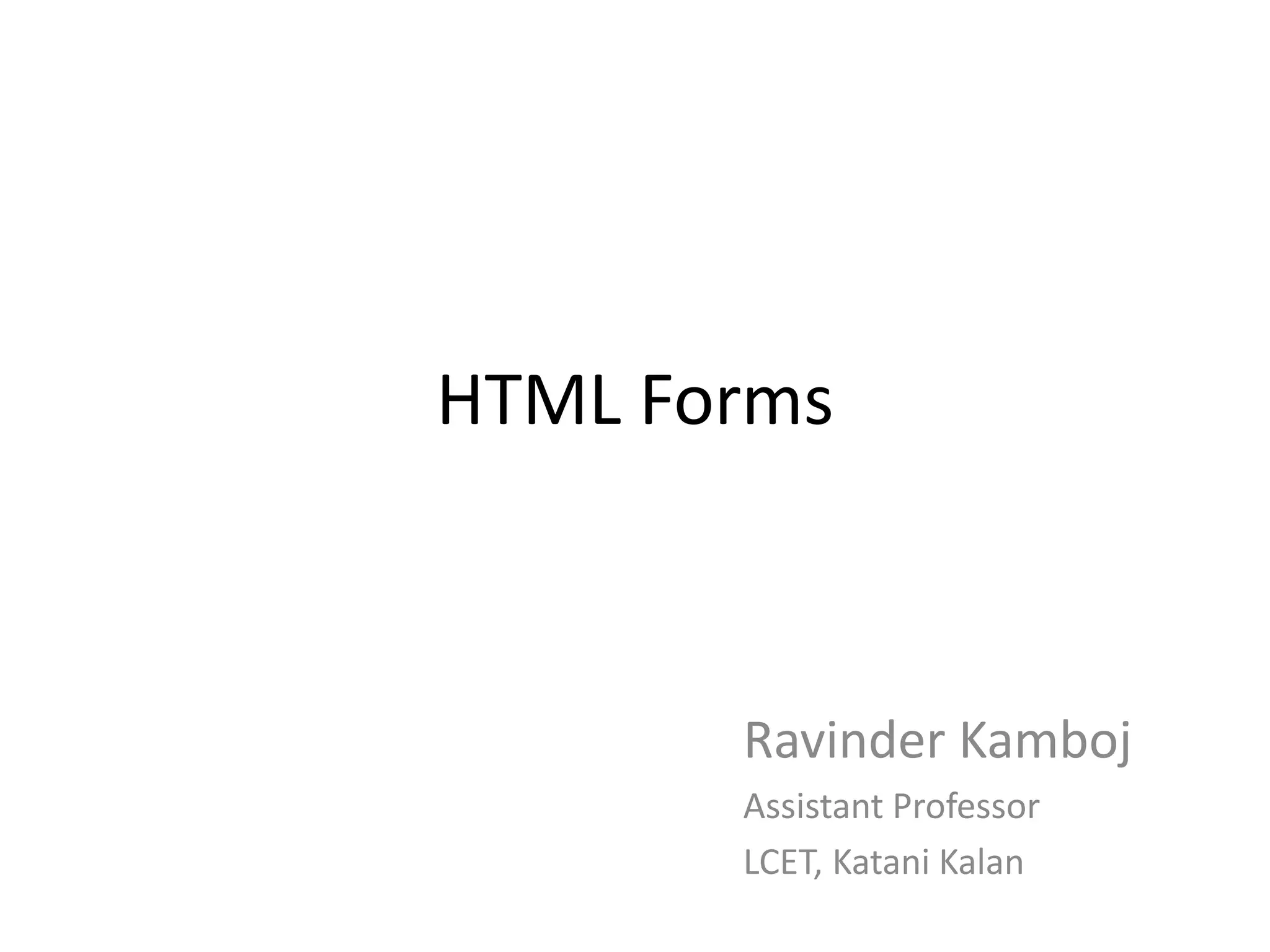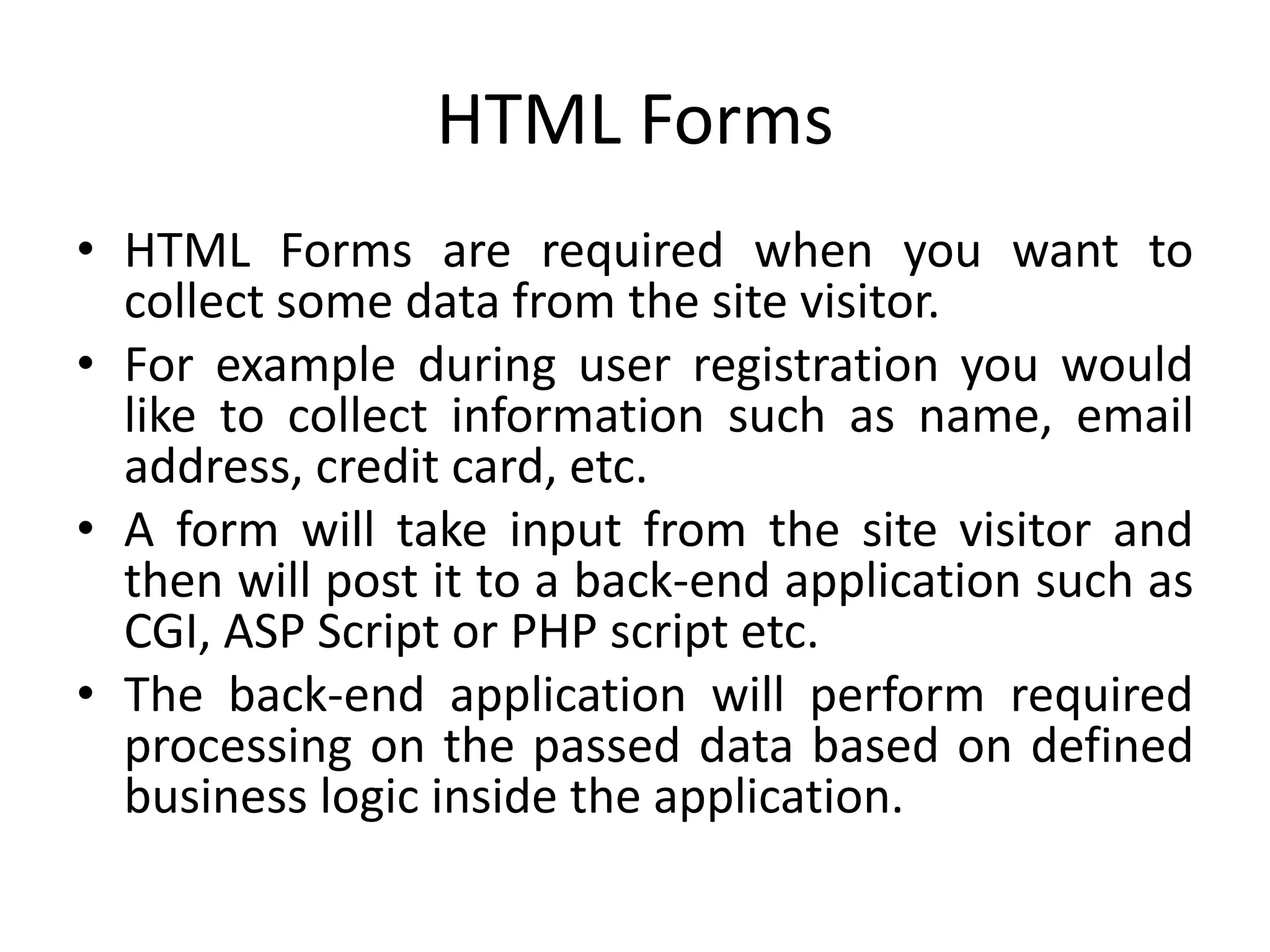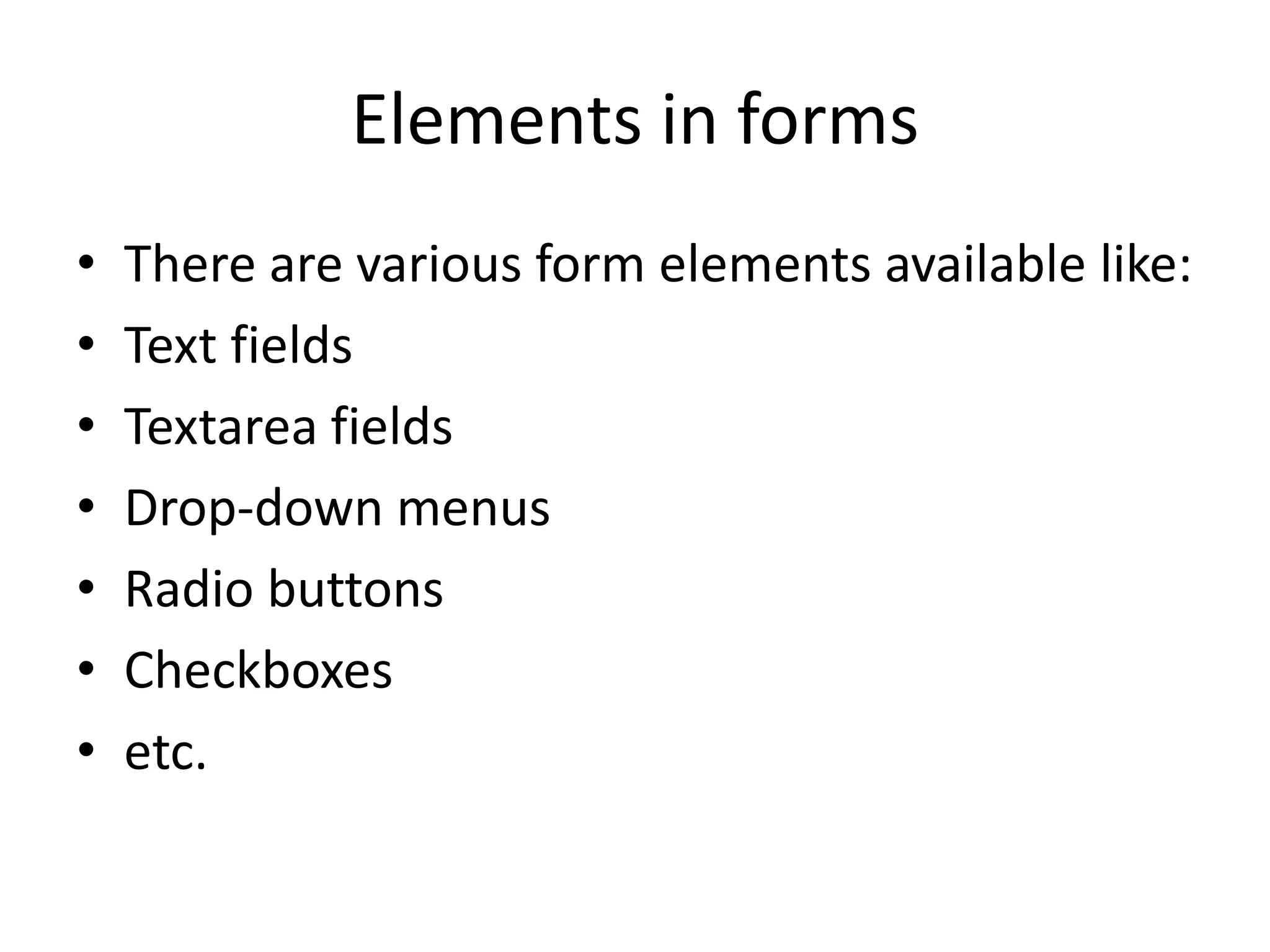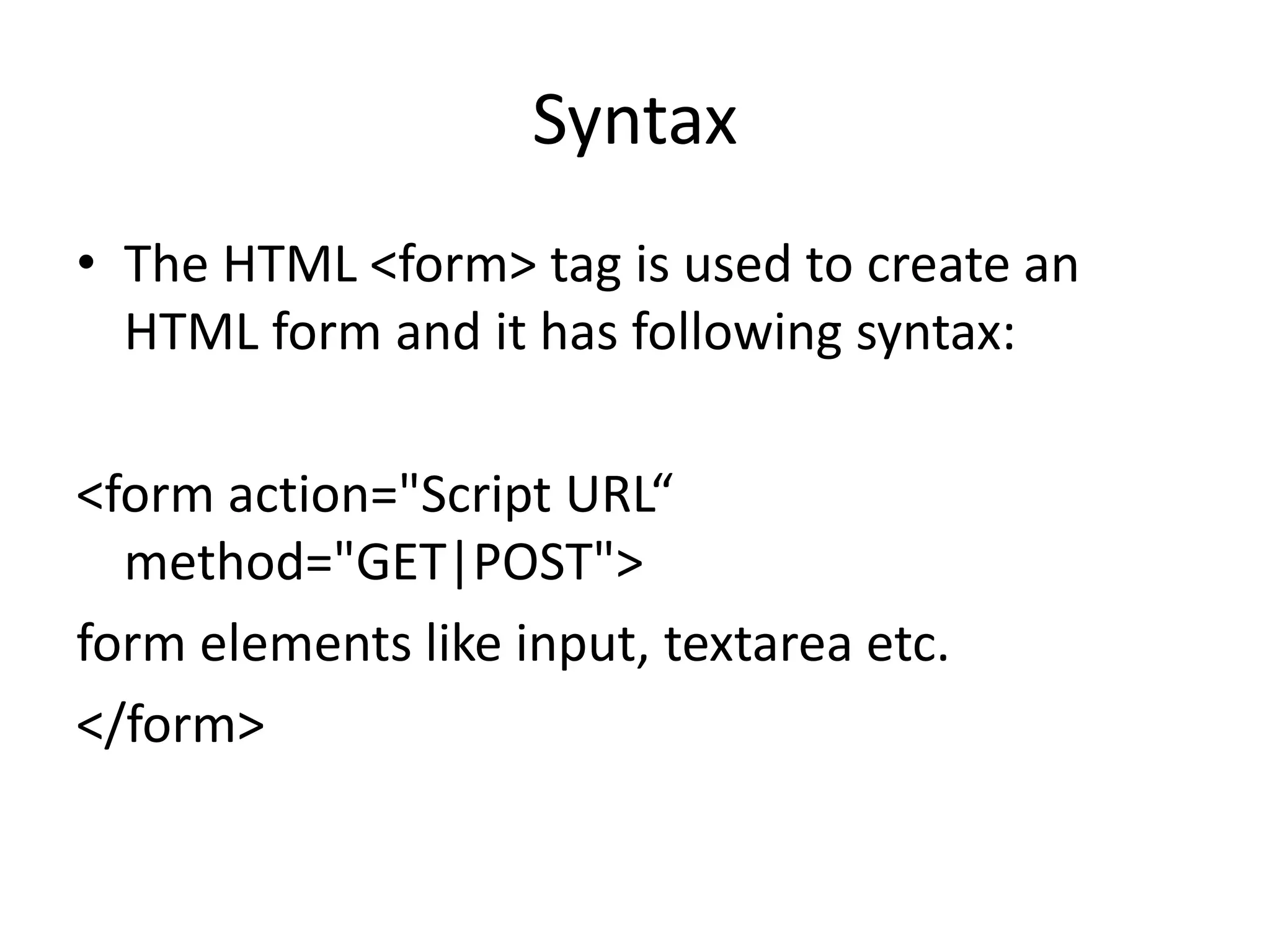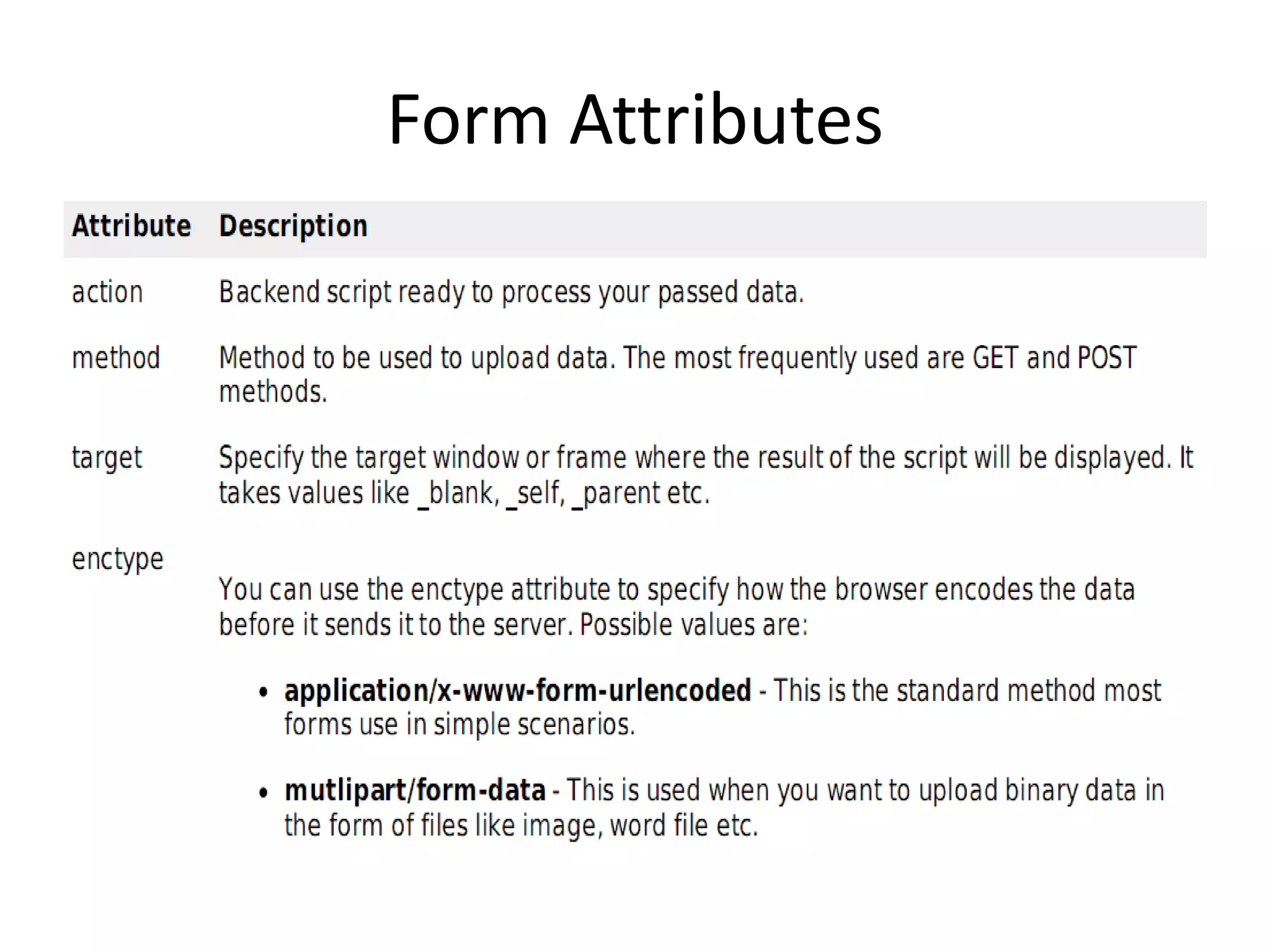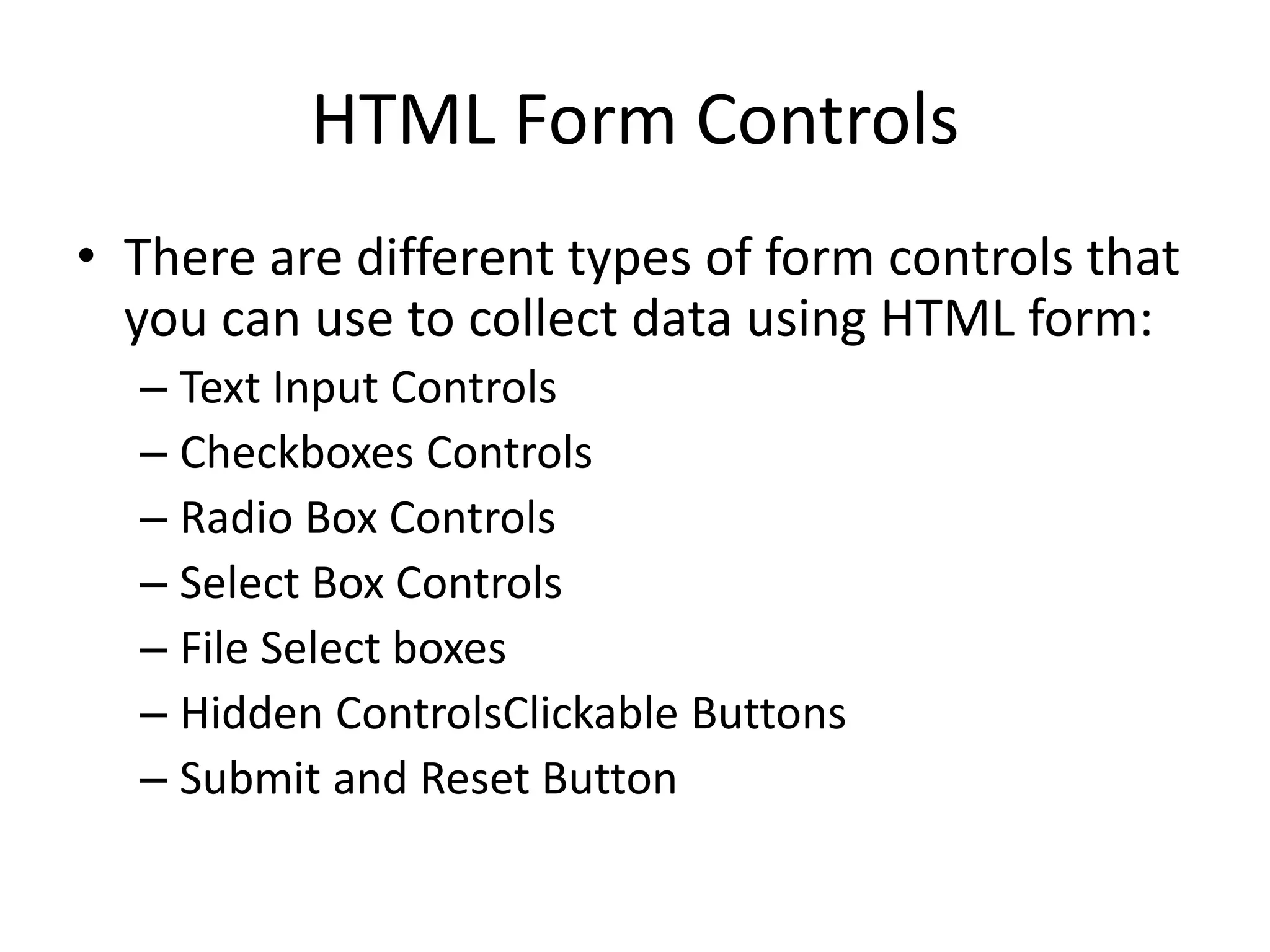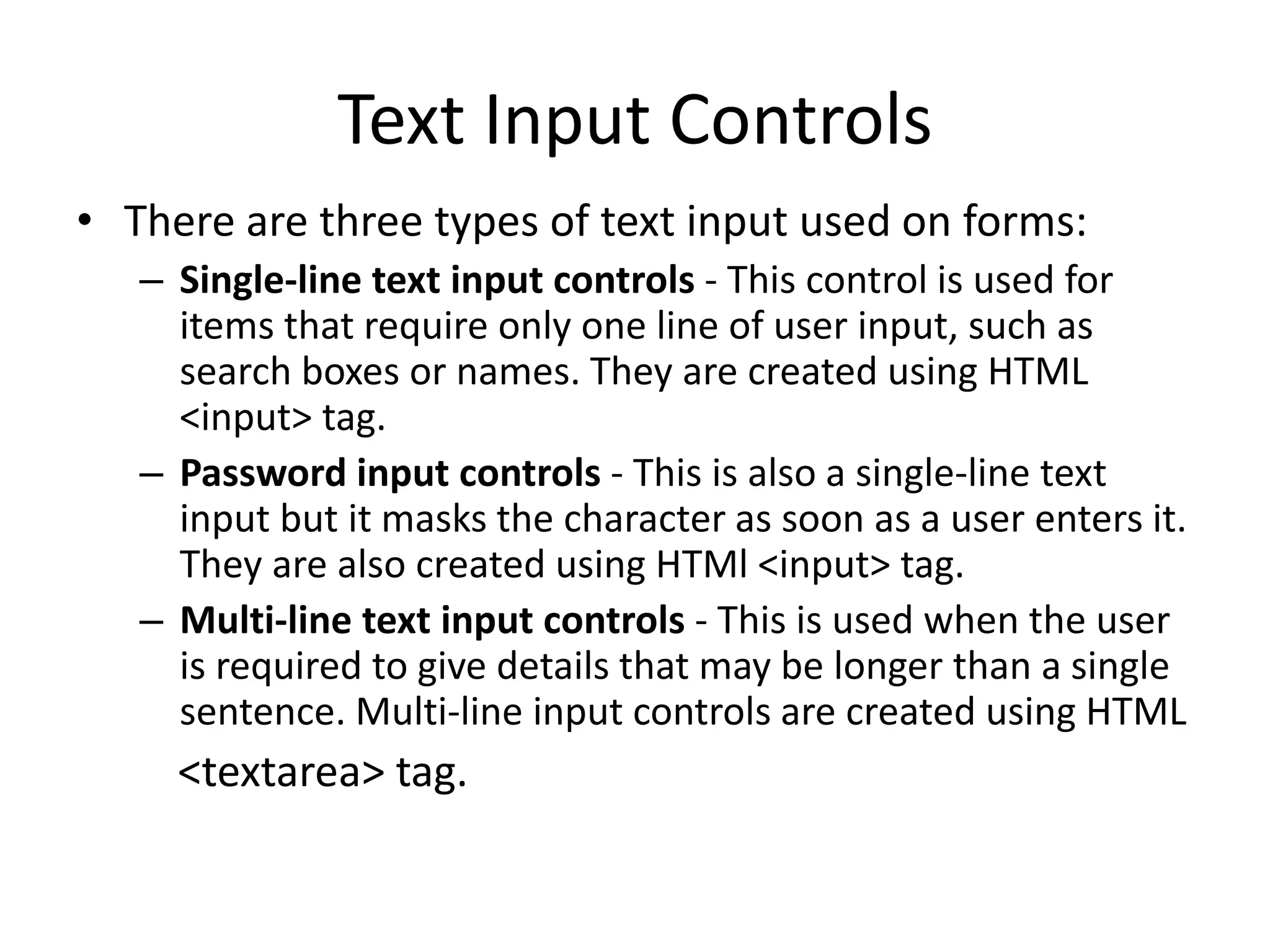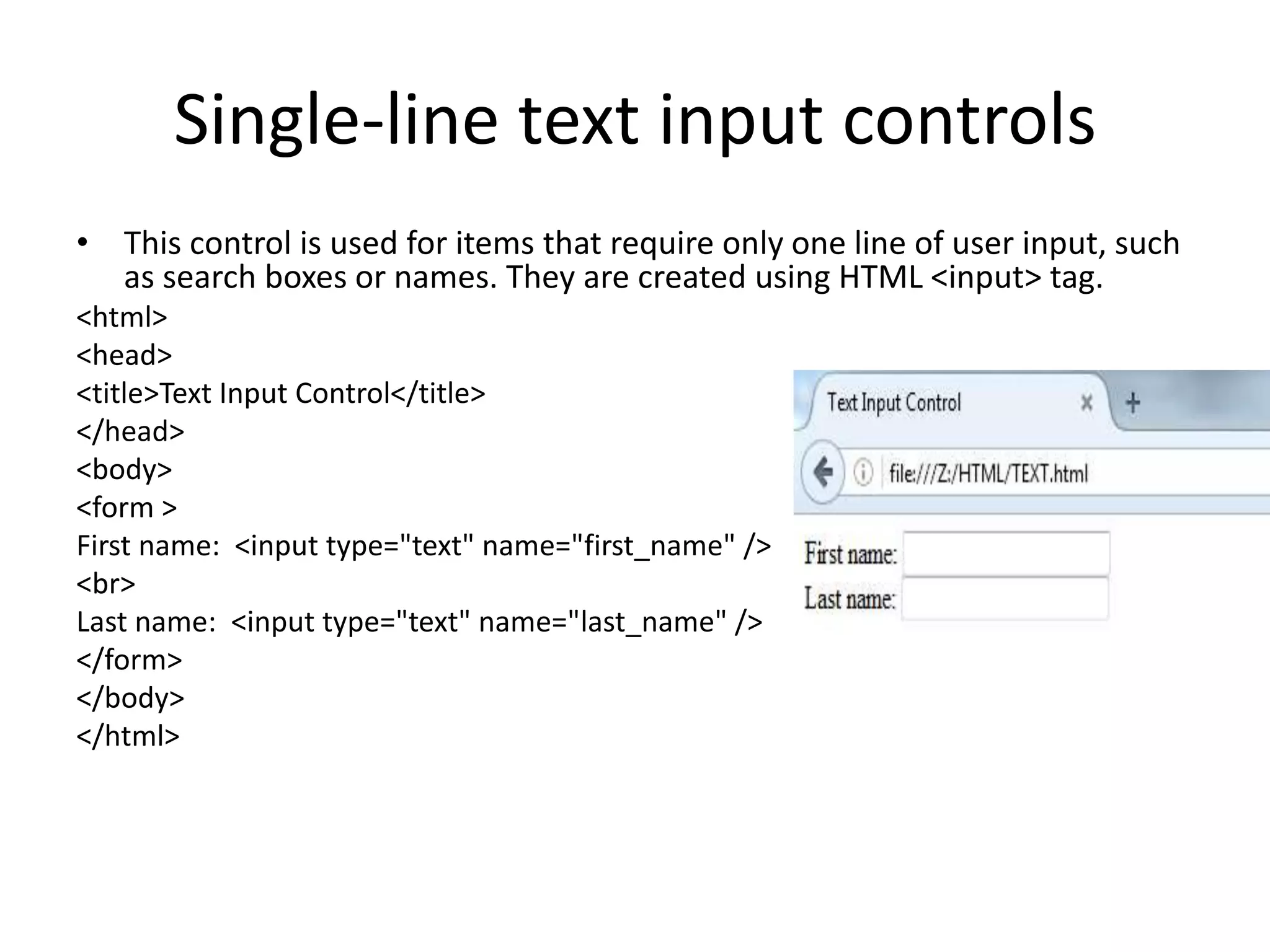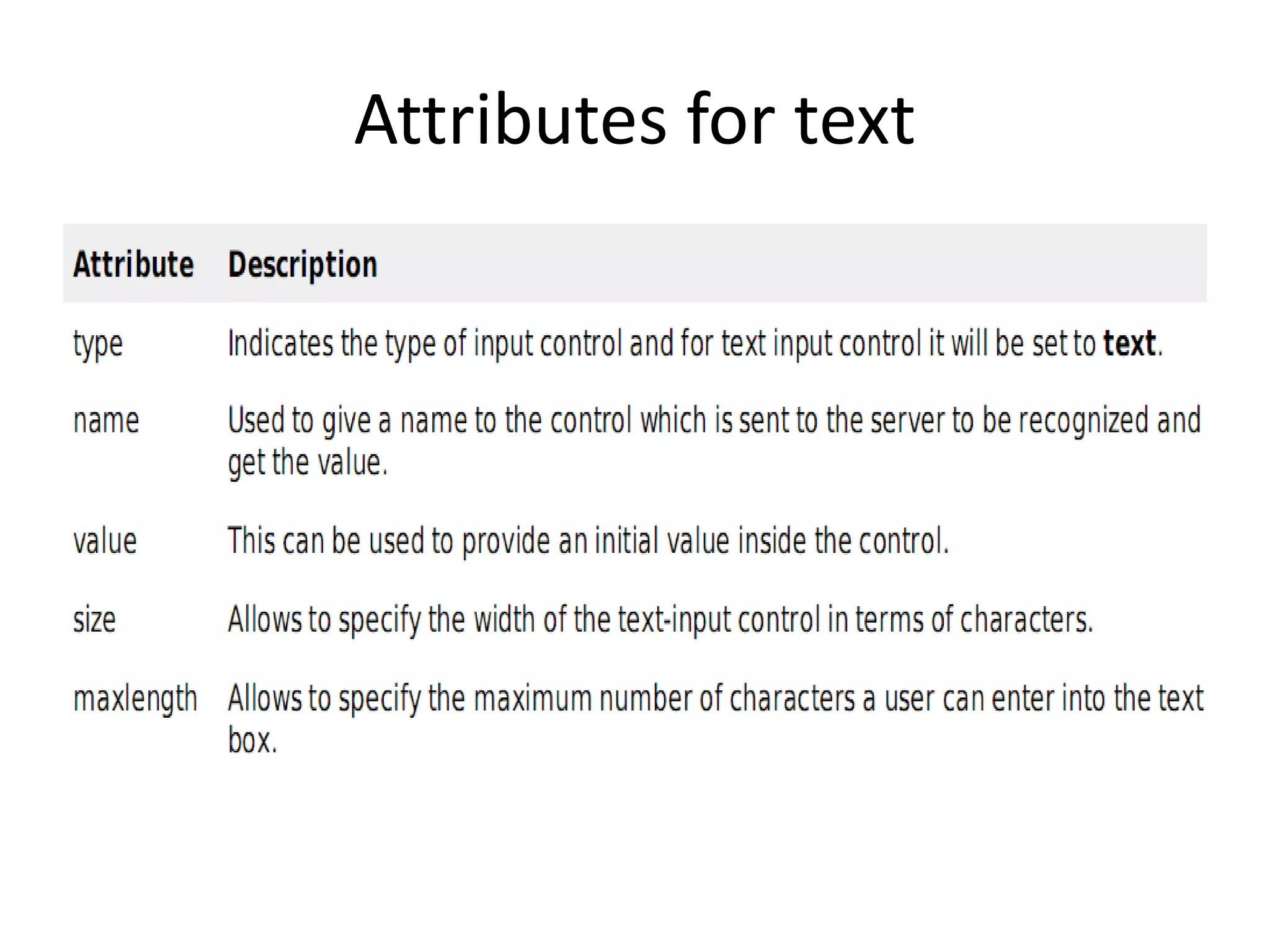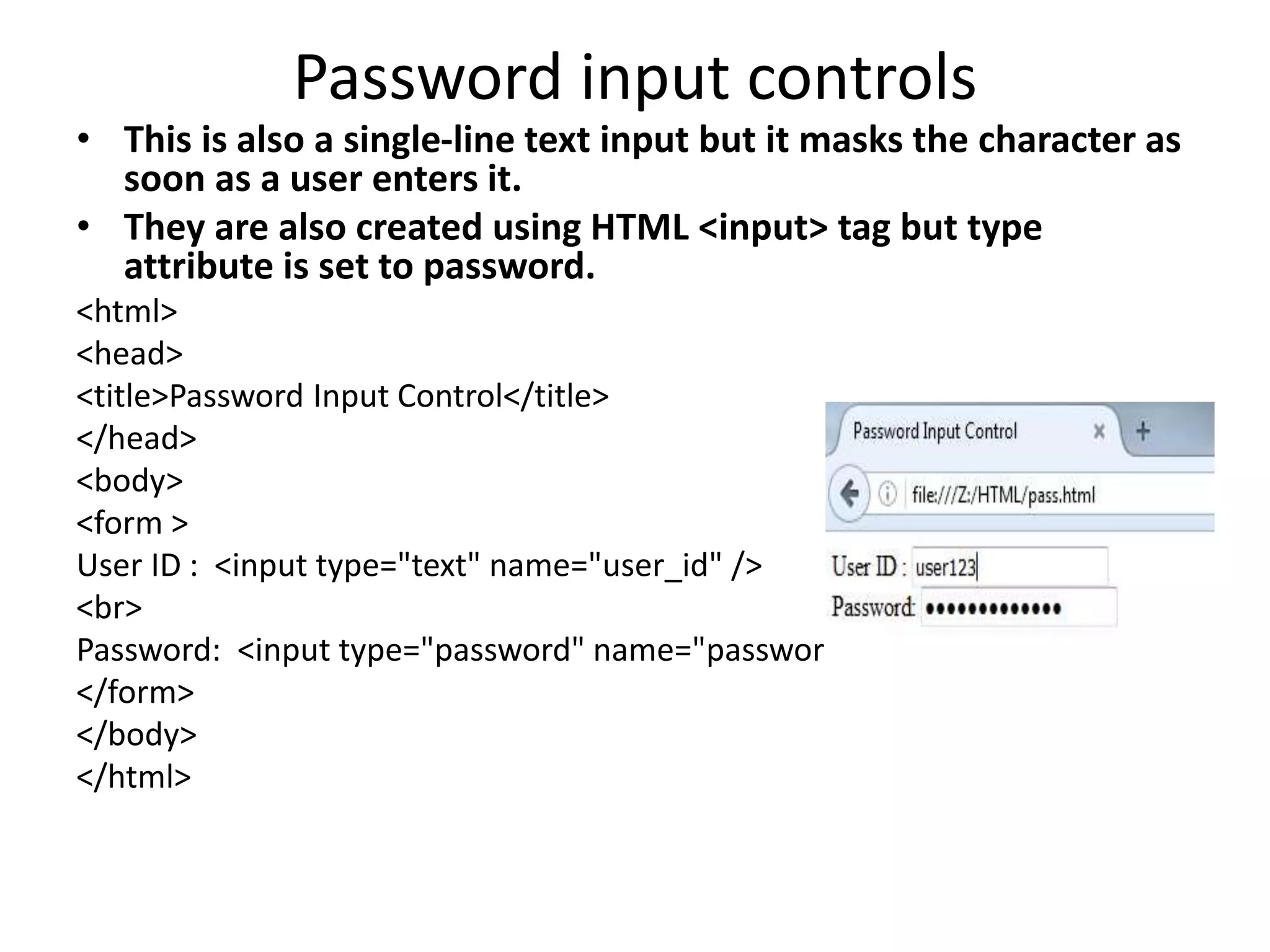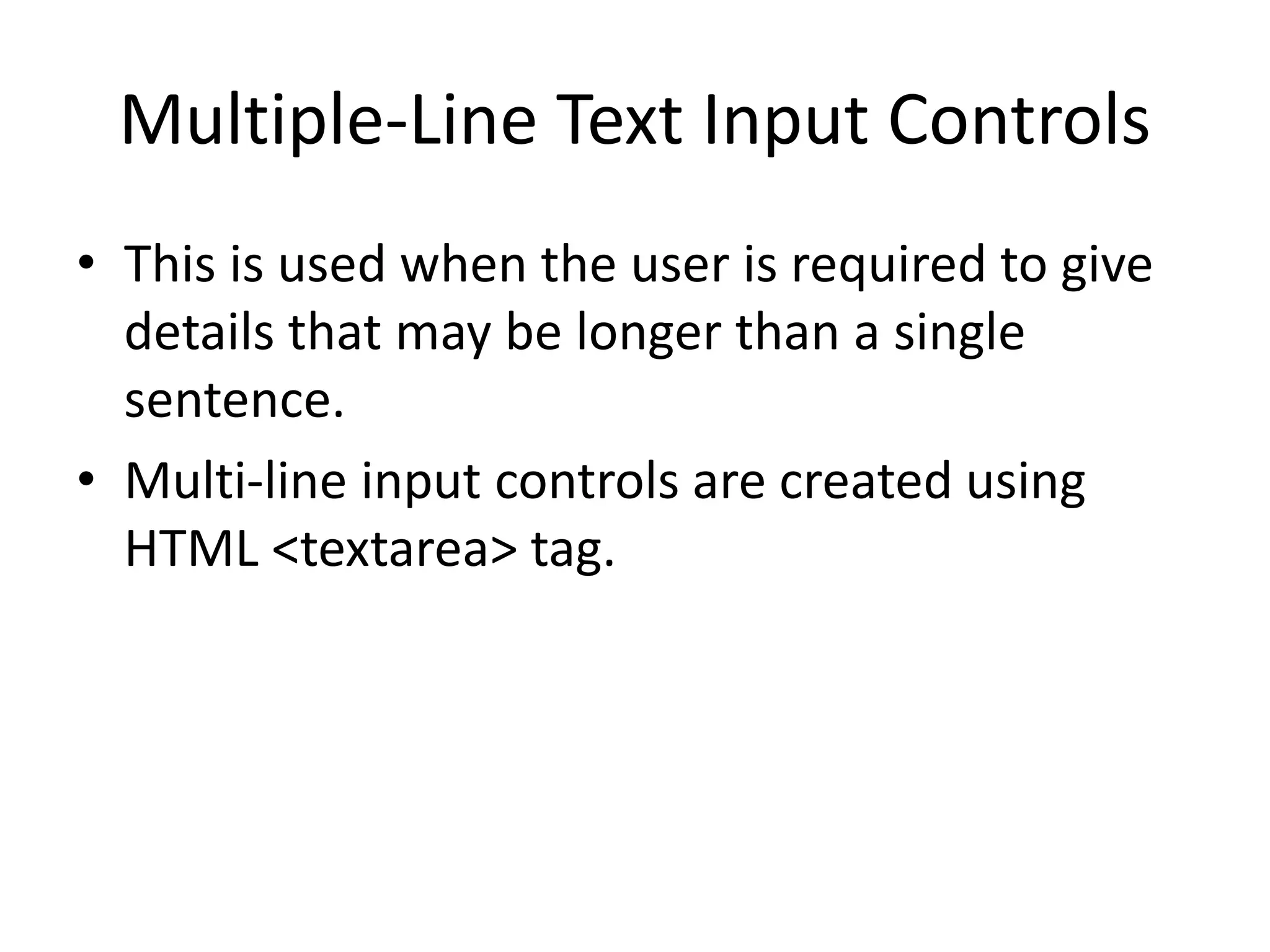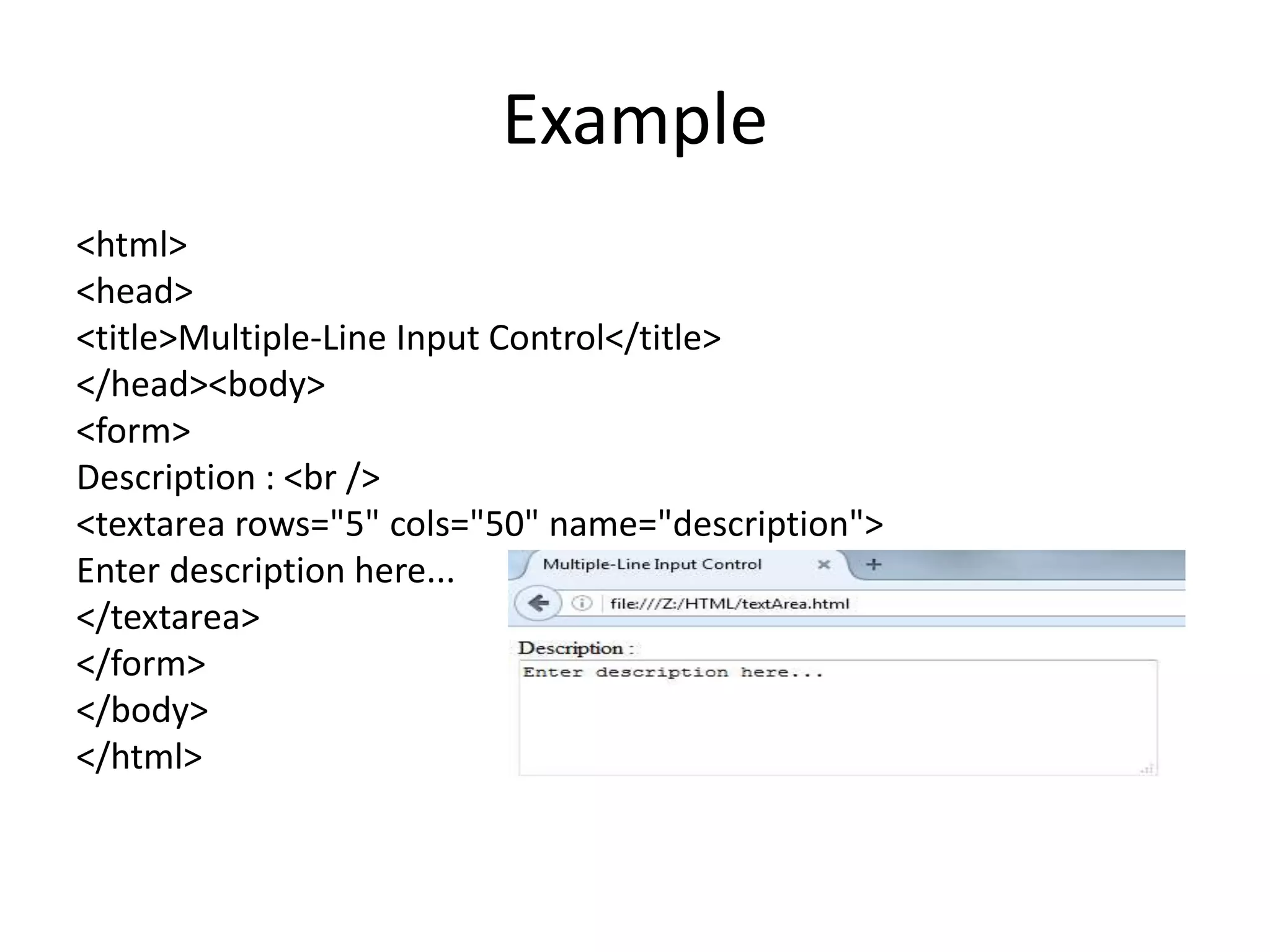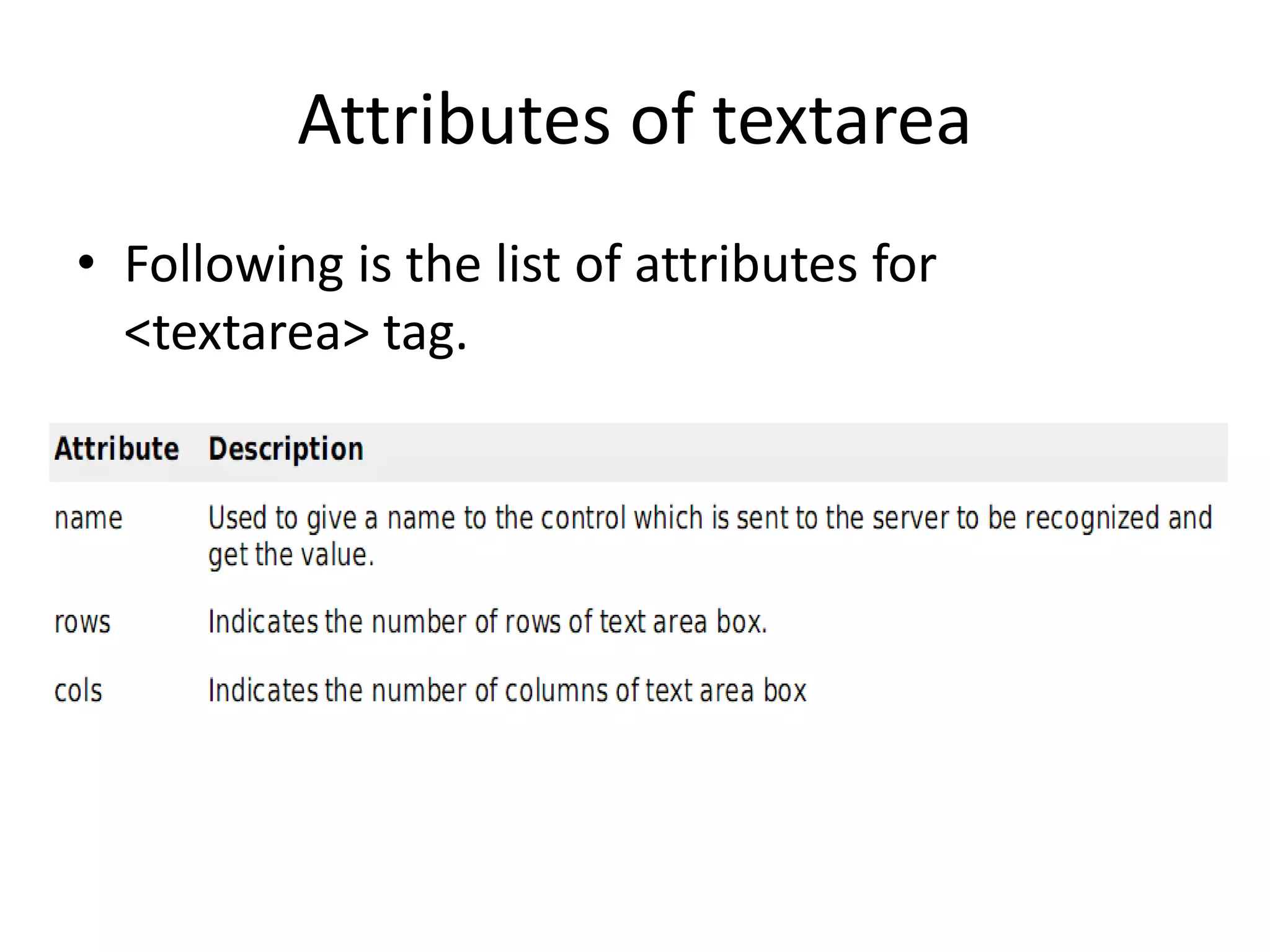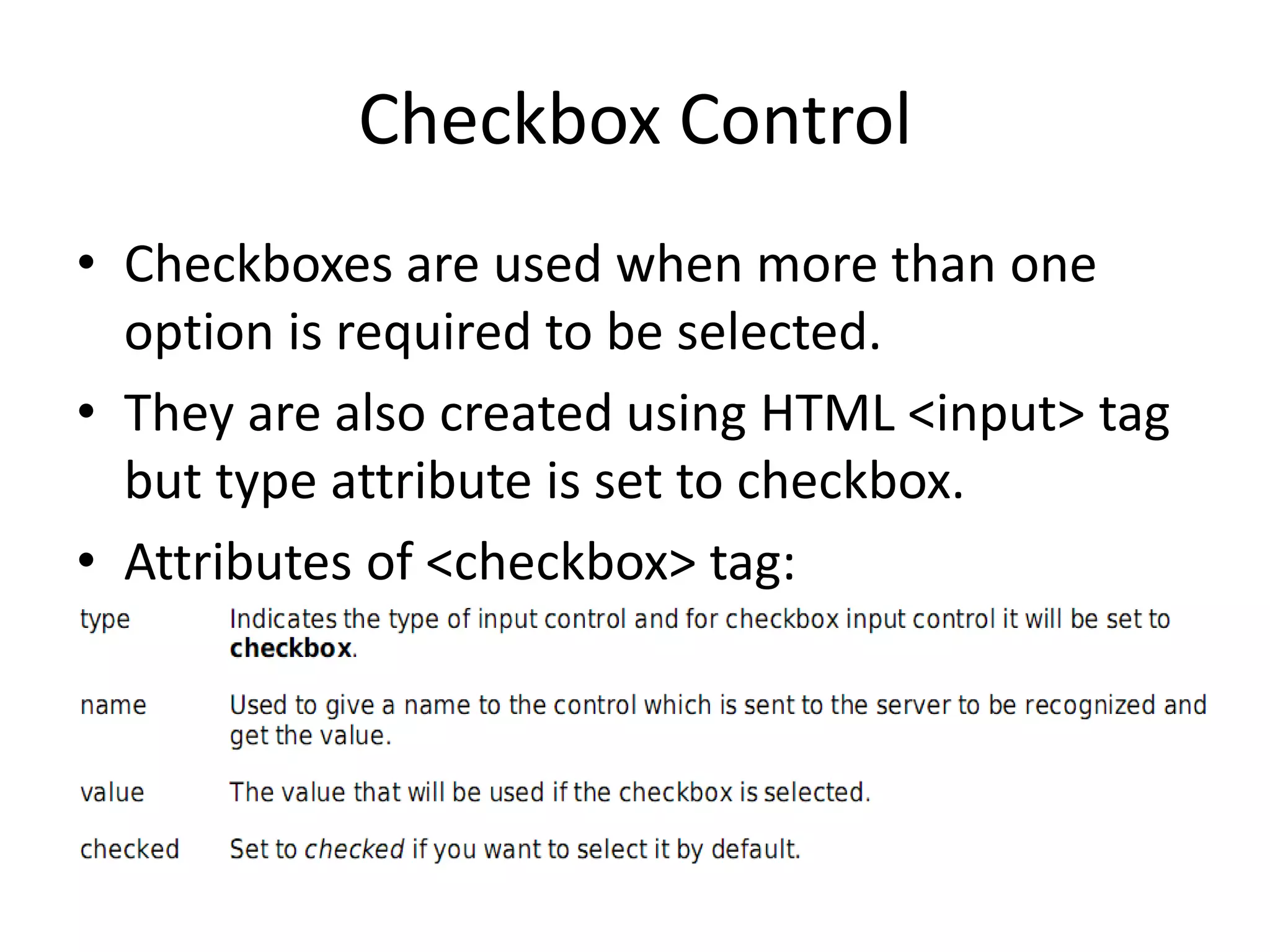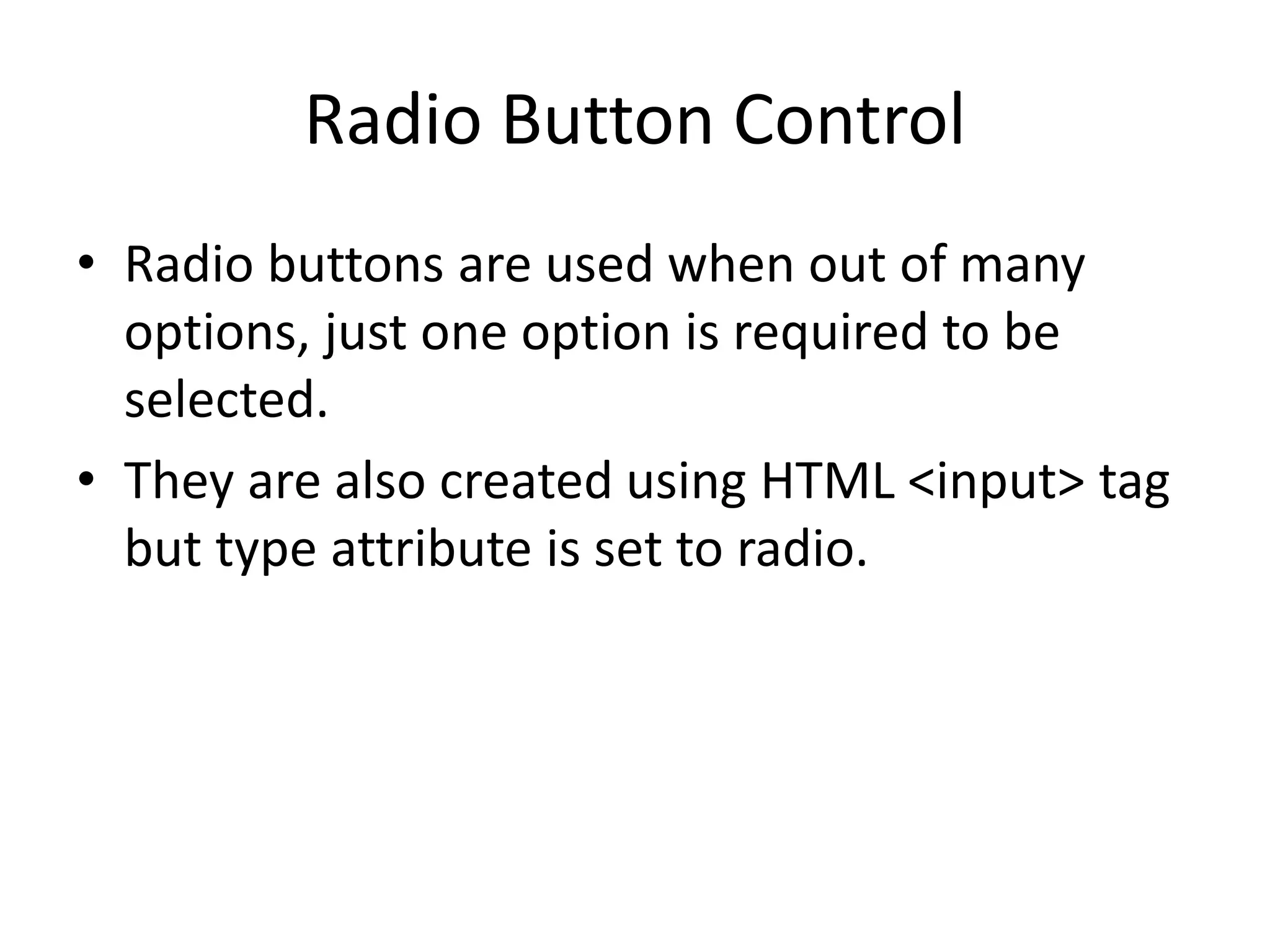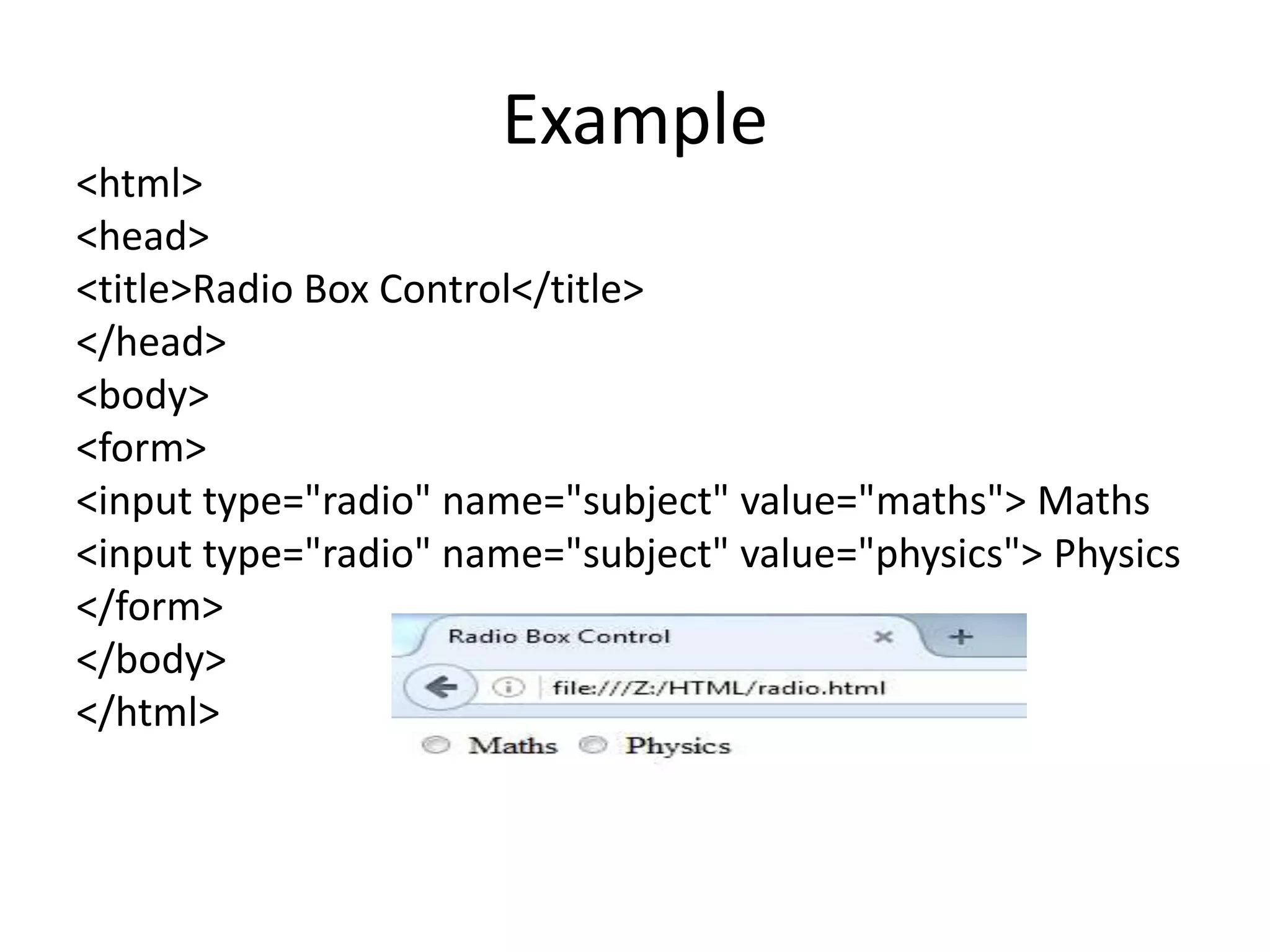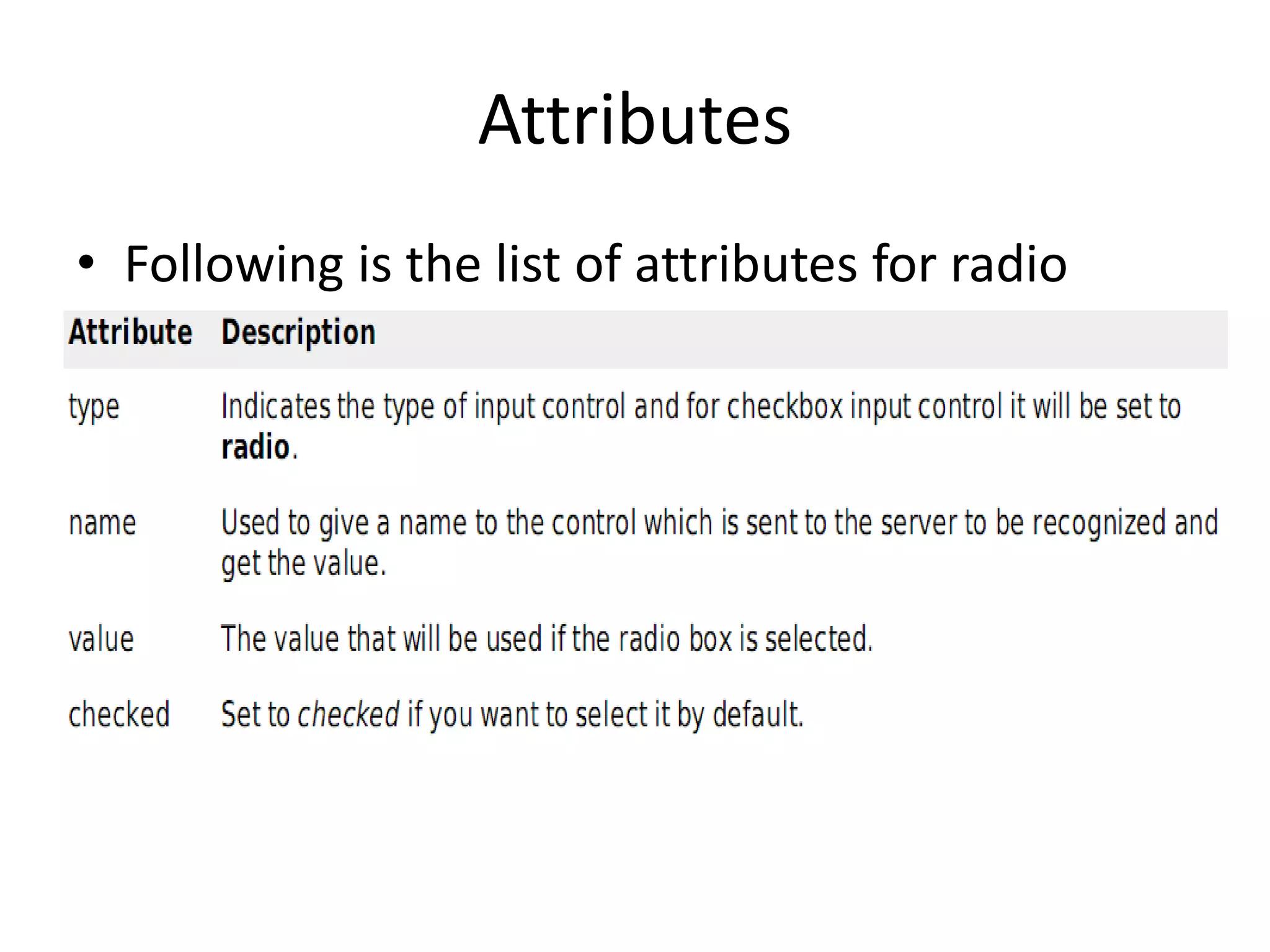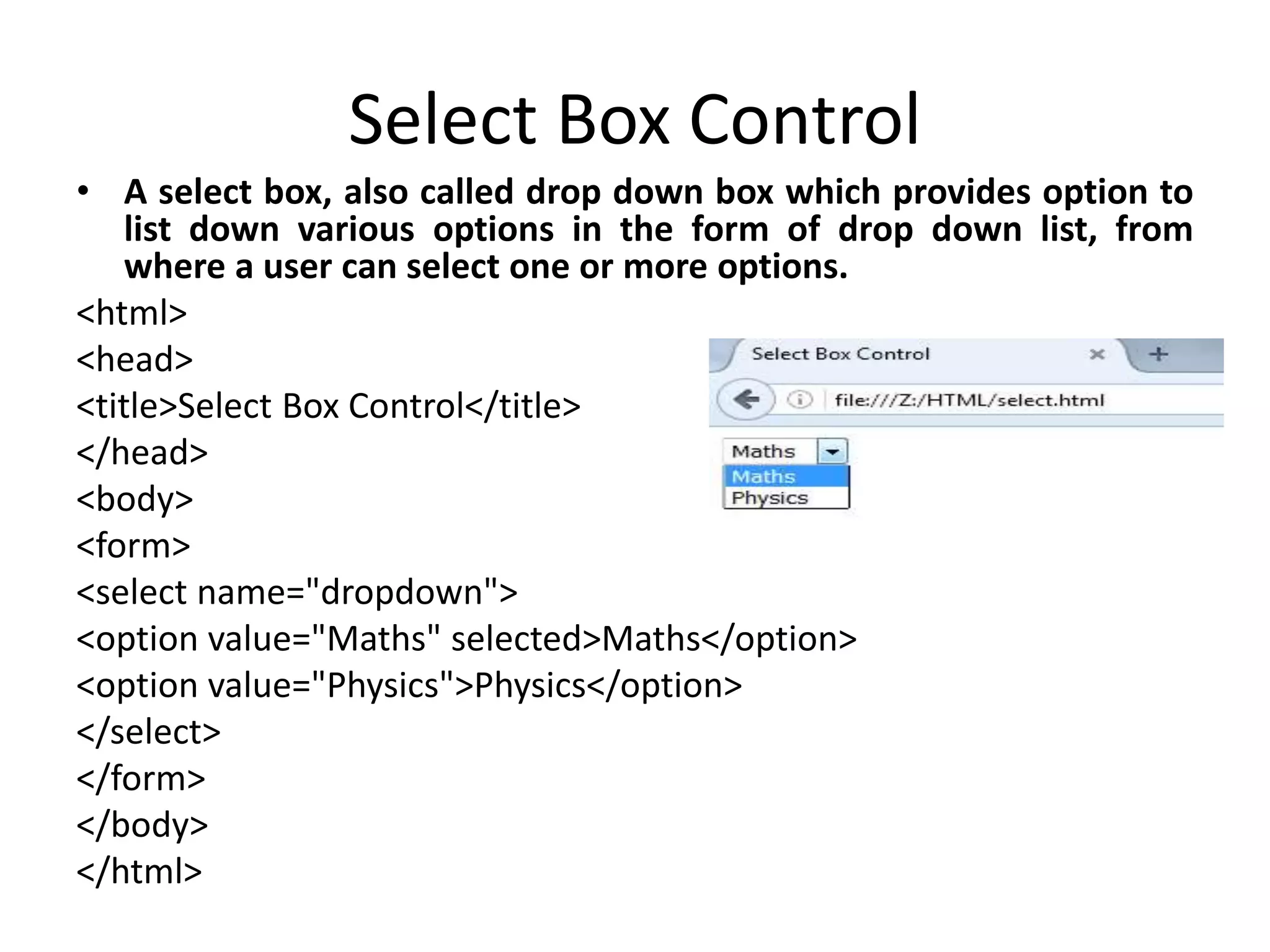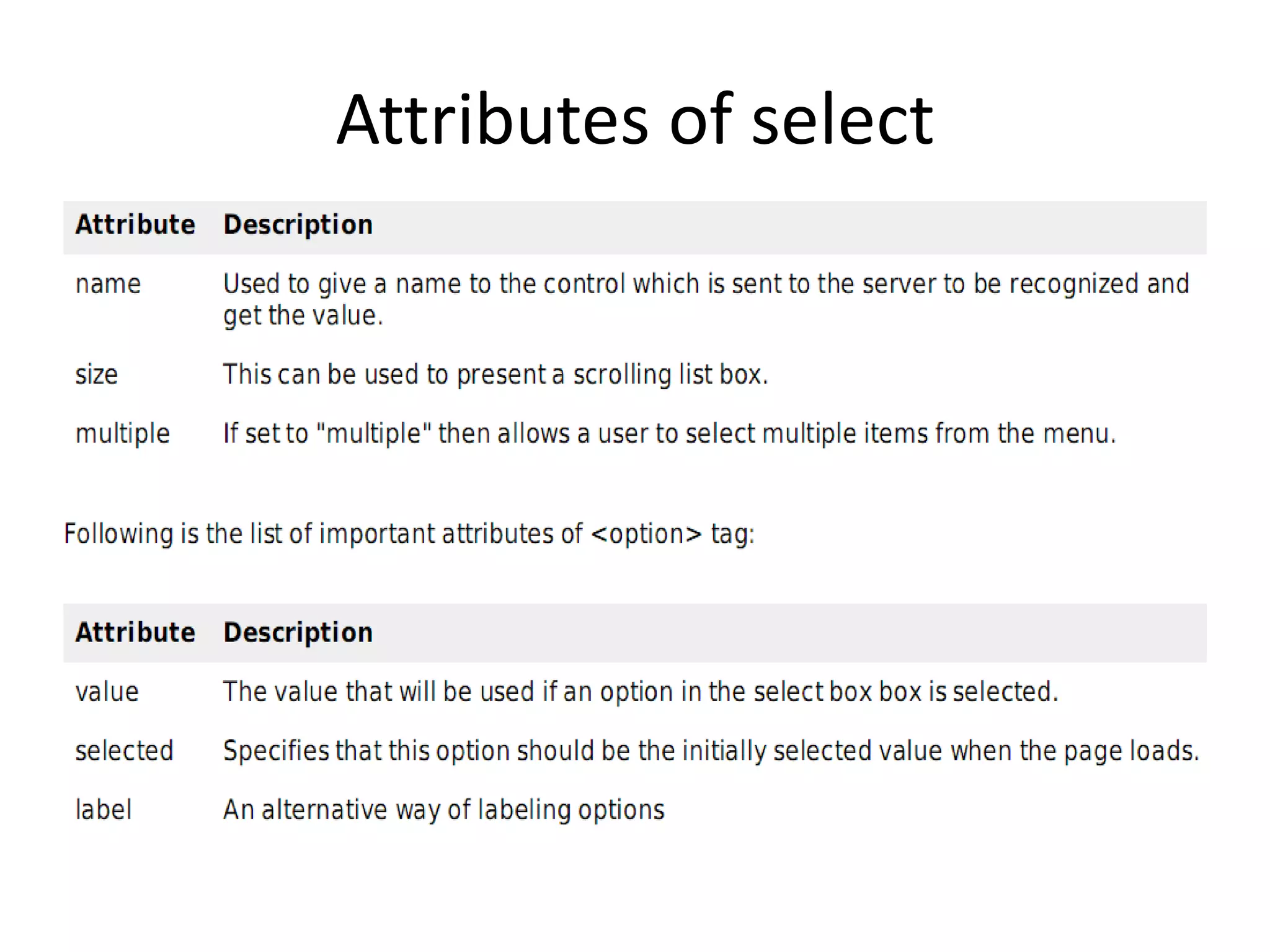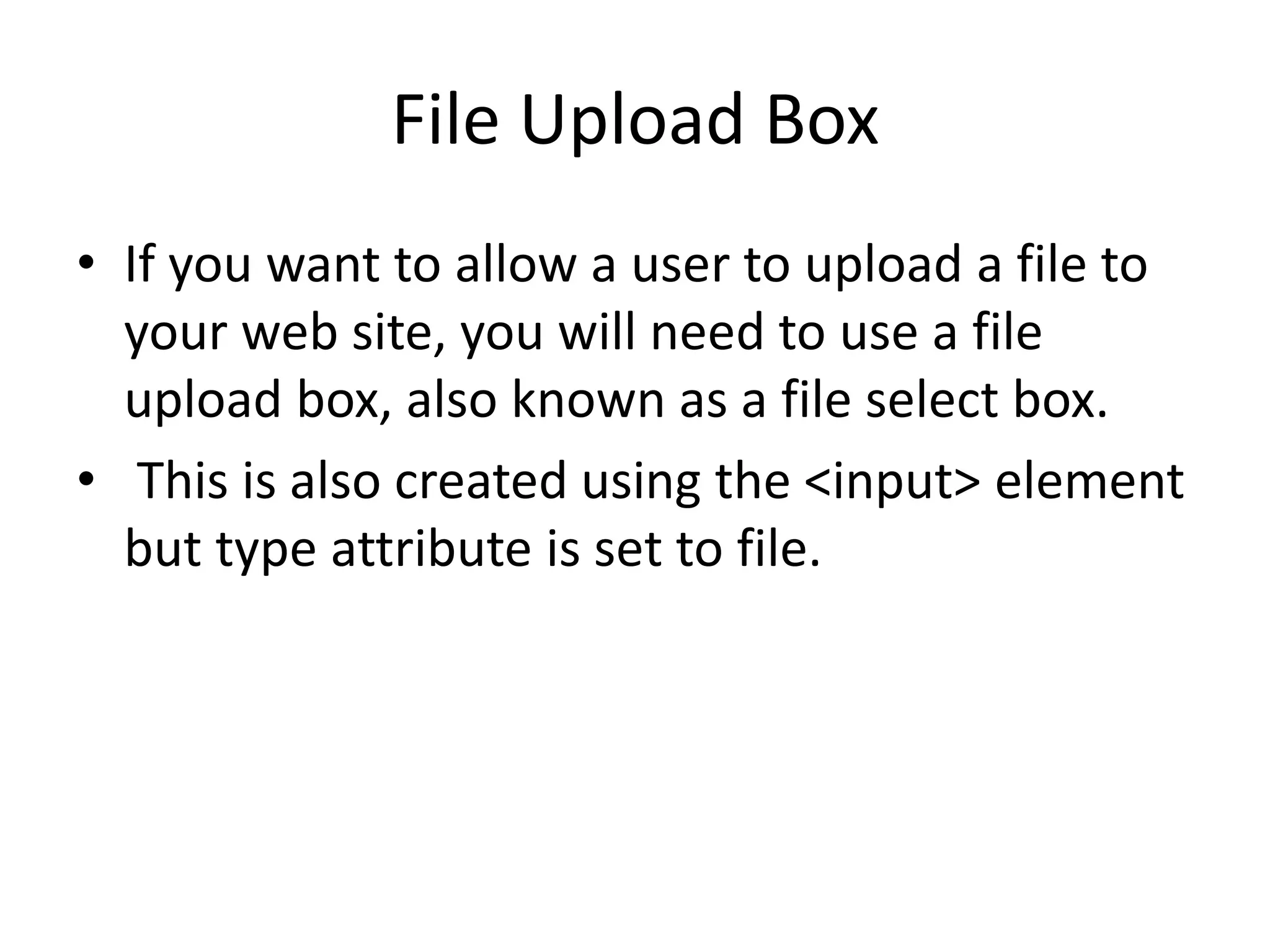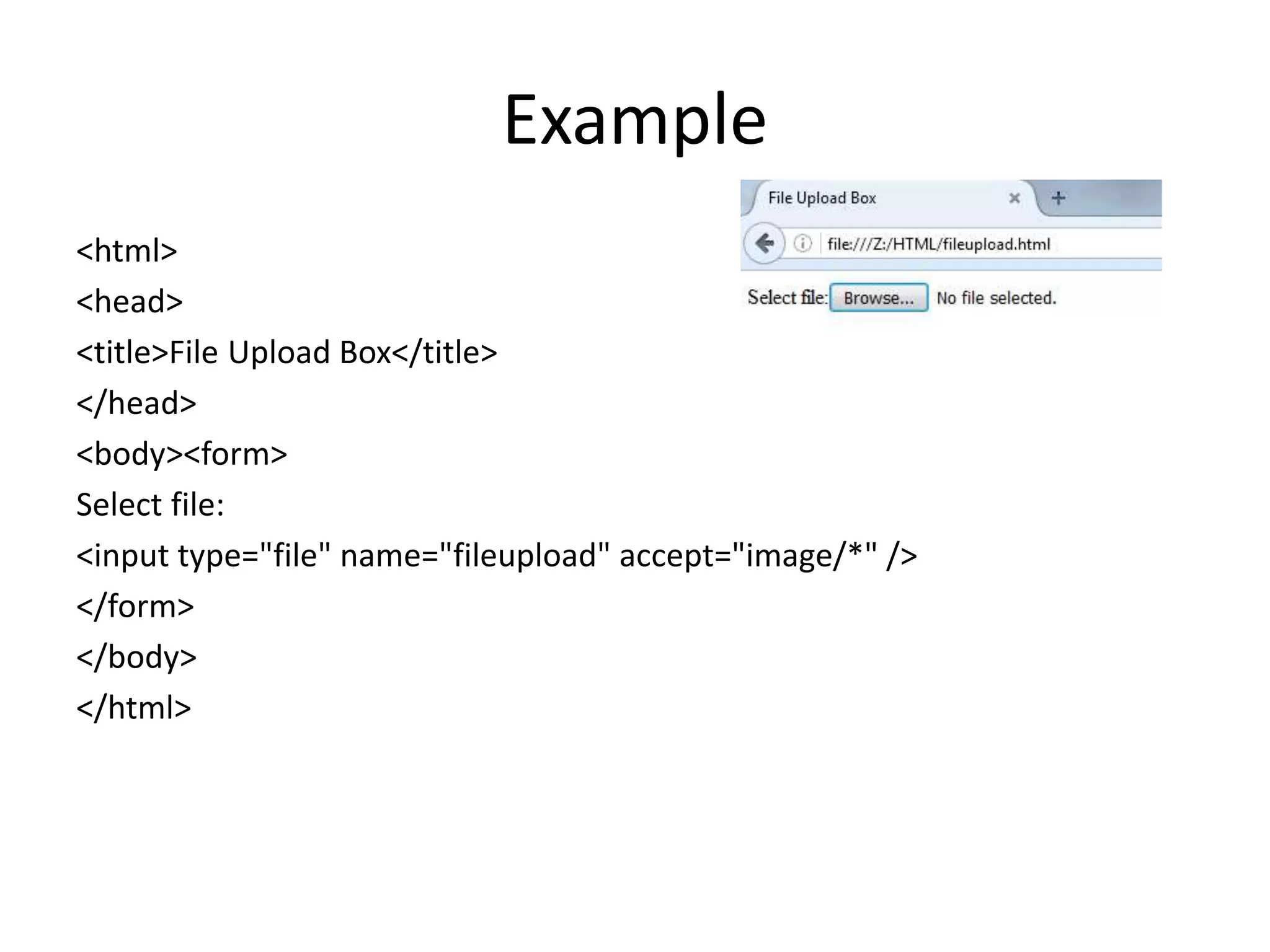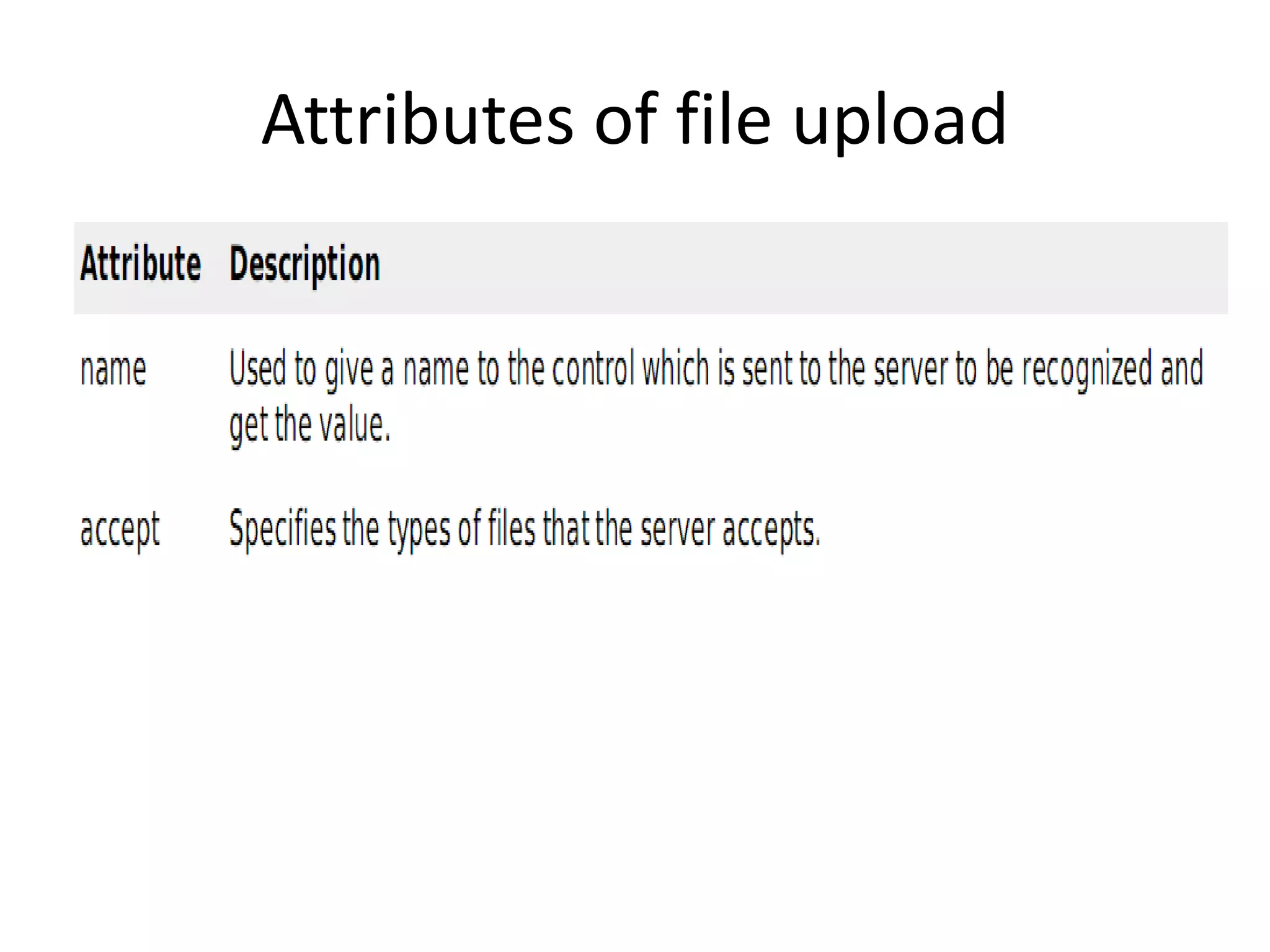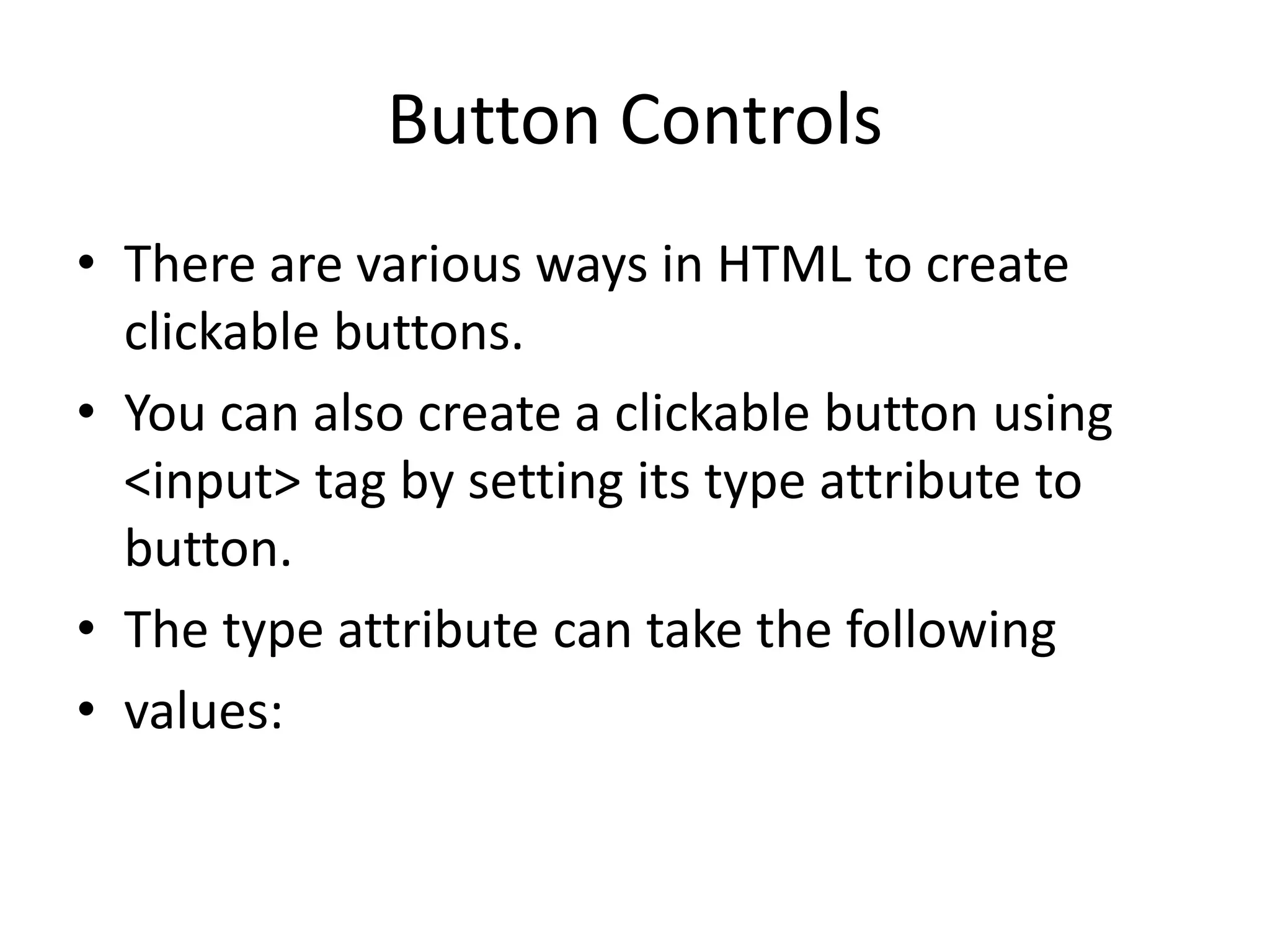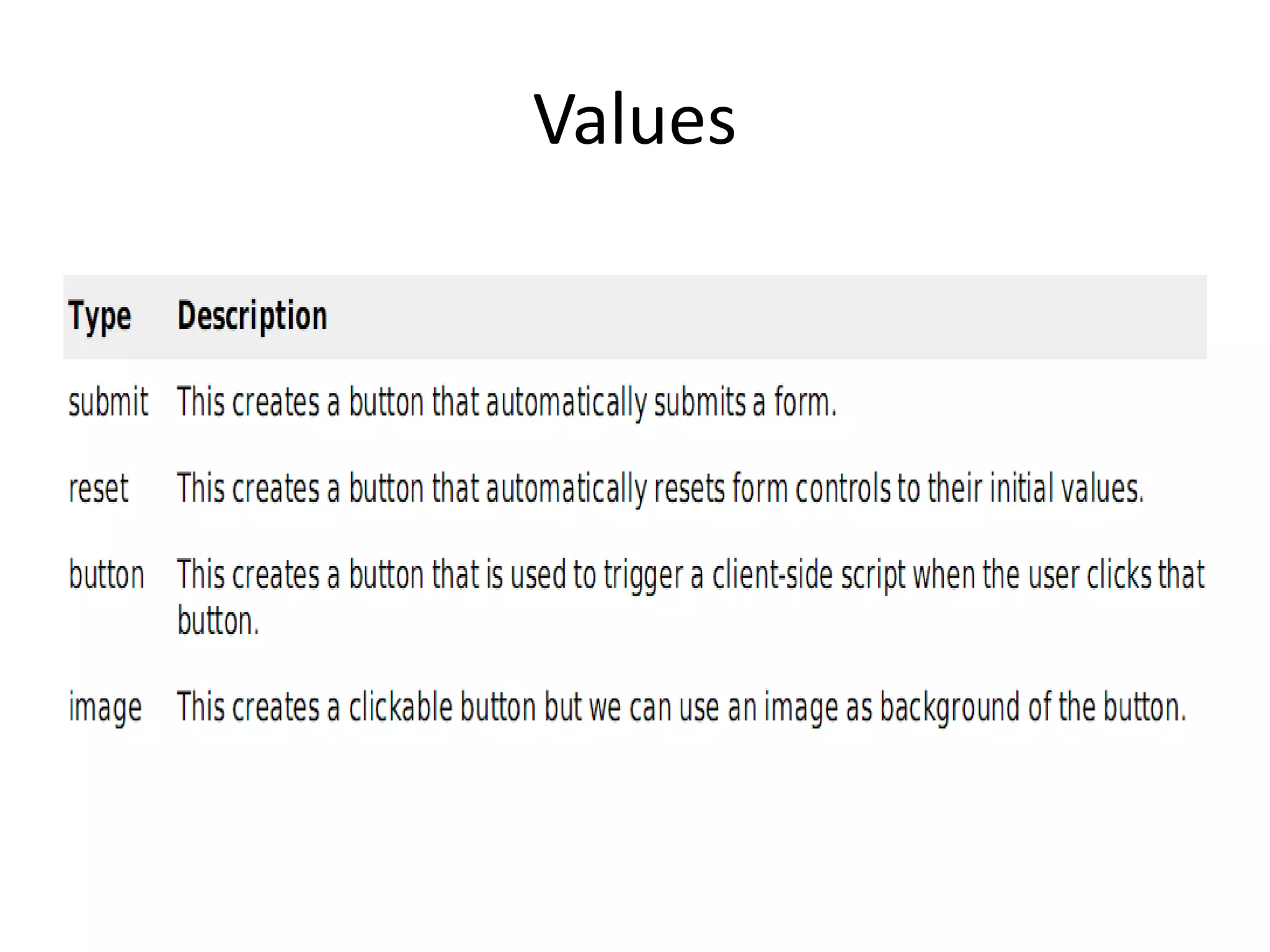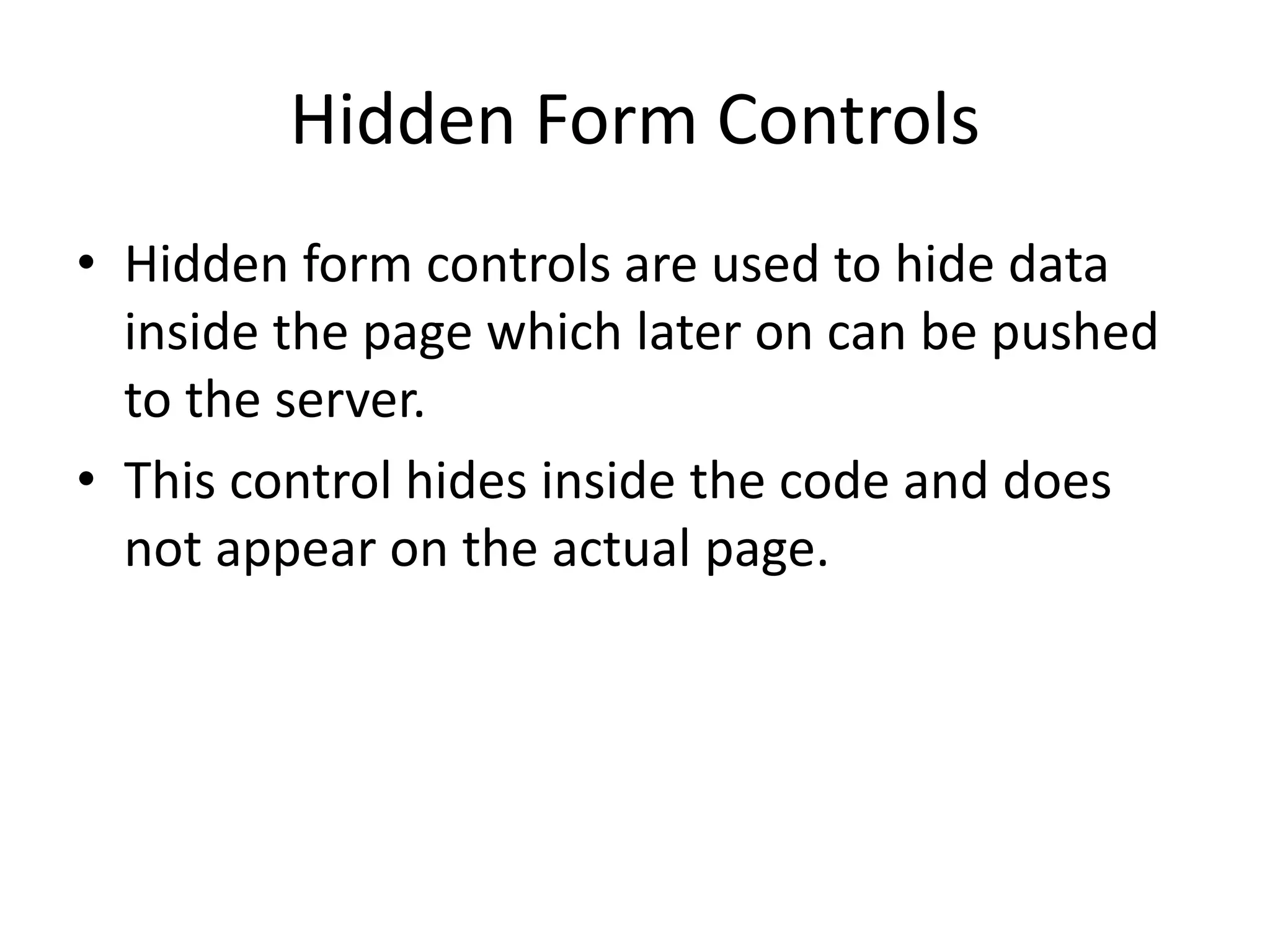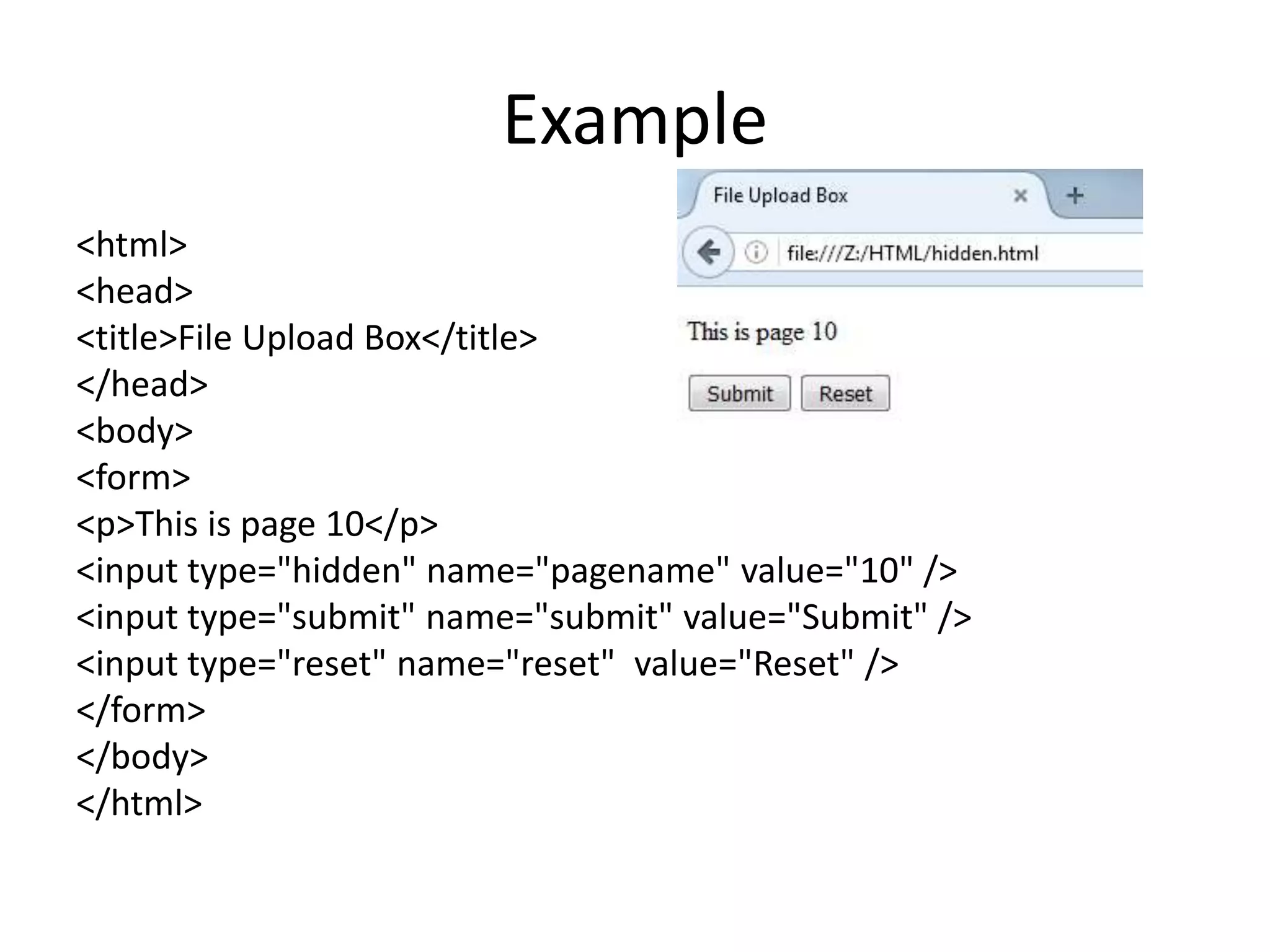HTML forms allow users to enter data into a website. There are various form elements like text fields, textareas, dropdowns, radio buttons, checkboxes, and file uploads that collect different types of user input. The <form> tag is used to create a form, which includes form elements and a submit button. Forms submit data to a backend application using GET or POST methods.