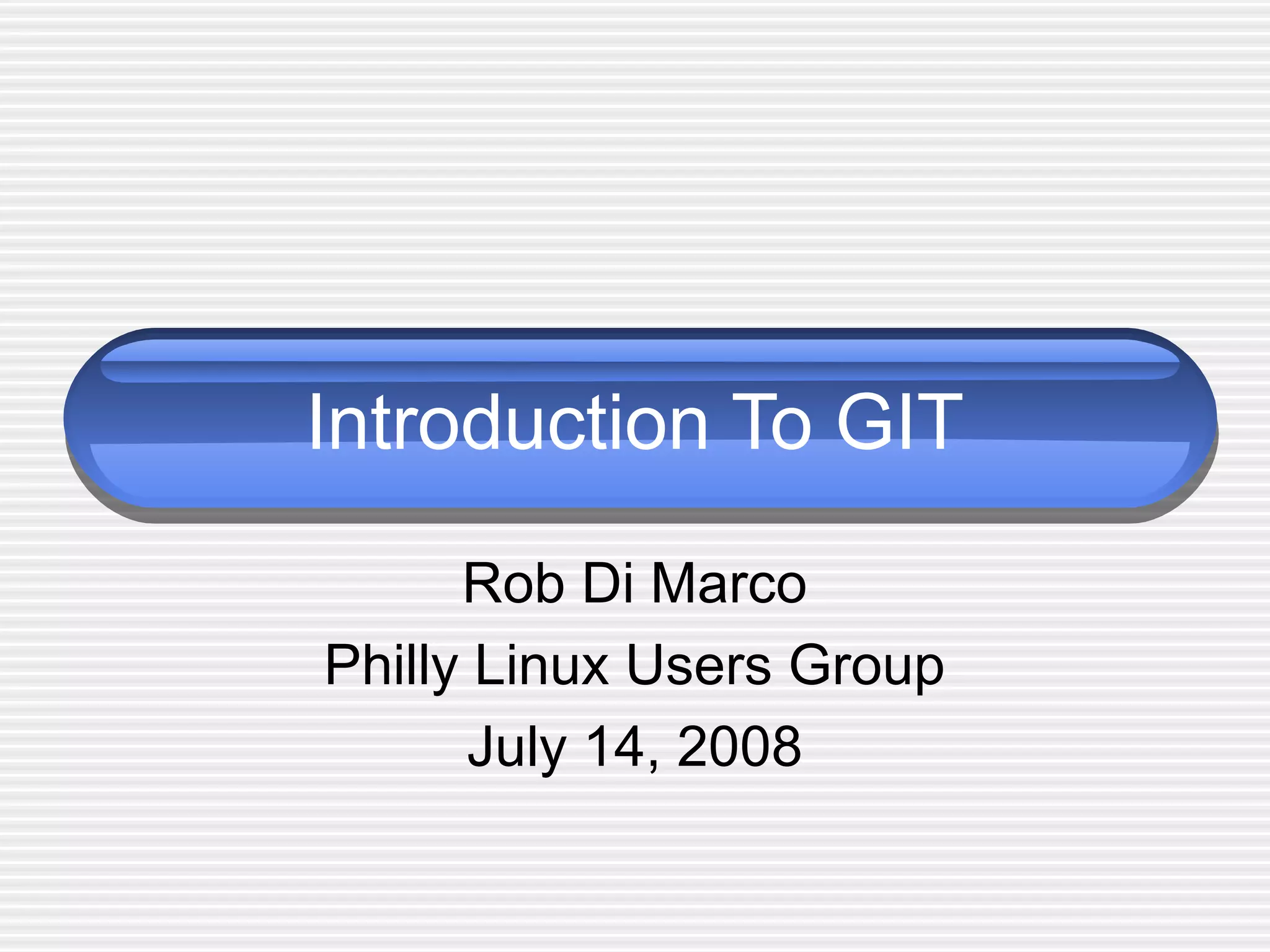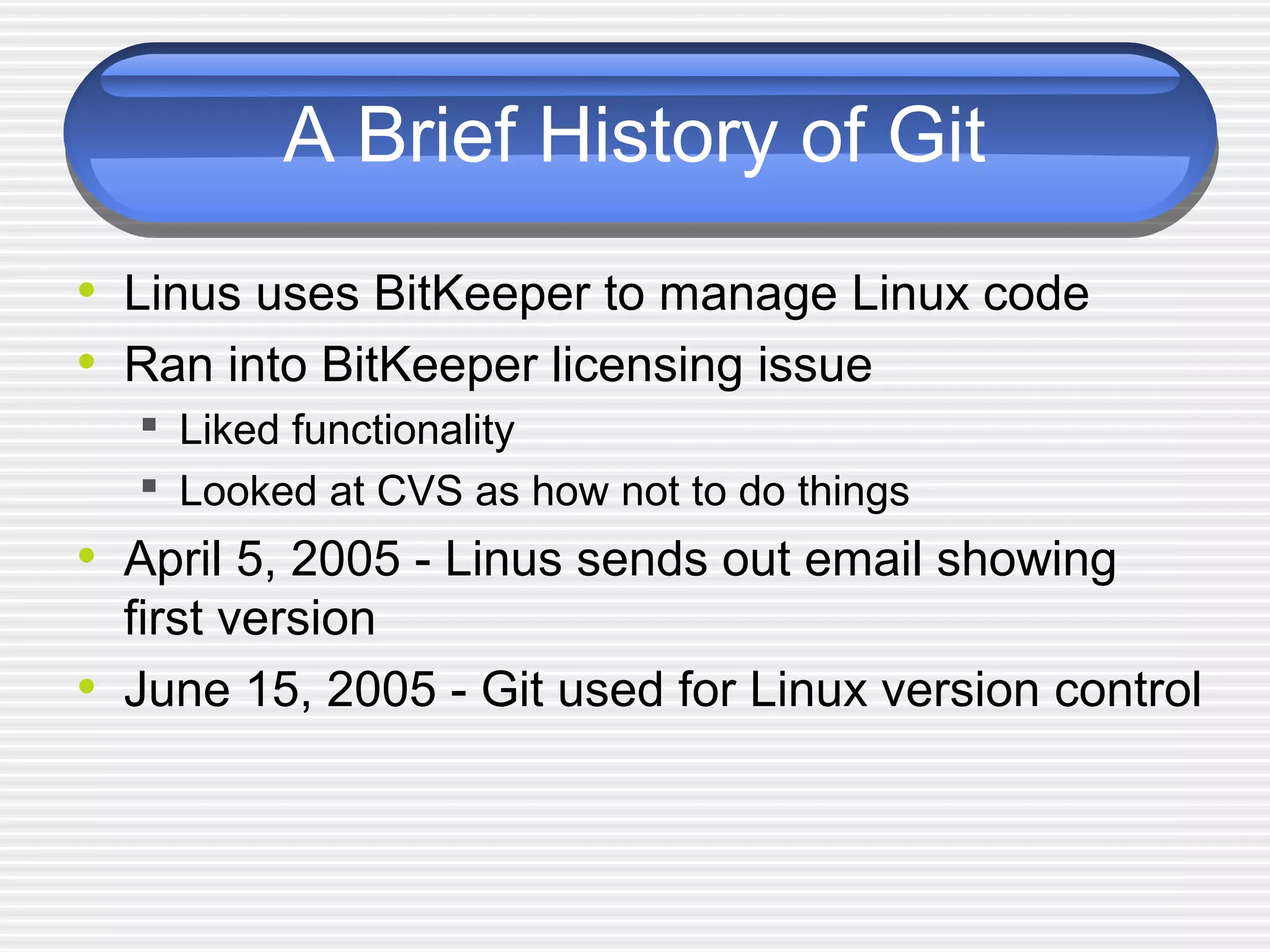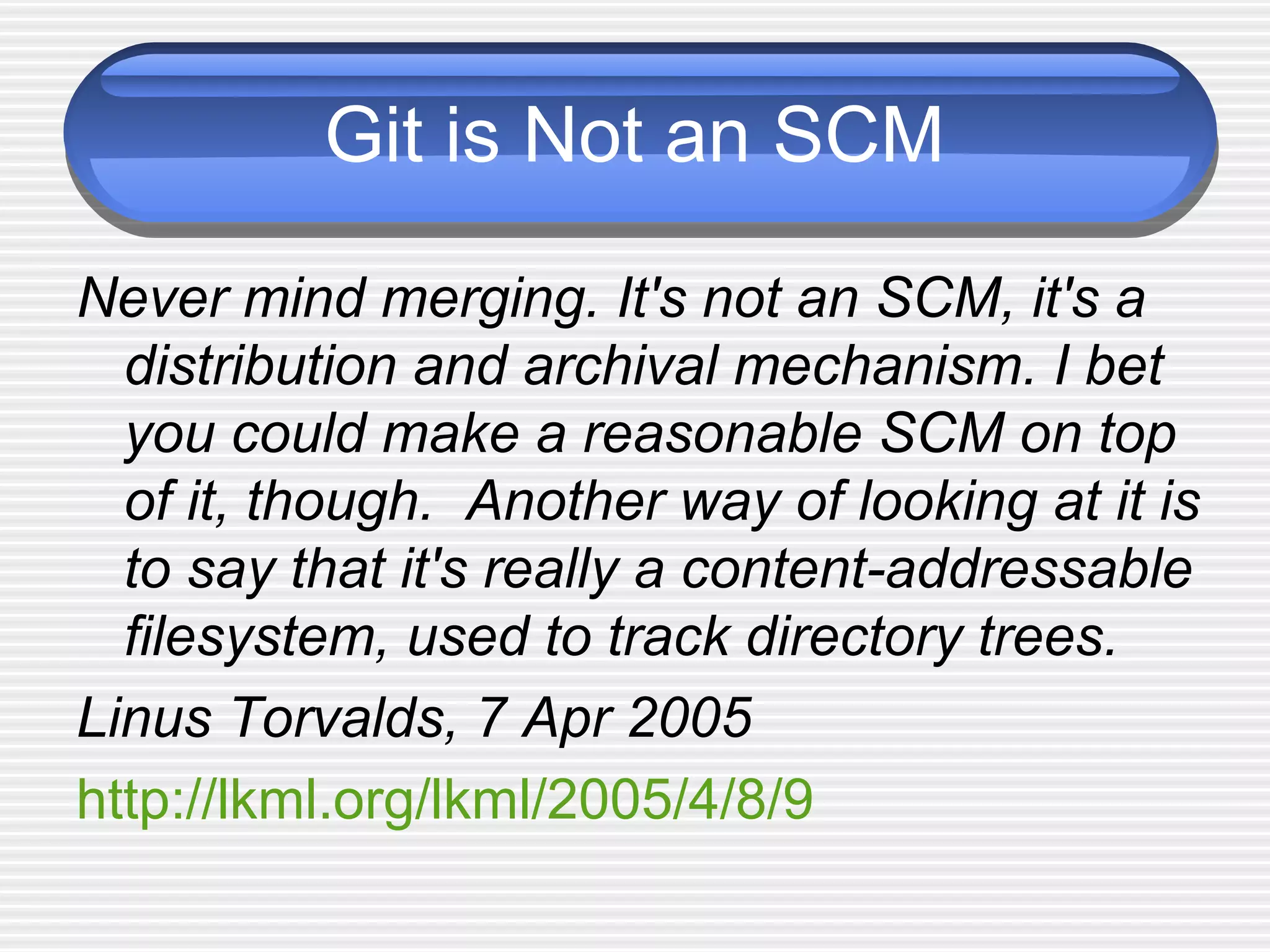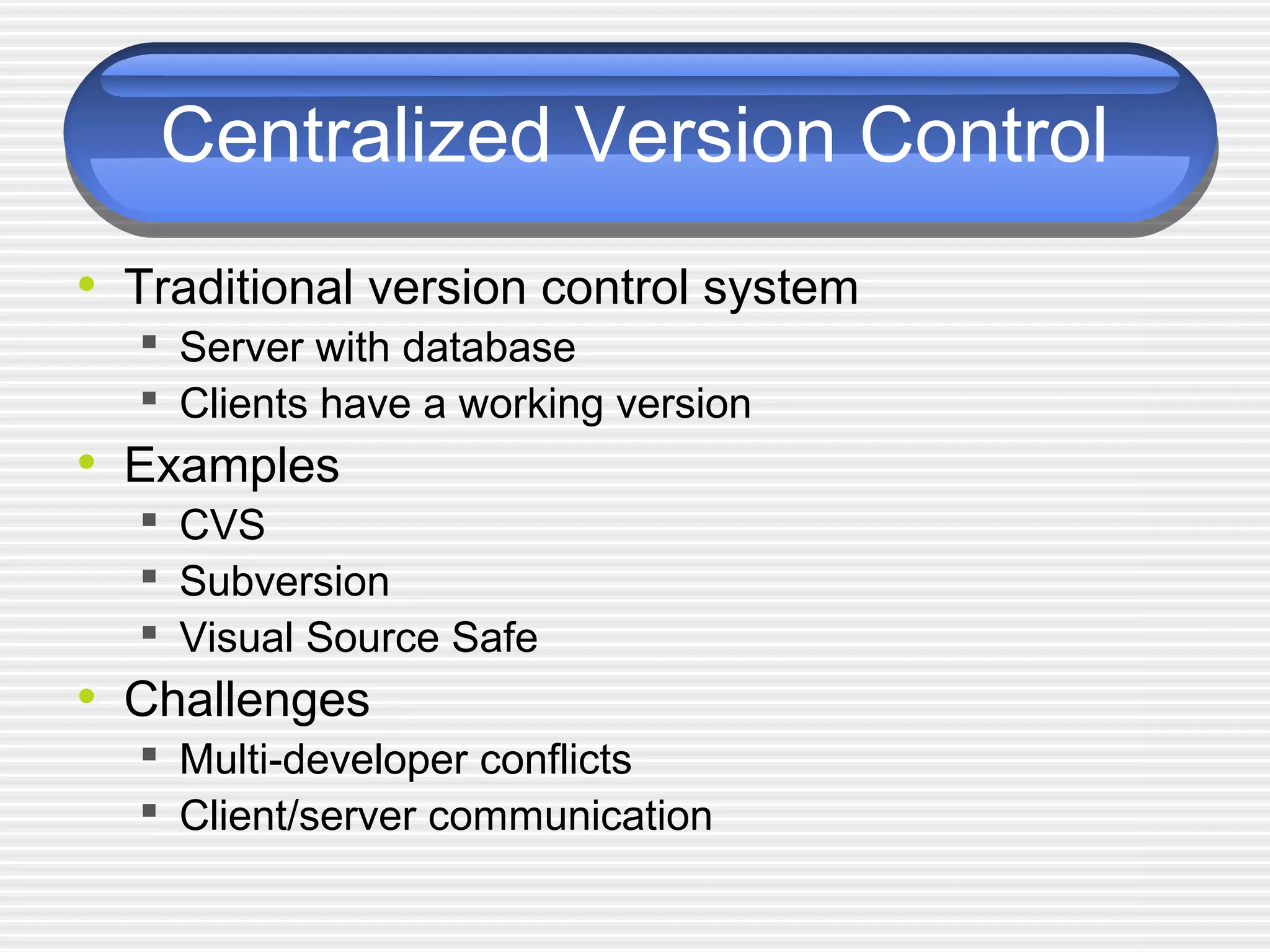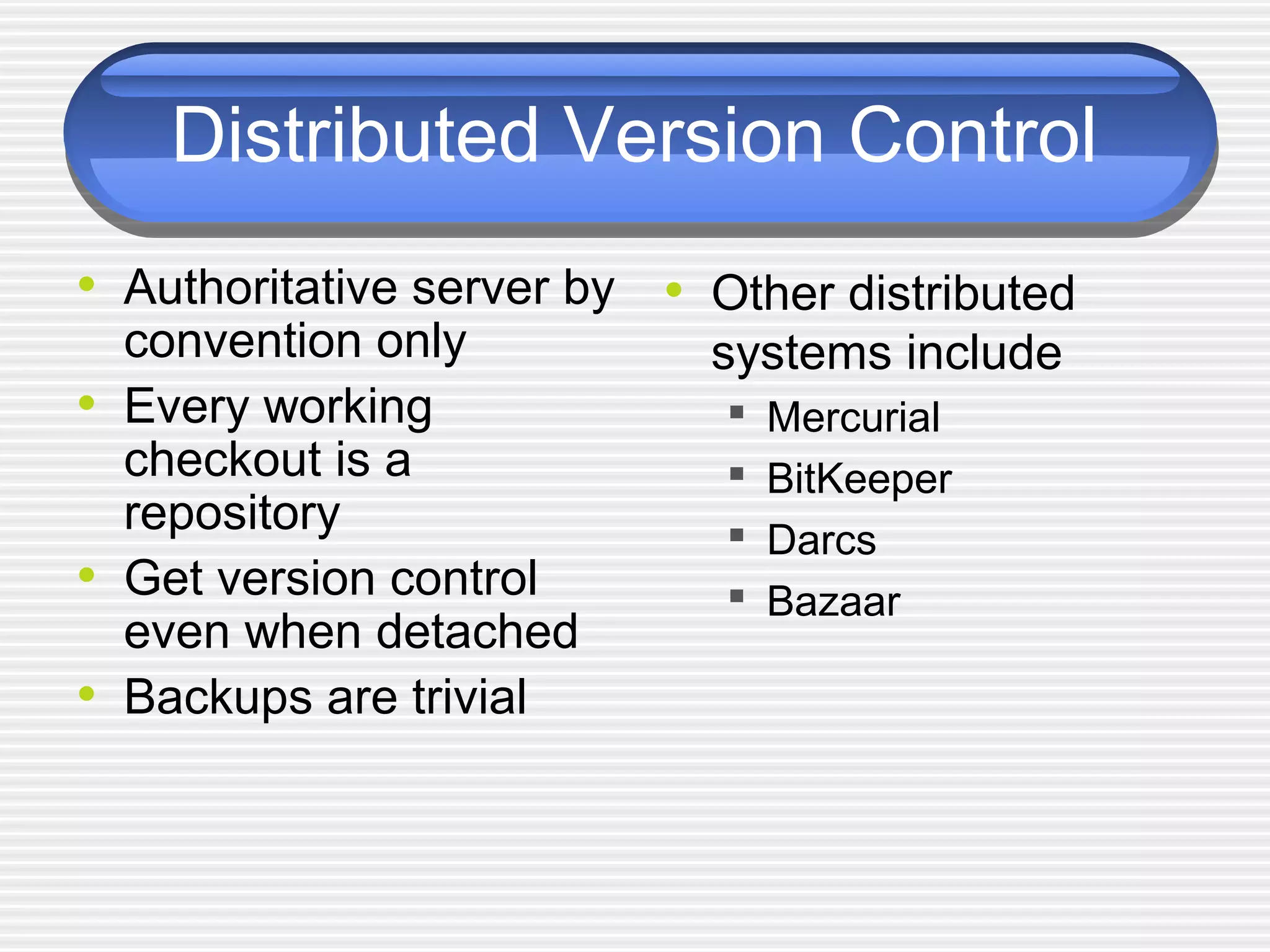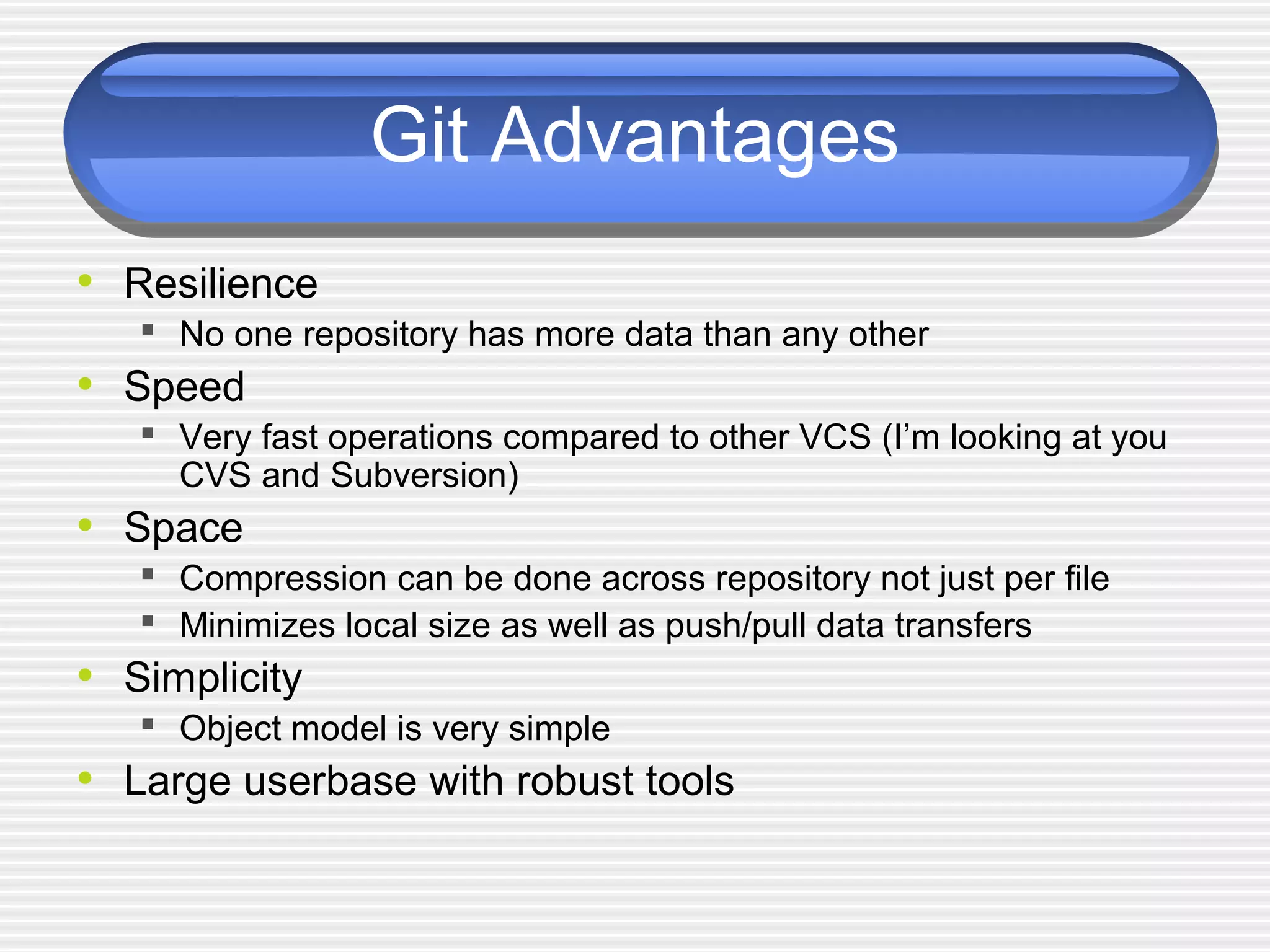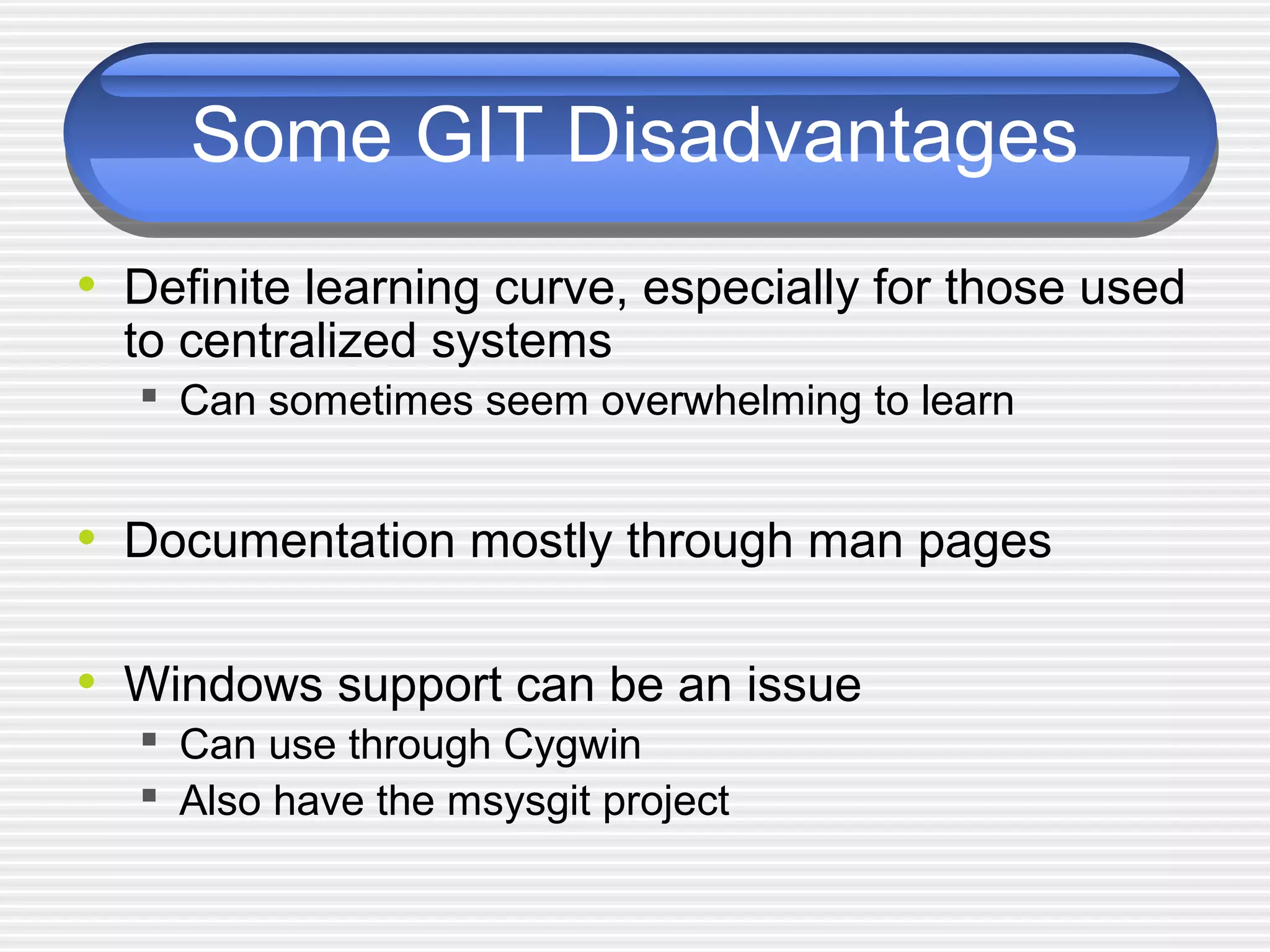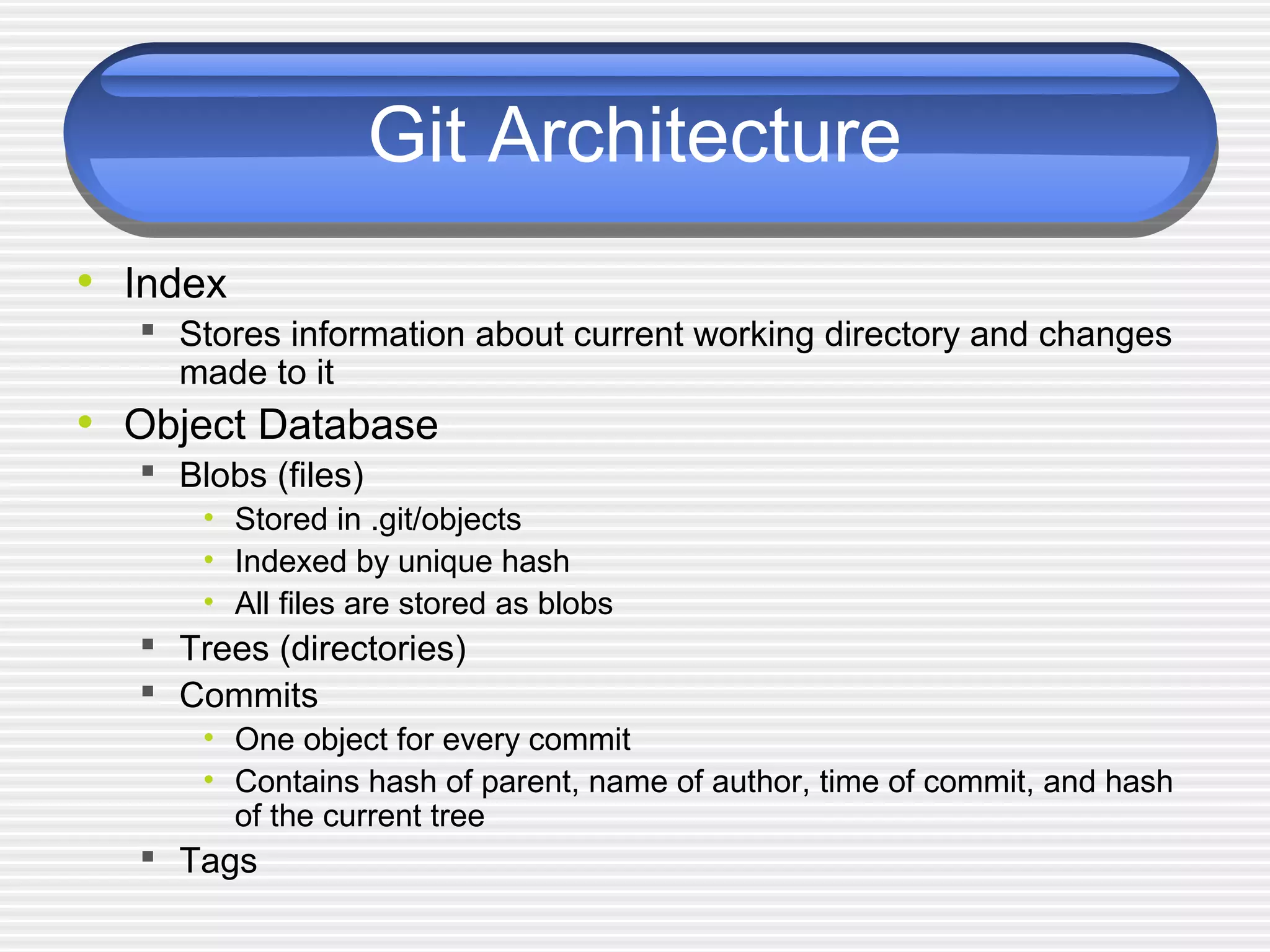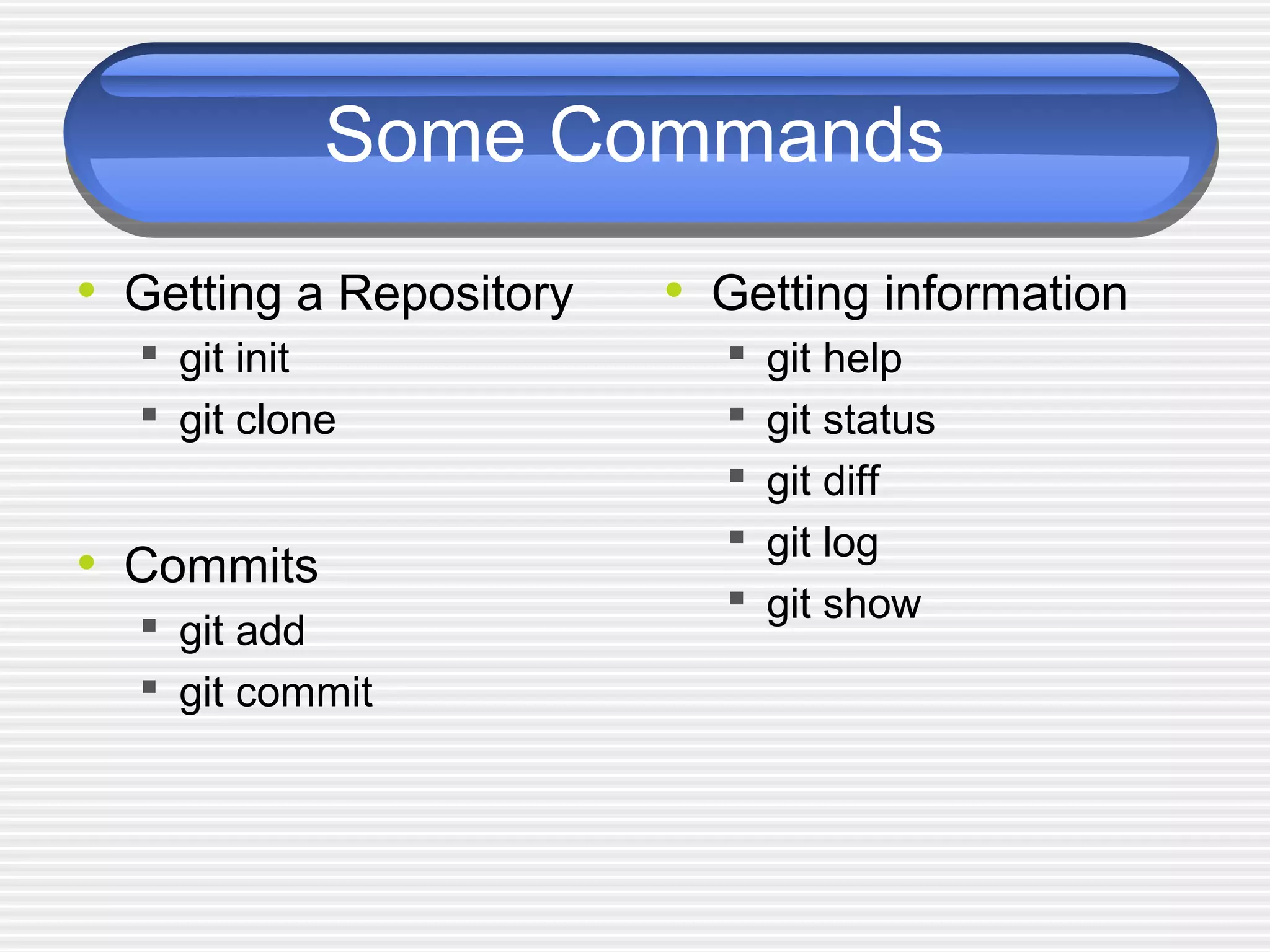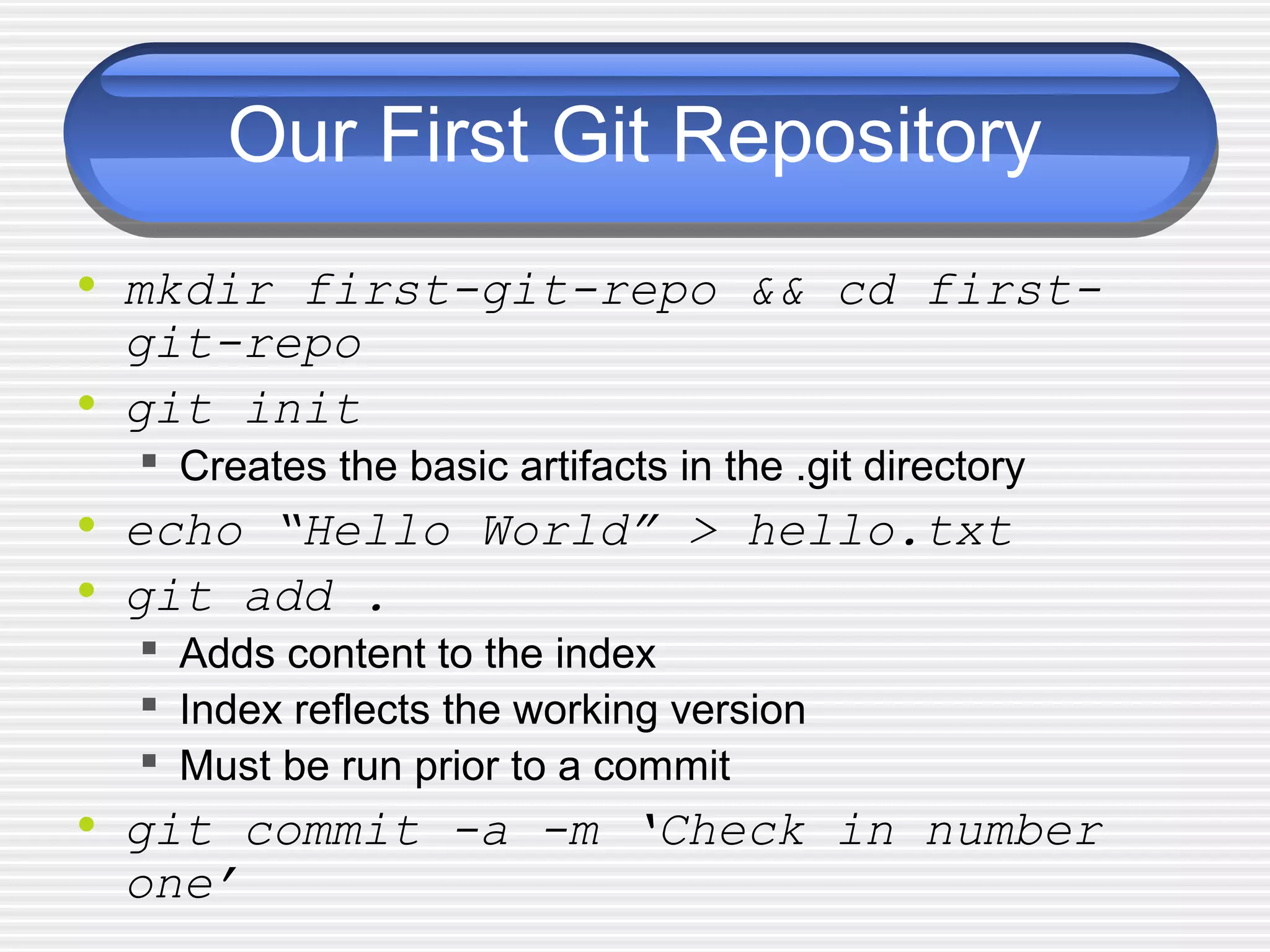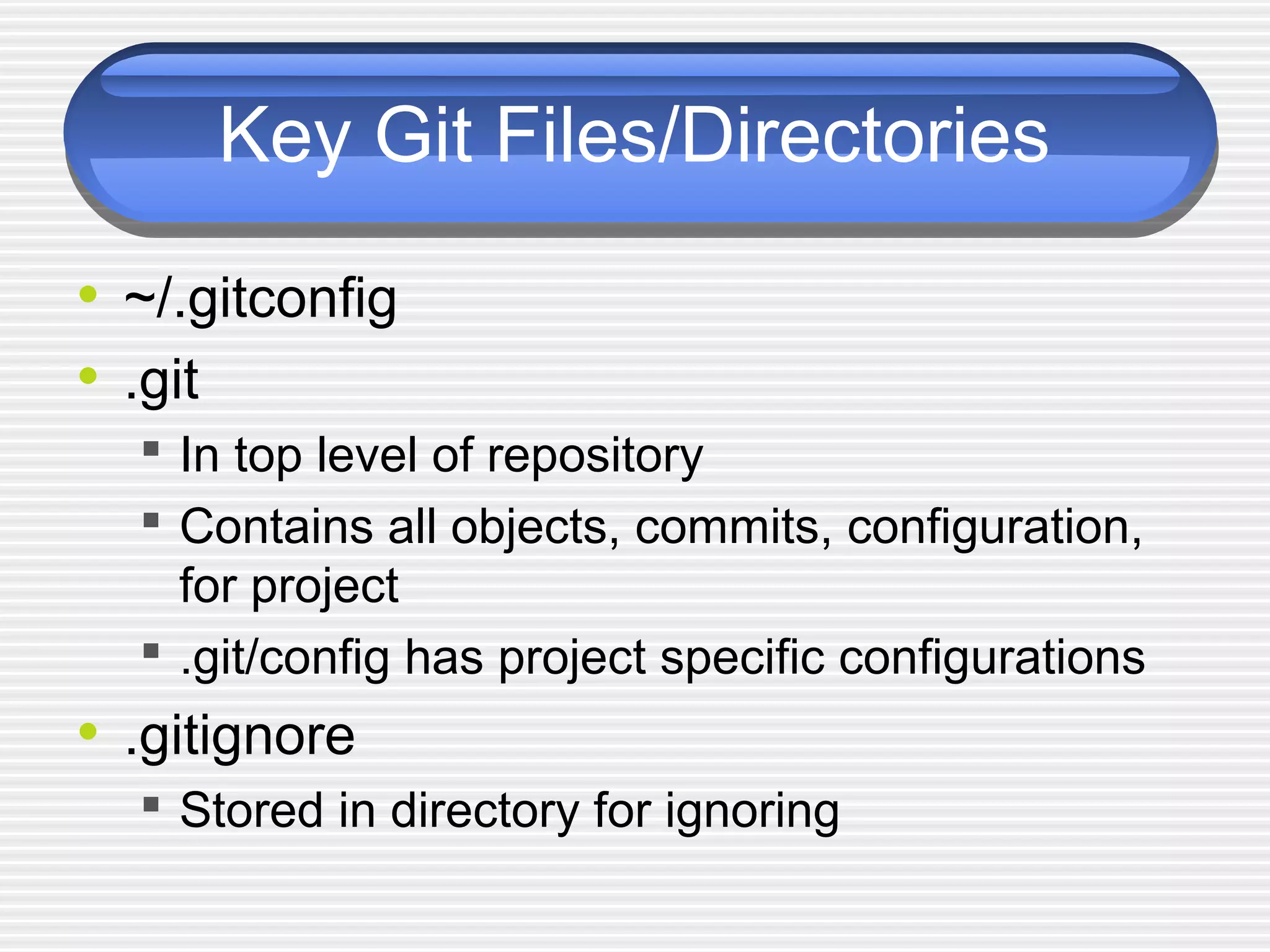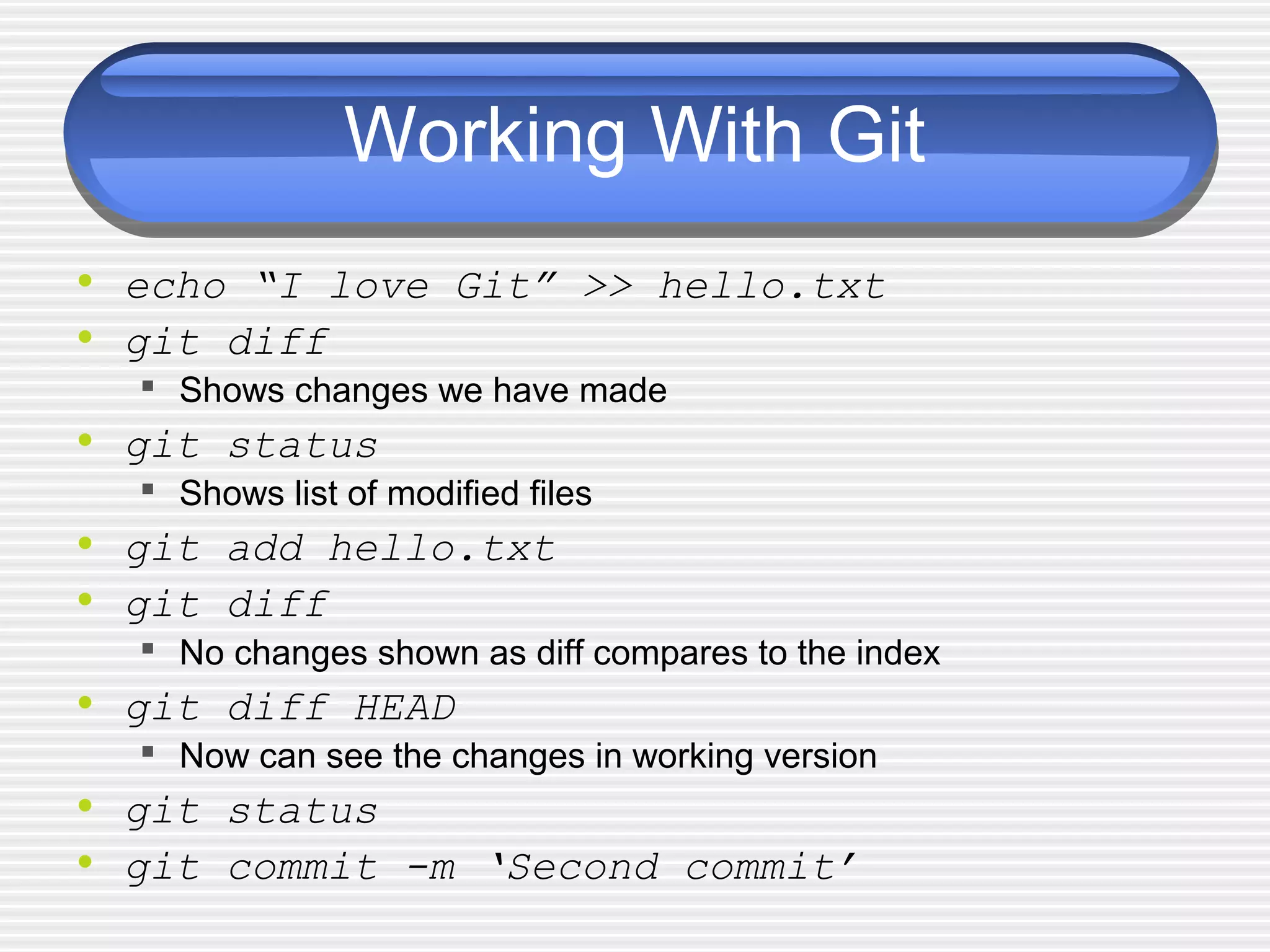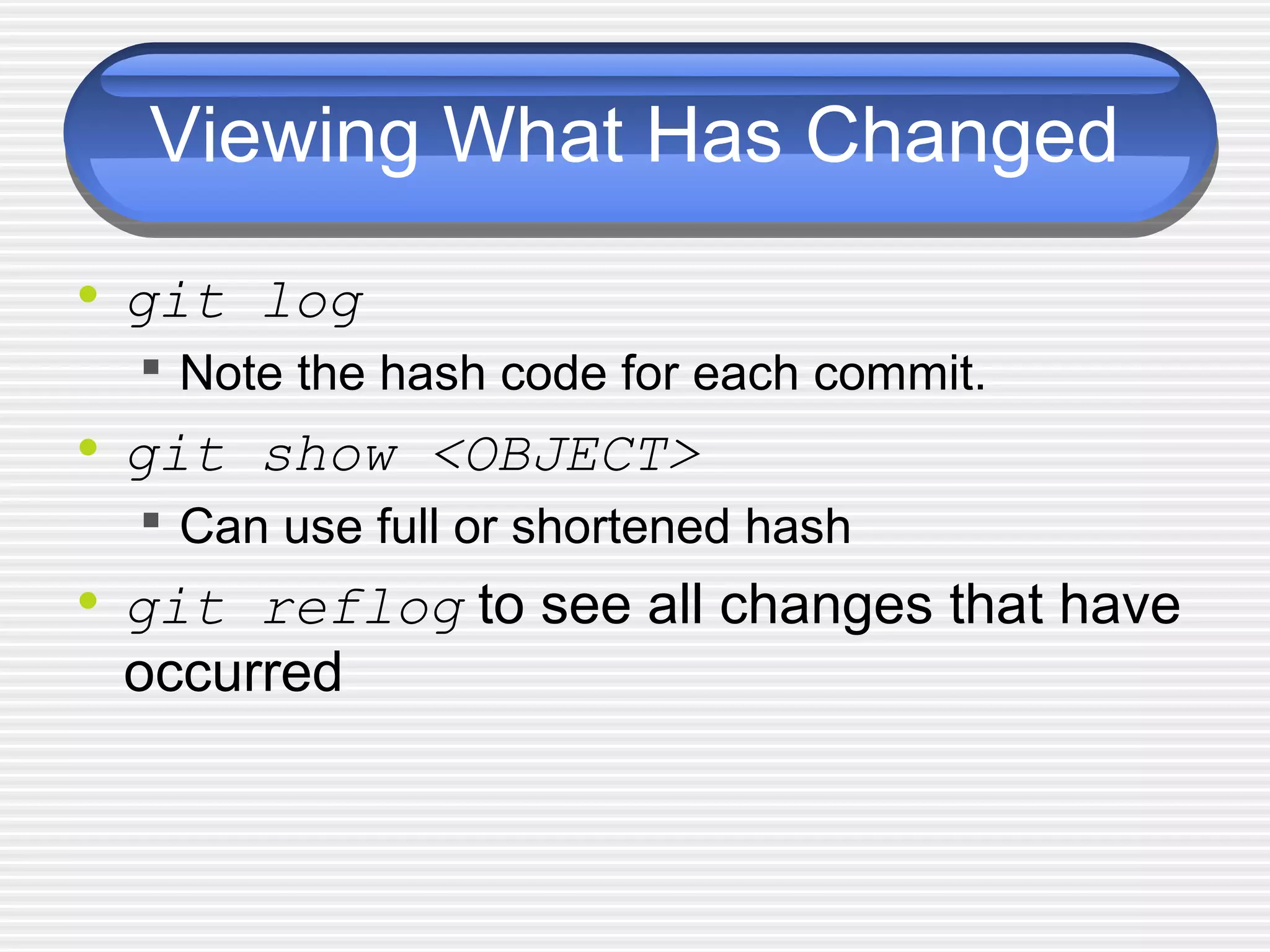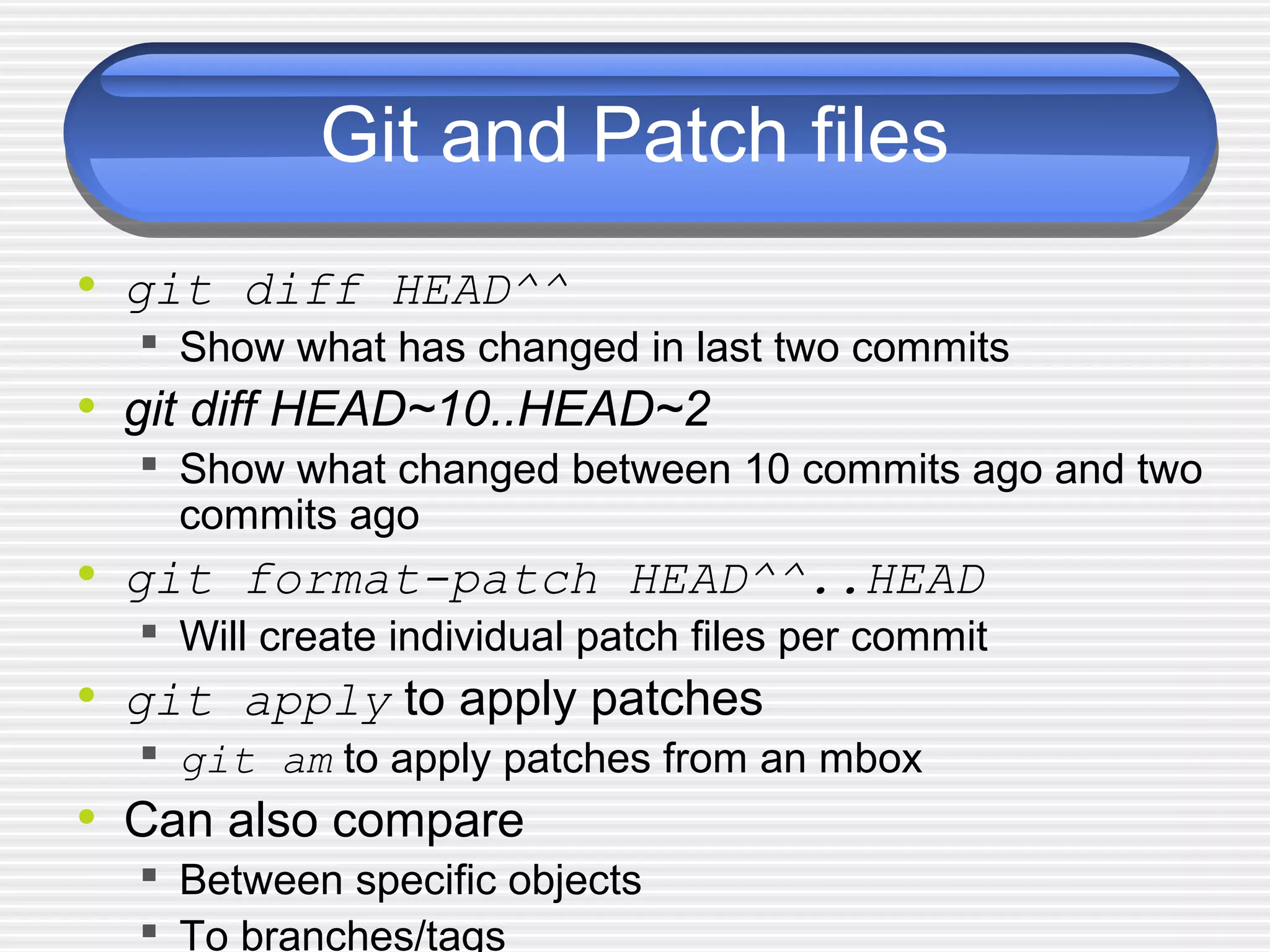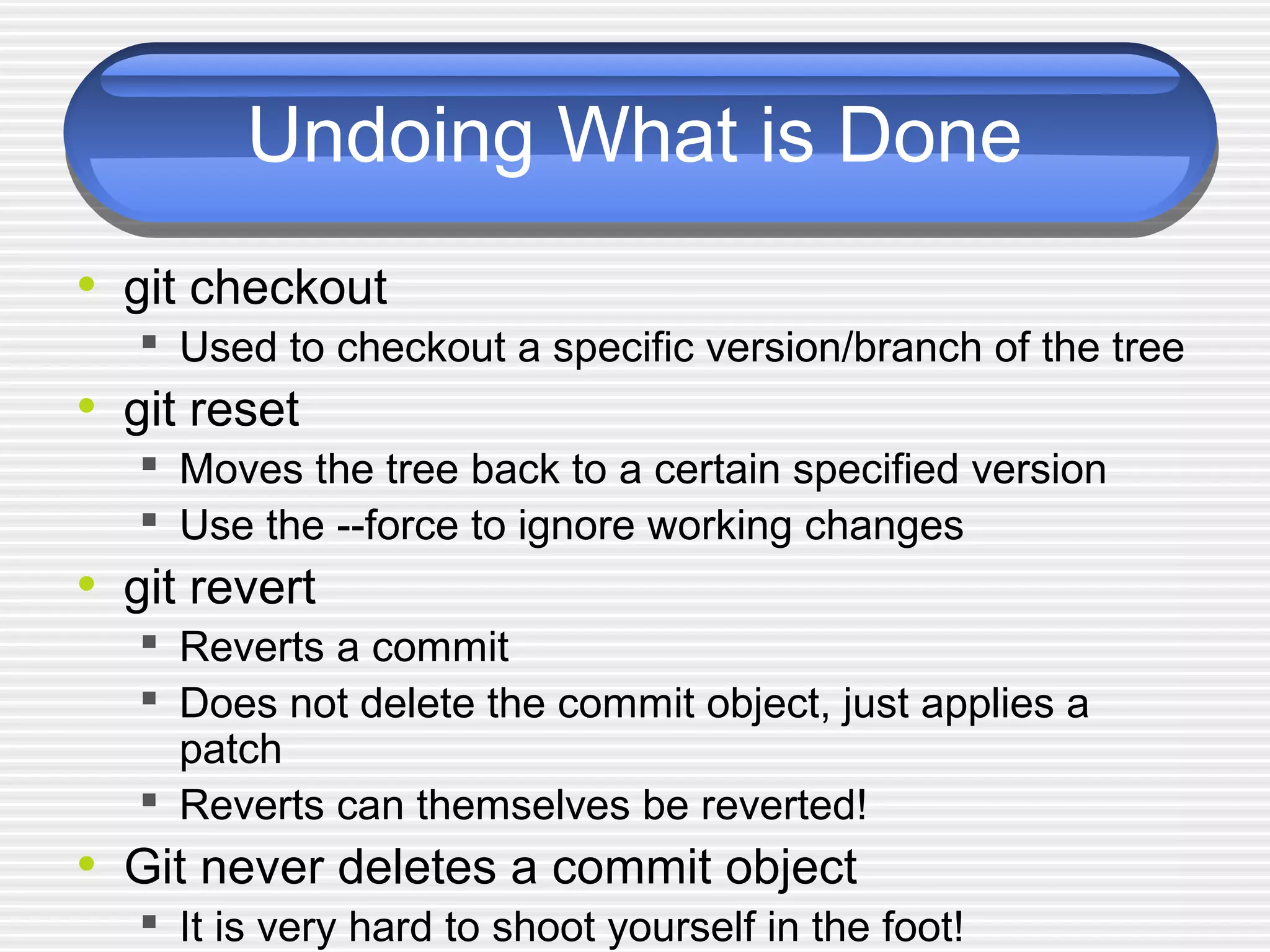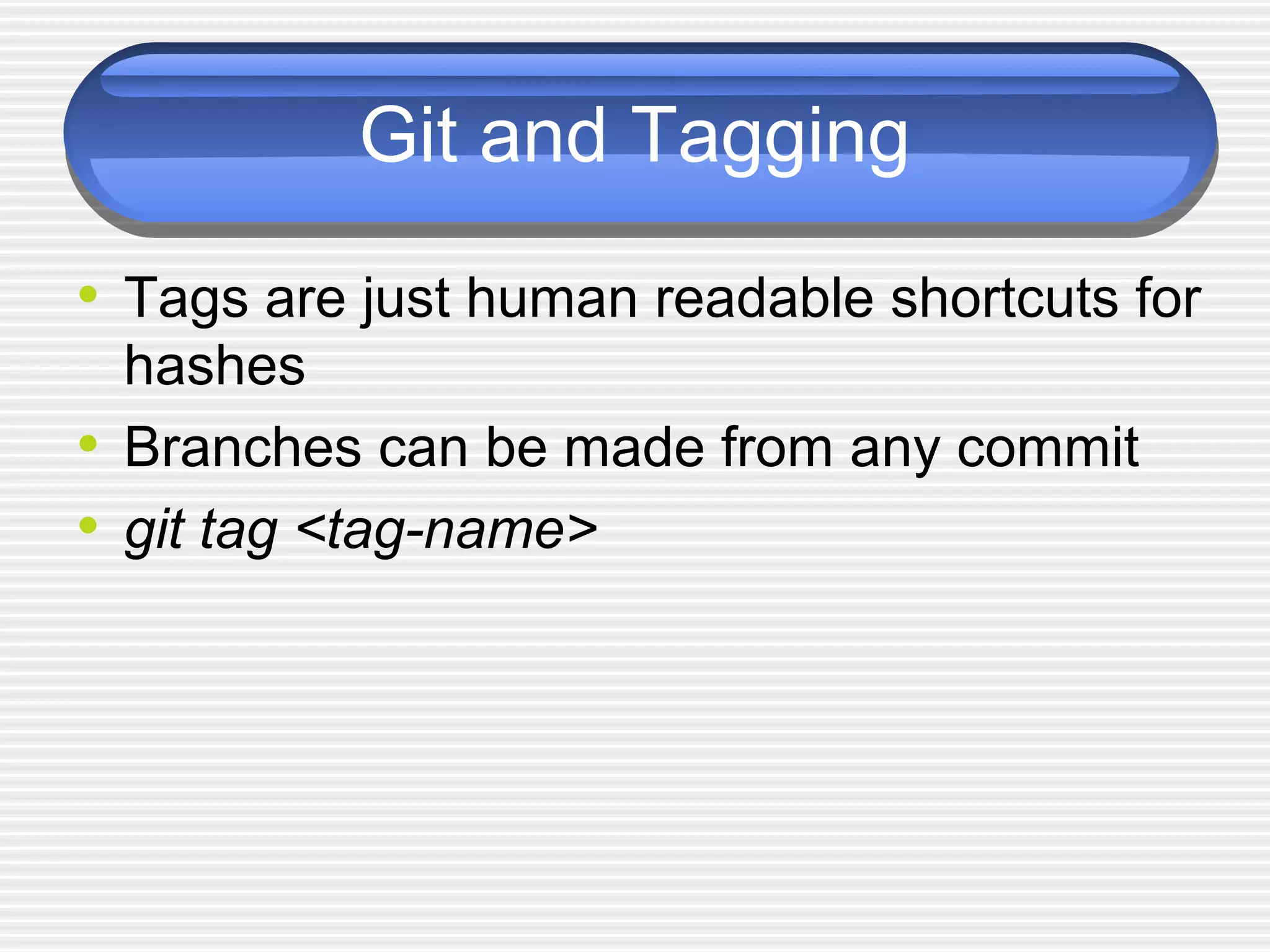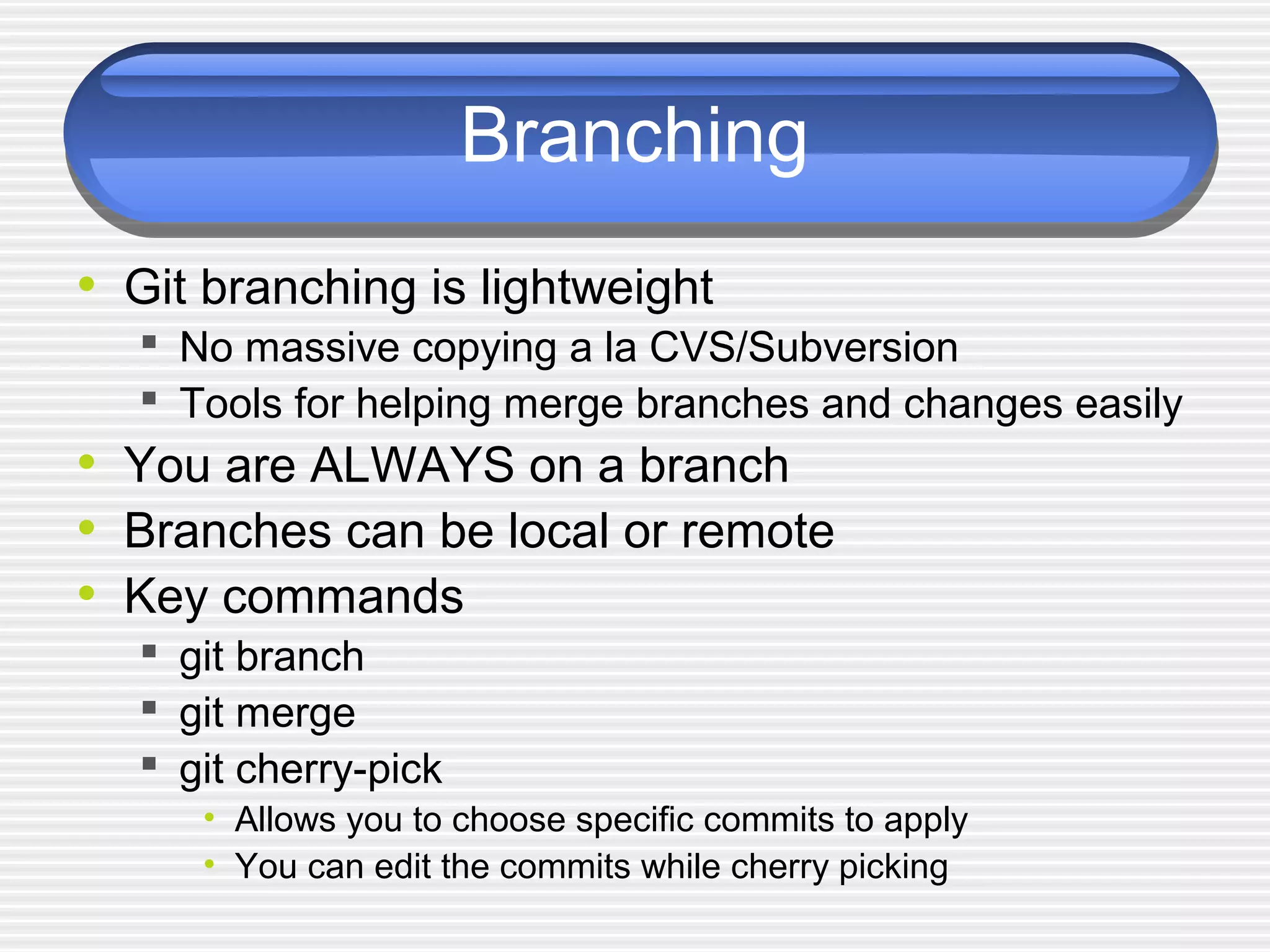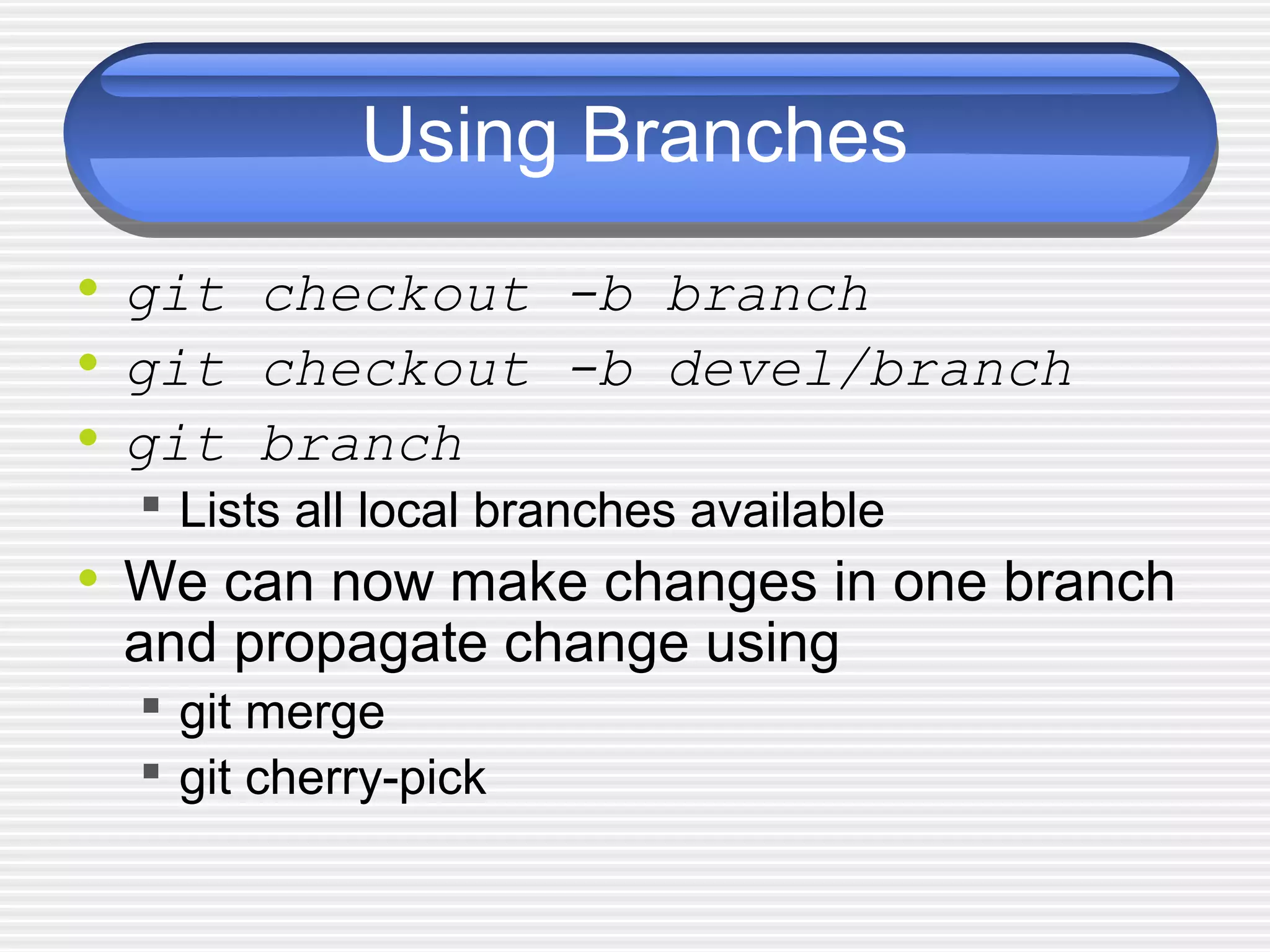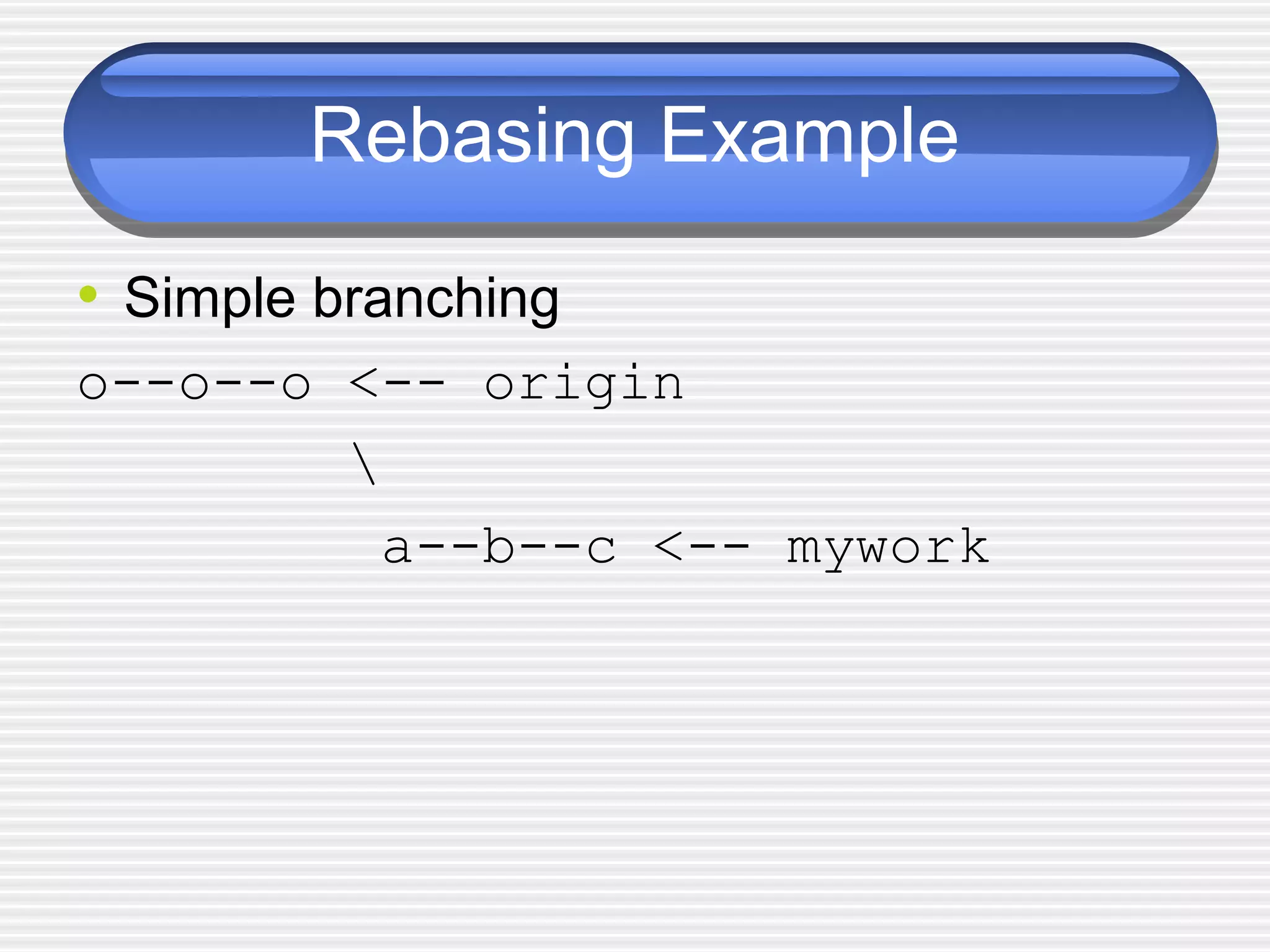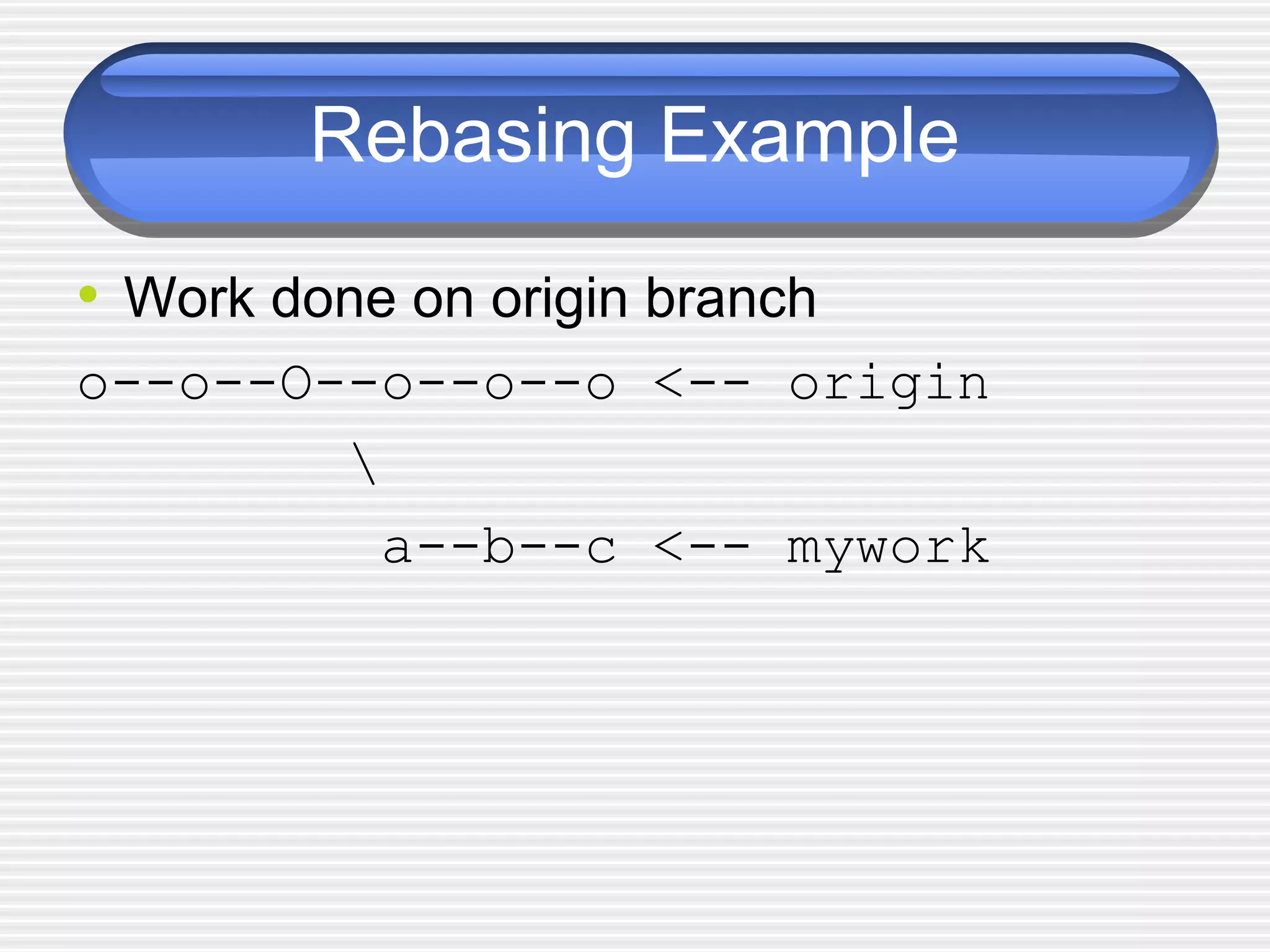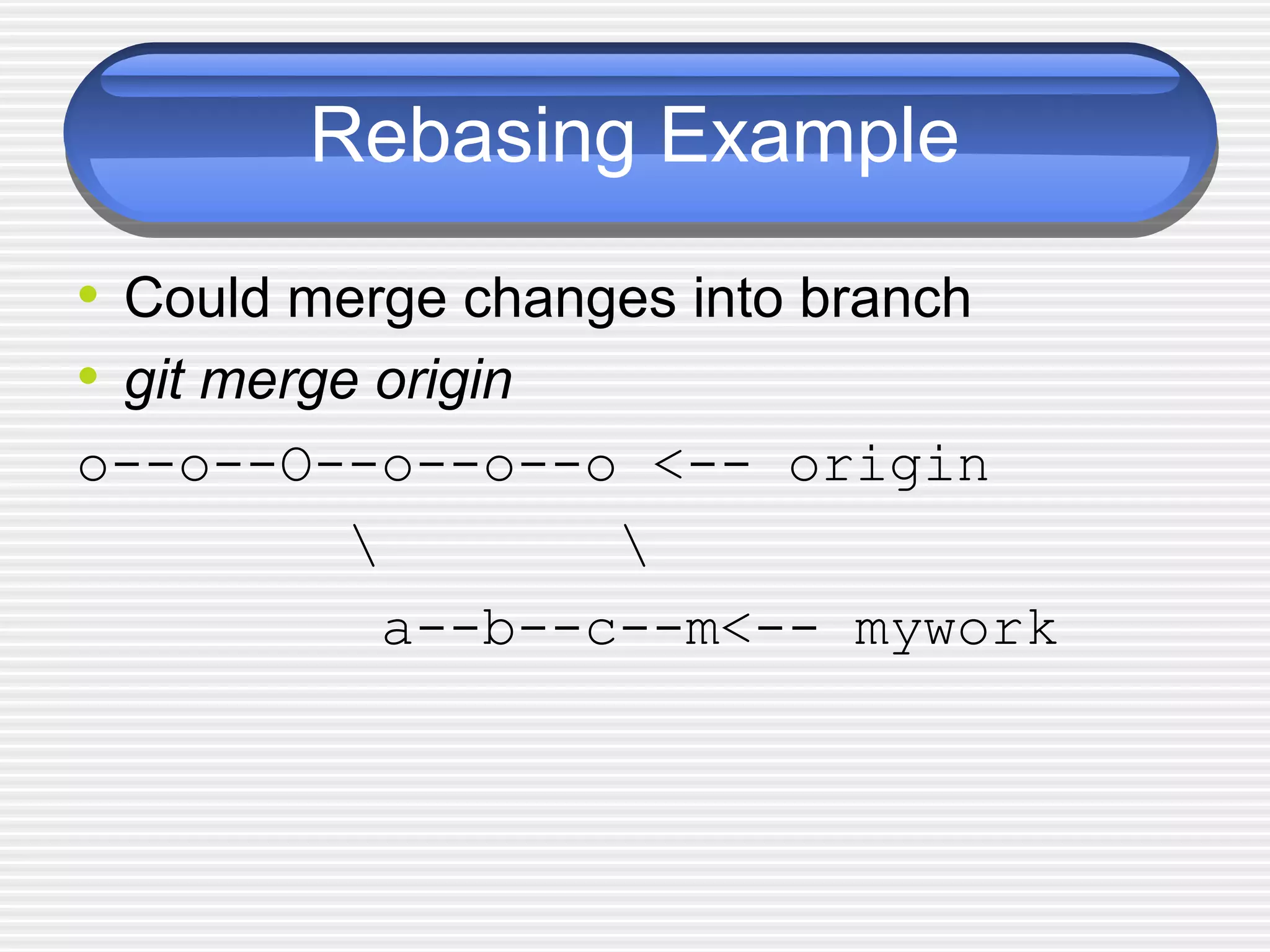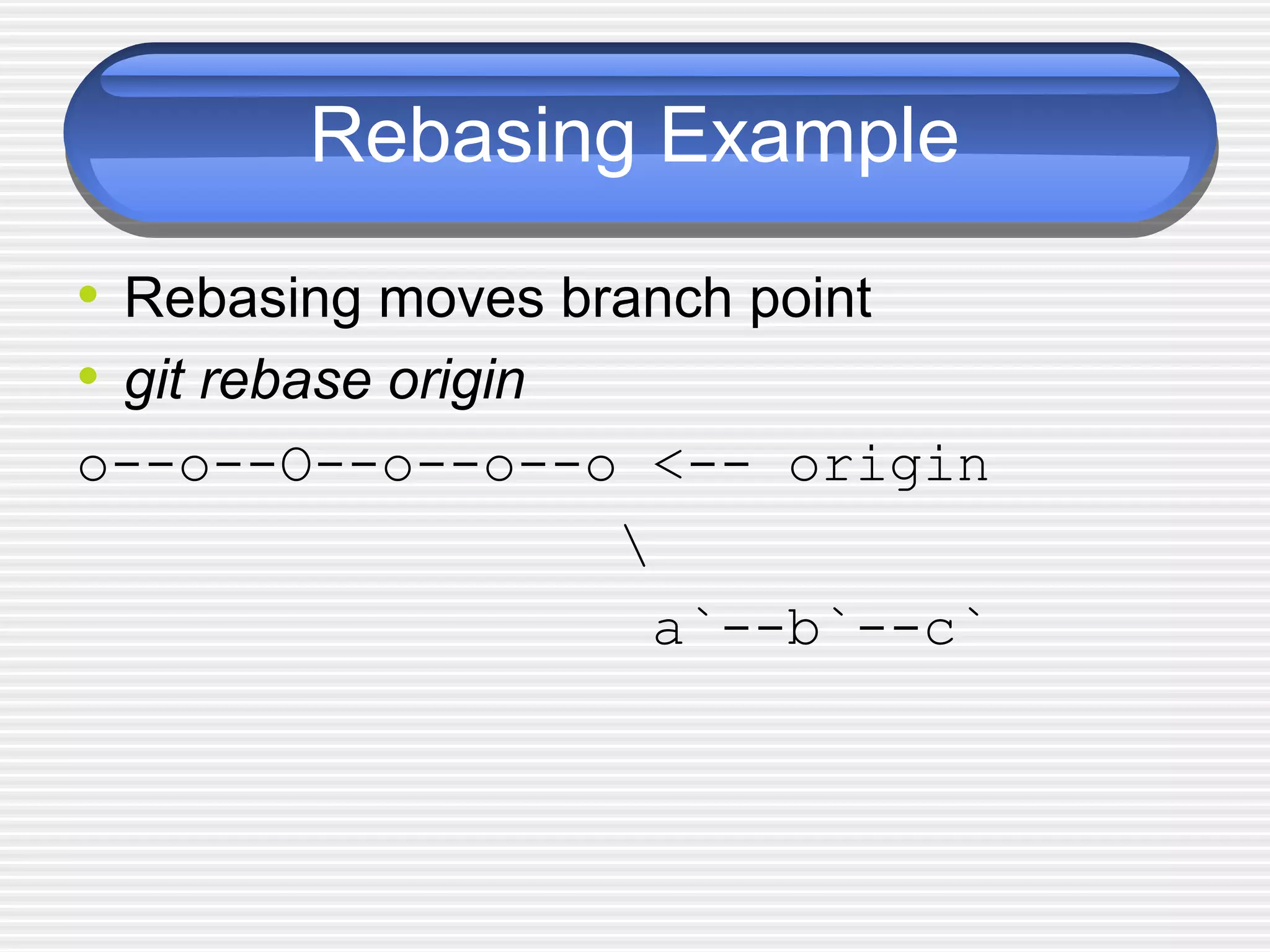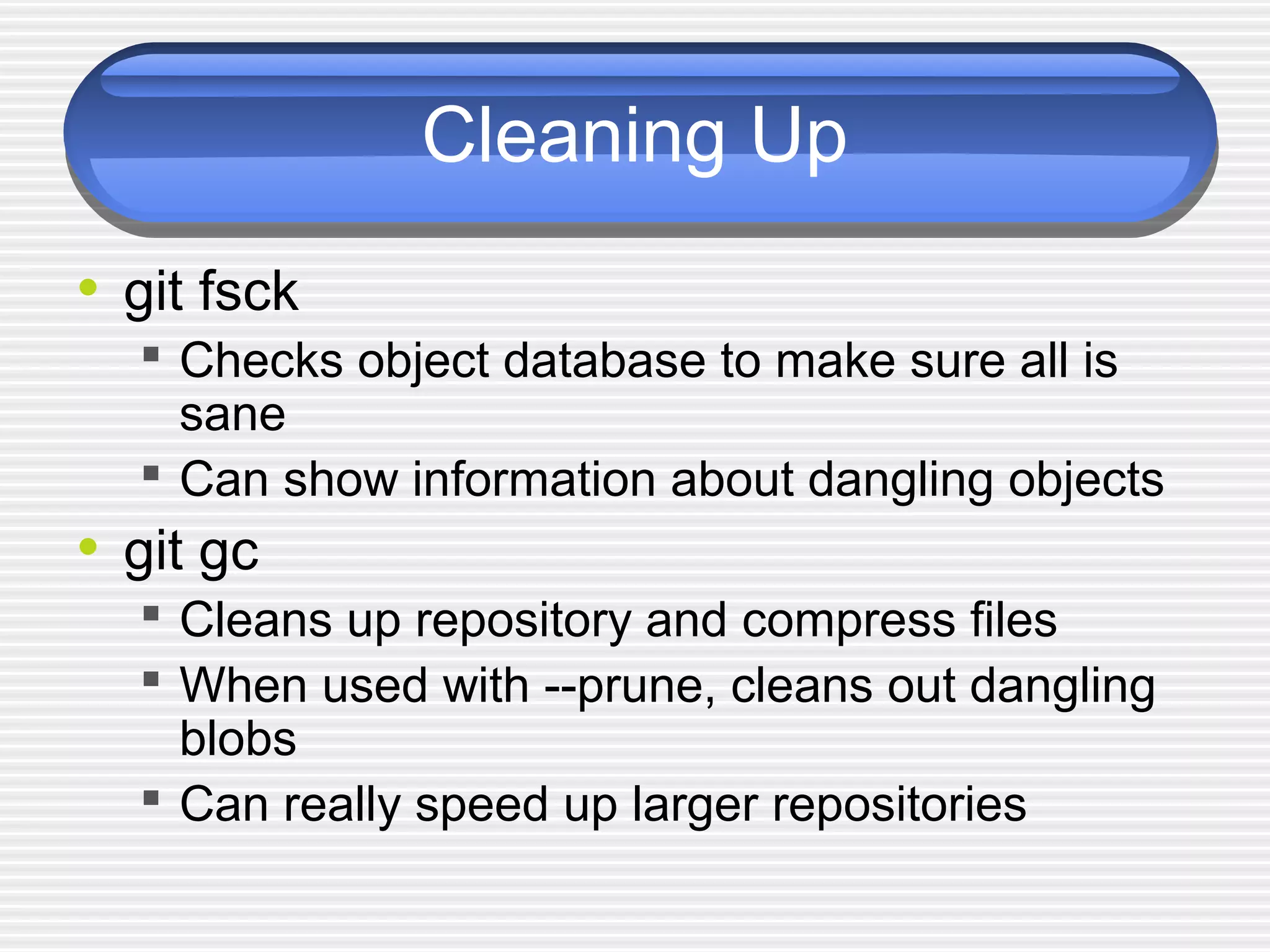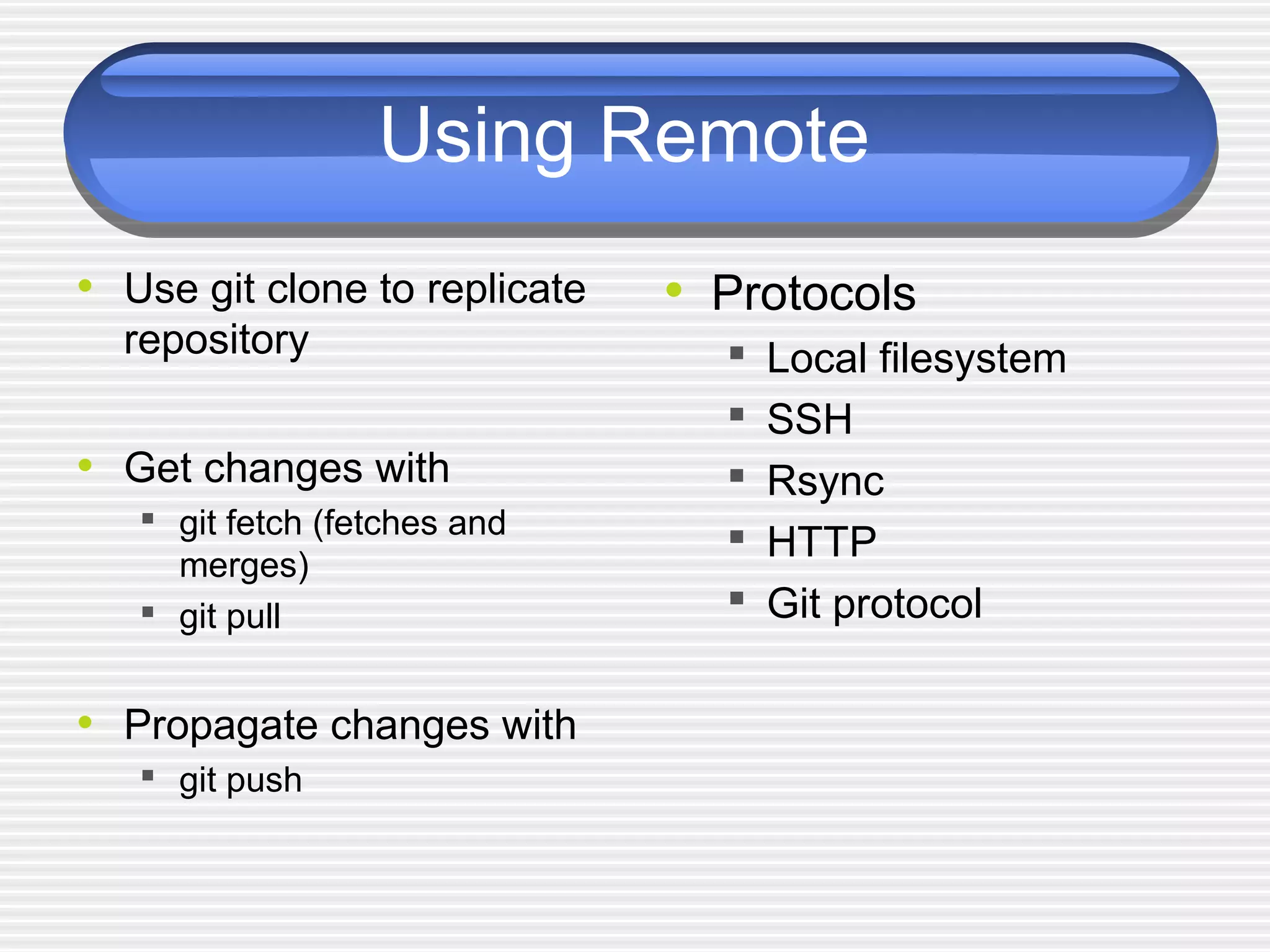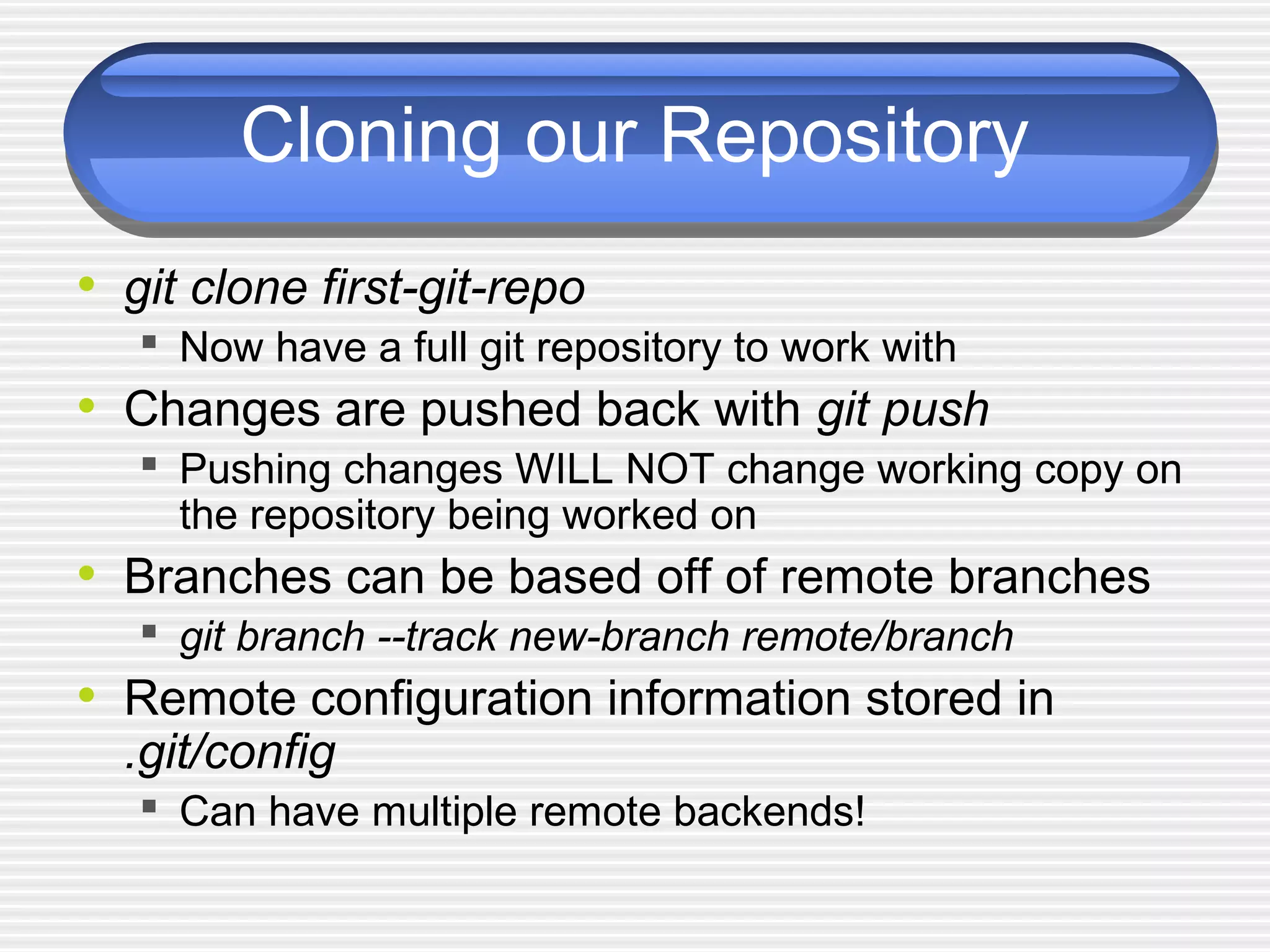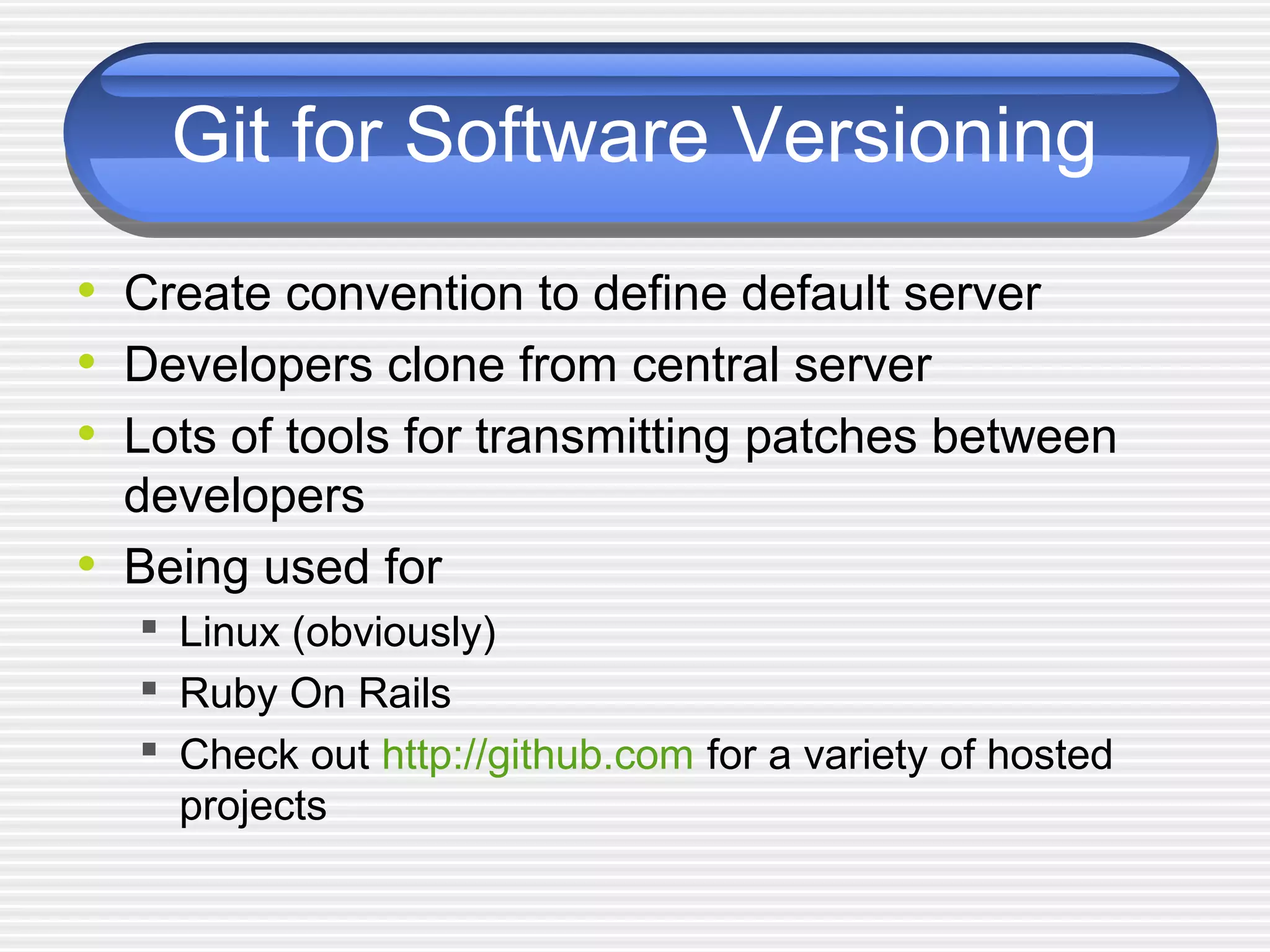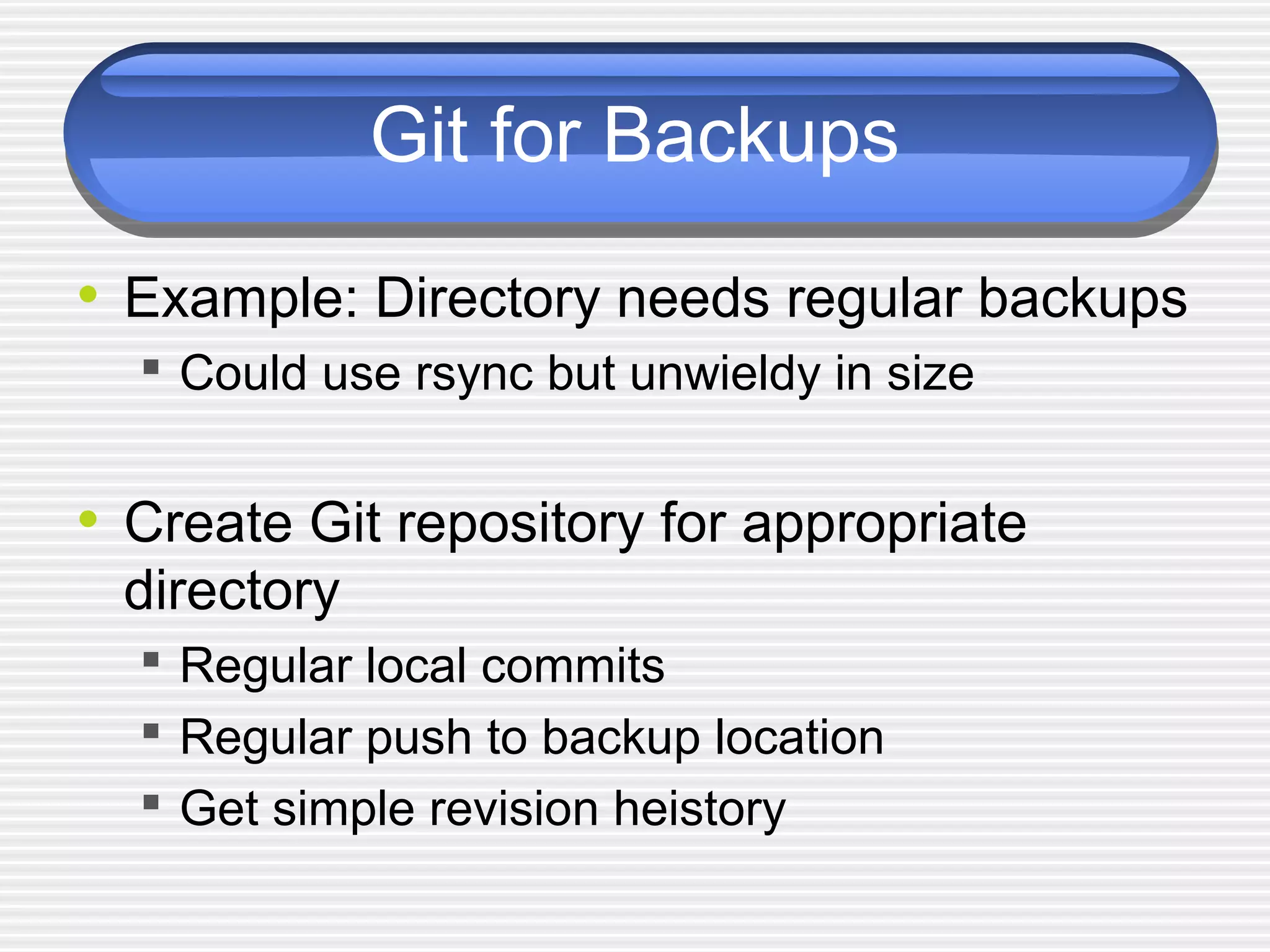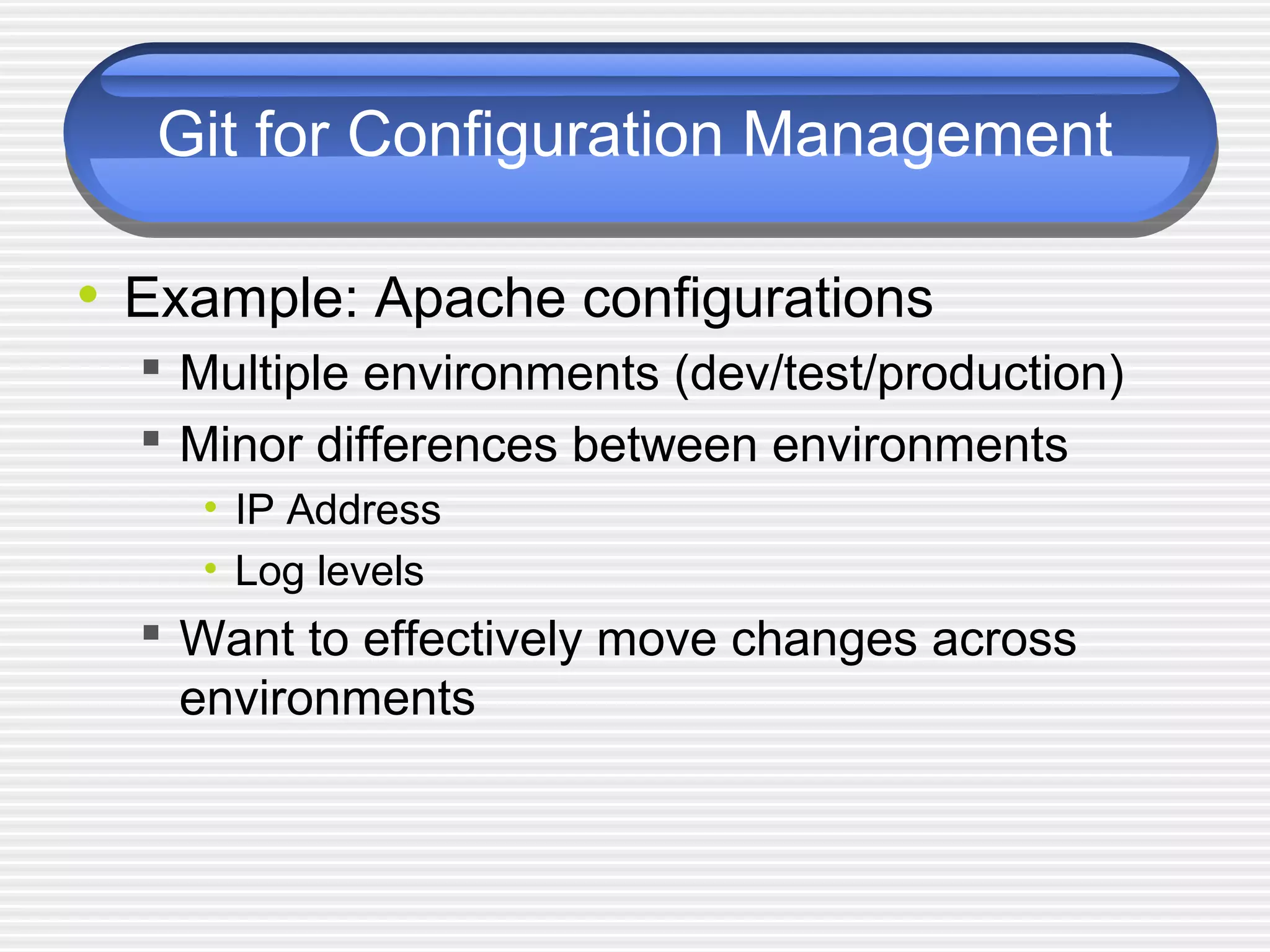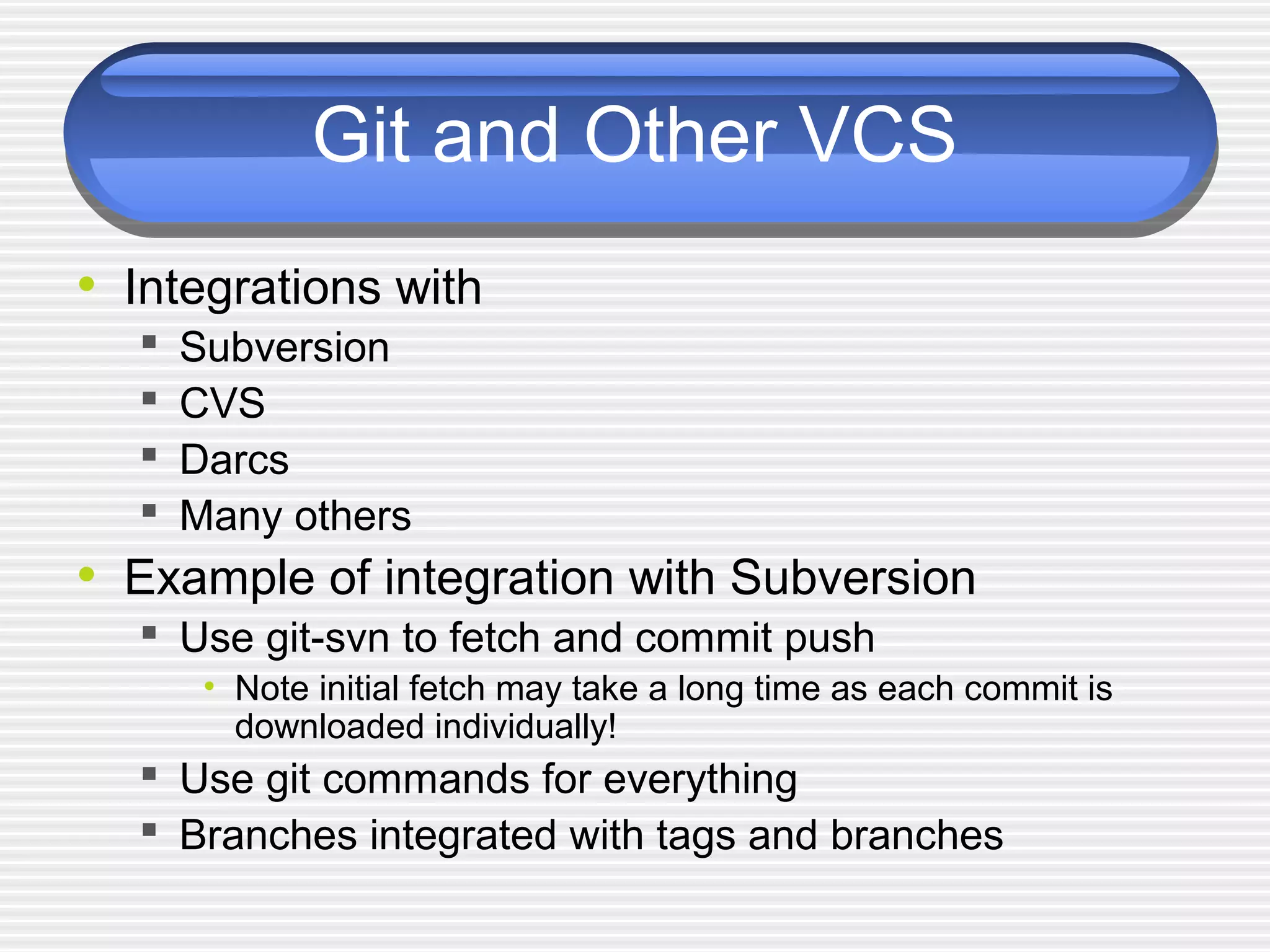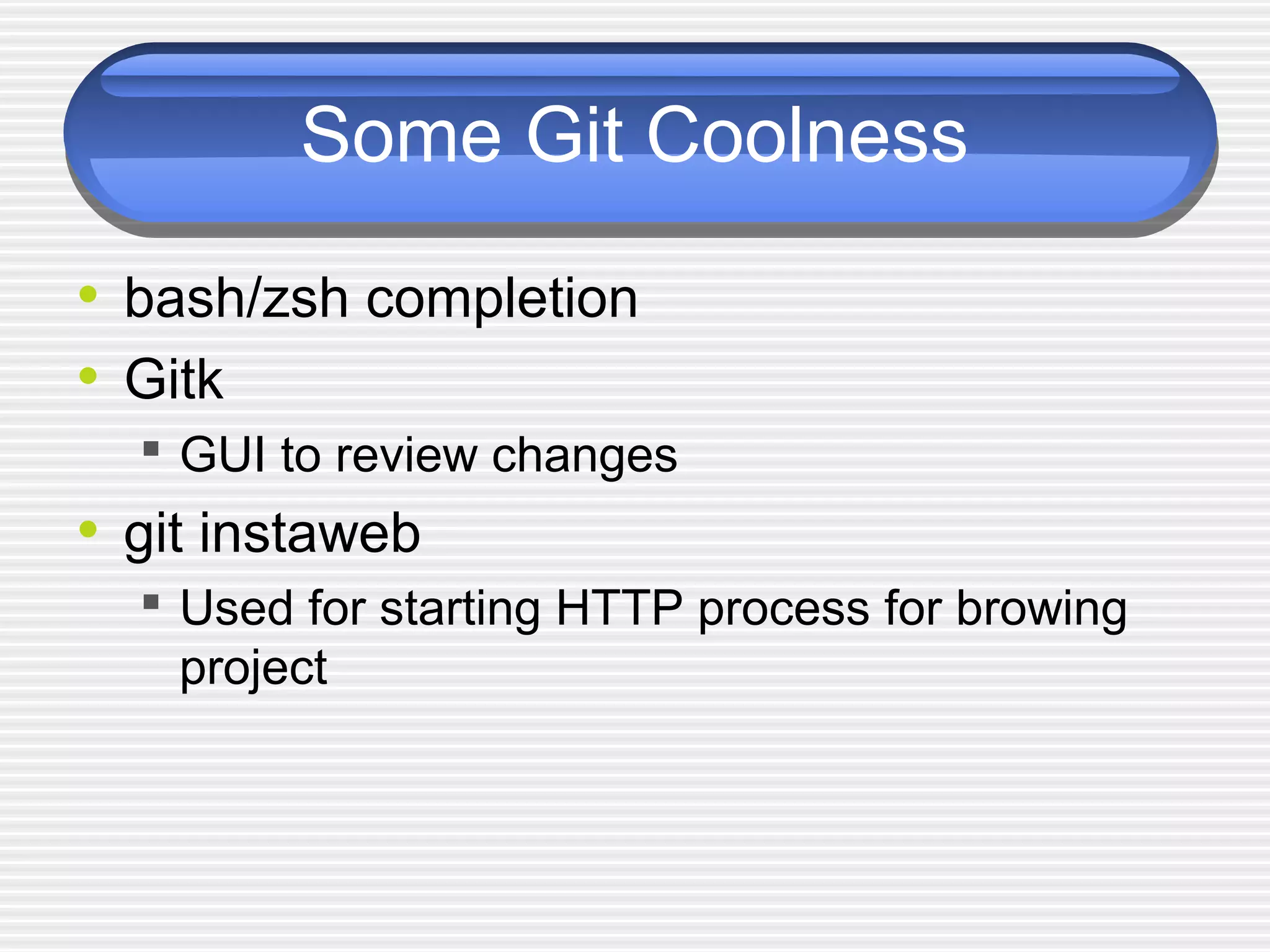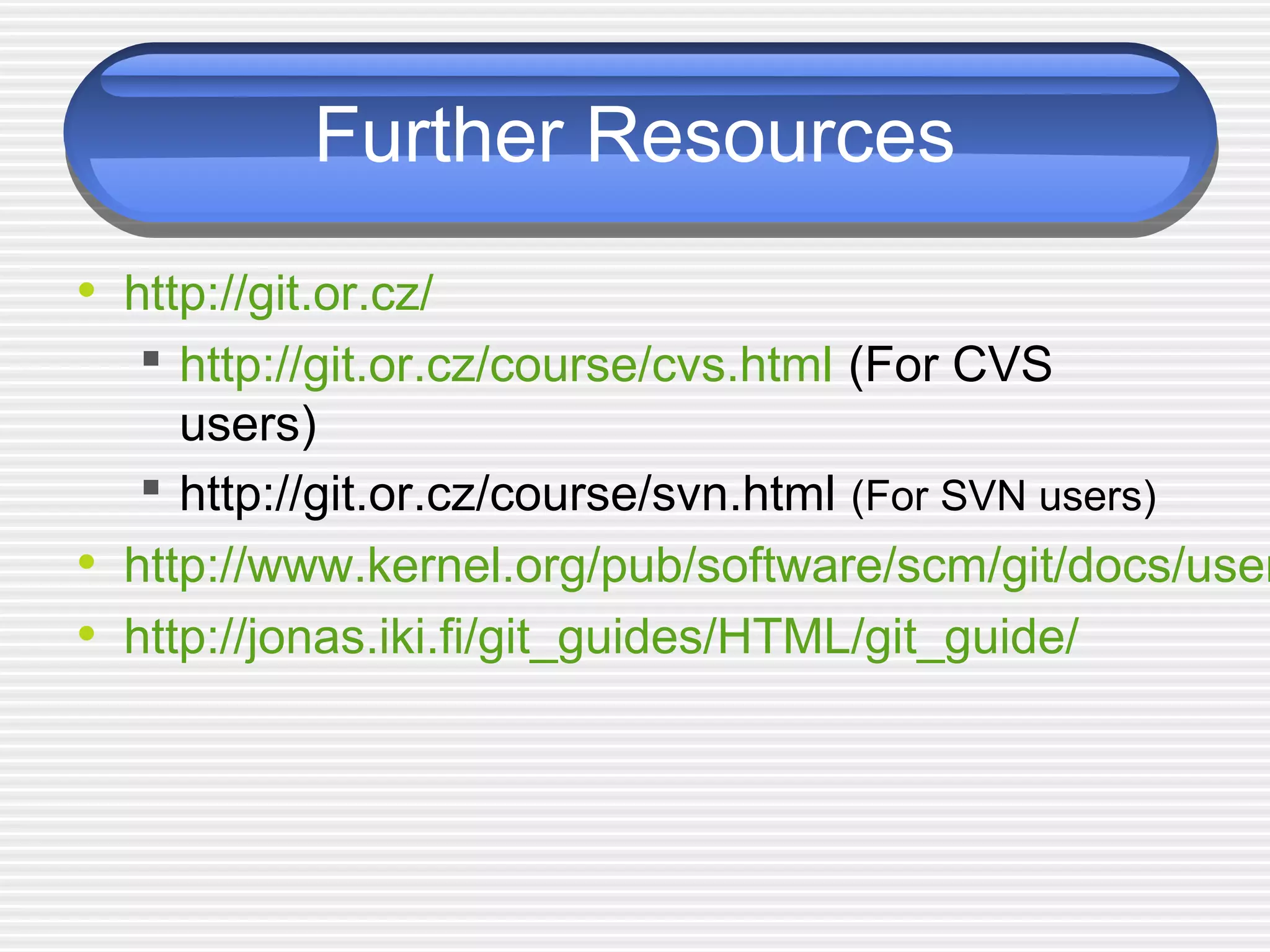This document provides an introduction and overview of Git. It begins with a brief history of Git's origins with Linux source code management. It then covers key Git concepts like its distributed version control model, advantages like speed and resilience, and some basic commands. The document demonstrates setting up a sample Git repository and making commits. It also discusses branching, tagging, undoing changes, cleaning up repositories, and using remote repositories.