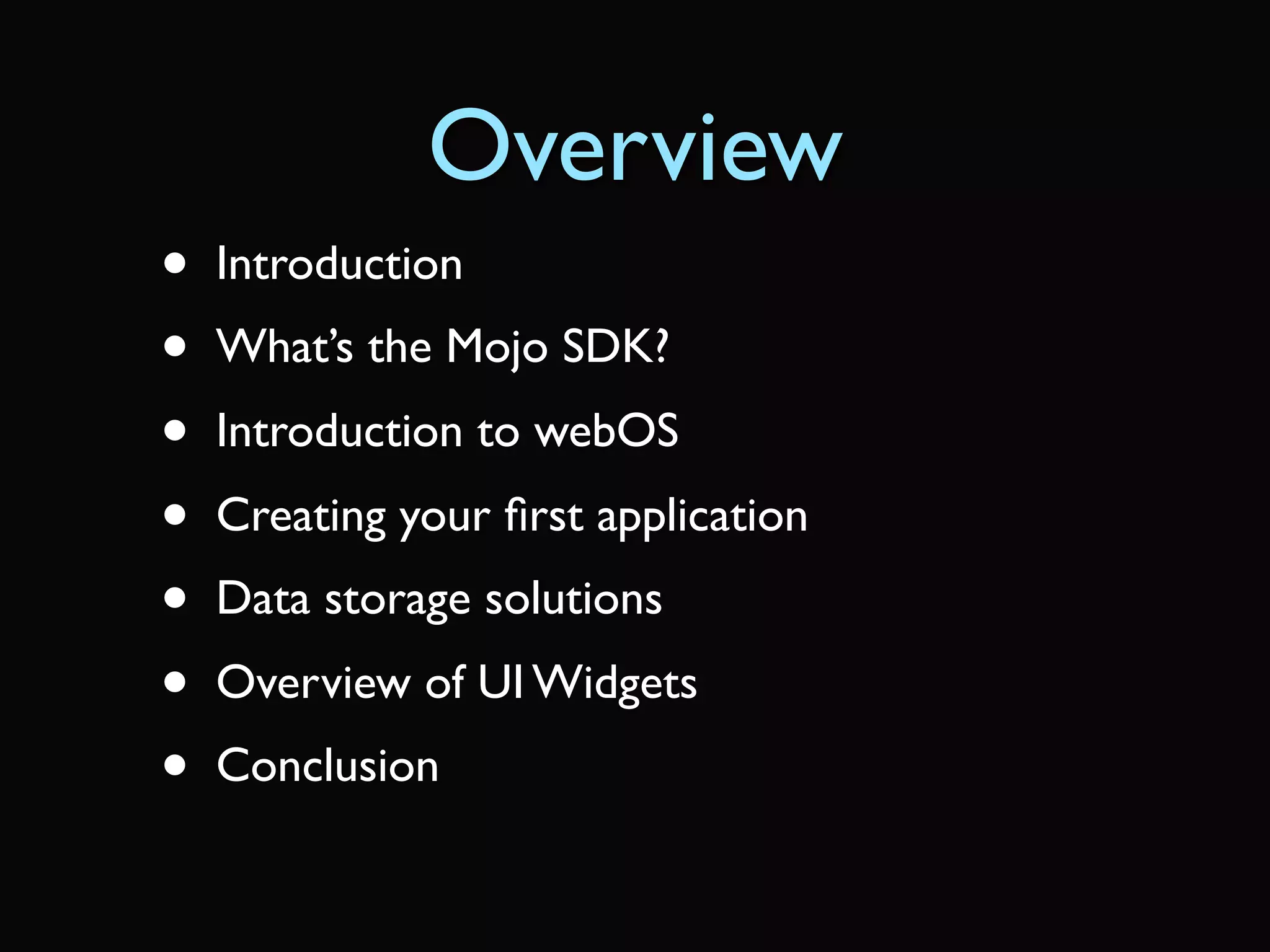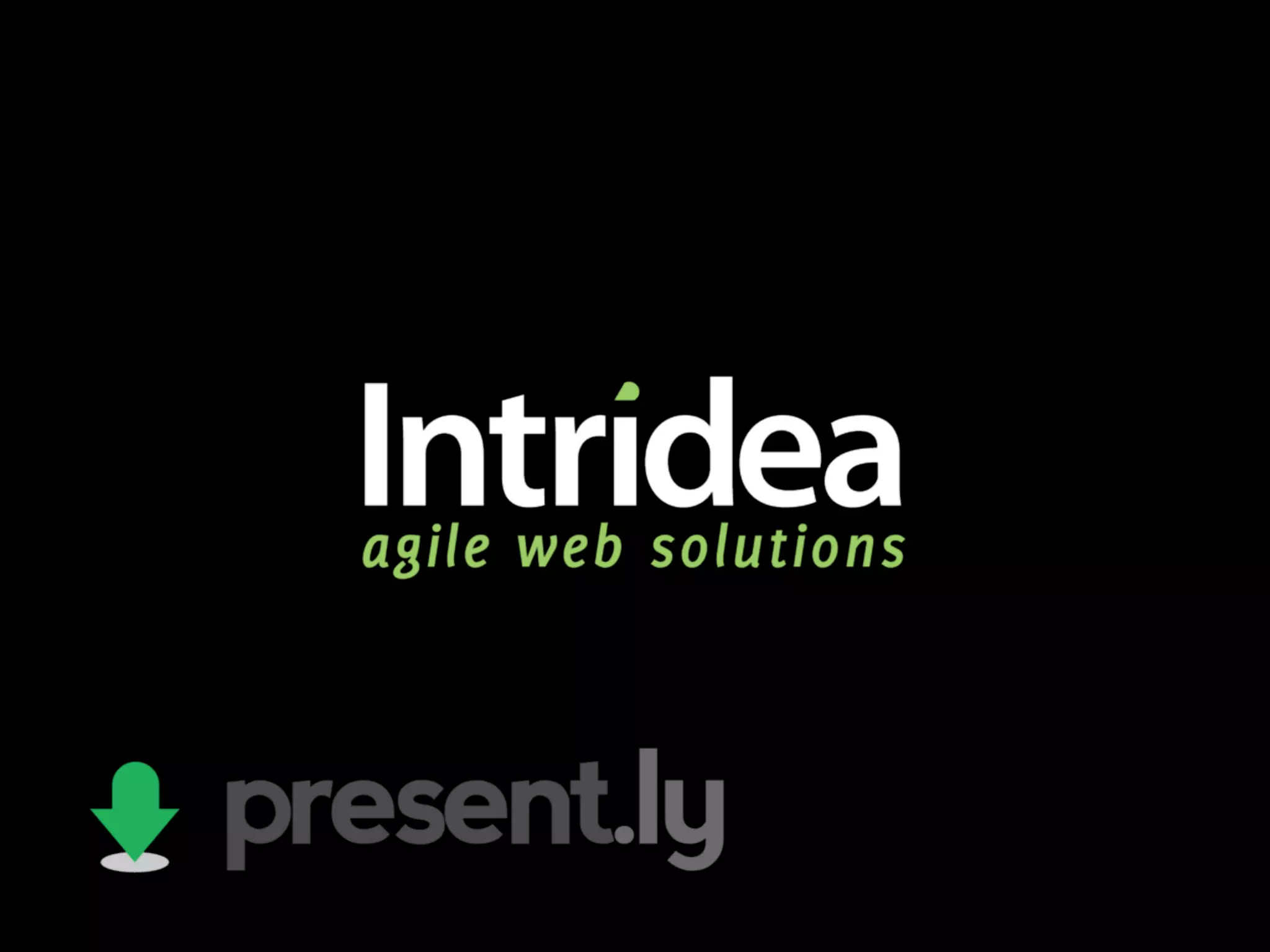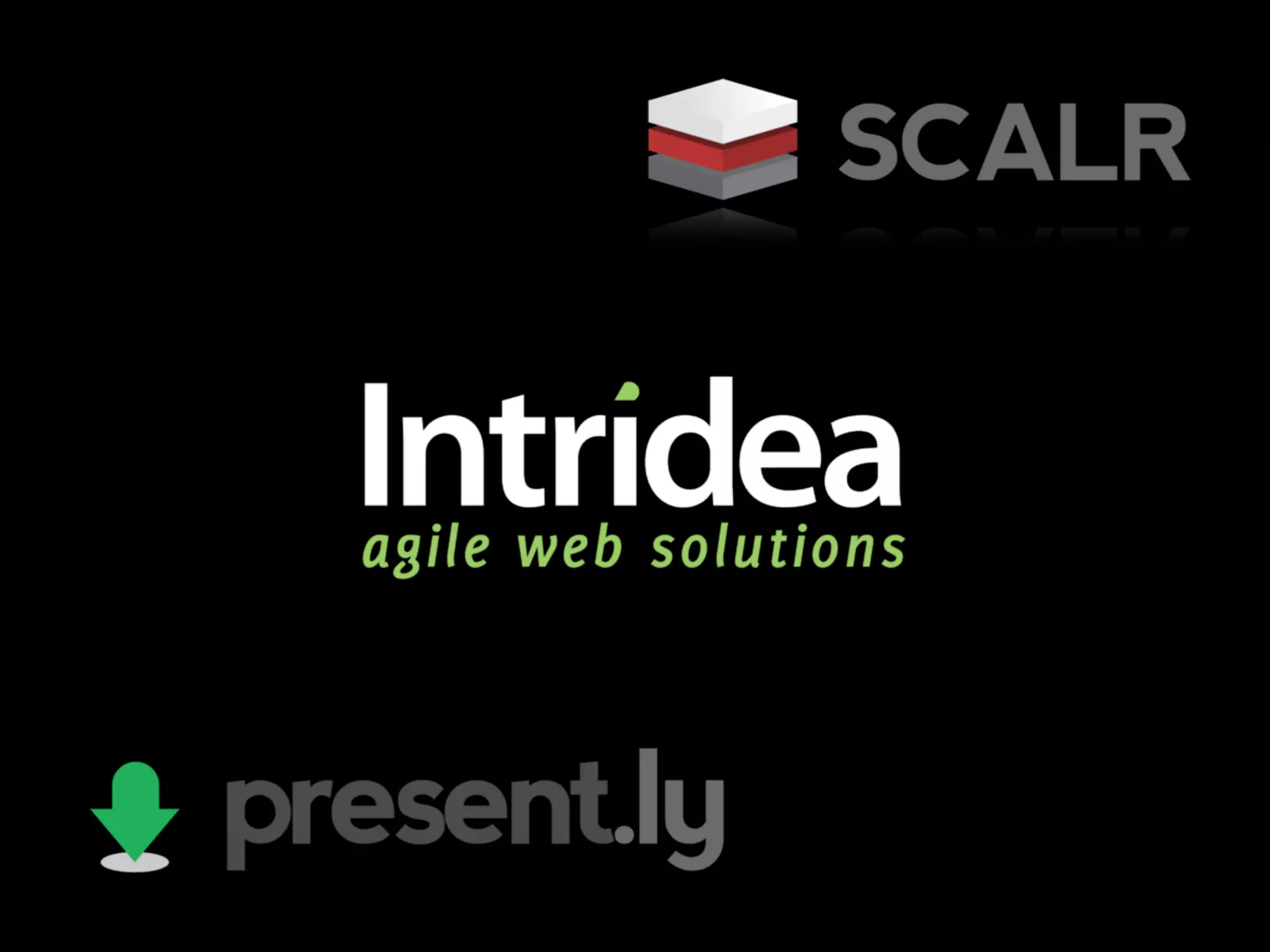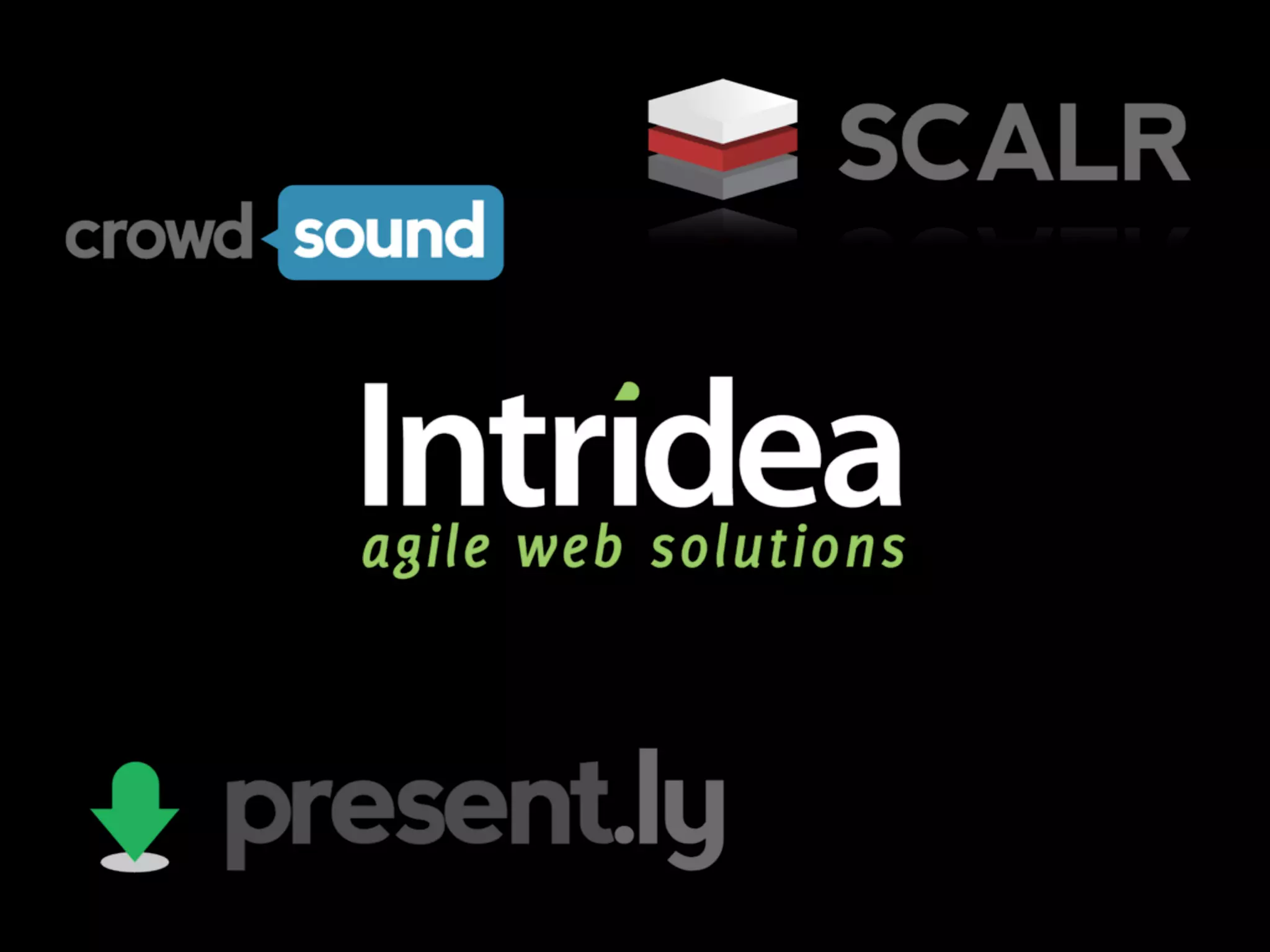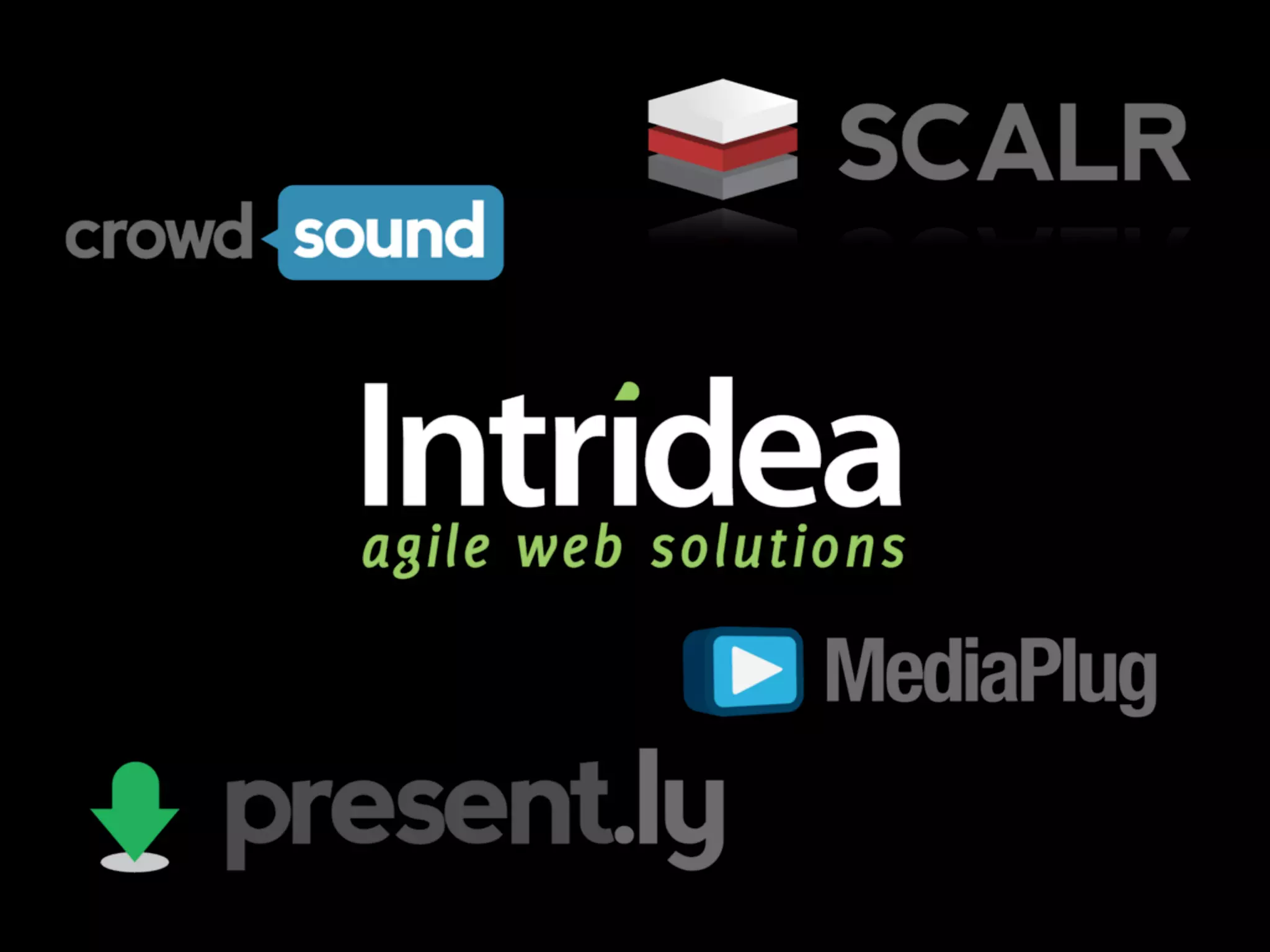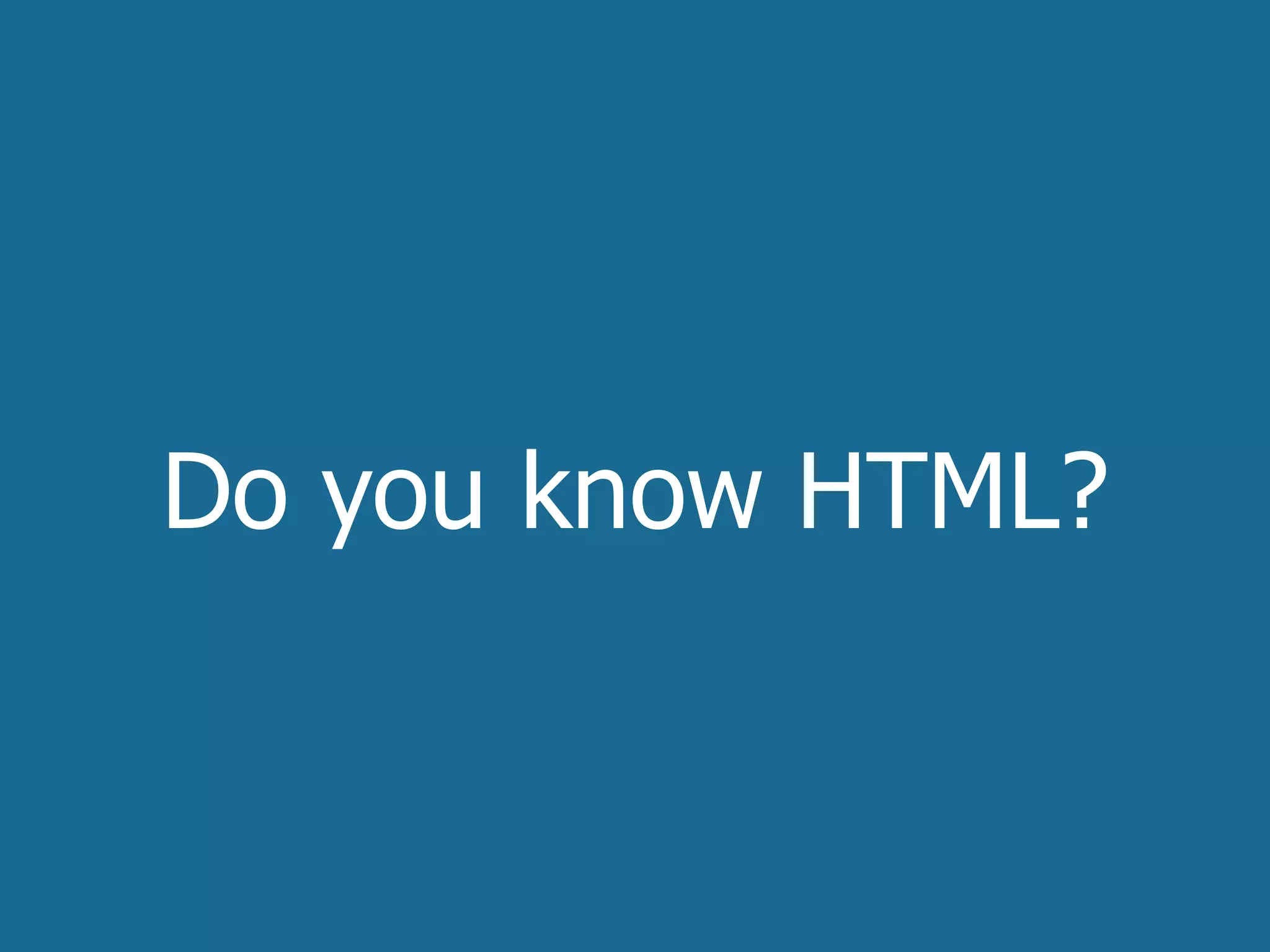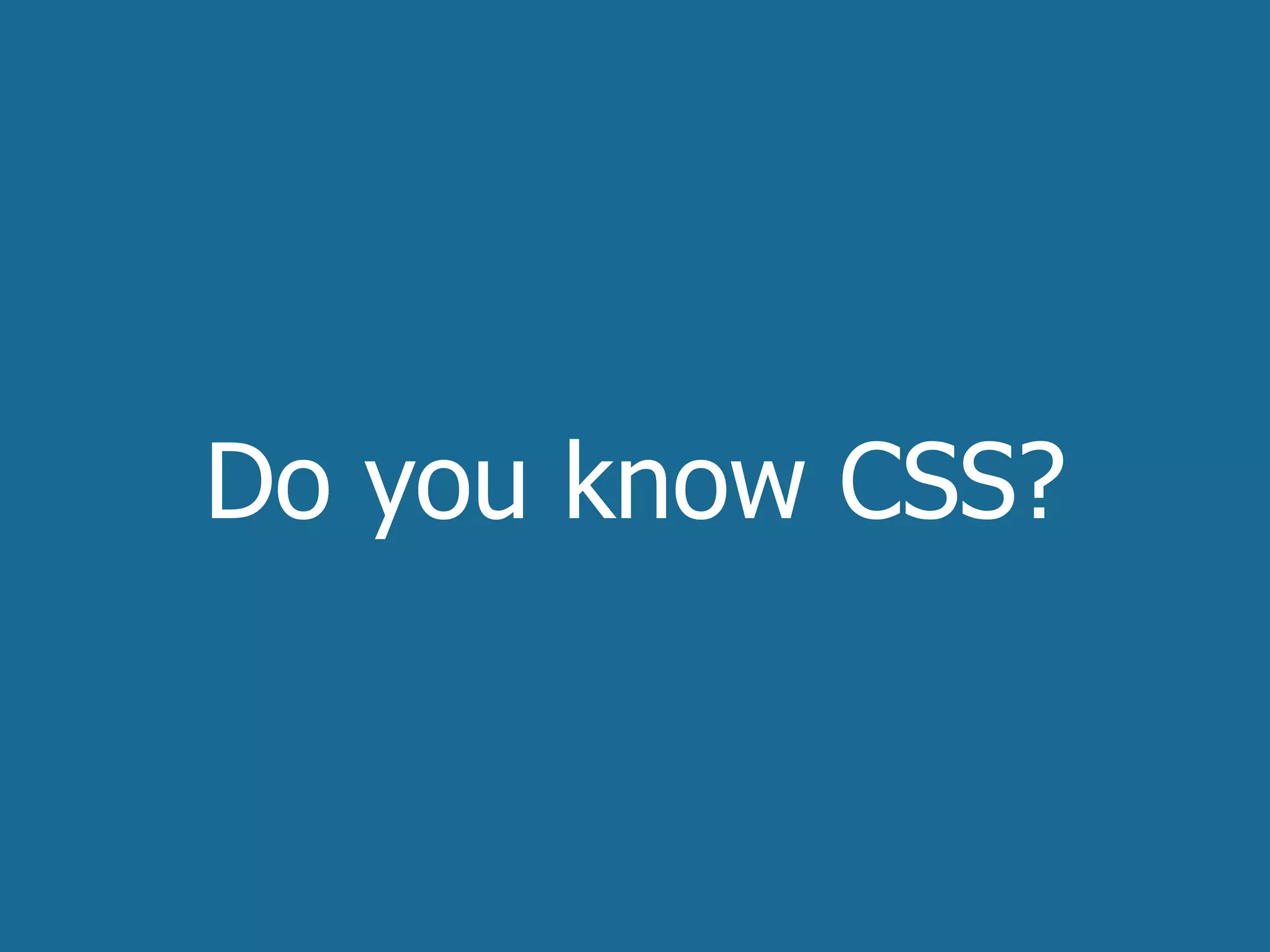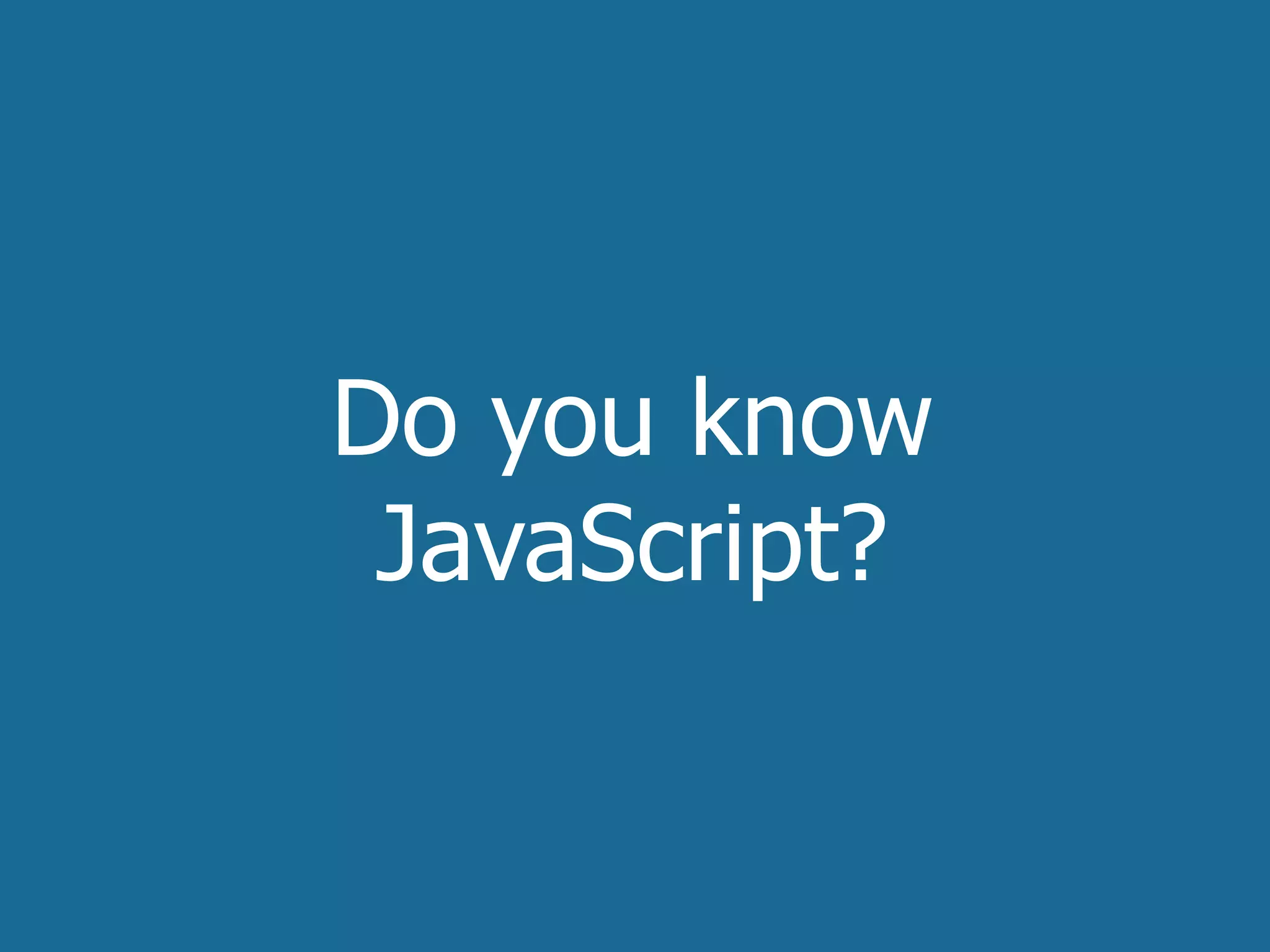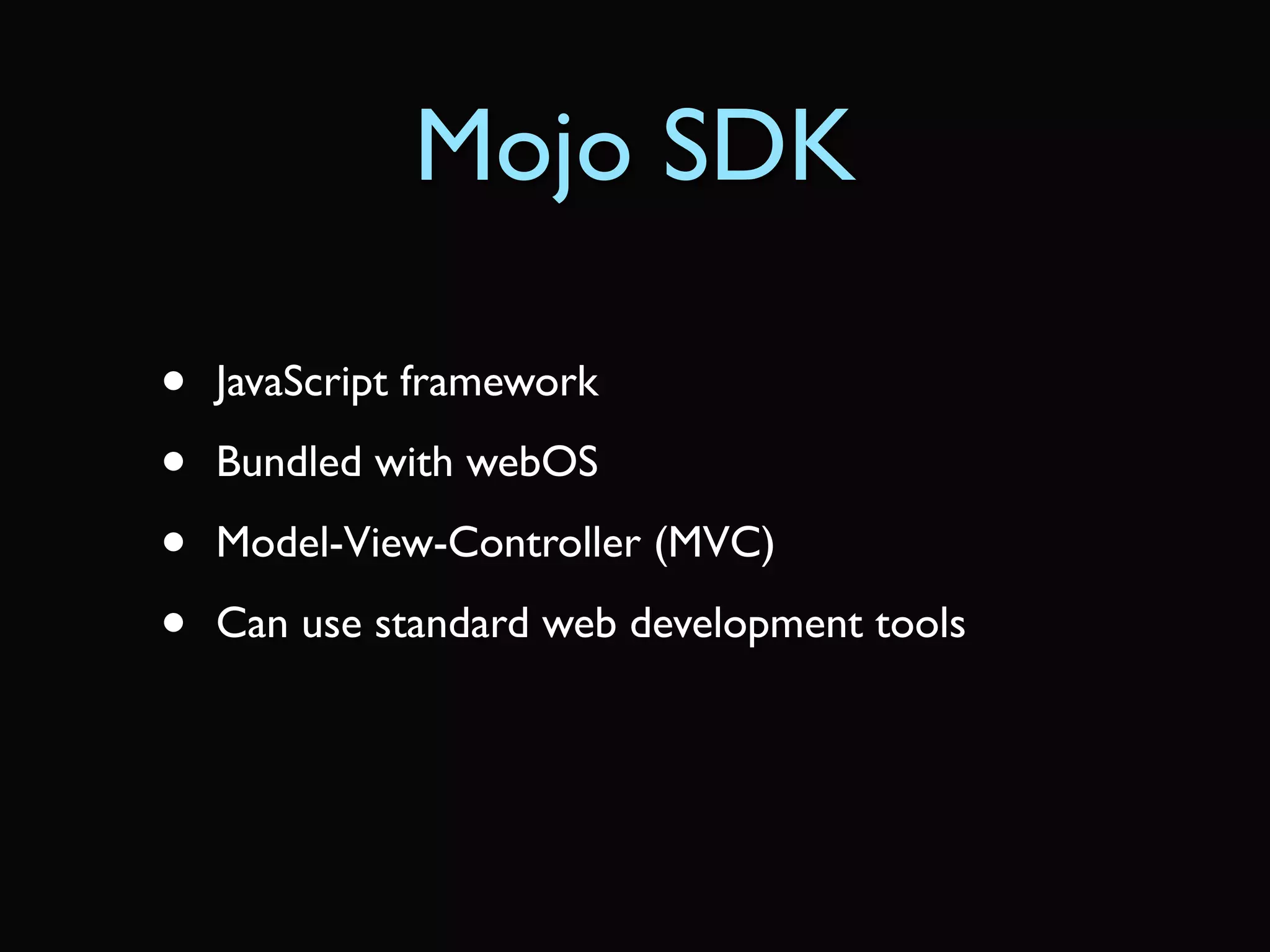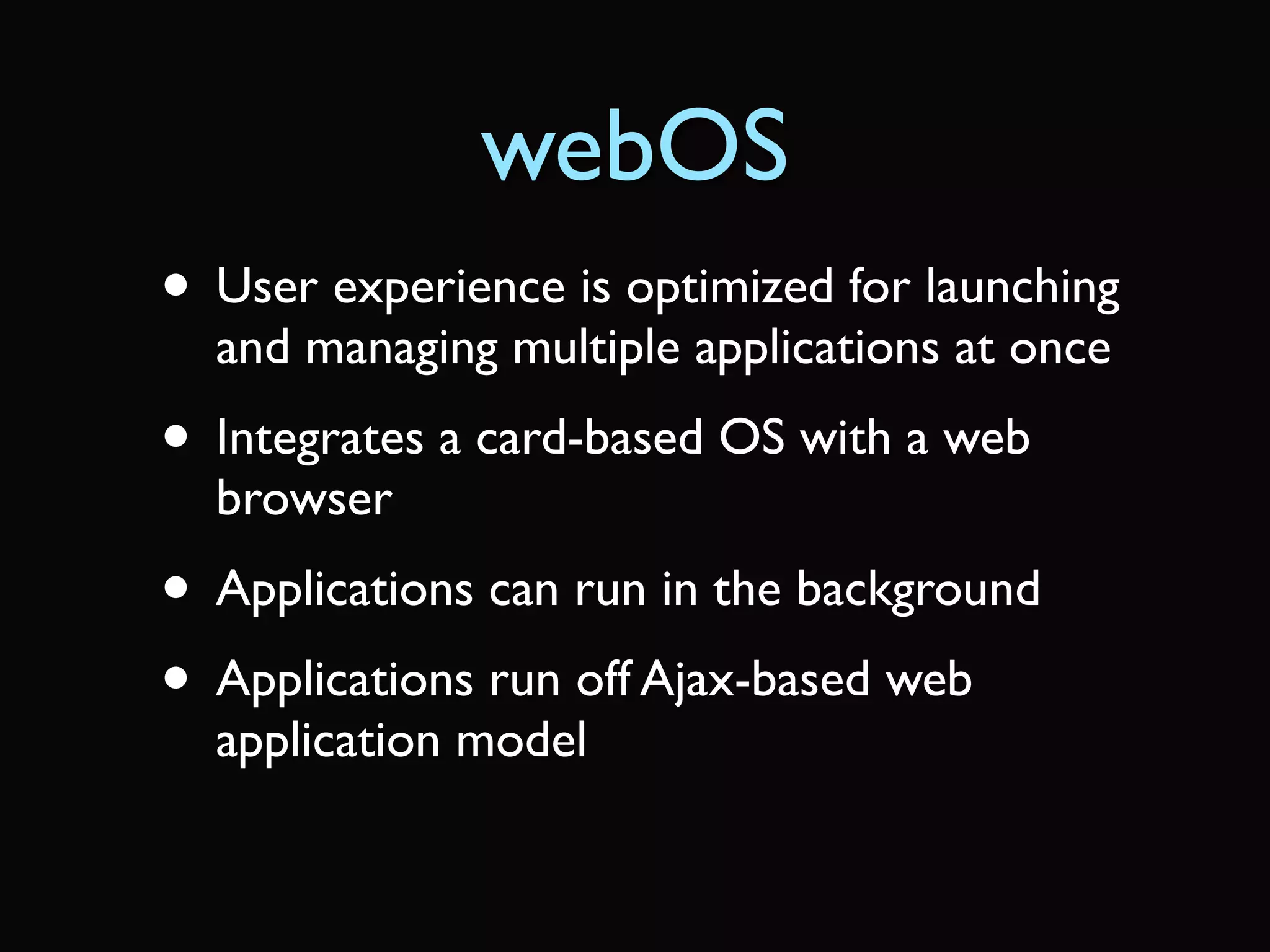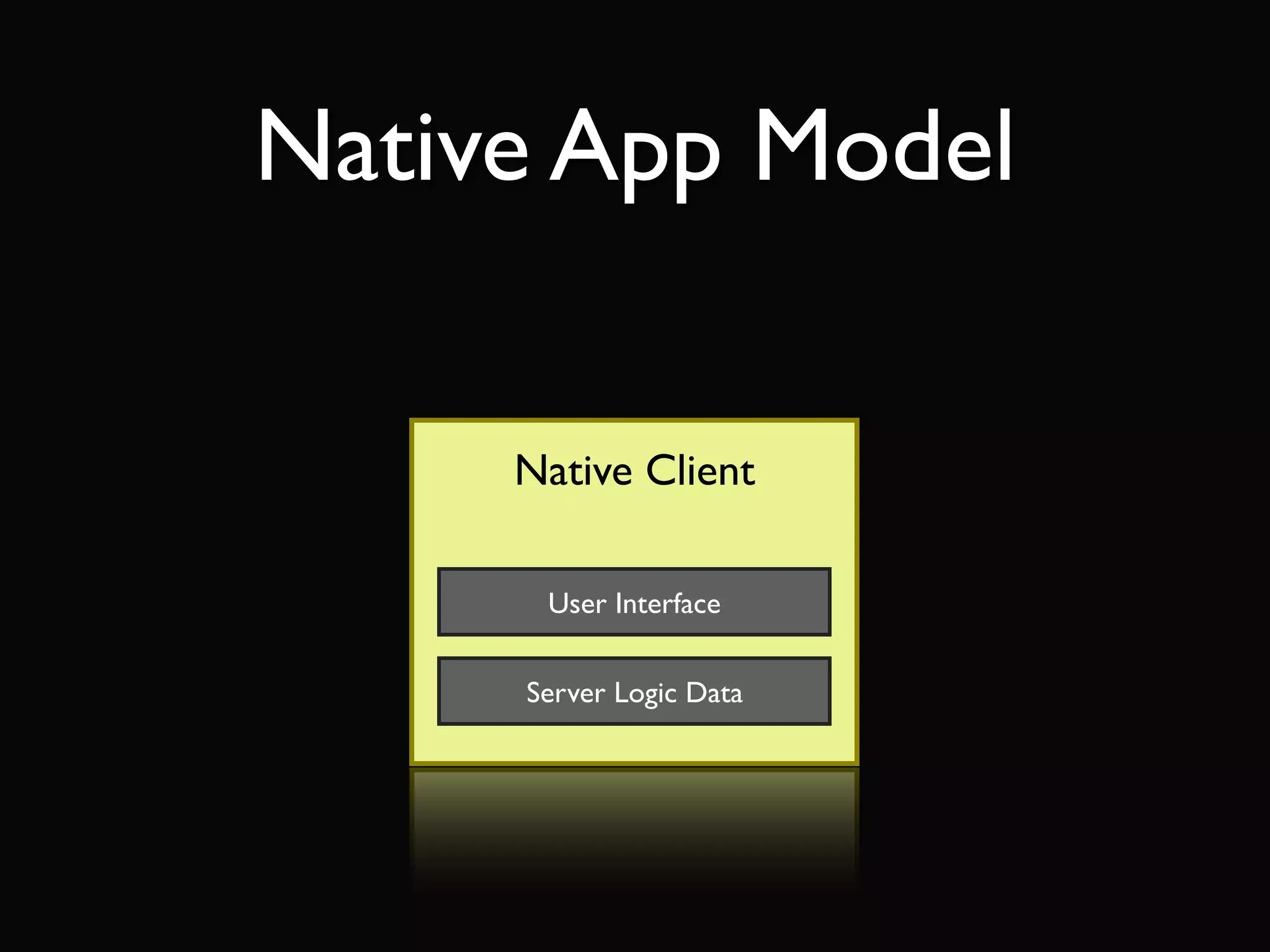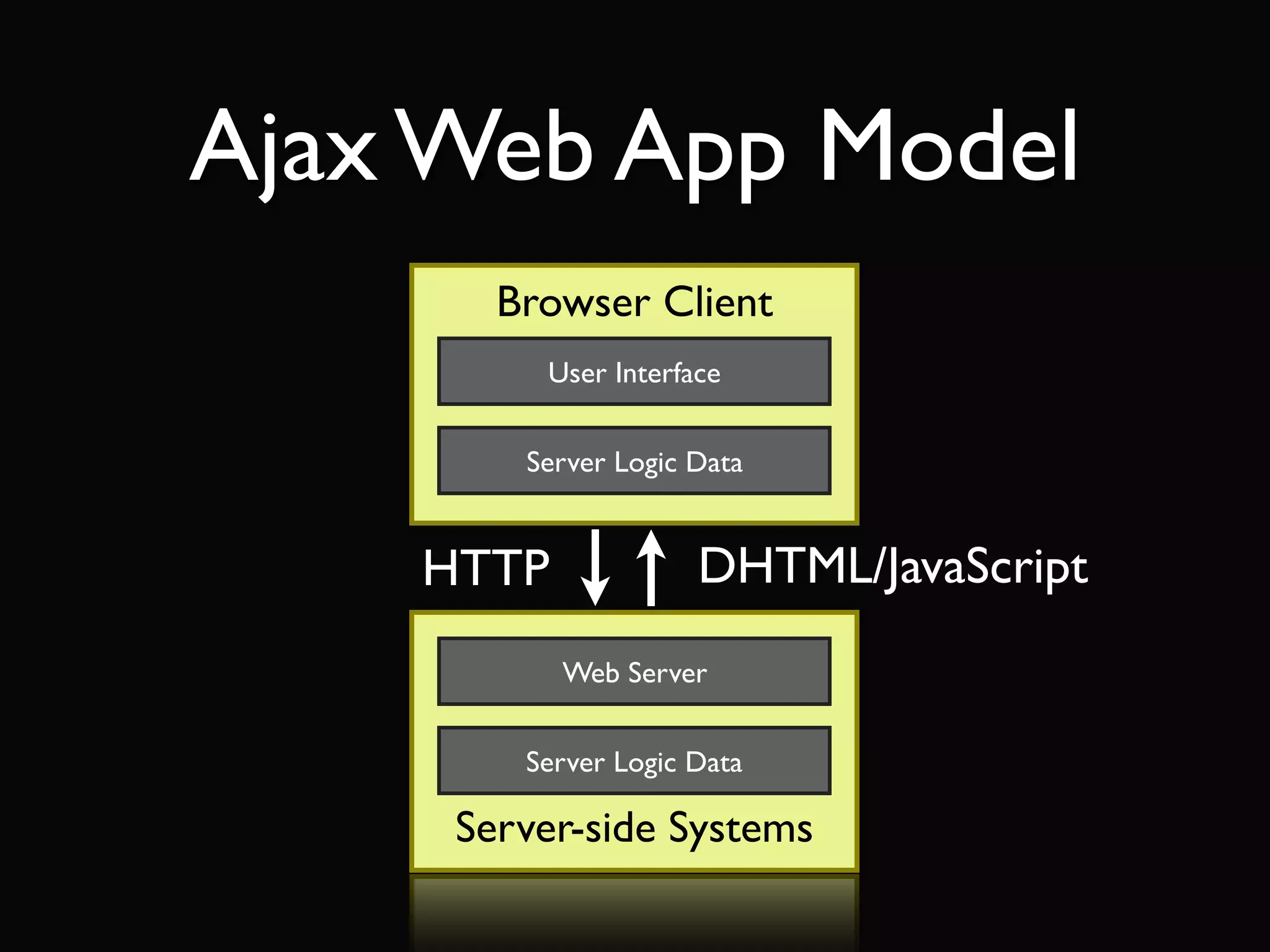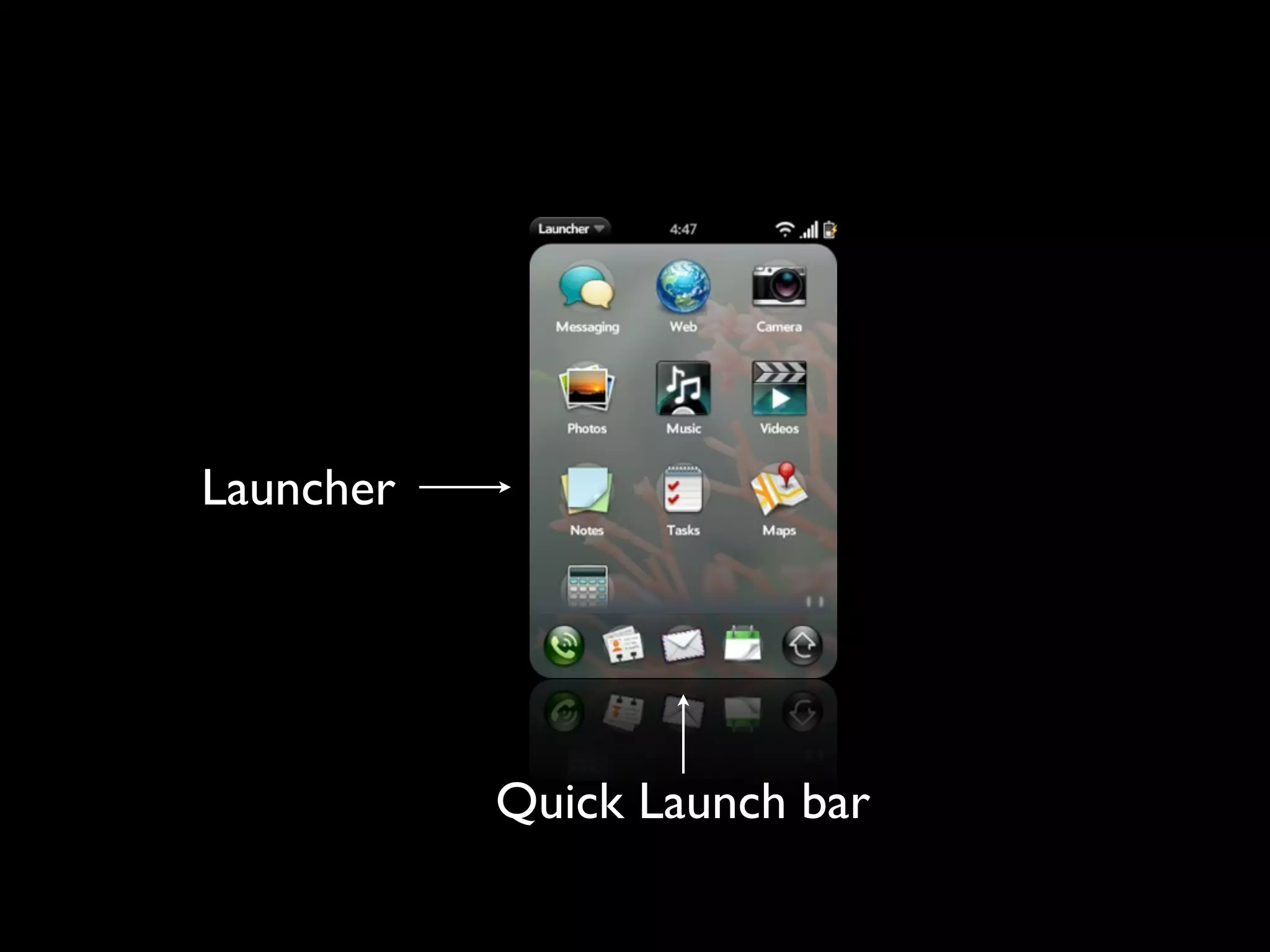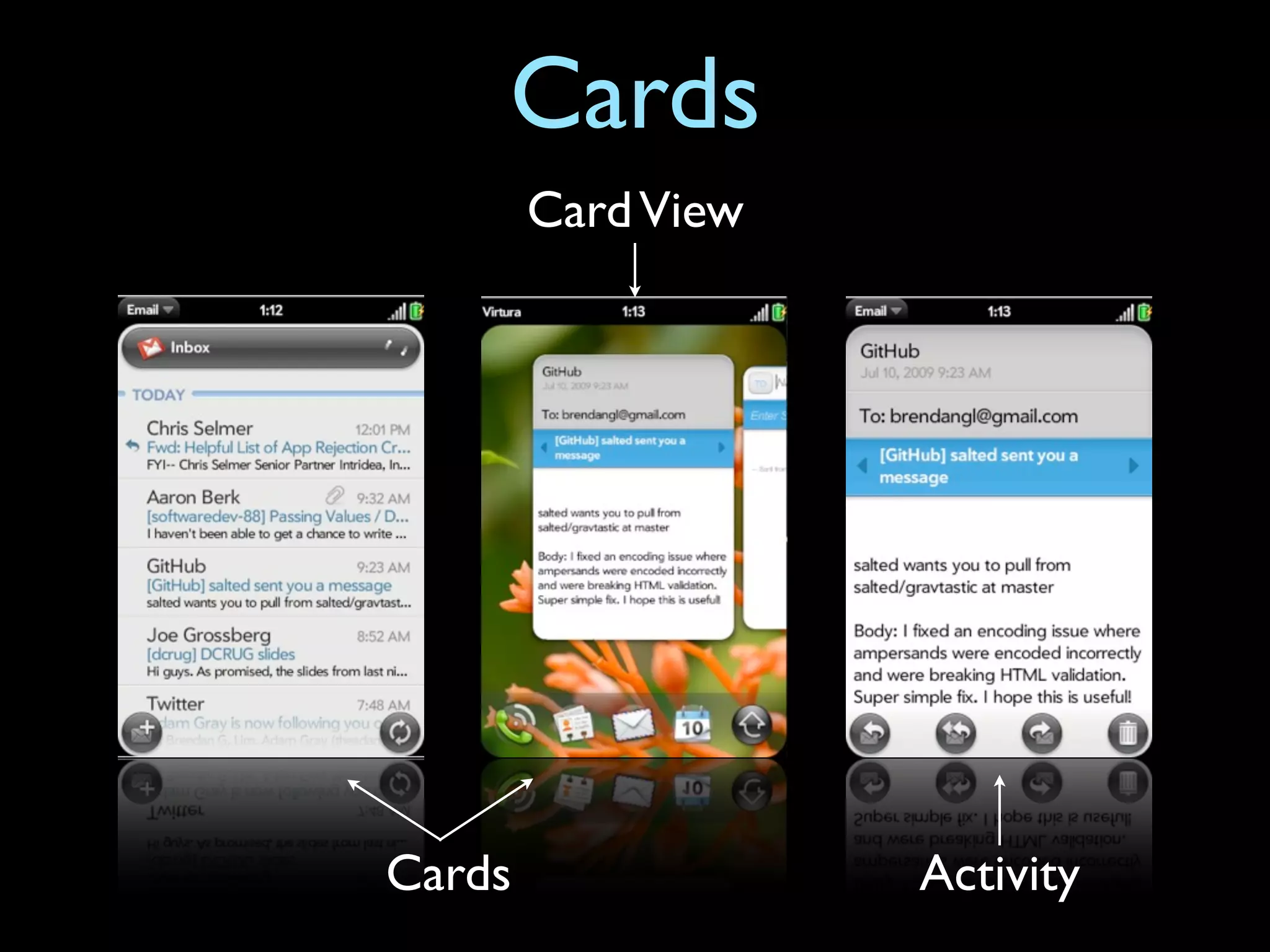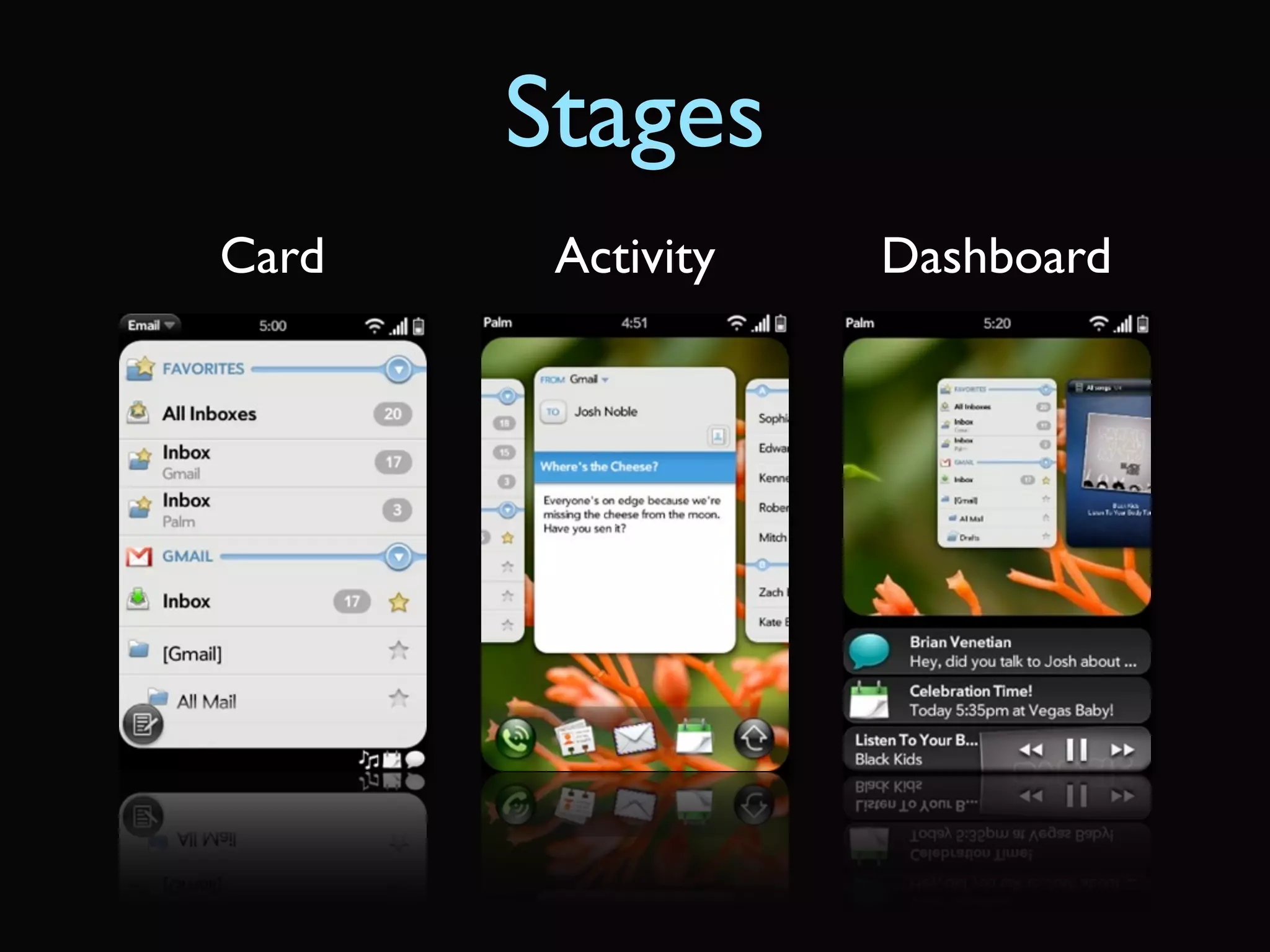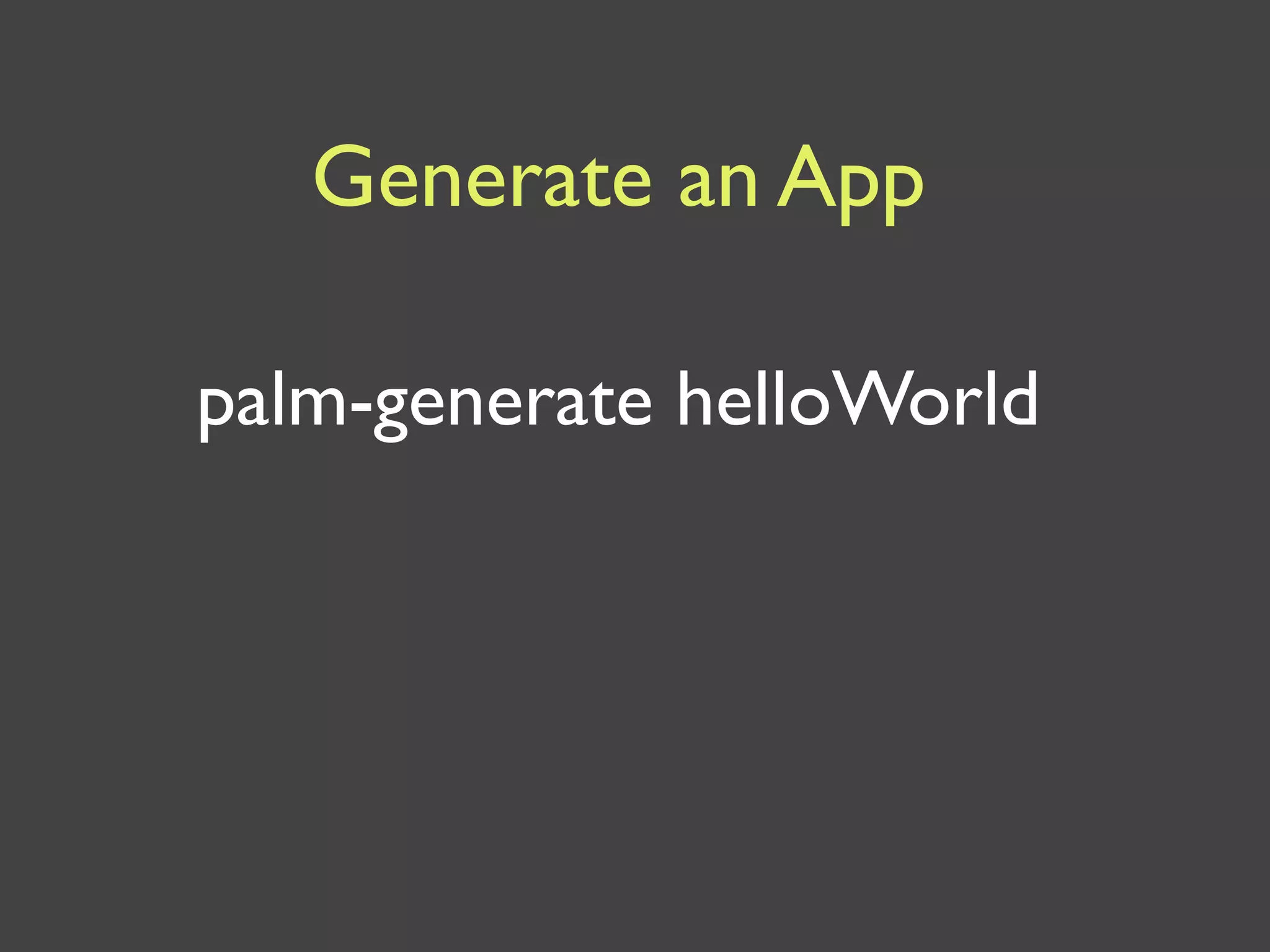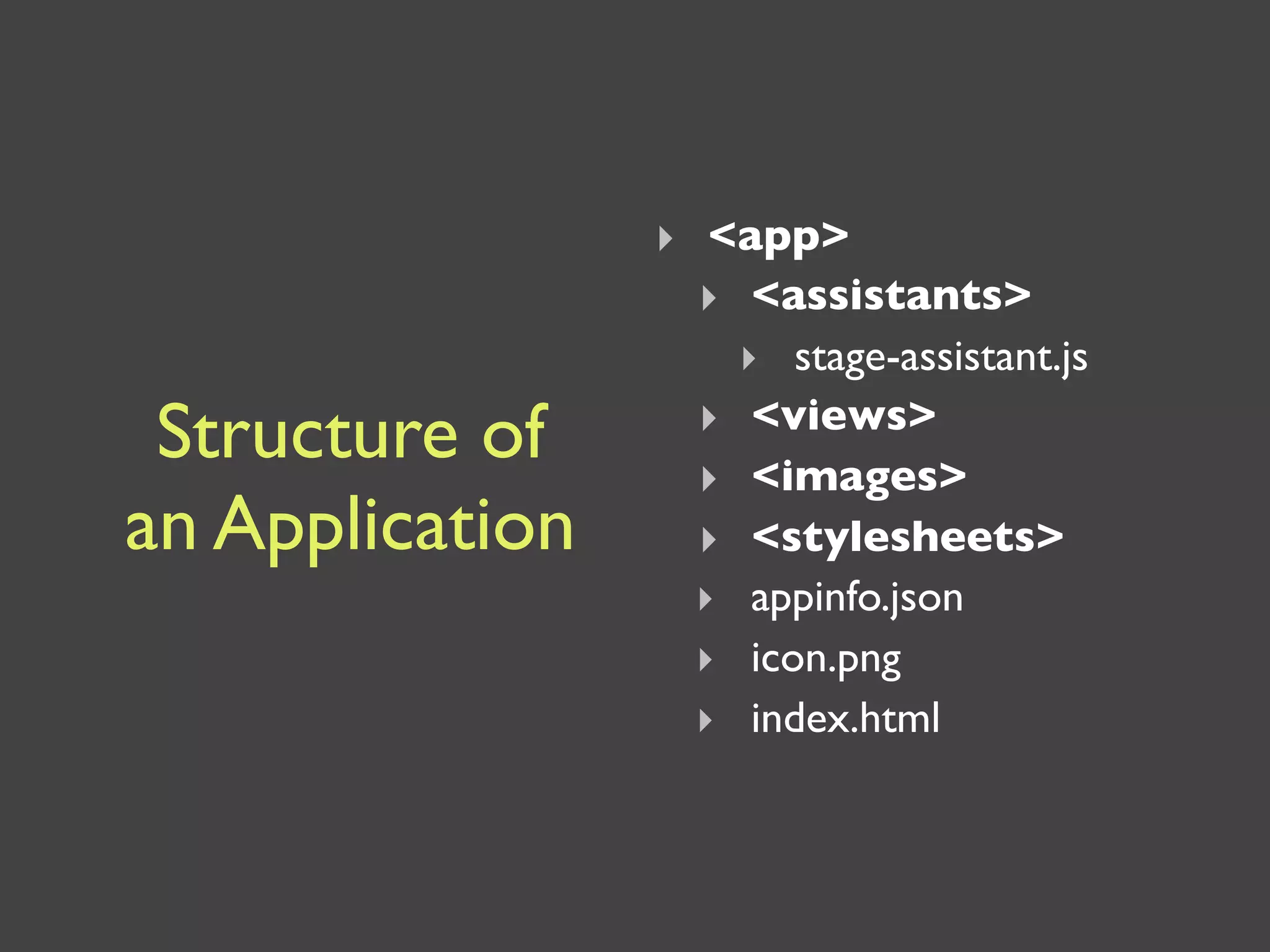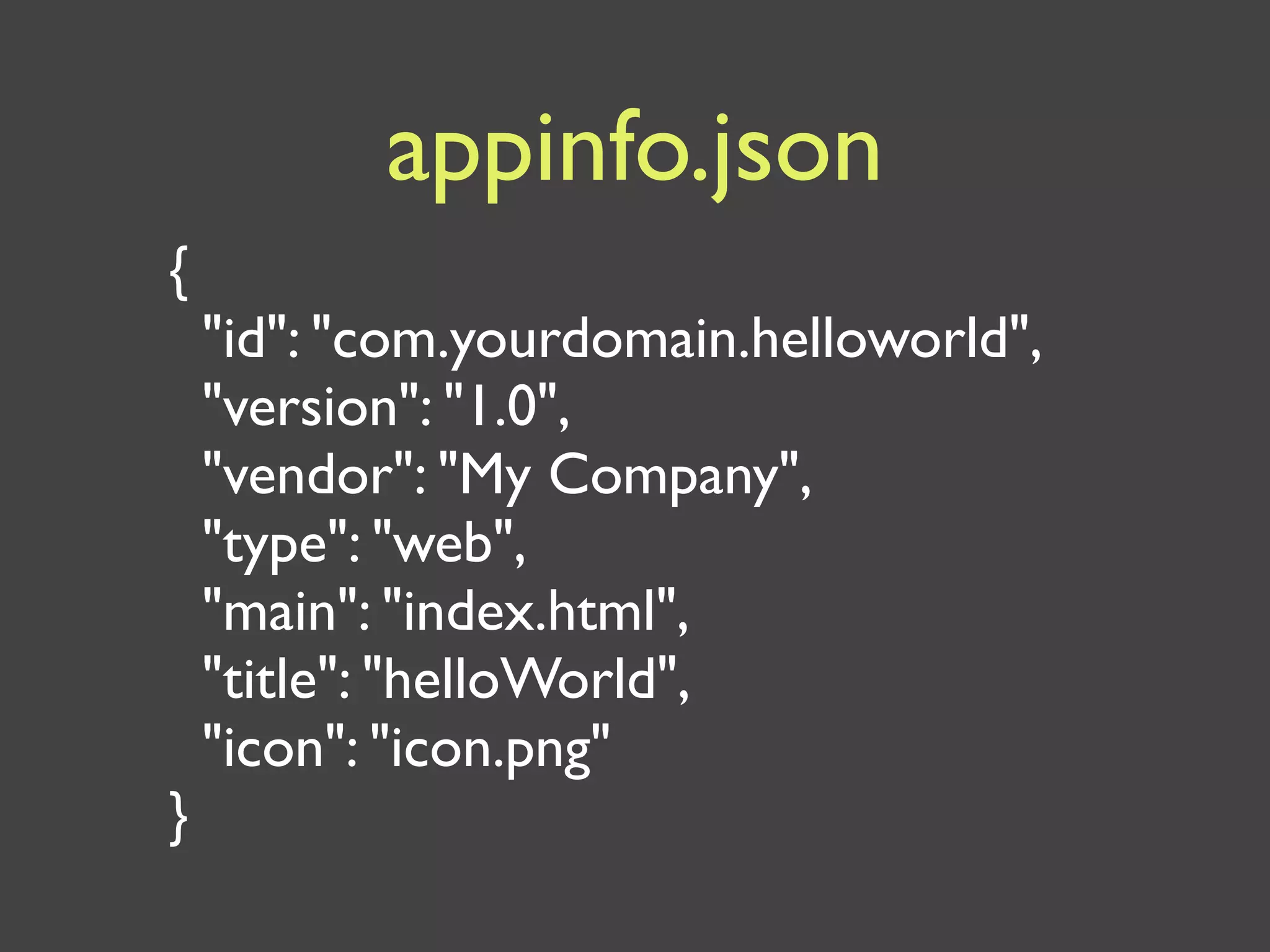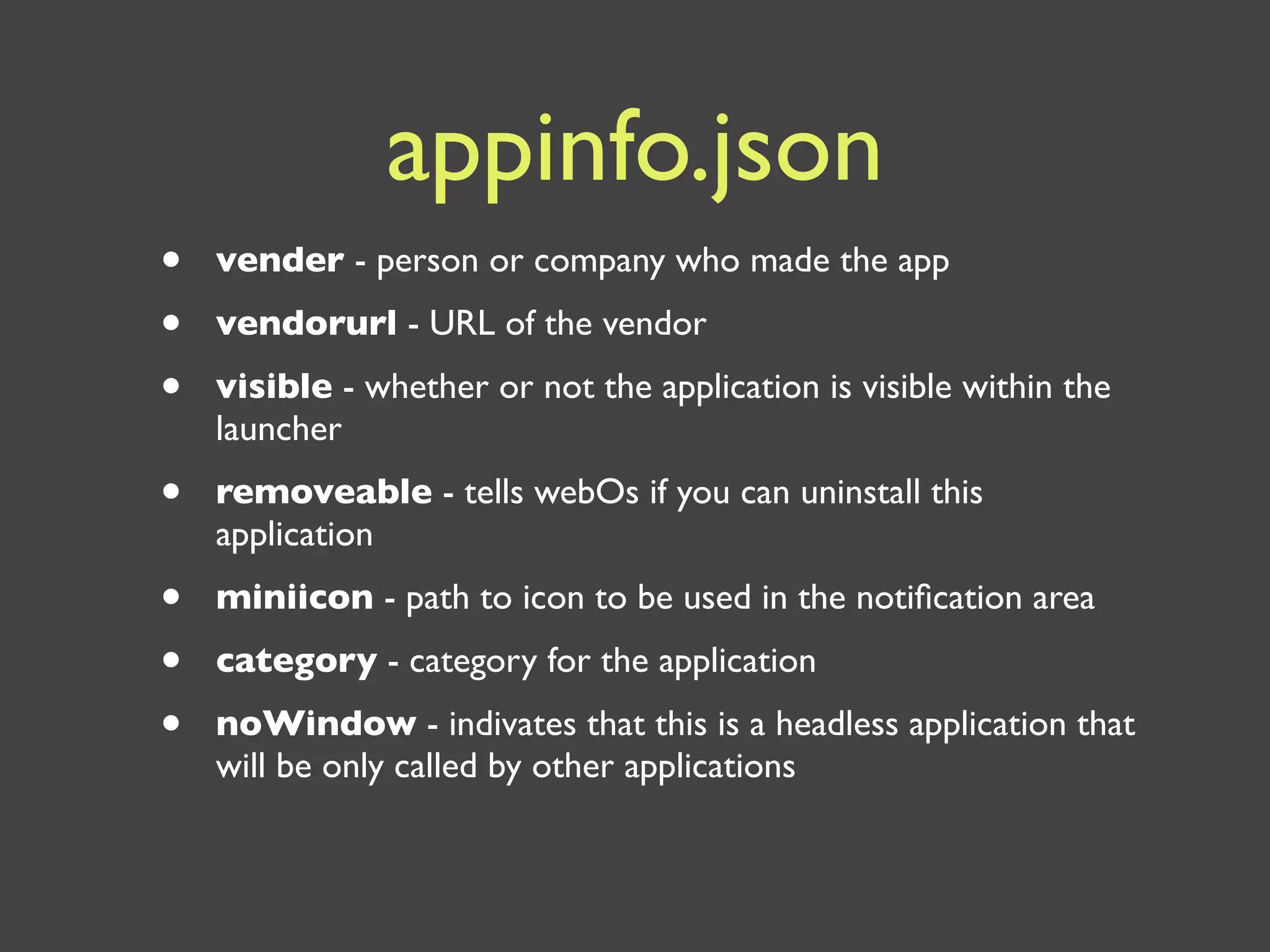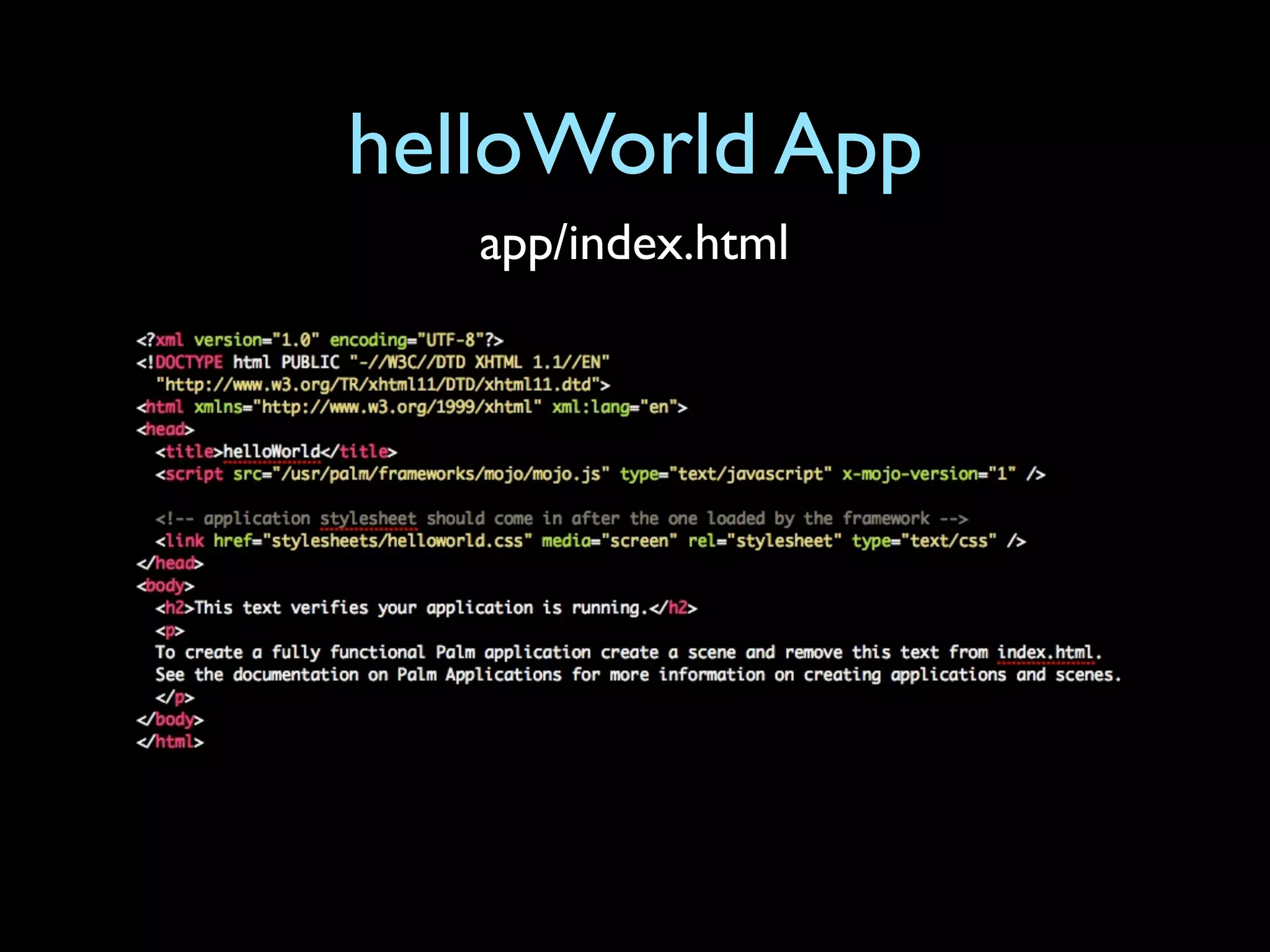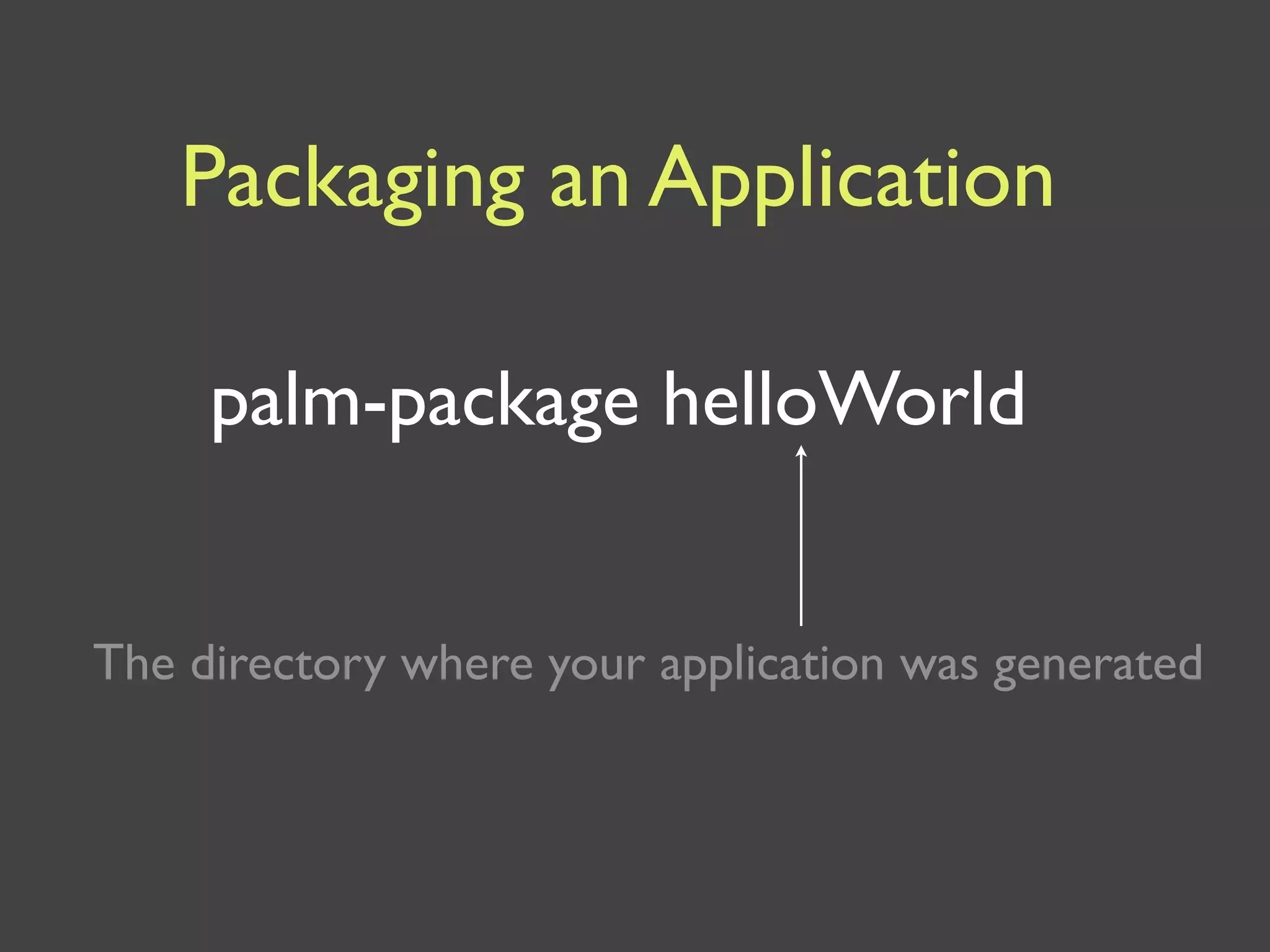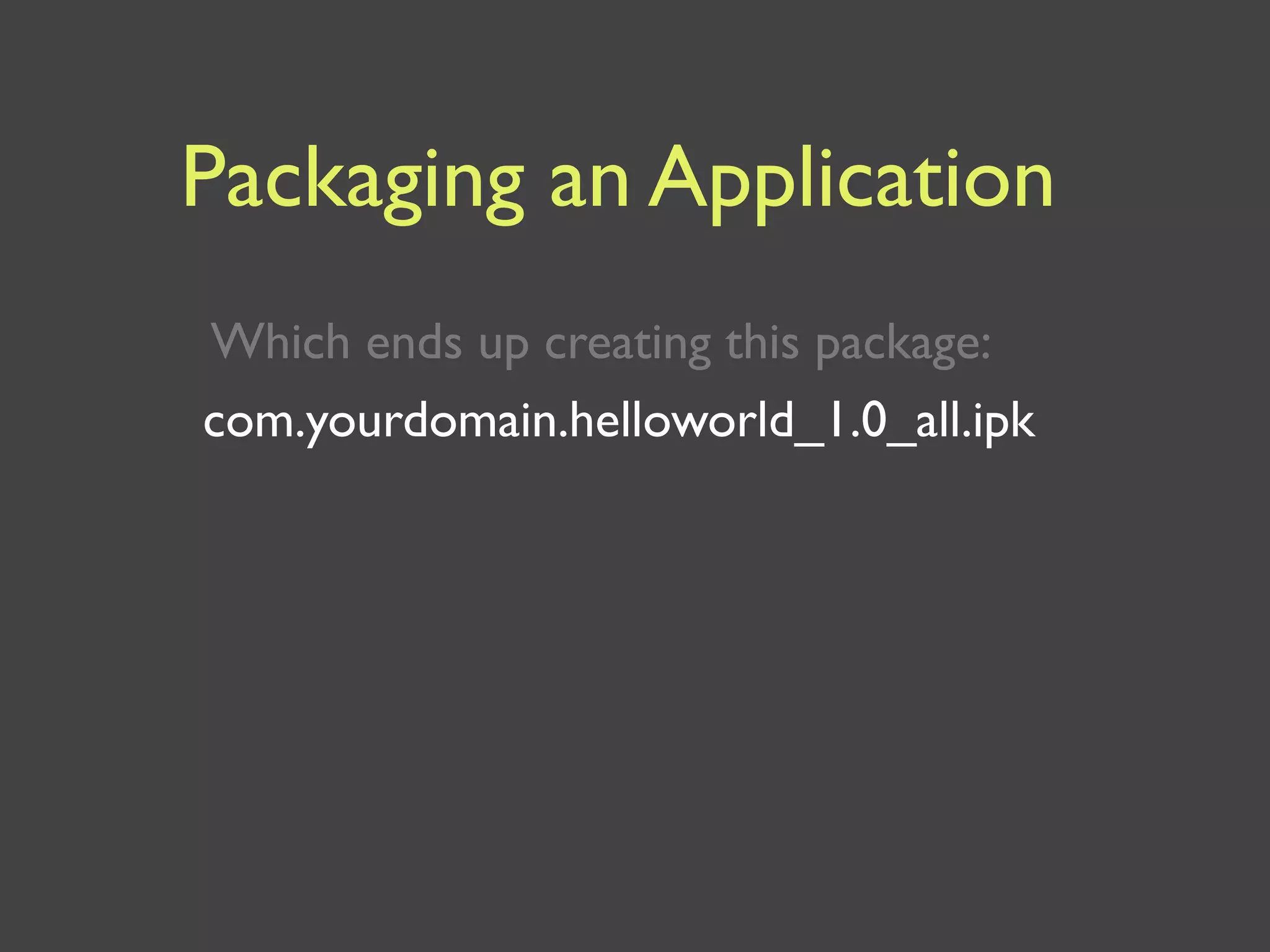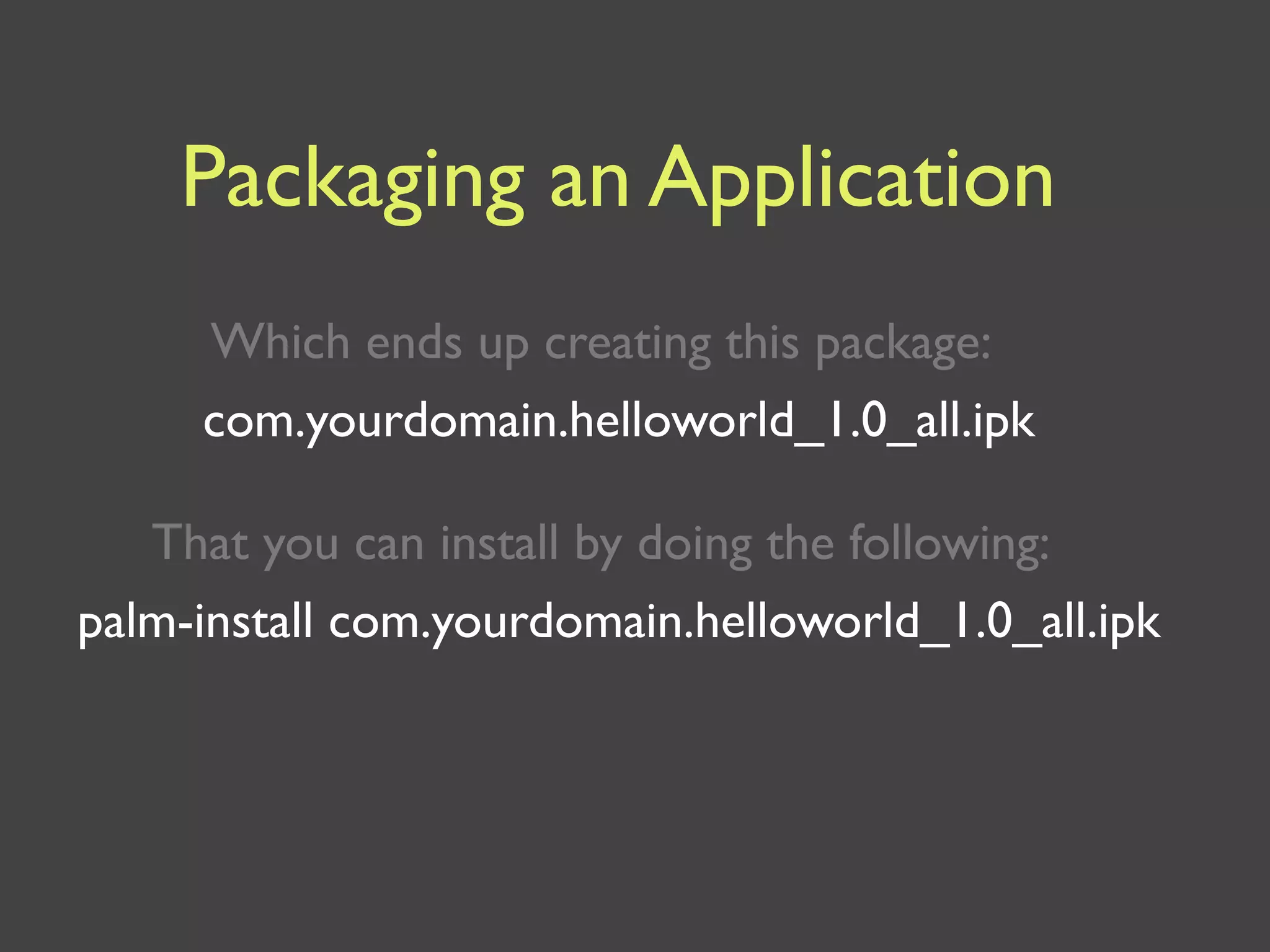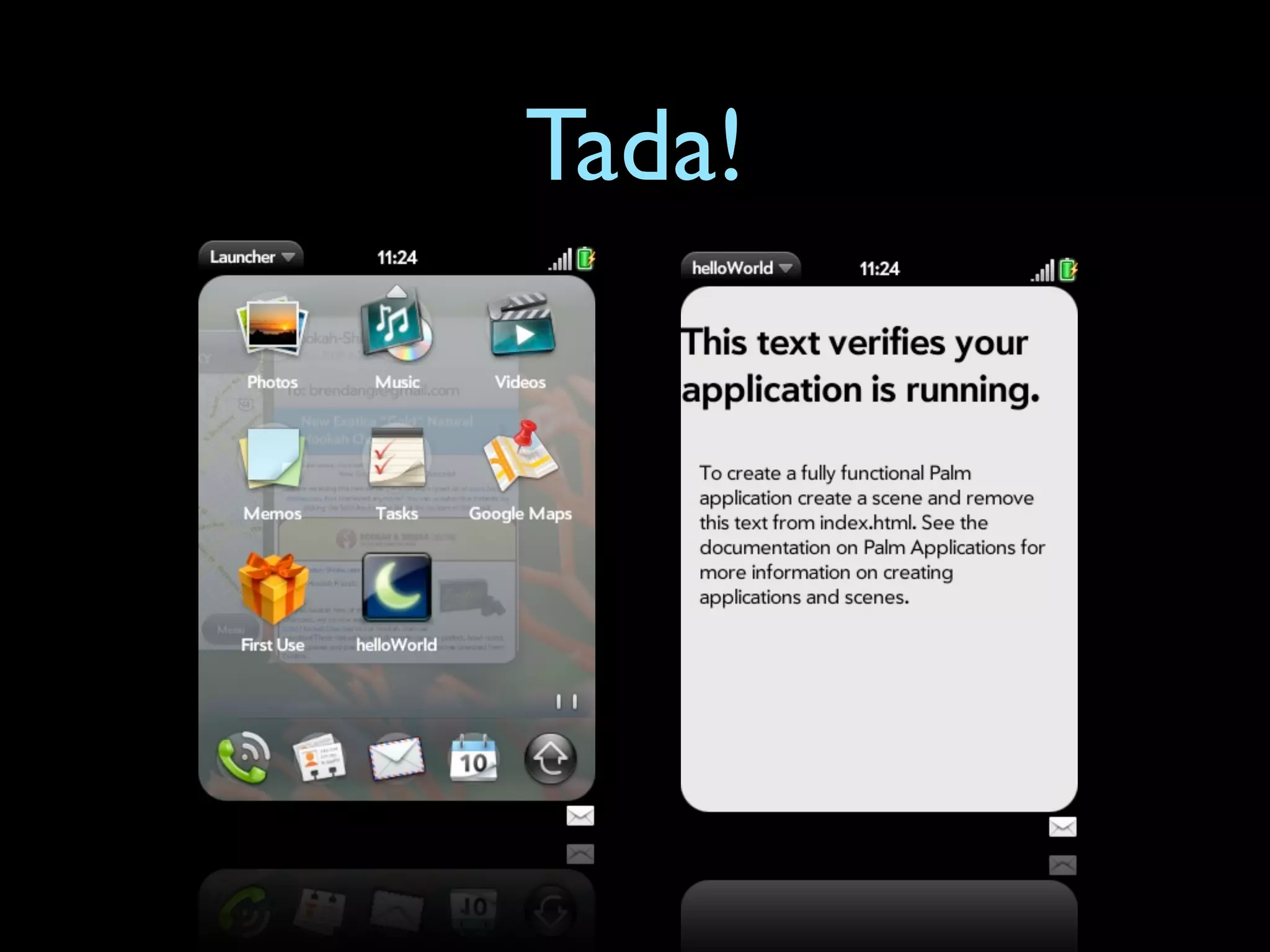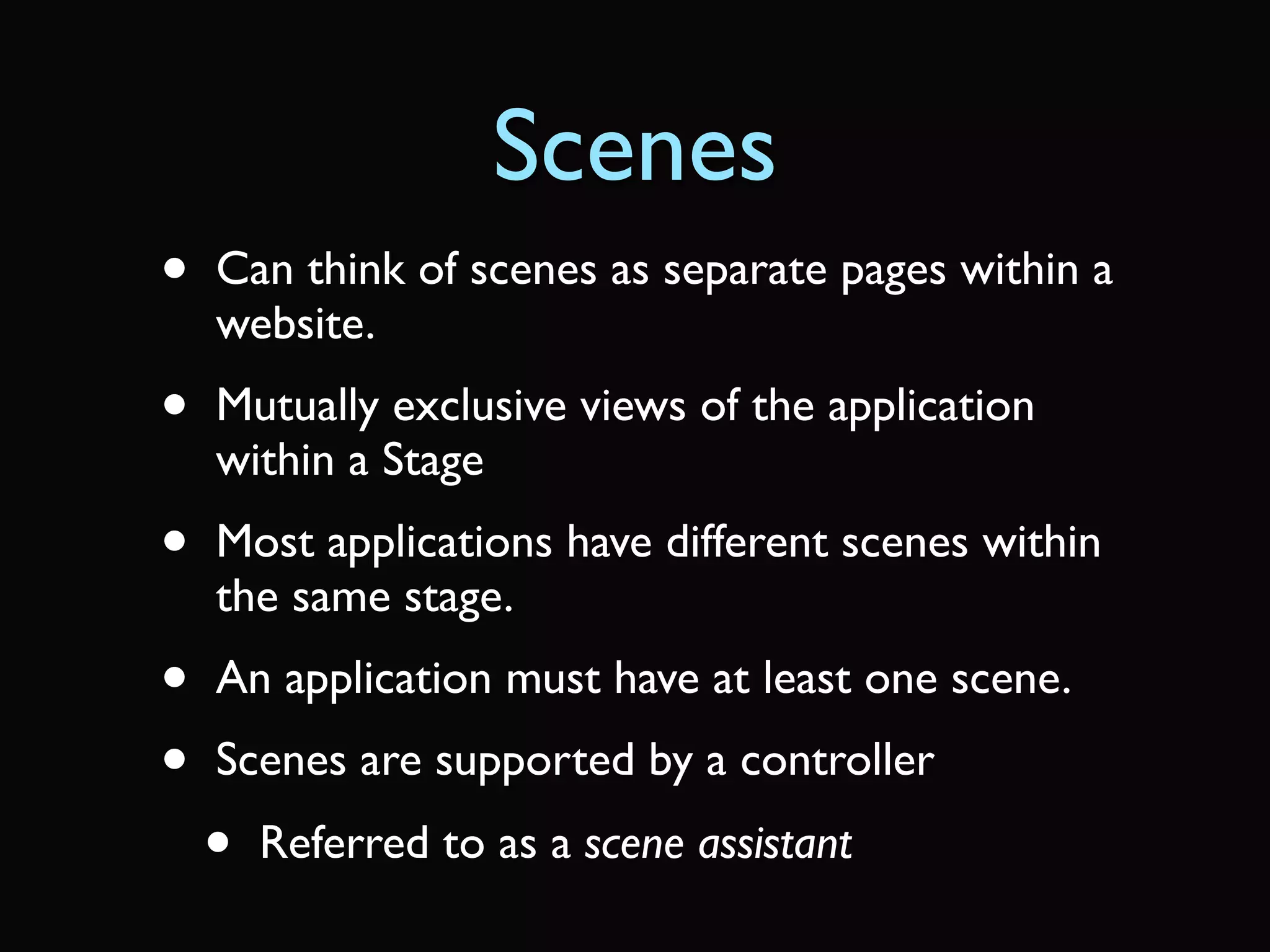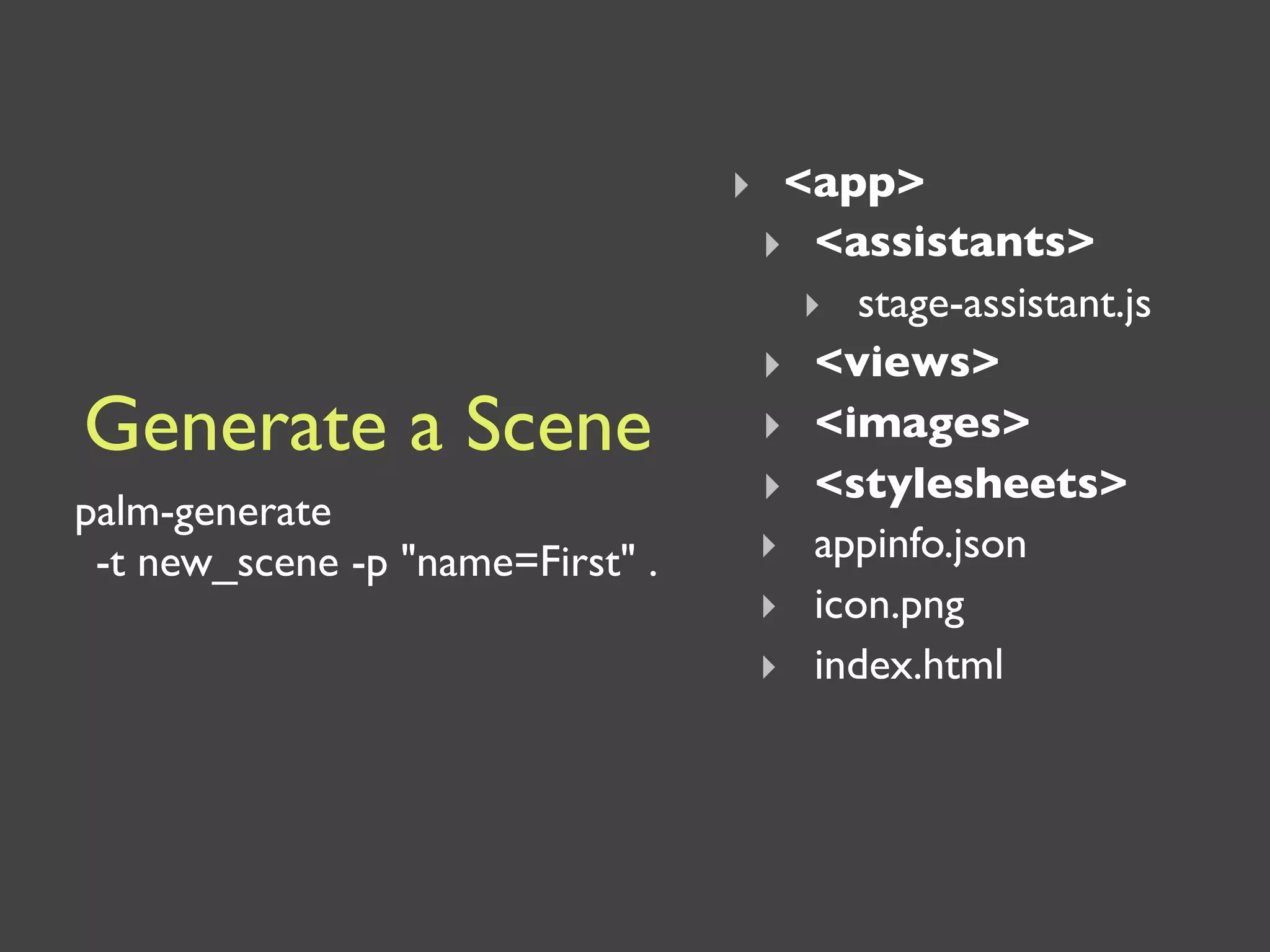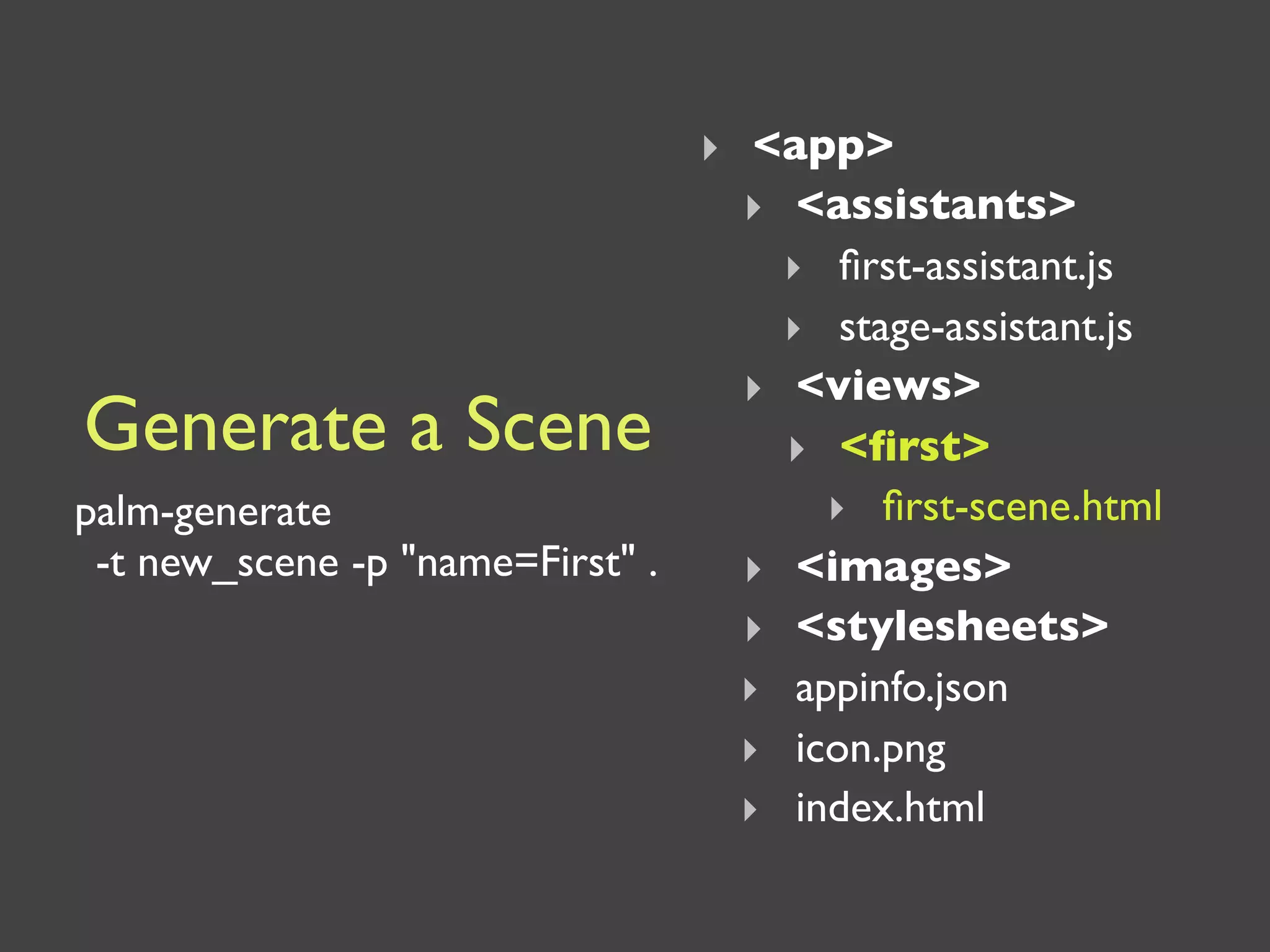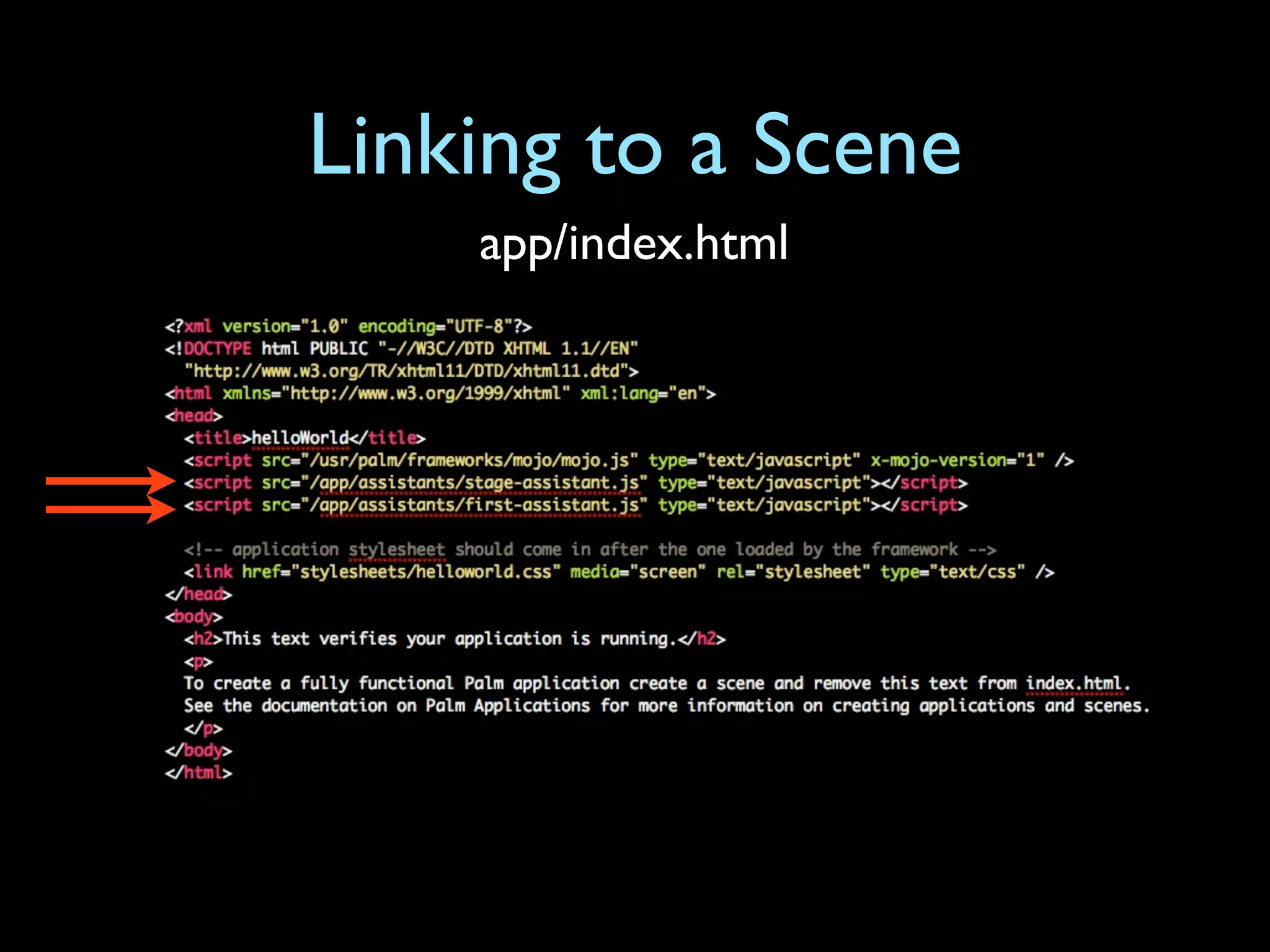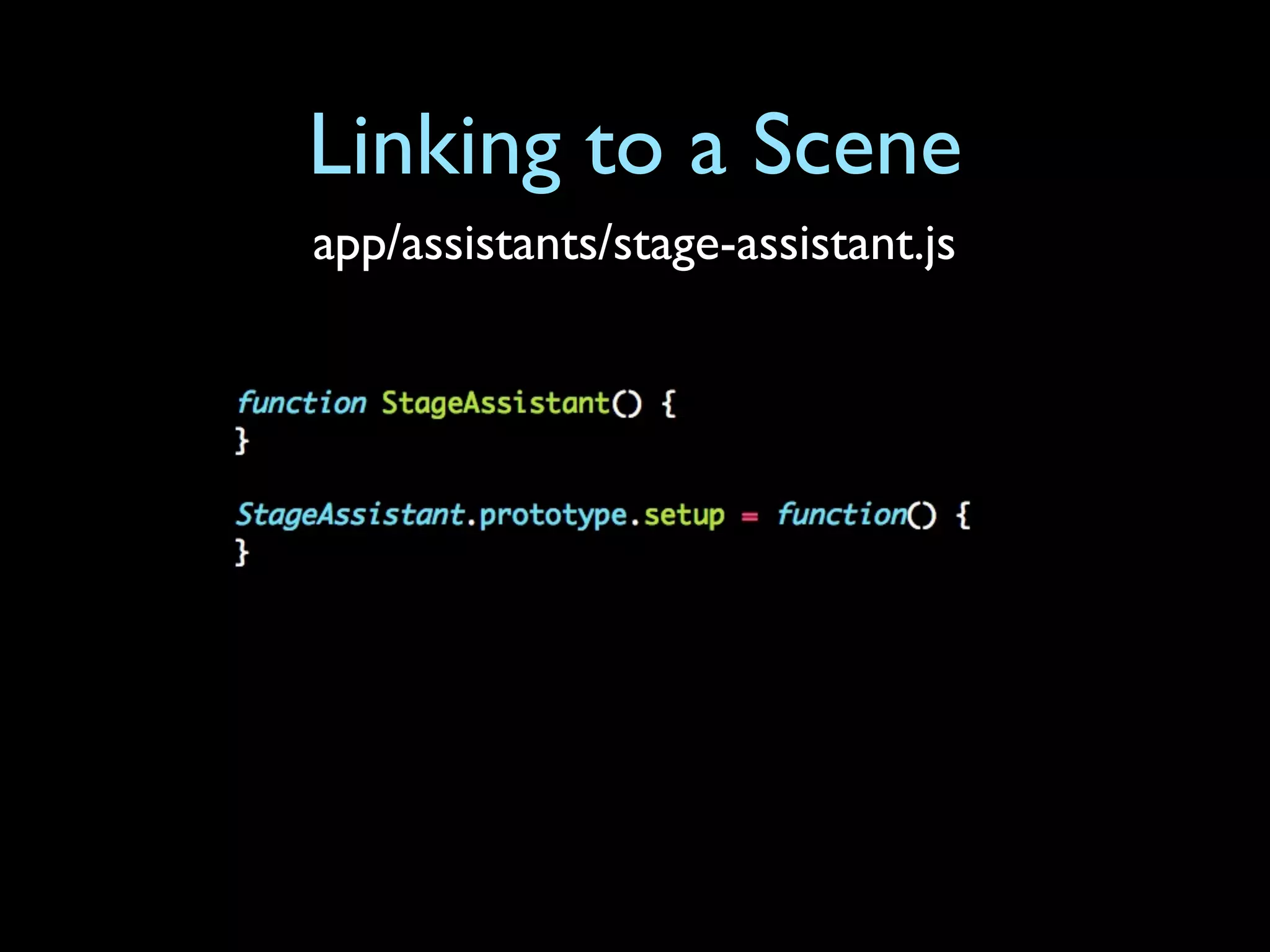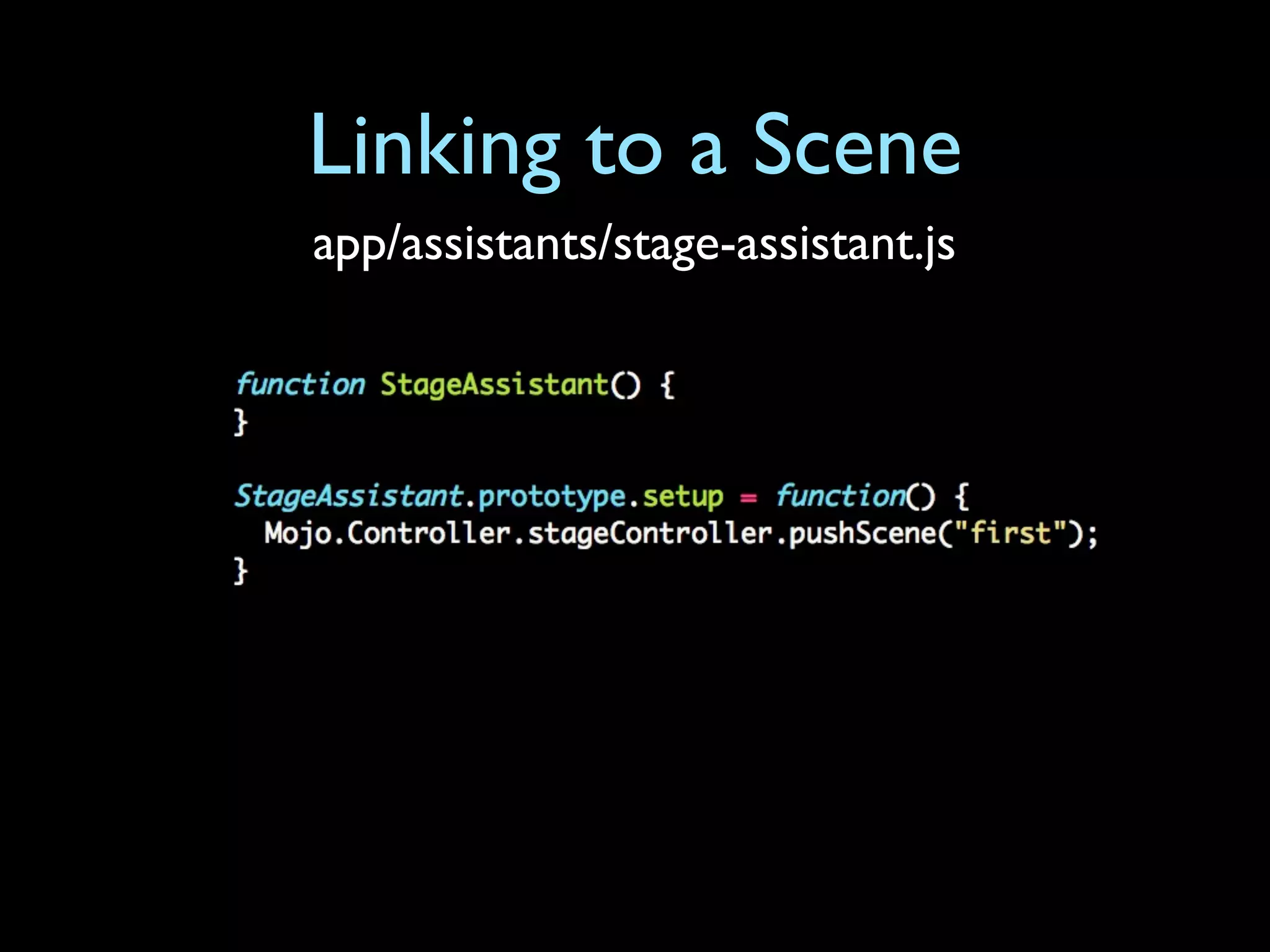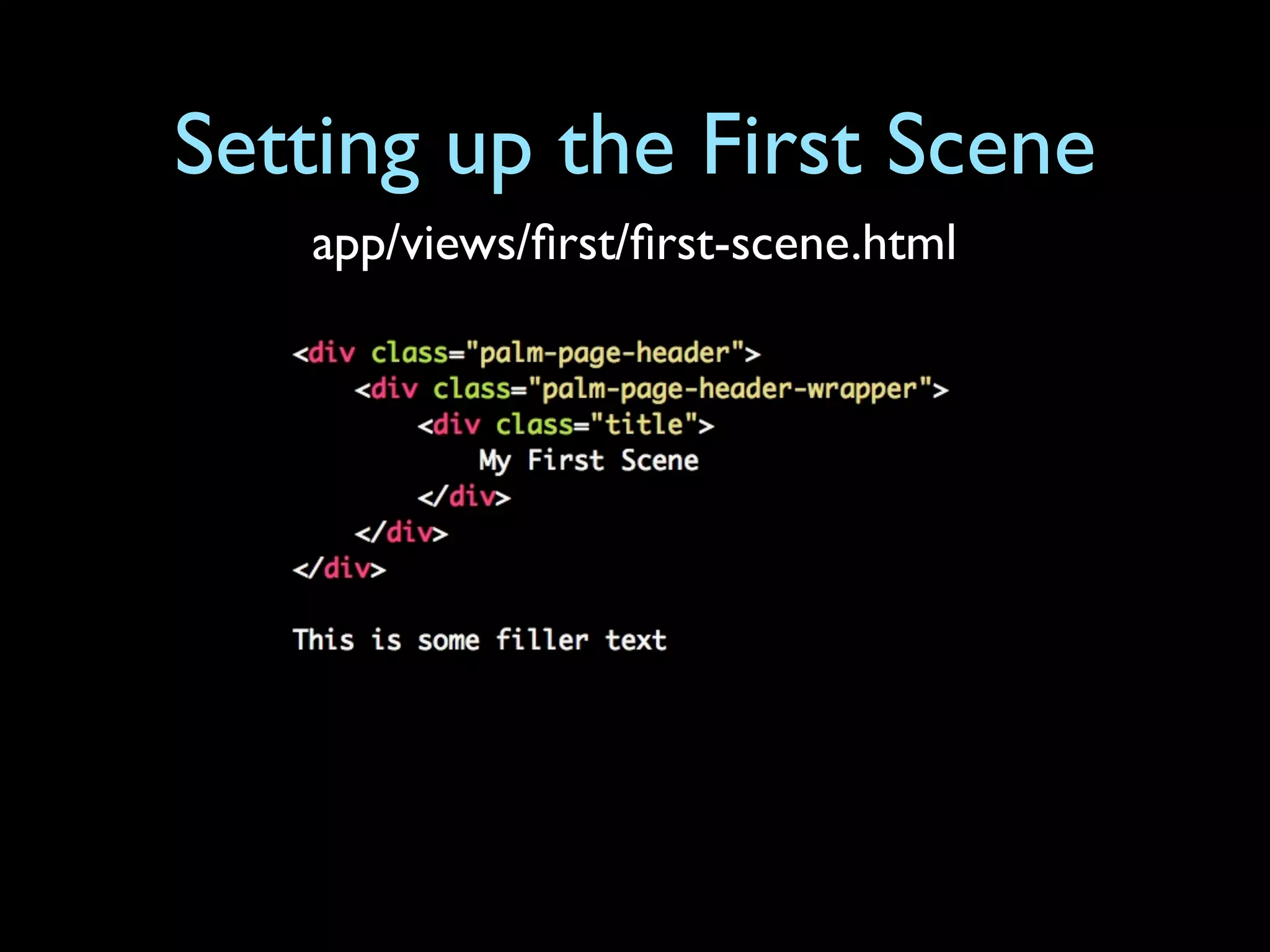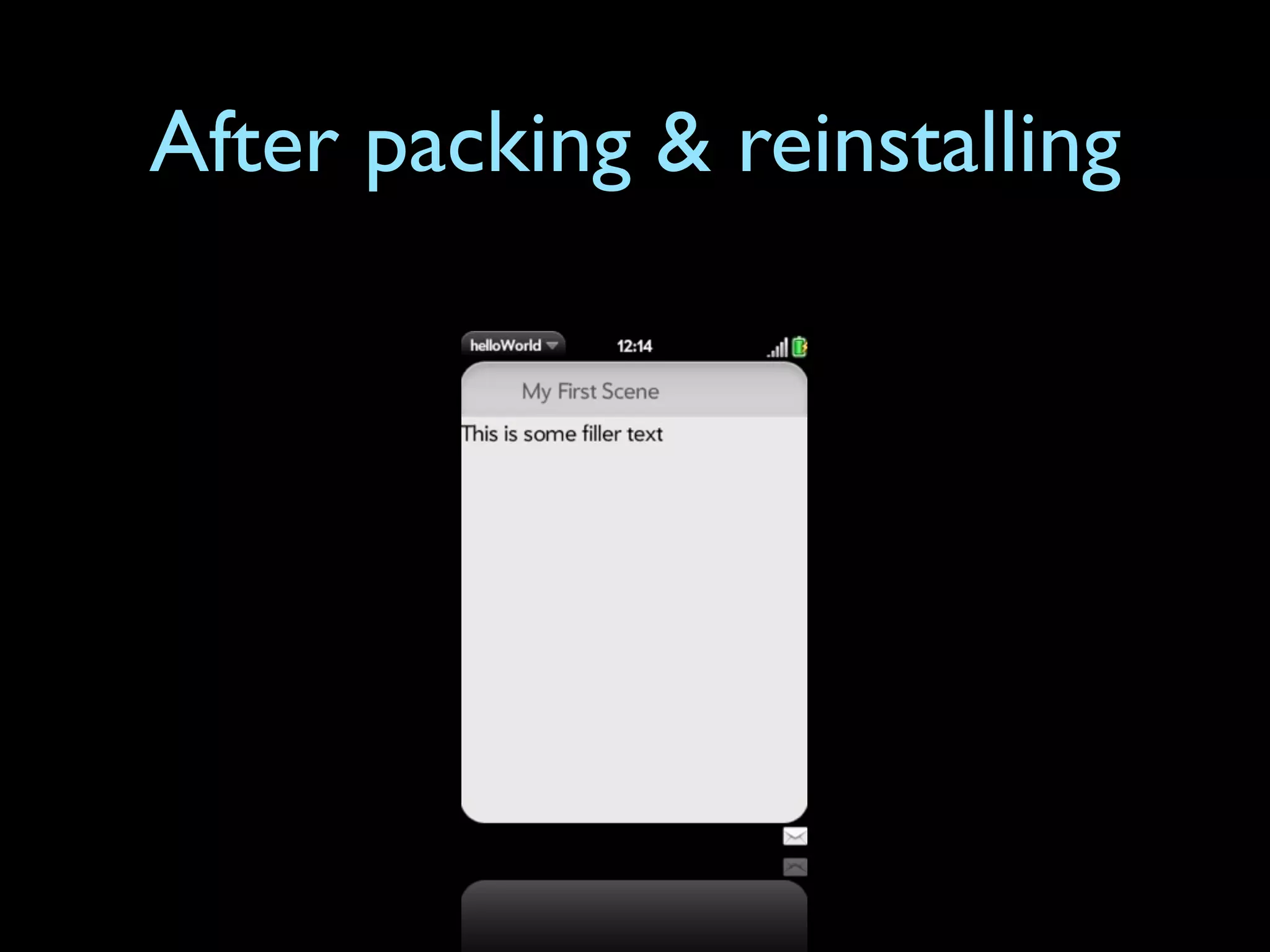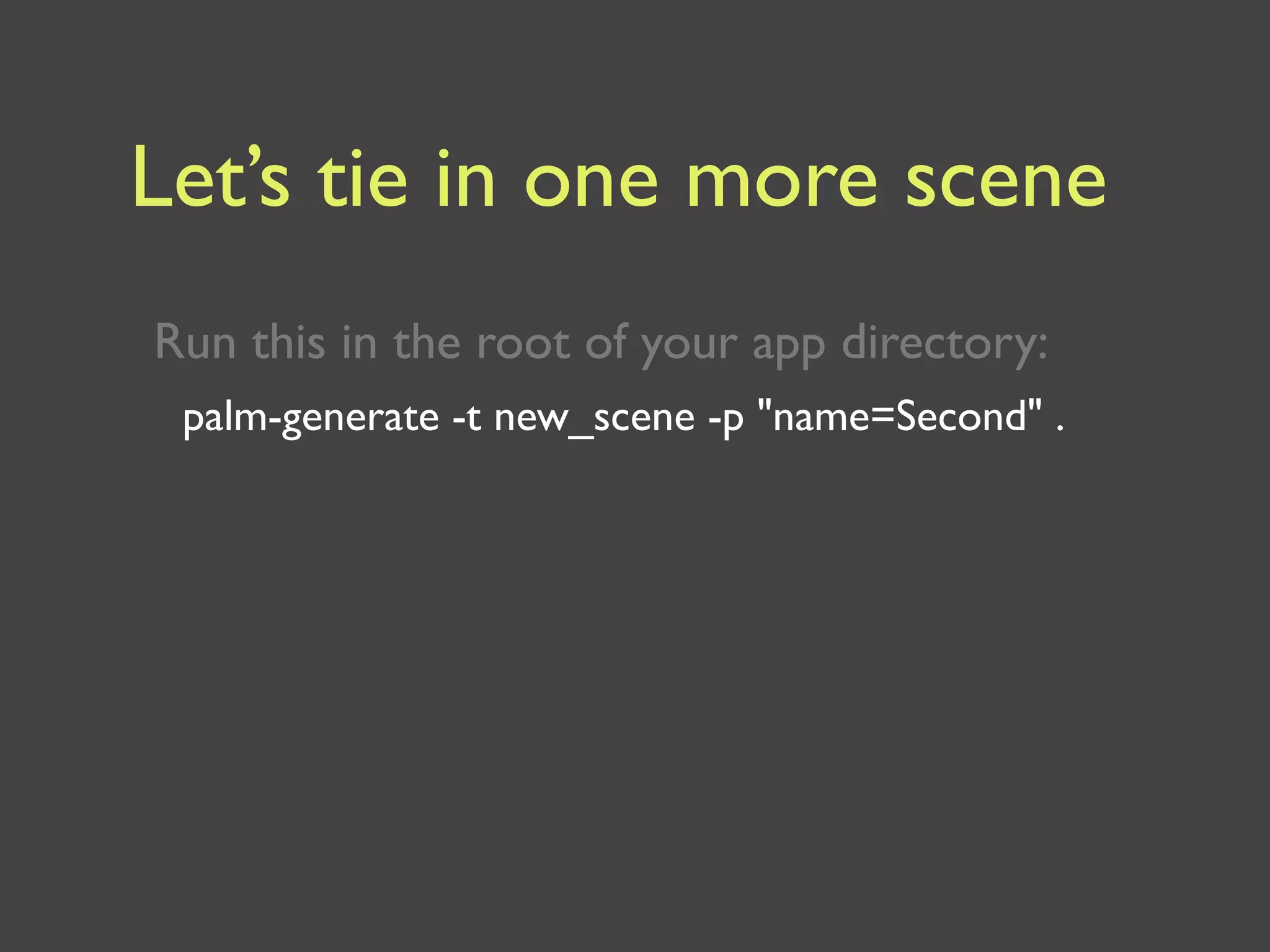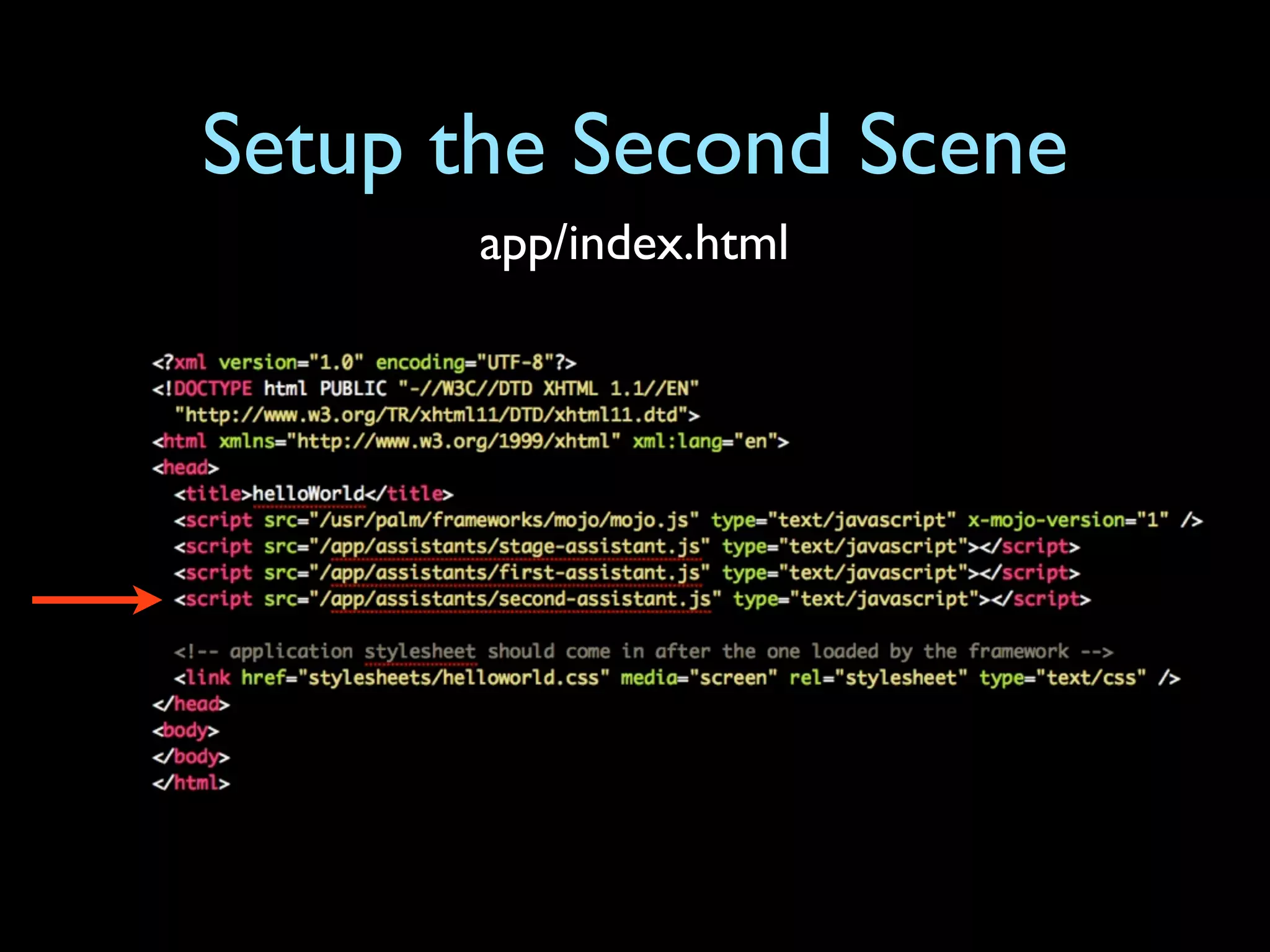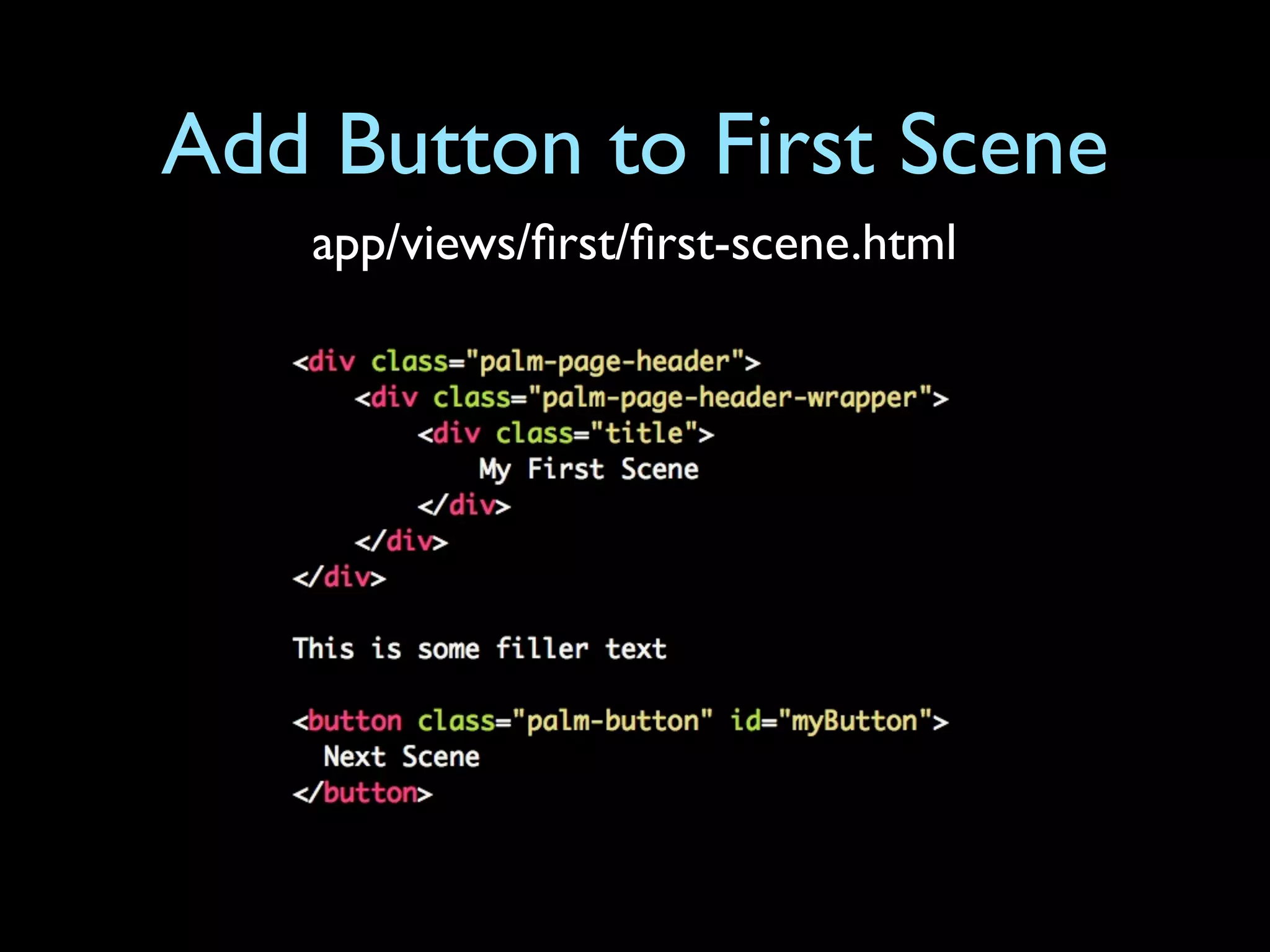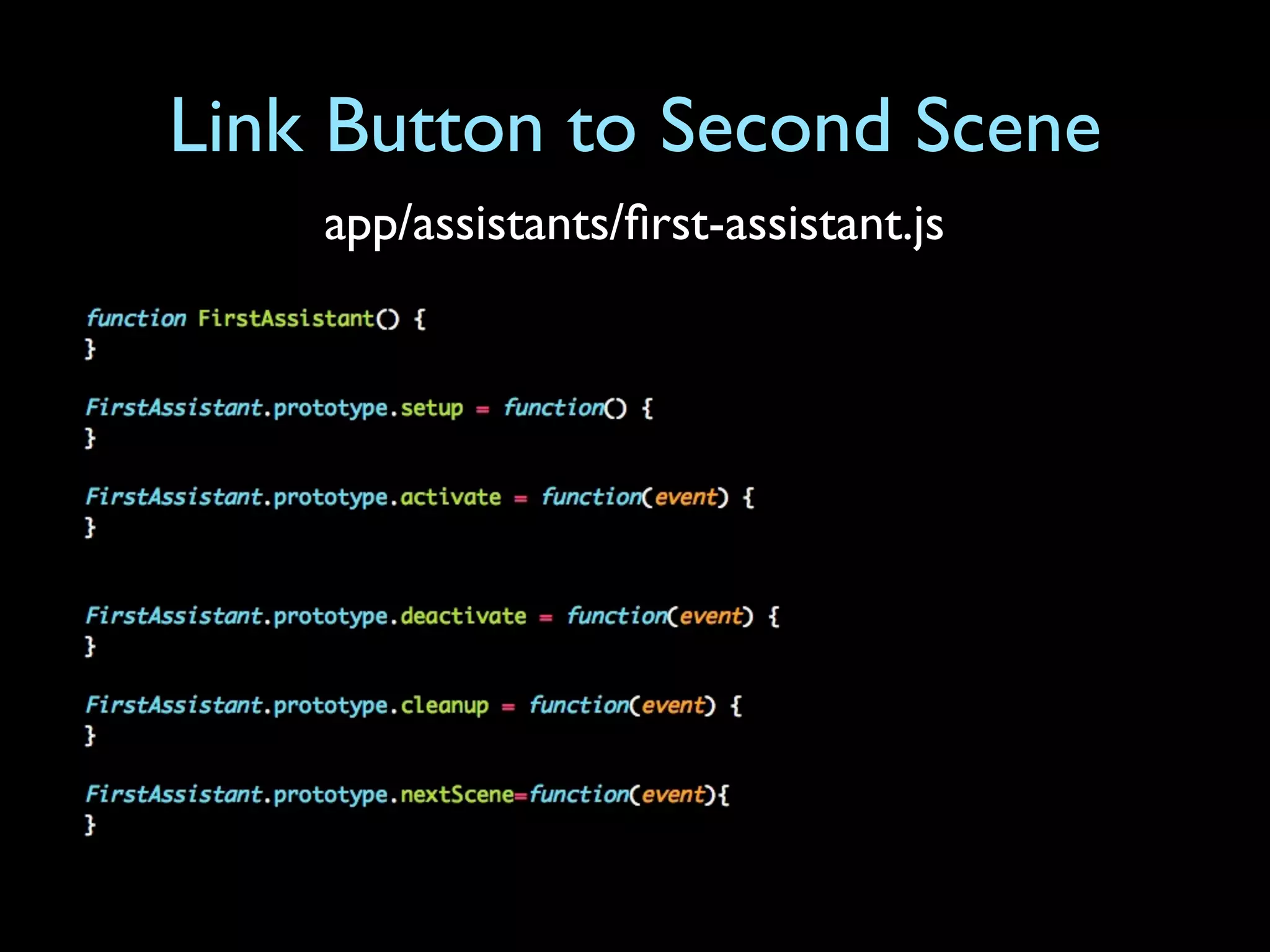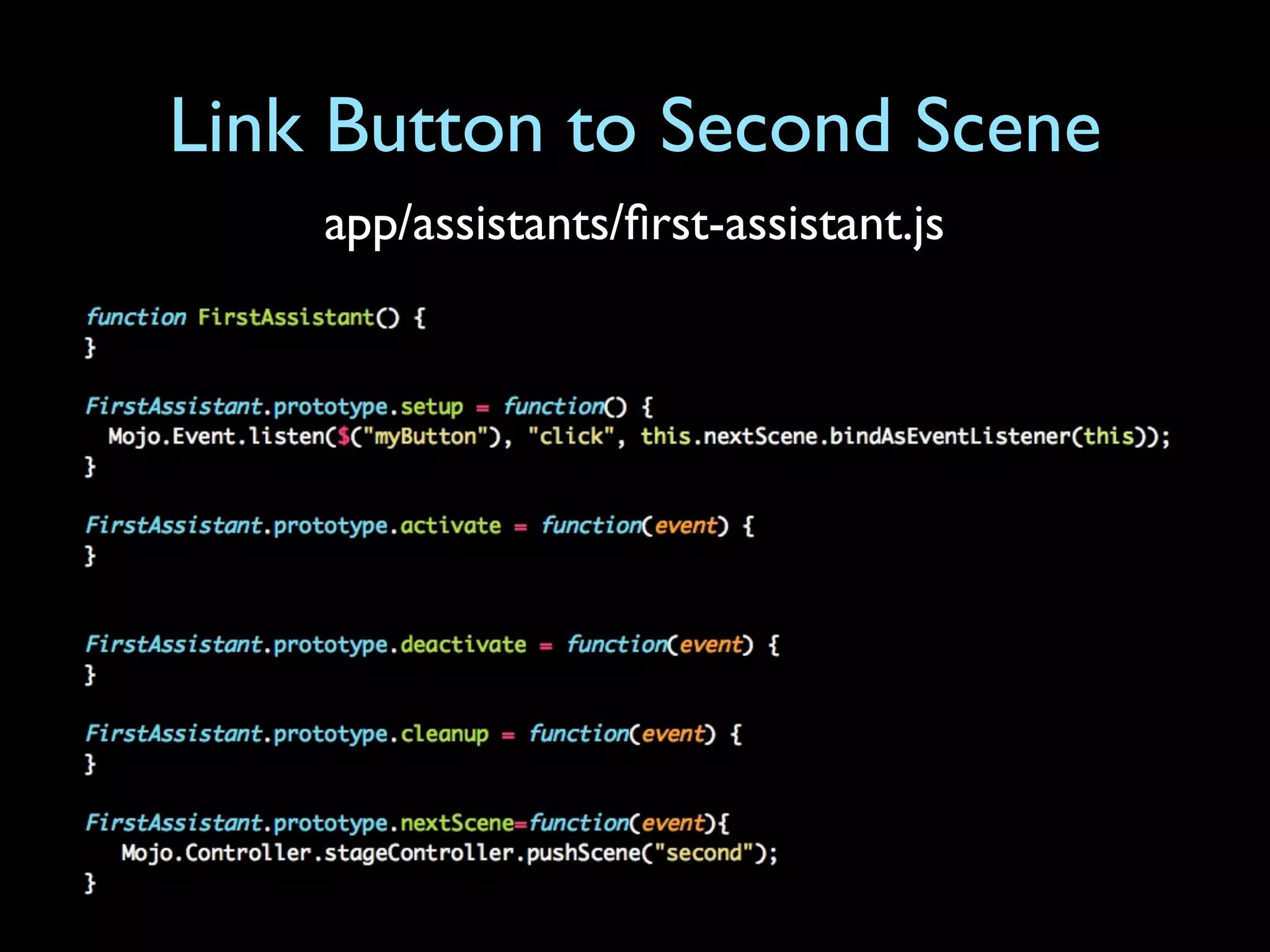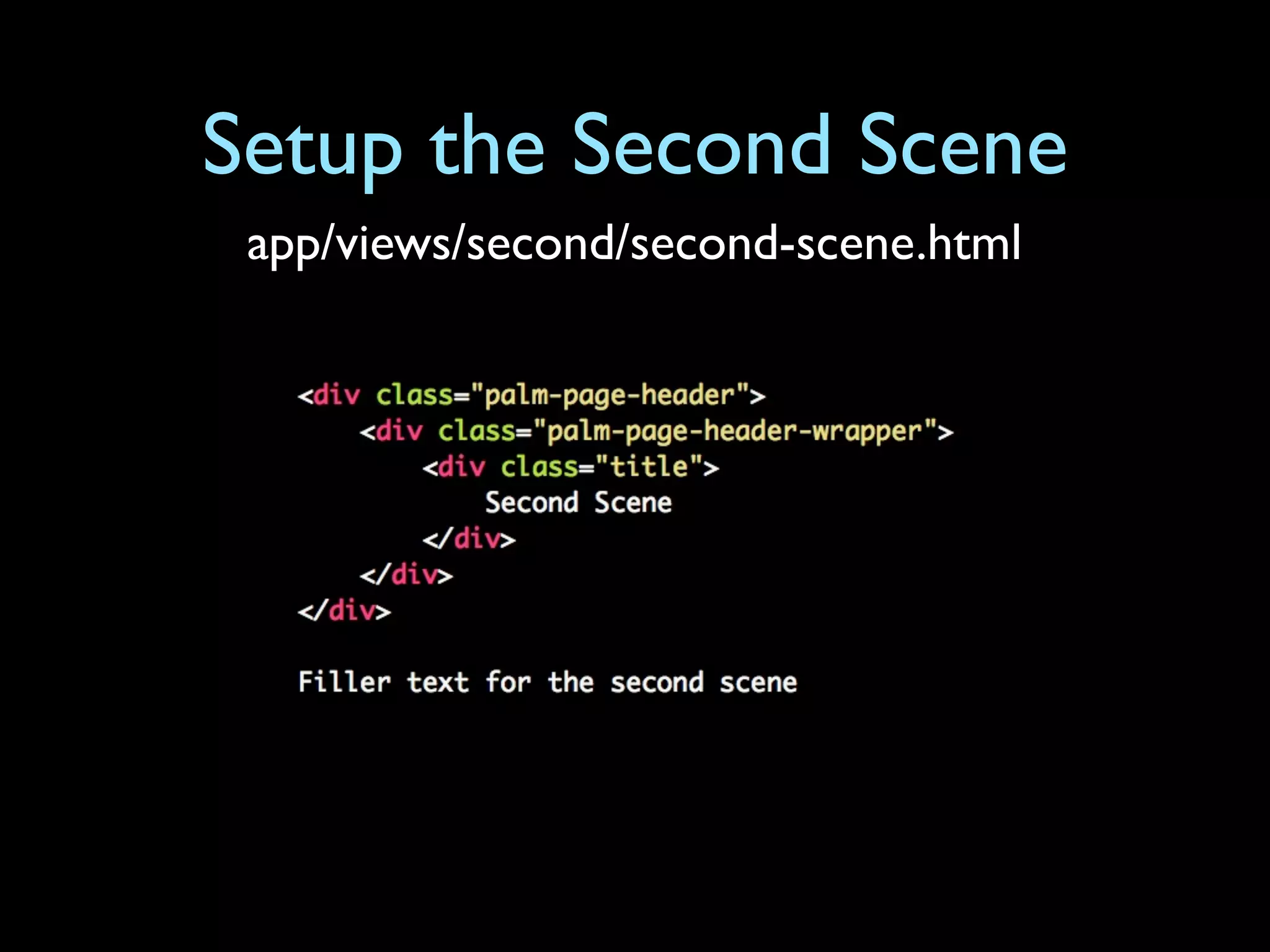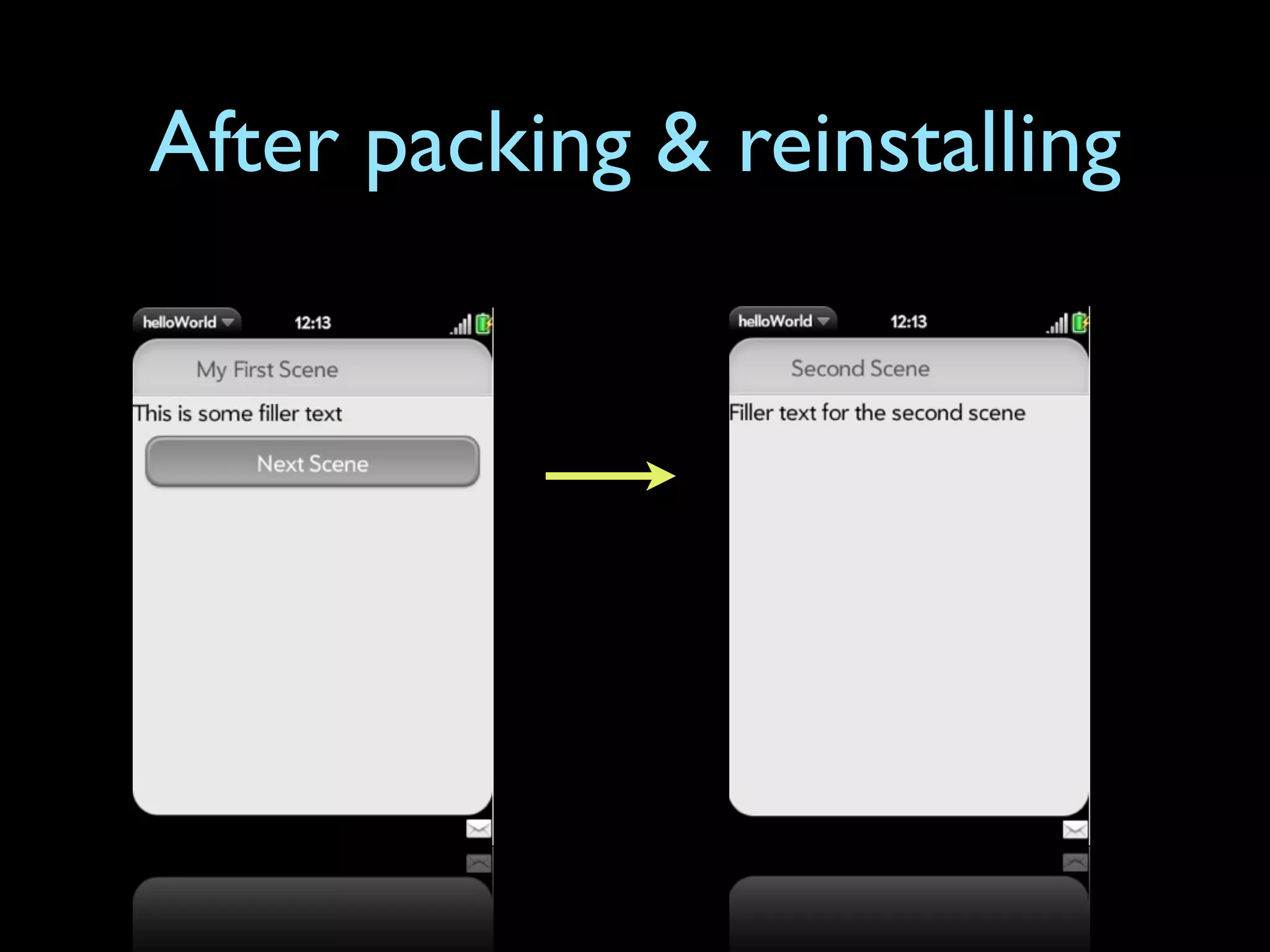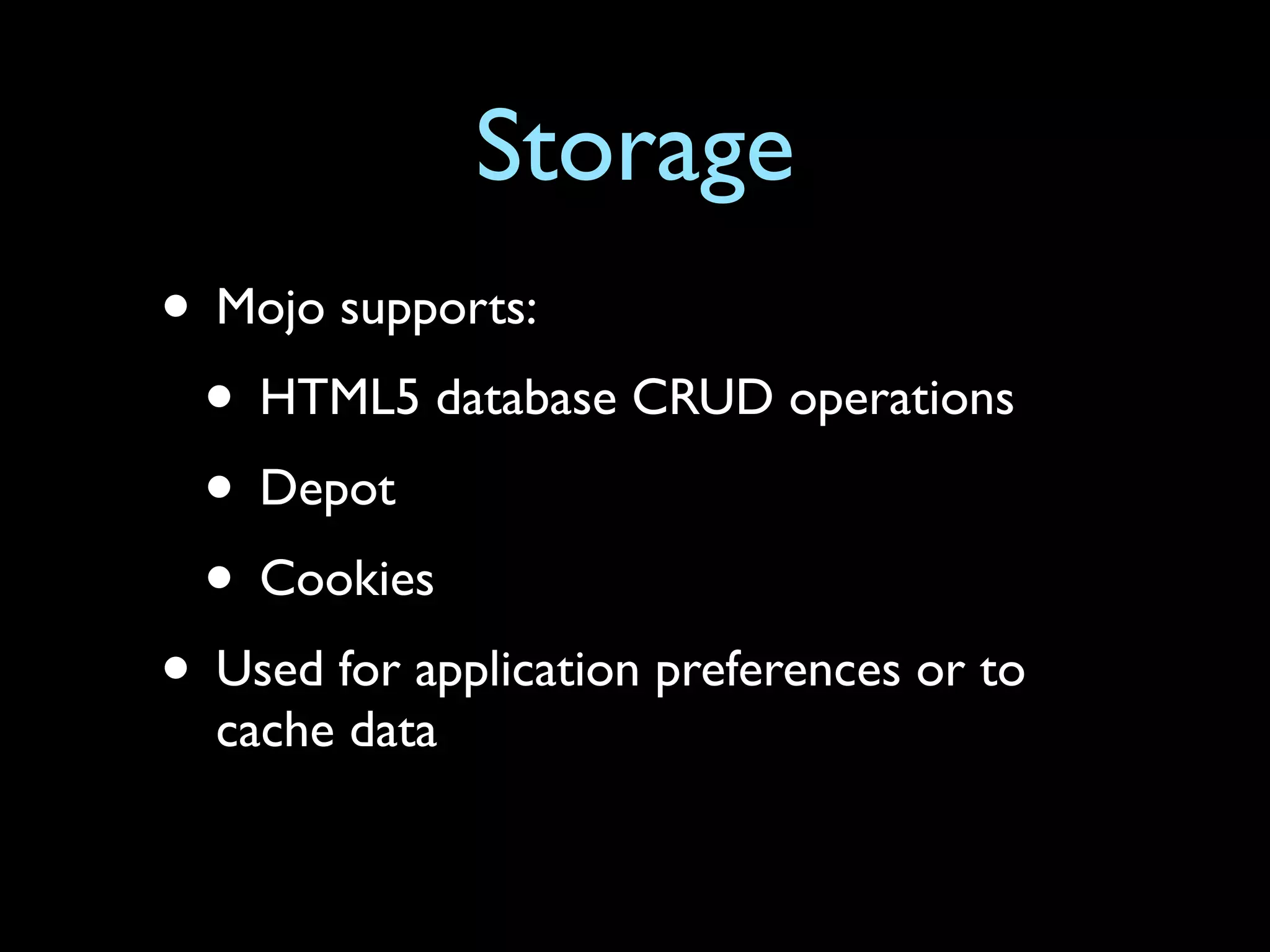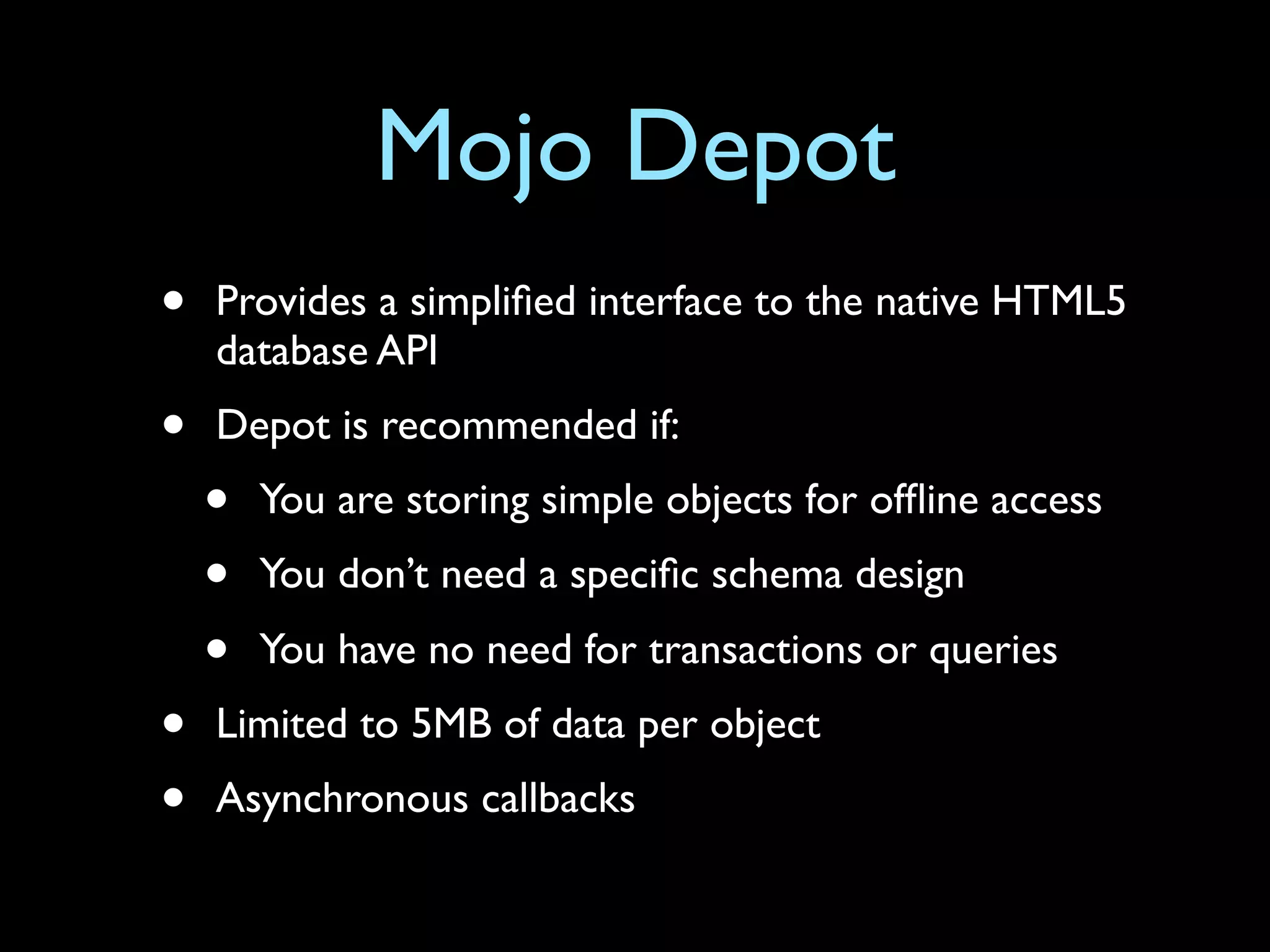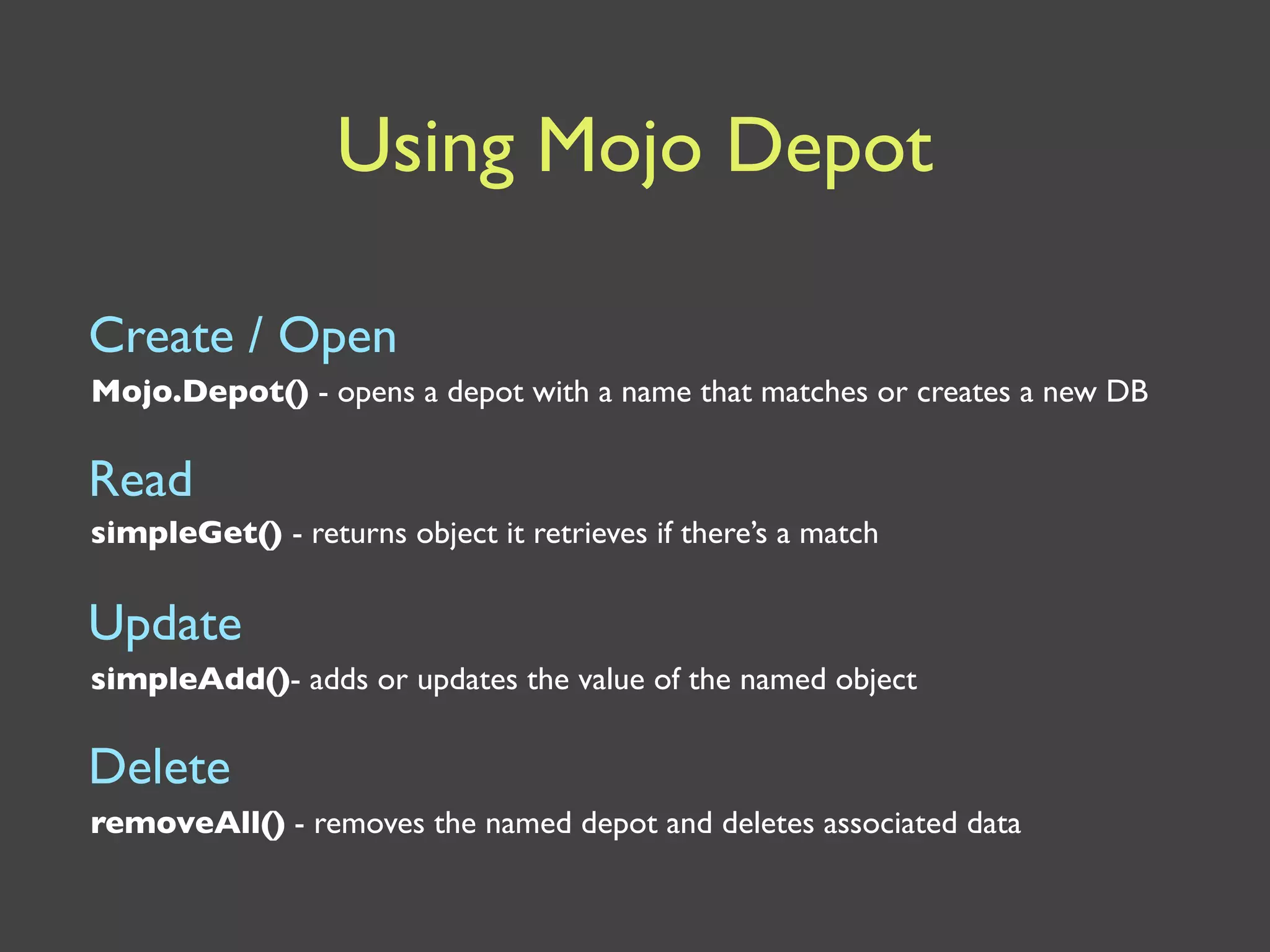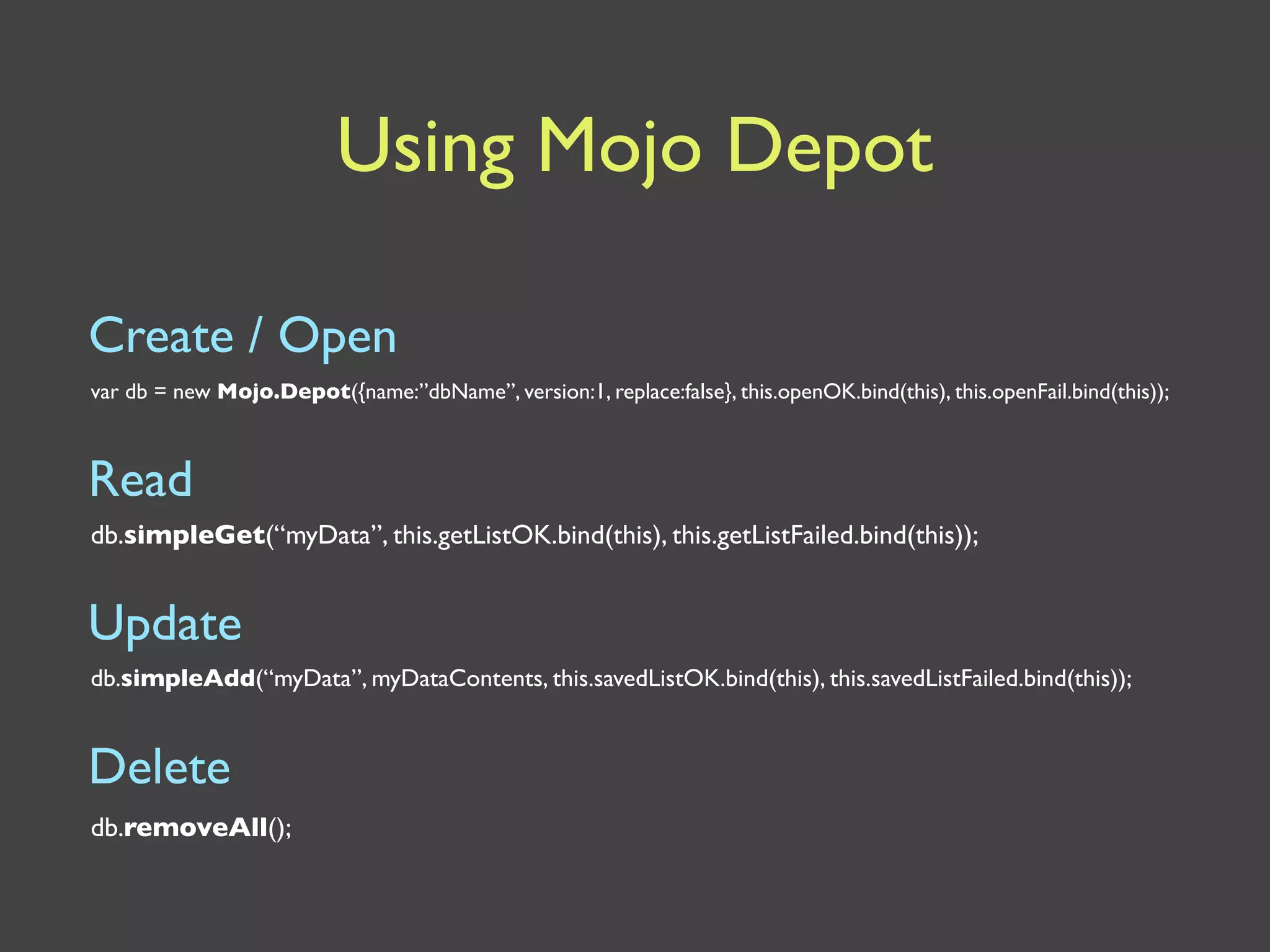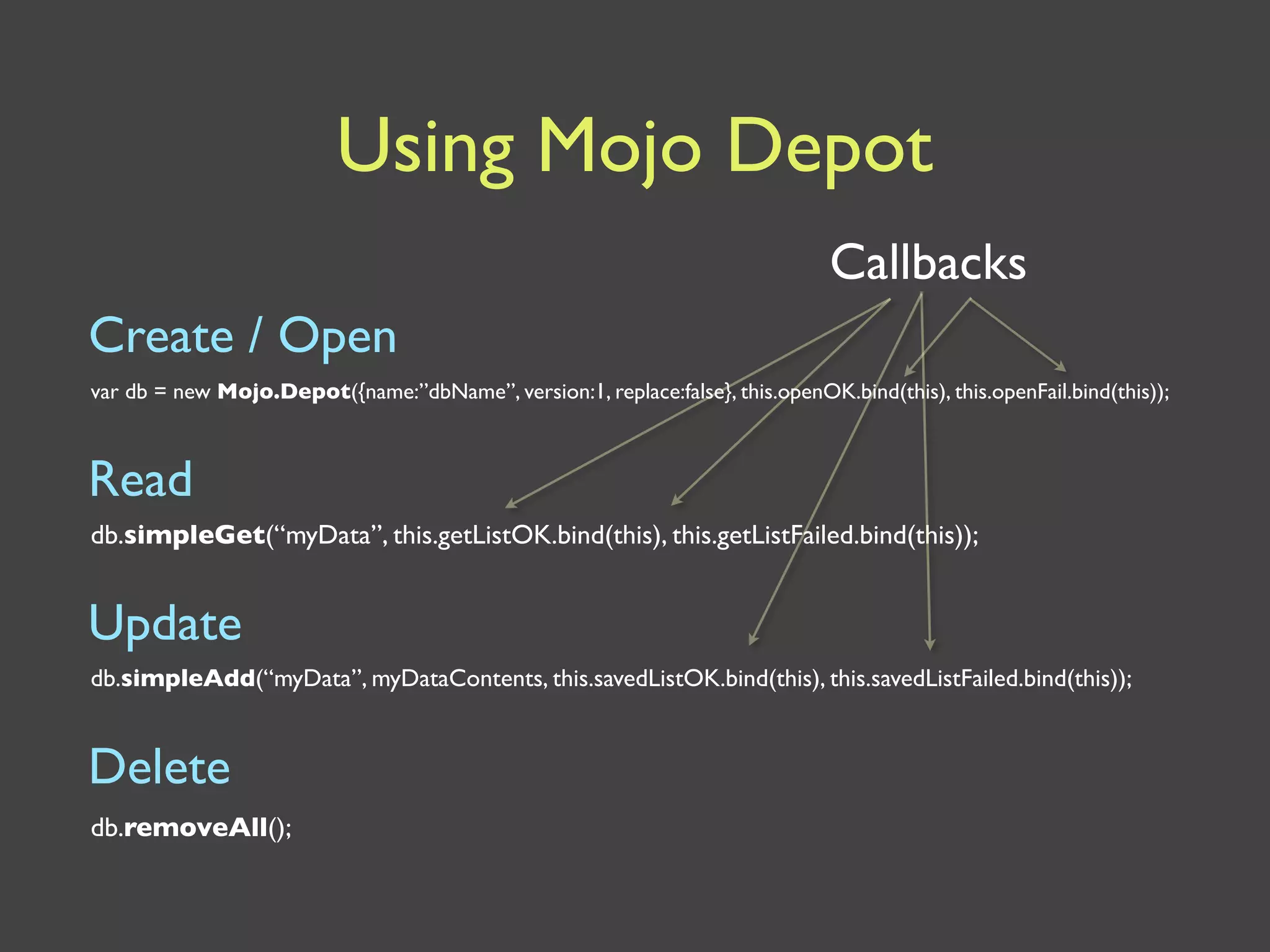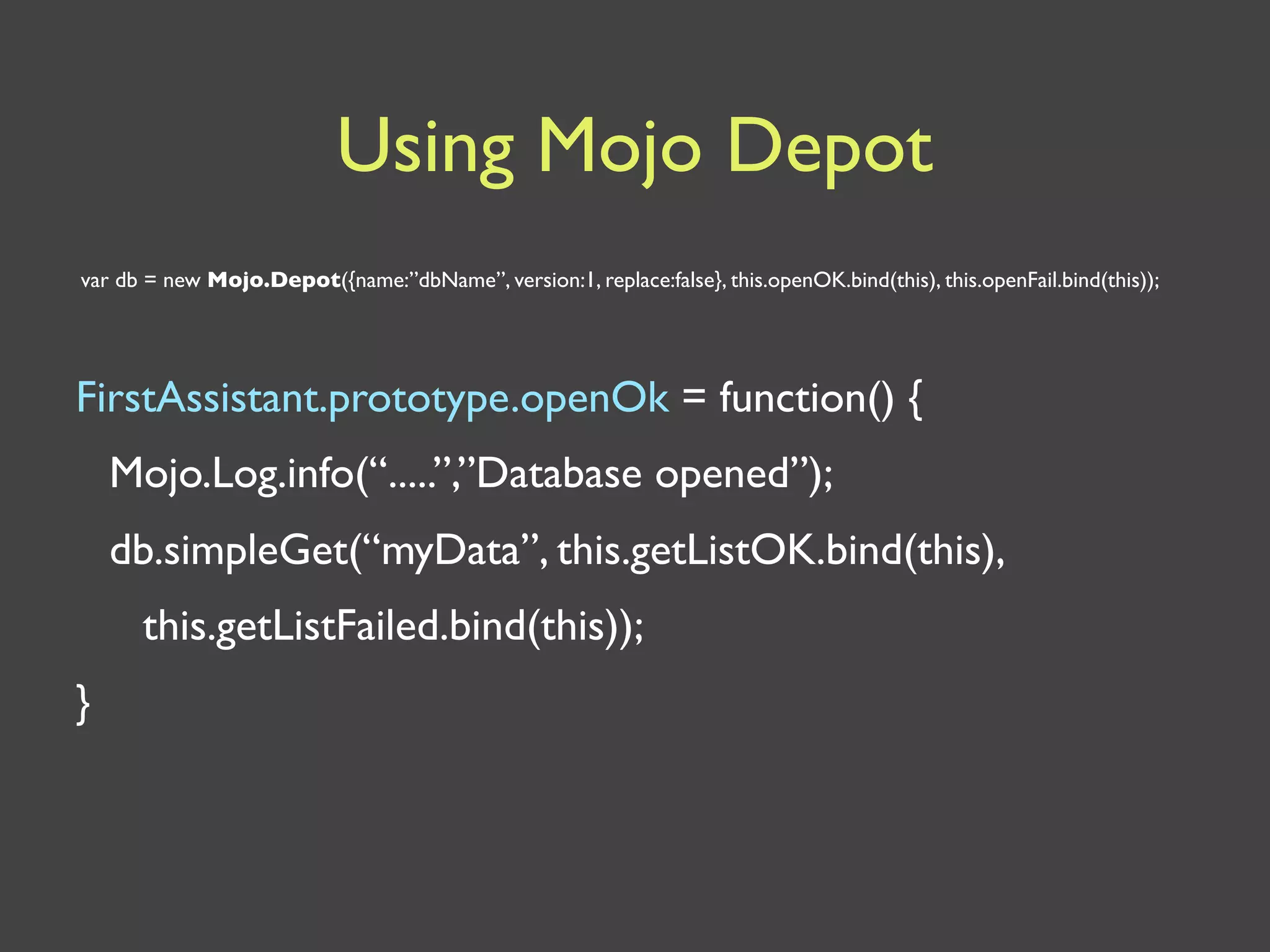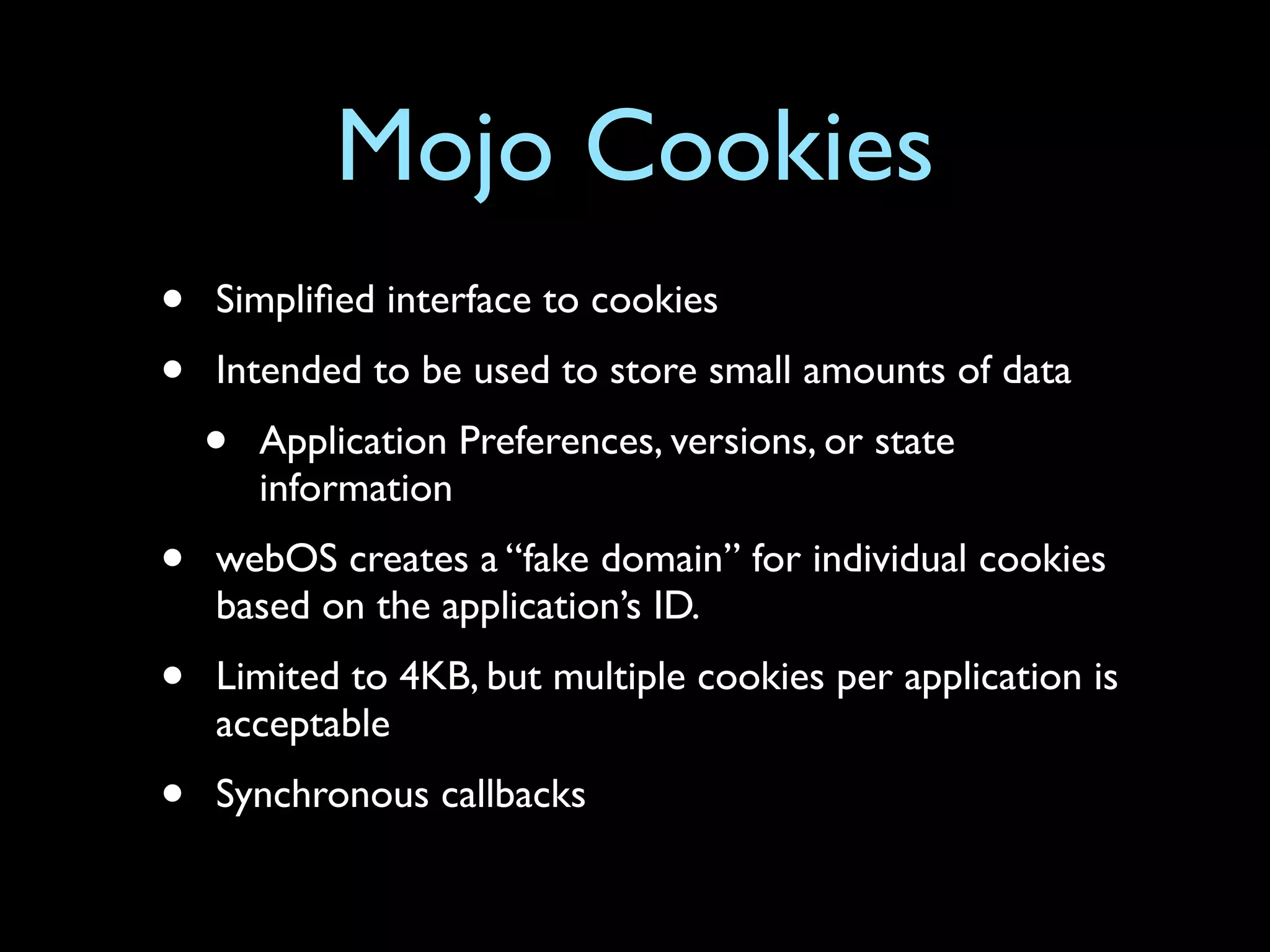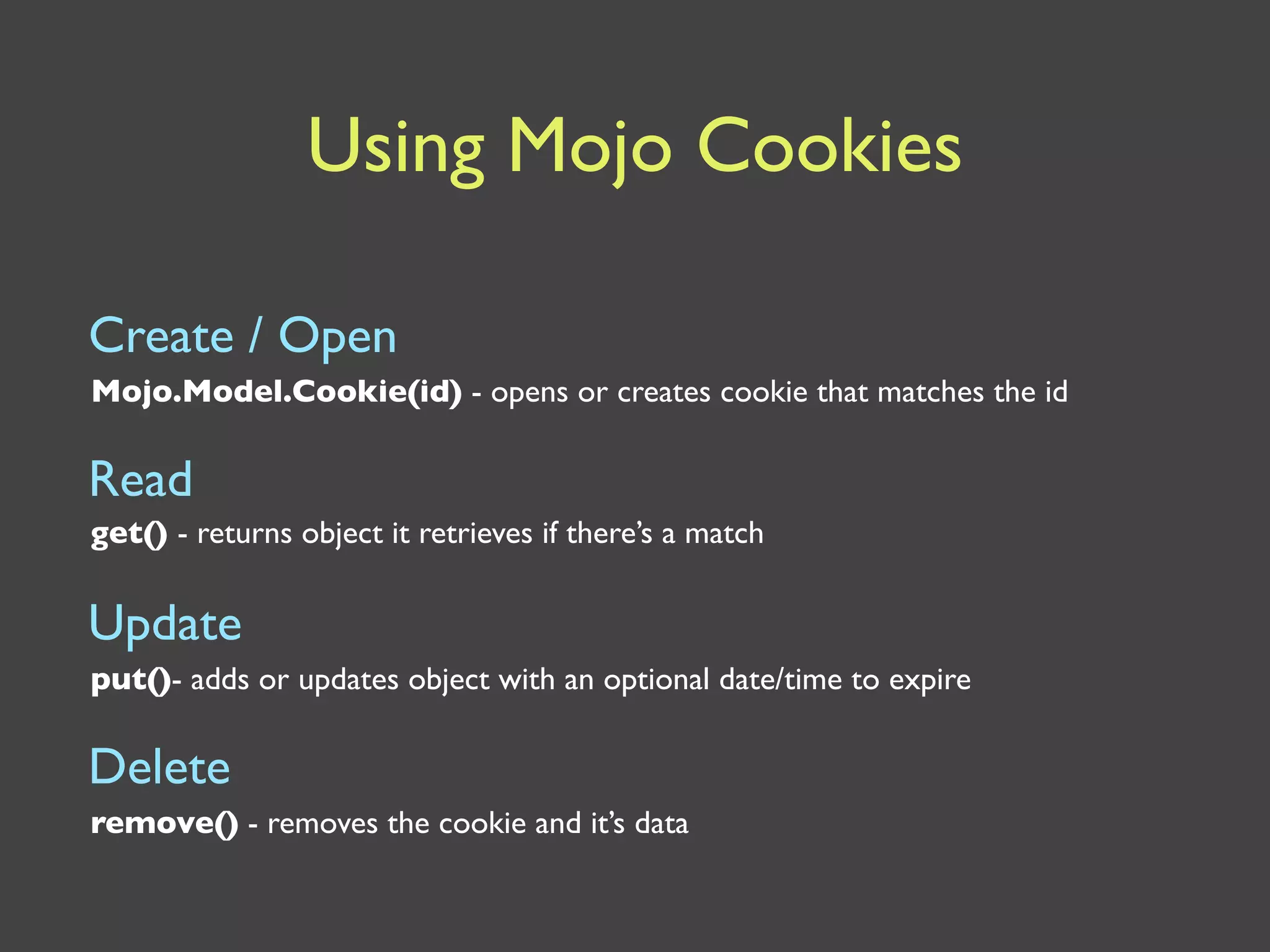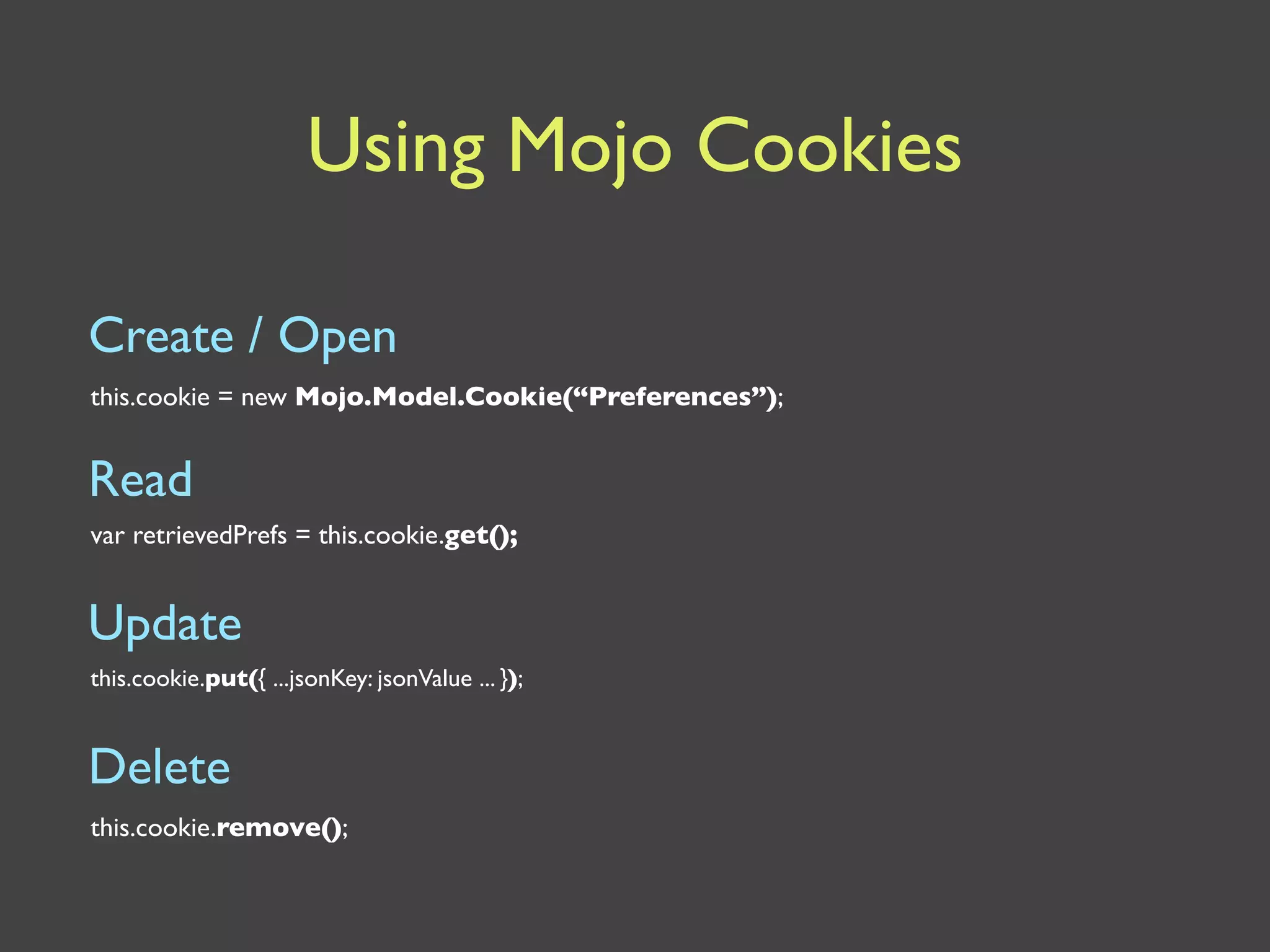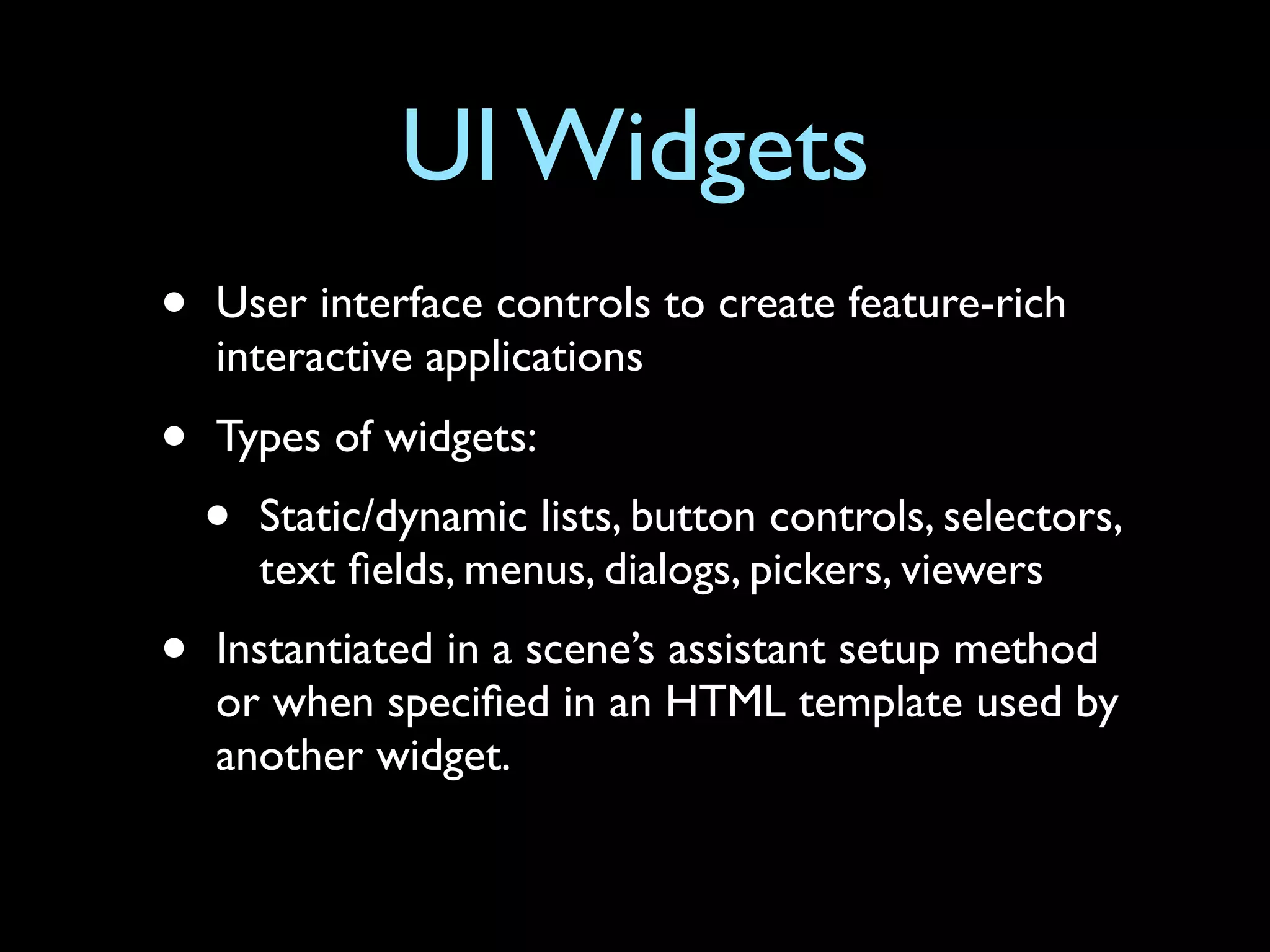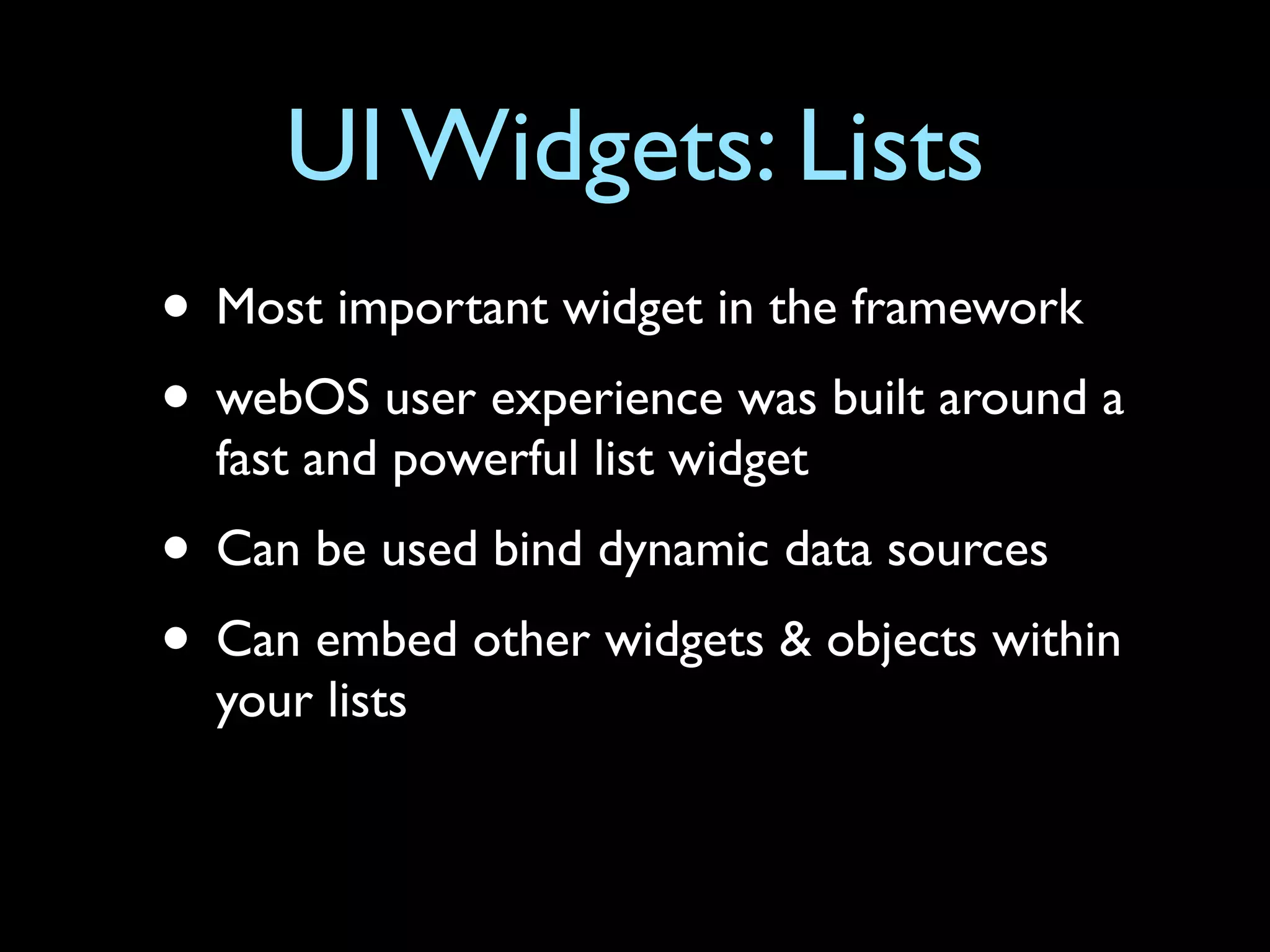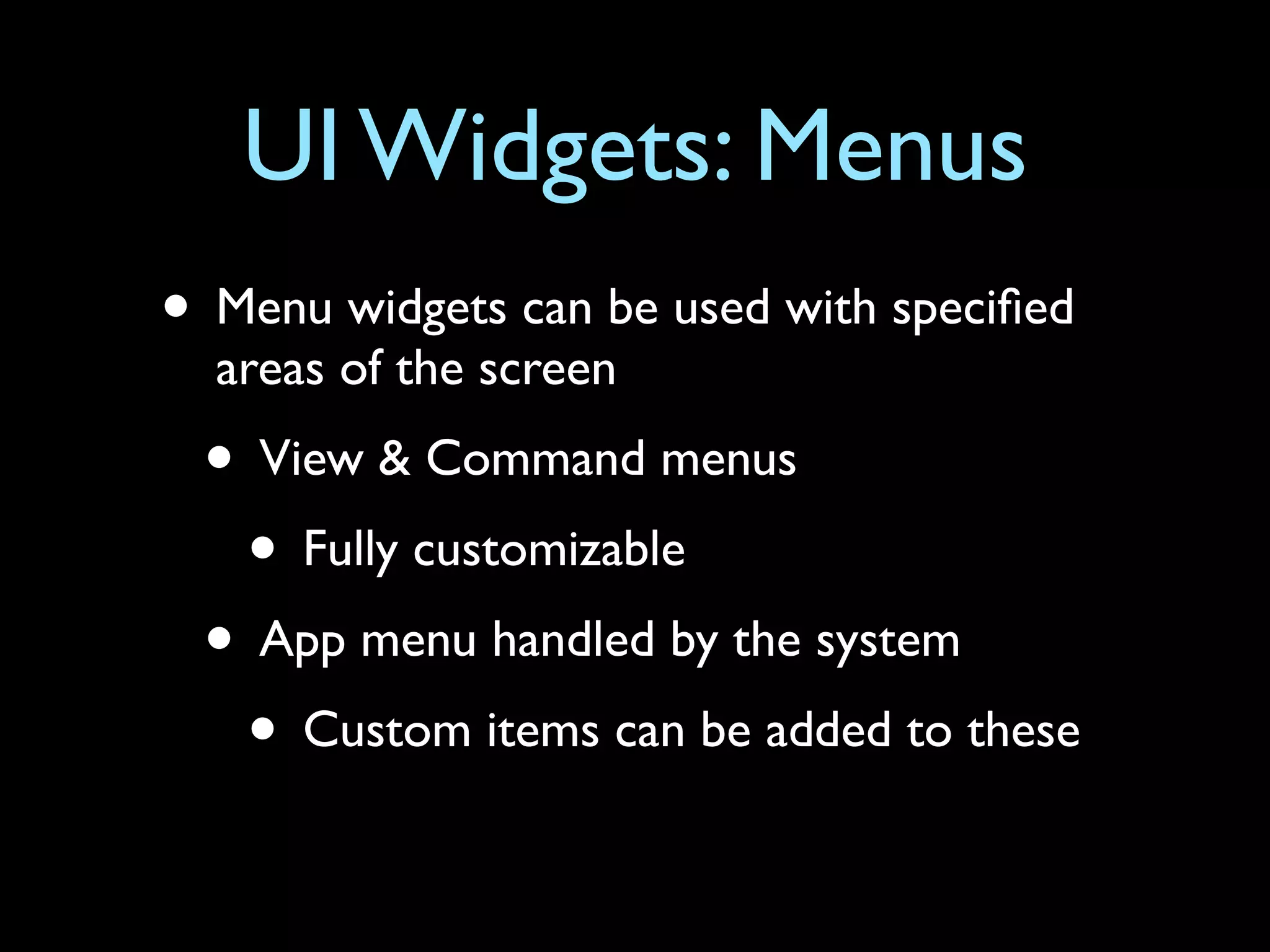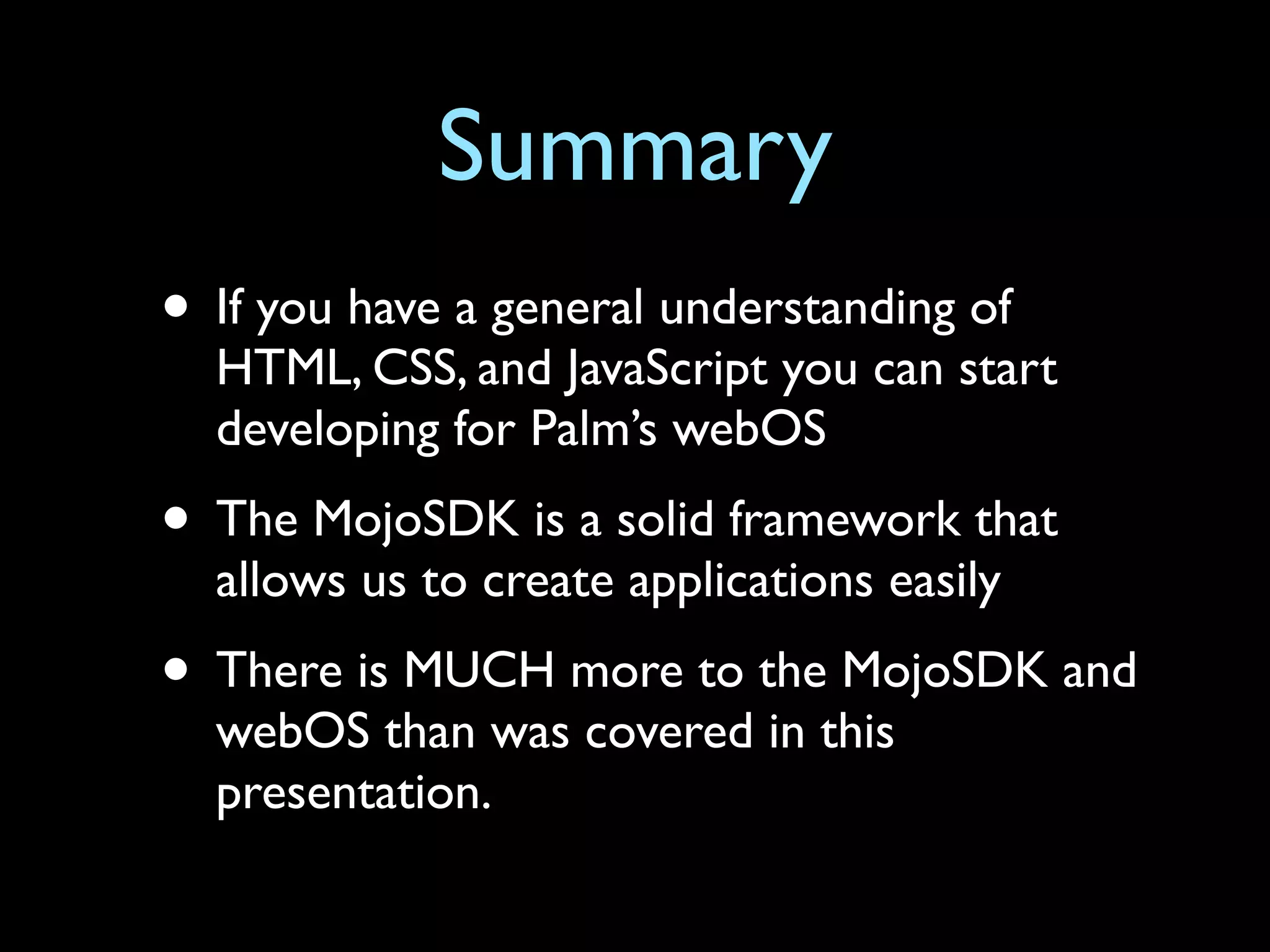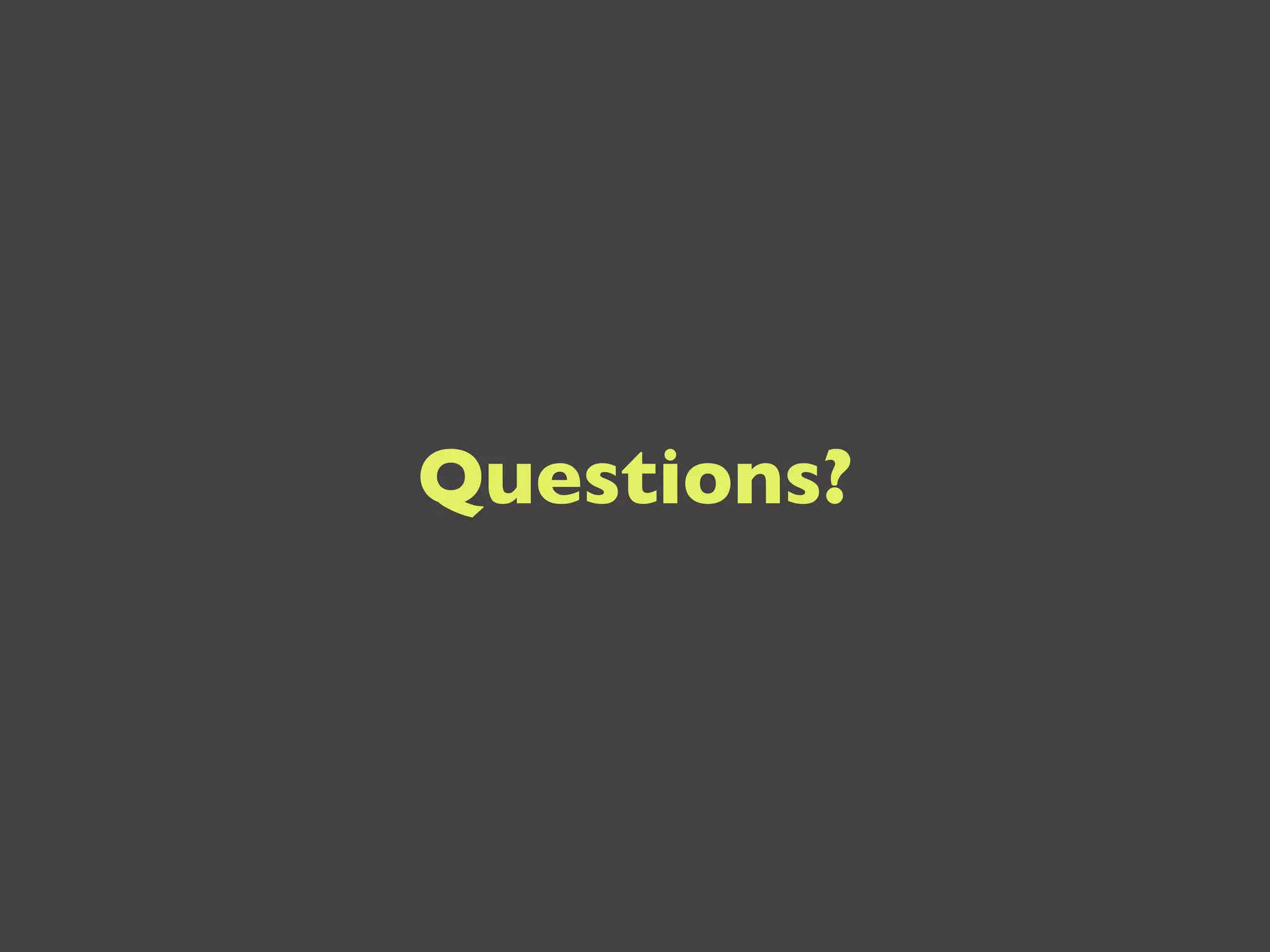The document provides an introduction to developing applications for Palm's webOS using the Mojo SDK. It discusses that the Mojo SDK is a JavaScript framework that uses standard web technologies and allows creating webOS applications using HTML, CSS, and JavaScript. It also describes some key aspects of developing Mojo applications, such as creating scenes, linking between scenes, using data storage with Depot and cookies, and working with common UI widgets.