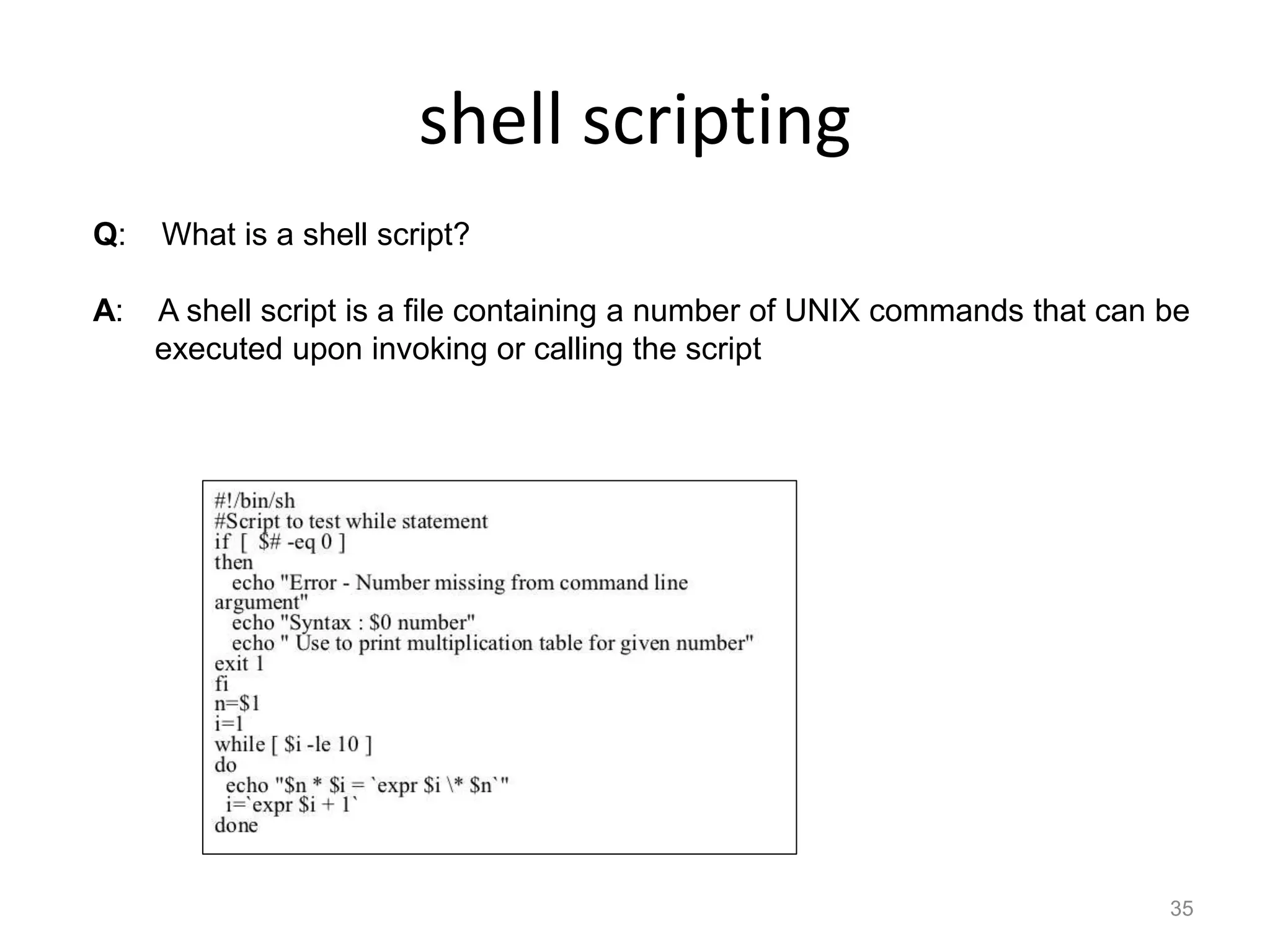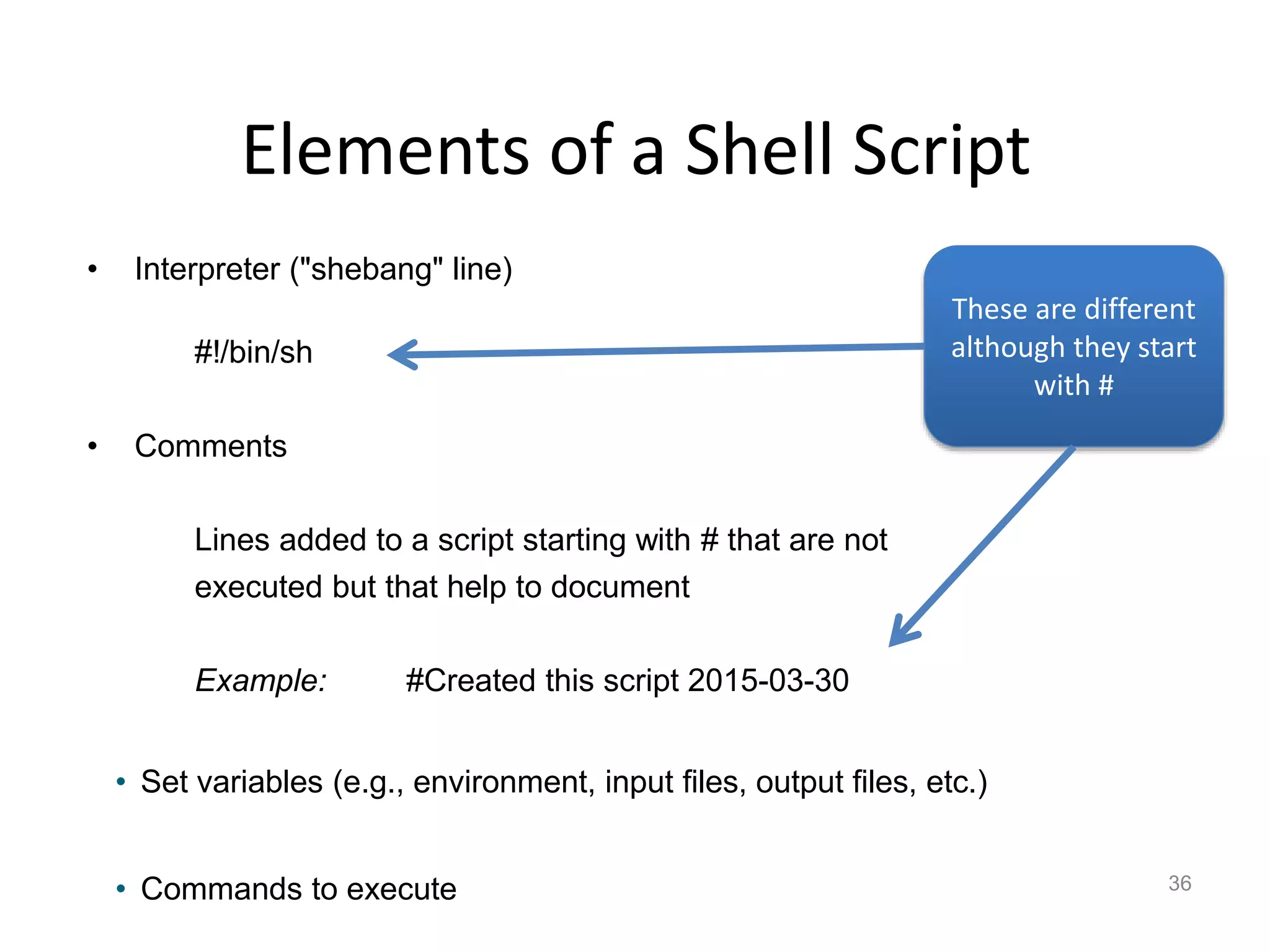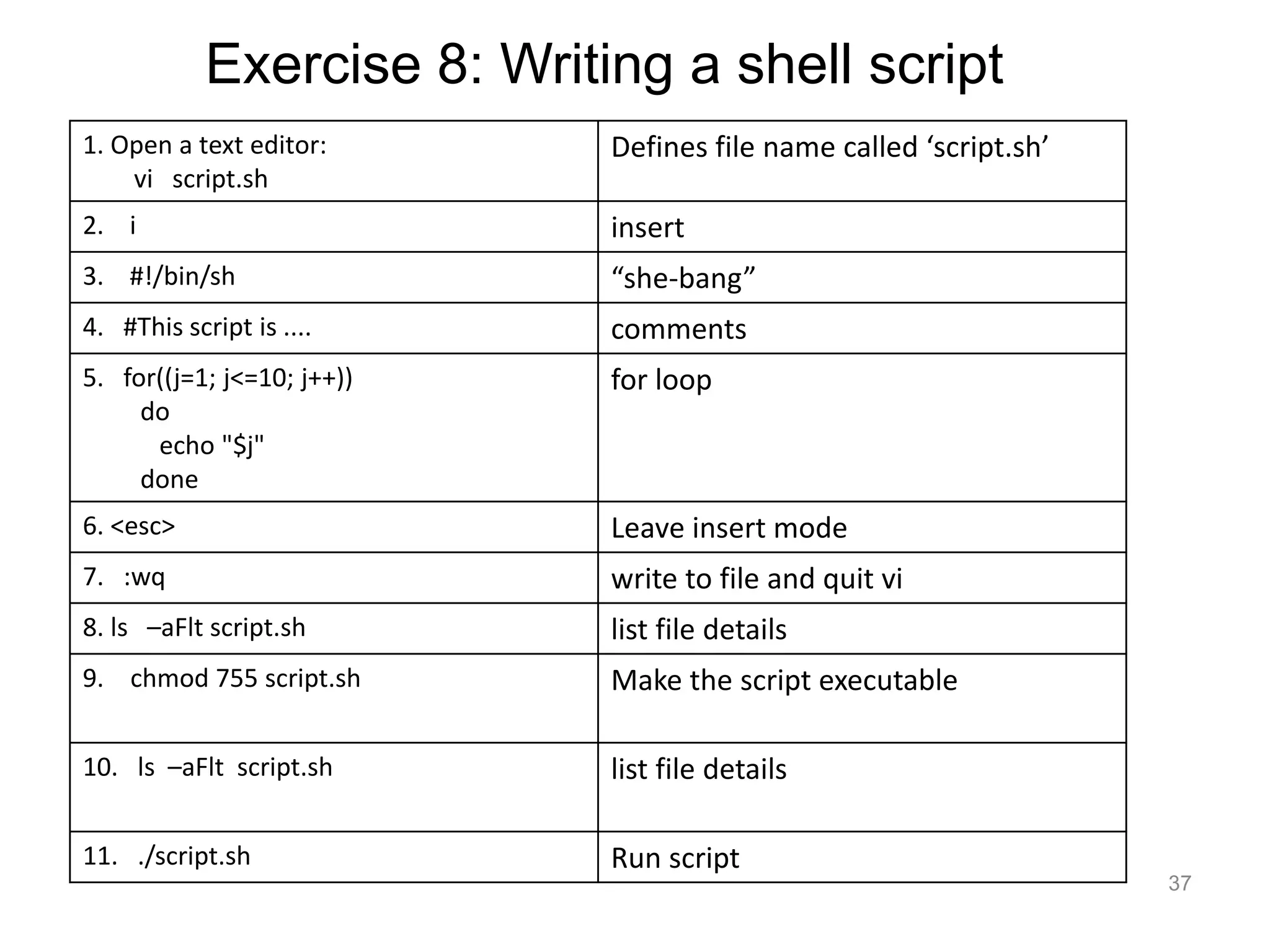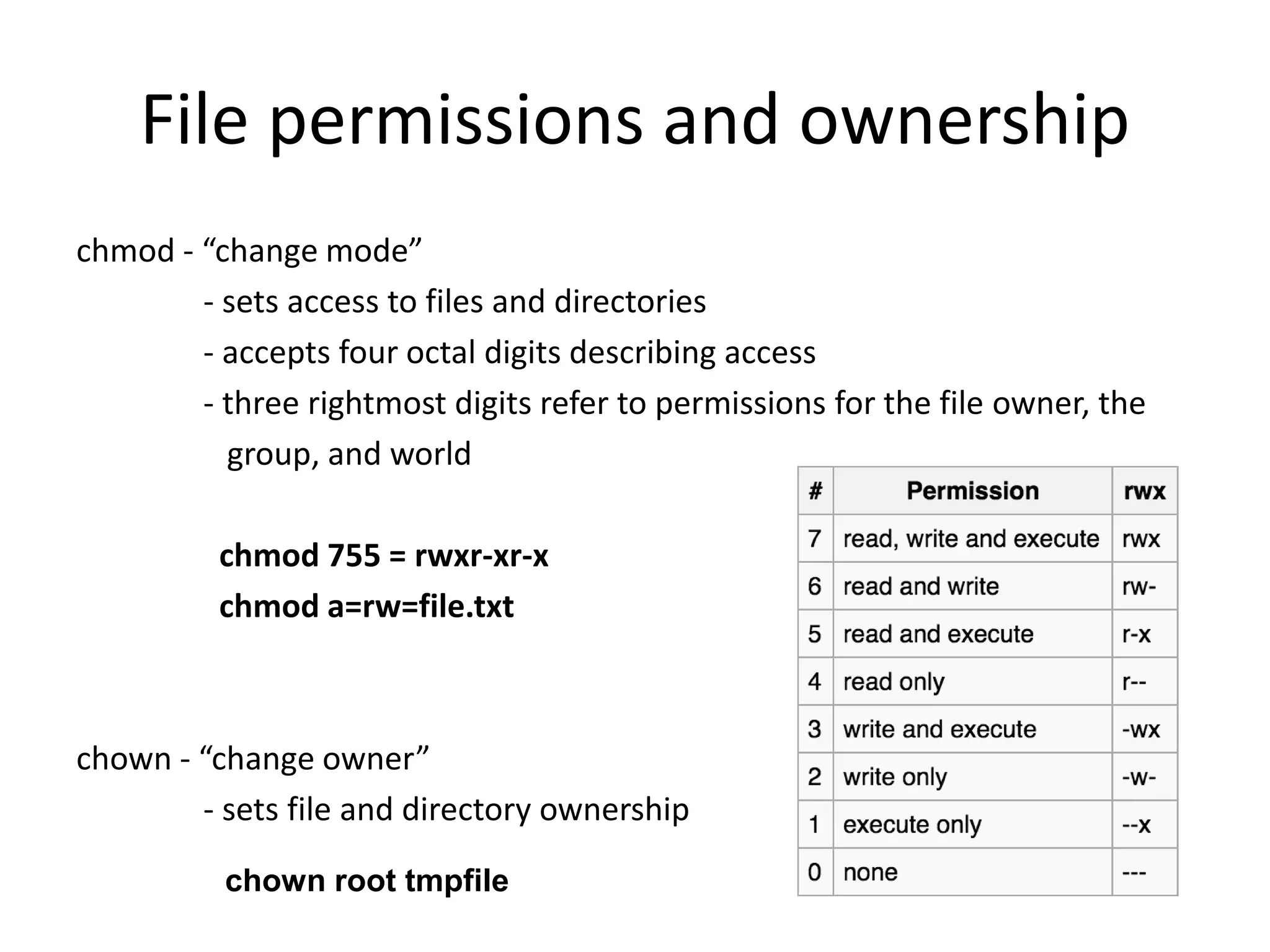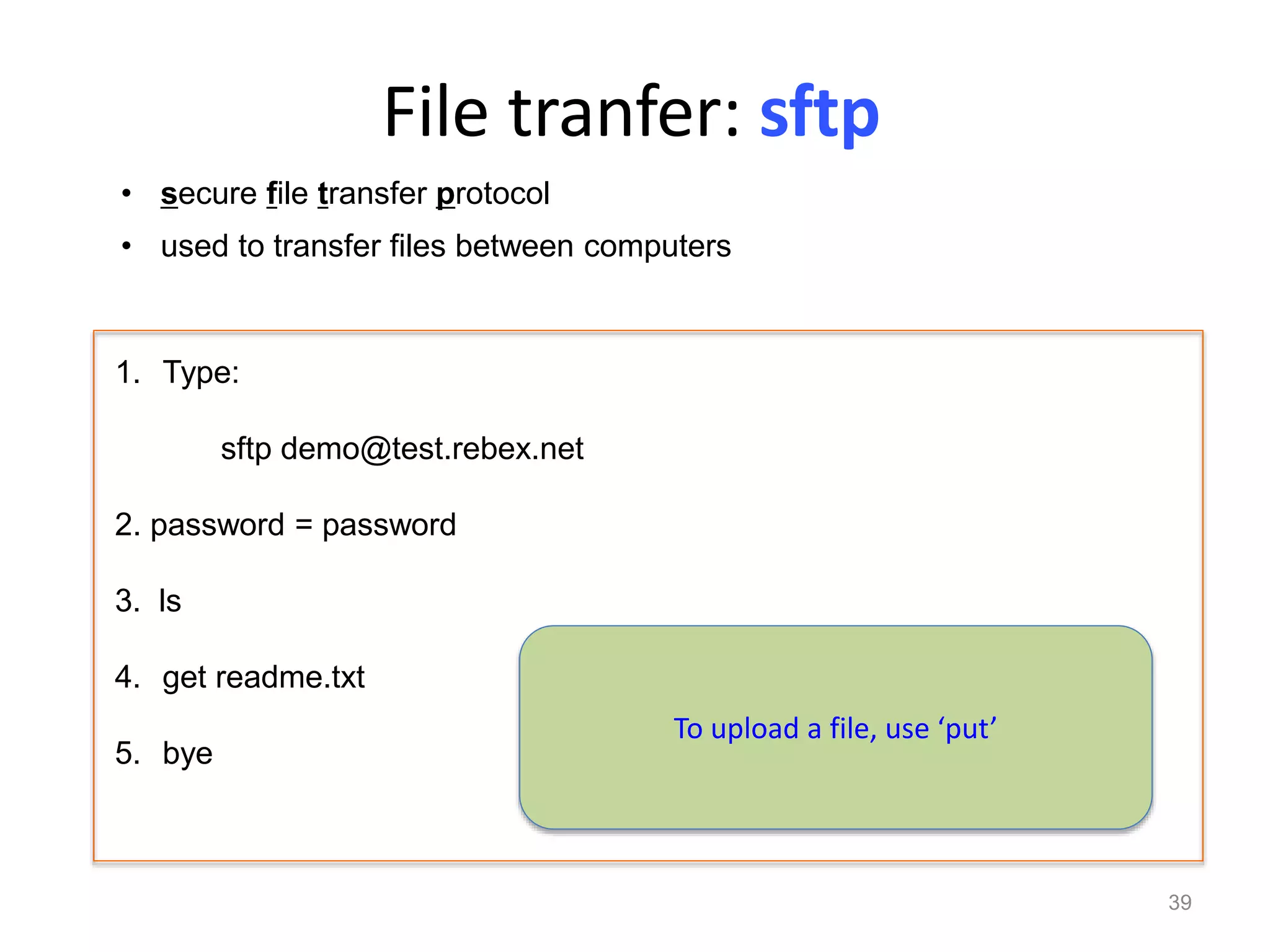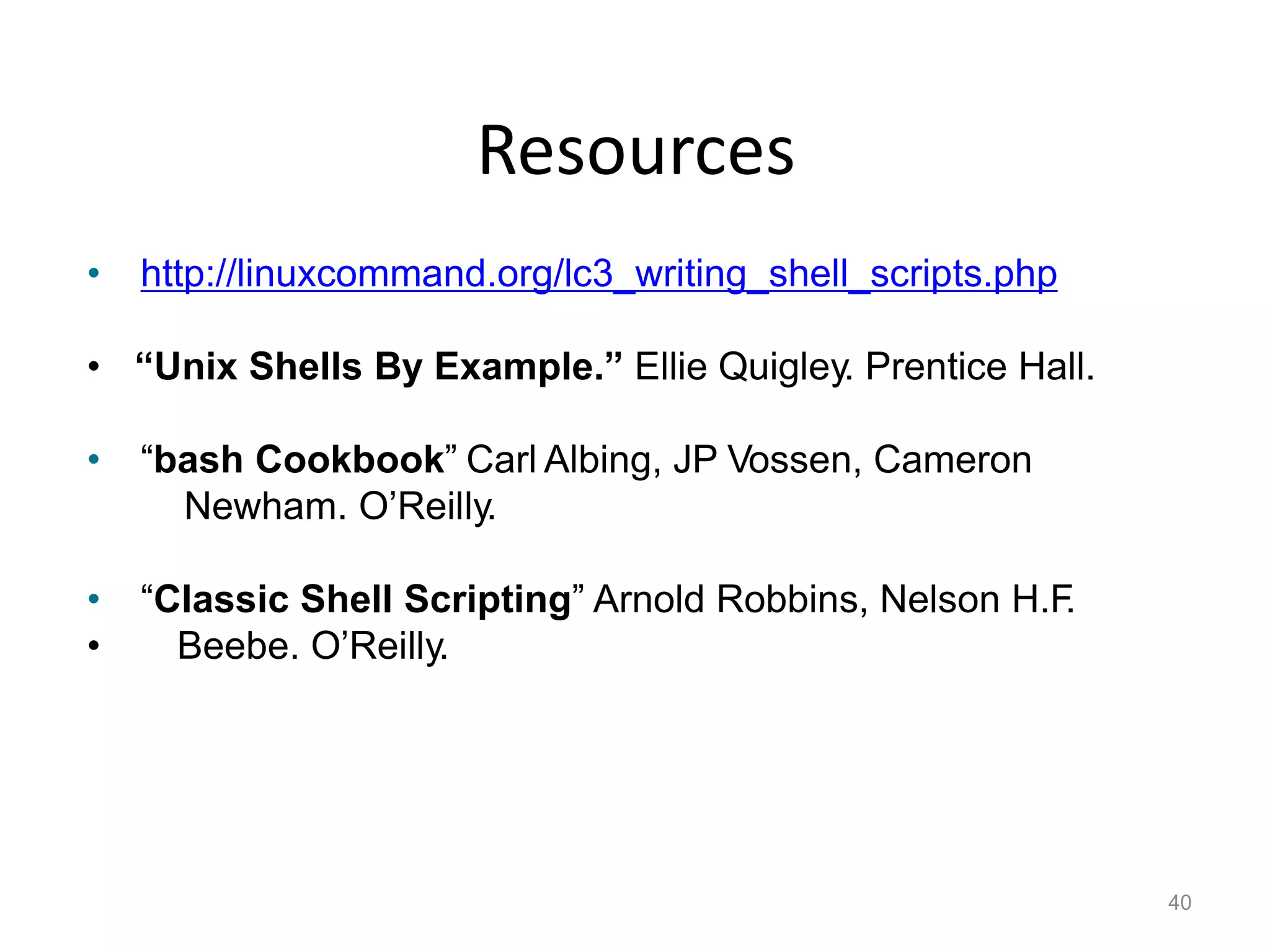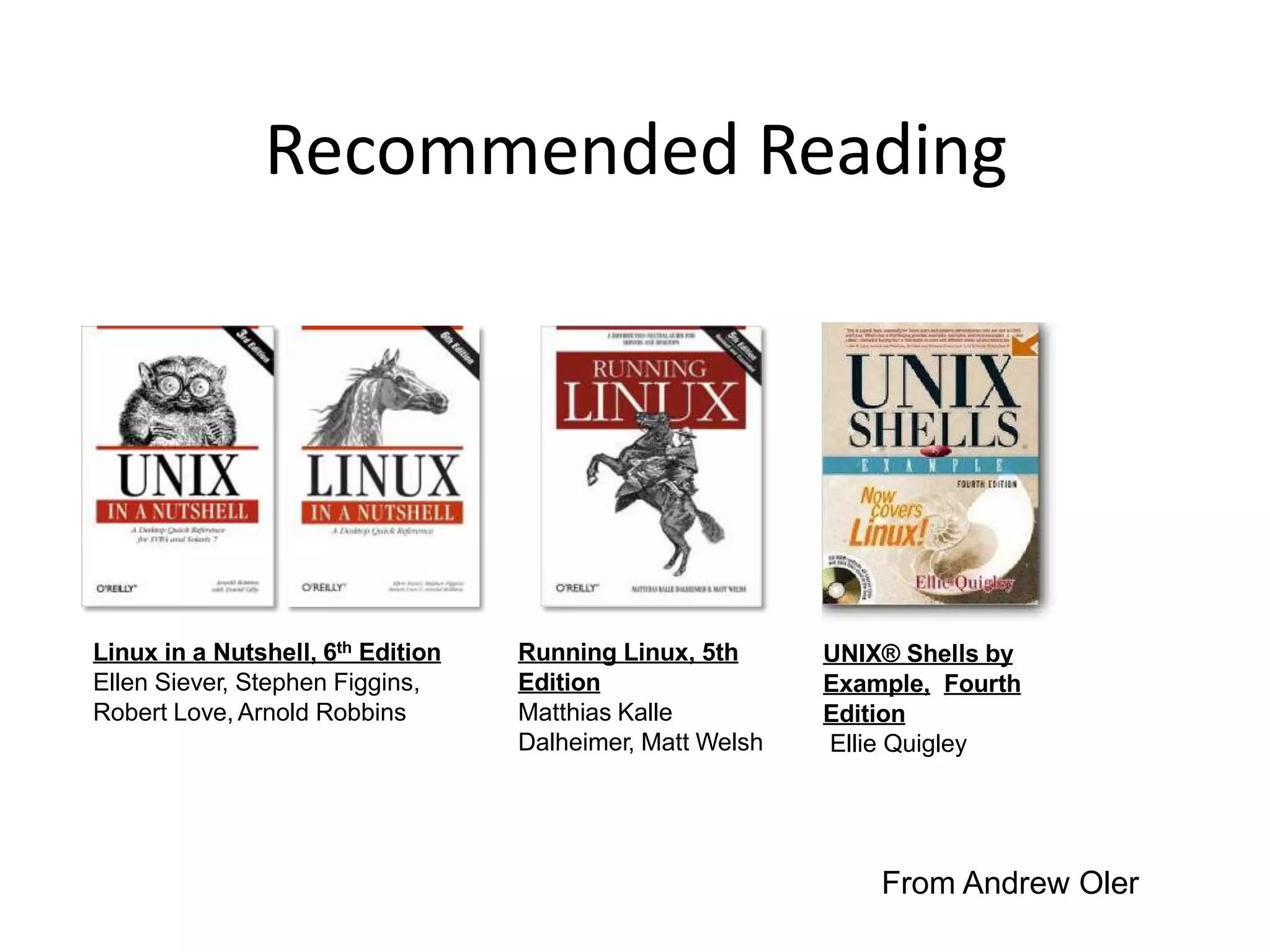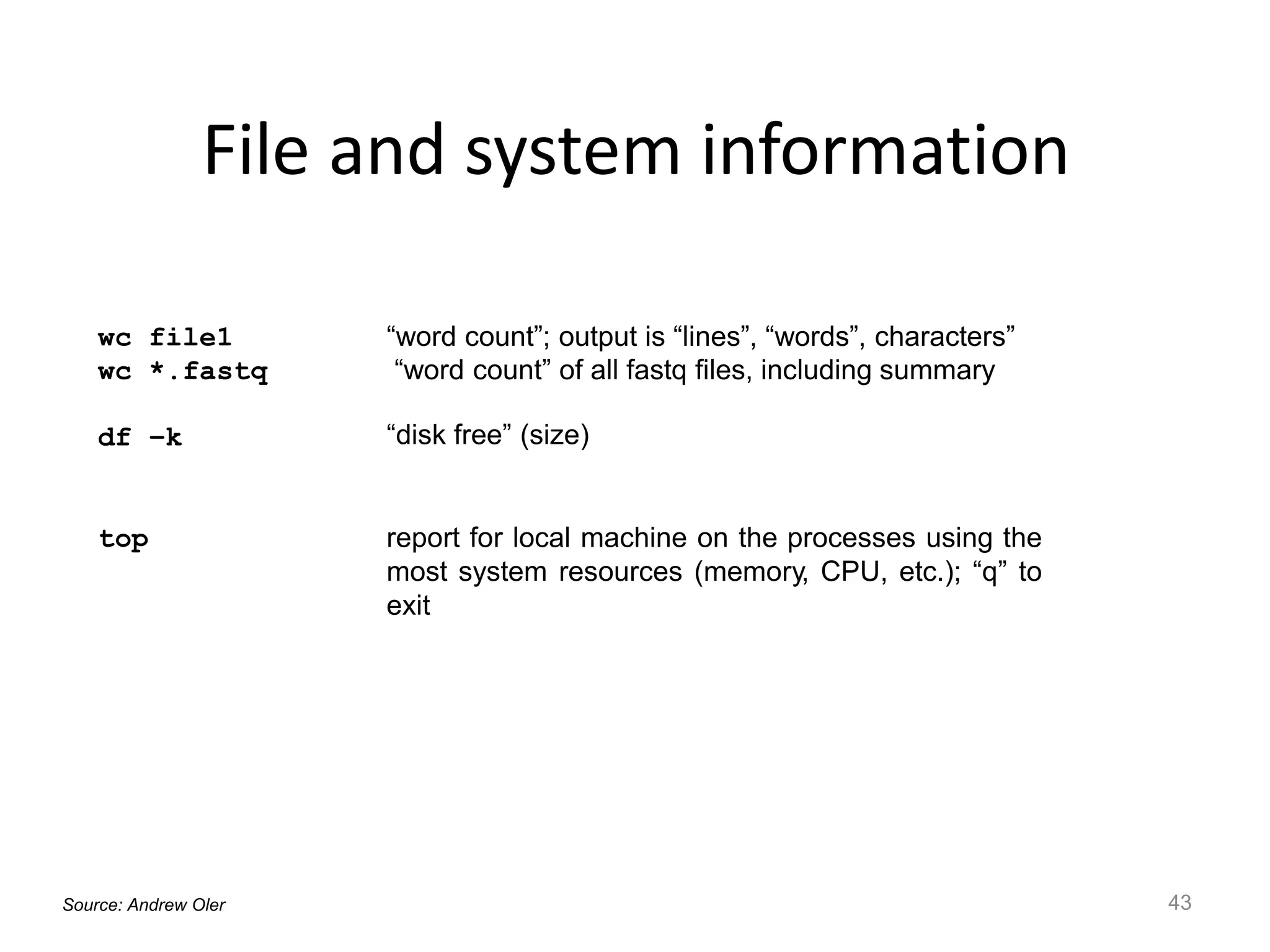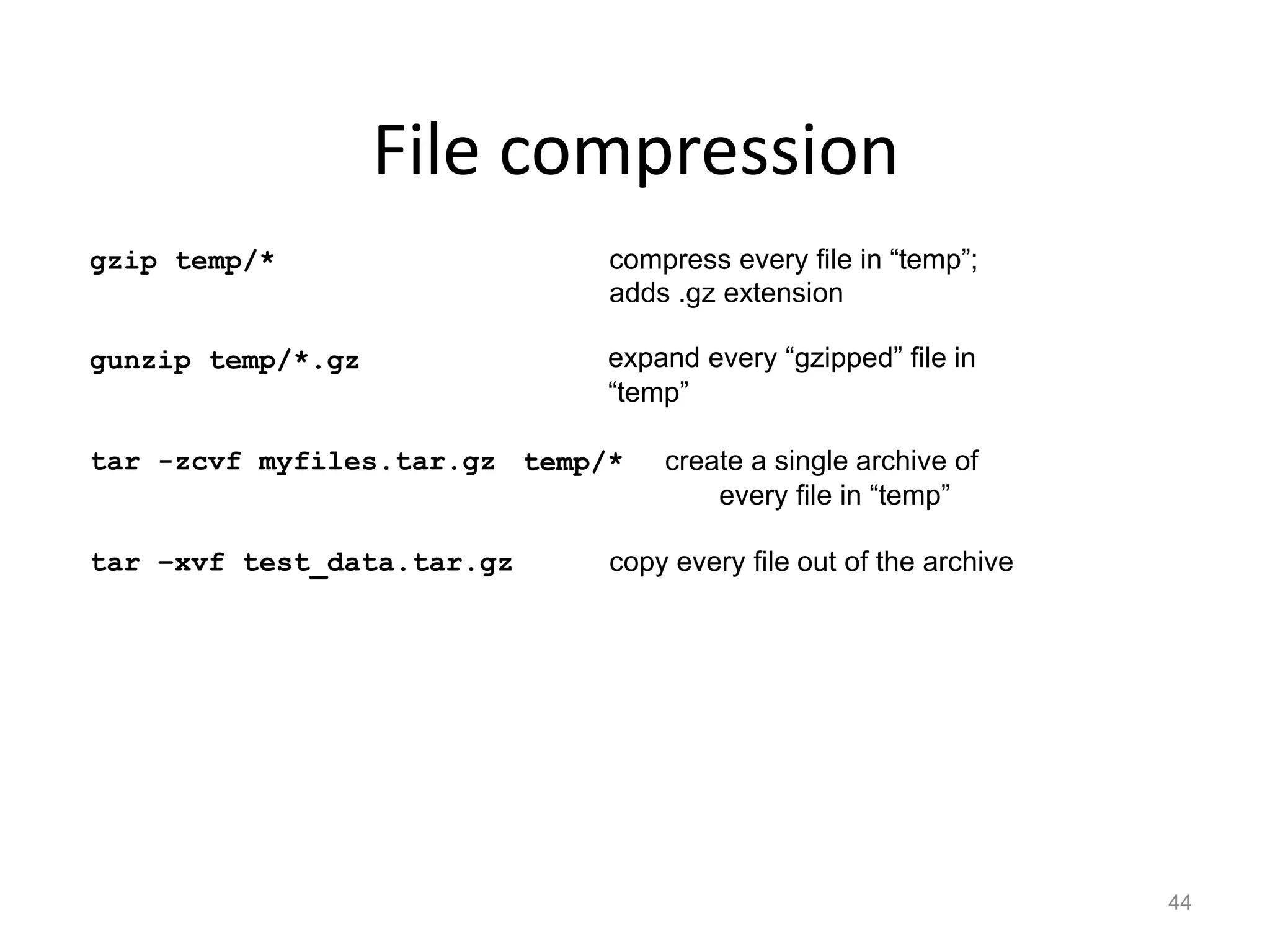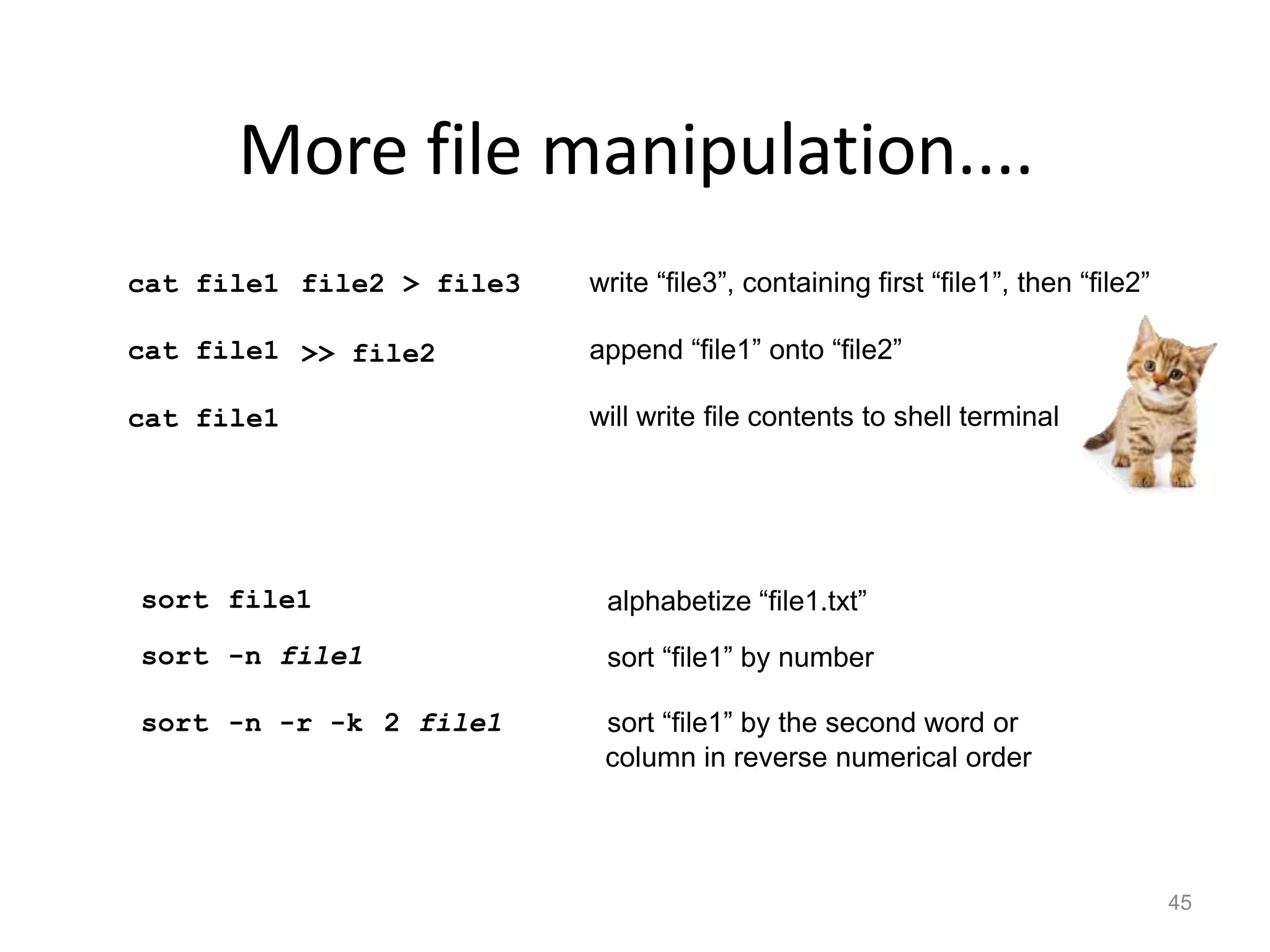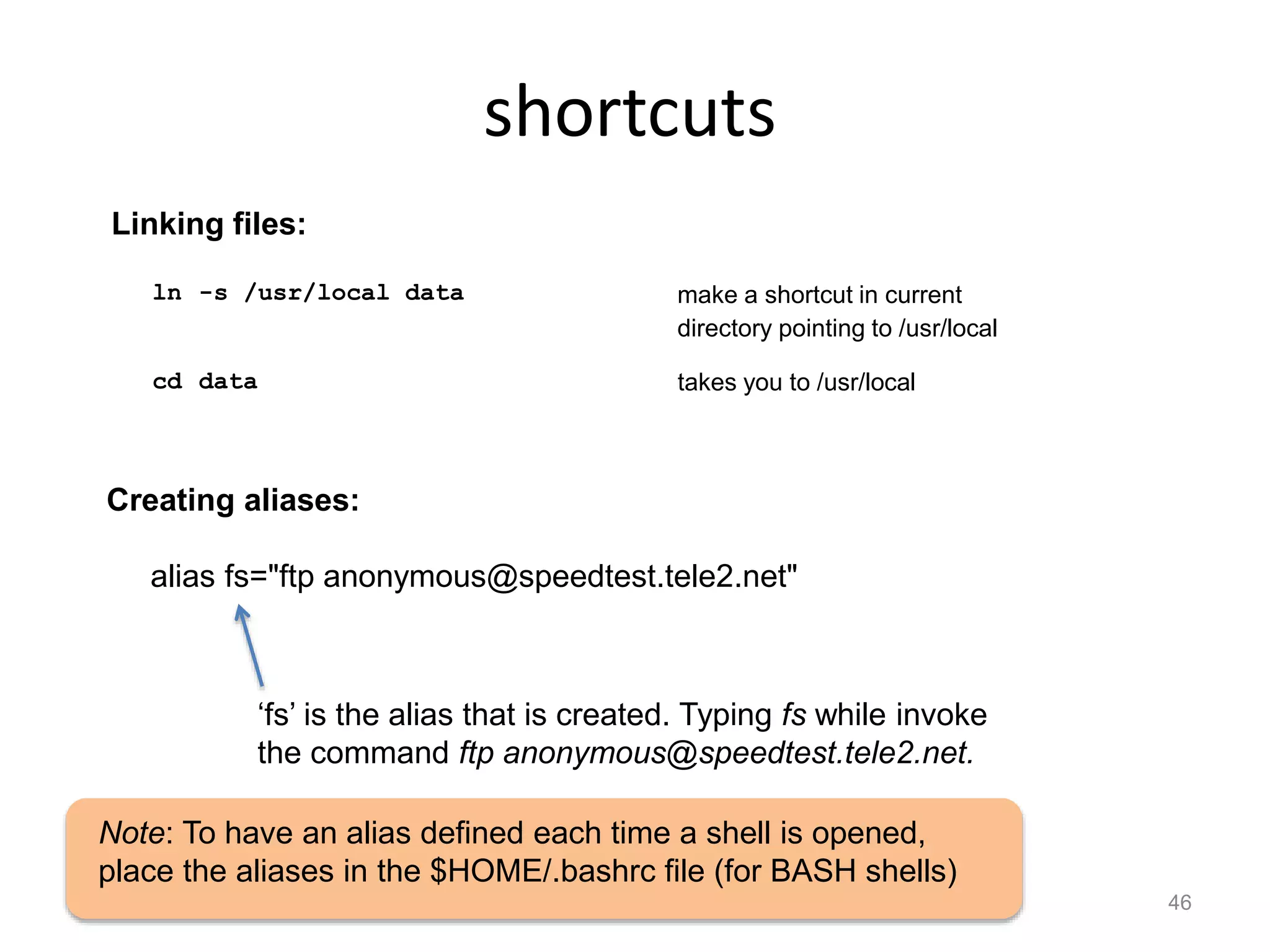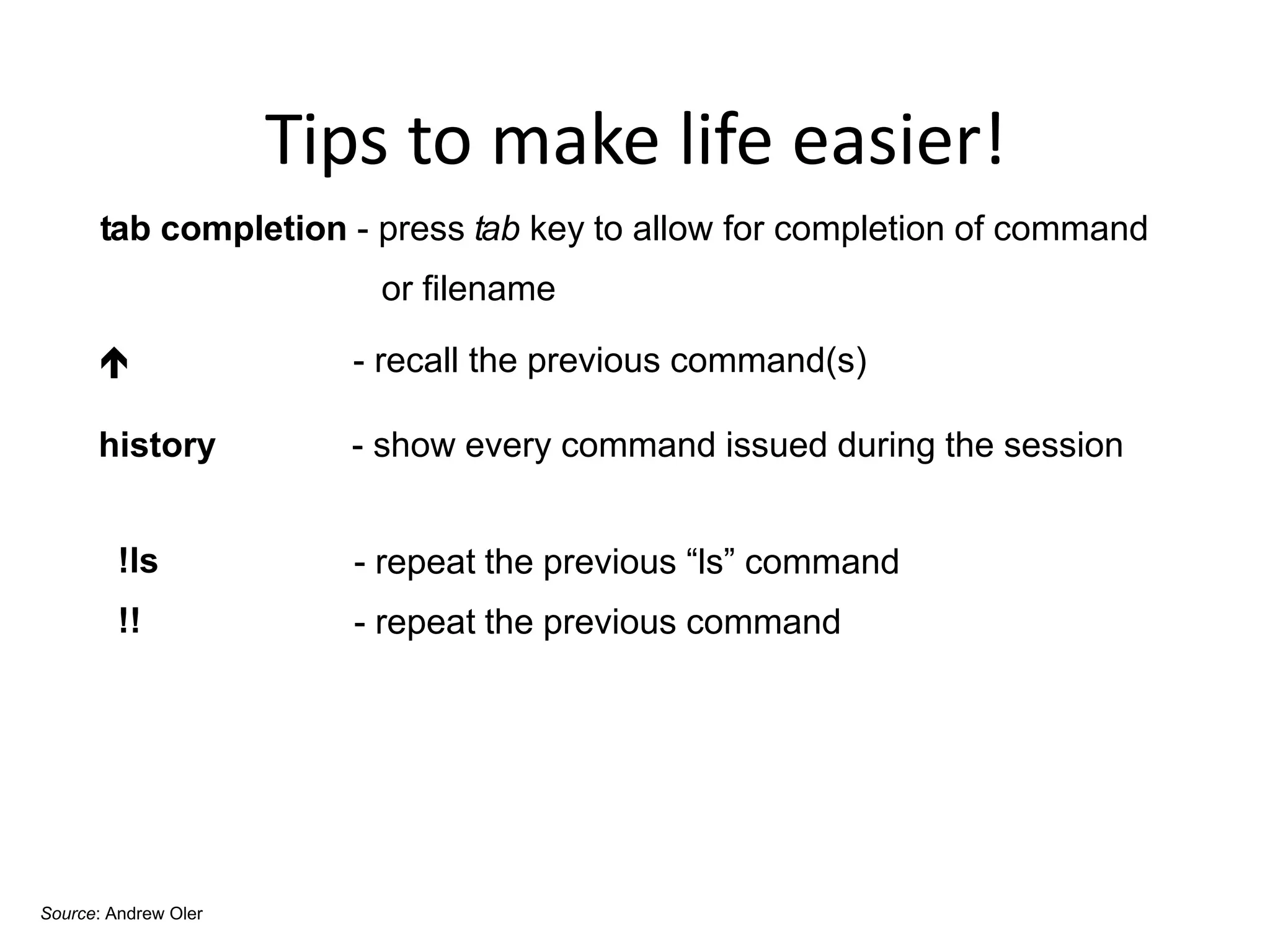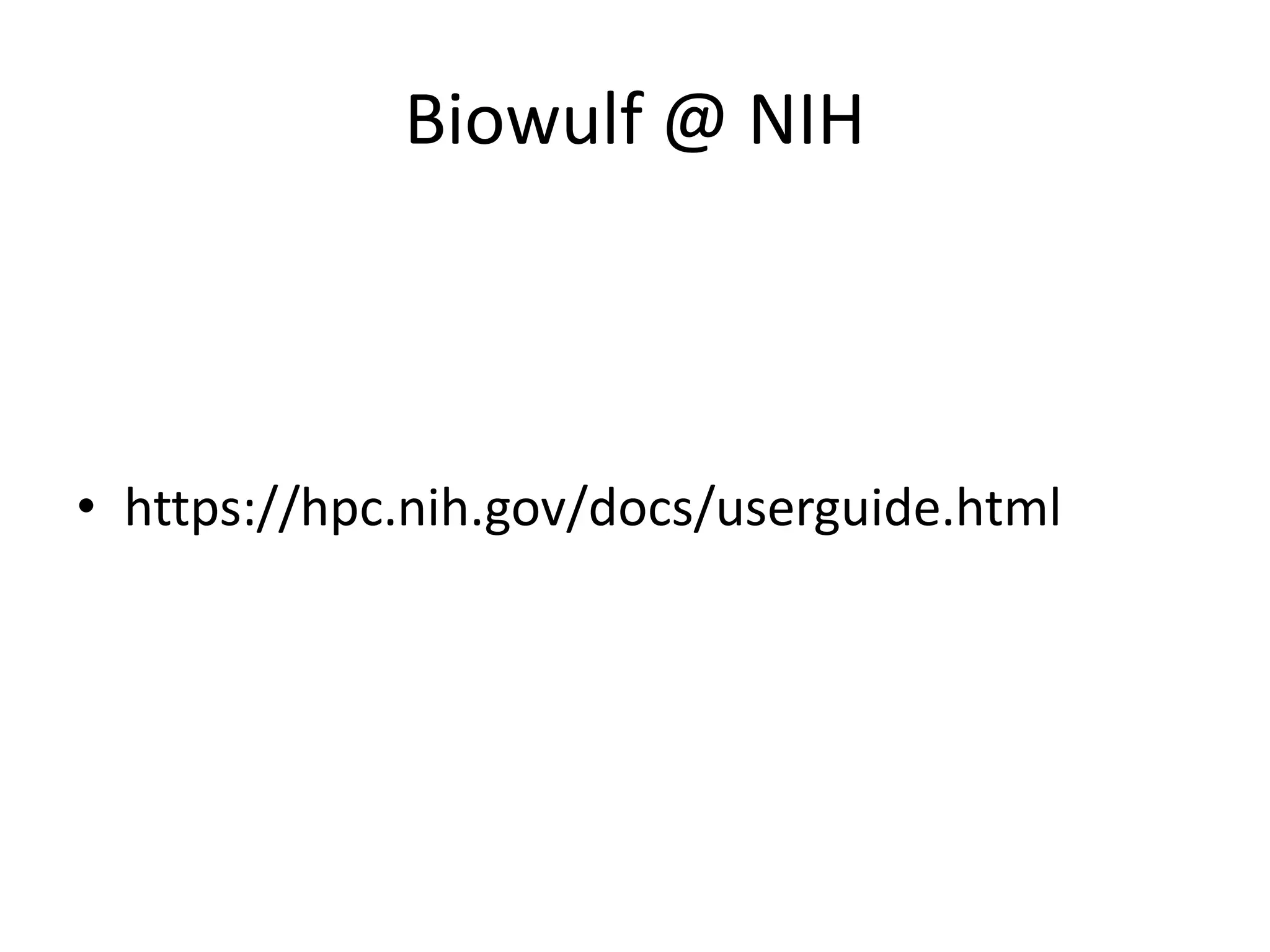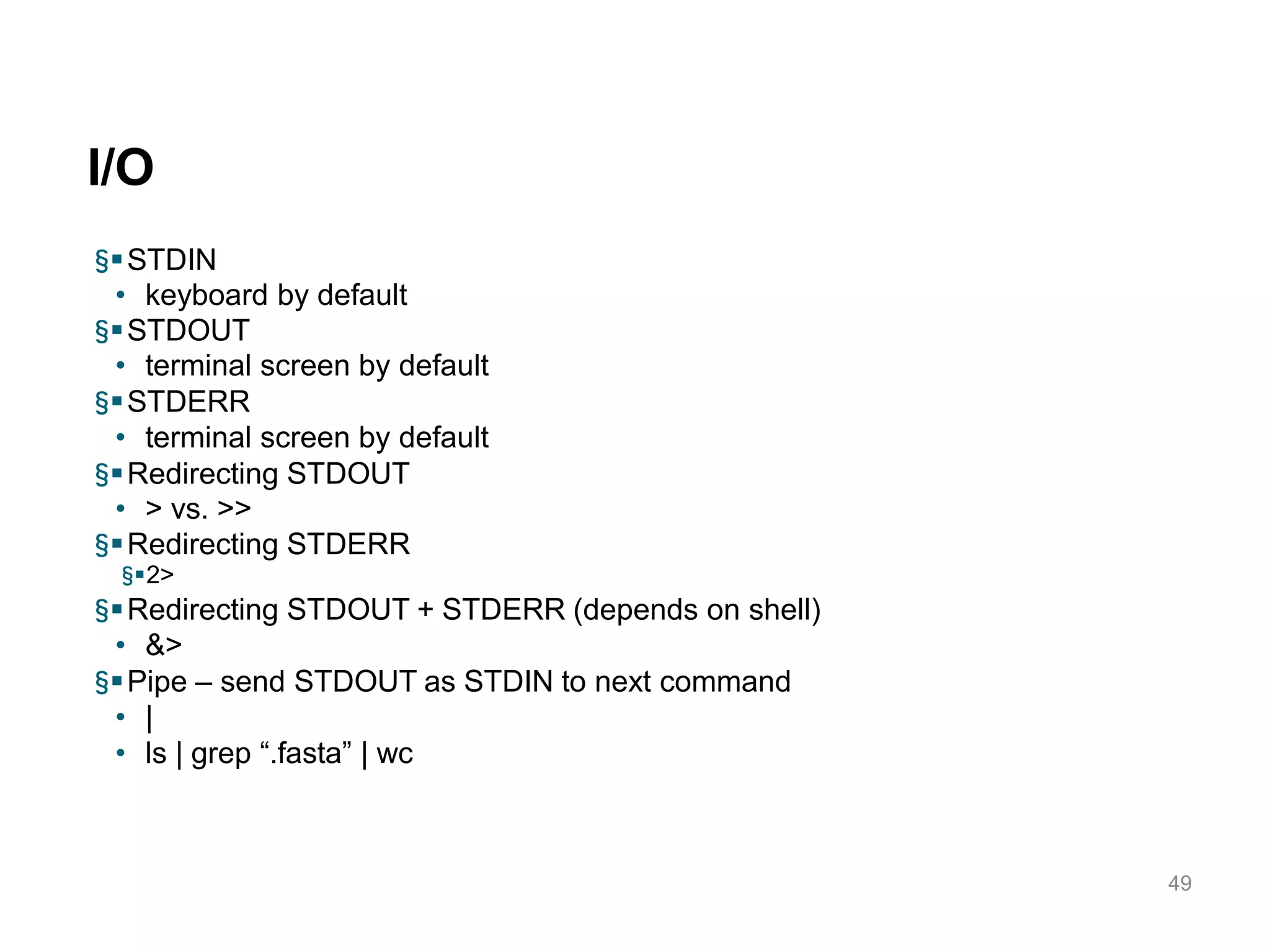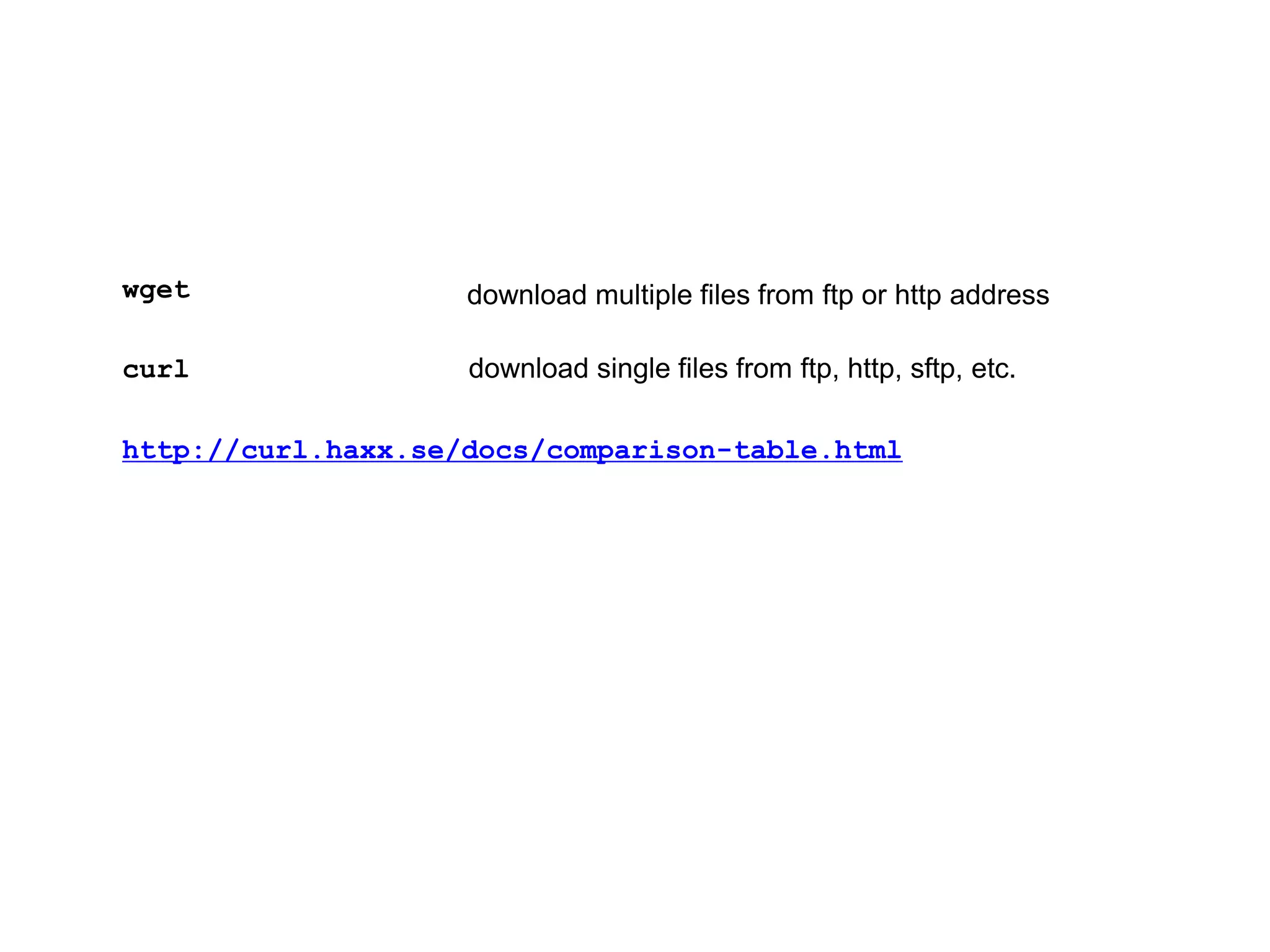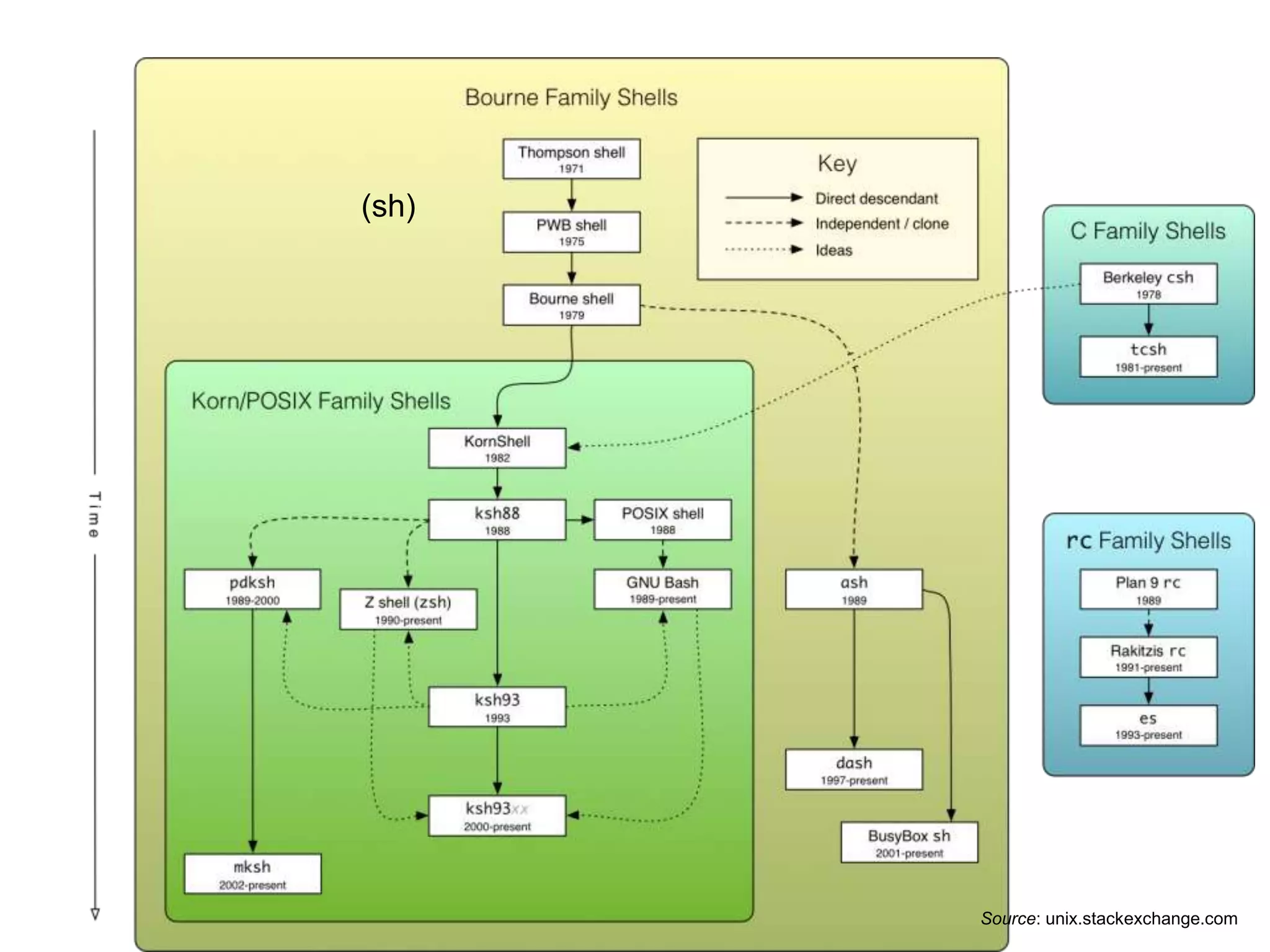The document provides an overview of Unix basics and scripting. It defines what an operating system and Unix are, describes the Unix philosophy and directory structure, and covers shells, commands, writing and executing scripts, variables, loops, and file permissions. The key topics covered include the Unix philosophy of small, modular programs; the hierarchical directory structure with / as the root; common shells like bash and commands like ls, grep, sort; and how to write simple shell scripts using variables, conditionals, and loops.
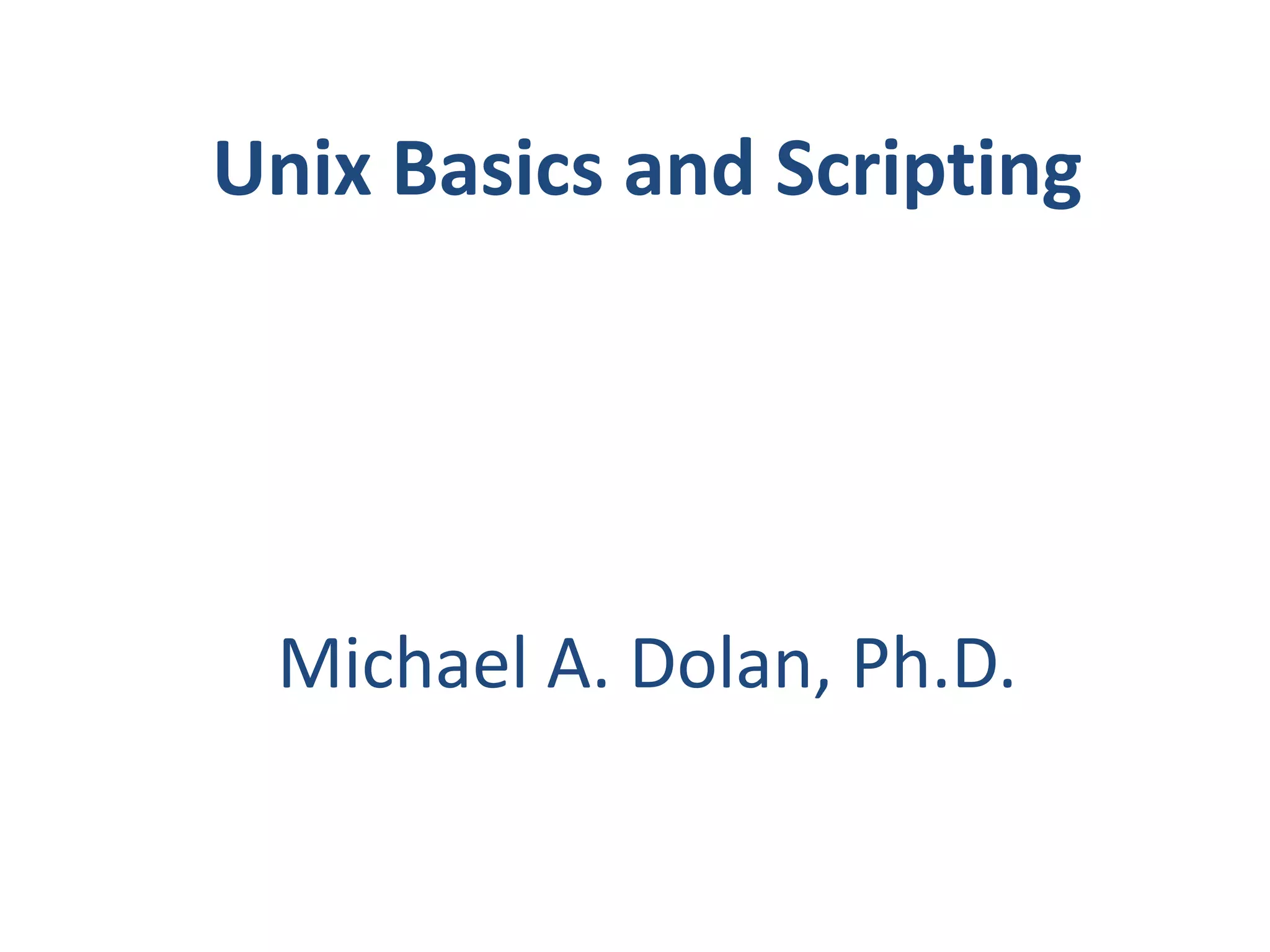
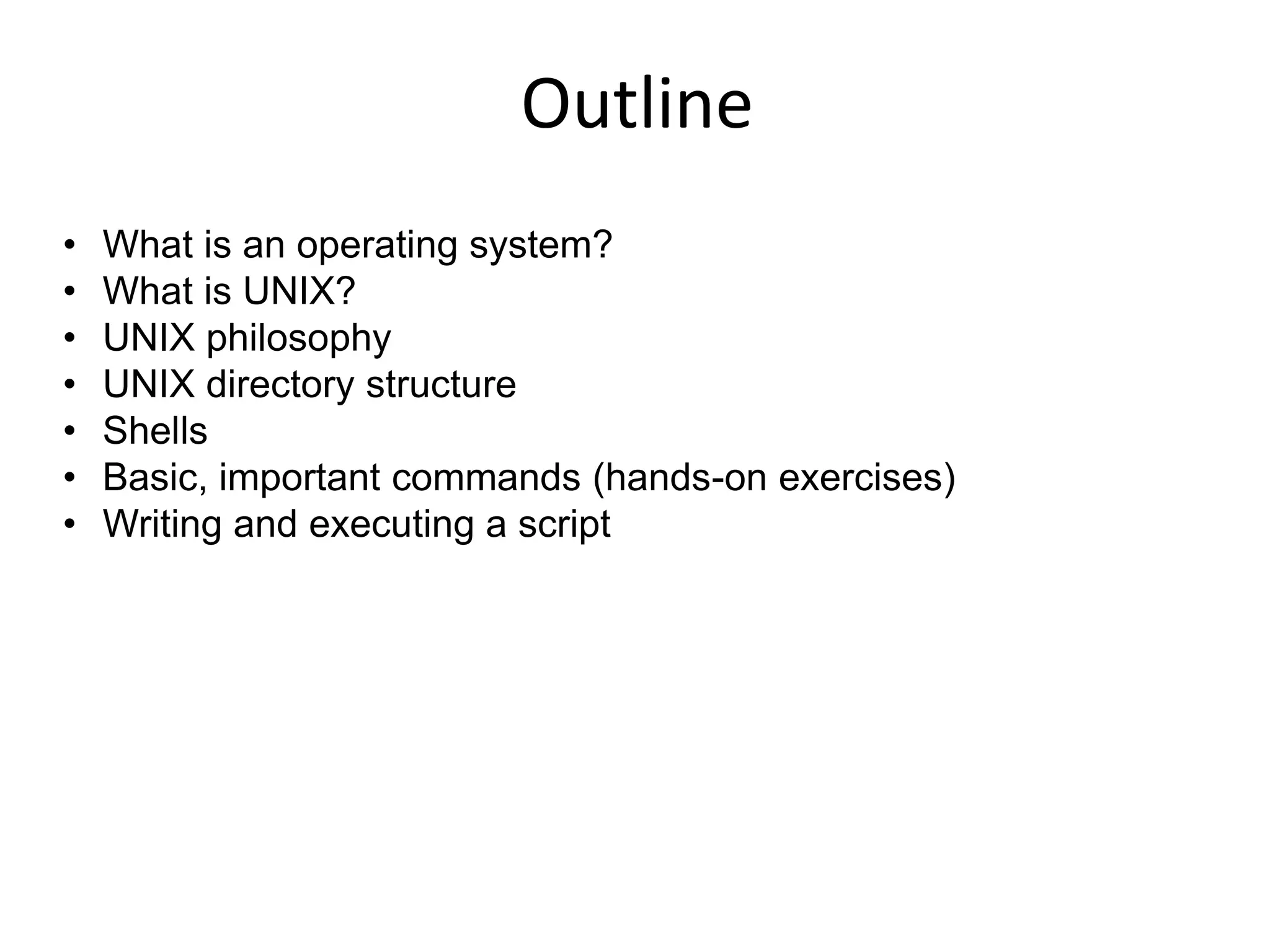
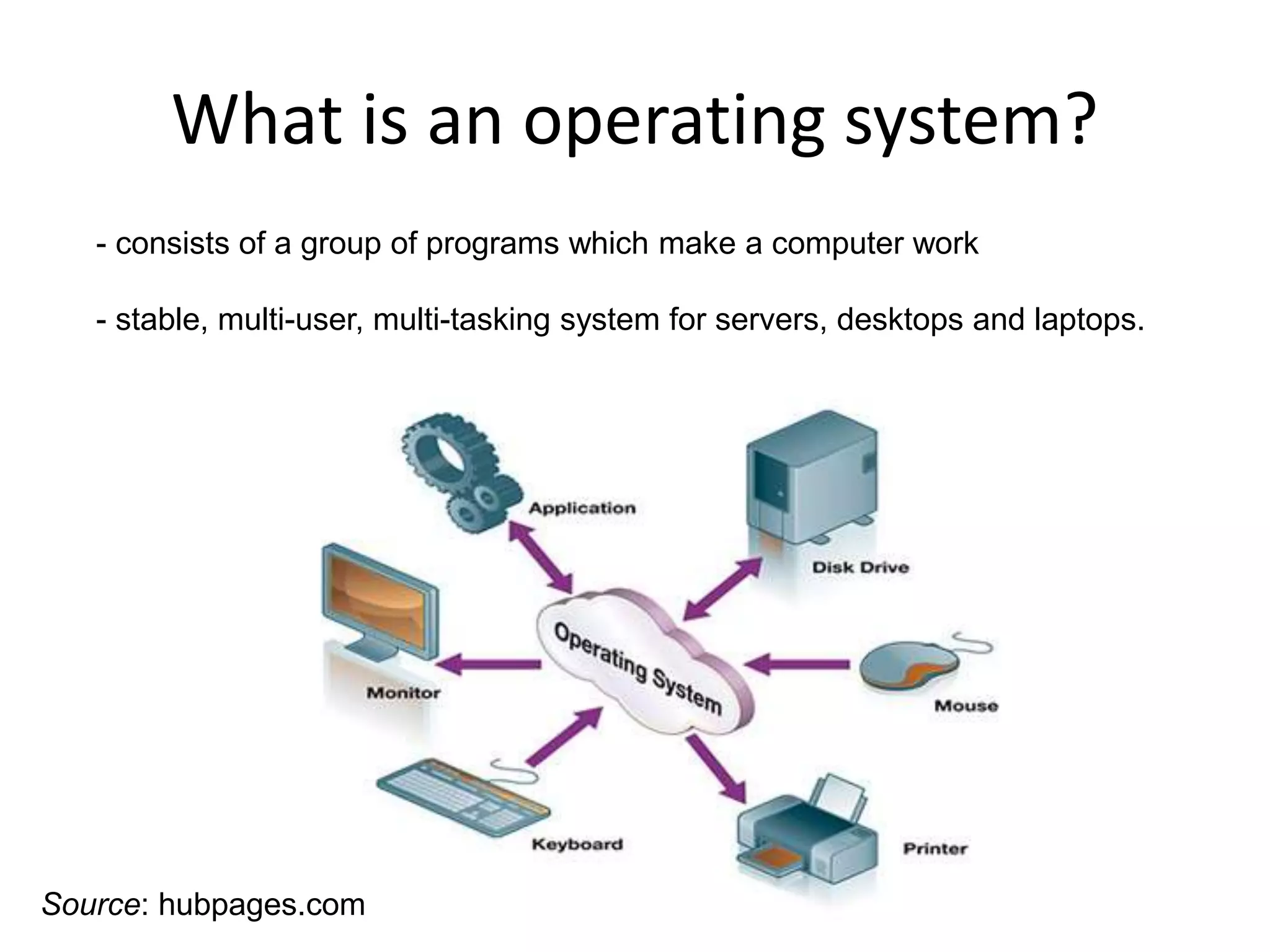
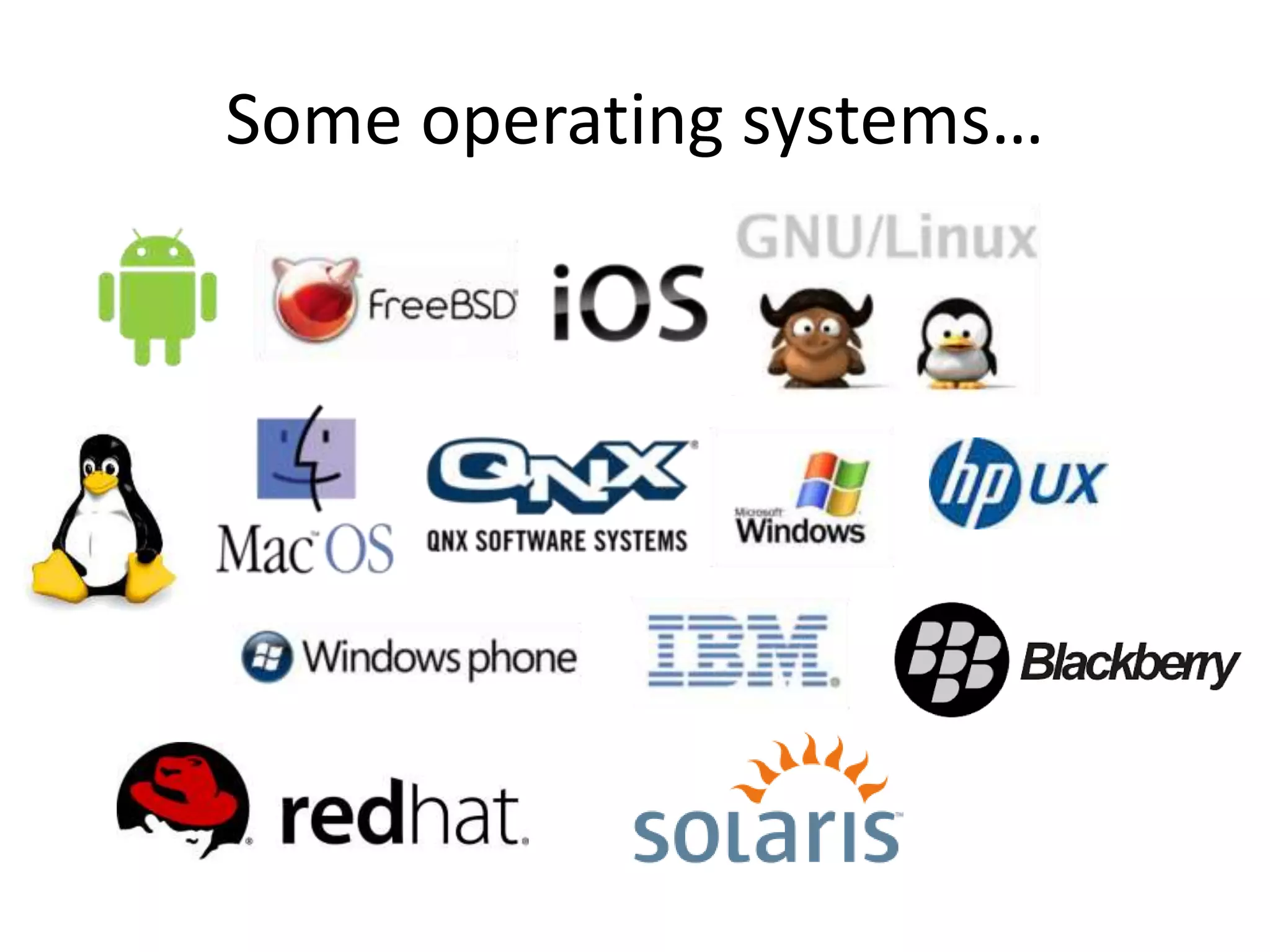
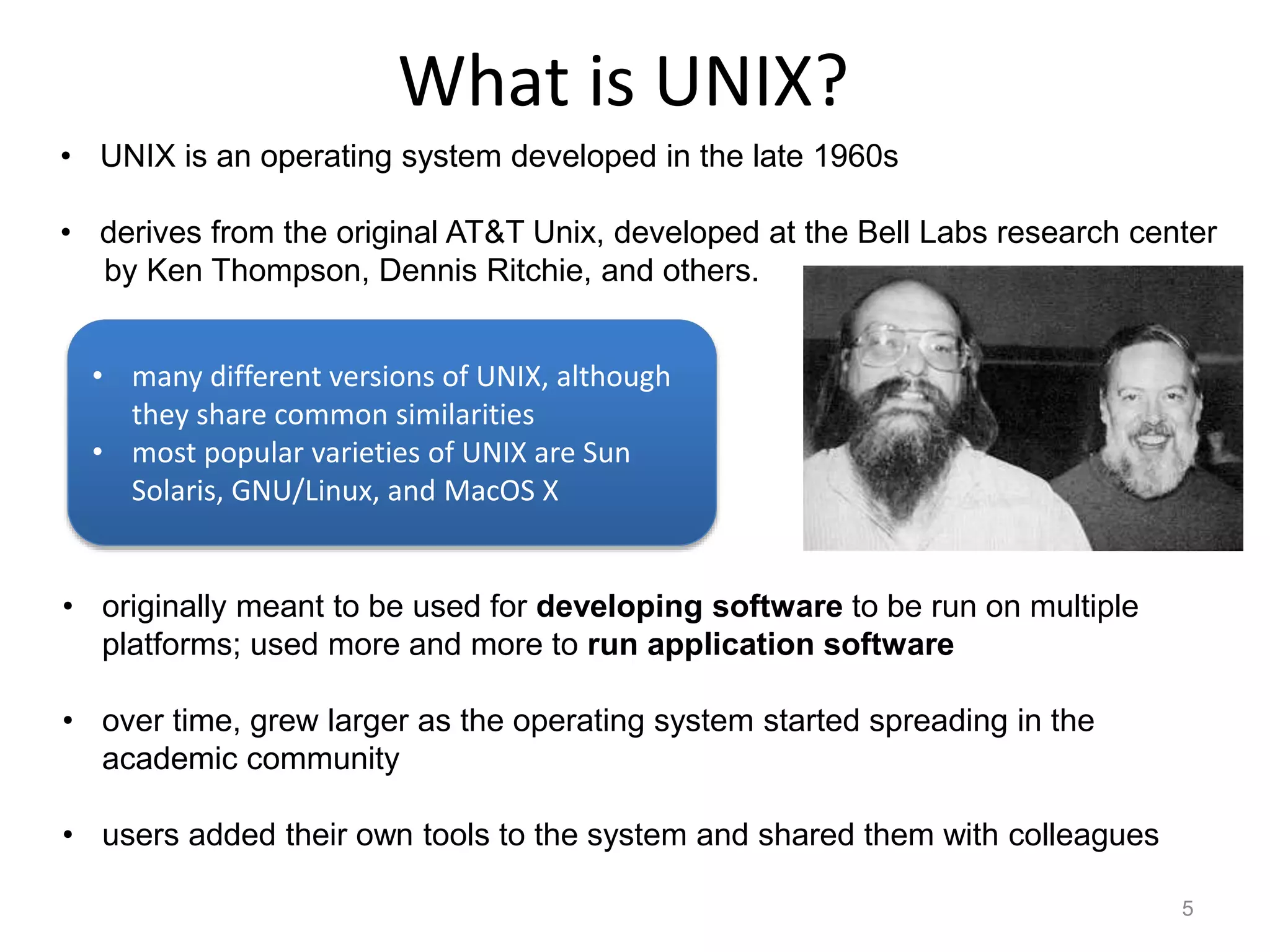
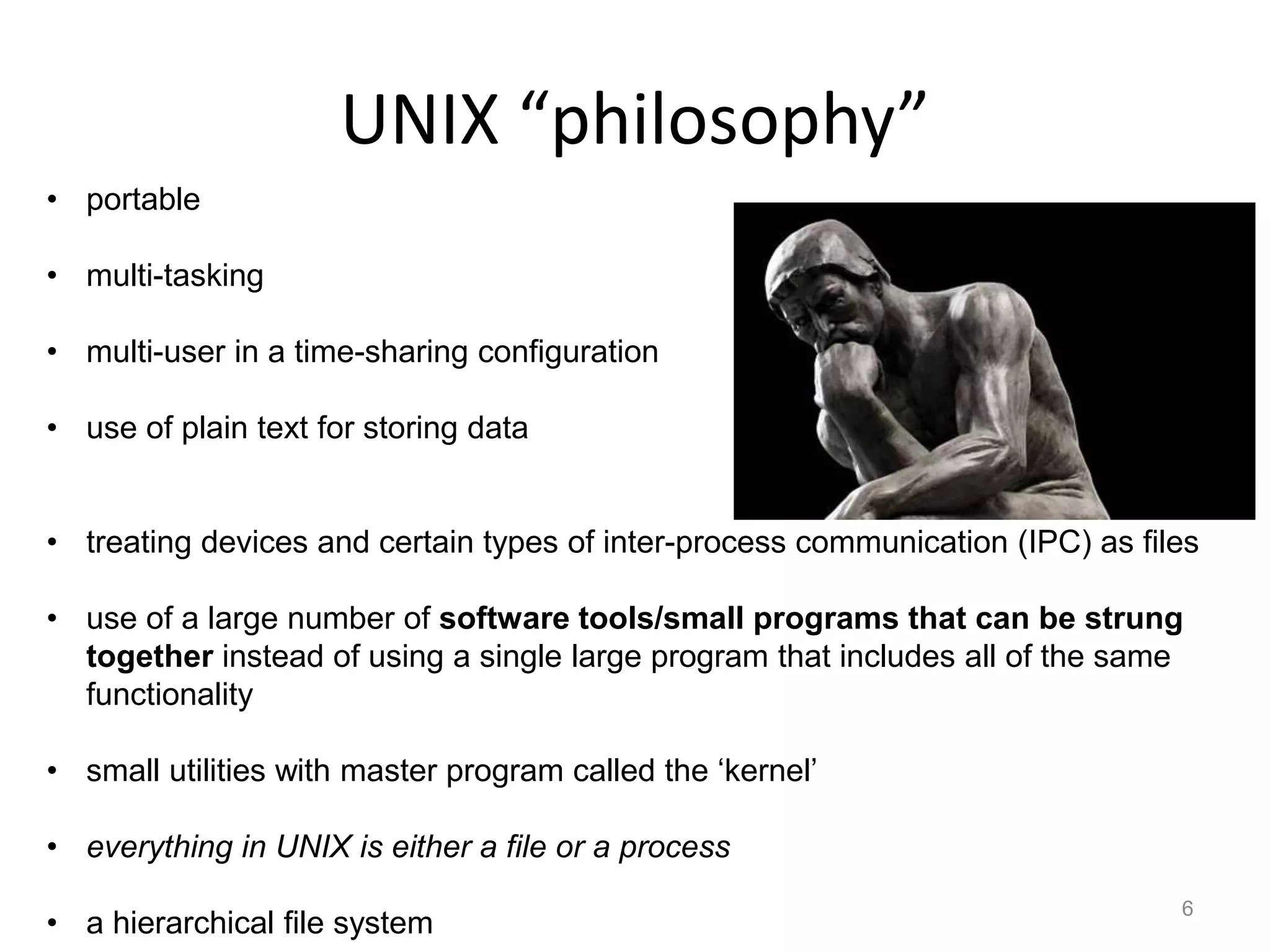
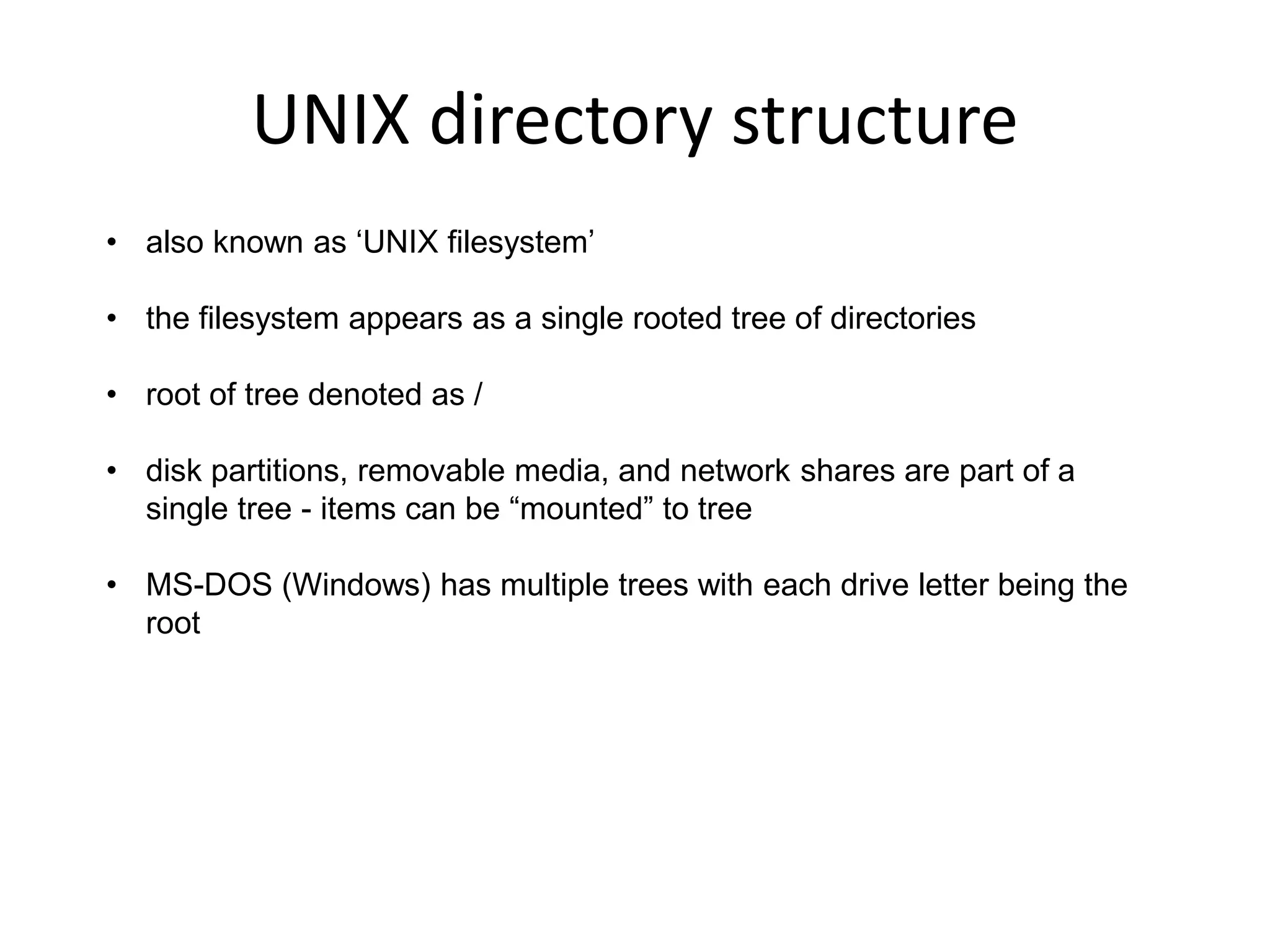
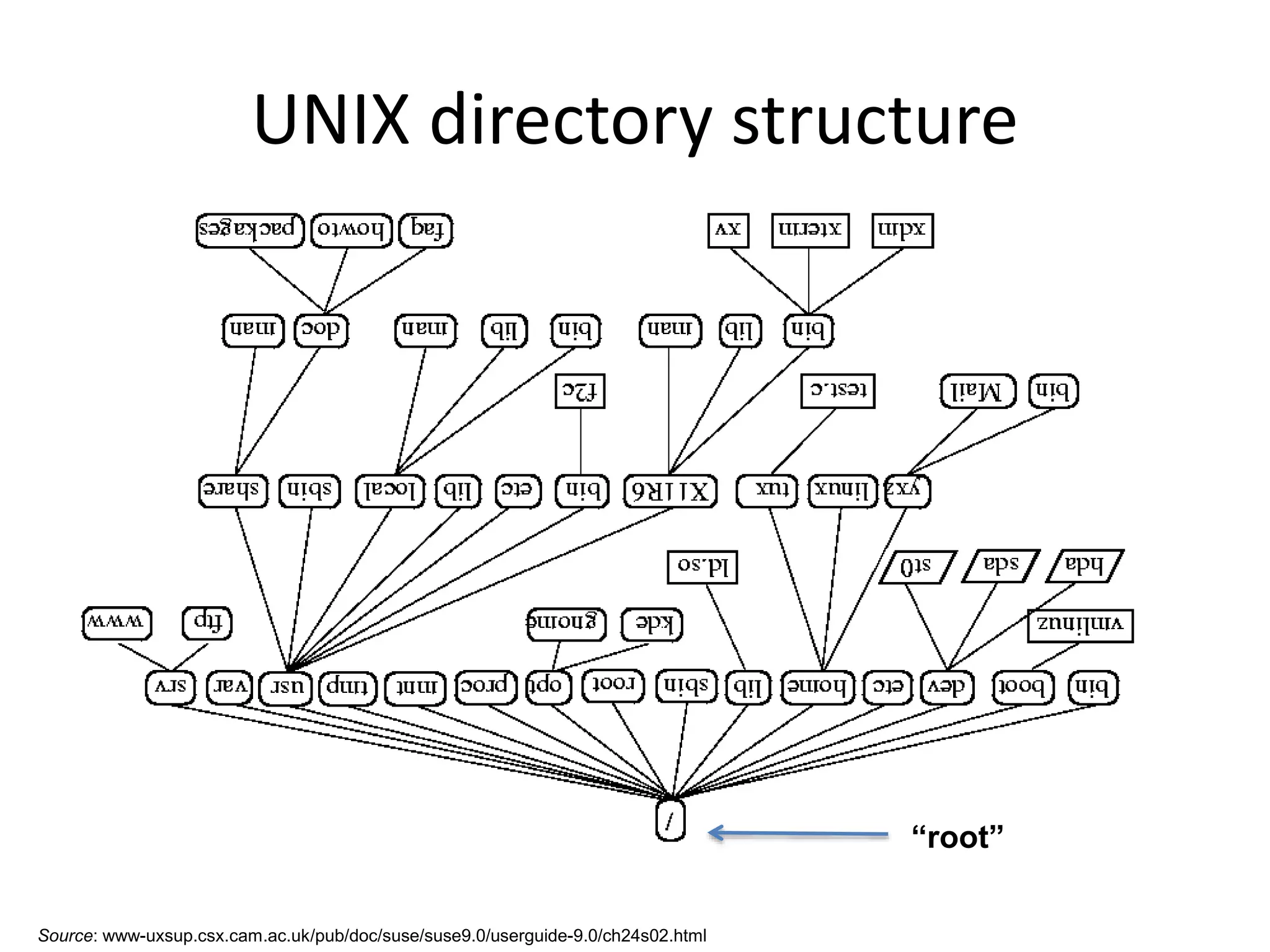
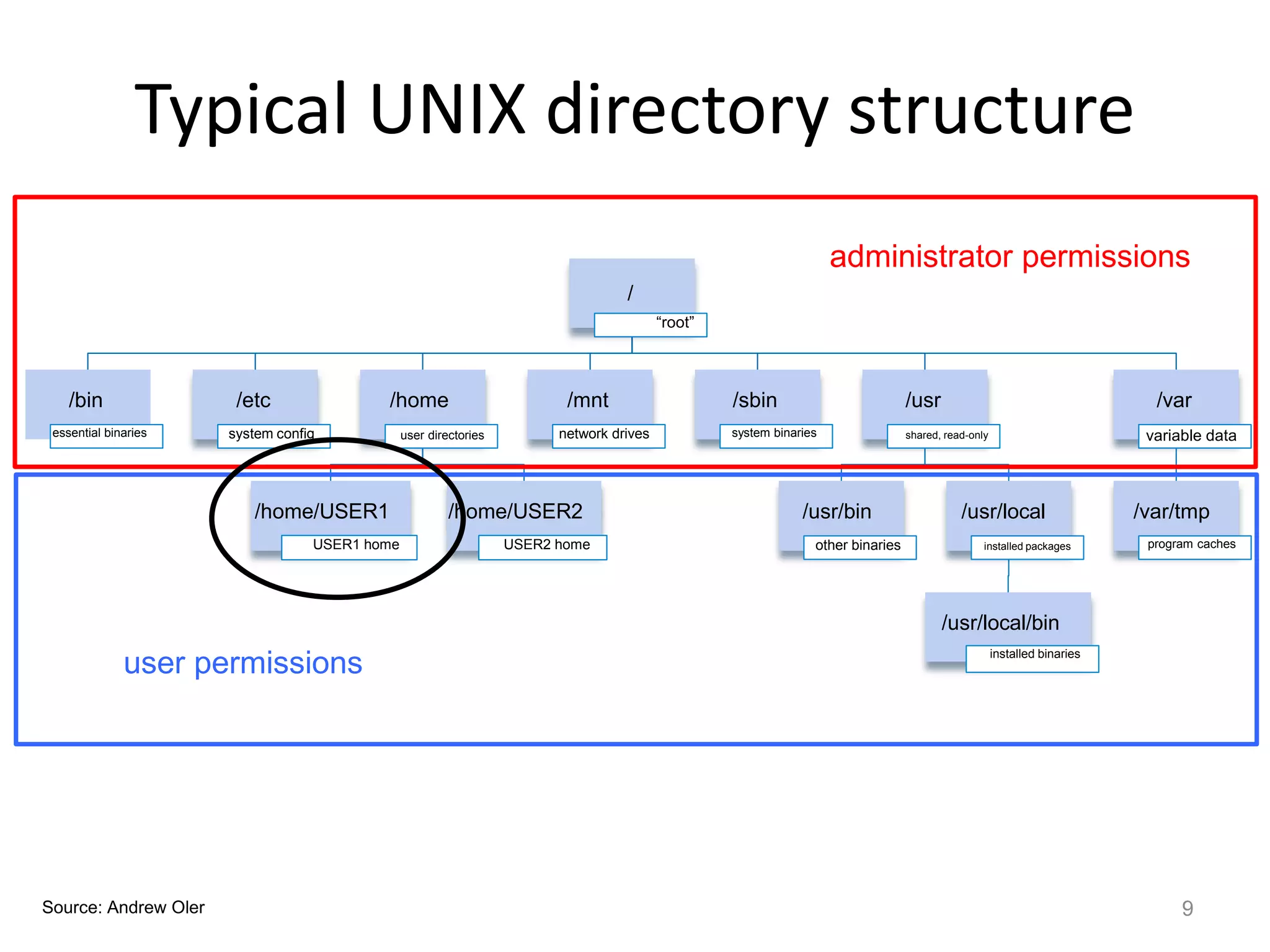
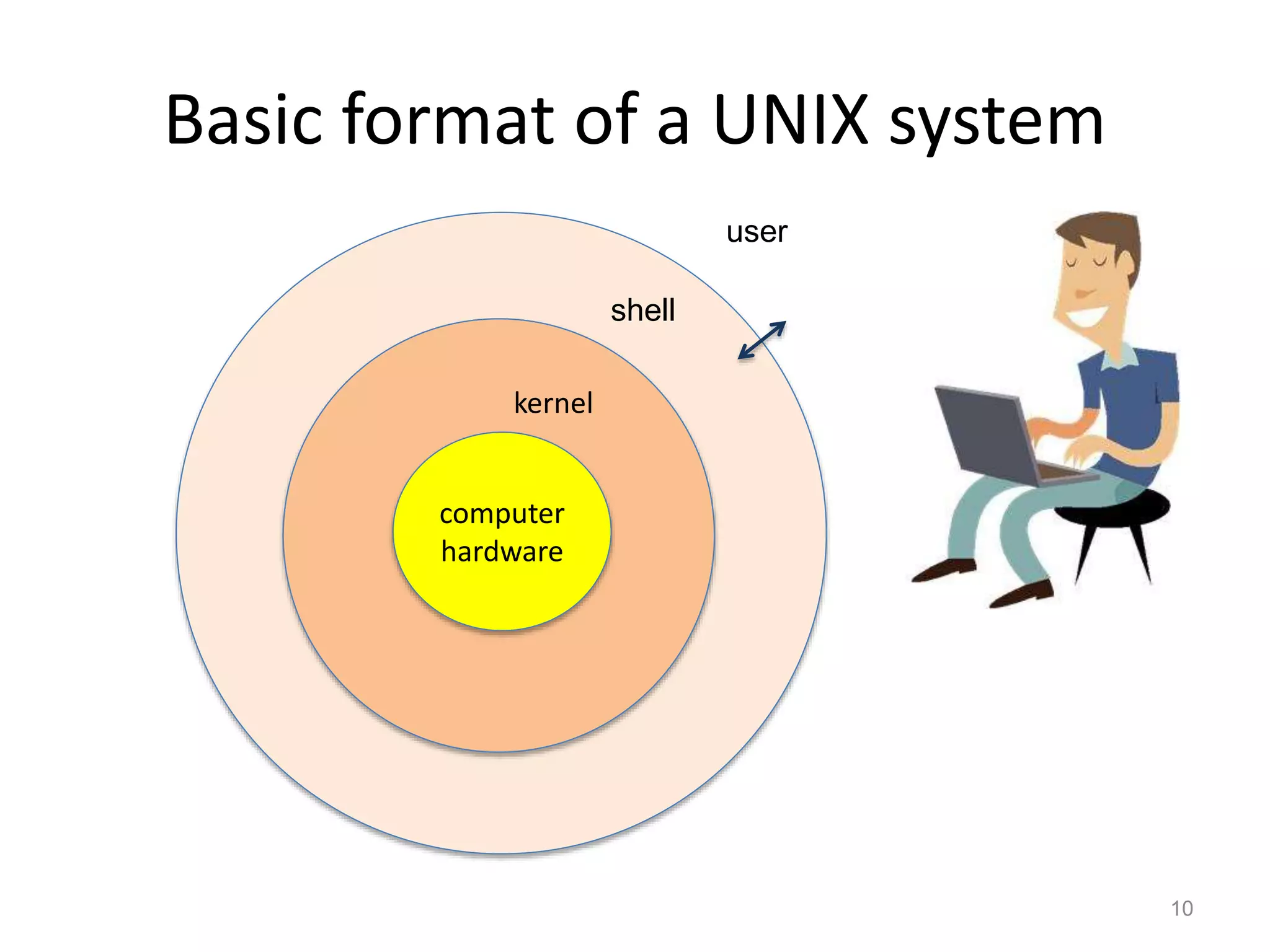
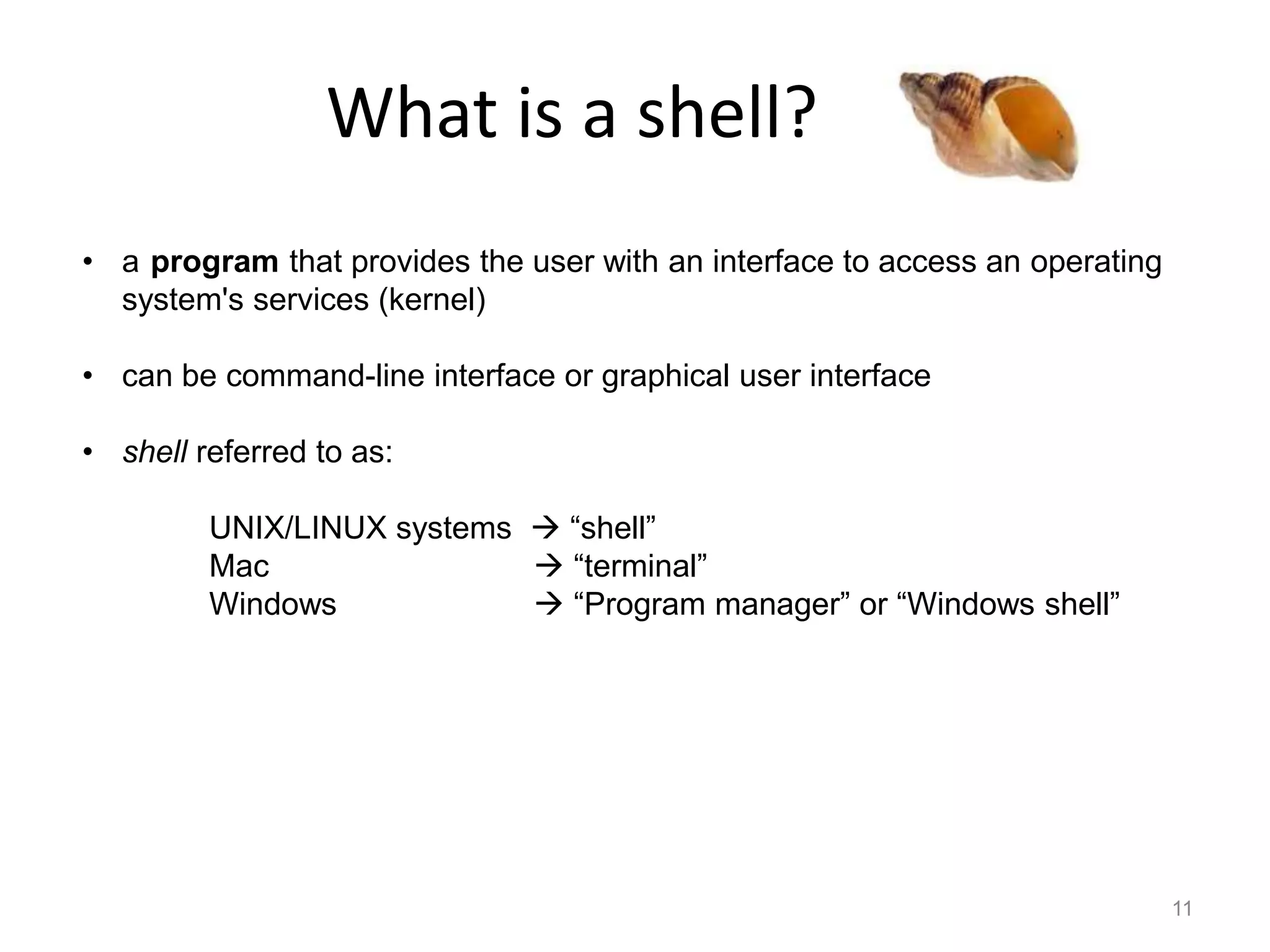
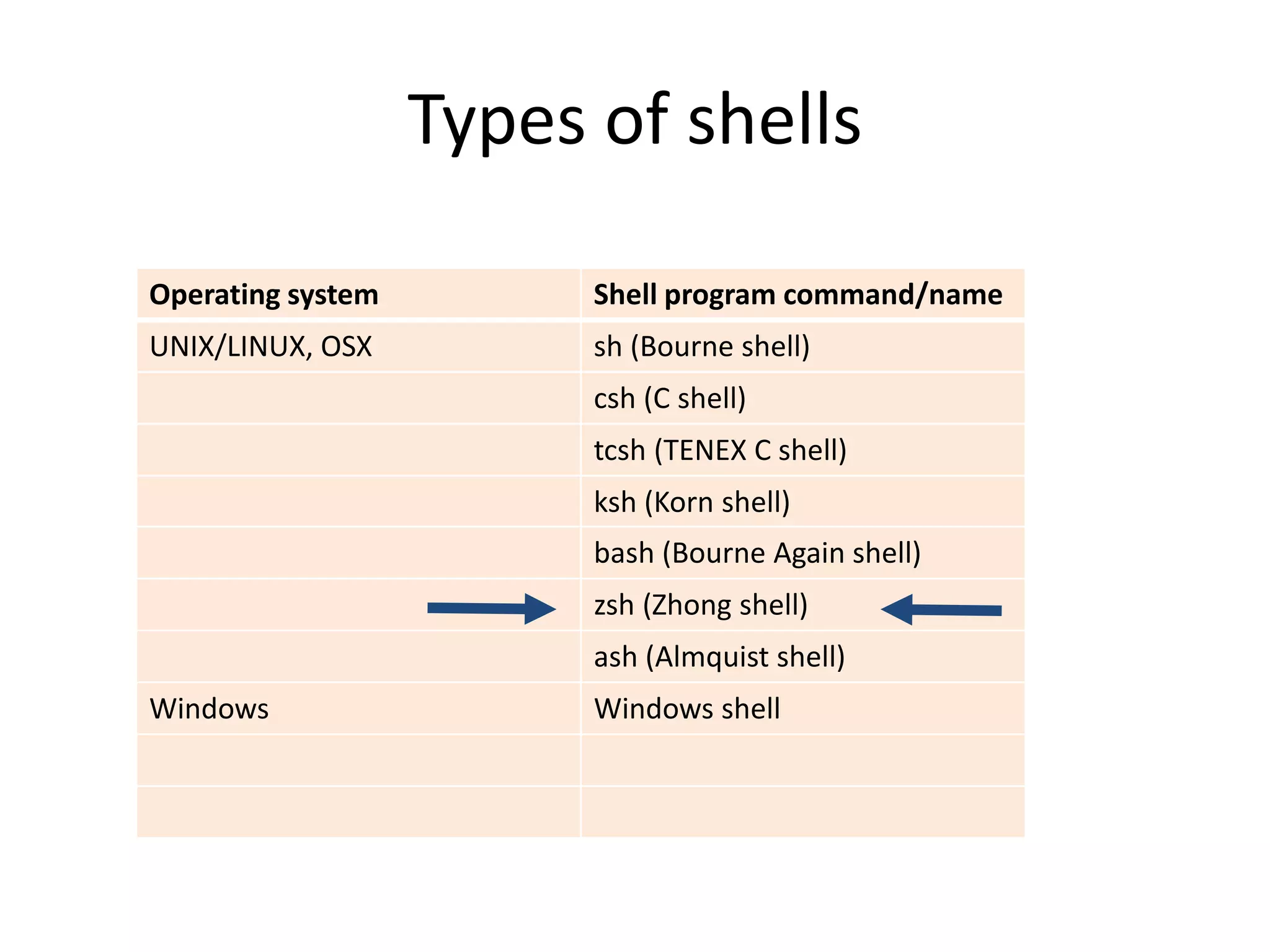
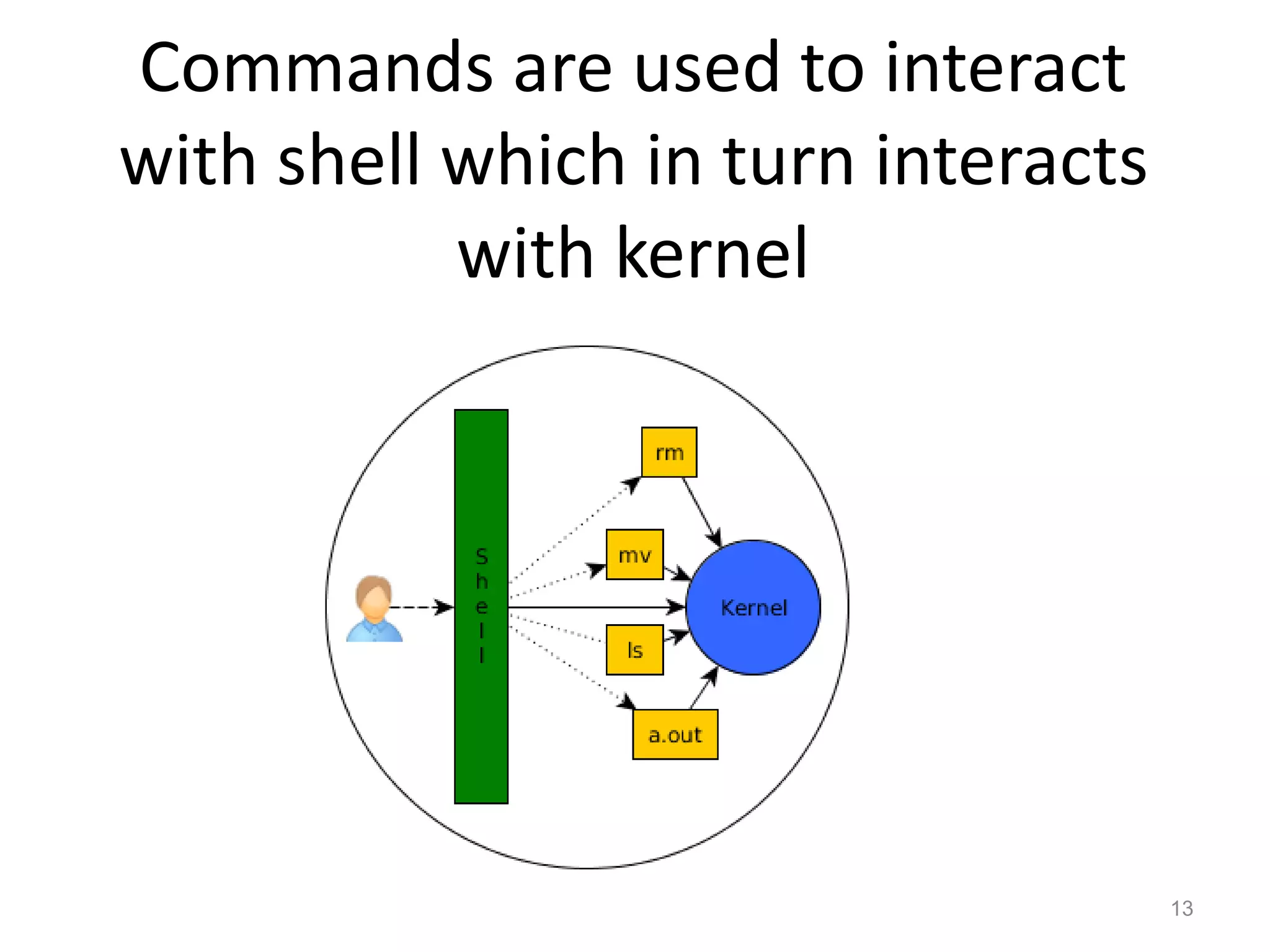
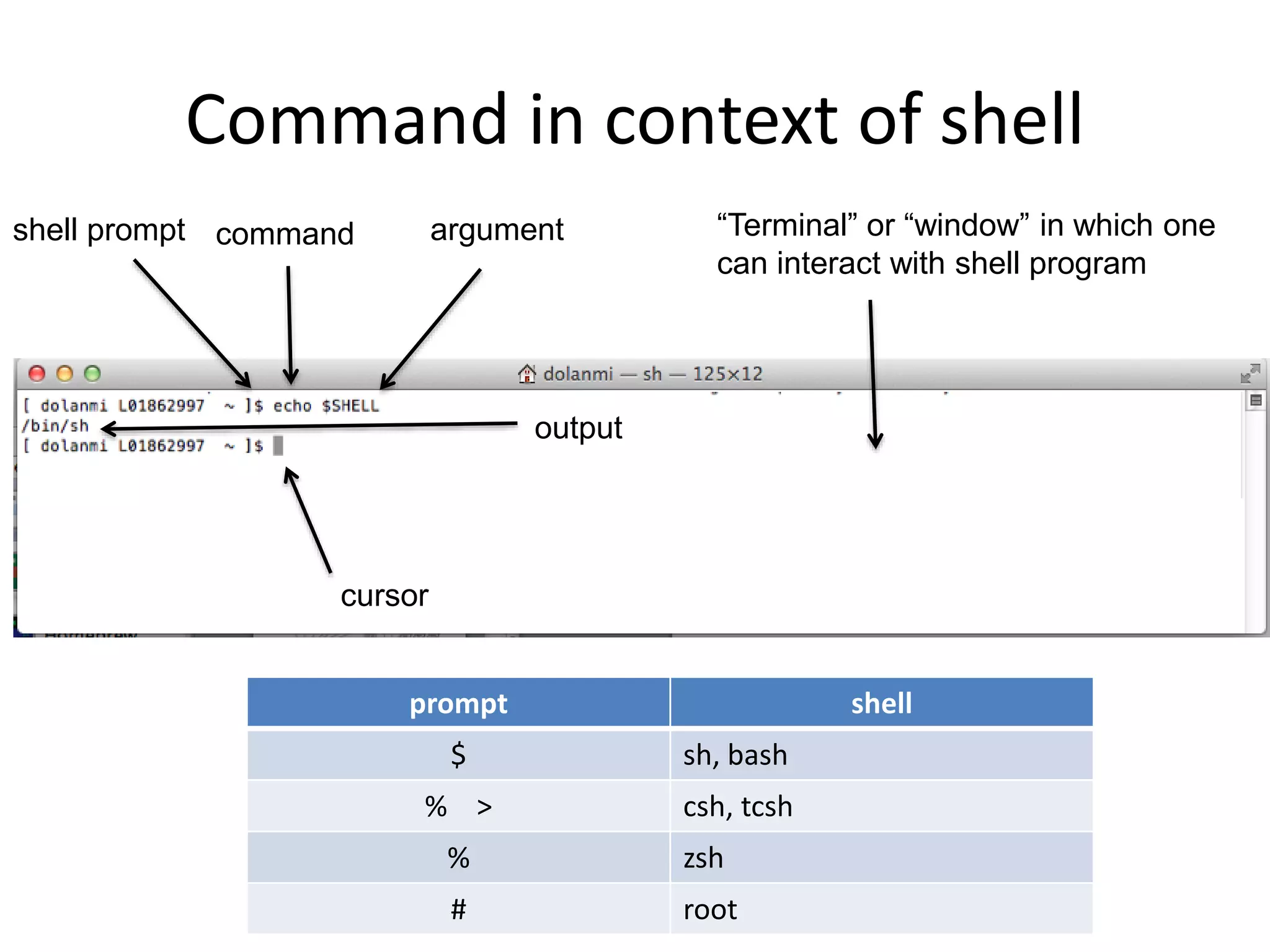
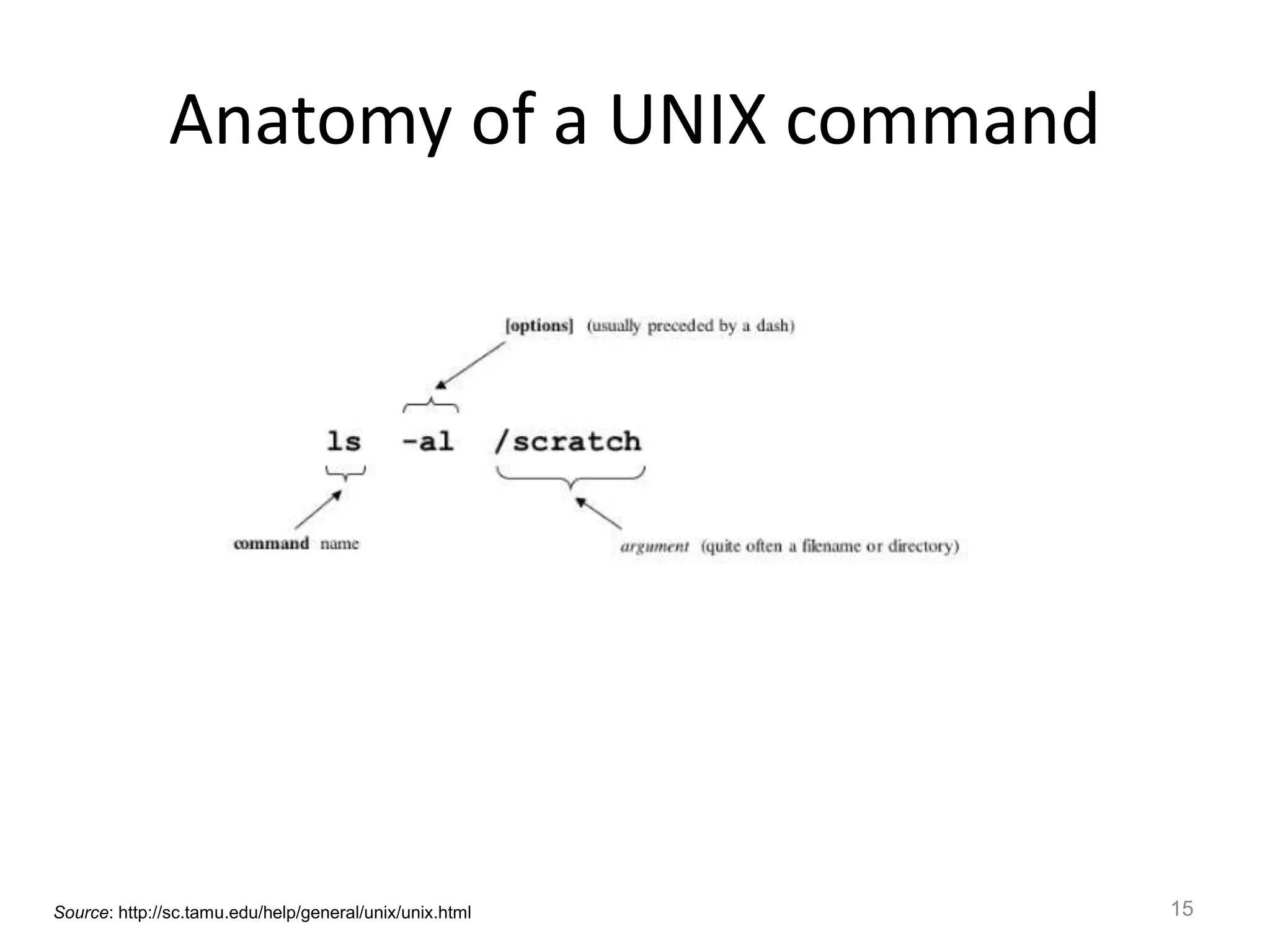

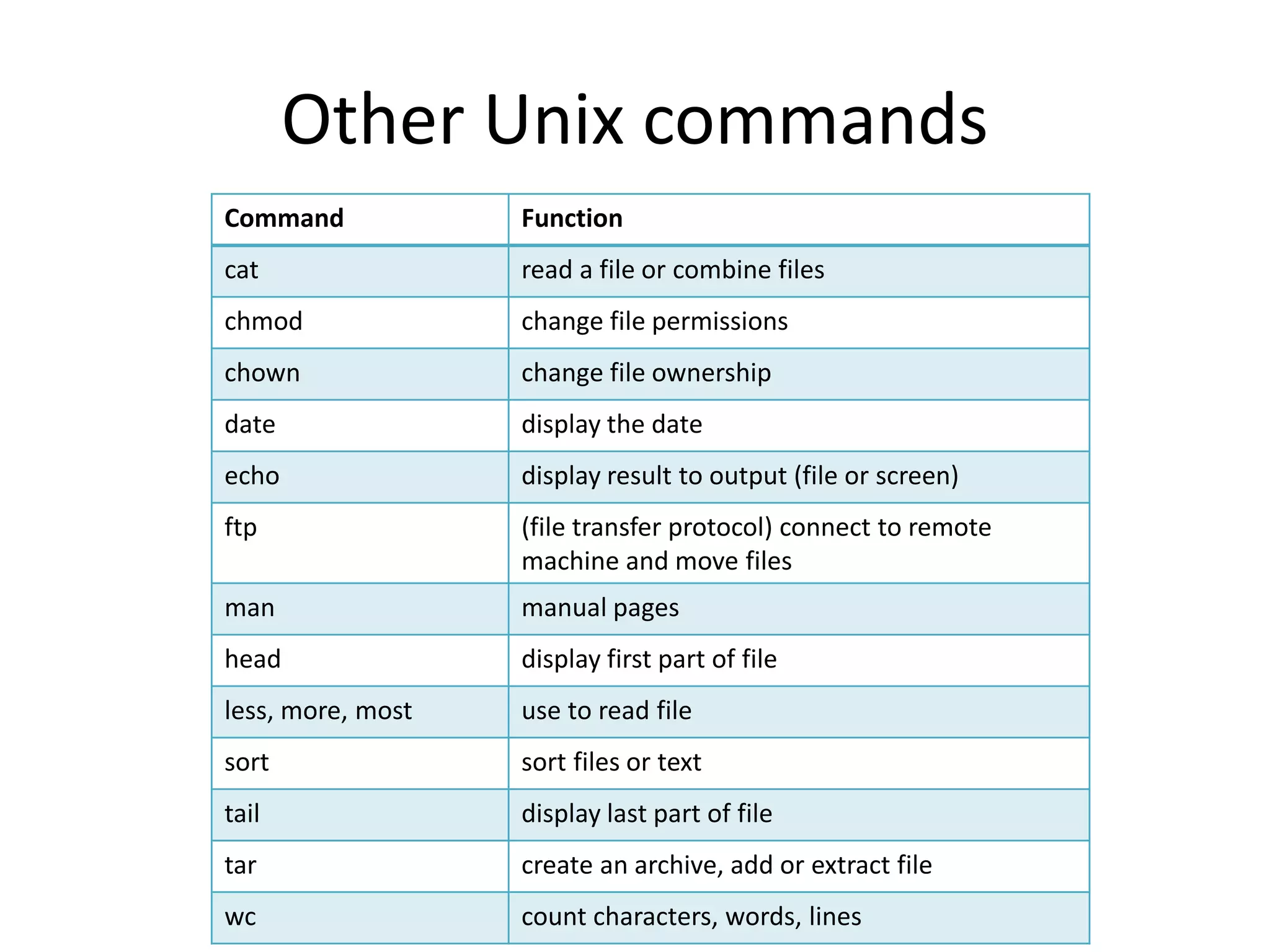
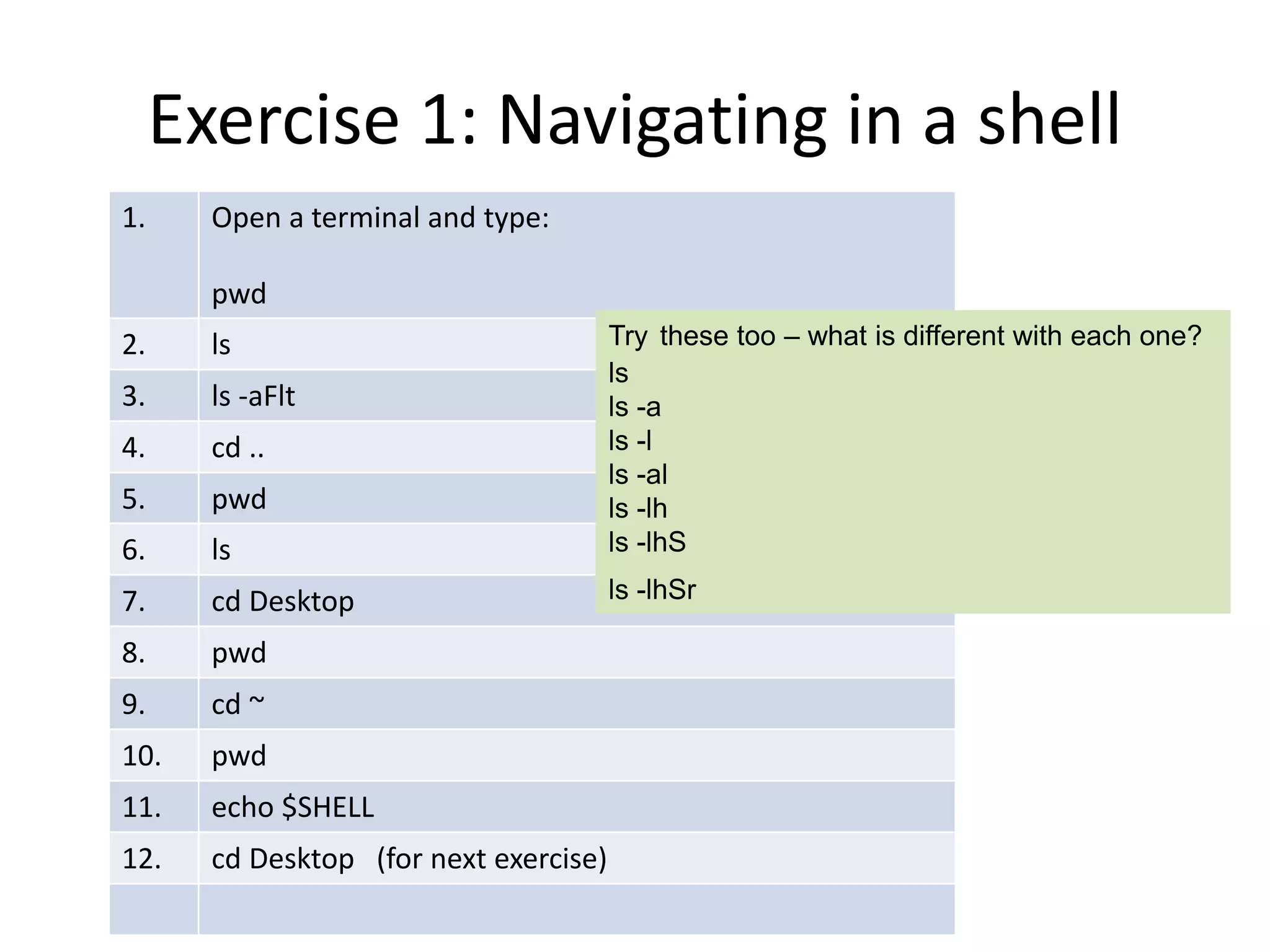
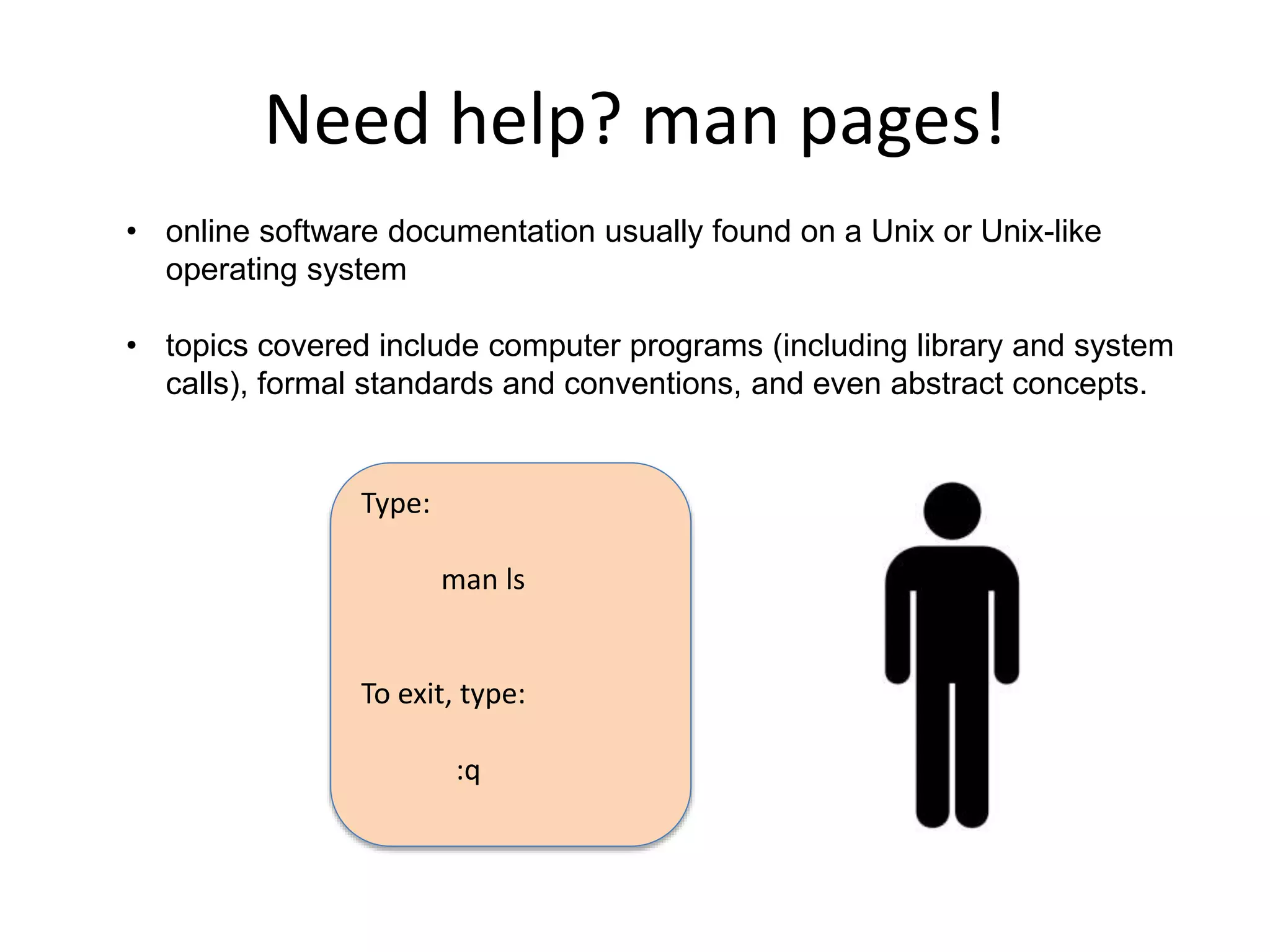

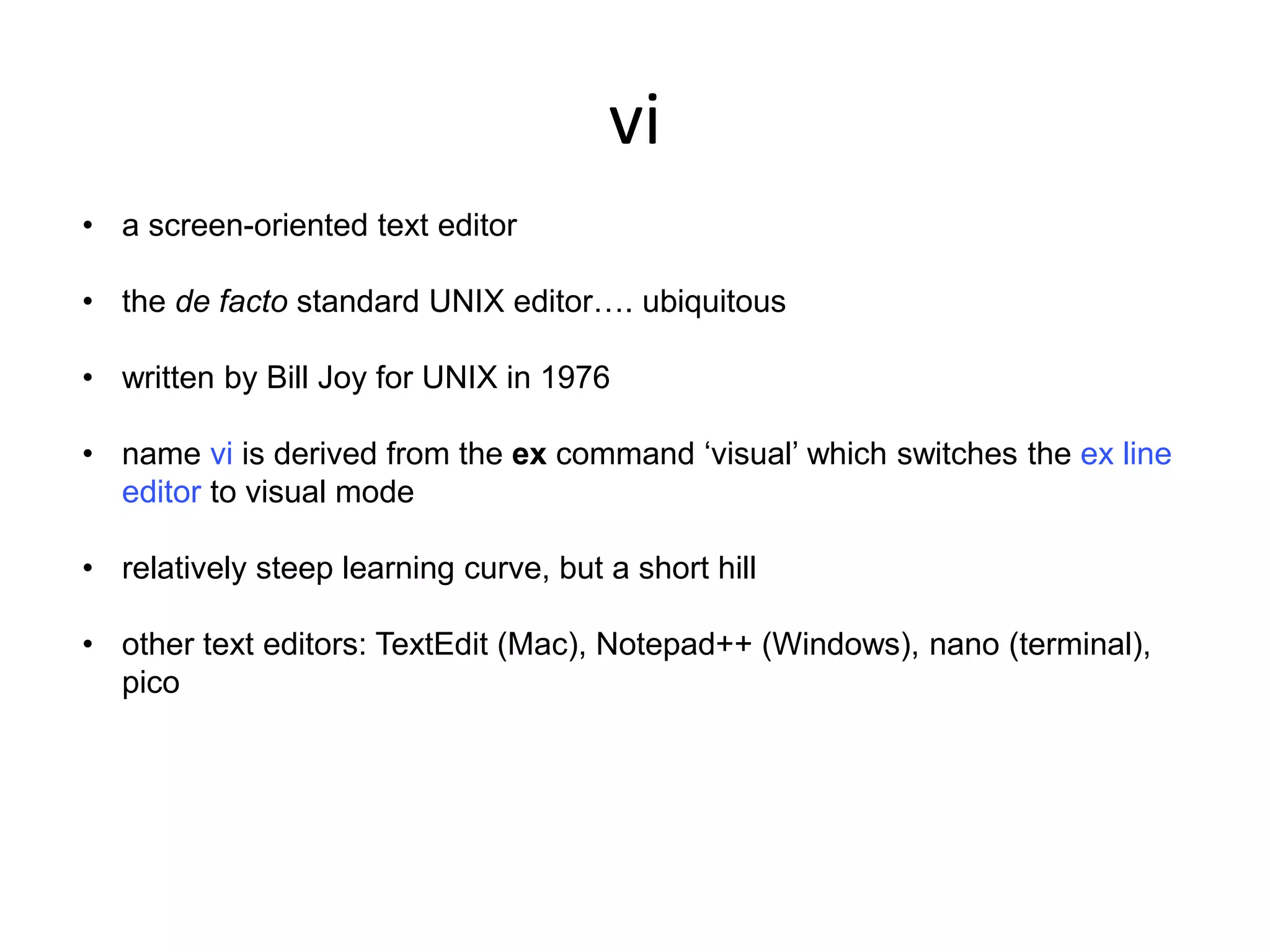
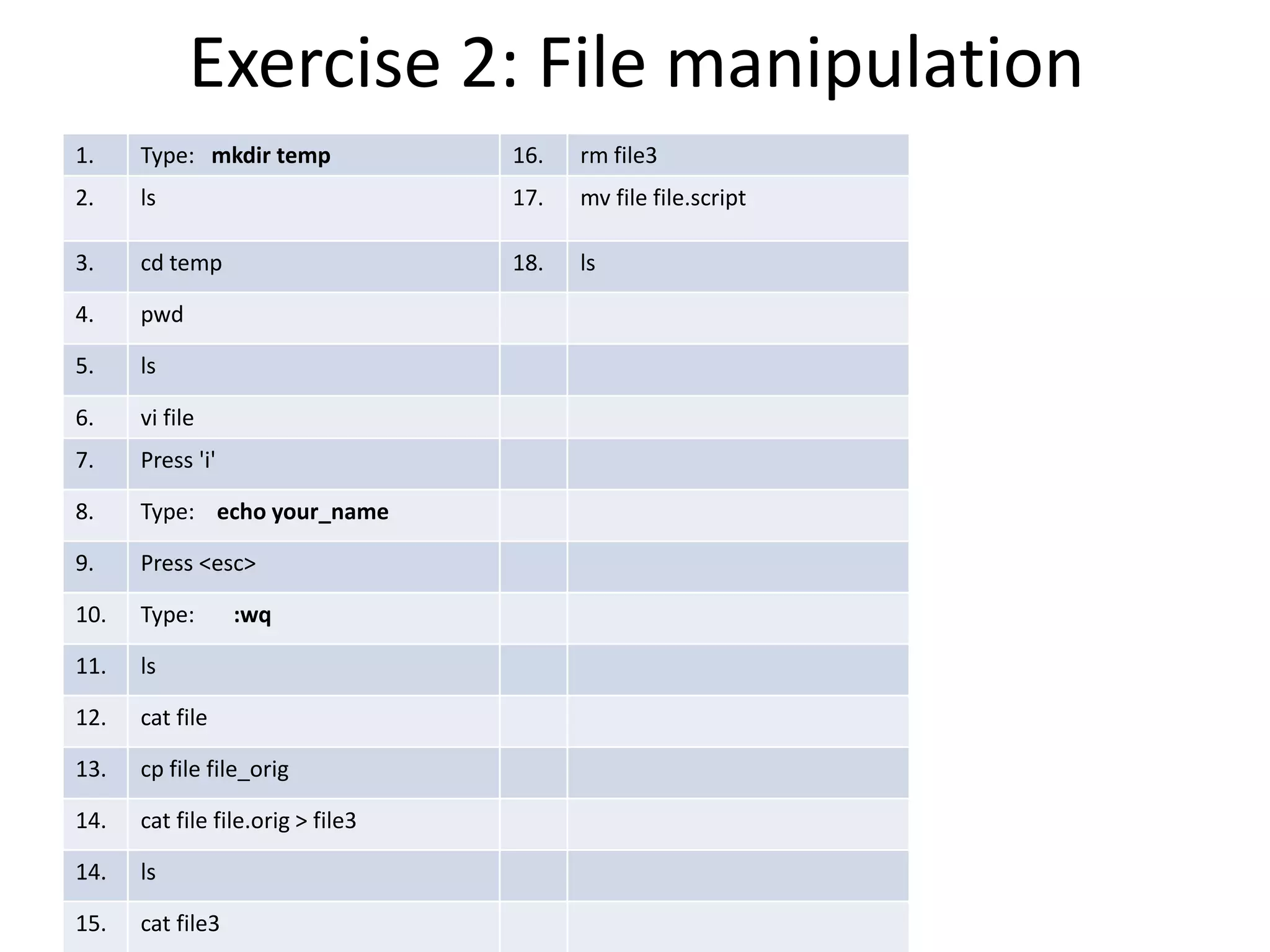
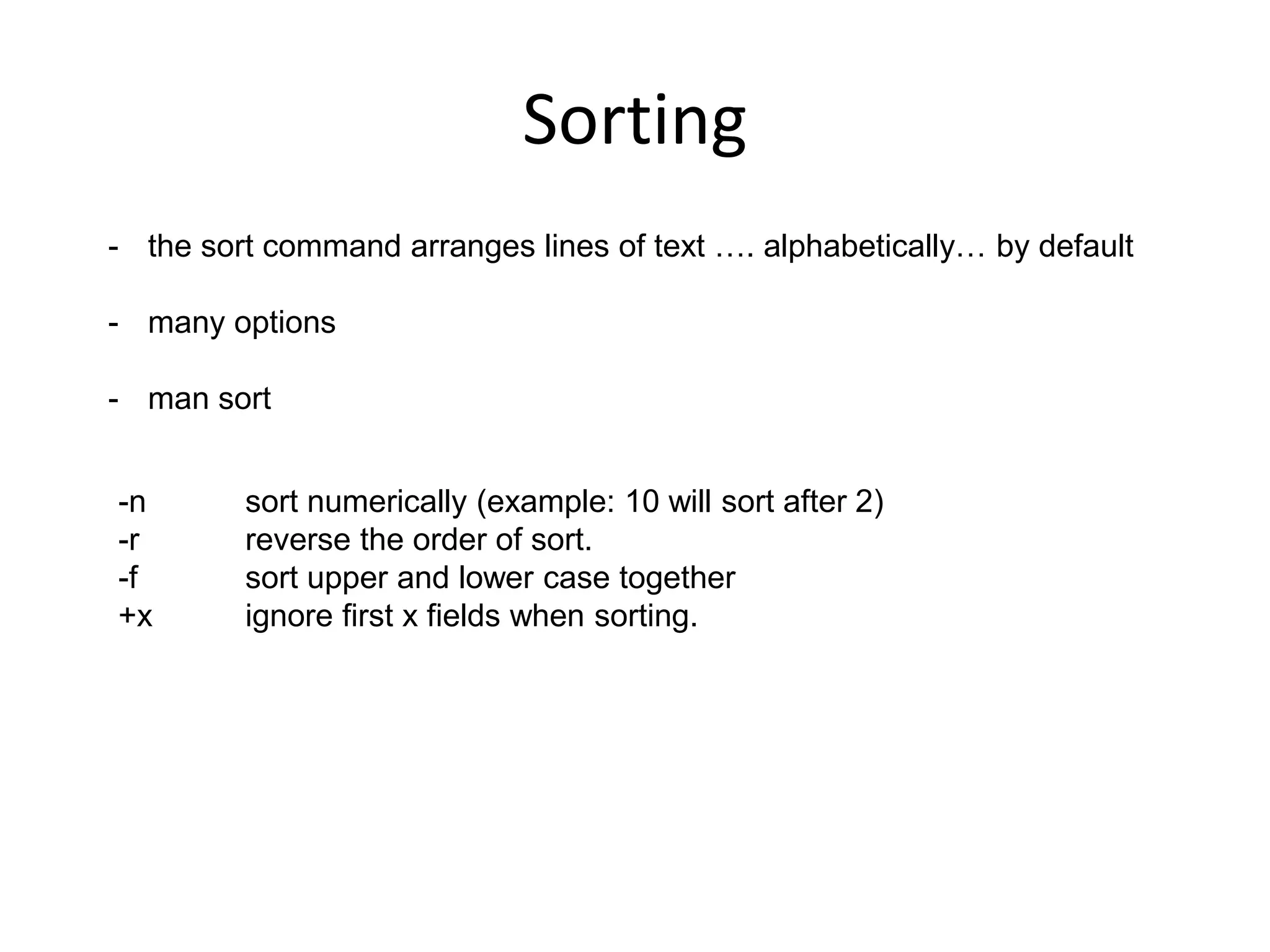
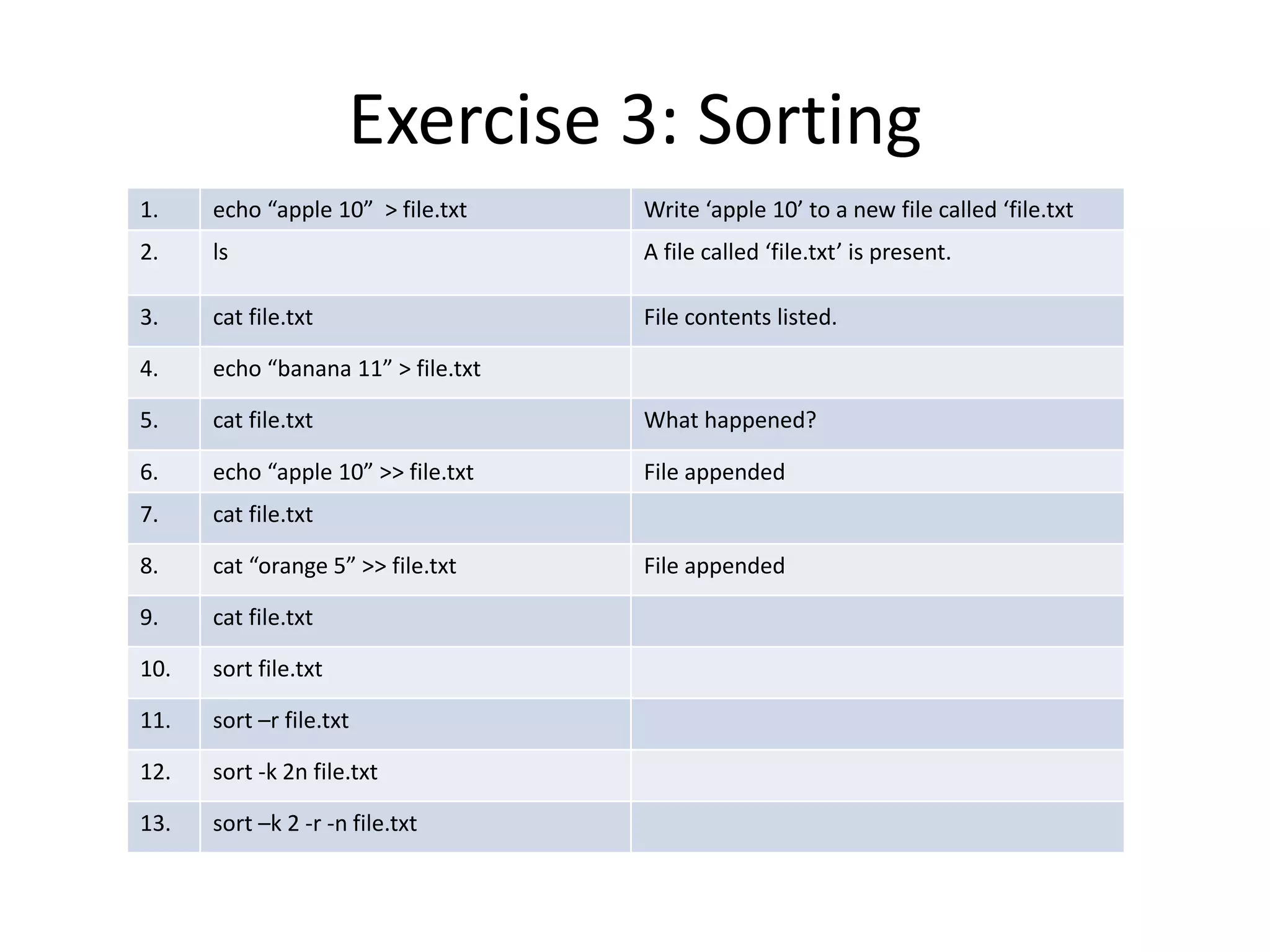
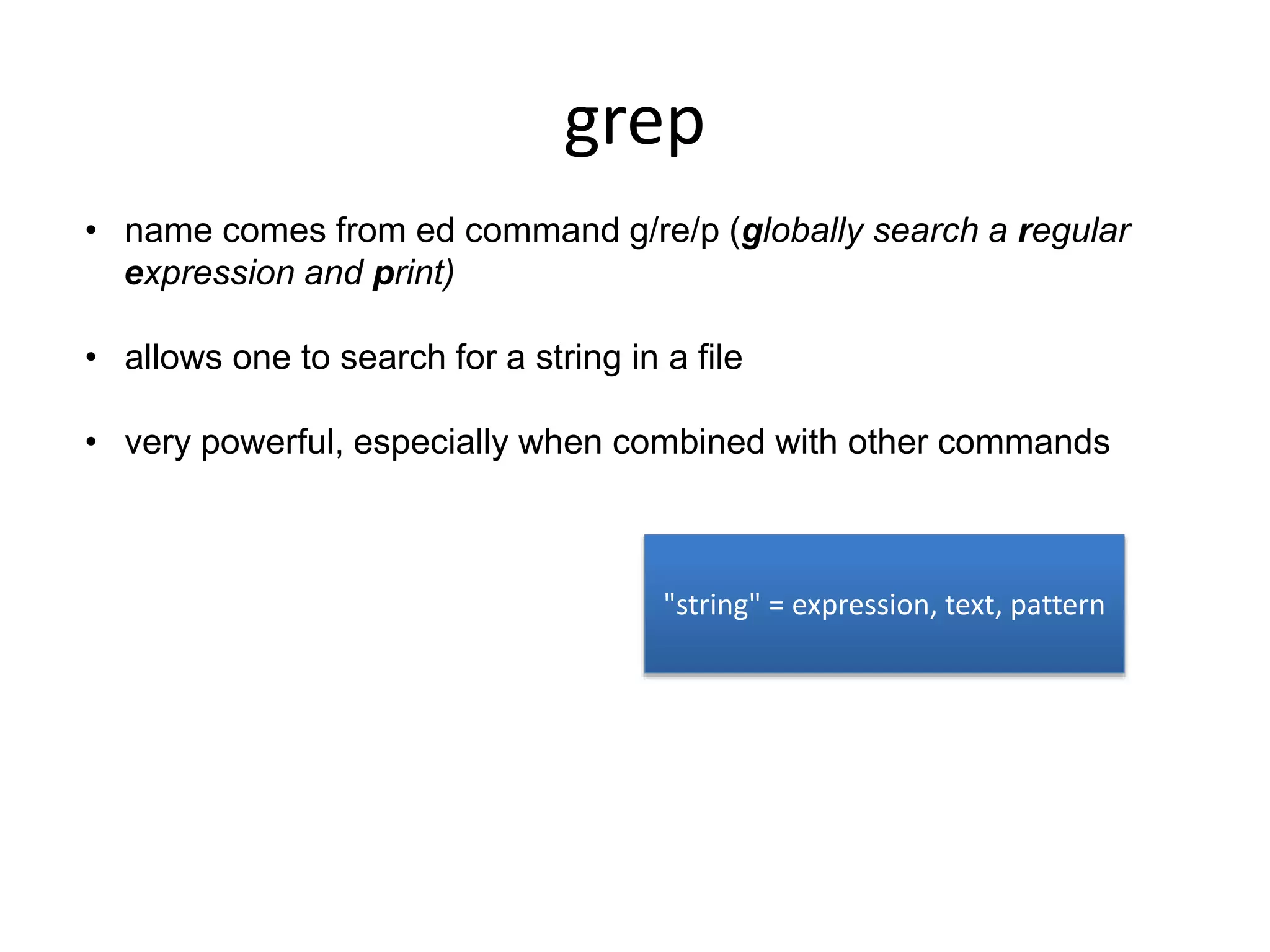
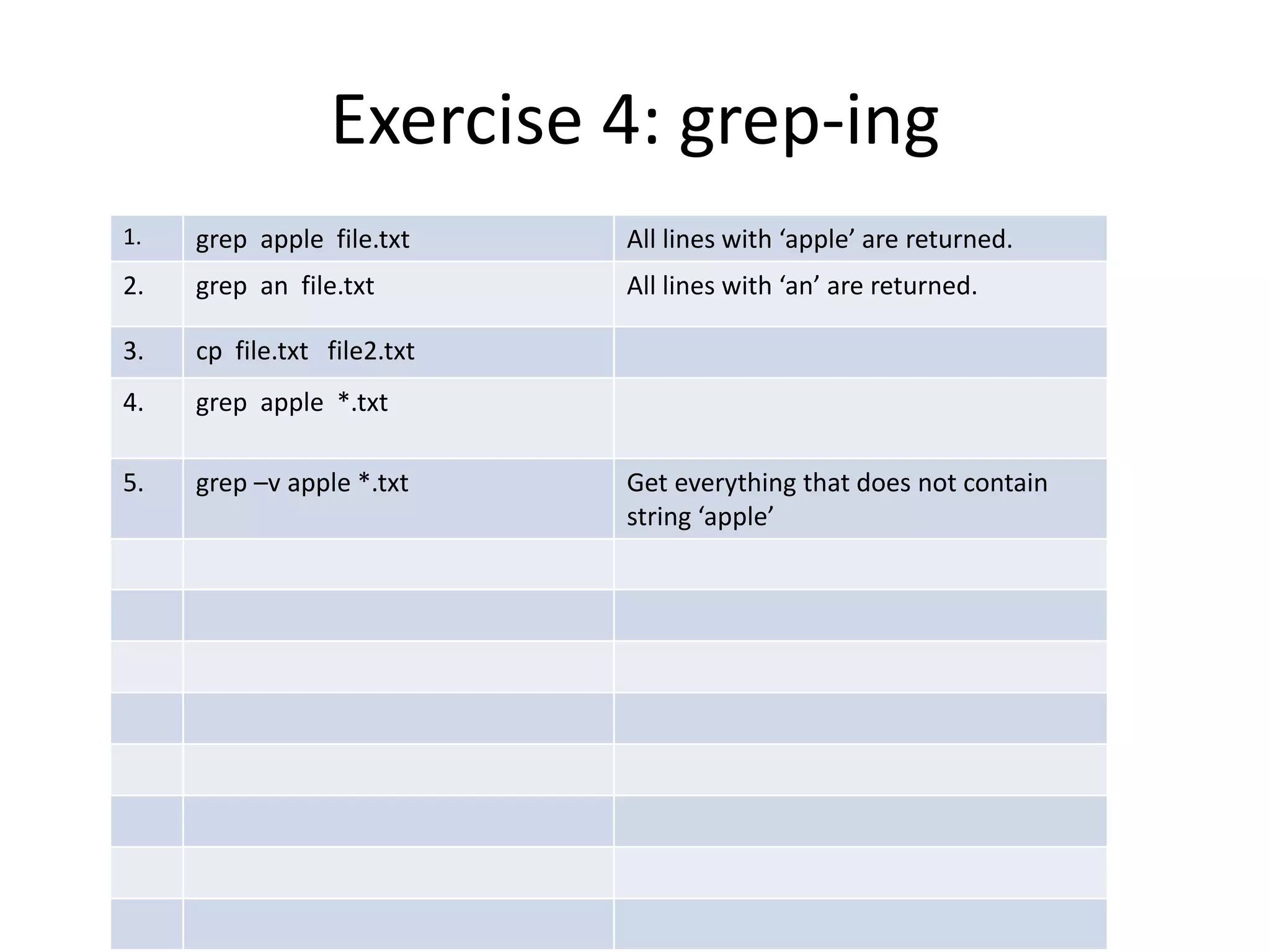
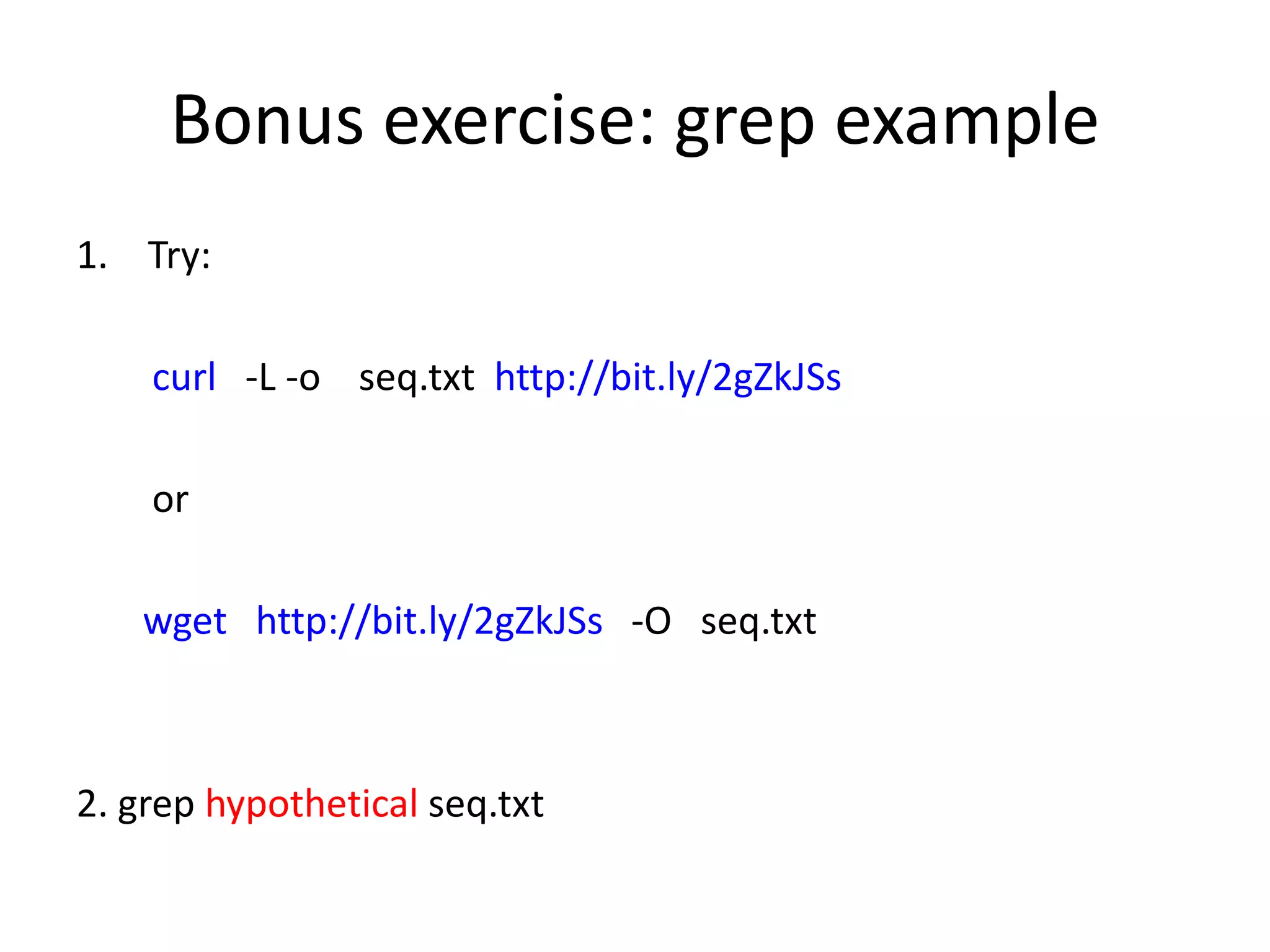
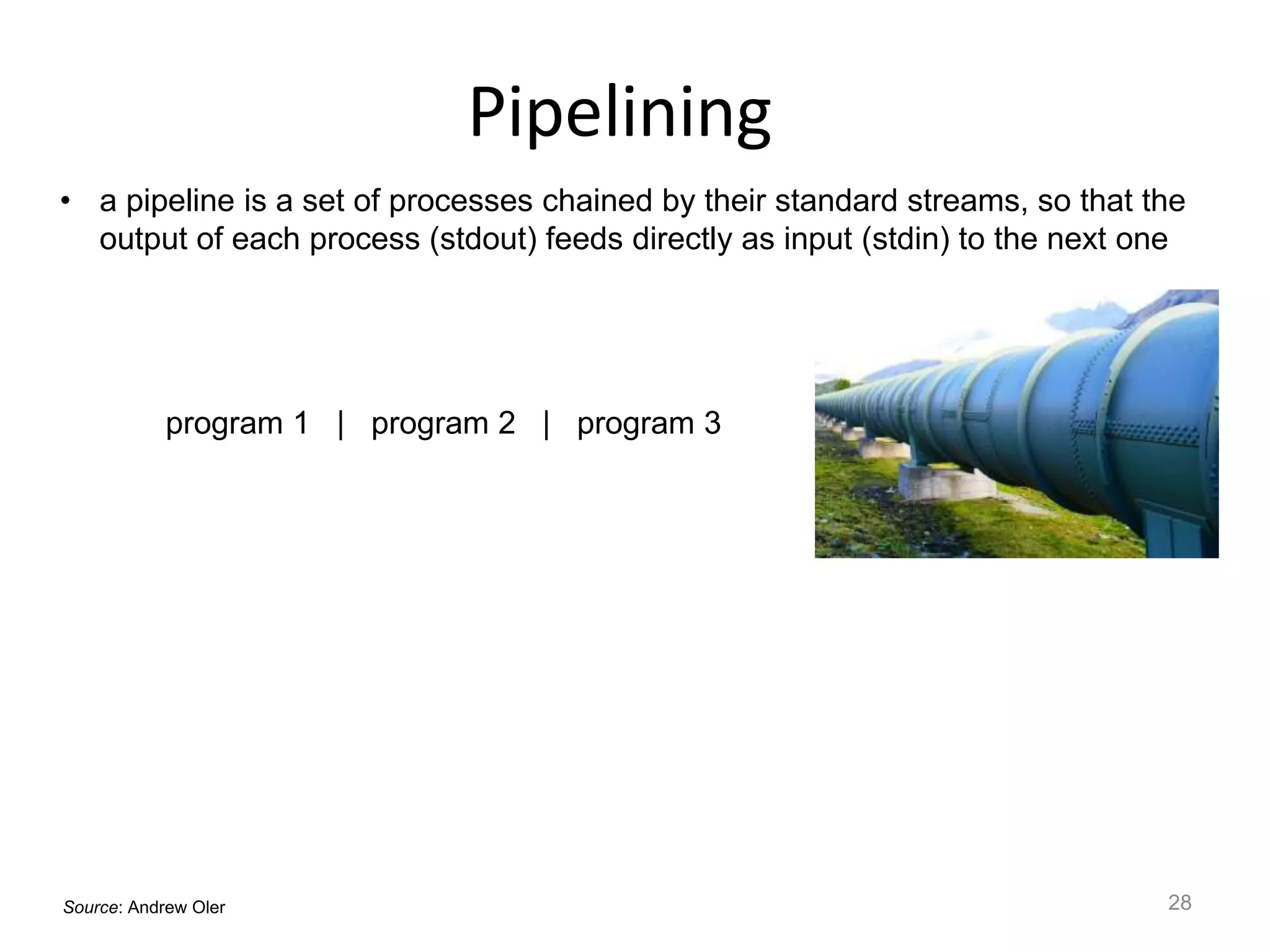
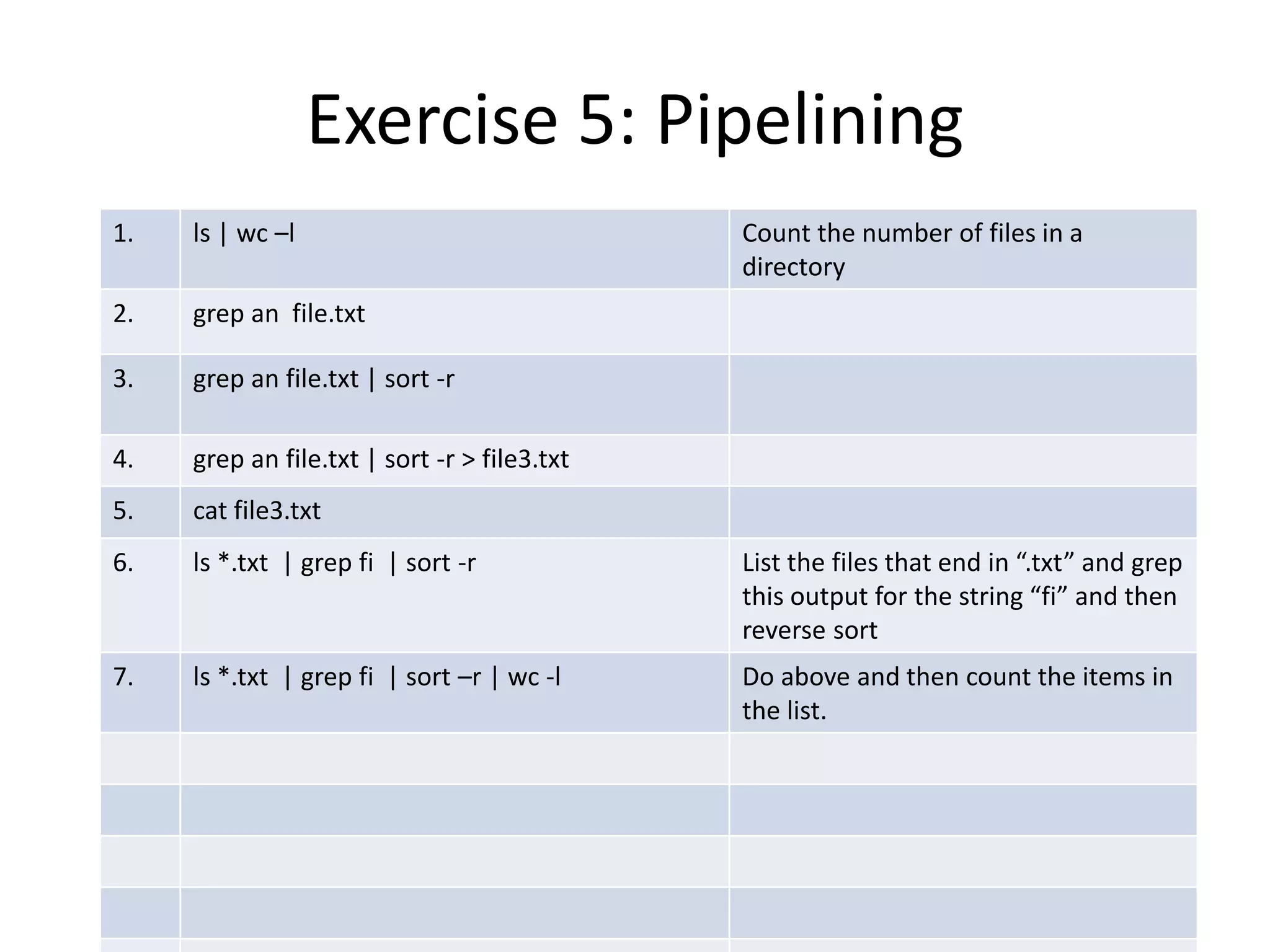
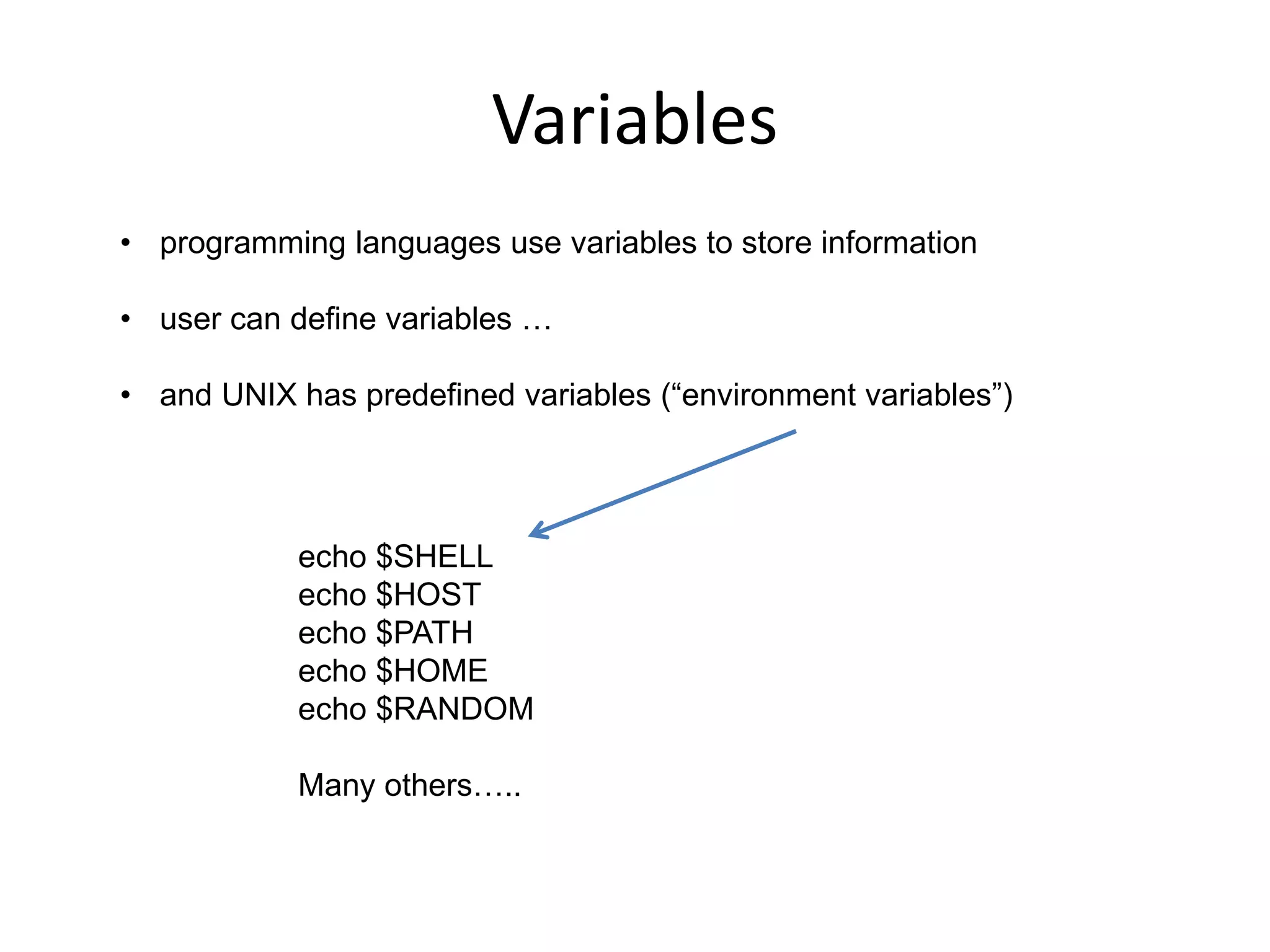
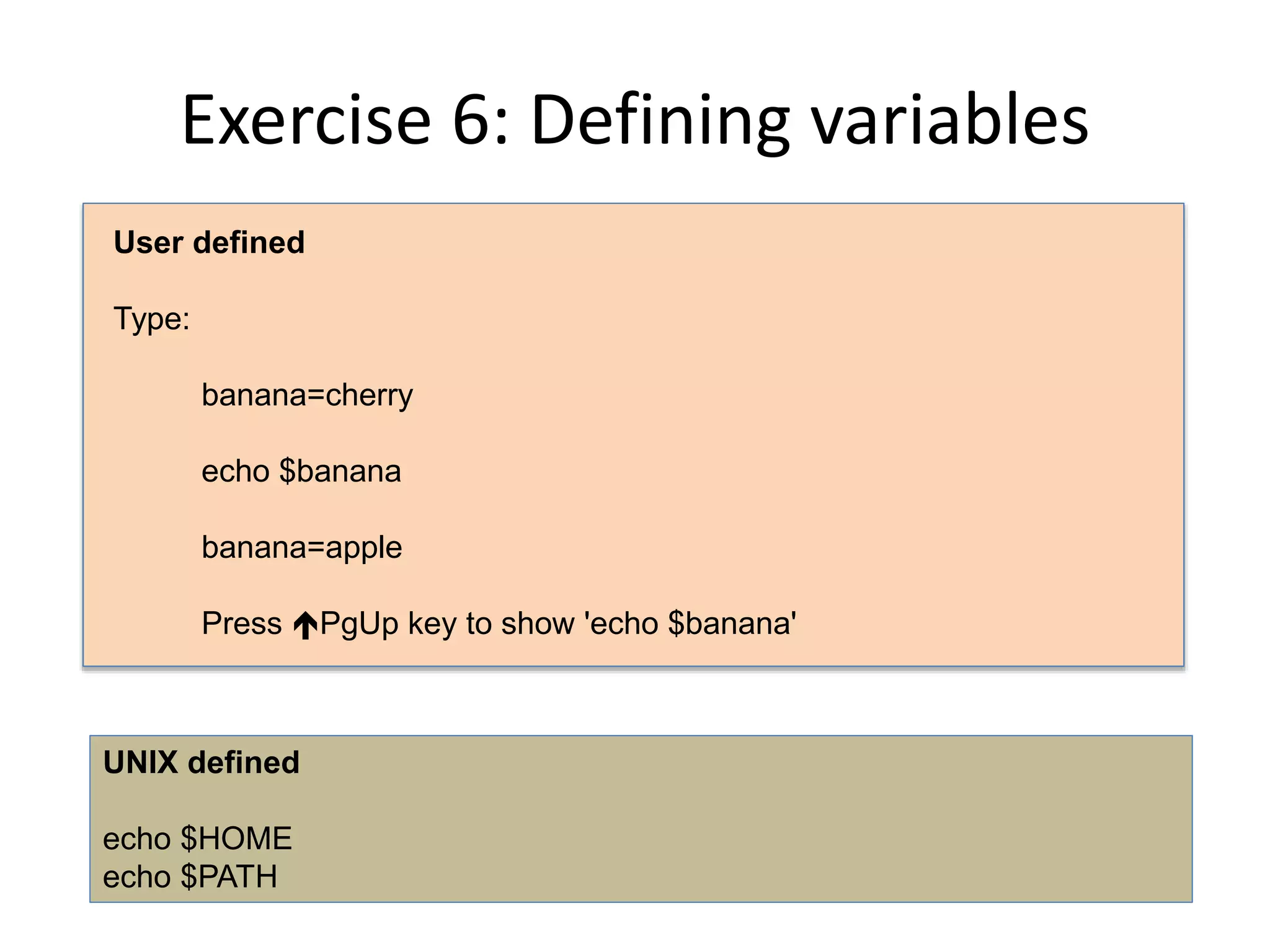
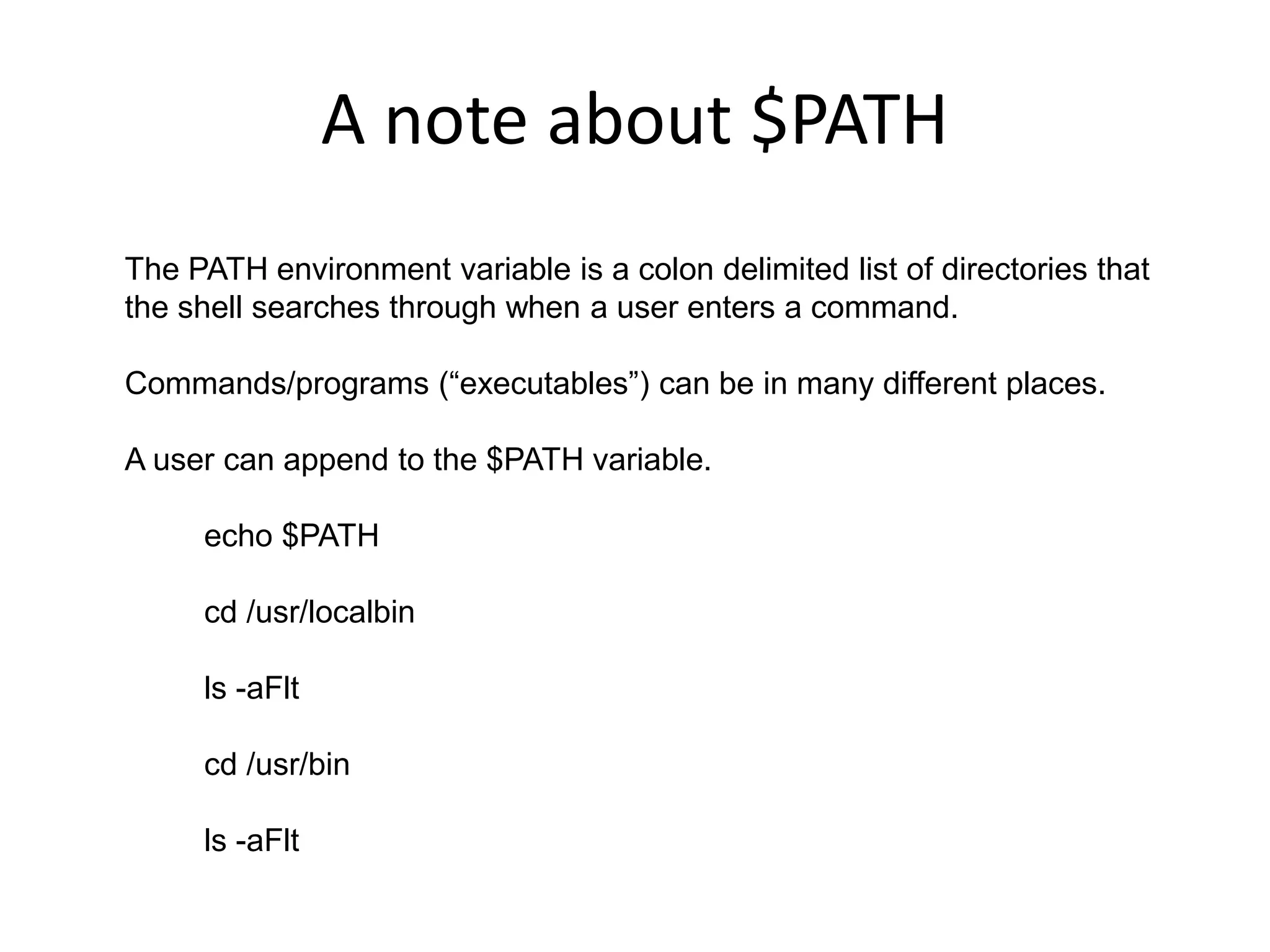
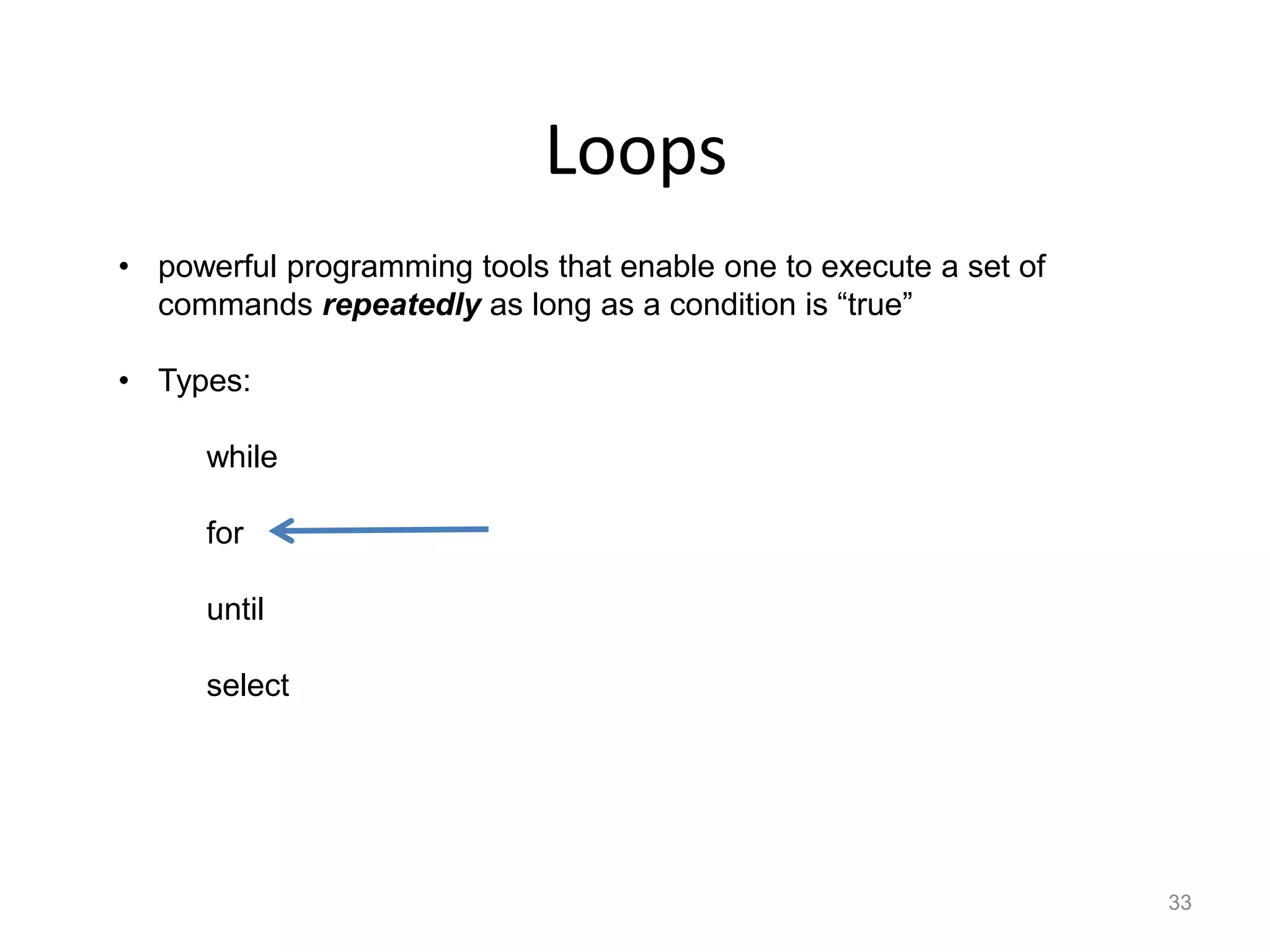
![Exercise 7: for loop
for [condition ]
do
command1
command2
commandN
done
1. for ((j=1; j<=10; j++)) Set j equal to 1 and as long as j is
less than or equal to 10 execute the
loop followed by increasing j by 1.
2. do Do the following…
3. echo $j echo the value of j…
4. done and exit the loop if condition is
false.
space is critical
for ((j=1; j<=10; j++)); do echo $j; done](https://image.slidesharecdn.com/unix-170502192833/75/Introduction-to-UNIX-34-2048.jpg)