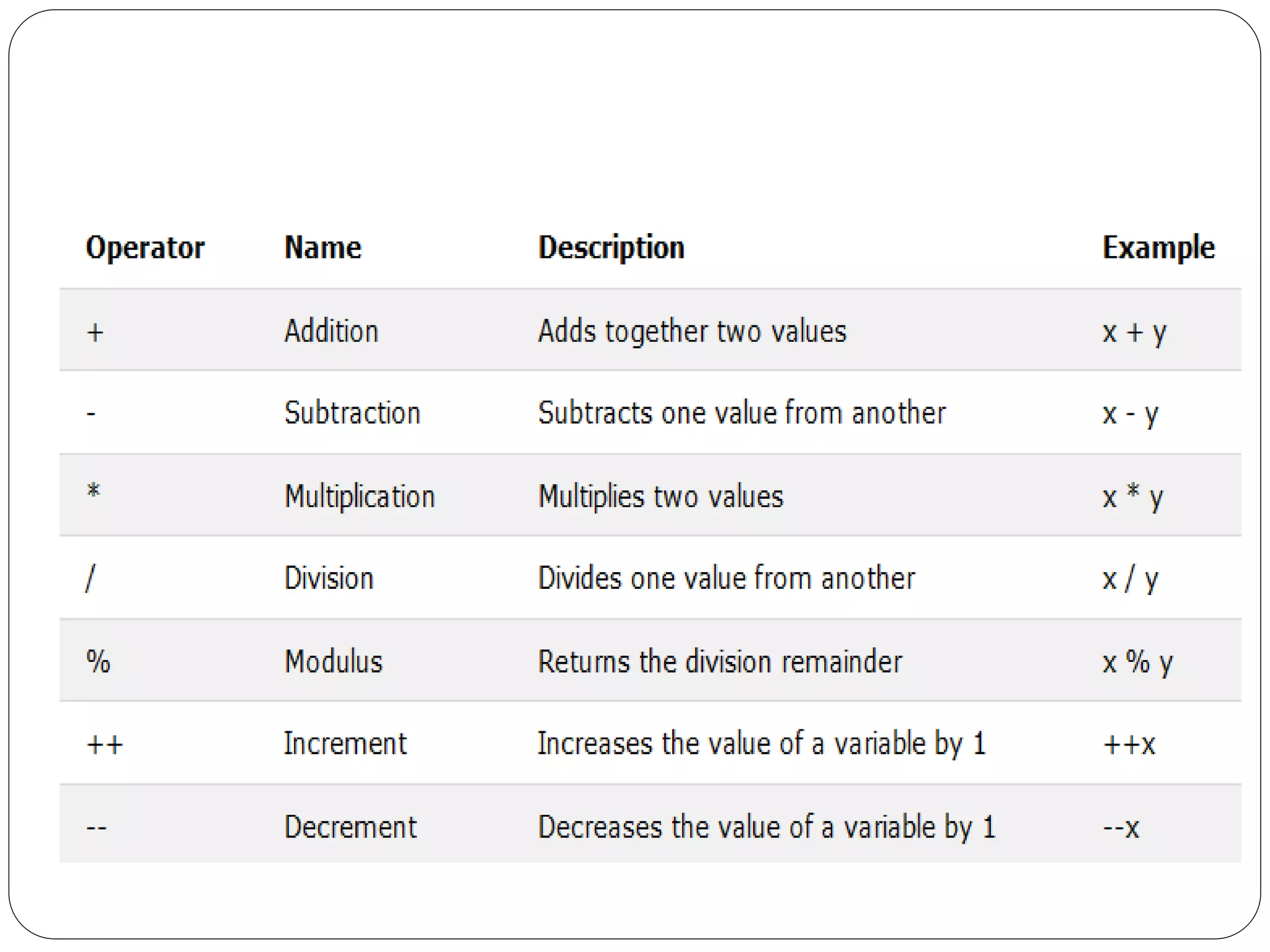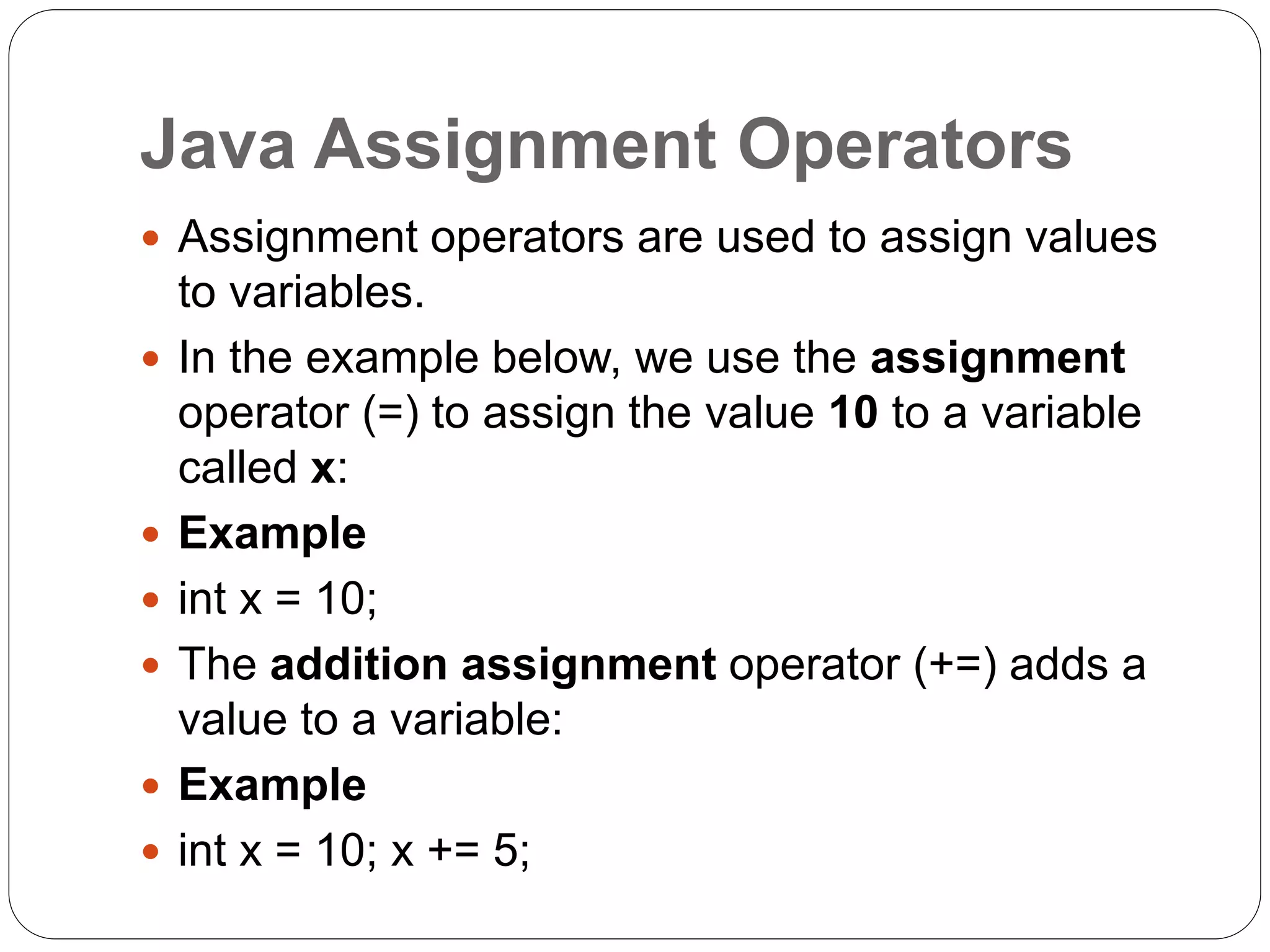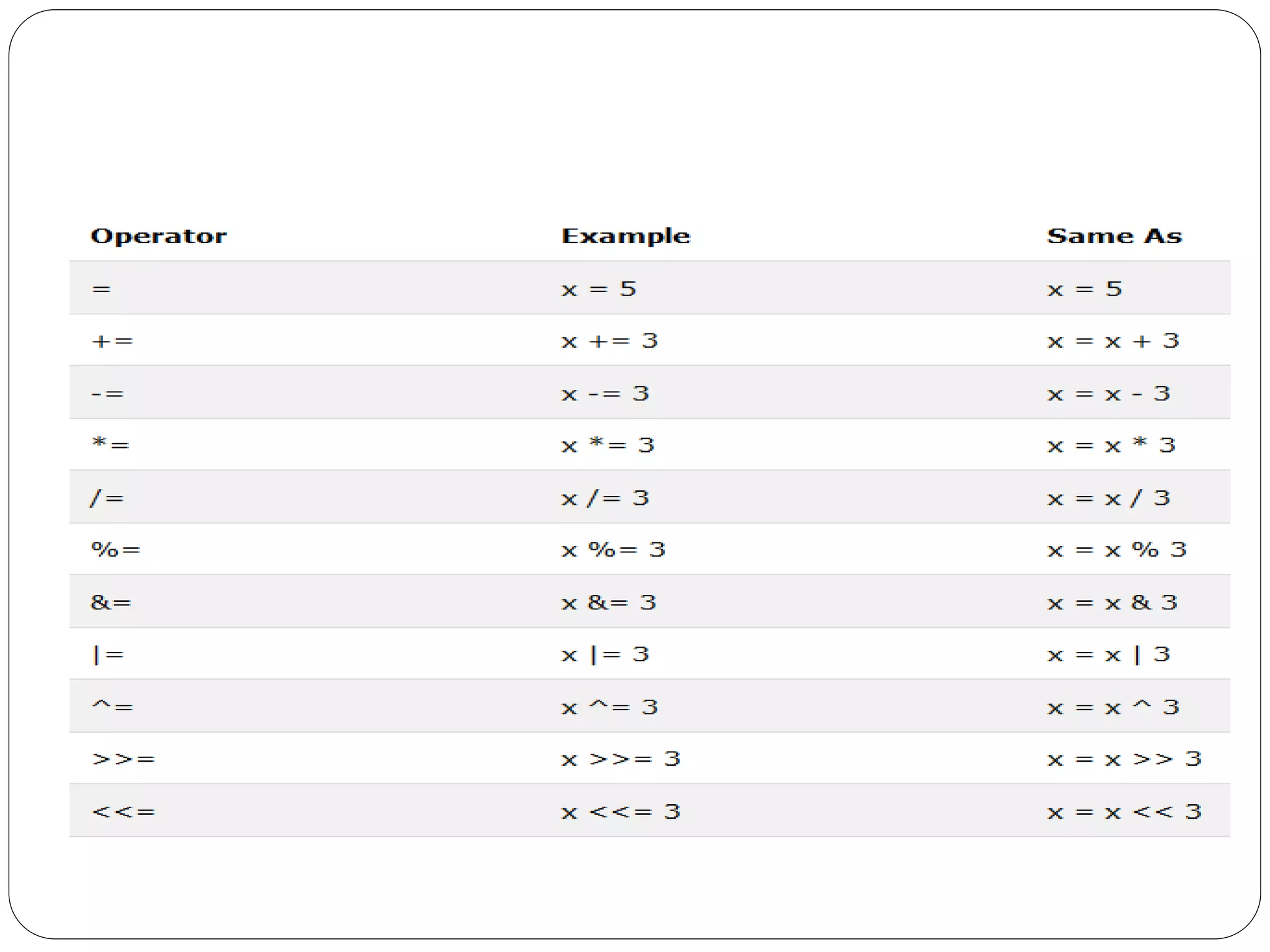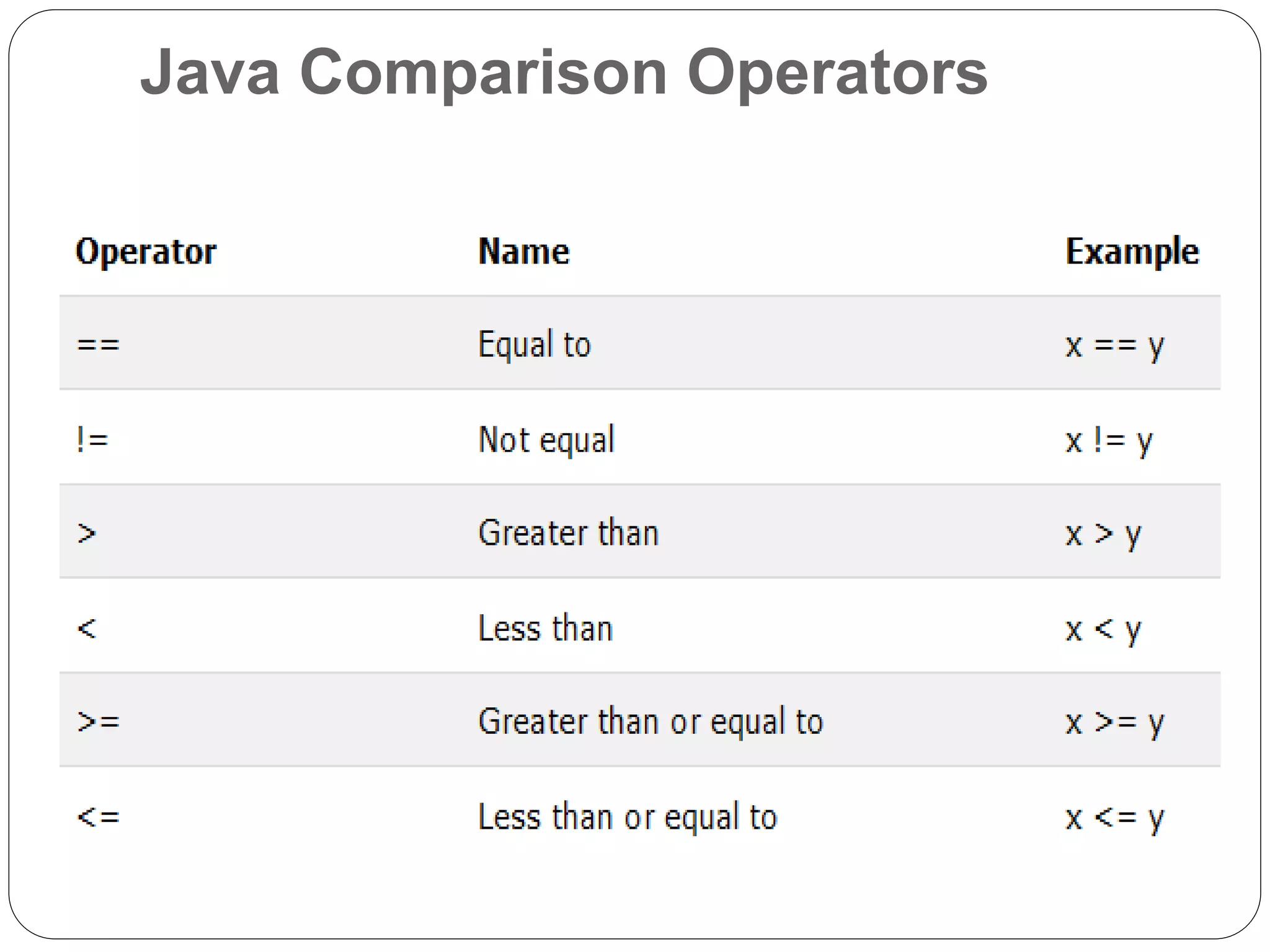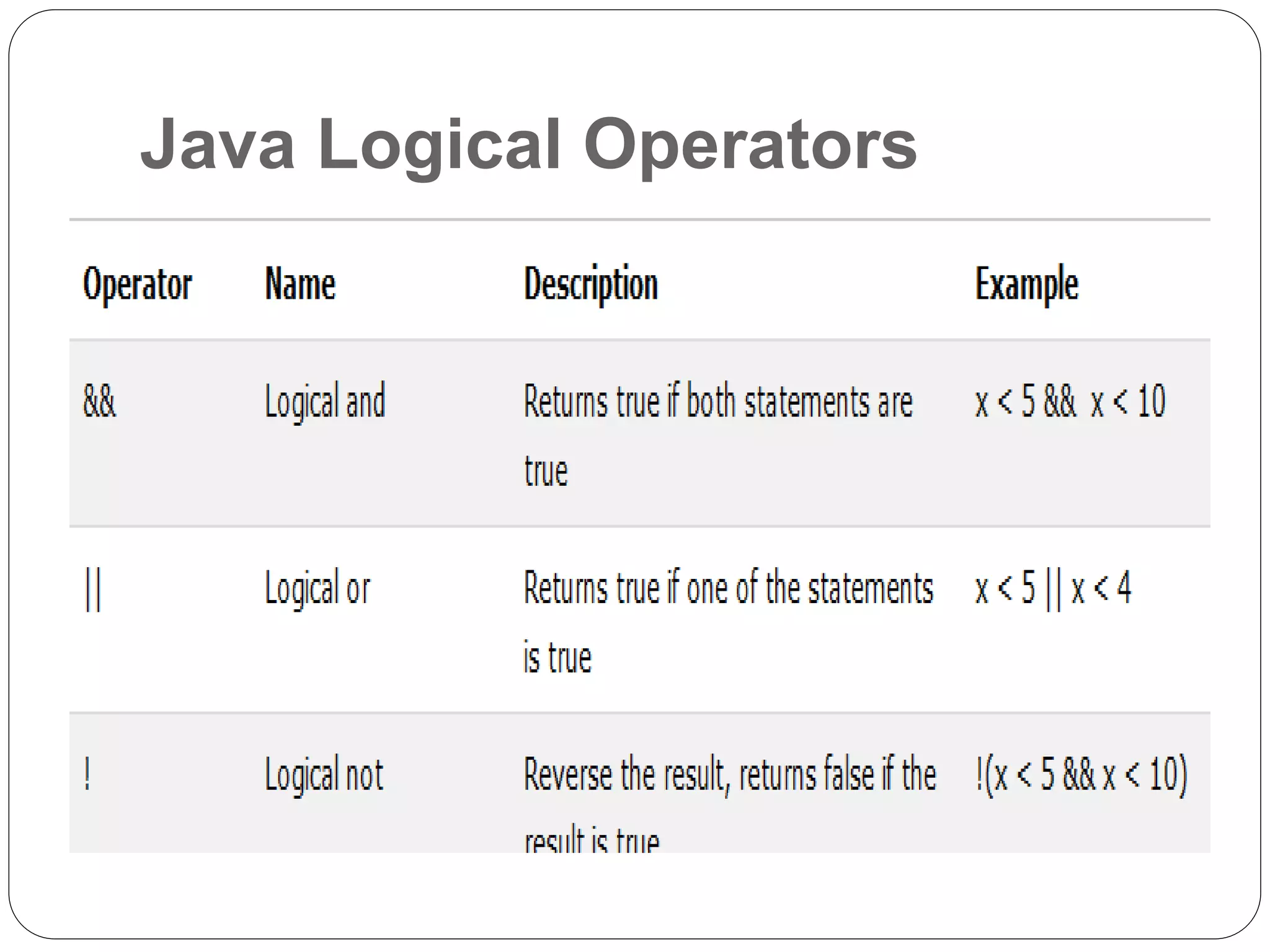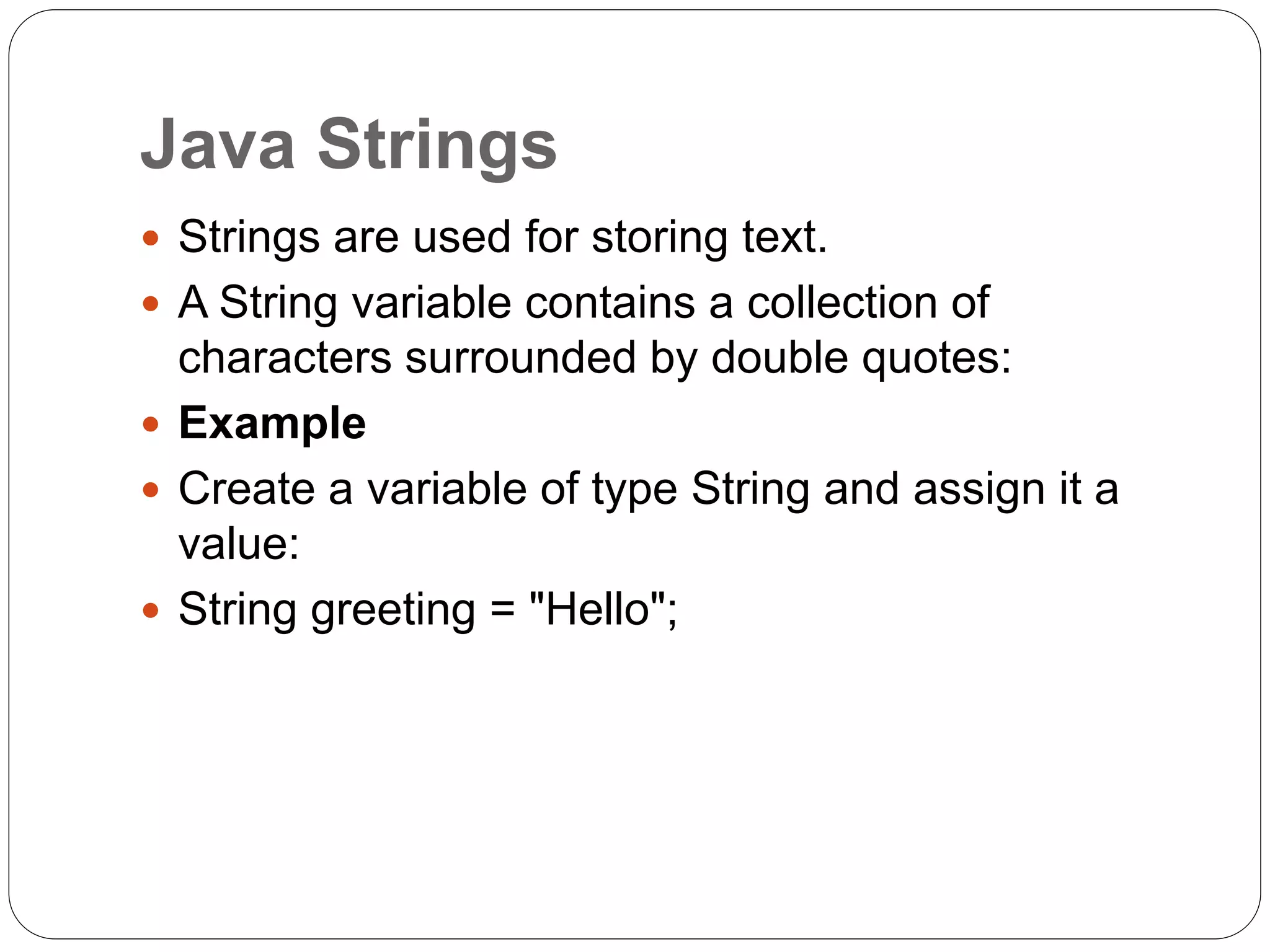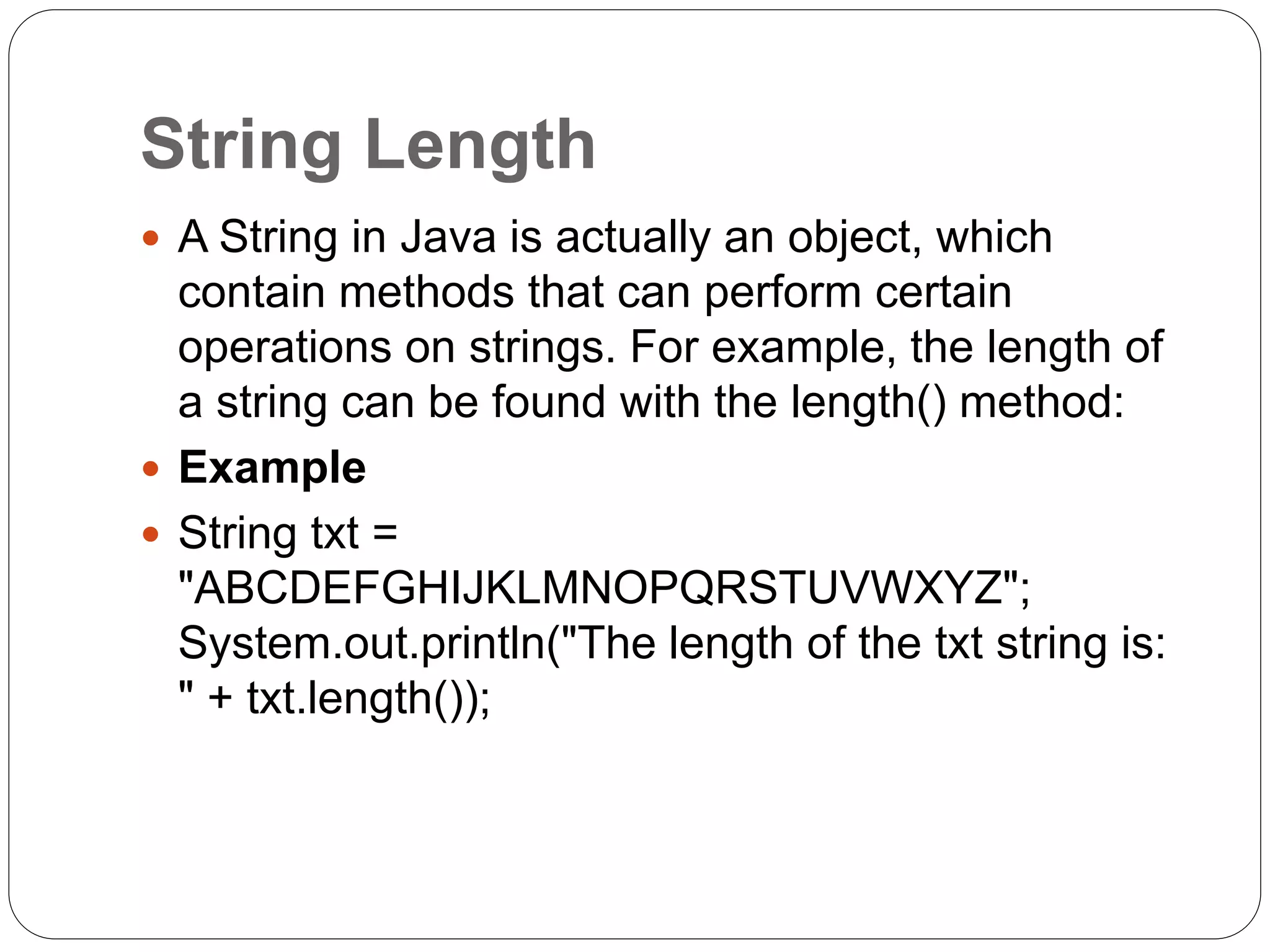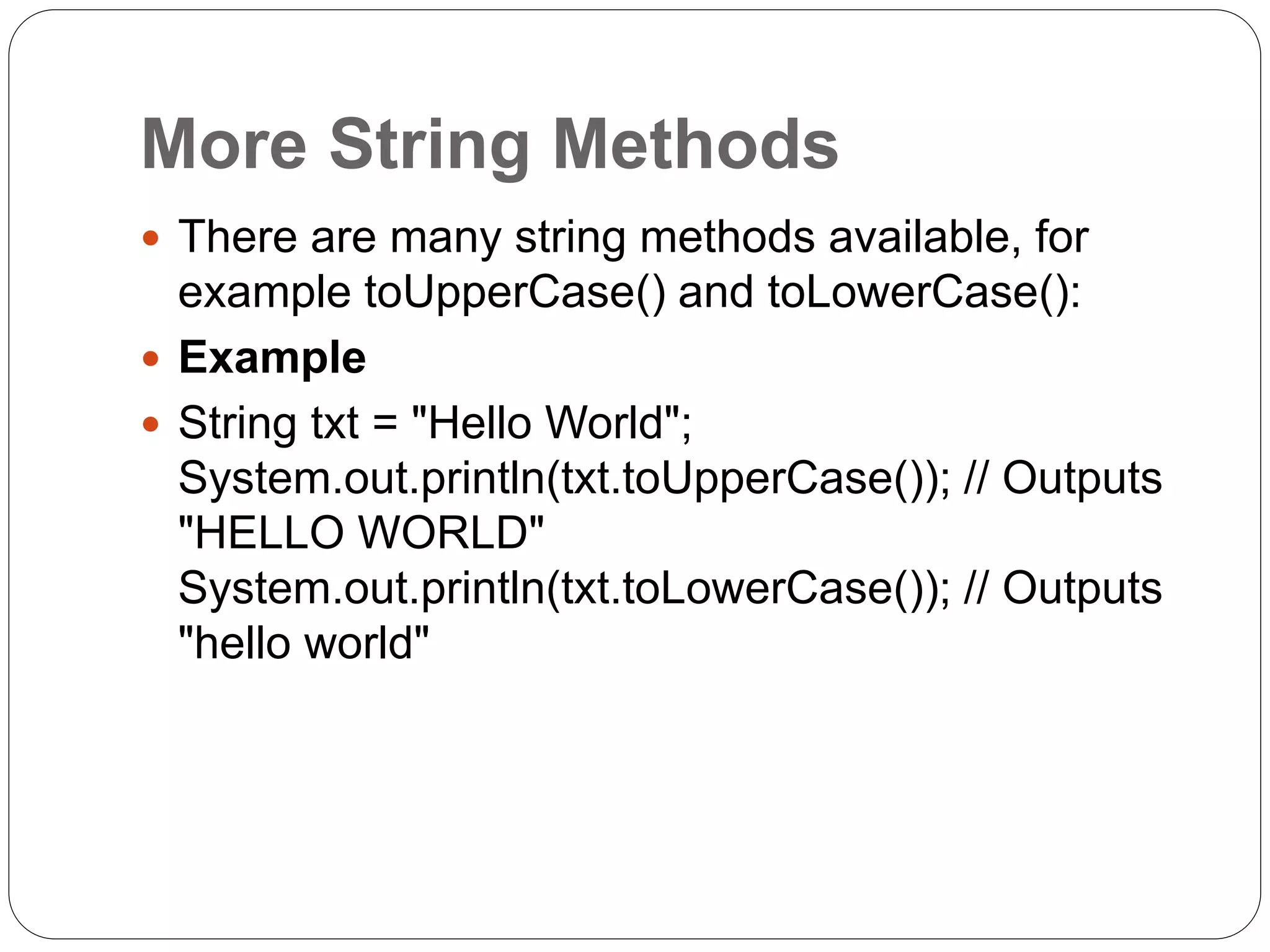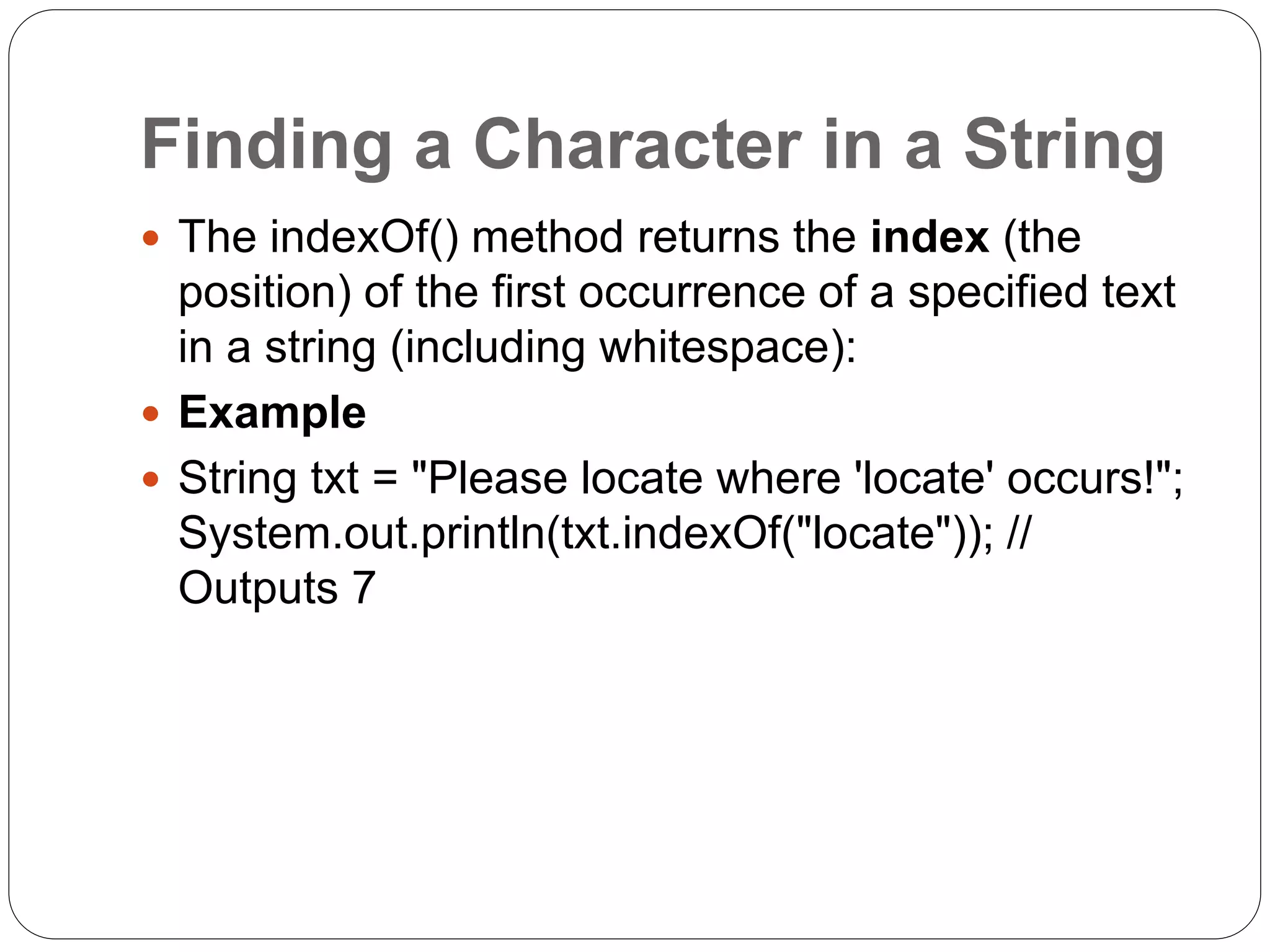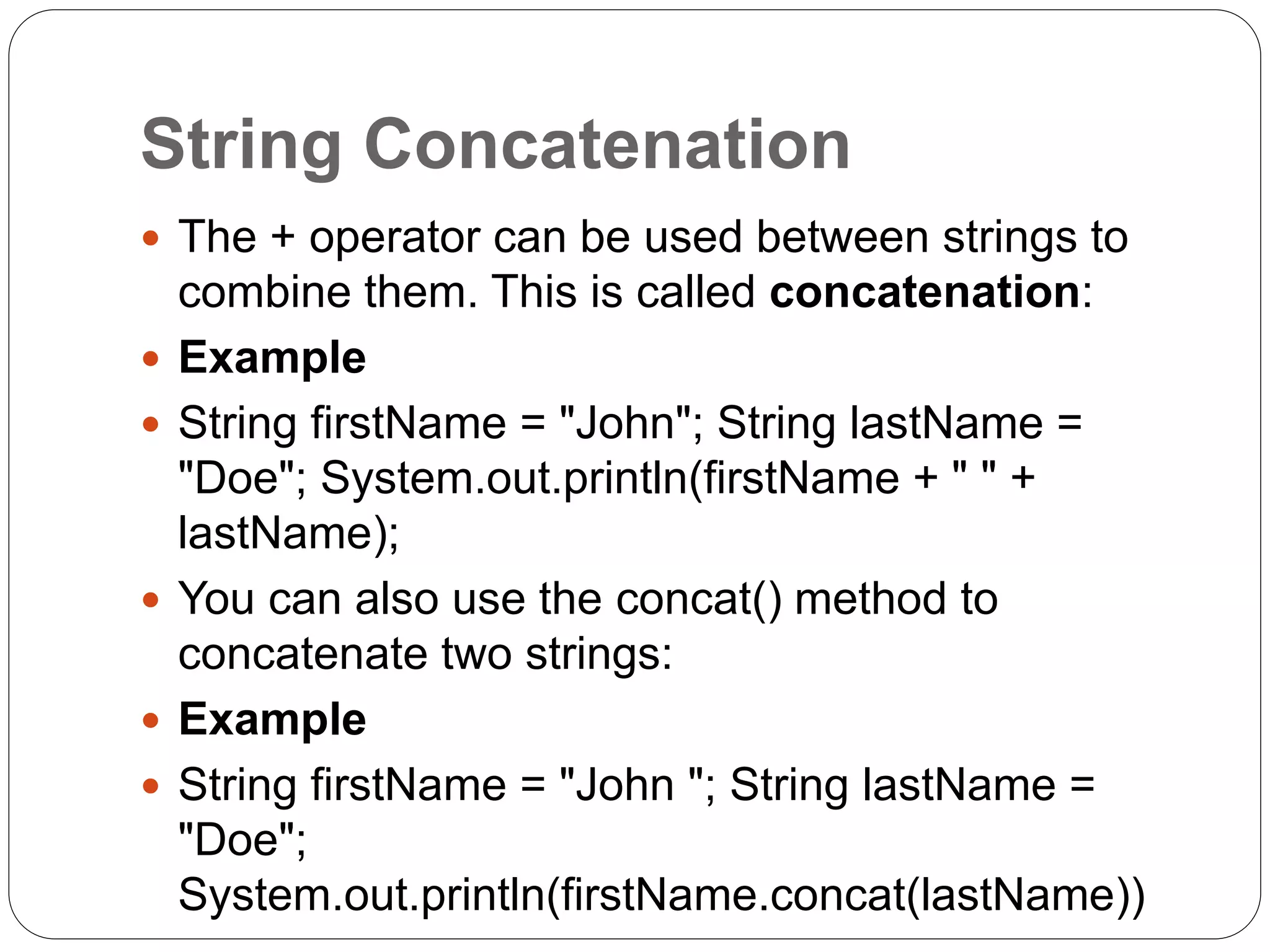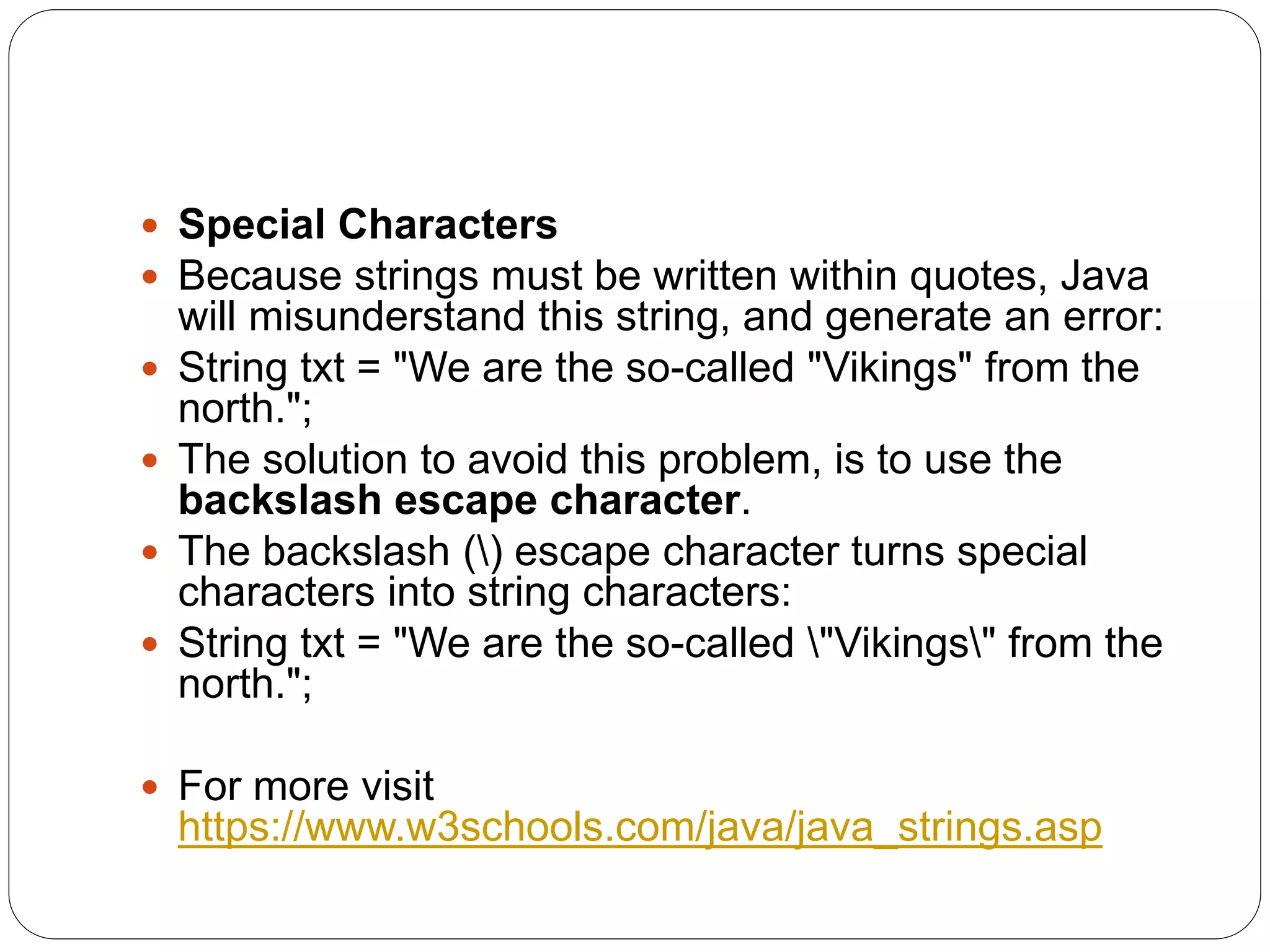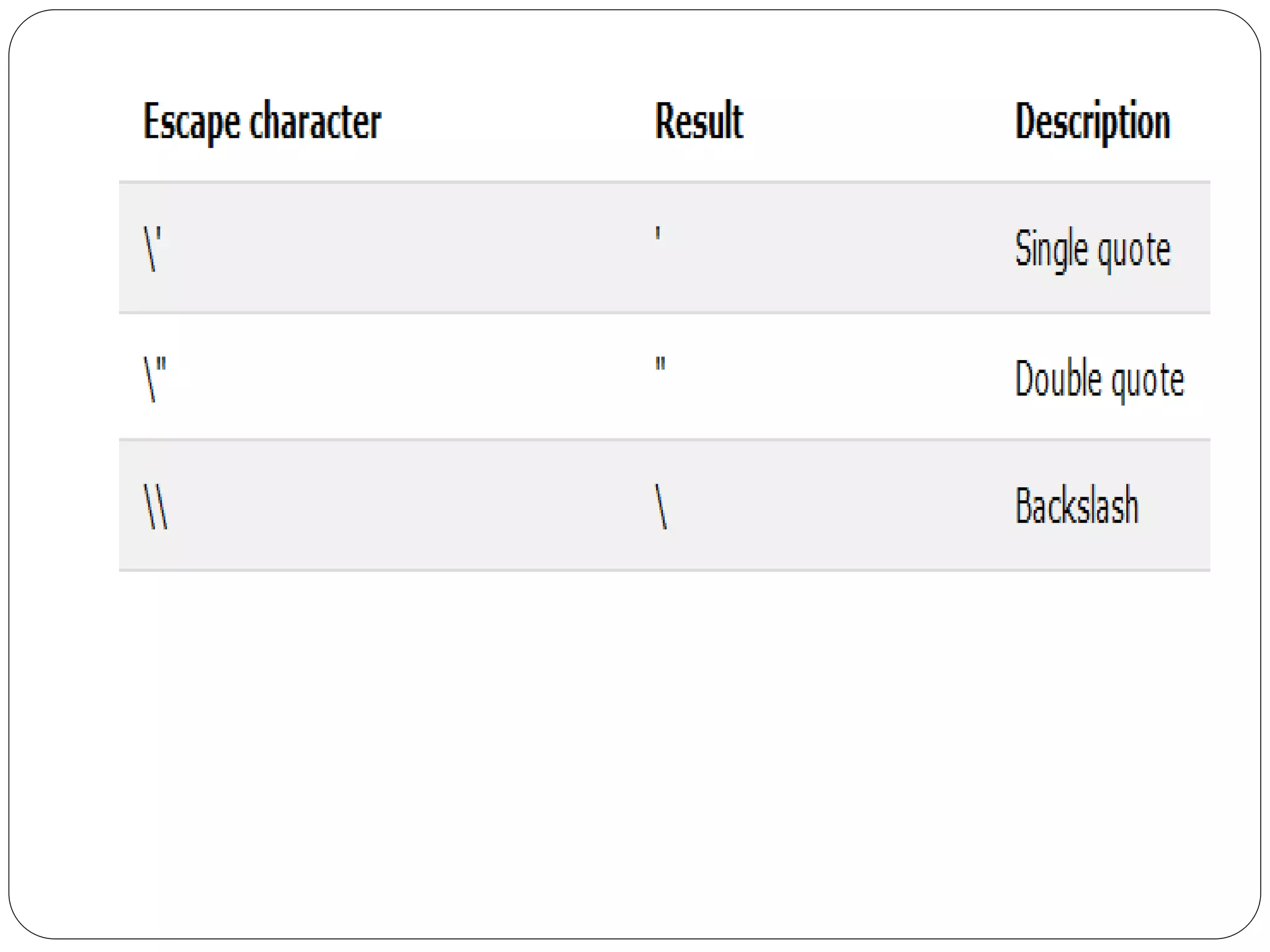This document provides an introduction to the Java programming language. It discusses that Java is an object-oriented language created in 1995 that runs on many platforms and is used widely for mobile apps, web apps, and more. It also covers Java basics like installing Java, creating a "Hello World" program, using variables and data types, operators, strings, and comments.
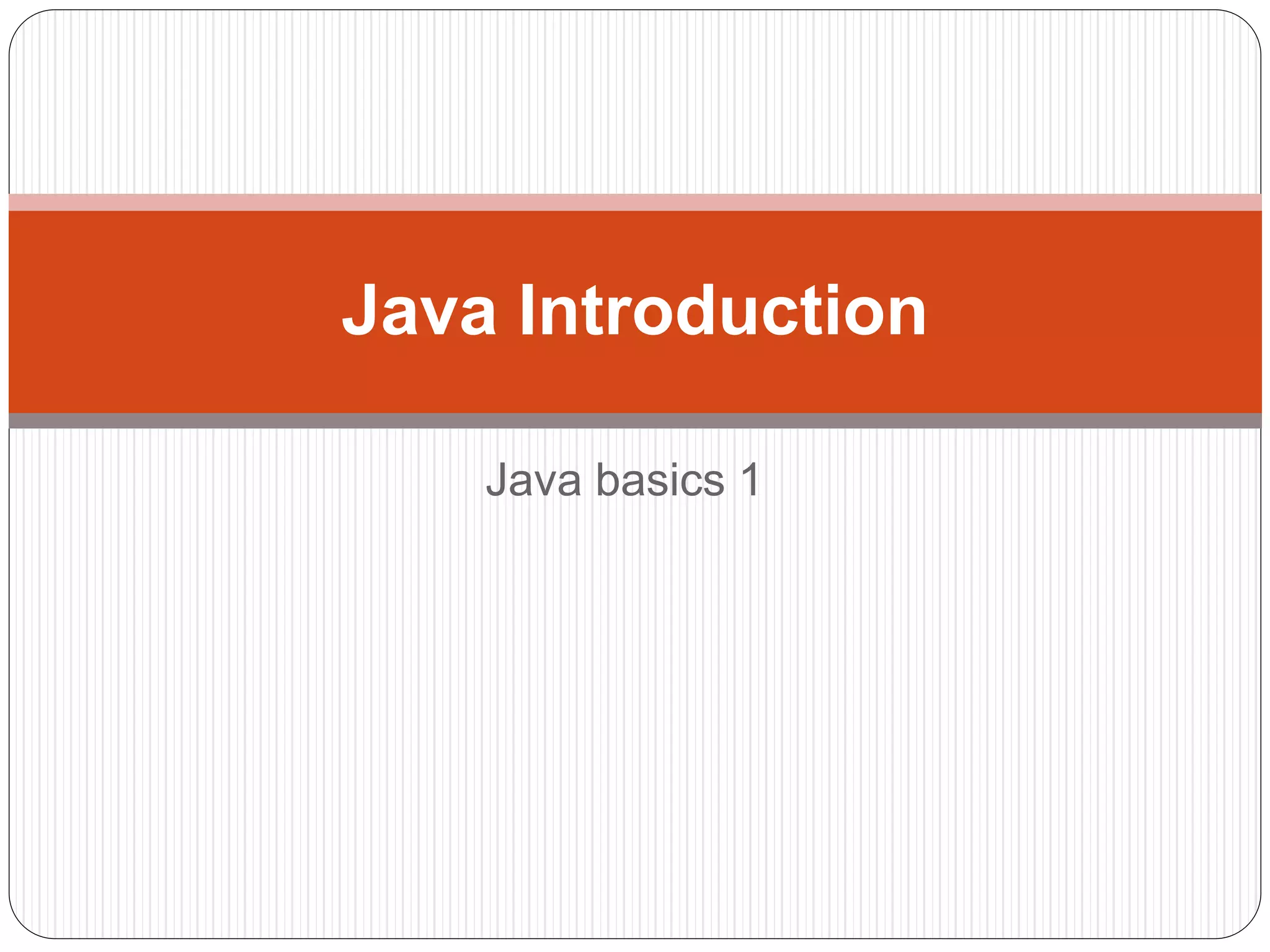
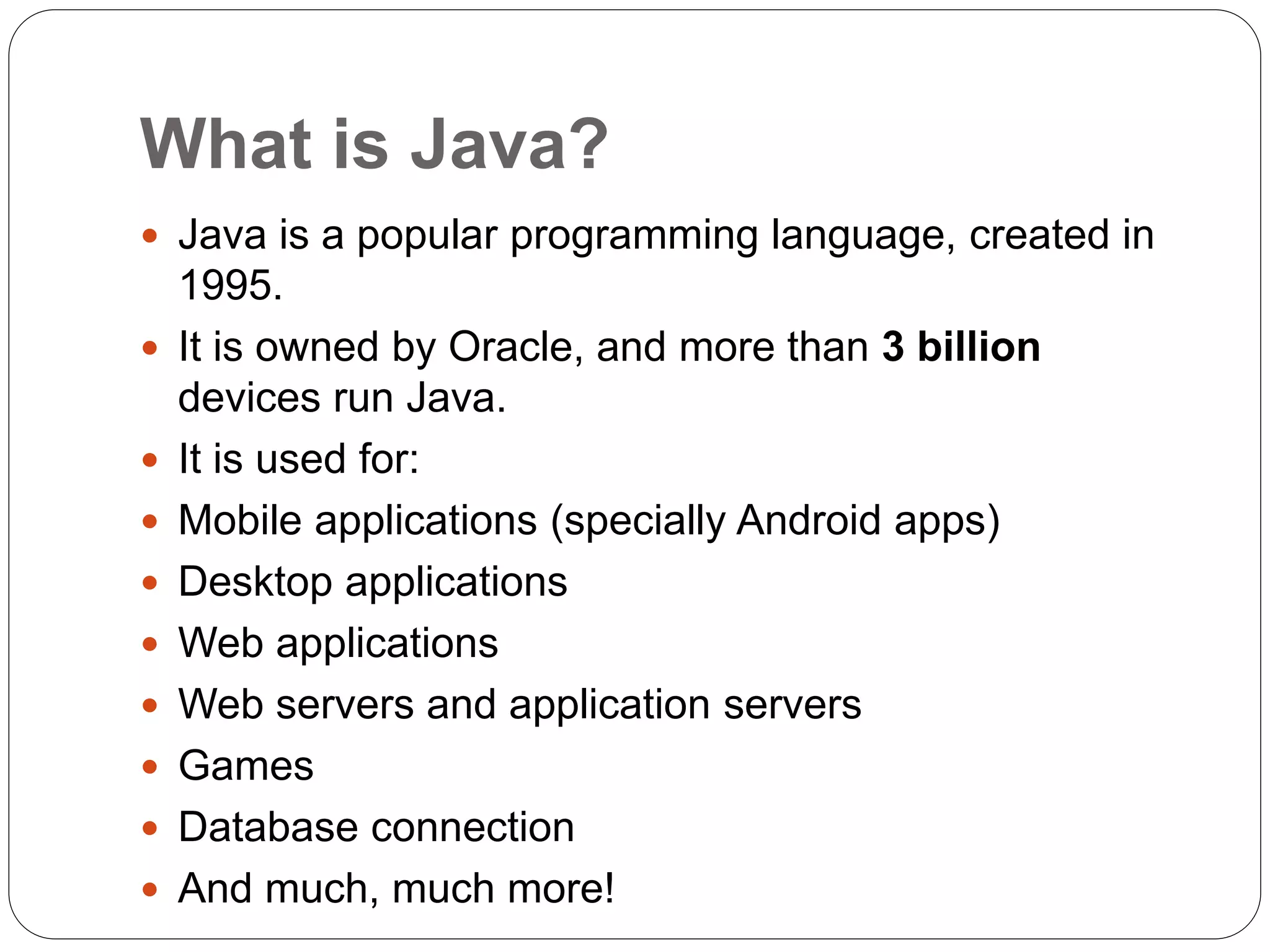
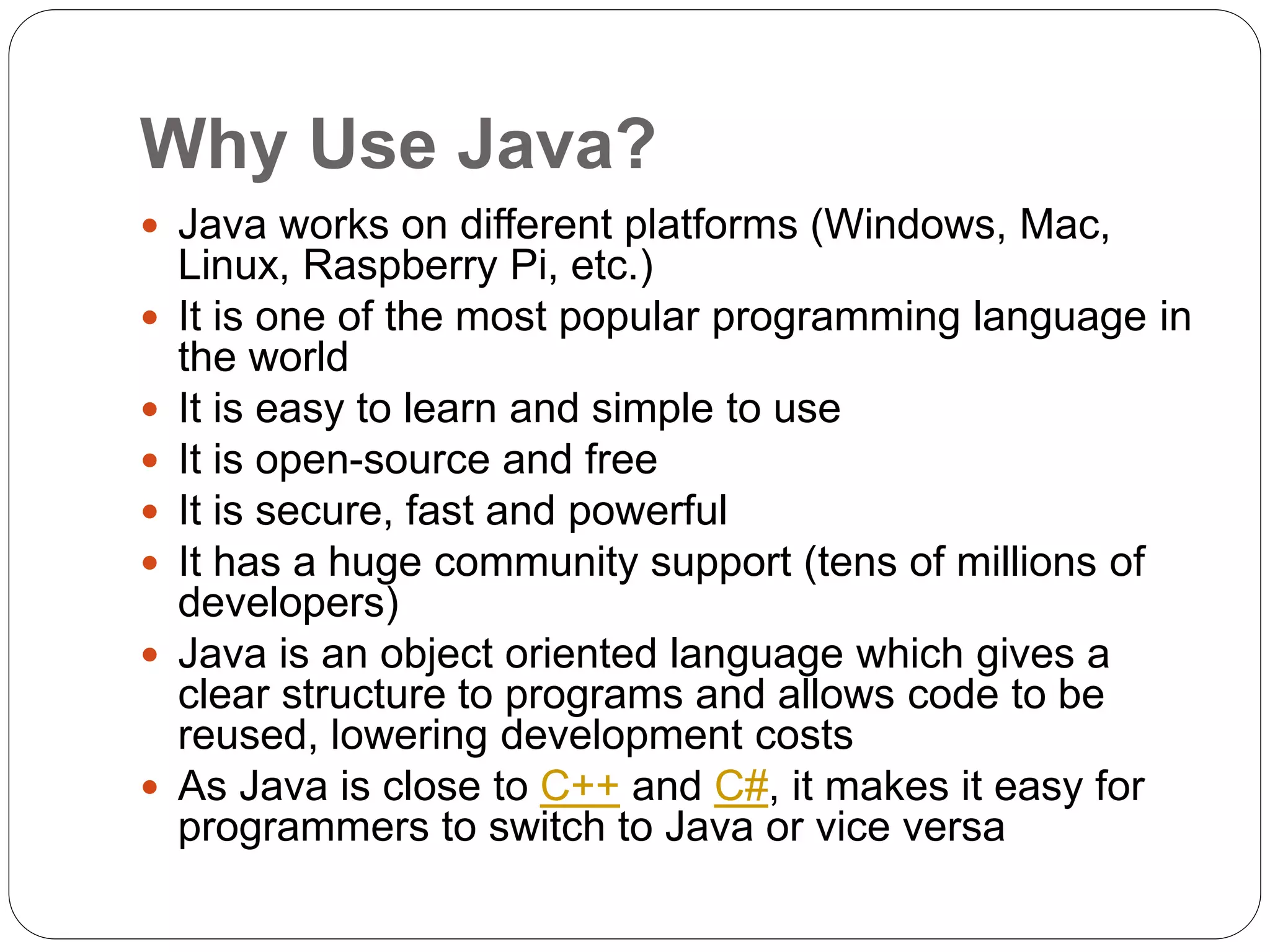
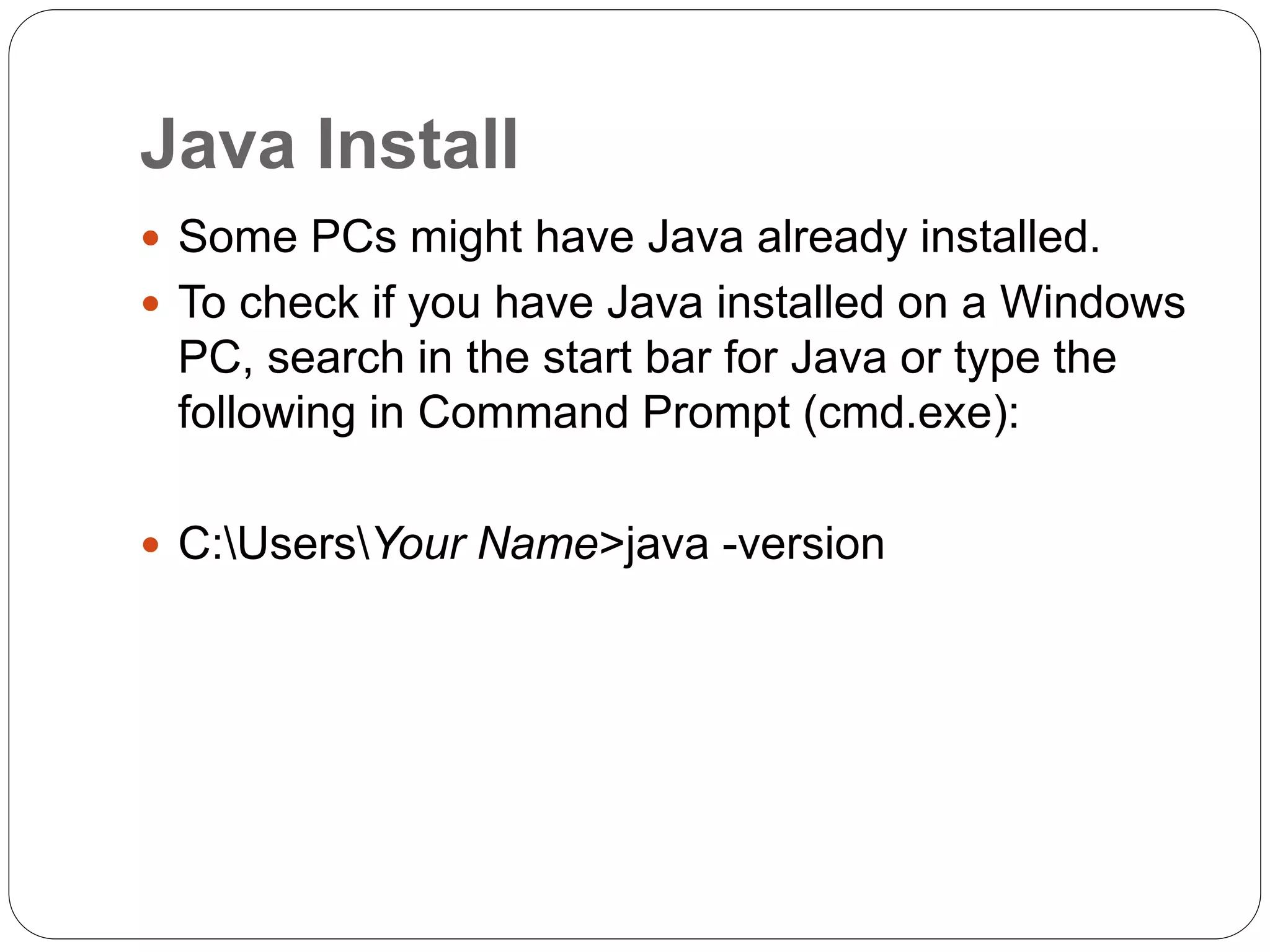
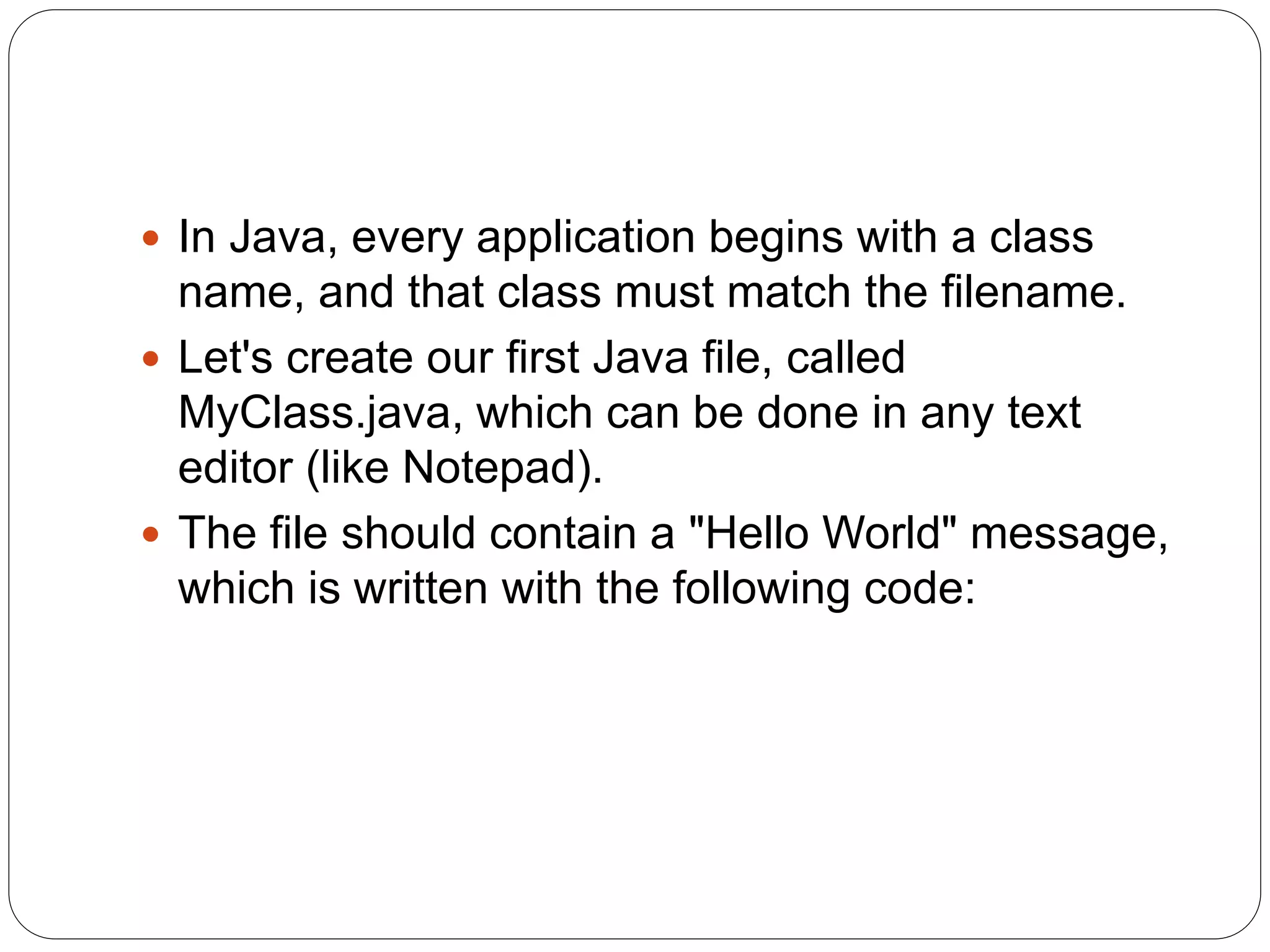
![Hello World
MyClass.java
public class MyClass
{
public static void main(String[] args)
{
System.out.println("Hello World");
} }](https://image.slidesharecdn.com/javabasics1-220824200304-fe6a3509/75/Java-Basics-1-pptx-6-2048.jpg)
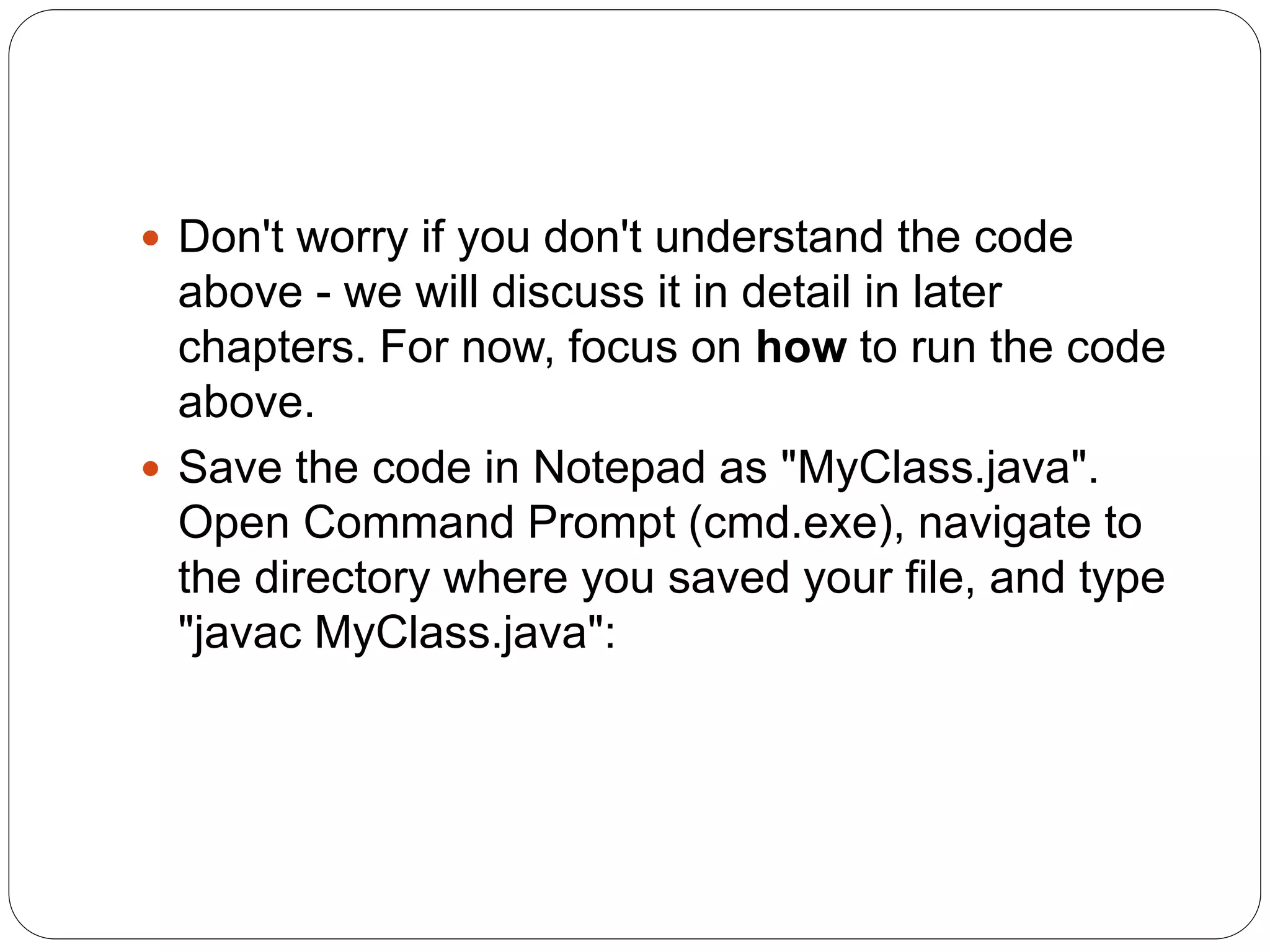
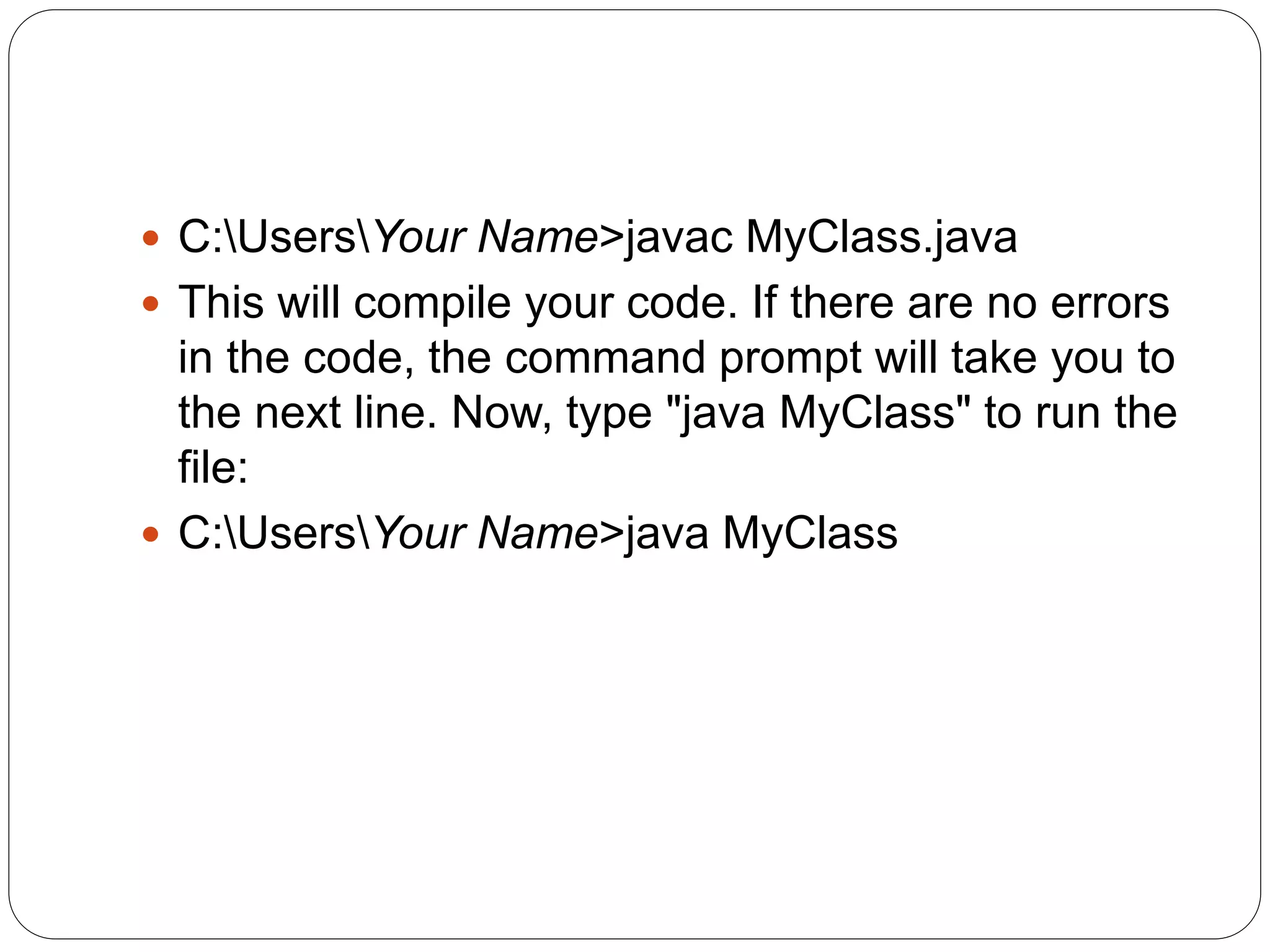
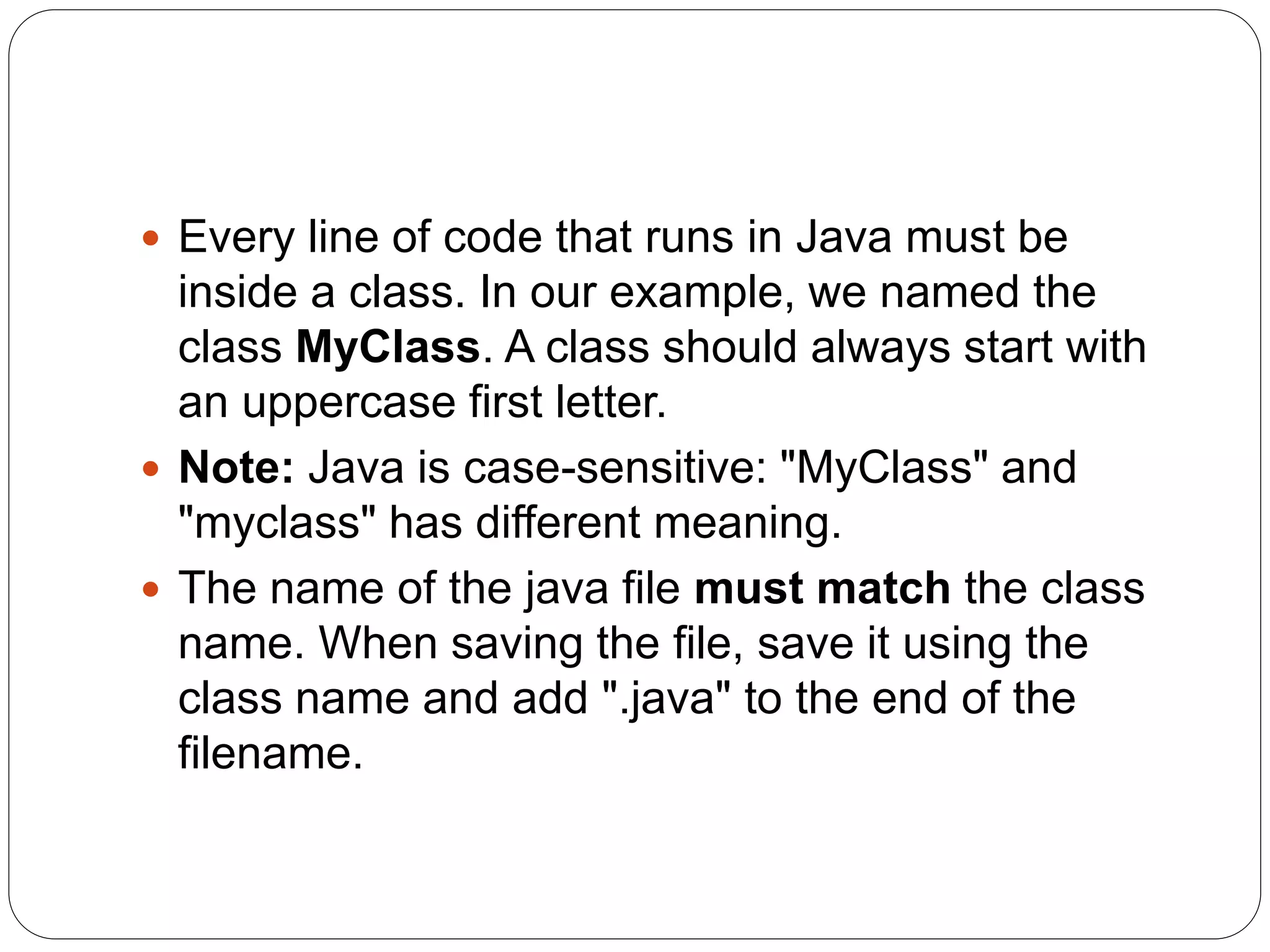
![ The main Method
The main() method is required and you will see it in
every Java program:
public static void main(String[] args)
Note: (in android we use oncreate() method where we
start our application)
Any code inside the main() method will be executed.
You don't have to understand the keywords before
and after main. You will get to know them bit by bit
while reading this tutorial.
For now, just remember that every Java program has
a class name which must match the filename, and
that every program must contain the main() method.](https://image.slidesharecdn.com/javabasics1-220824200304-fe6a3509/75/Java-Basics-1-pptx-10-2048.jpg)
![ System.out.println()
Inside the main() method, we can use the println()
method to print a line of text to the screen:
public static void main(String[] args) {
System.out.println("Hello World"); }
Note: The curly braces {} marks the beginning
and the end of a block of code.
Note: Each code statement must end with a
semicolon.](https://image.slidesharecdn.com/javabasics1-220824200304-fe6a3509/75/Java-Basics-1-pptx-11-2048.jpg)
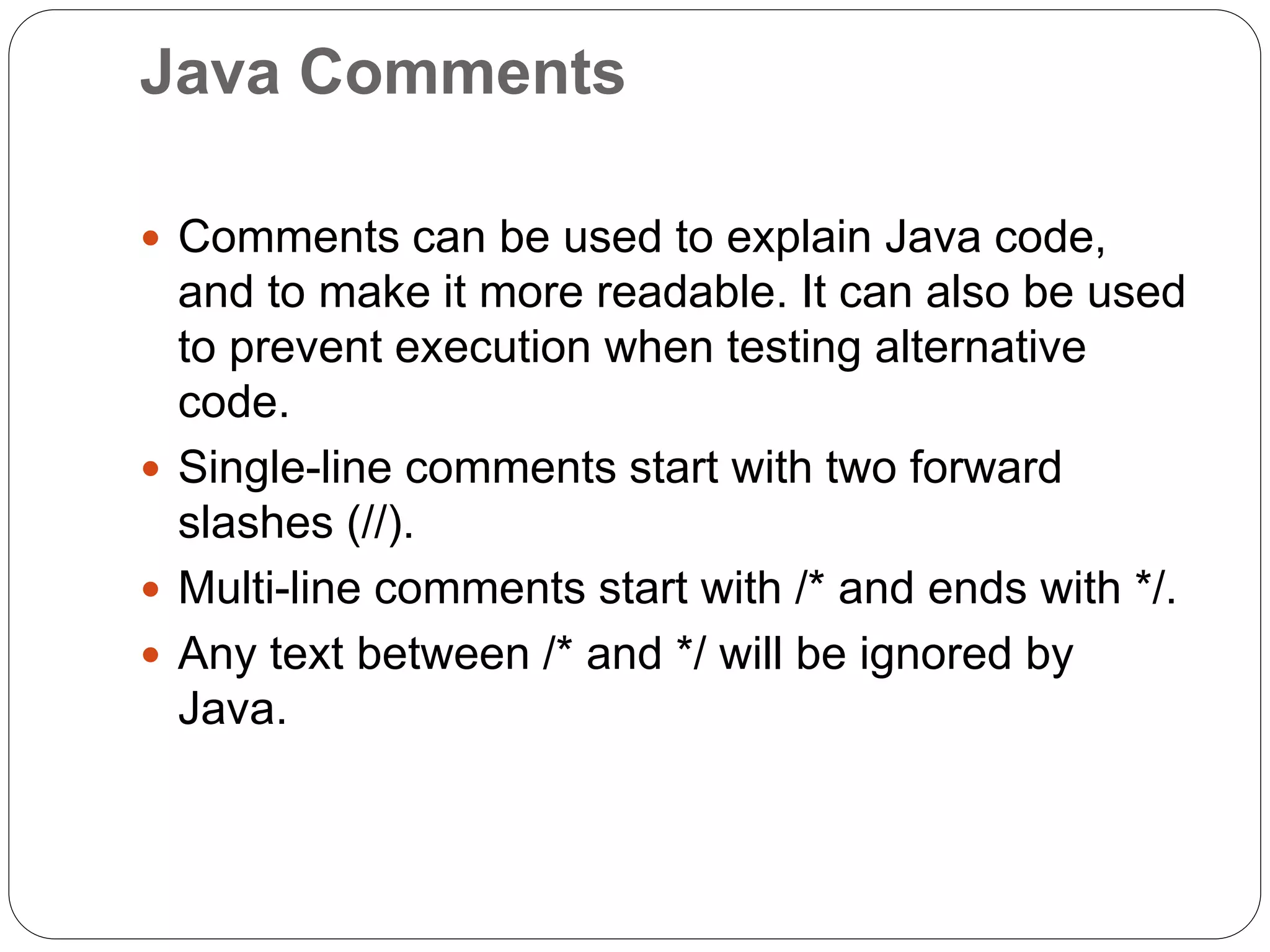
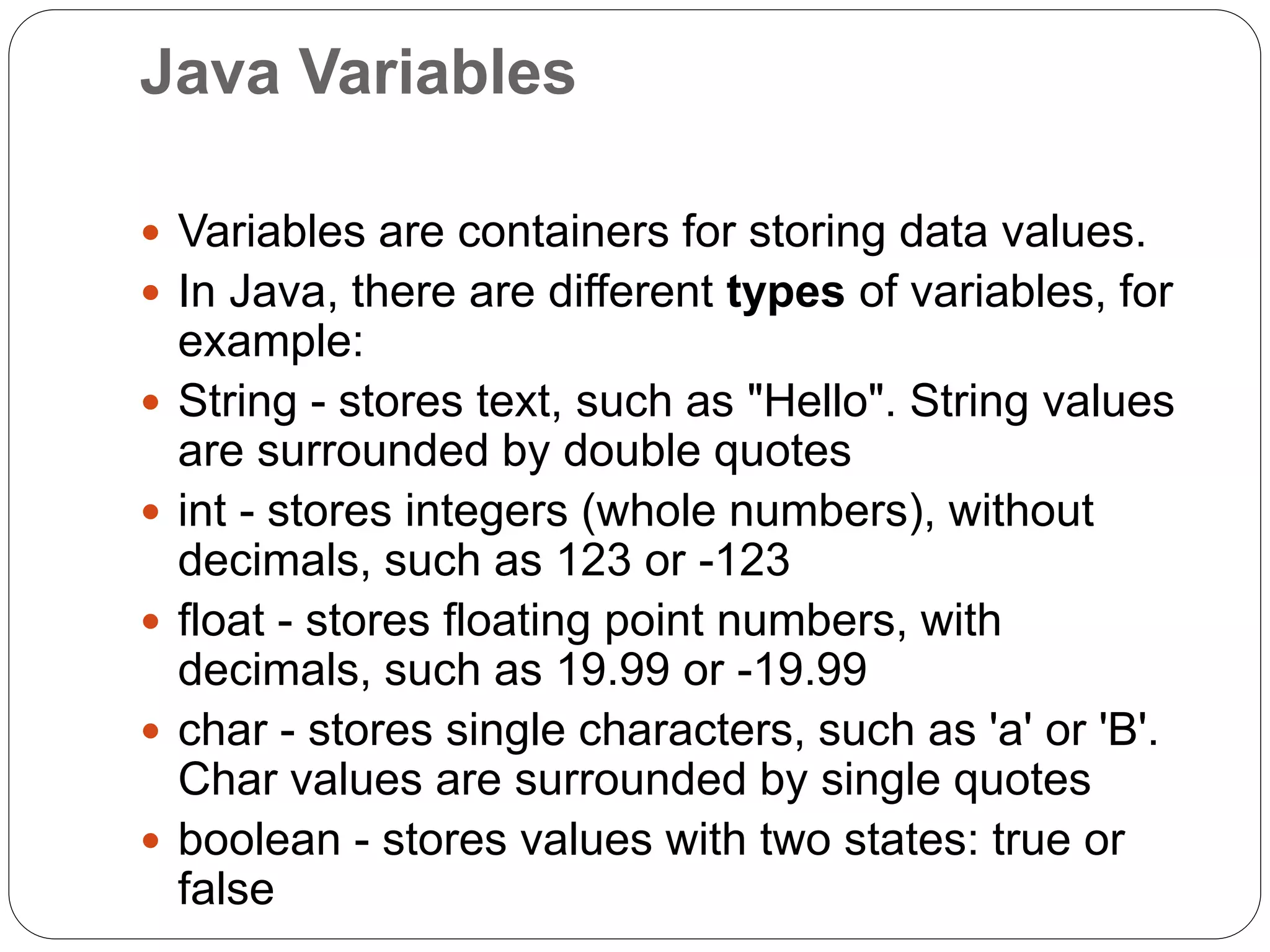
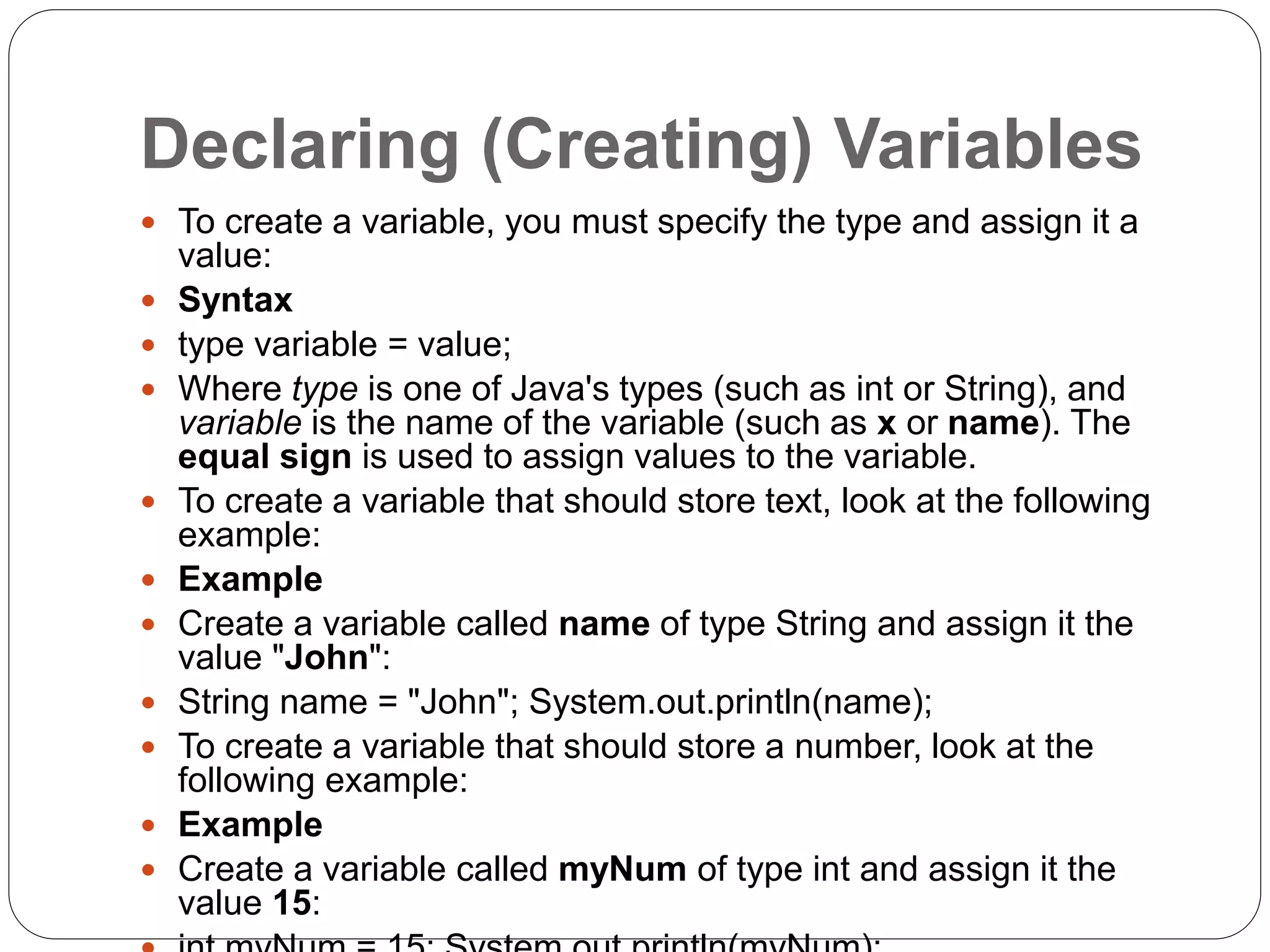
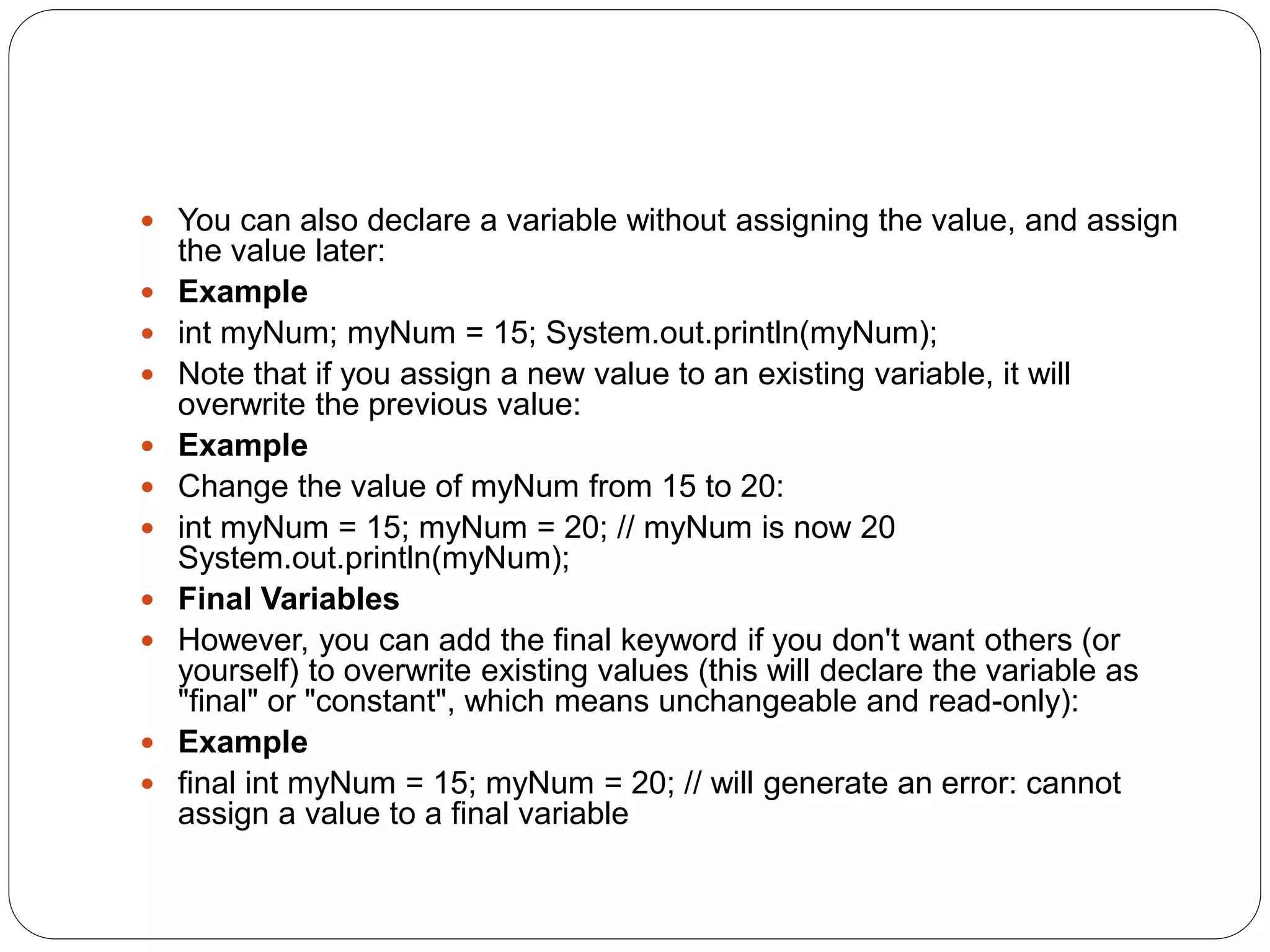
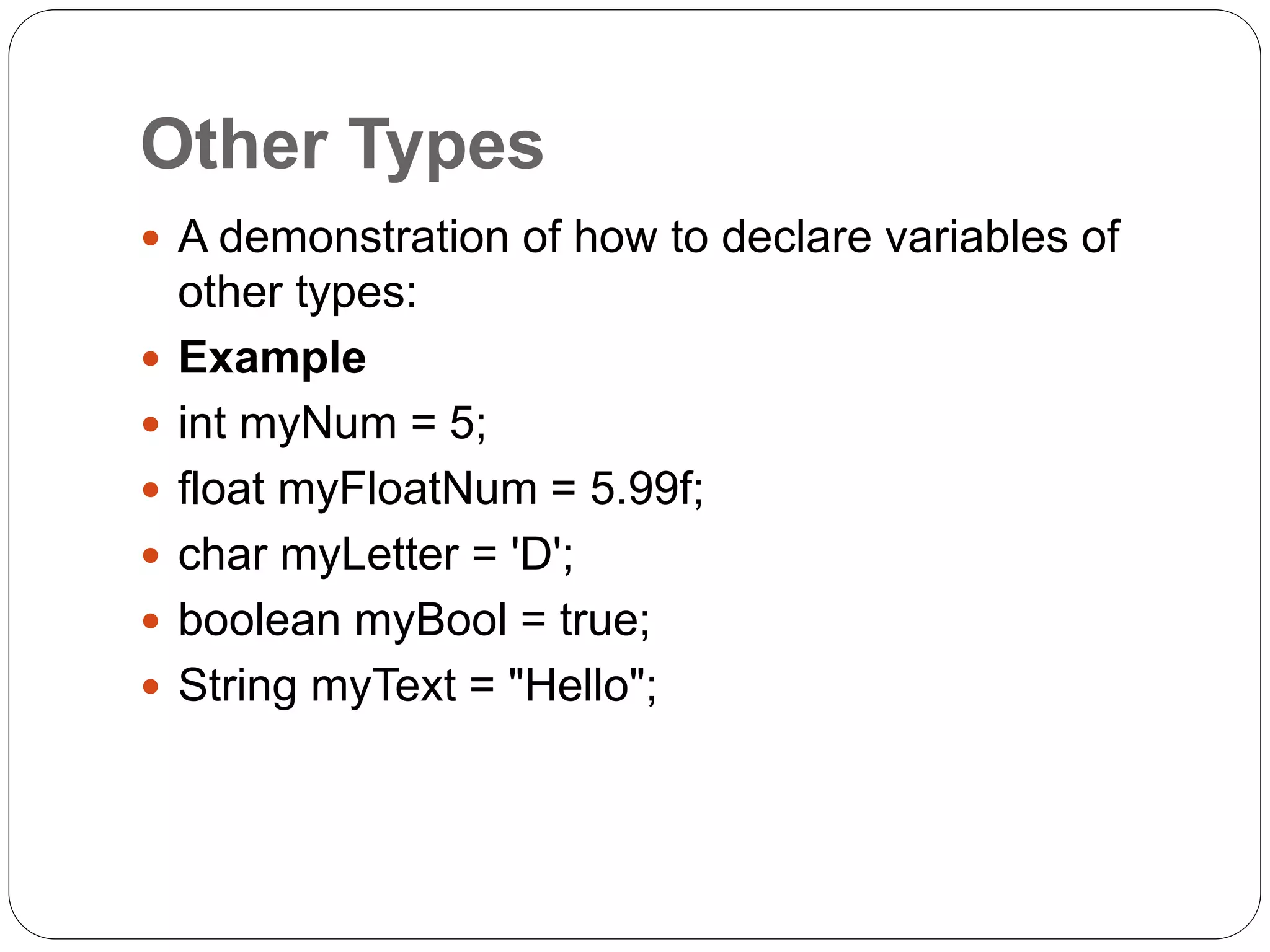
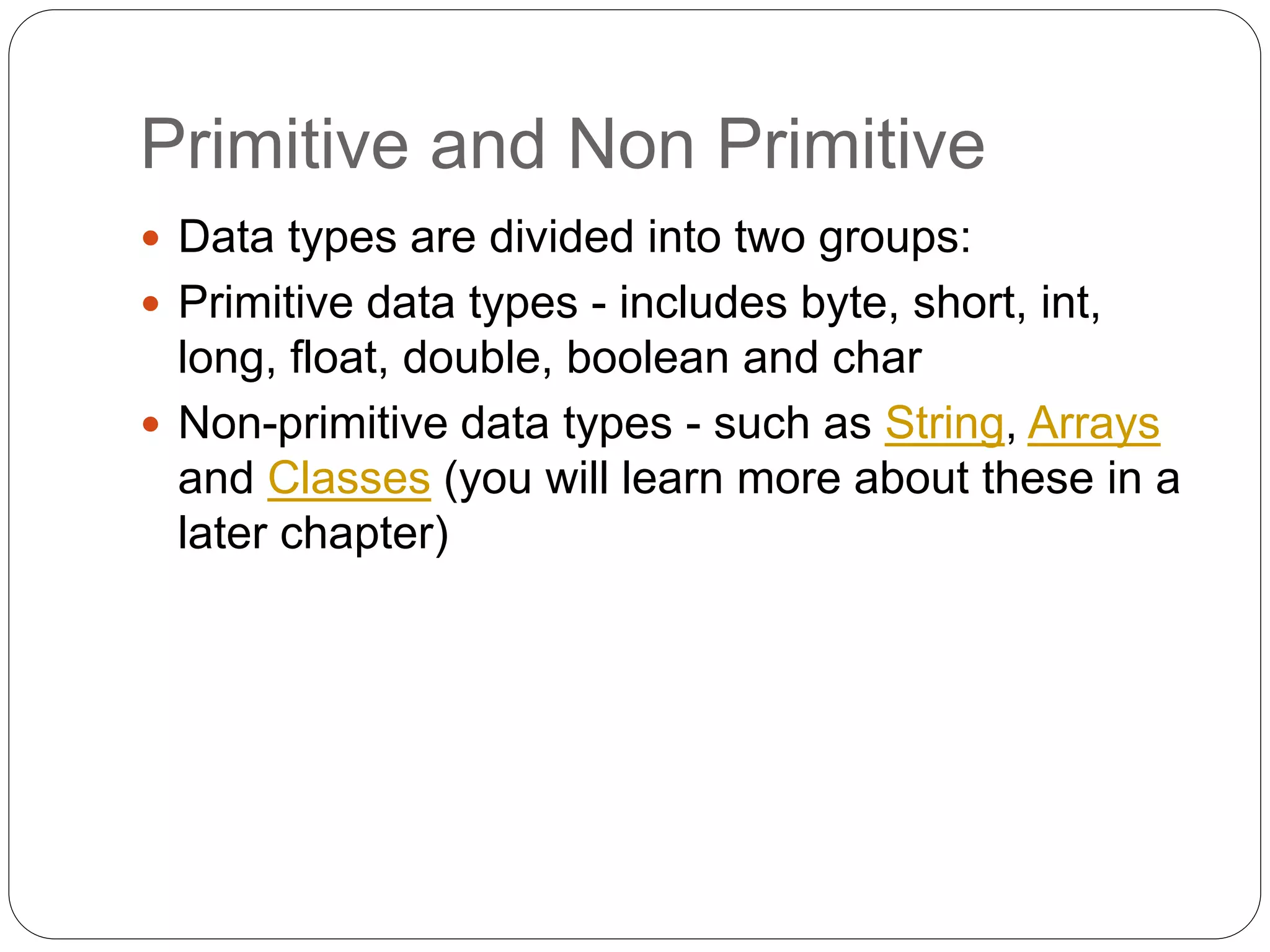
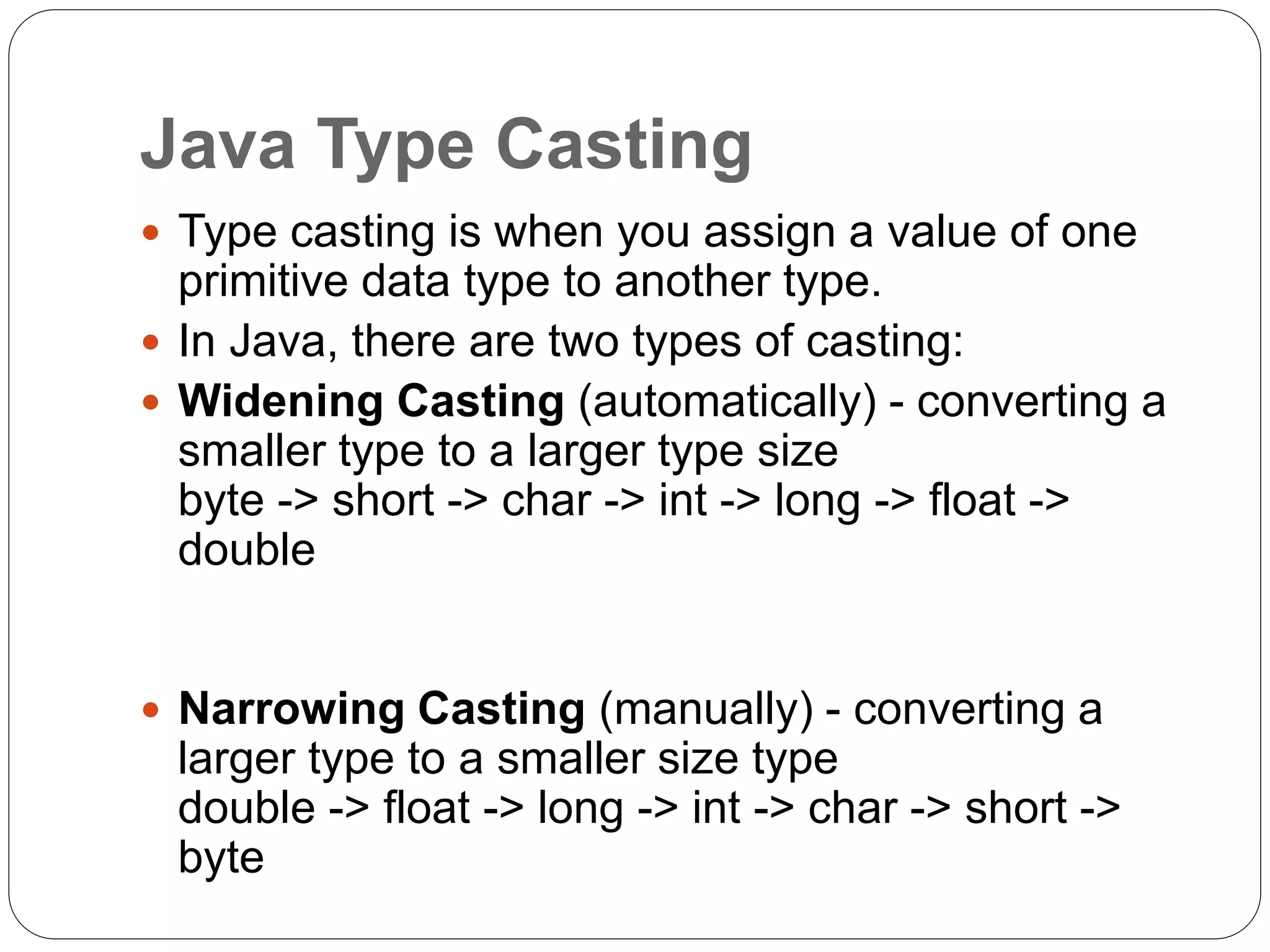
![Widening Casting
Widening casting is done automatically when
passing a smaller size type to a larger size type:
Example
public class MyClass { public static void
main(String[] args) { int myInt = 9; double
myDouble = myInt; // Automatic casting: int to
double System.out.println(myInt); // Outputs 9
System.out.println(myDouble); // Outputs 9.0 } }](https://image.slidesharecdn.com/javabasics1-220824200304-fe6a3509/75/Java-Basics-1-pptx-19-2048.jpg)
![Narrowing Casting
Narrowing casting must be done manually by
placing the type in parentheses in front of the
value:
Example
public class MyClass { public static void
main(String[] args) { double myDouble = 9.78; int
myInt = (int) myDouble; // Manual casting: double
to int System.out.println(myDouble); // Outputs
9.78 System.out.println(myInt); // Outputs 9 } }](https://image.slidesharecdn.com/javabasics1-220824200304-fe6a3509/75/Java-Basics-1-pptx-20-2048.jpg)