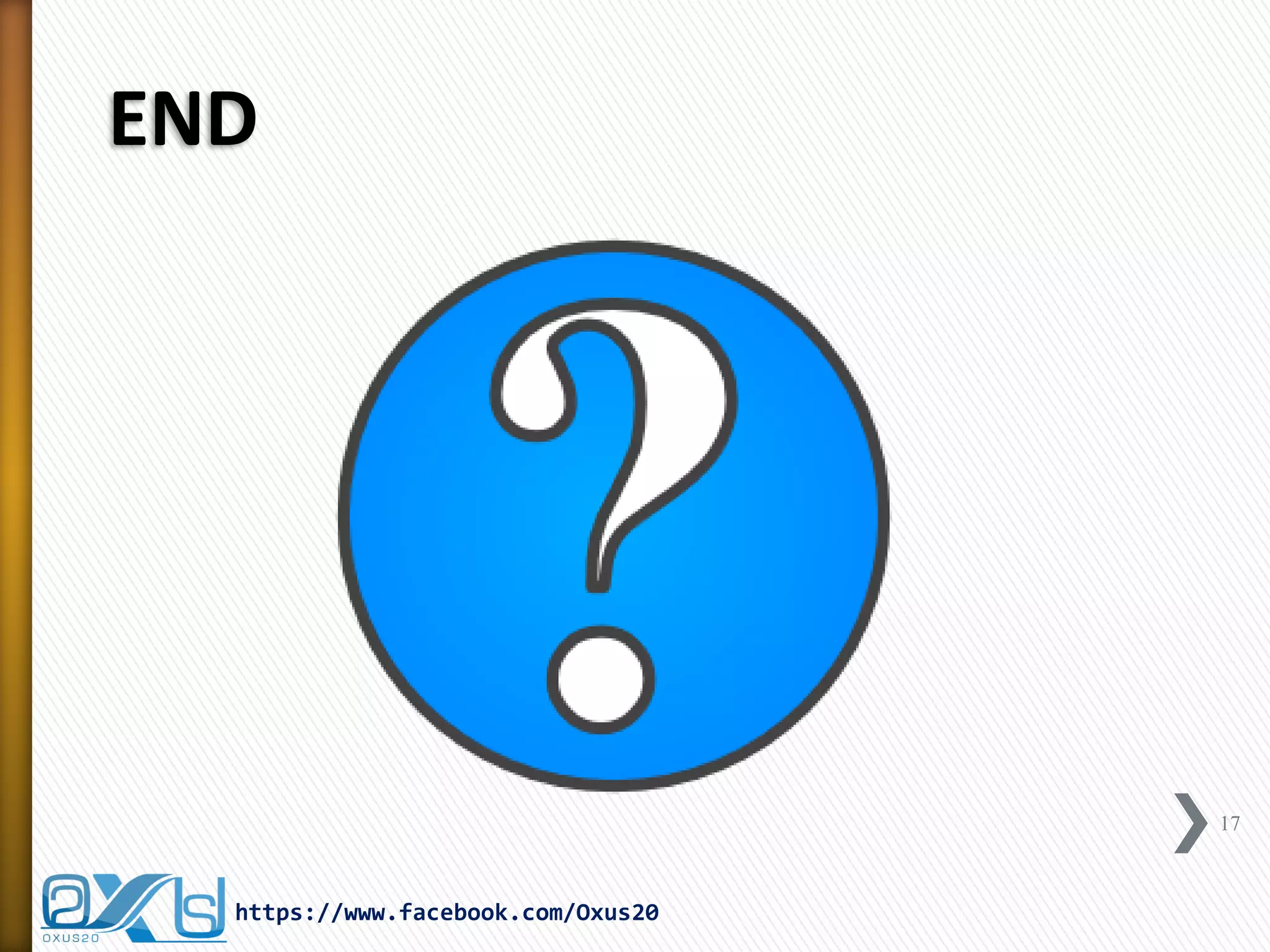The document introduces the concept of graphical user interfaces (GUIs) and details the differences between AWT and Swing packages in Java for GUI development. It explains components like JFrame and JOptionPane, provides code examples for creating simple GUIs, and highlights the distinctions in appearance and operation of AWT vs. Swing components. Additionally, it outlines steps for creating a JFrame window, including instantiation, sizing, and making it visible.

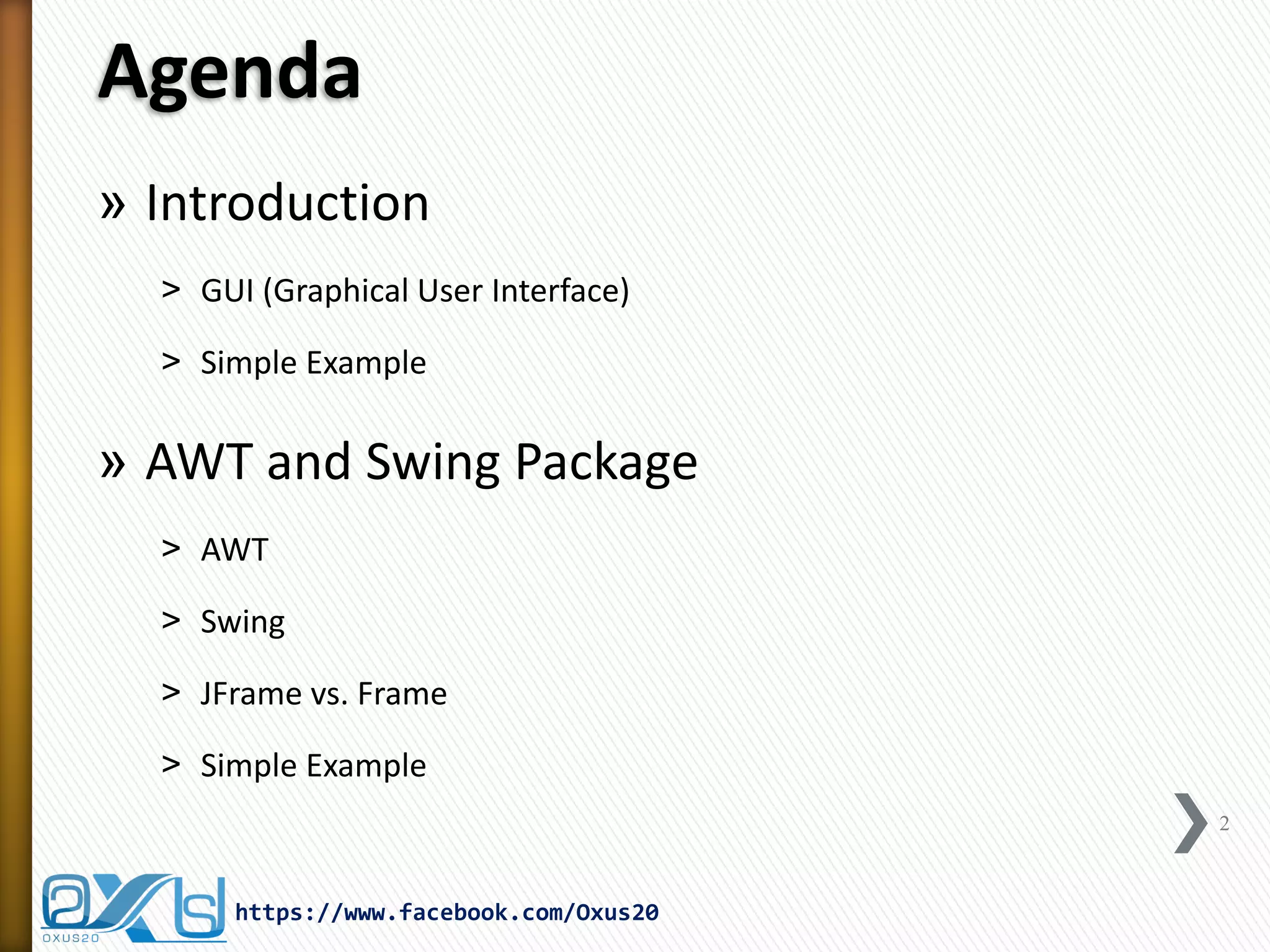
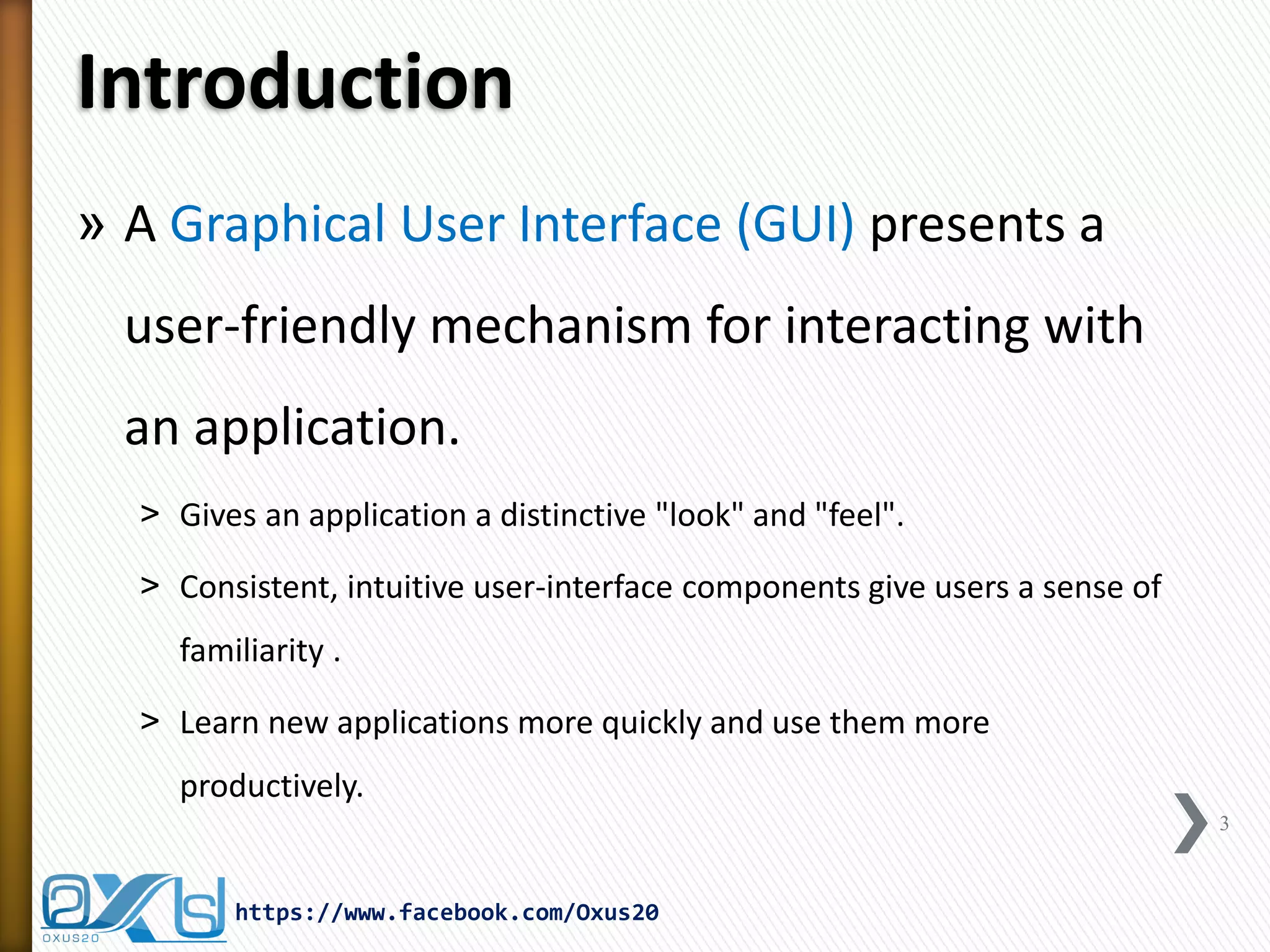
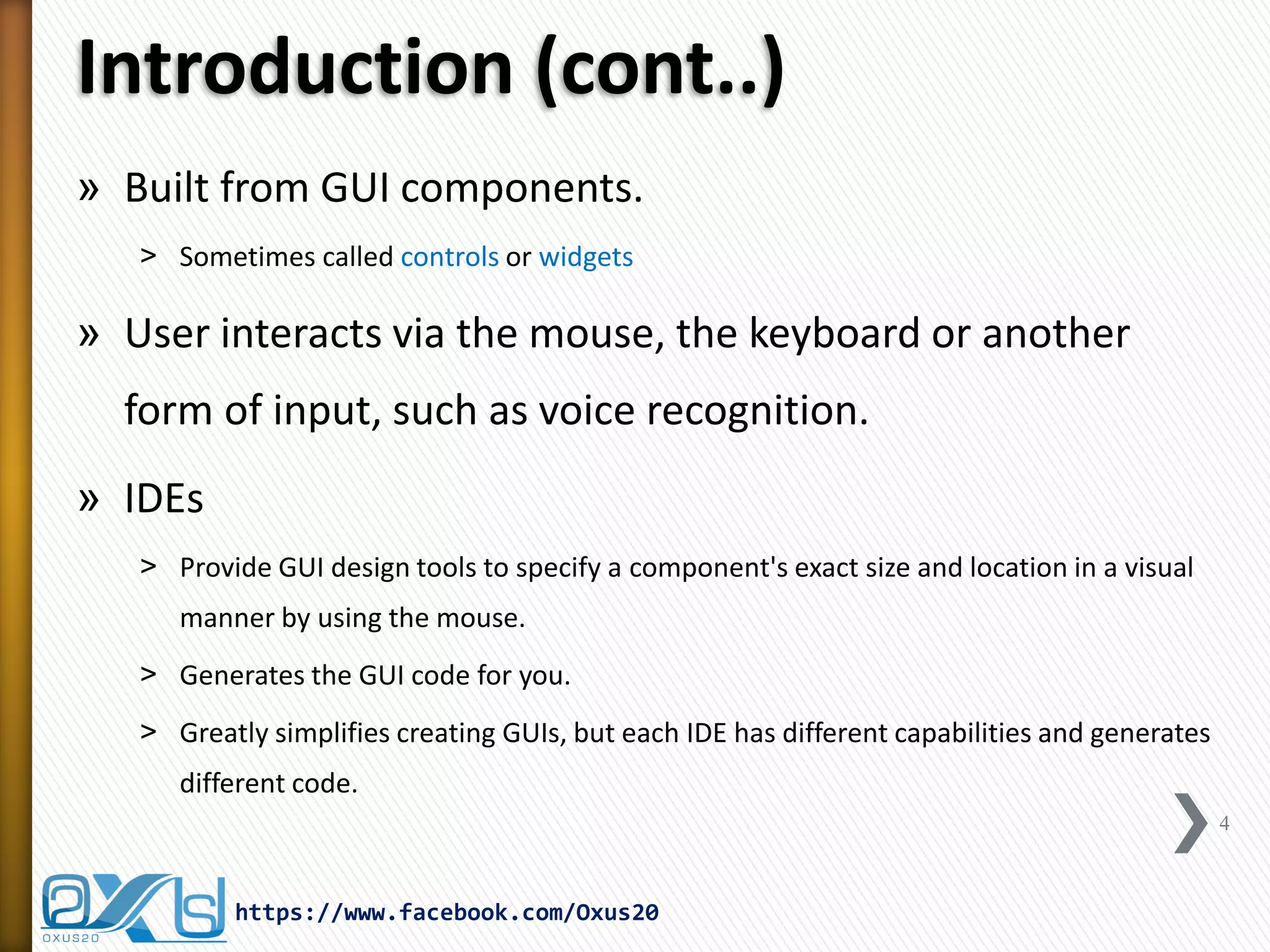
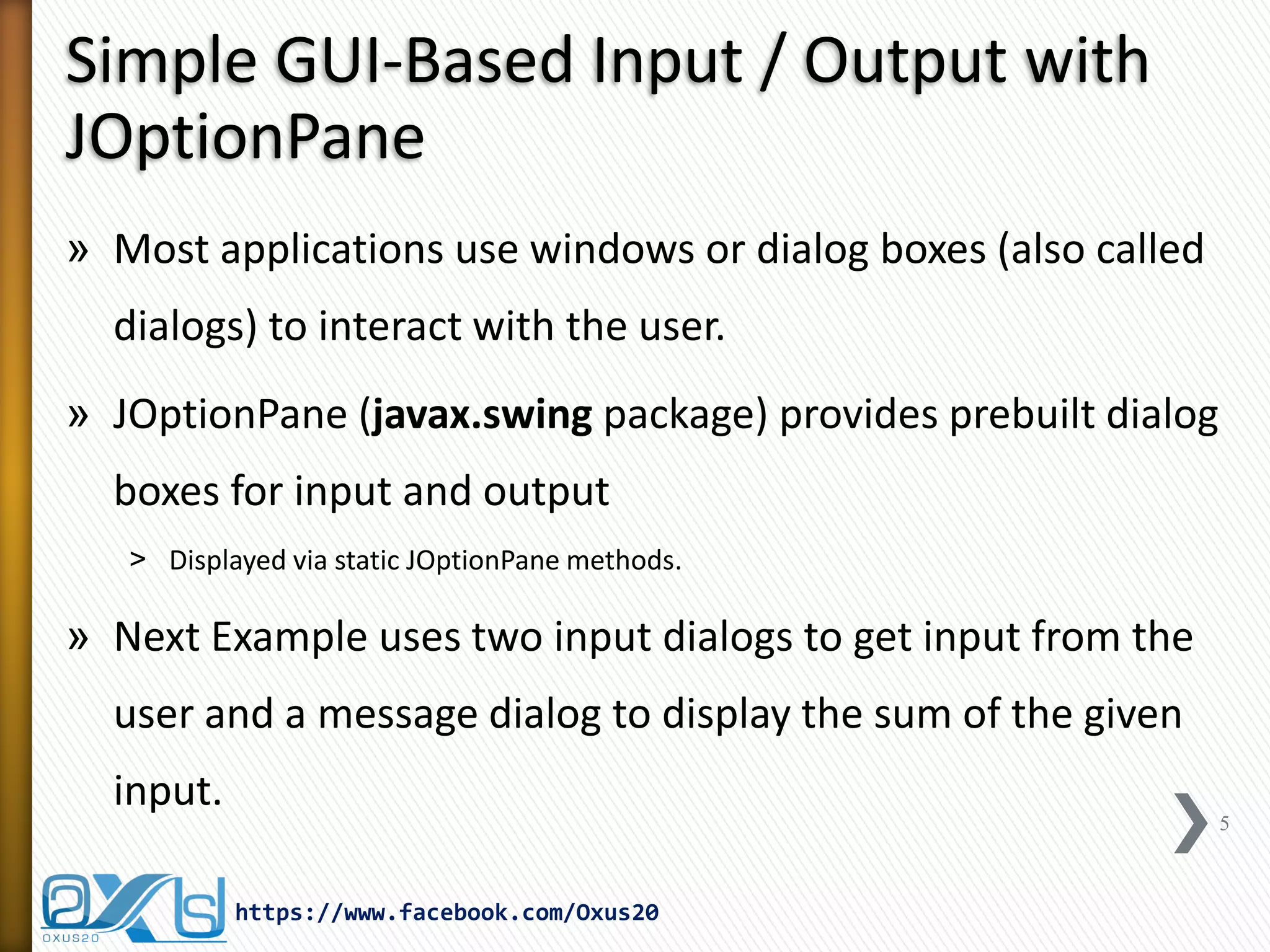
![Simple GUI example
import javax.swing.JOptionPane;
public class Multiplier {
public static void main(String[] args) {
String firstNumber = JOptionPane.showInputDialog("Enter first number");
String secondNumber = JOptionPane.showInputDialog("Enter Second number");
int number1 = Integer.parseInt(firstNumber);
int number2 = Integer.parseInt(secondNumber);
int result = number1 * number2;
JOptionPane.showMessageDialog(null, "The Multiply of " + number1
+ " and " +number2 + " is " + result, "Result", JOptionPane.PLAIN_MESSAGE);
}
}
6
https://www.facebook.com/Oxus20](https://image.slidesharecdn.com/javaguiparti-140203063106-phpapp01/75/JAVA-GUI-PART-I-6-2048.jpg)
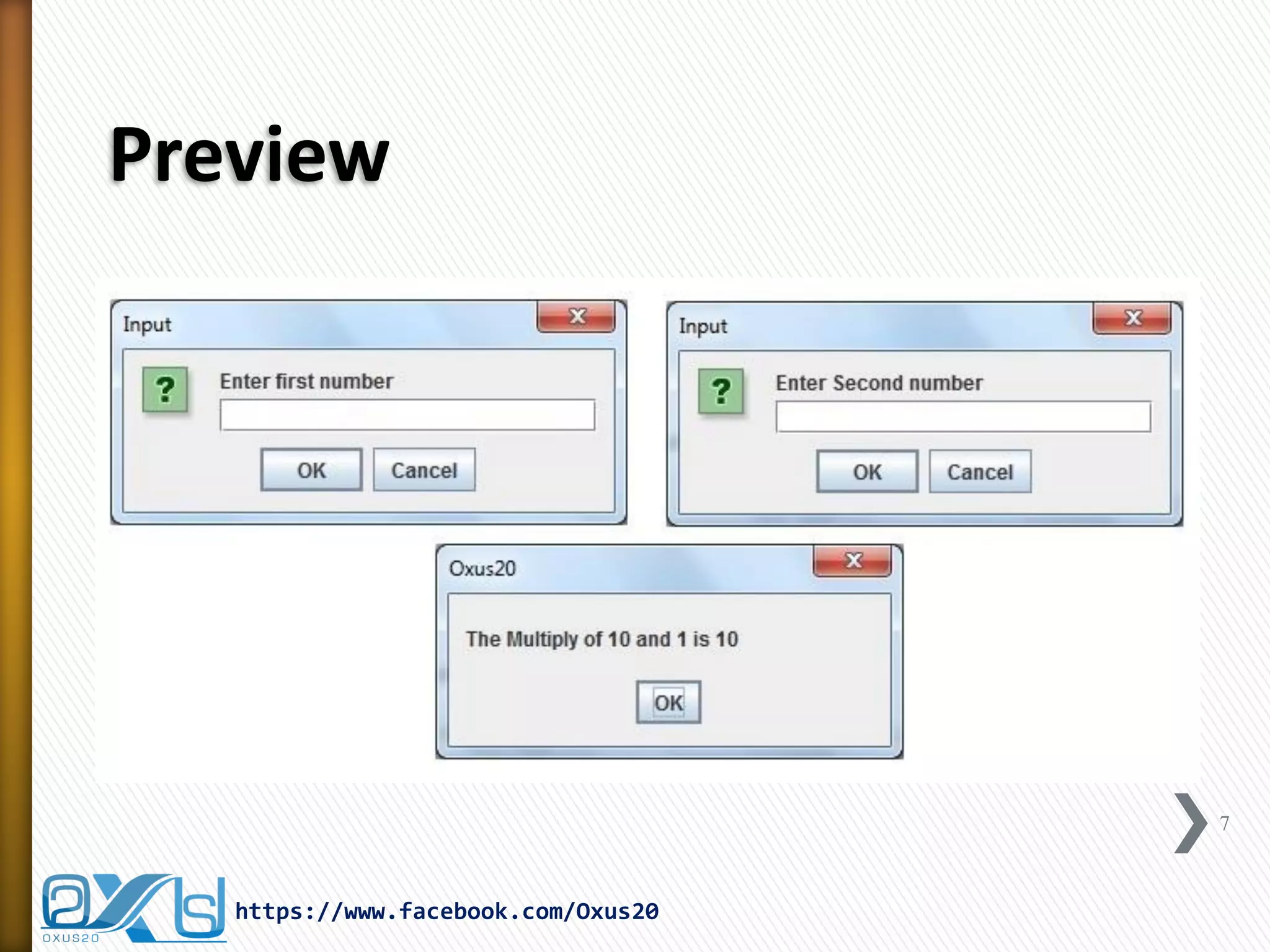
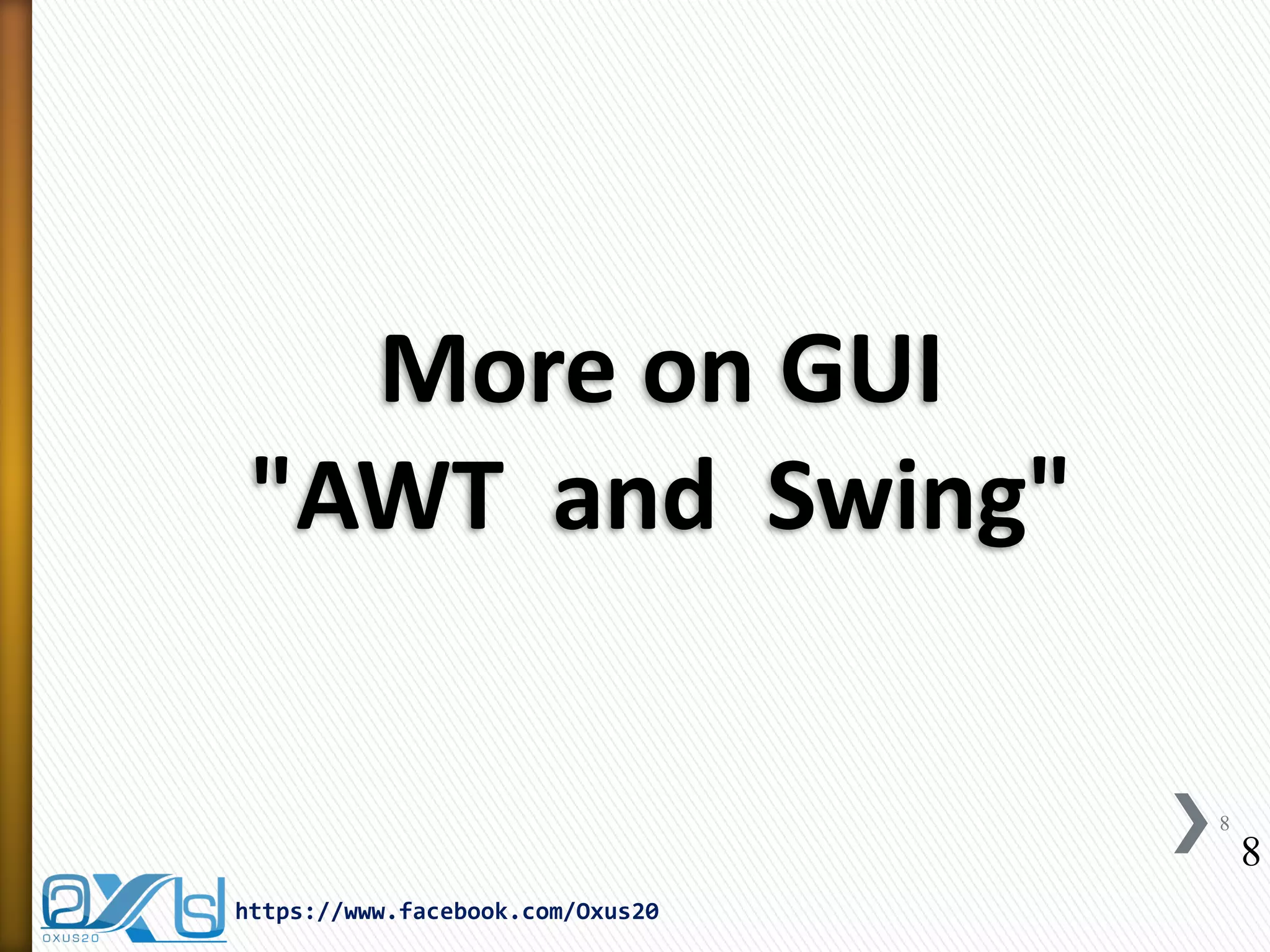
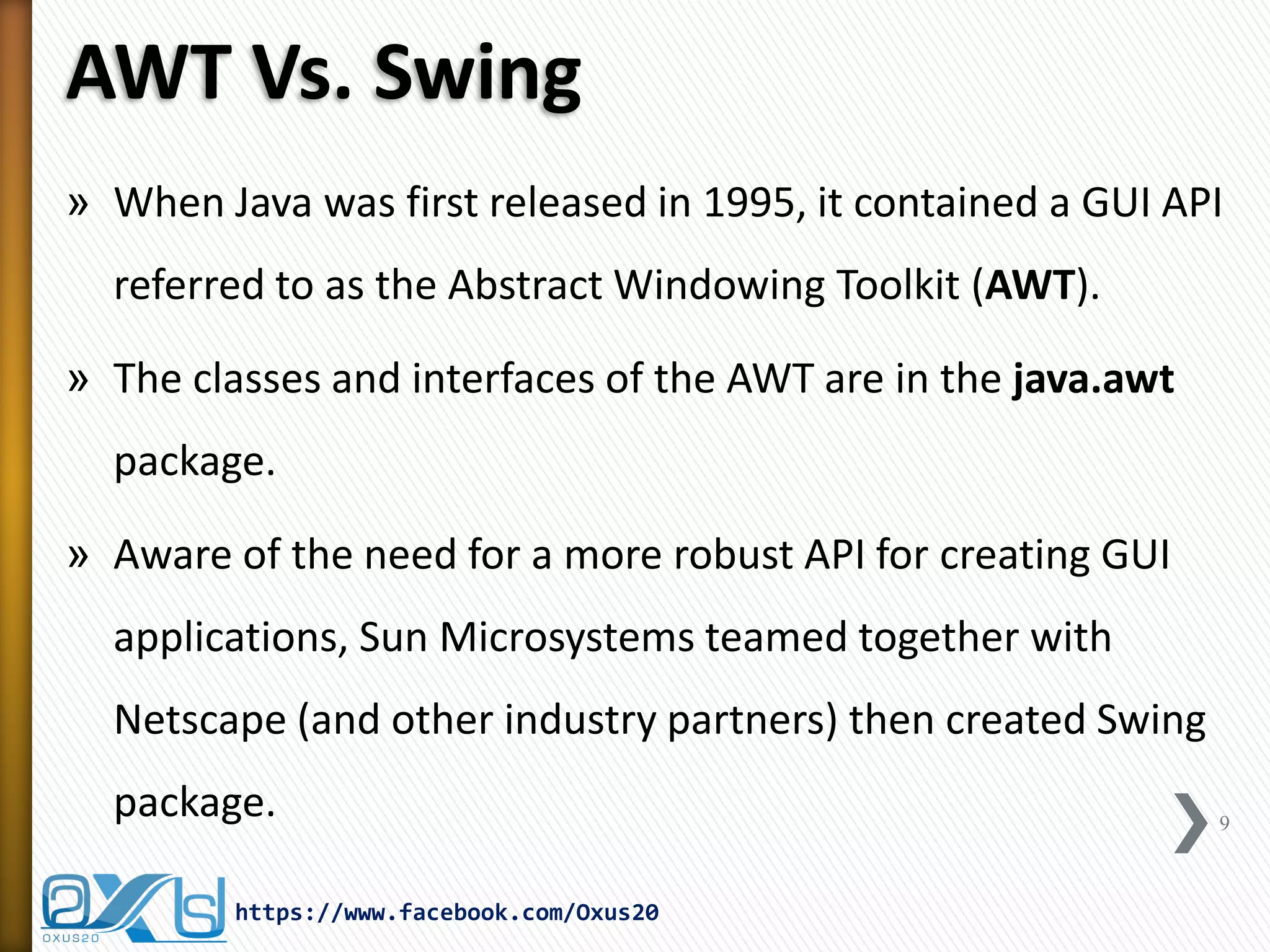
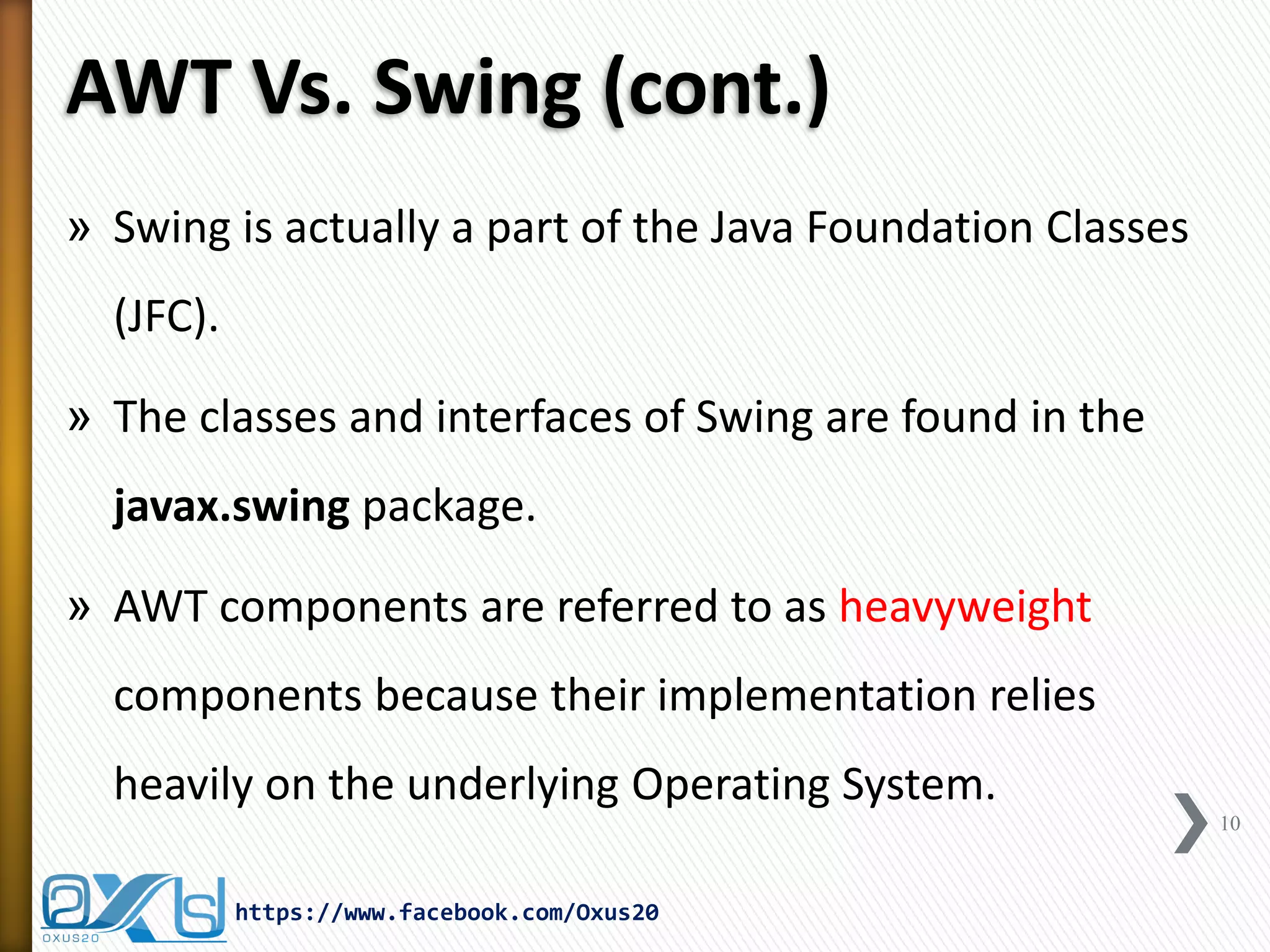
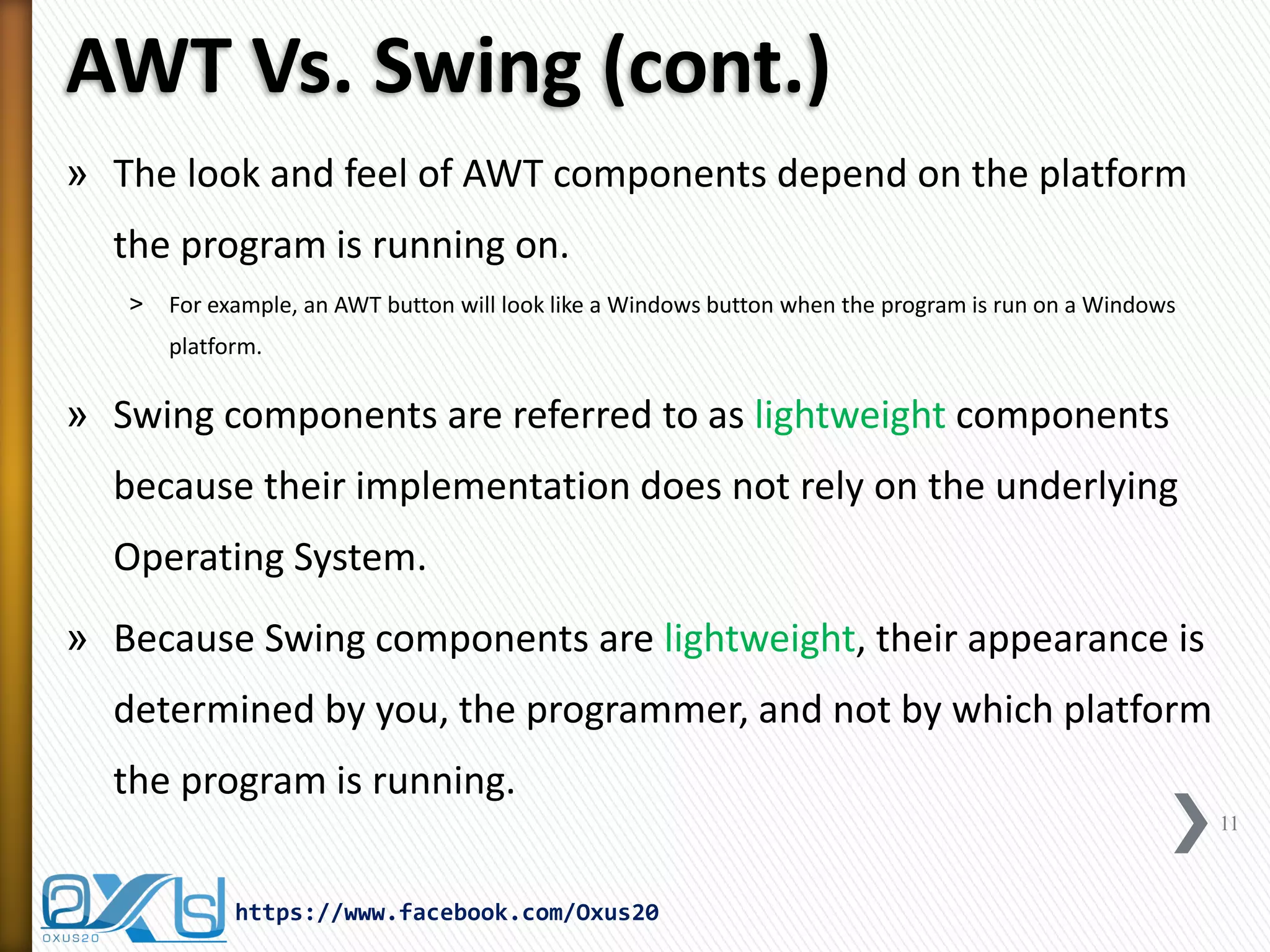
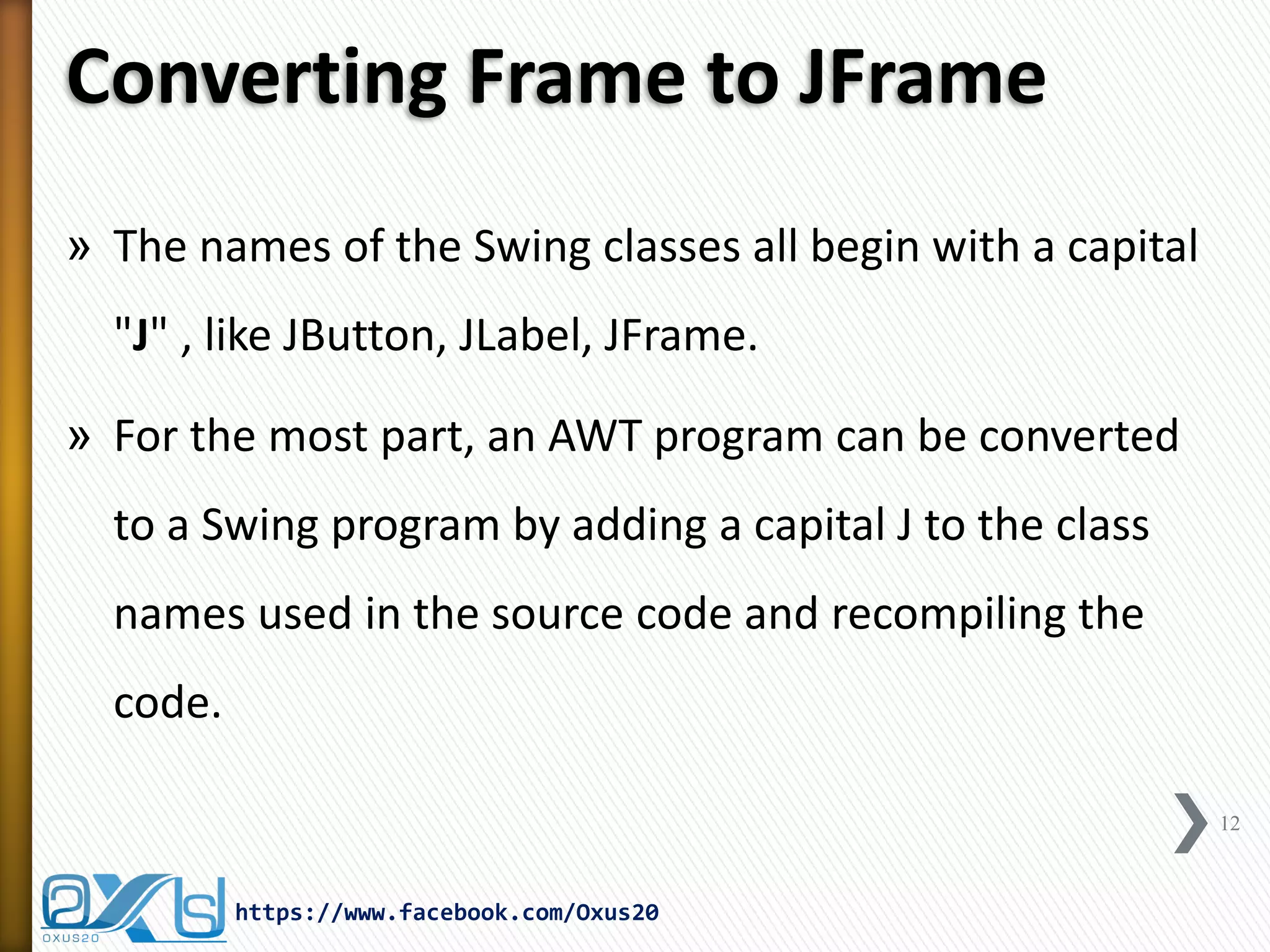
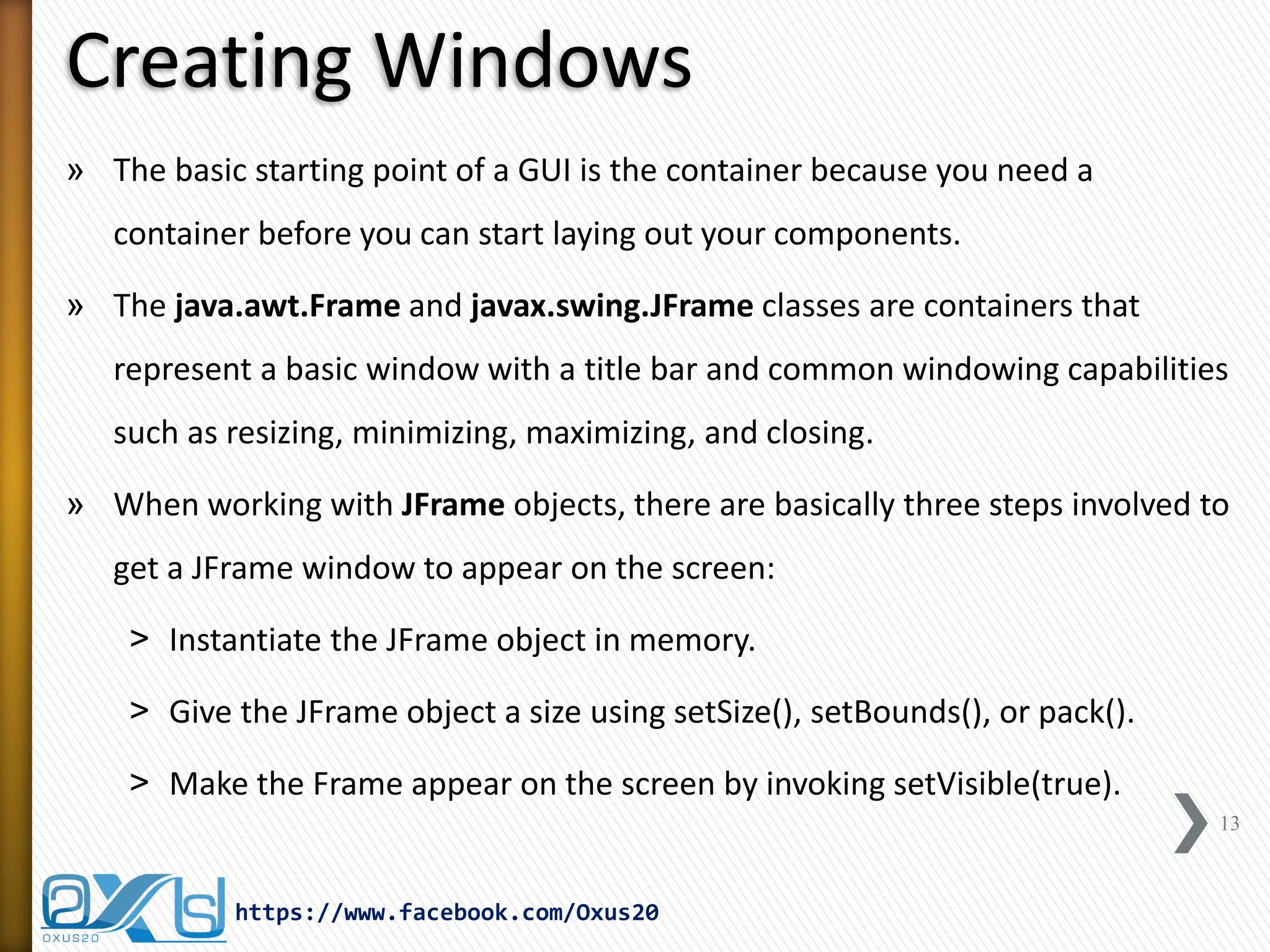
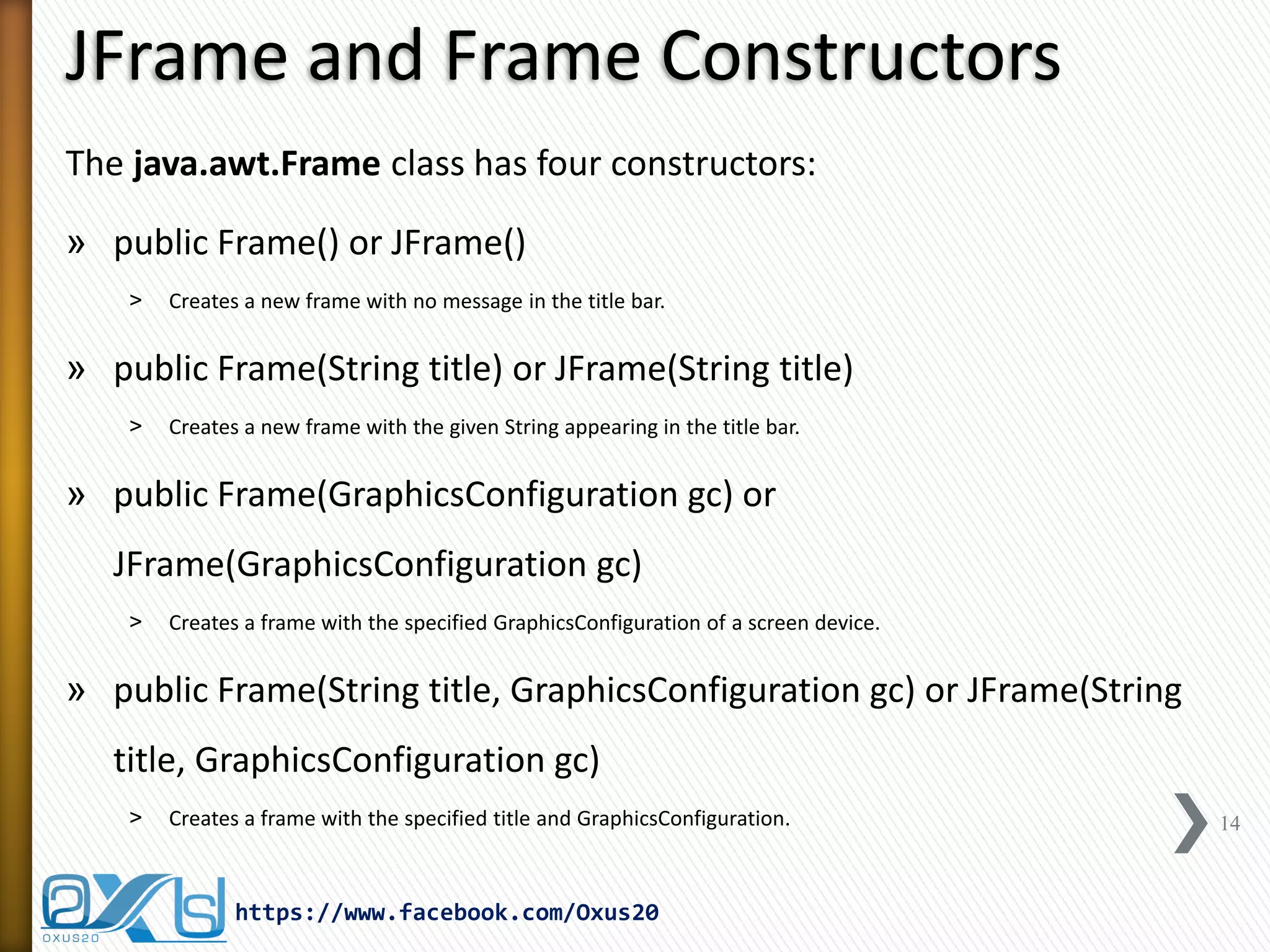
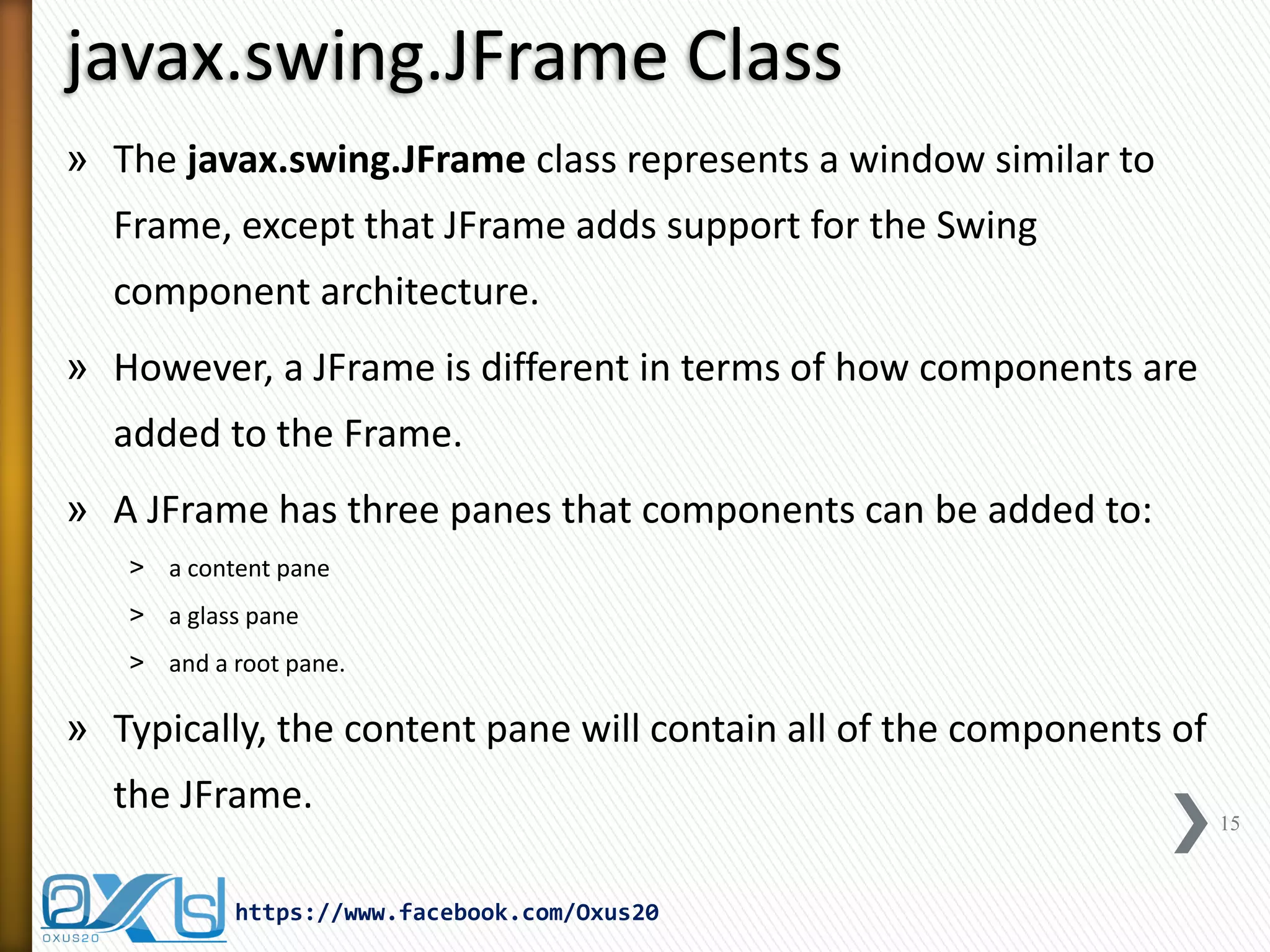
![Simple Example of JFrame
import javax.swing.JFrame;
public class GUIDemo {
public static void main(String[] args) {
JFrame window = new JFrame(); //create frame in memory
window.setTitle( "Oxus20" );
// Set tittle to frame
window.setSize(300, 300);
// Set Size to frame
window.setLocationRelativeTo(null); //Set location to center of monitor
//let program to close
window.setDefaultCloseOperation(JFrame.EXIT_ON_CLOSE);
window.setVisible(true);
// Let frame to be visible on screen
}
}
16
https://www.facebook.com/Oxus20](https://image.slidesharecdn.com/javaguiparti-140203063106-phpapp01/75/JAVA-GUI-PART-I-16-2048.jpg)