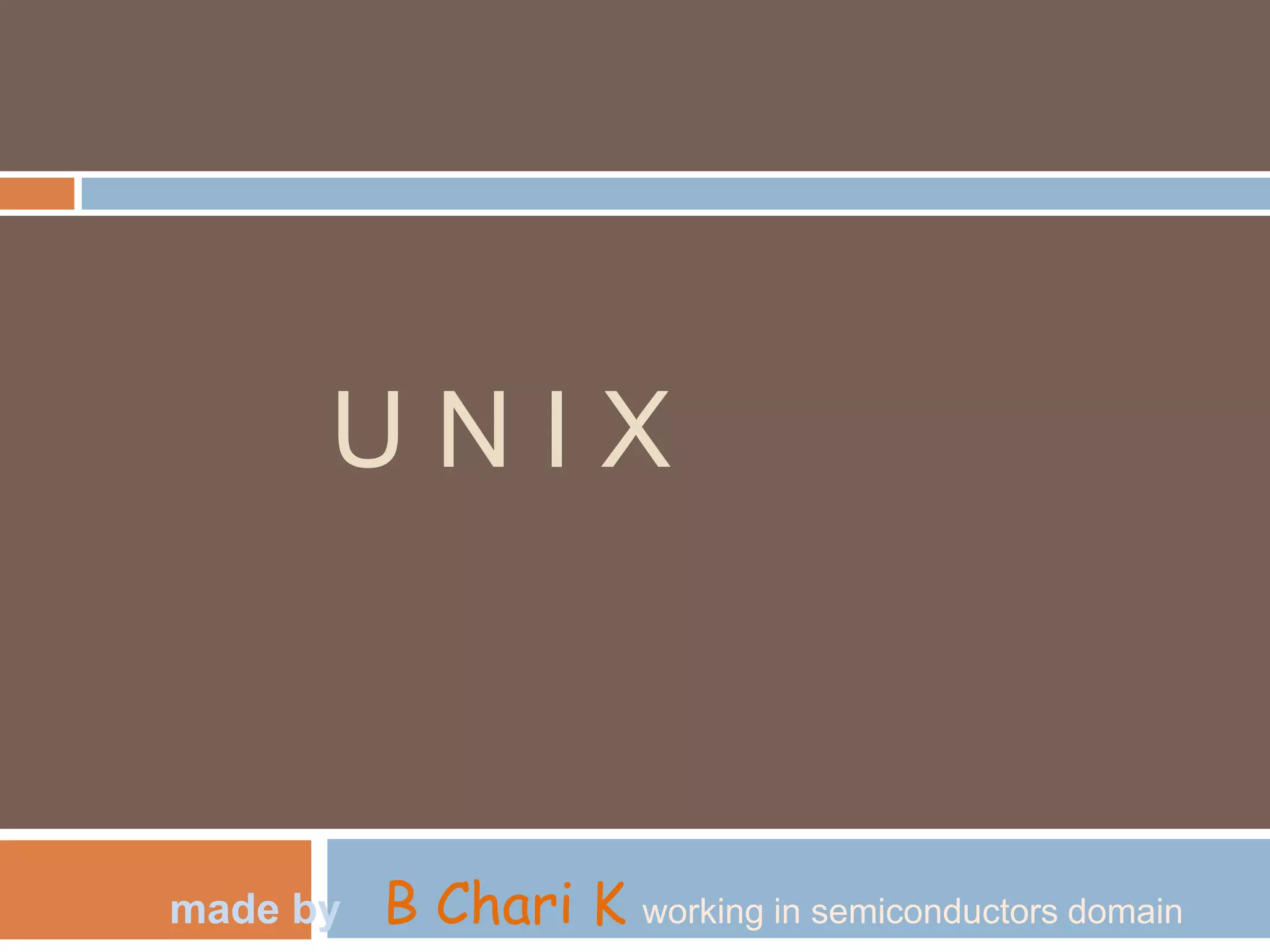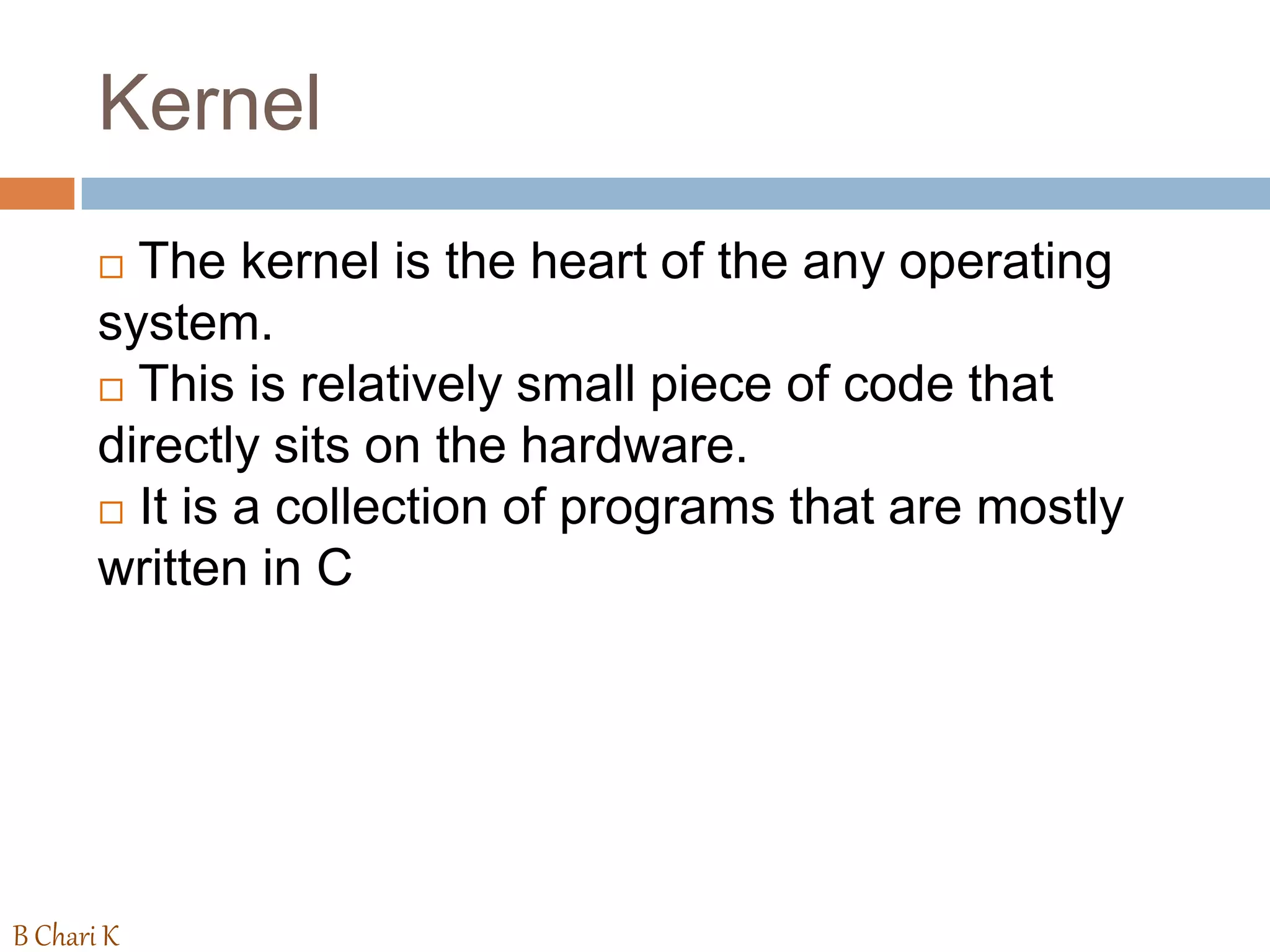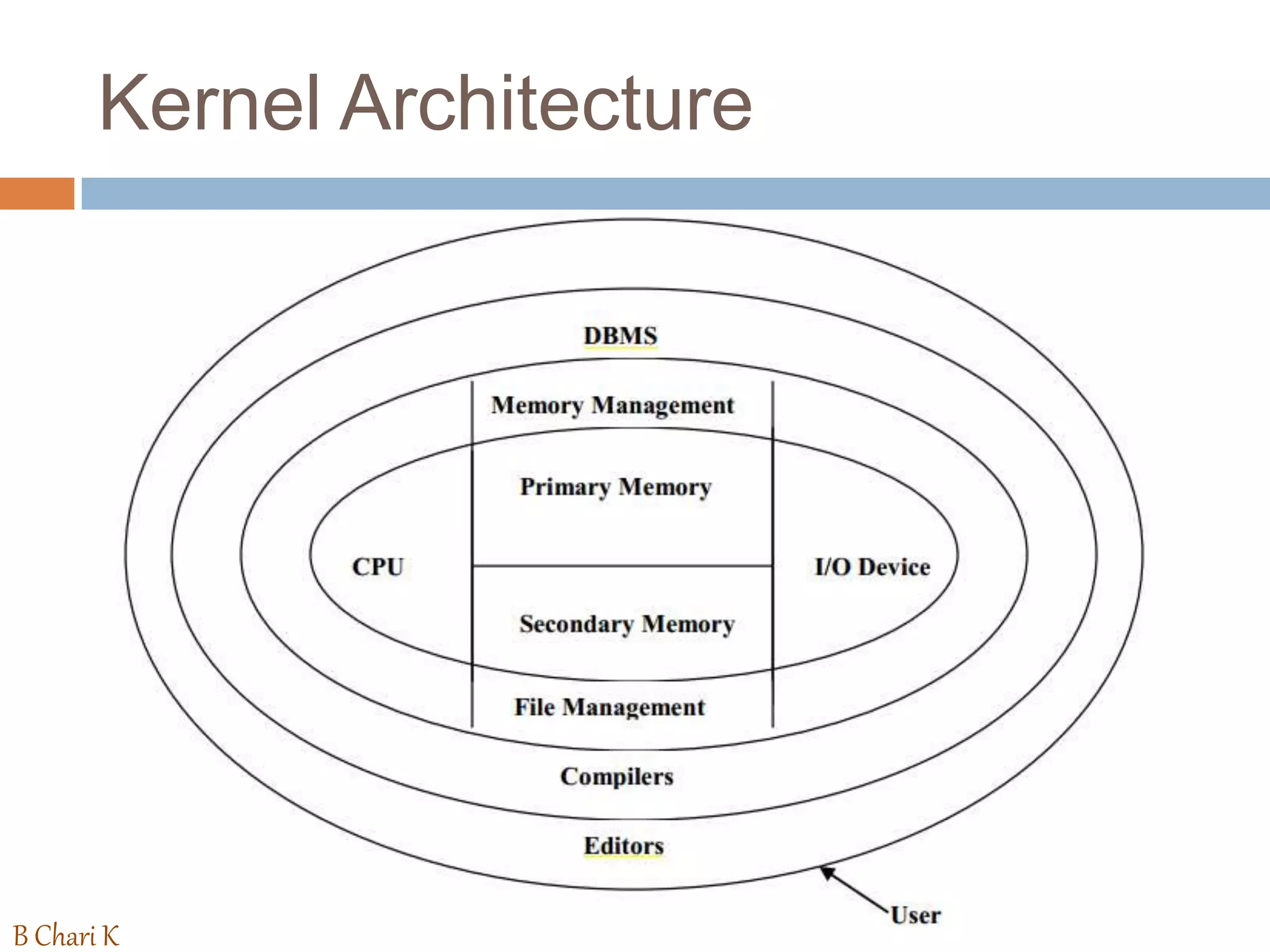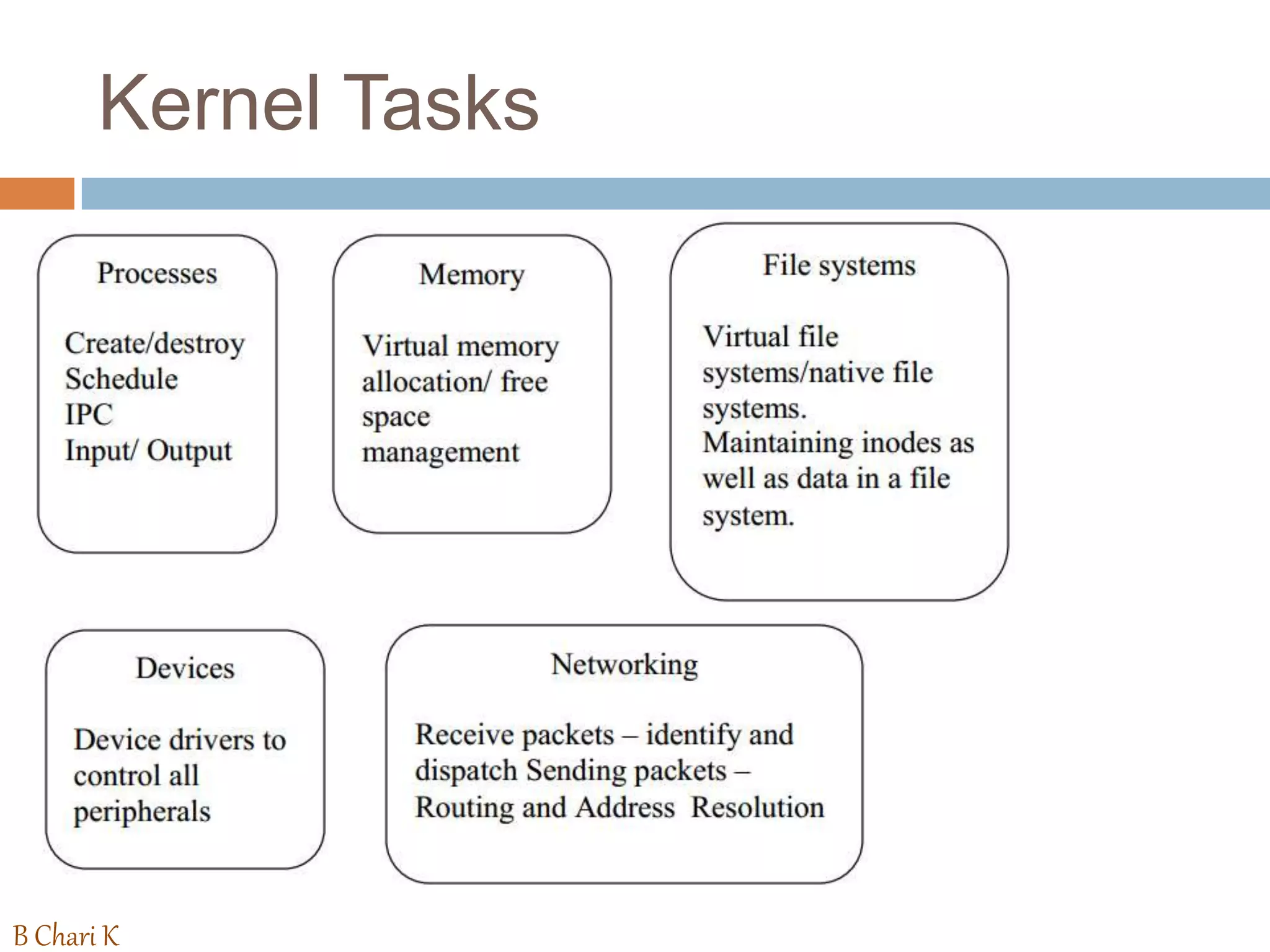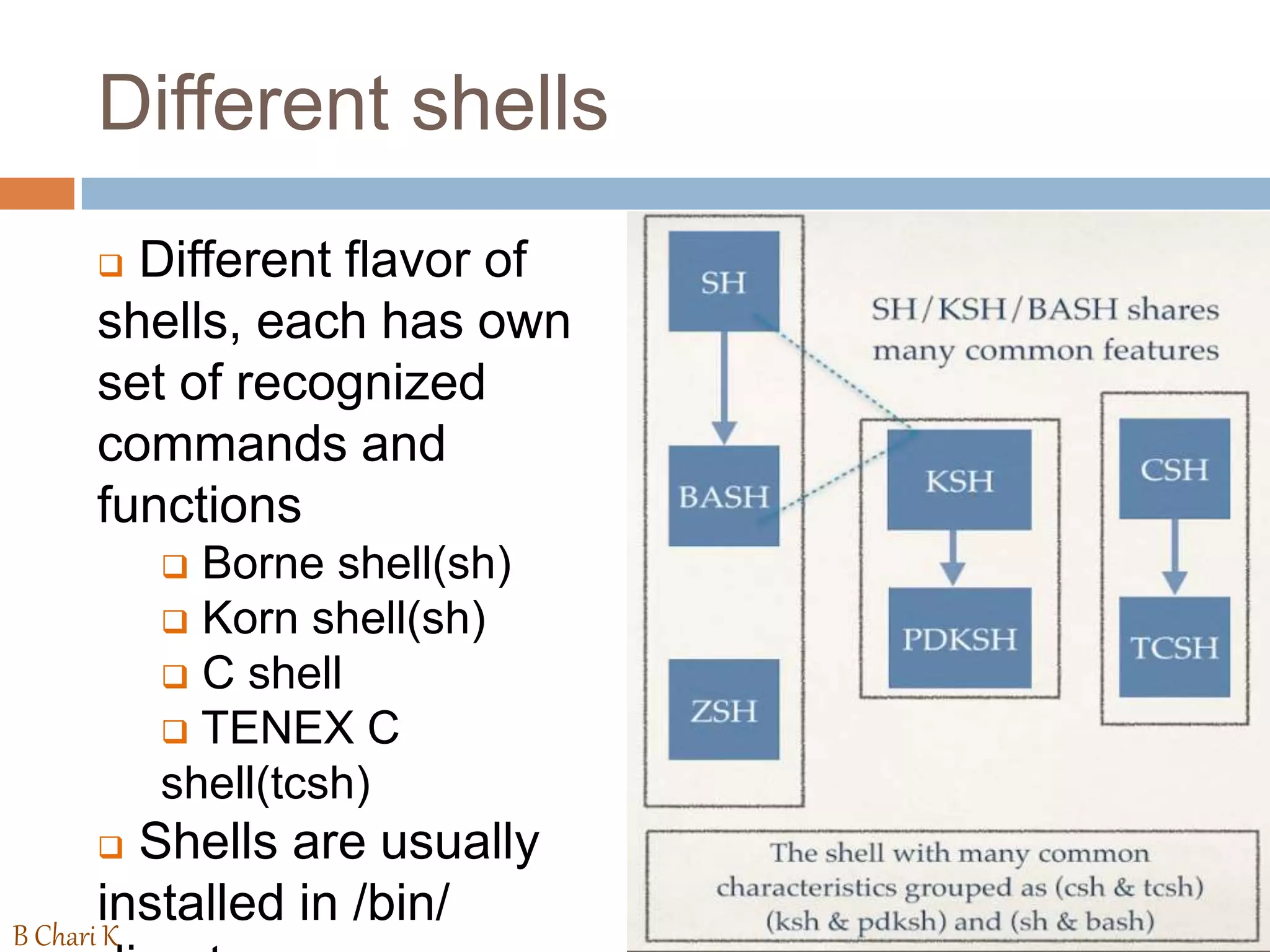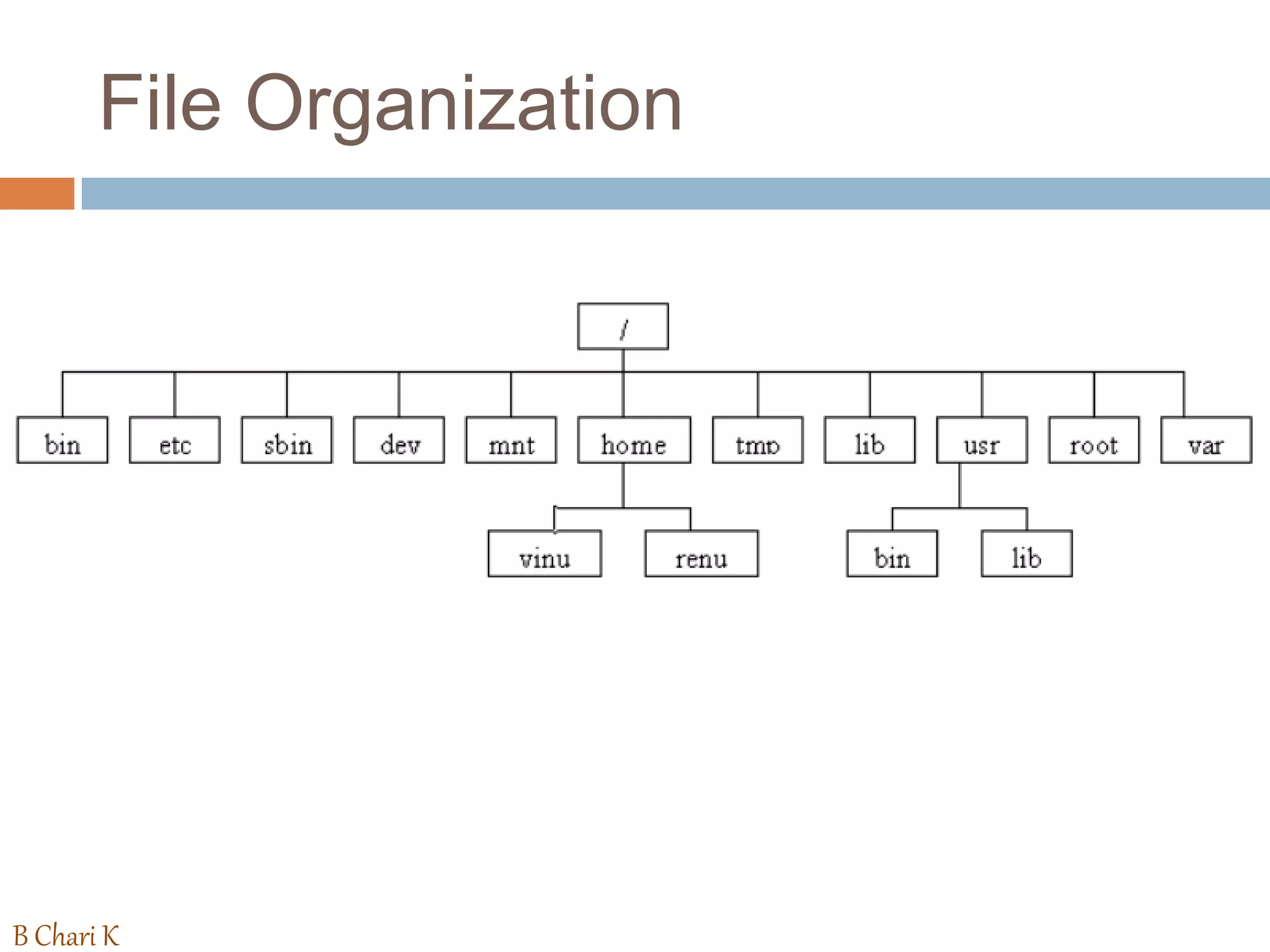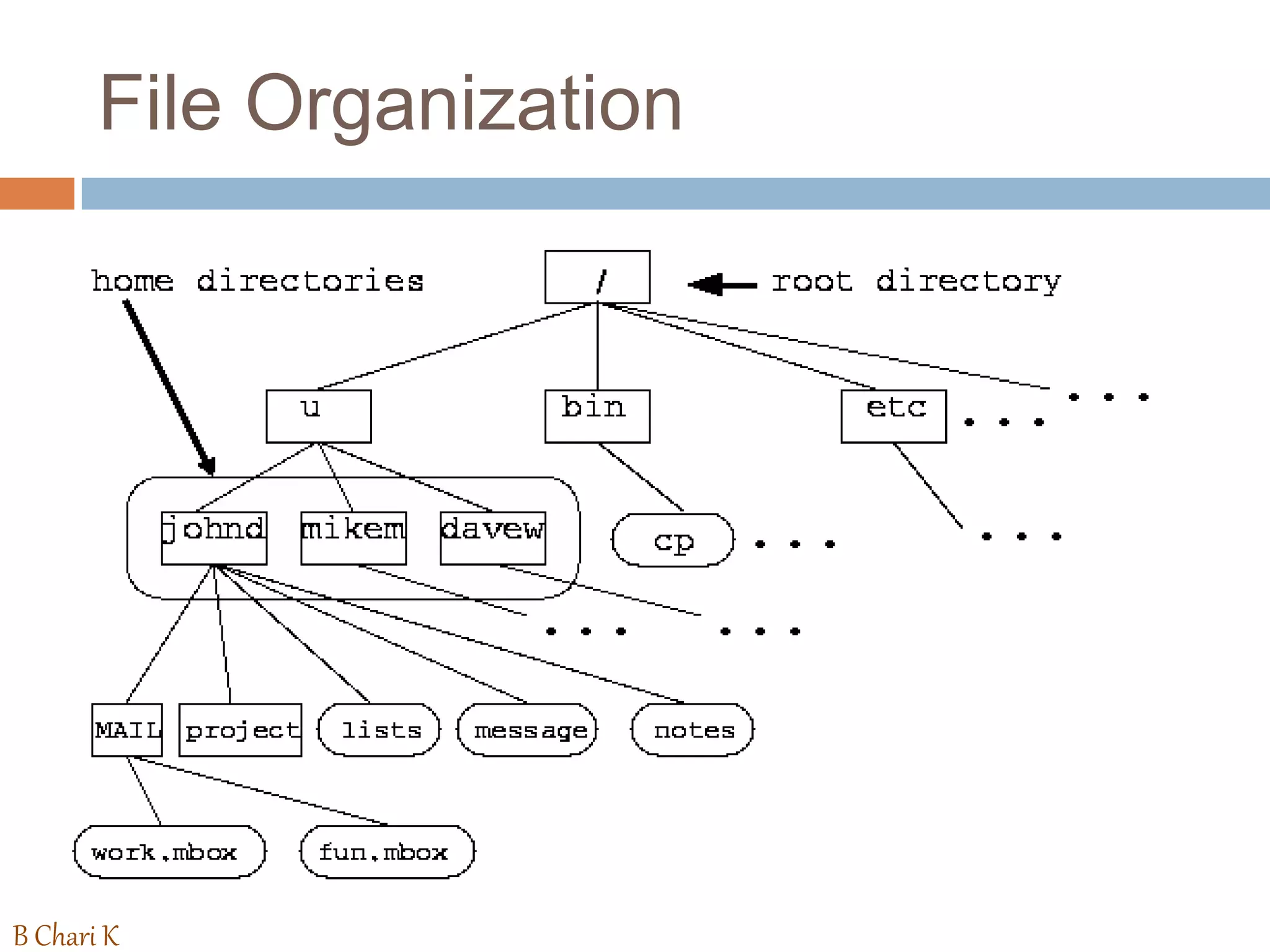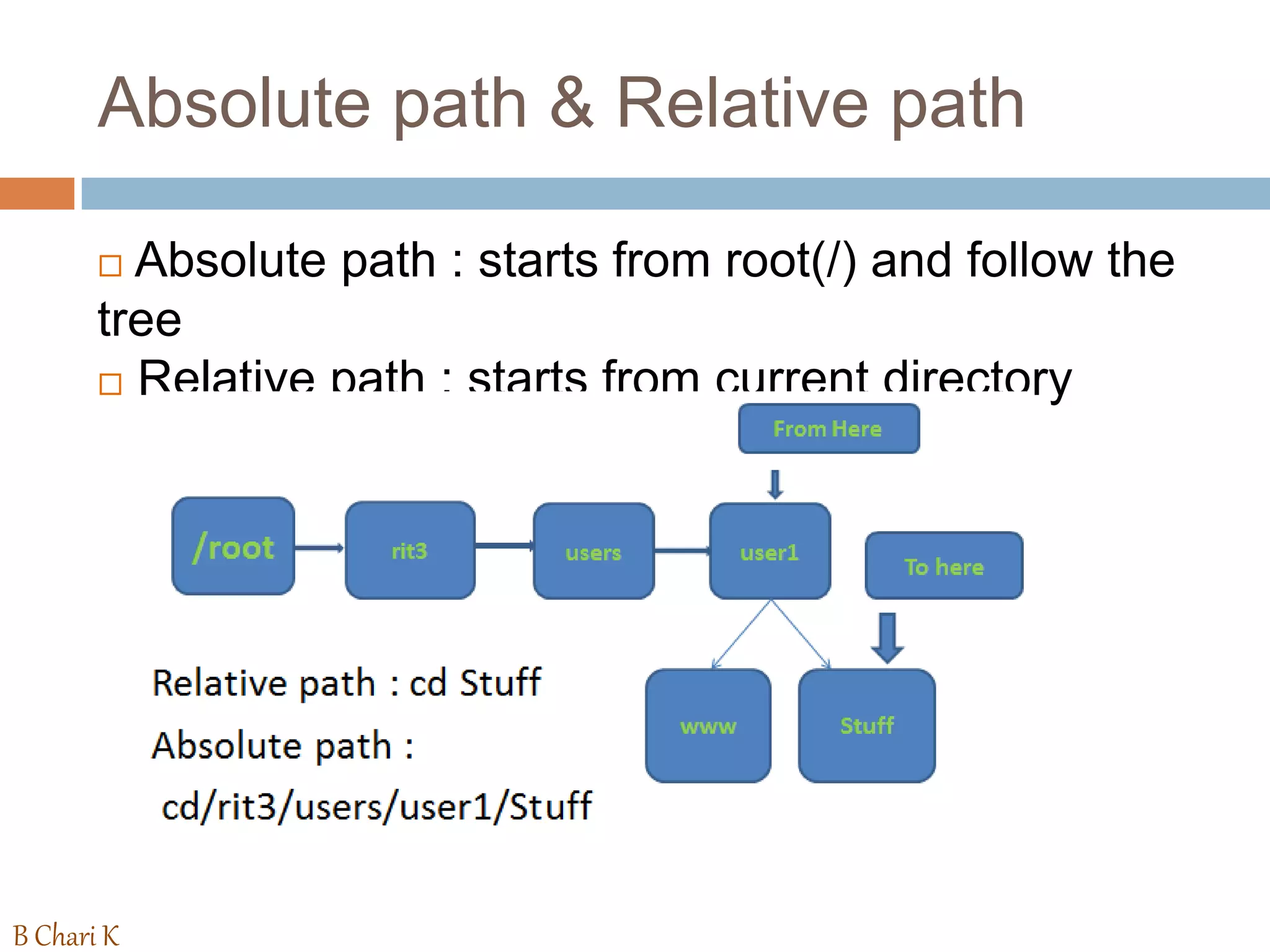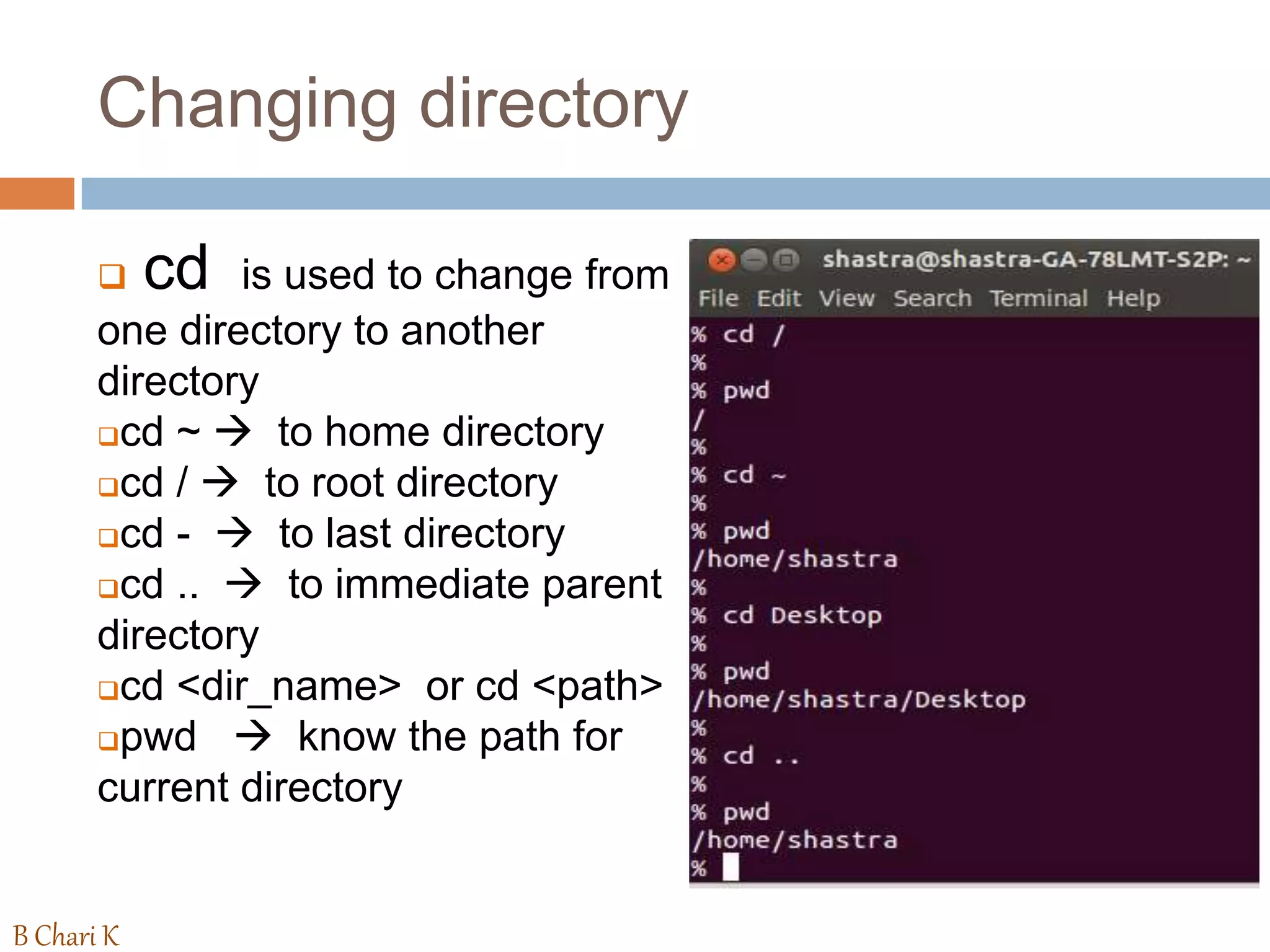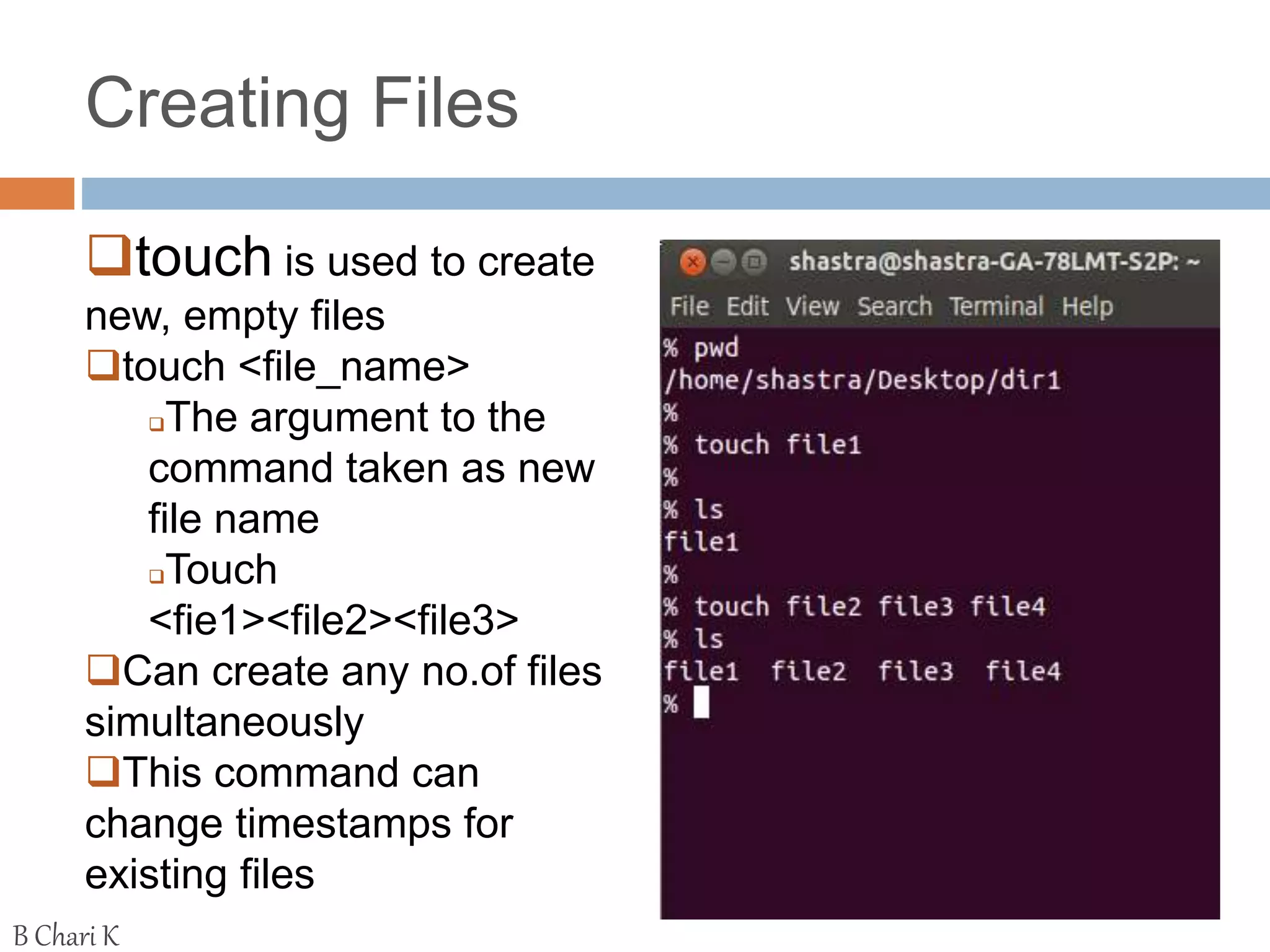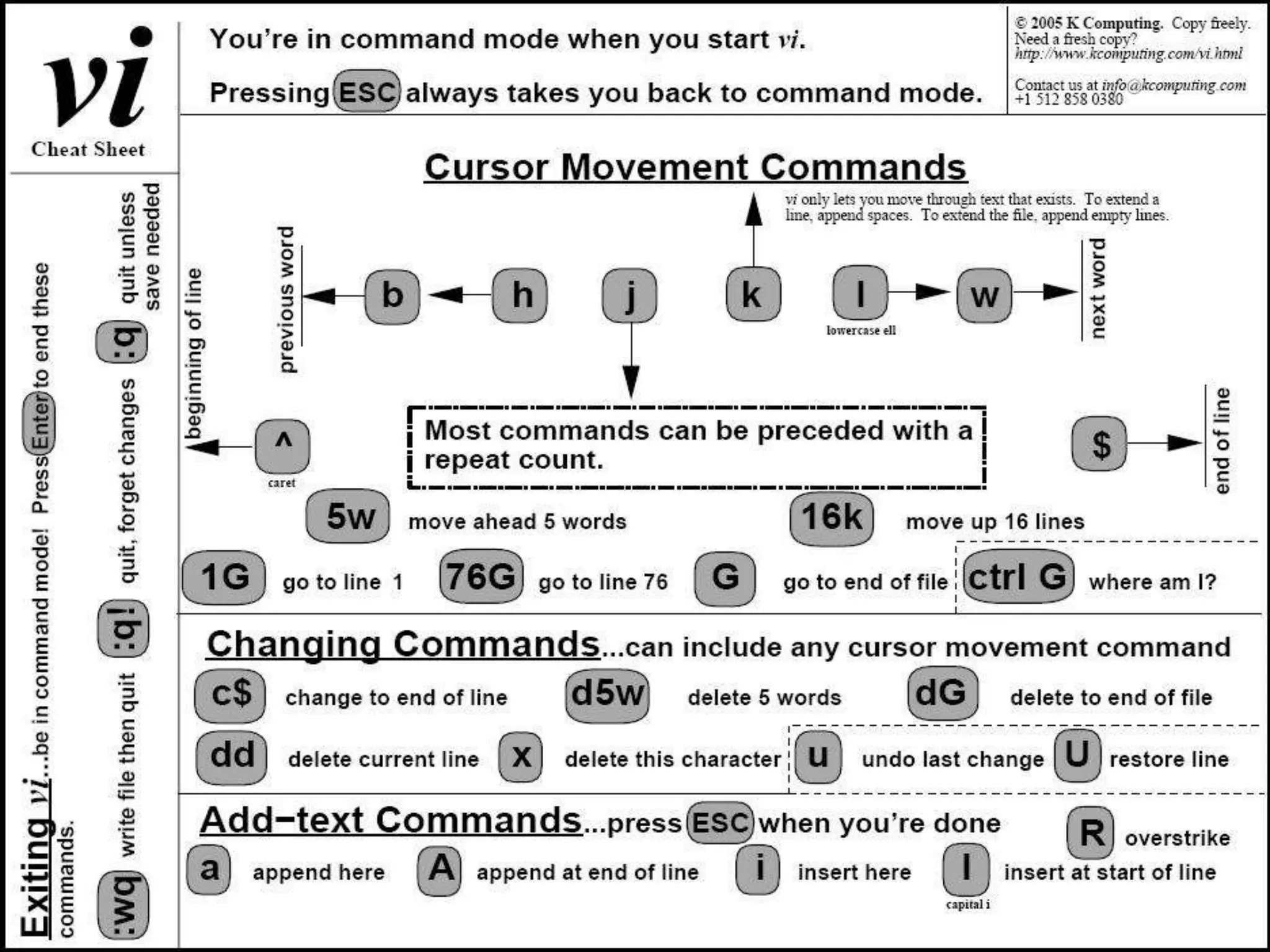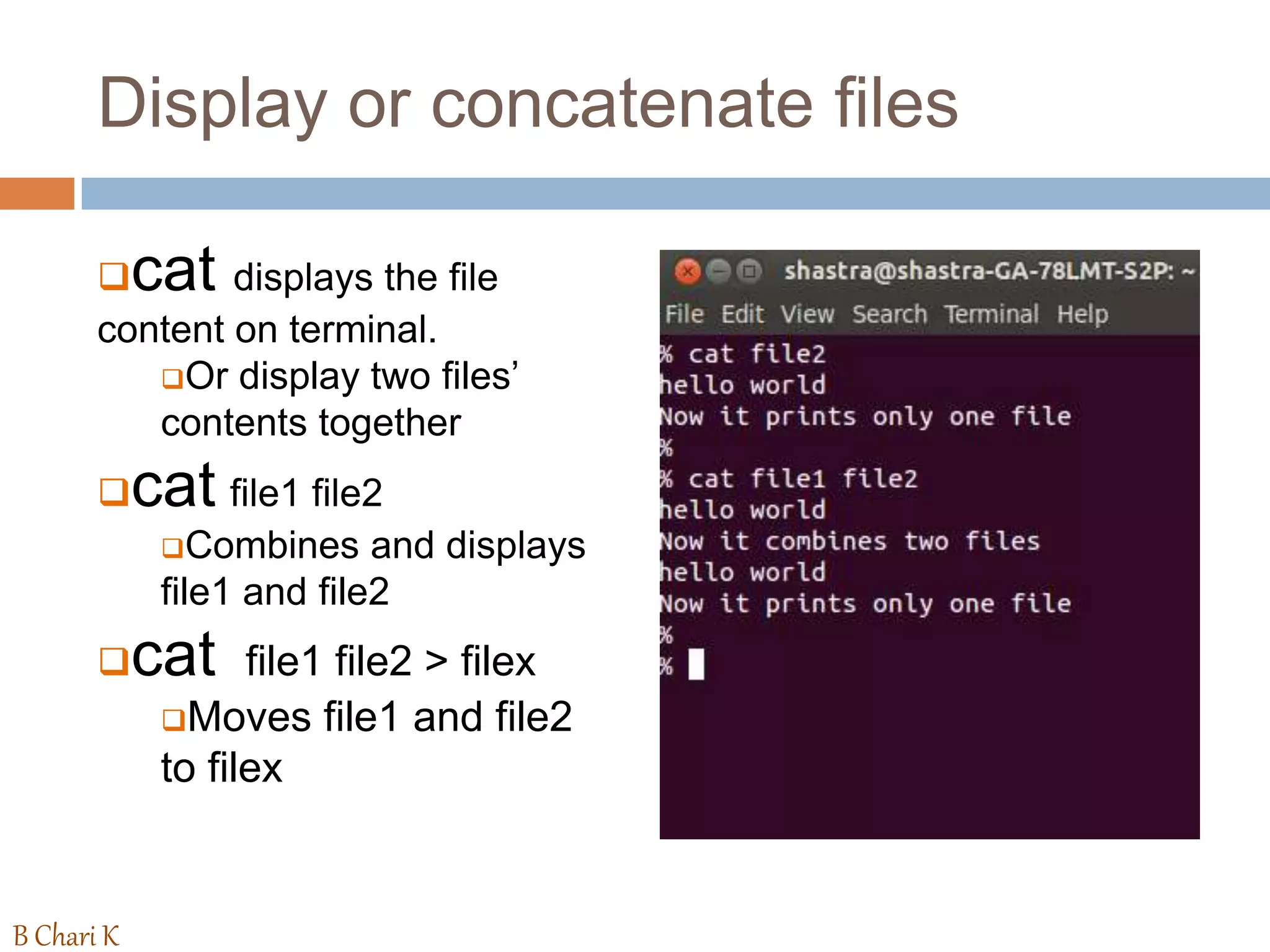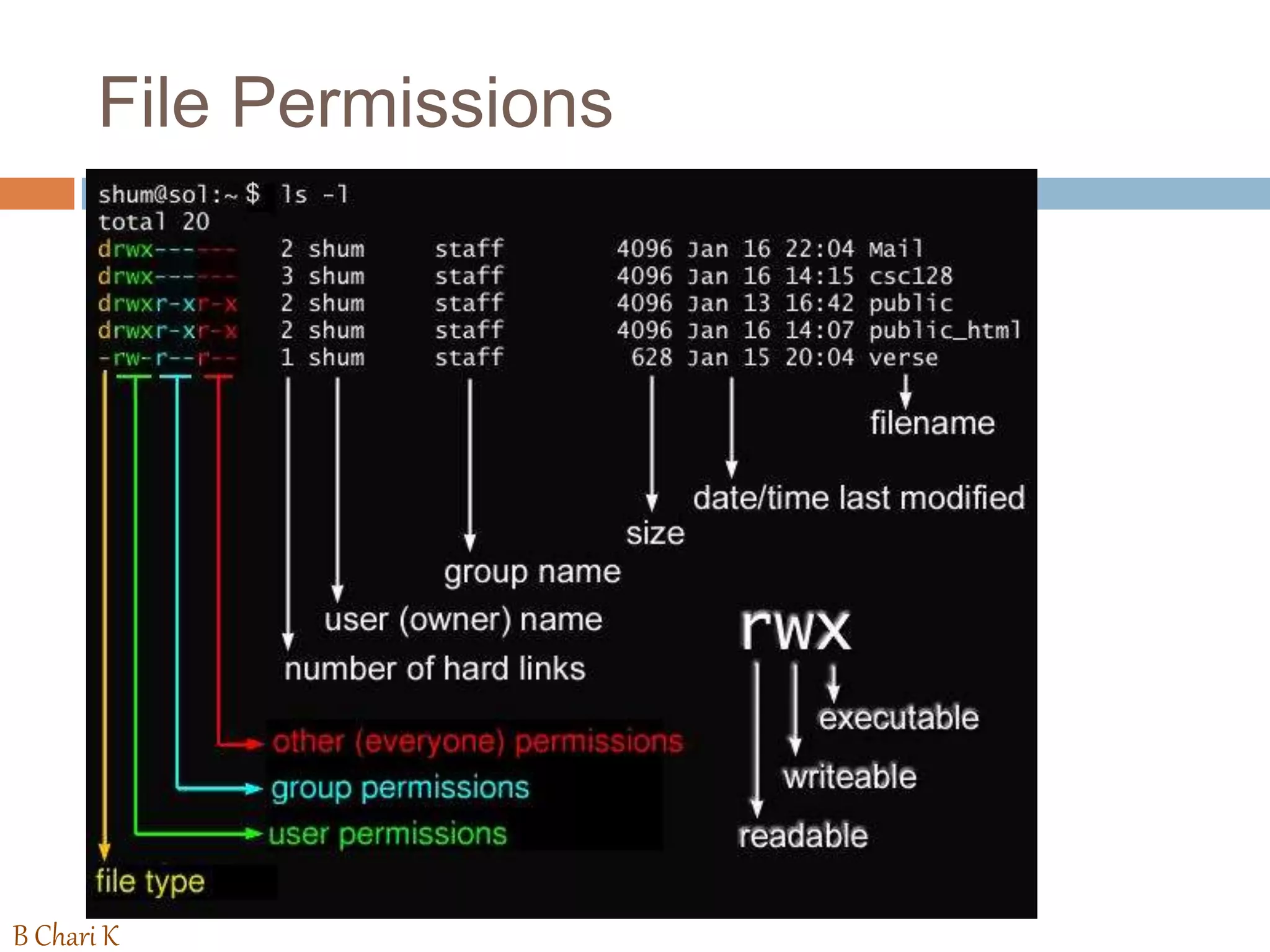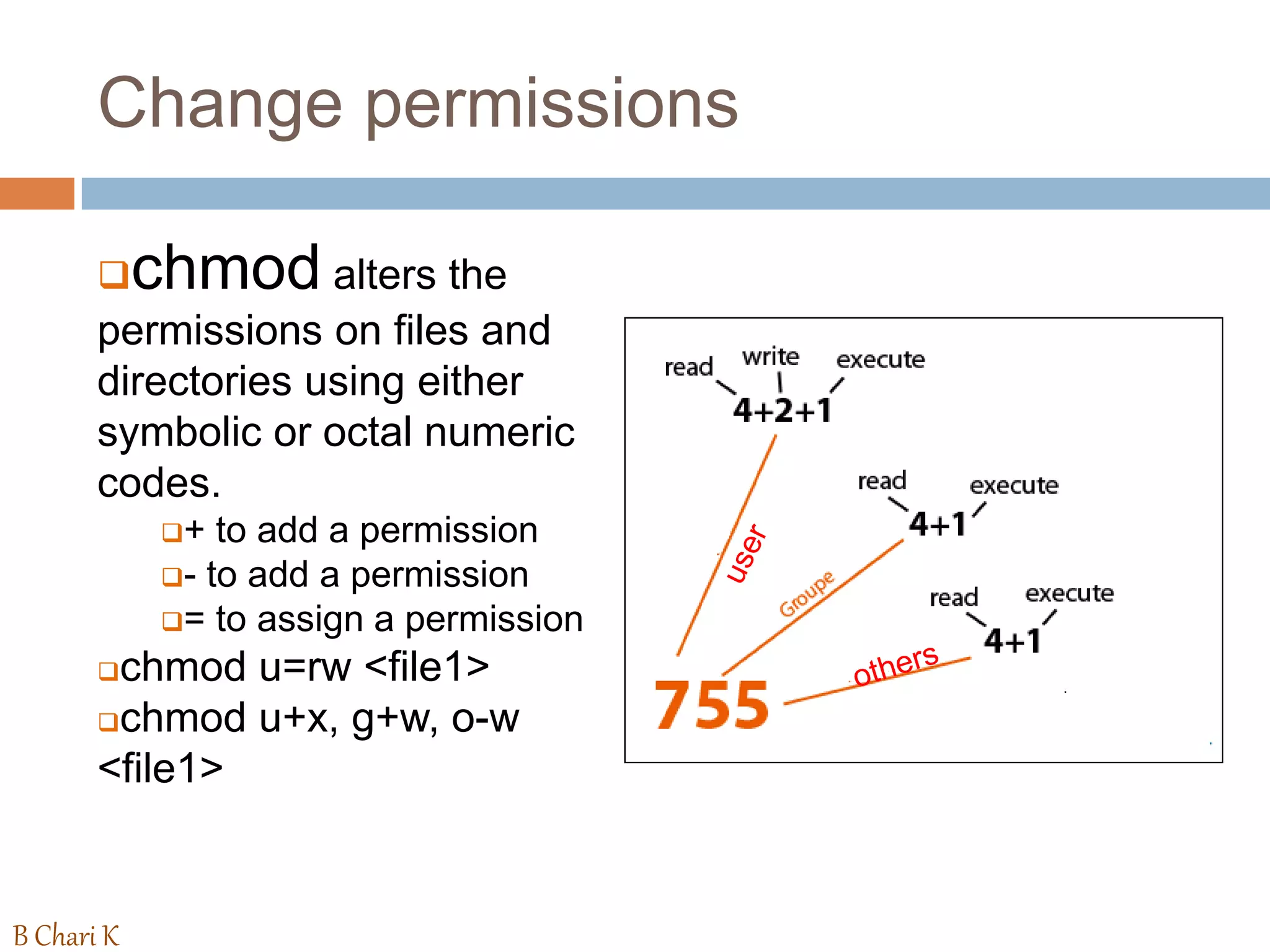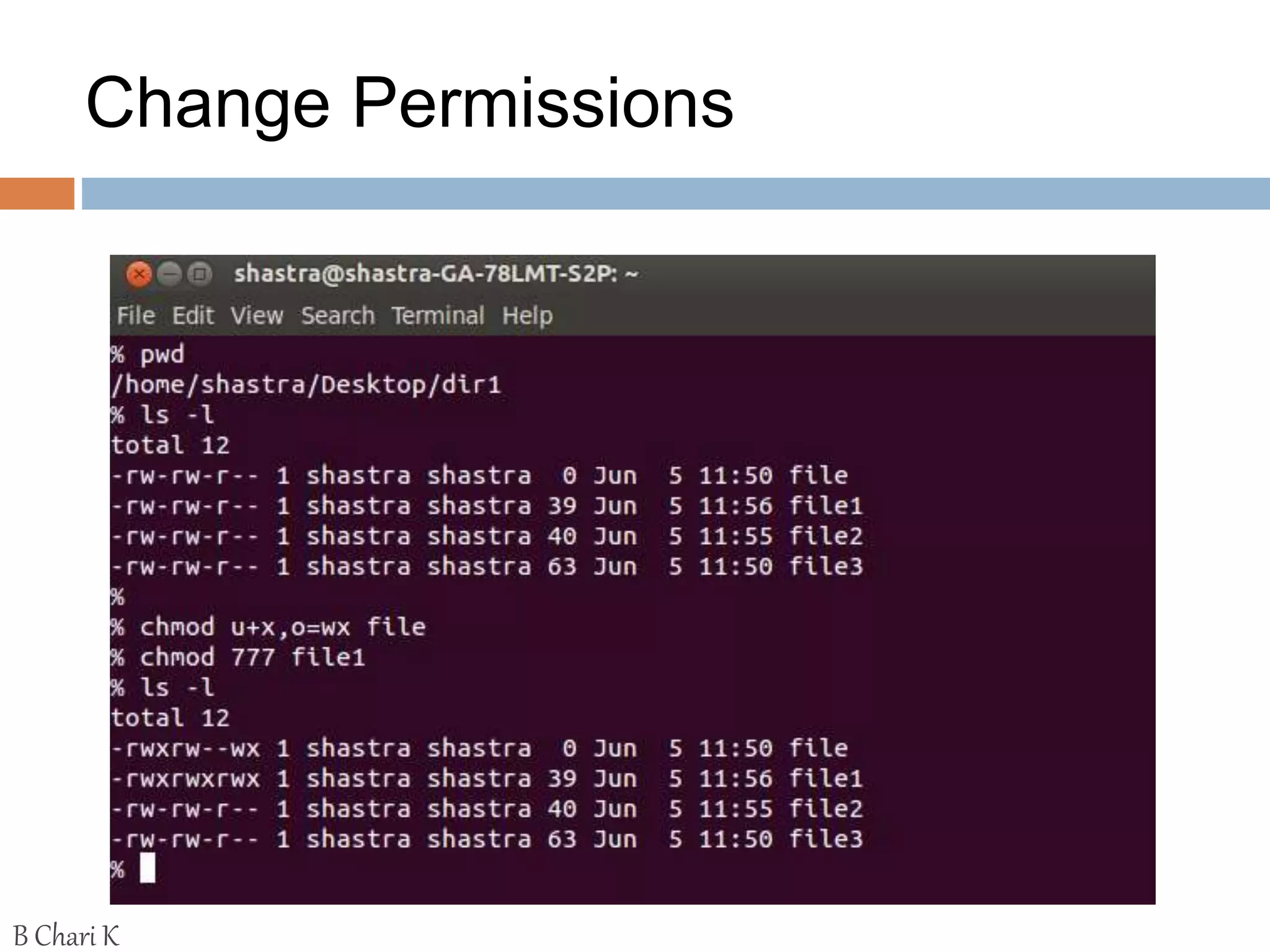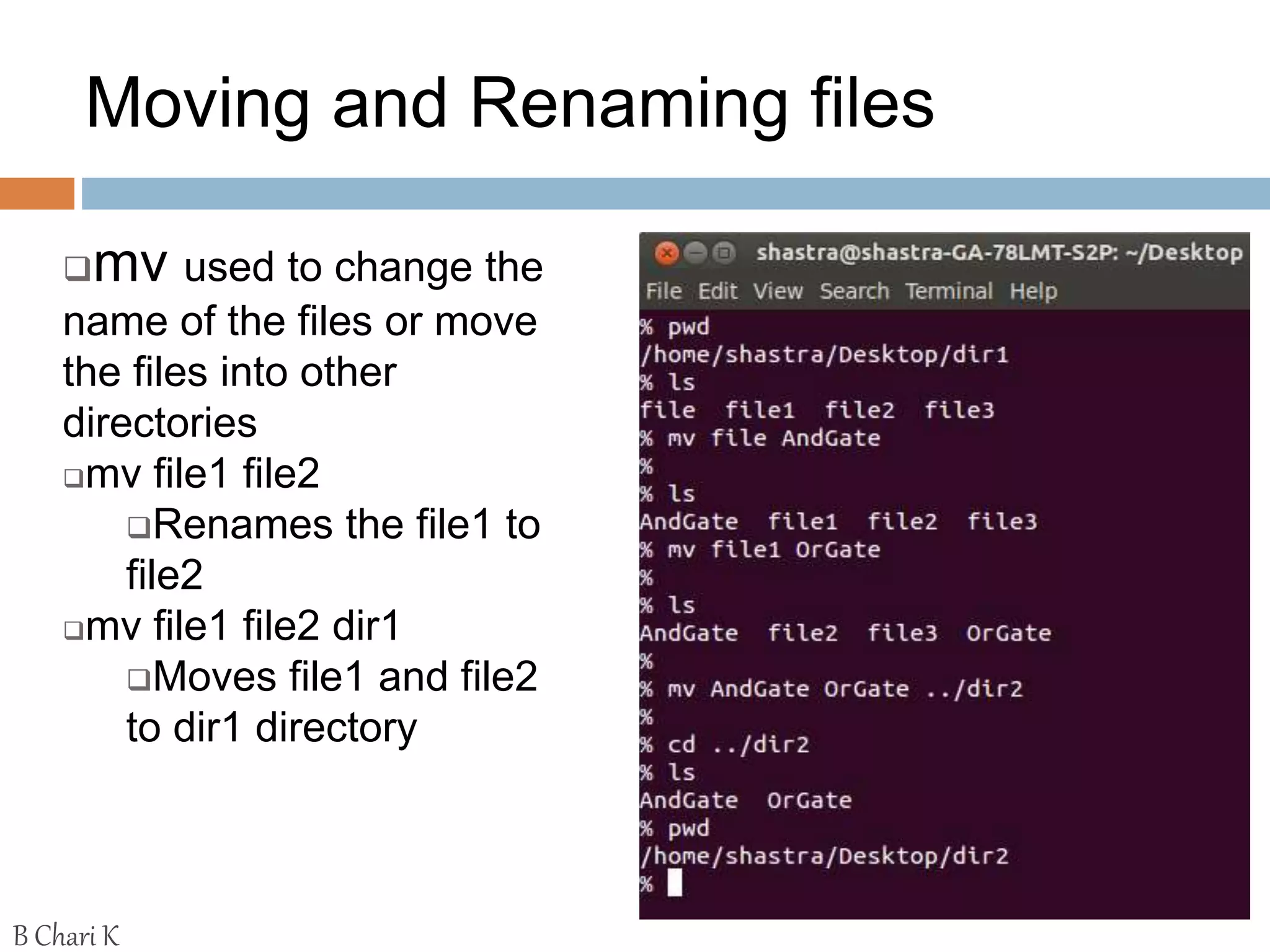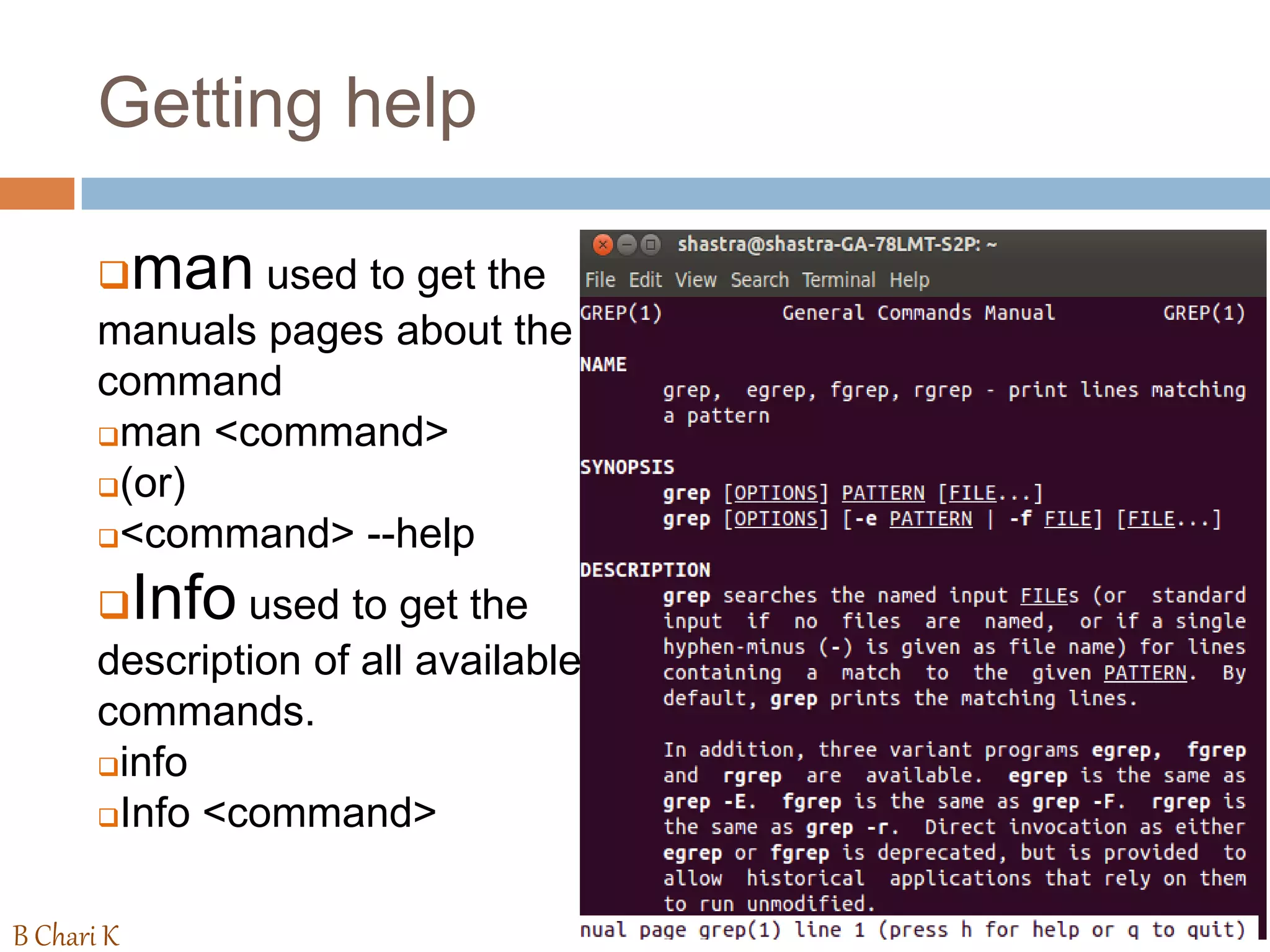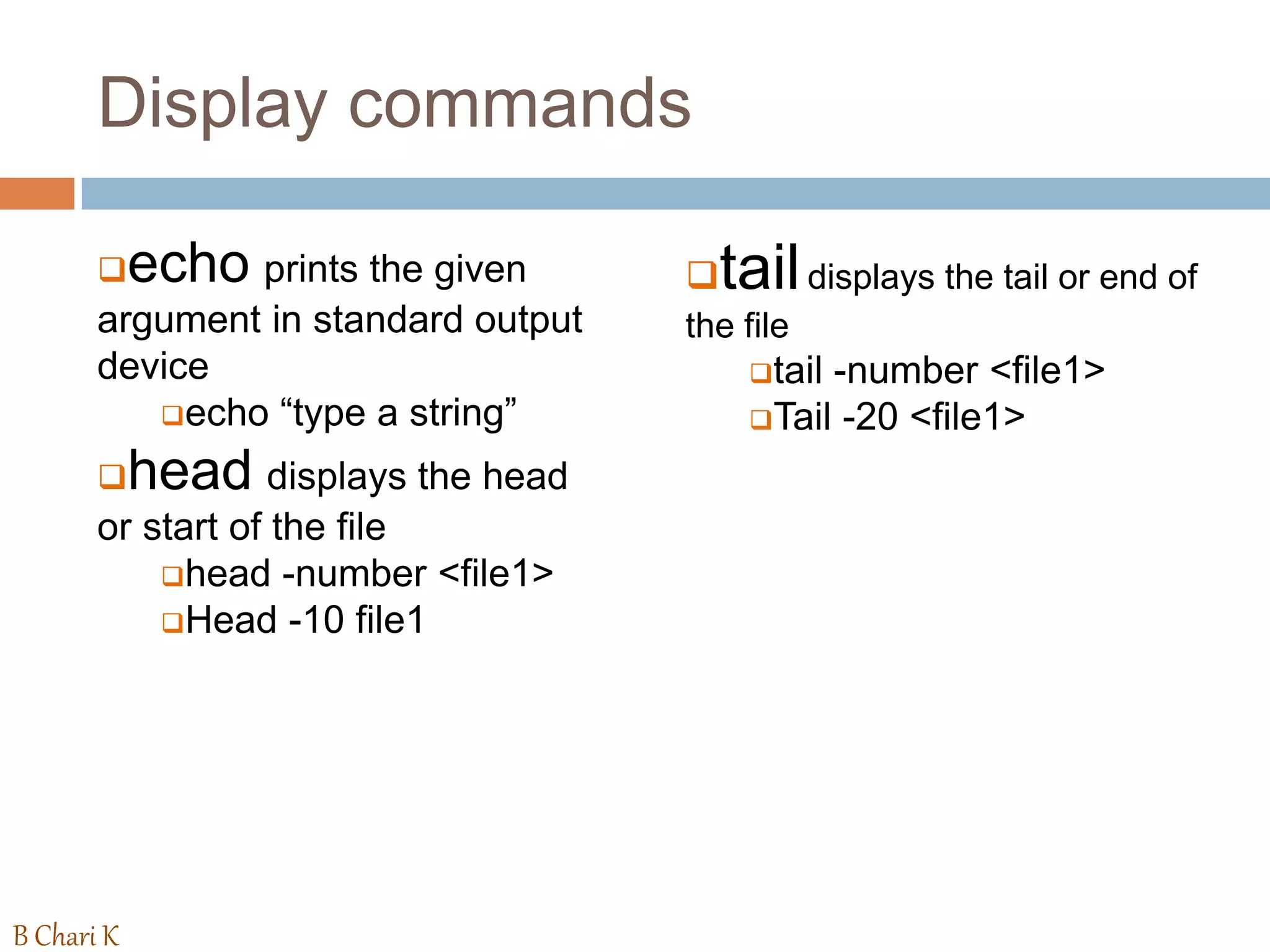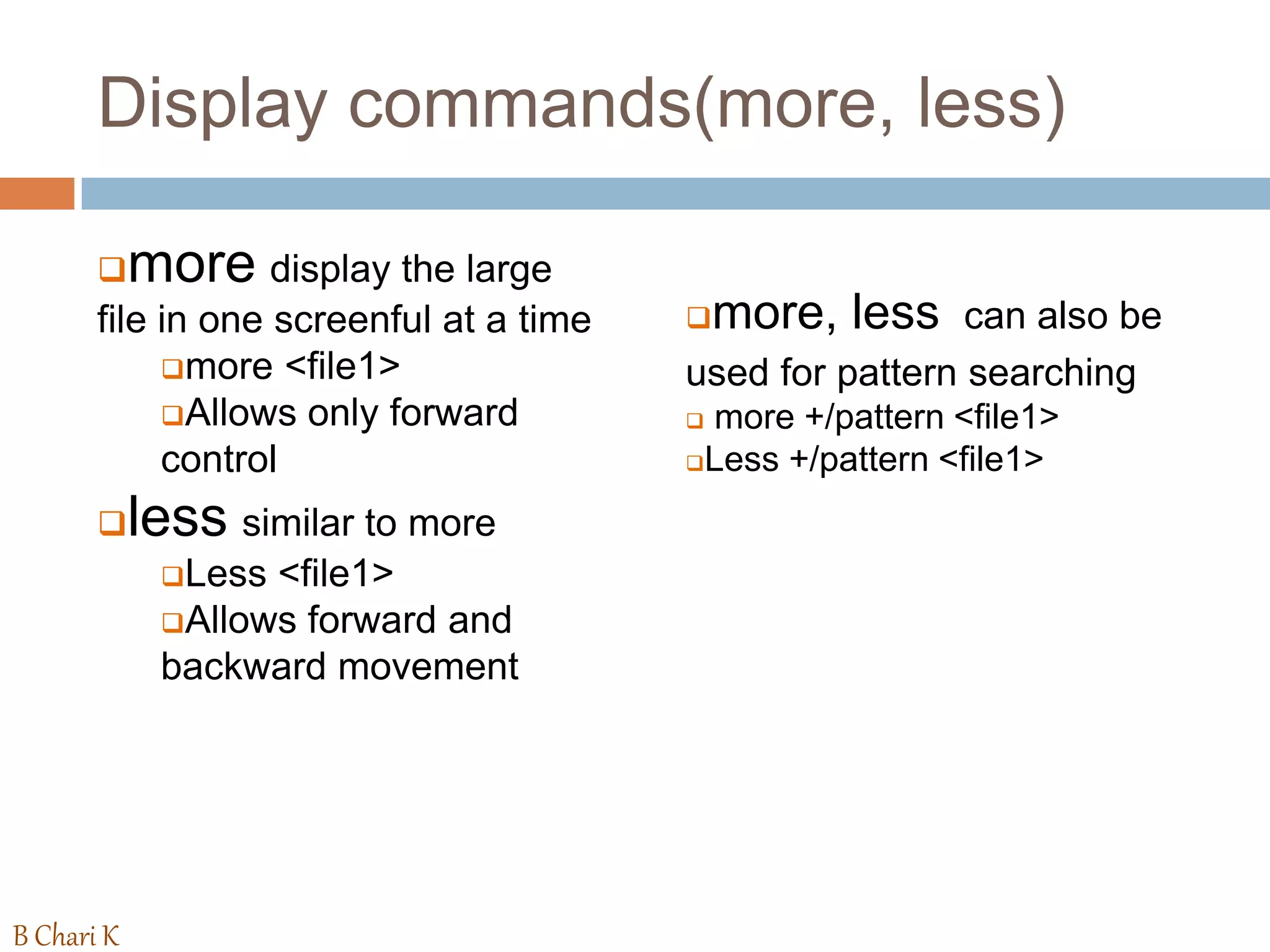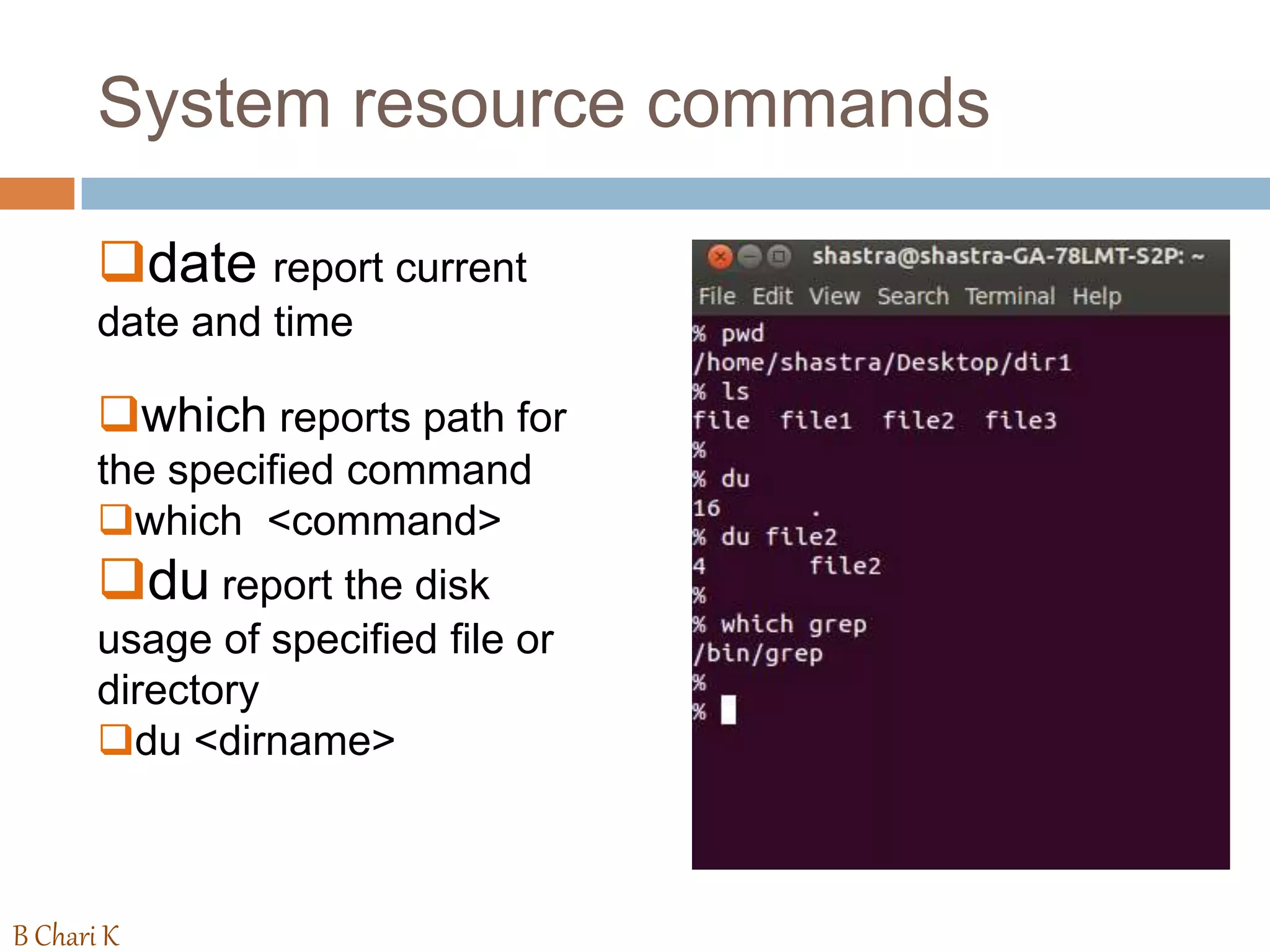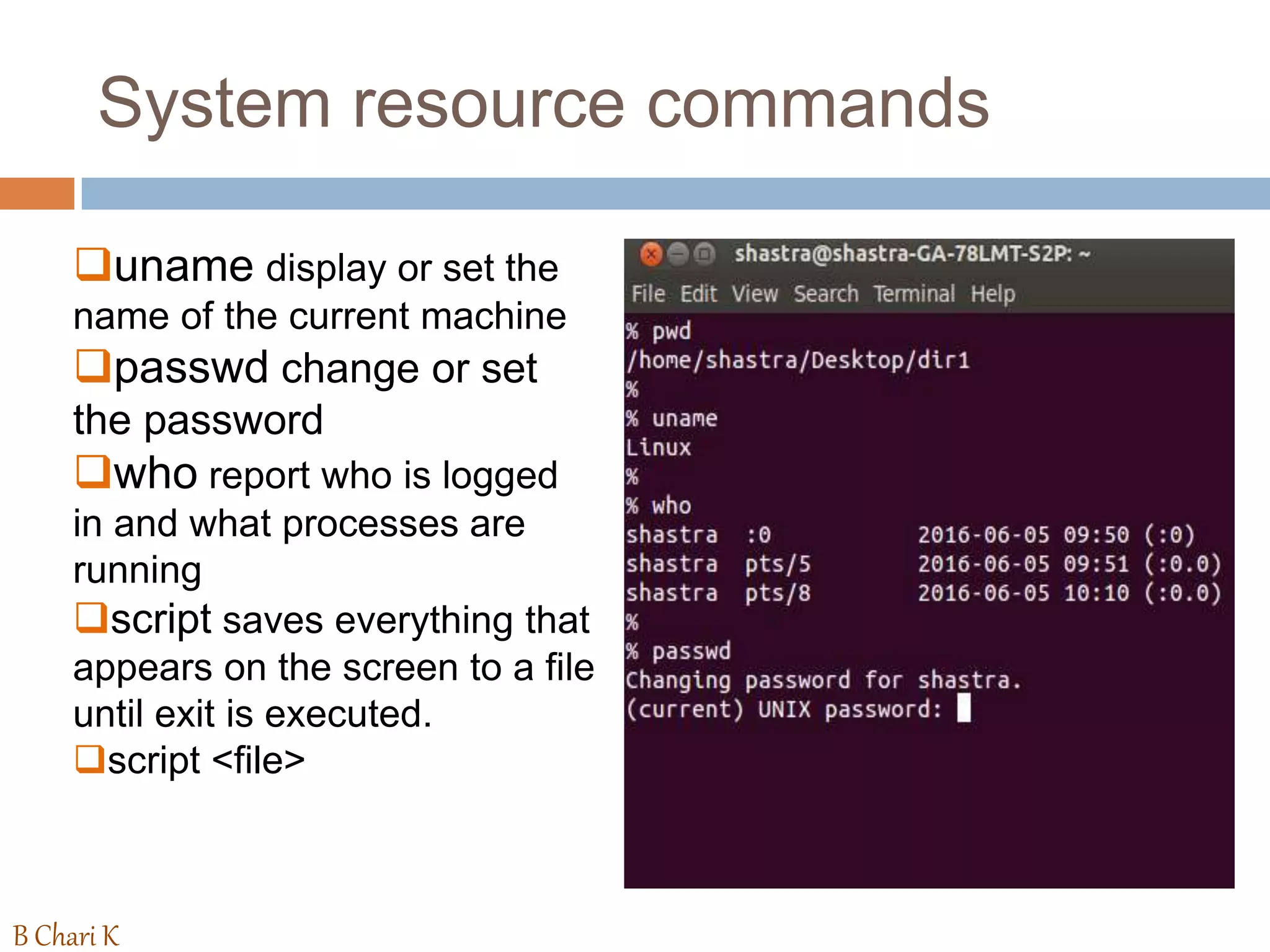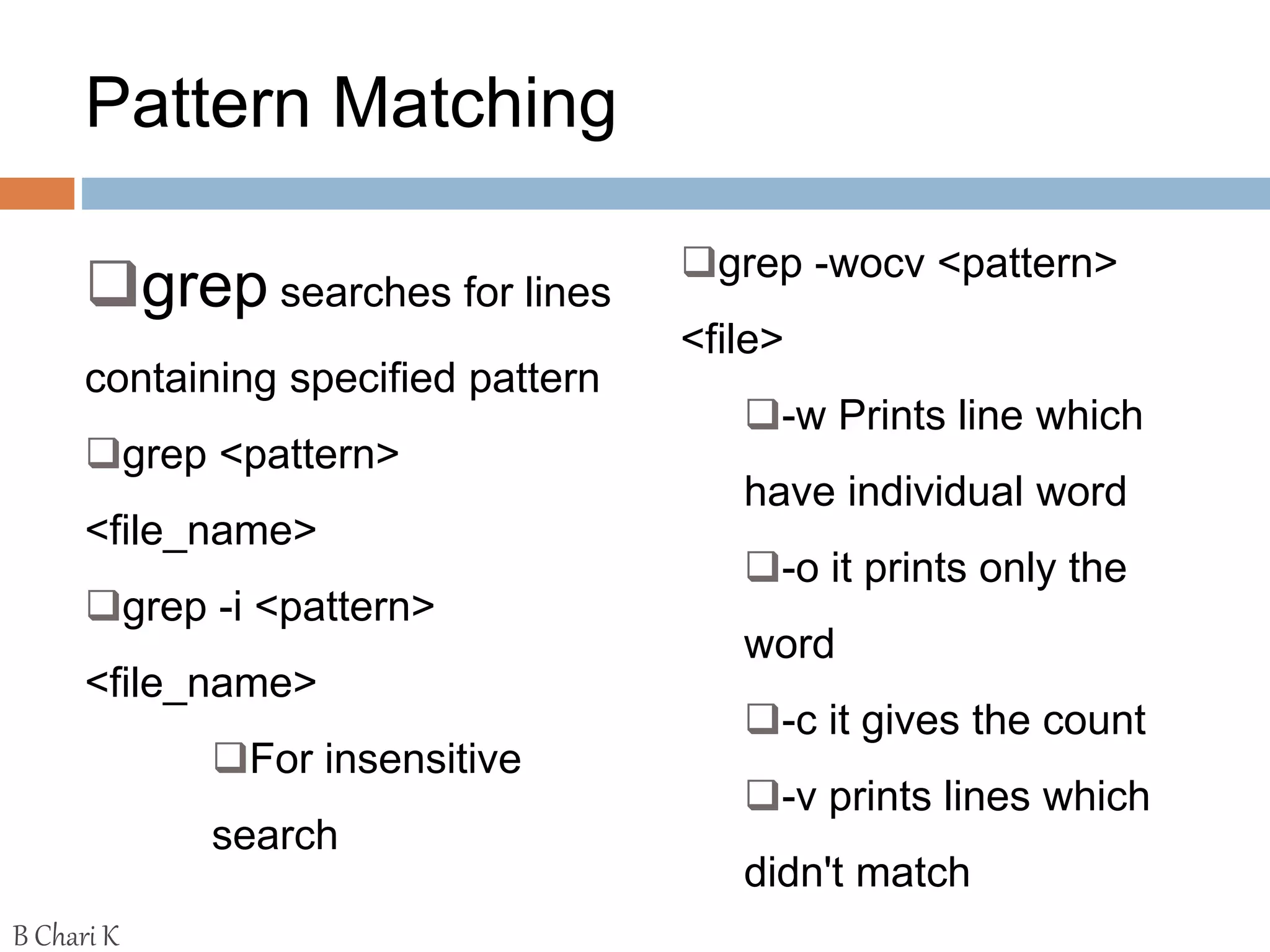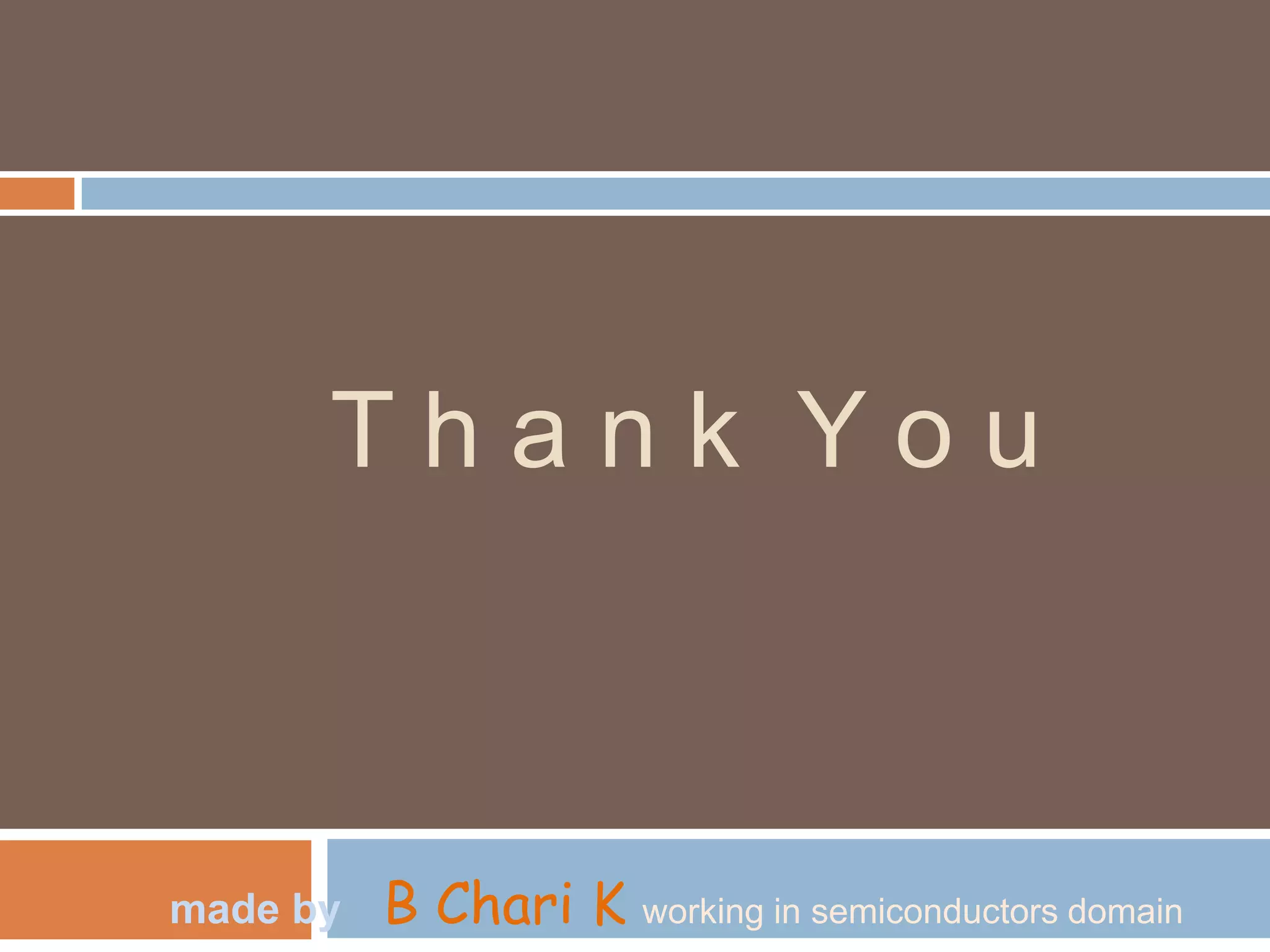The document provides a comprehensive overview of the Unix operating system, highlighting its multi-user and multi-tasking capabilities, along with key components such as the kernel and shell. It details various commands for file management, directory navigation, and user interface tools, as well as system resource commands and permissions management. Additionally, it covers essential operations like creating, removing, and editing files, and introduces advanced concepts like piping and pattern matching with tools like grep.