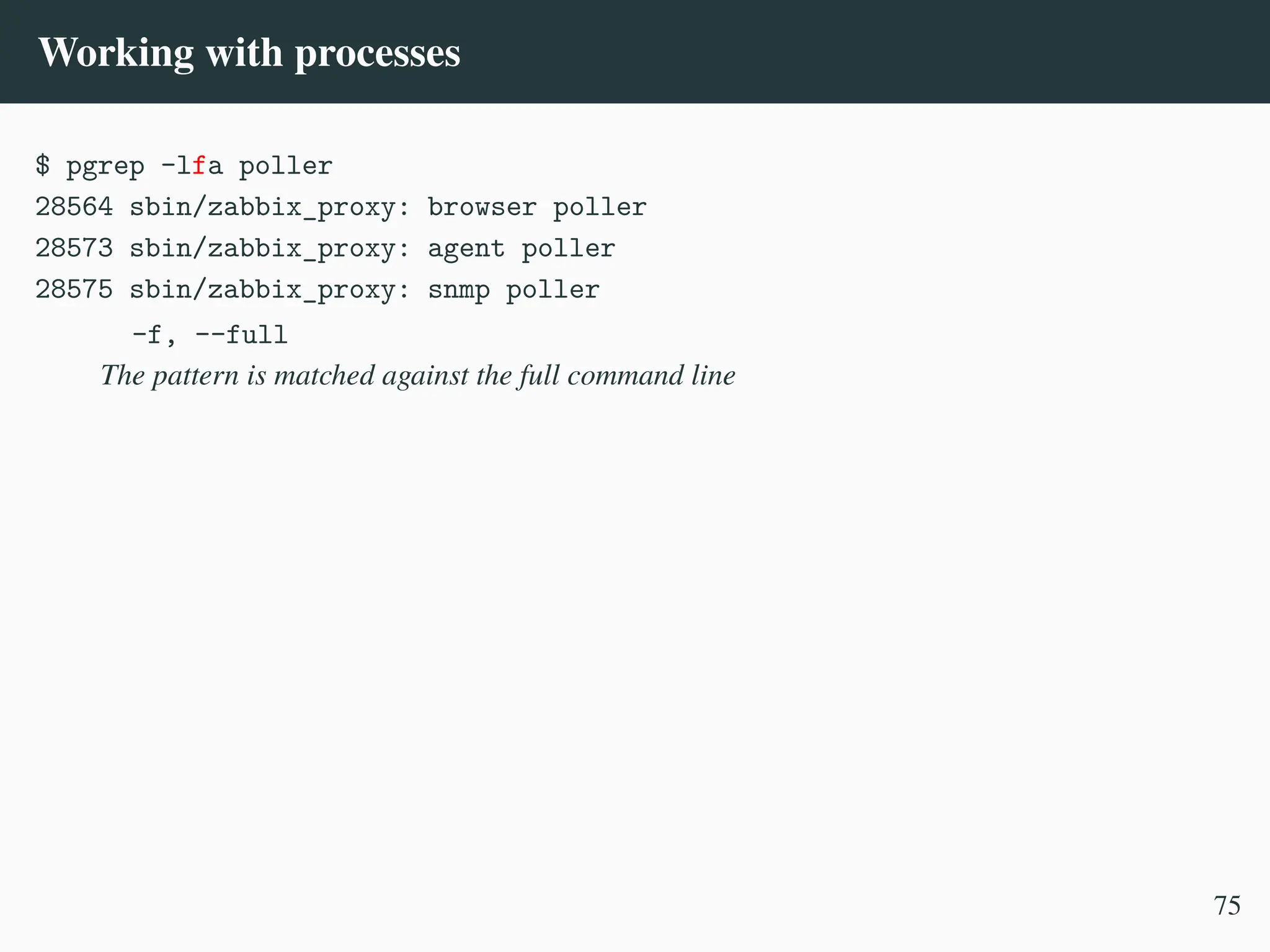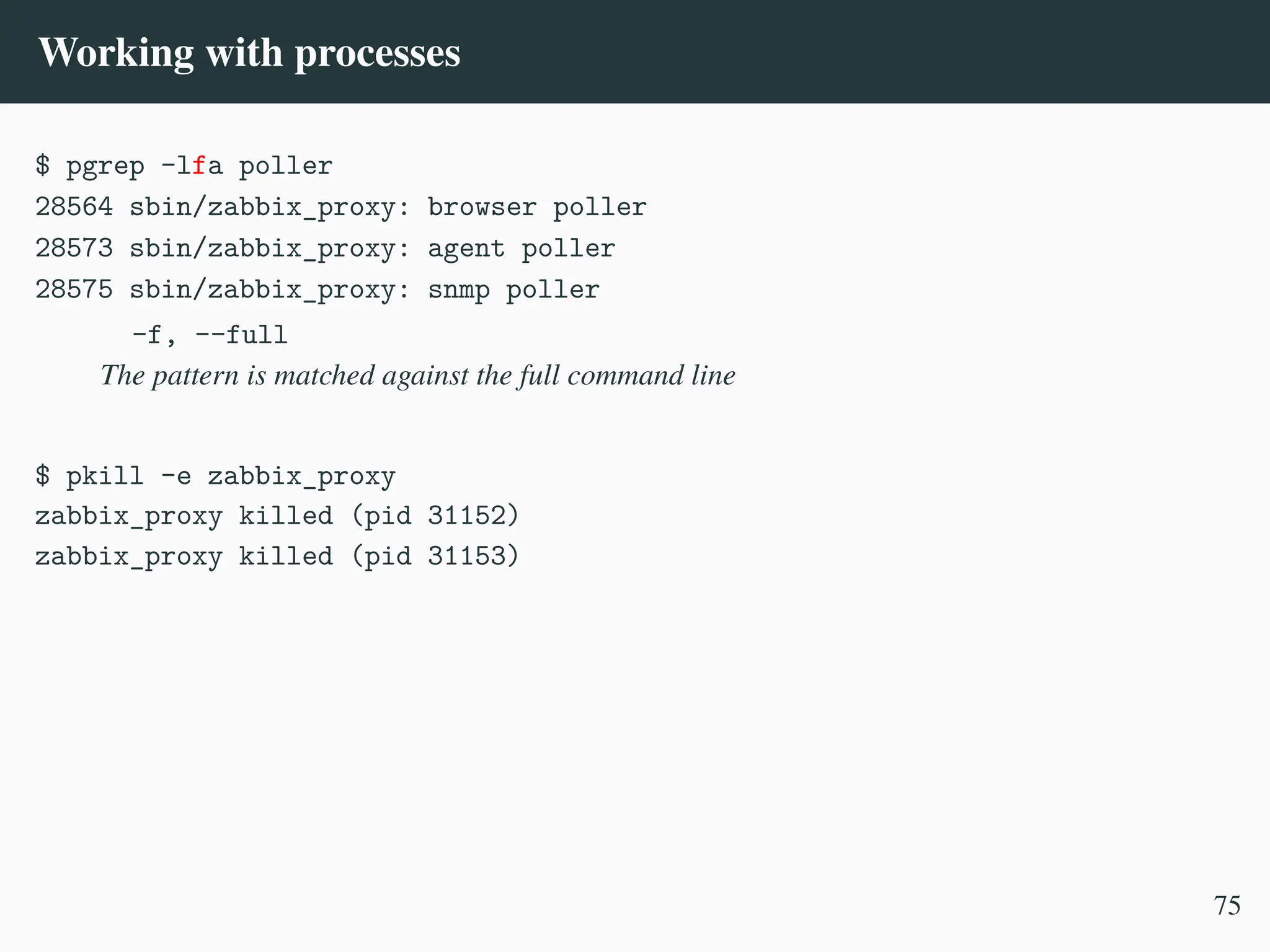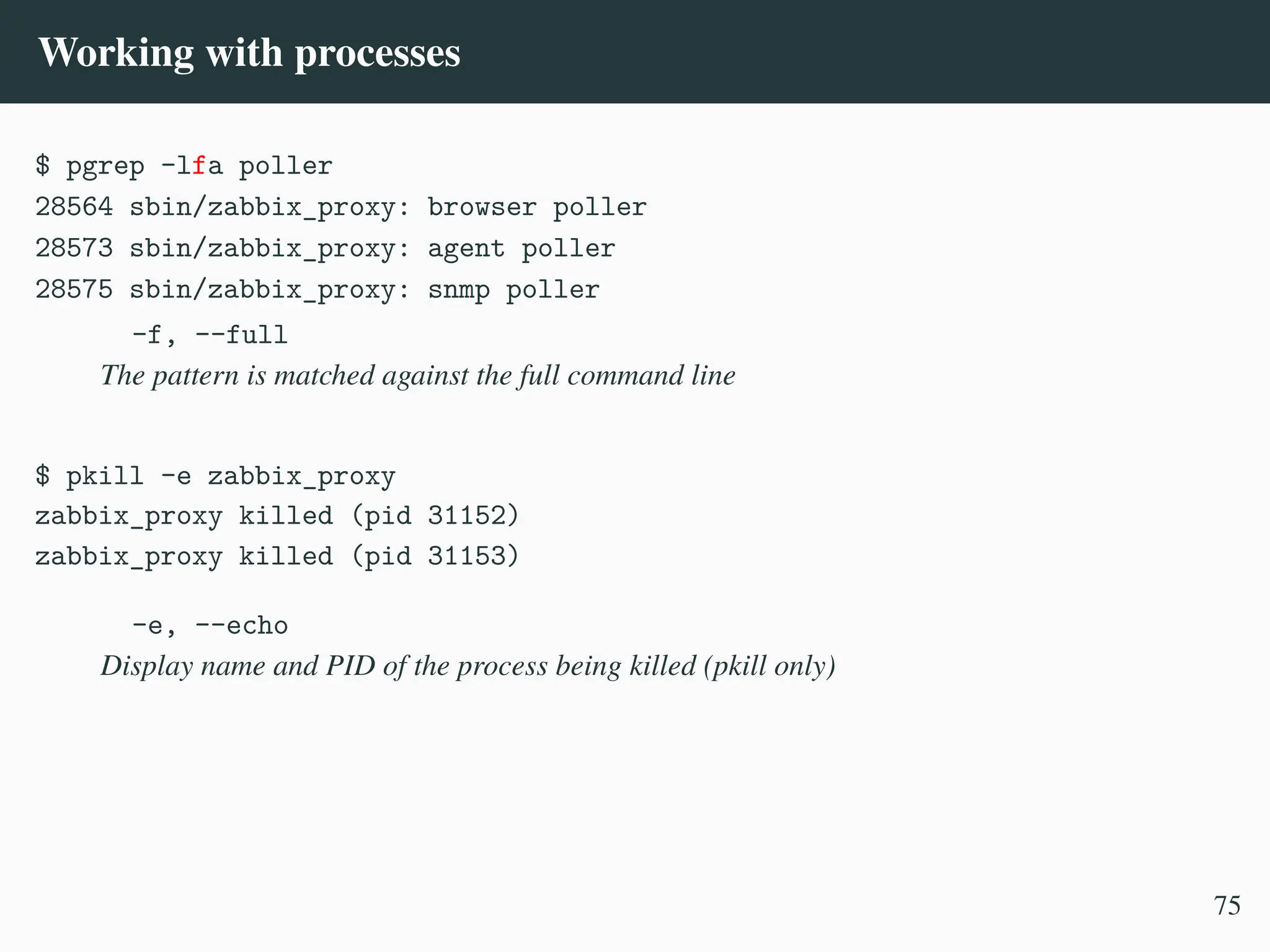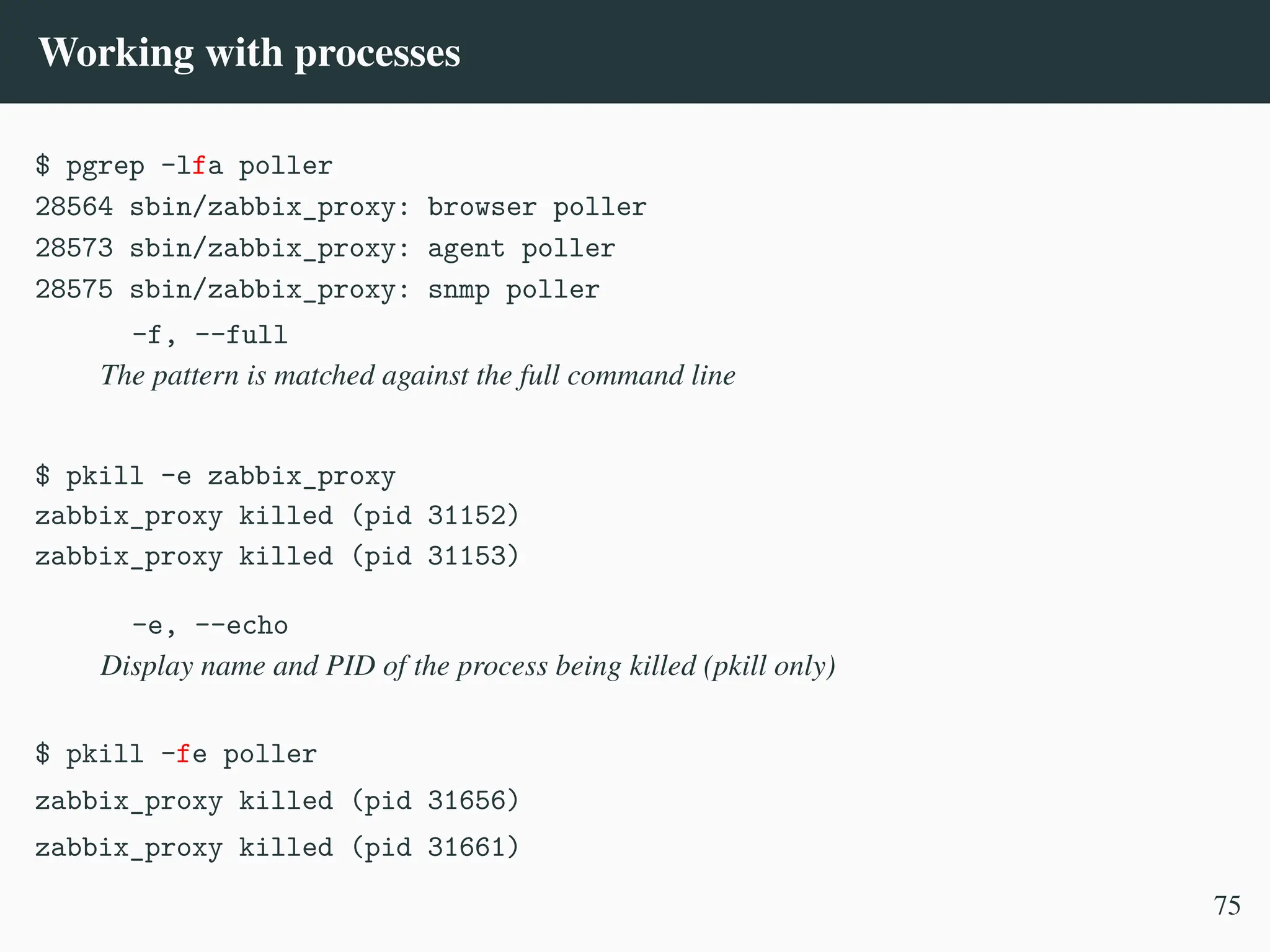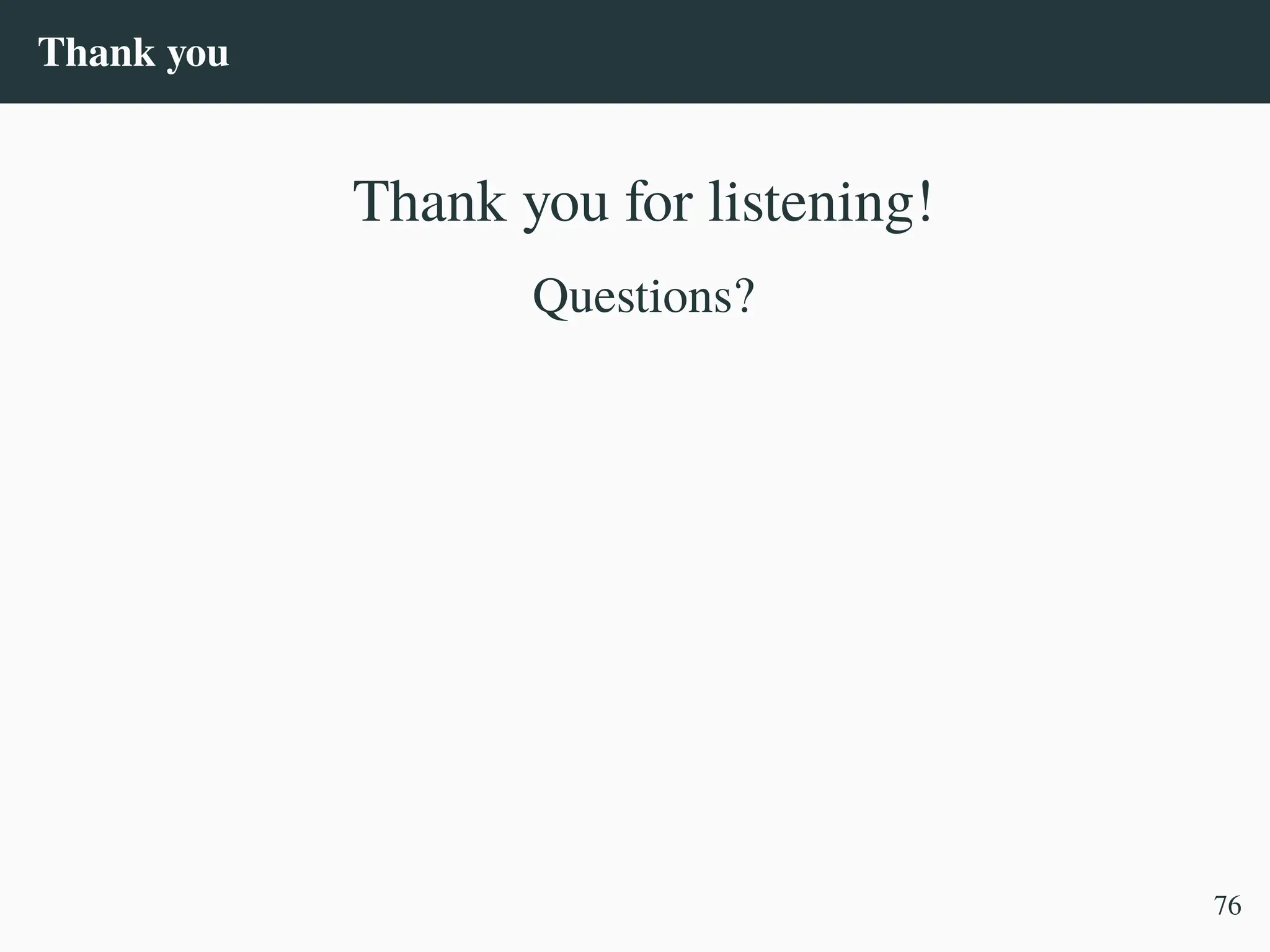Presented at All Things Open 2025
Presented by Vladimir Levijev - Zabbix
Title: Linux command-line tips & tricks
Abstract: I will talk about things that might be useful when using GNU/Linux command-line. Be that scripting or just performing some manual tasks.
Find more info about All Things Open:
On the web: https://www.allthingsopen.org/
Twitter: https://twitter.com/AllThingsOpen
LinkedIn: https://www.linkedin.com/company/all-things-open/
Instagram: https://www.instagram.com/allthingsopen/
Facebook: https://www.facebook.com/AllThingsOpen
Mastodon: https://mastodon.social/@allthingsopen
Threads: https://www.threads.net/@allthingsopen
Bluesky: https://bsky.app/profile/allthingsopen.bsky.social
YouTube: https://www.youtube.com/@allthingsopen
2025 conference: https://2025.allthingsopen.org/
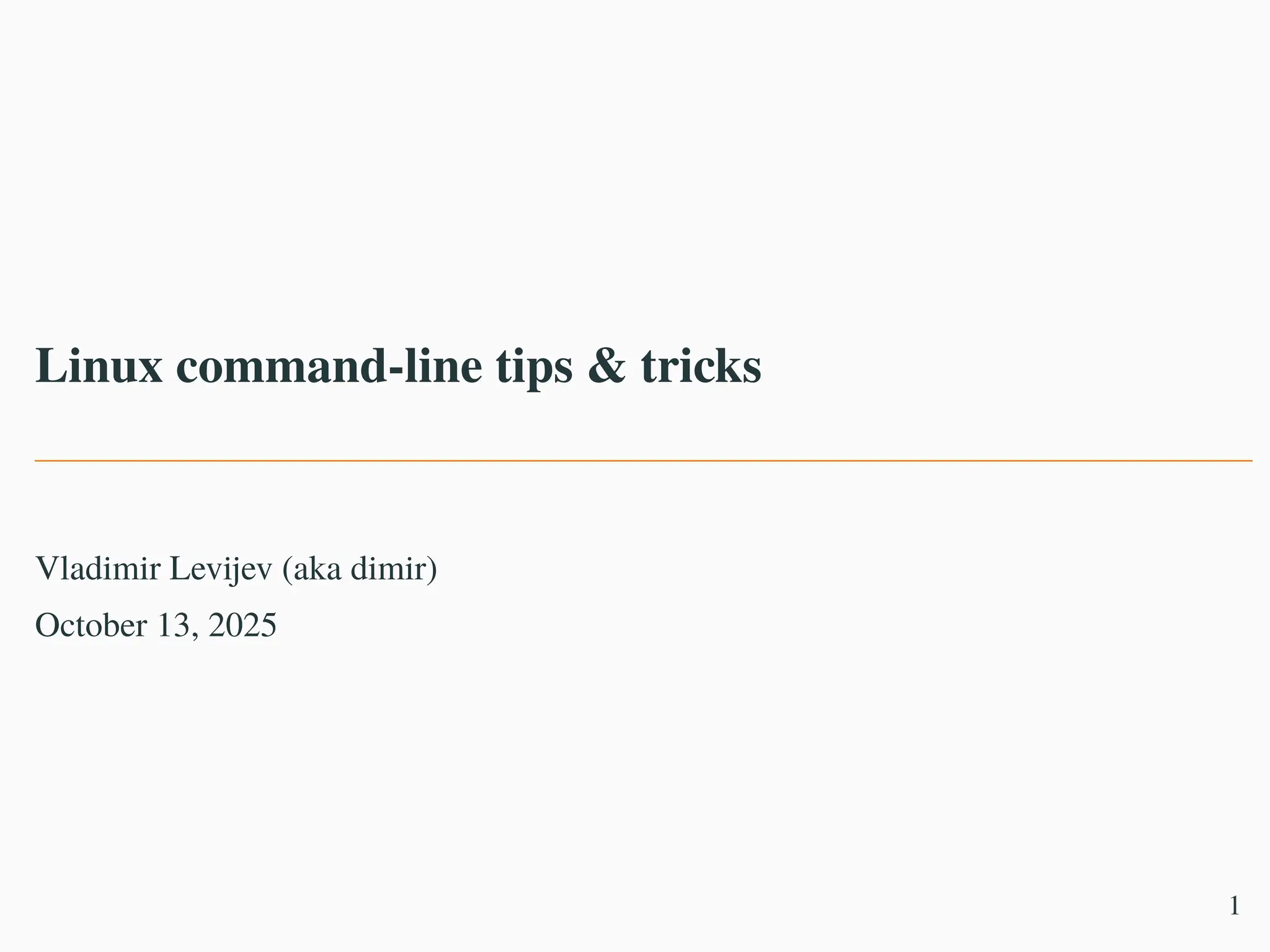
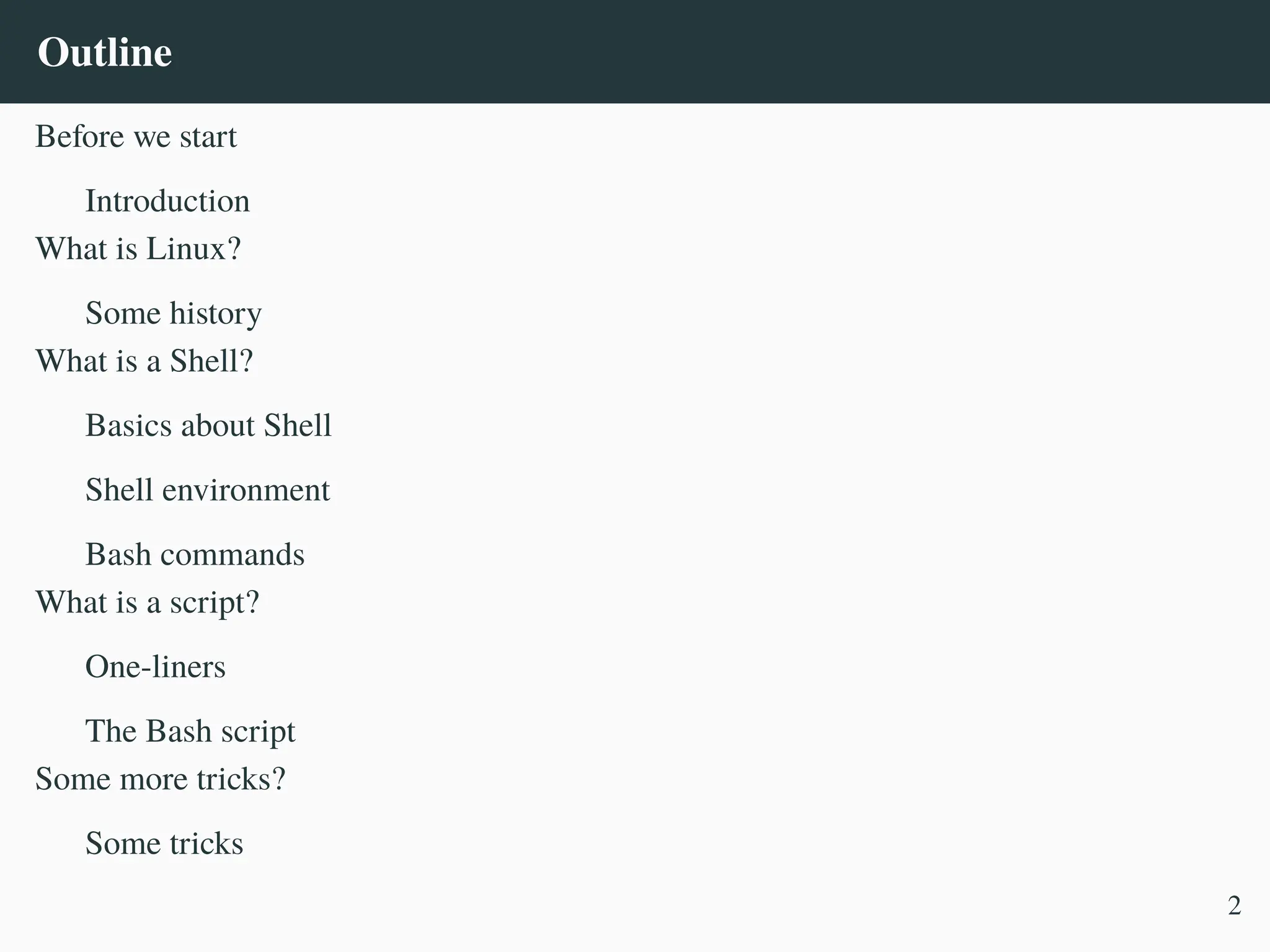
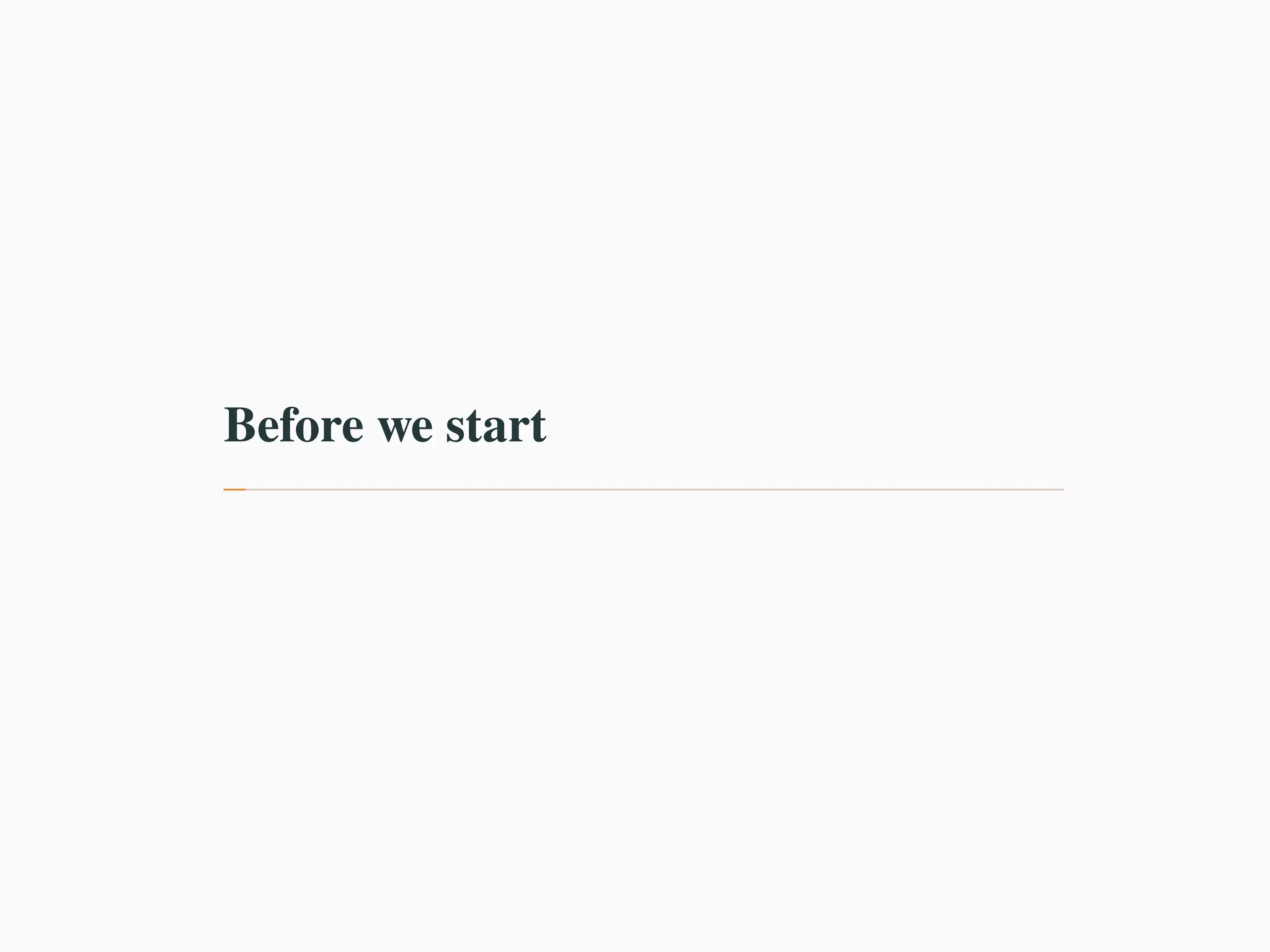
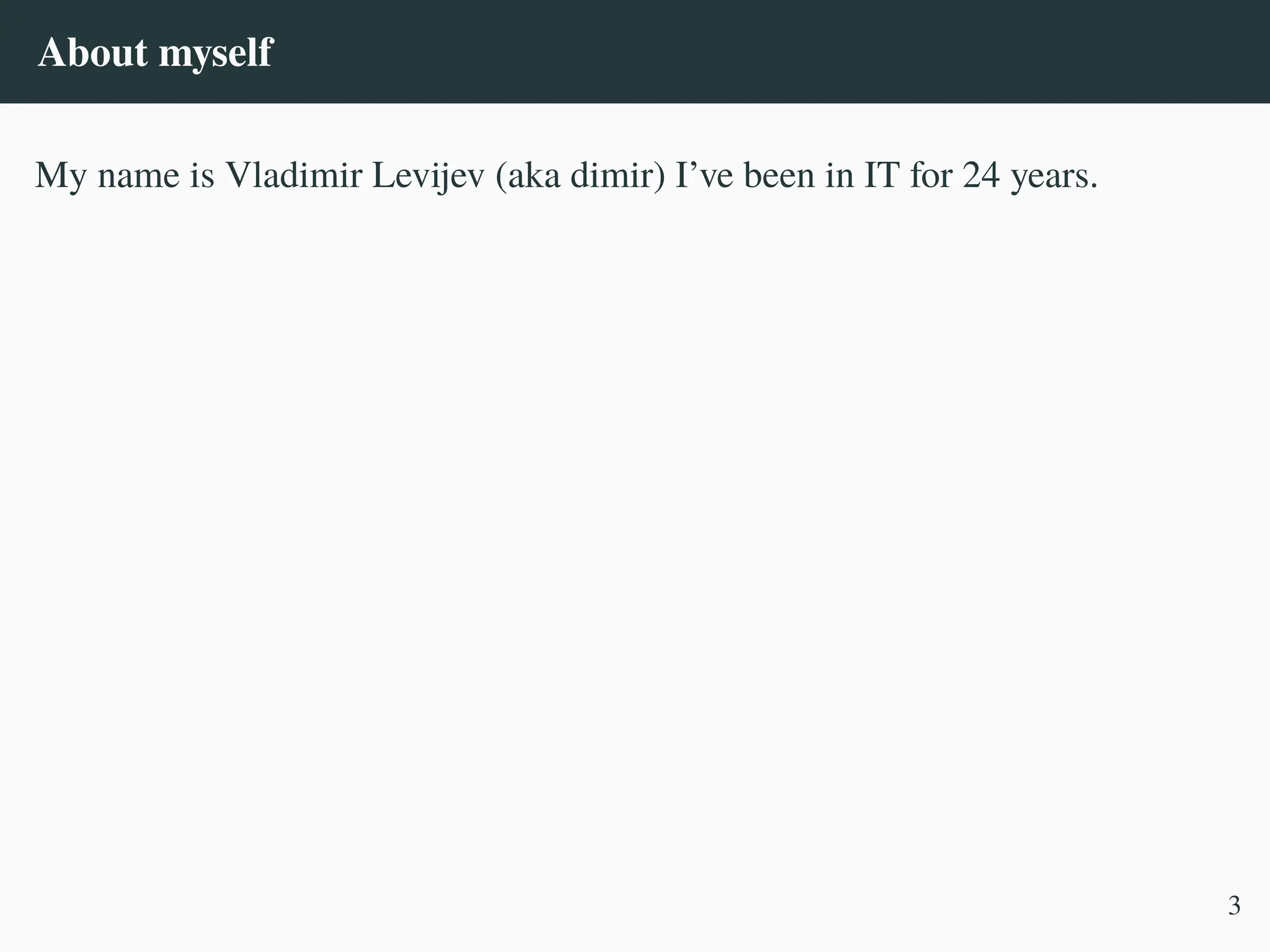
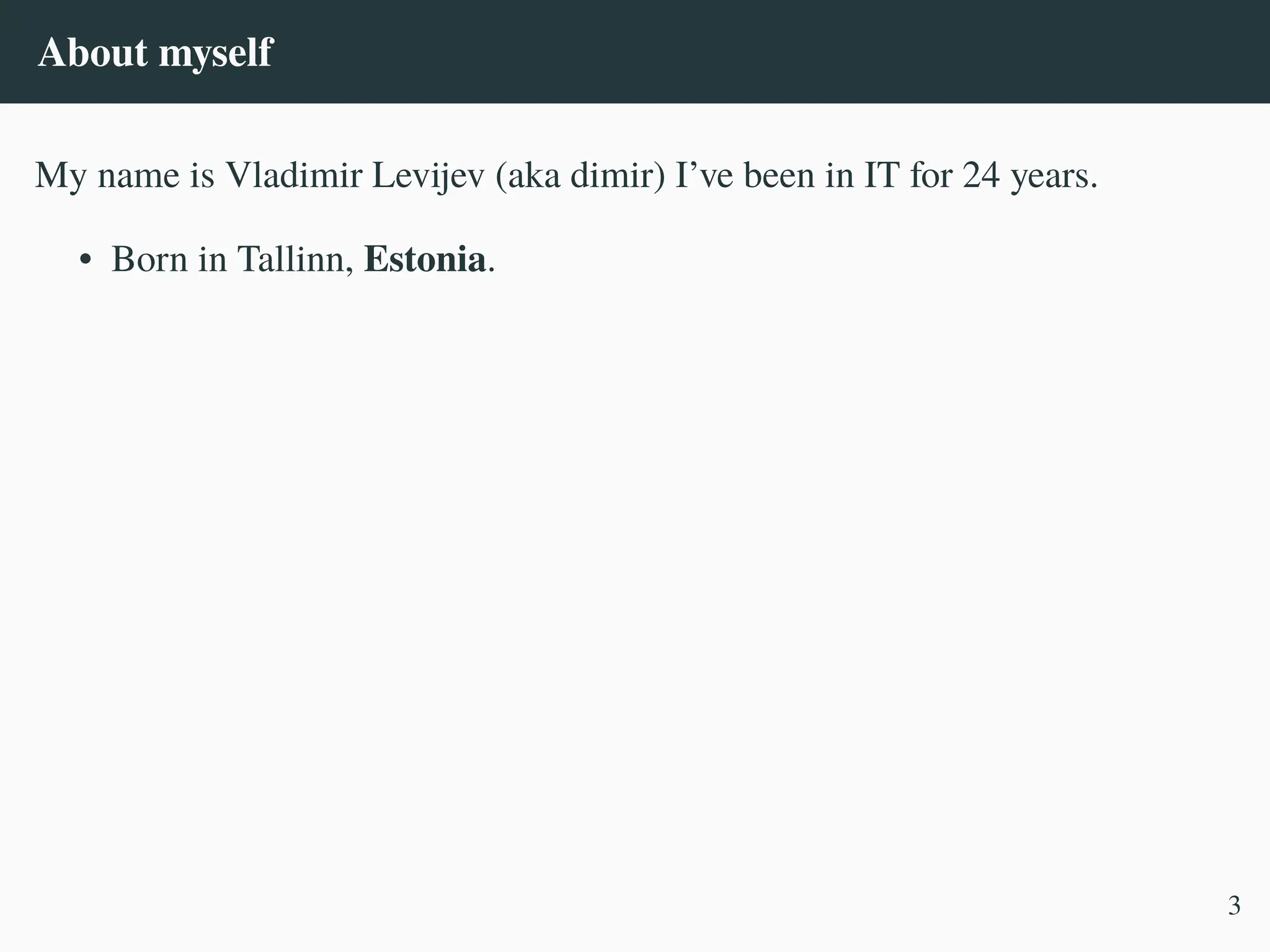
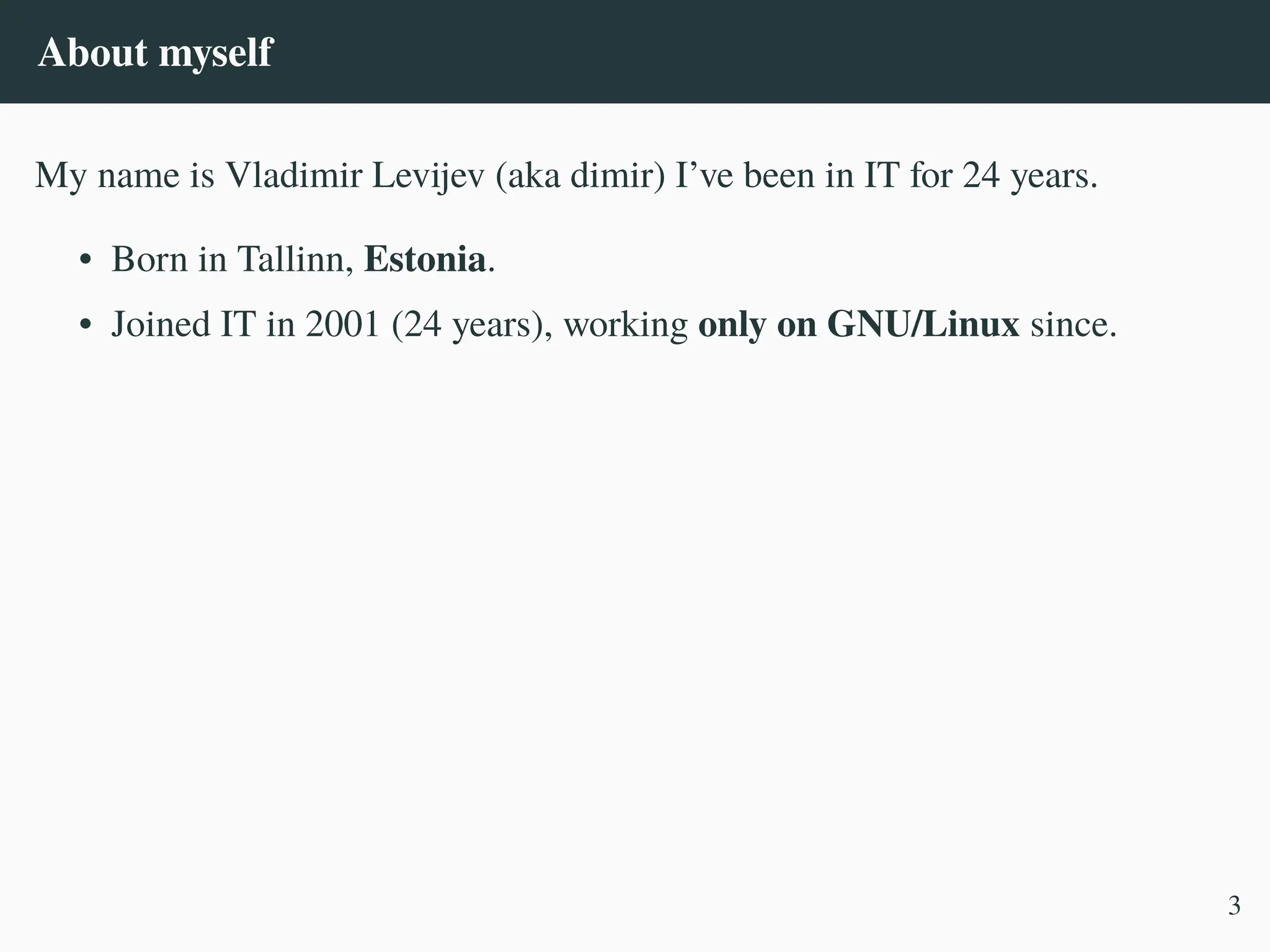
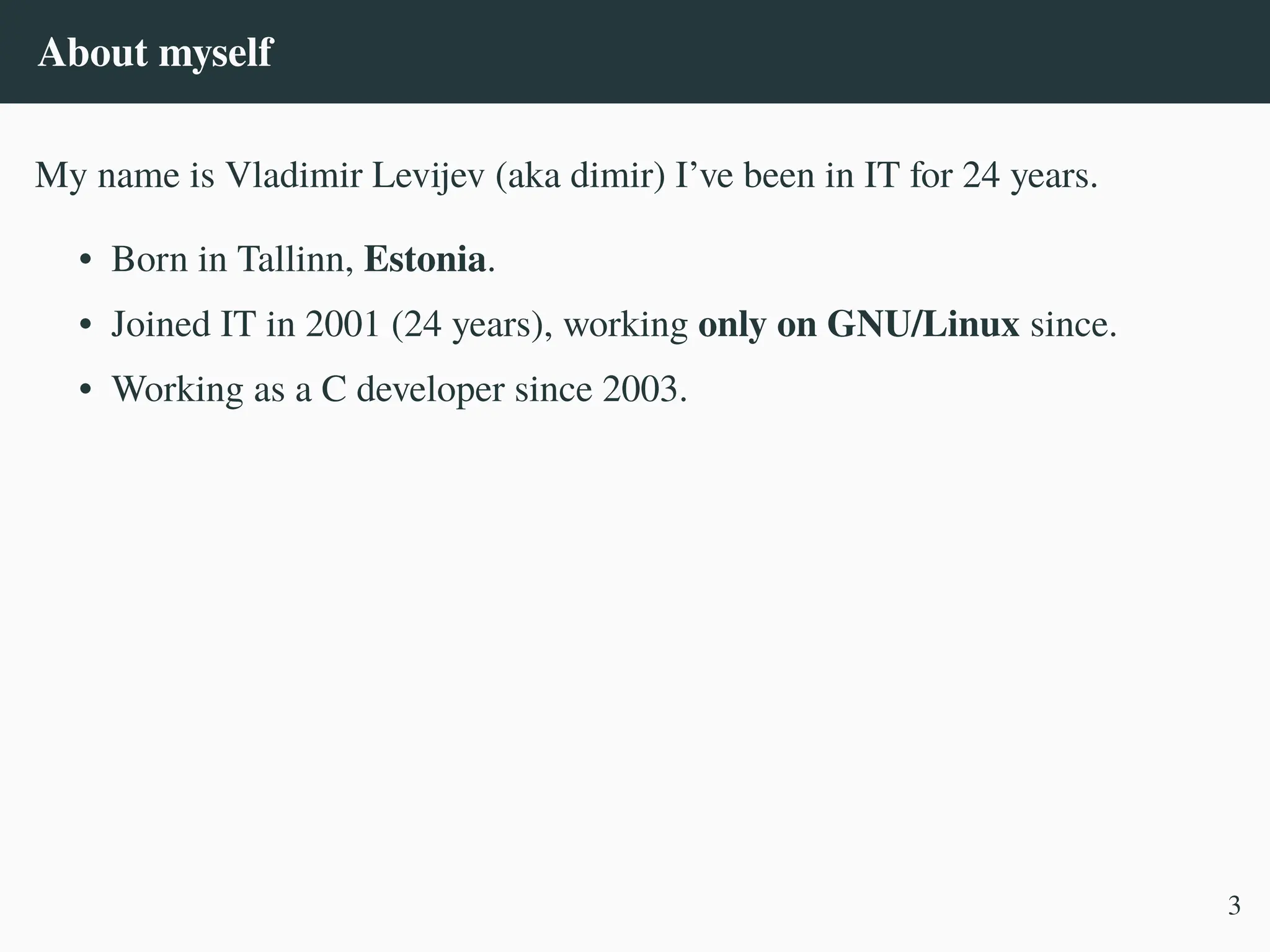
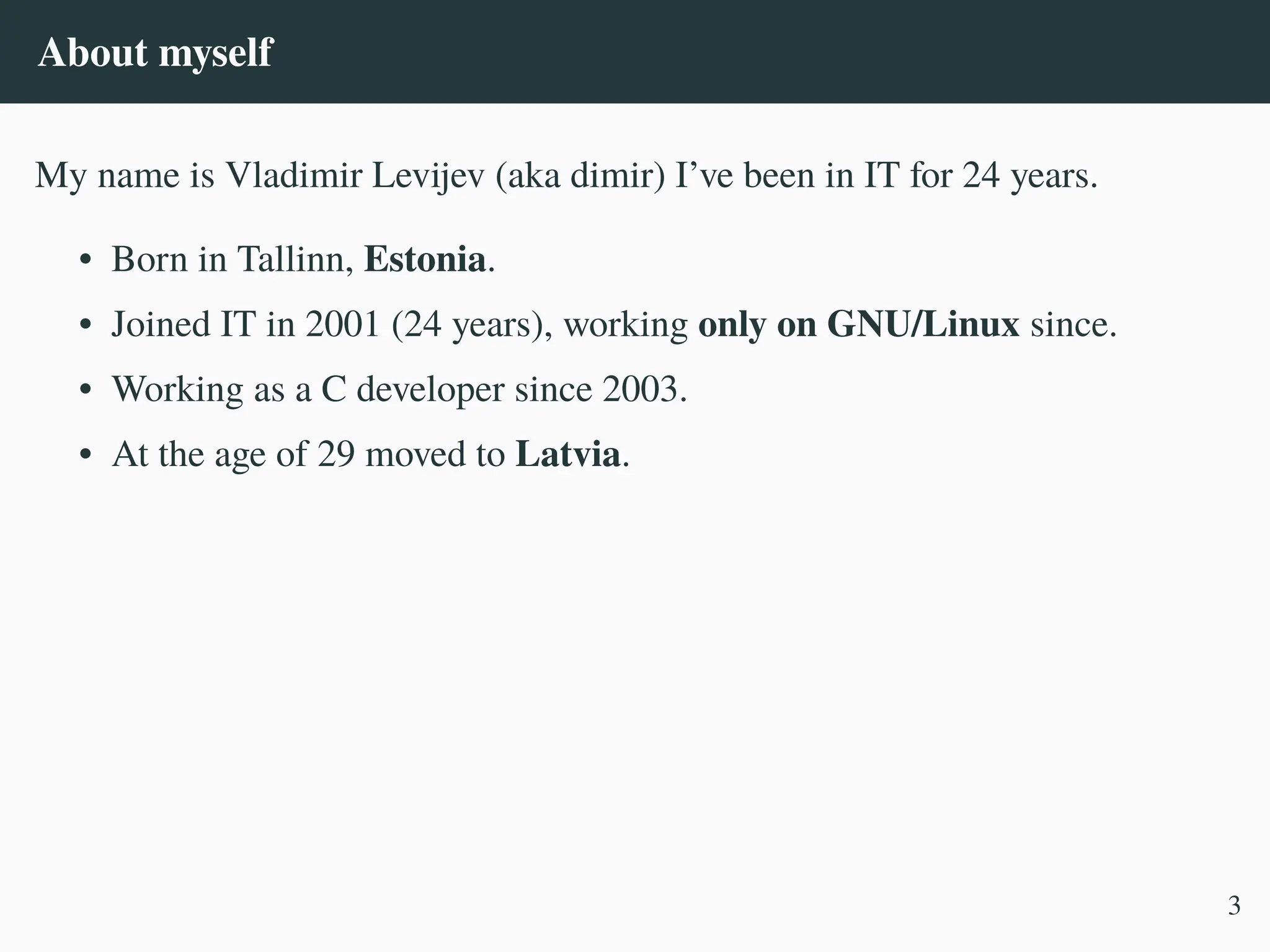
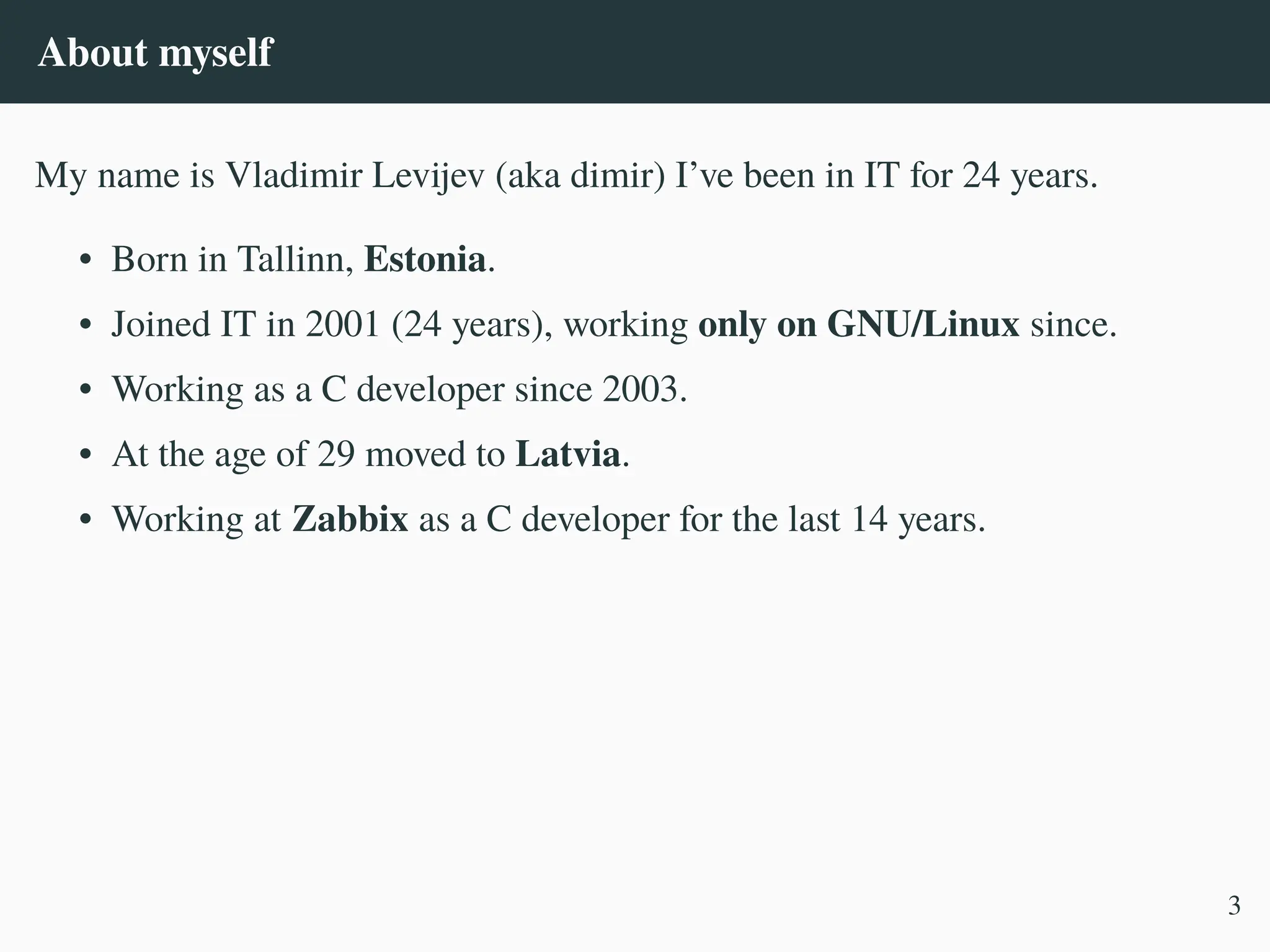
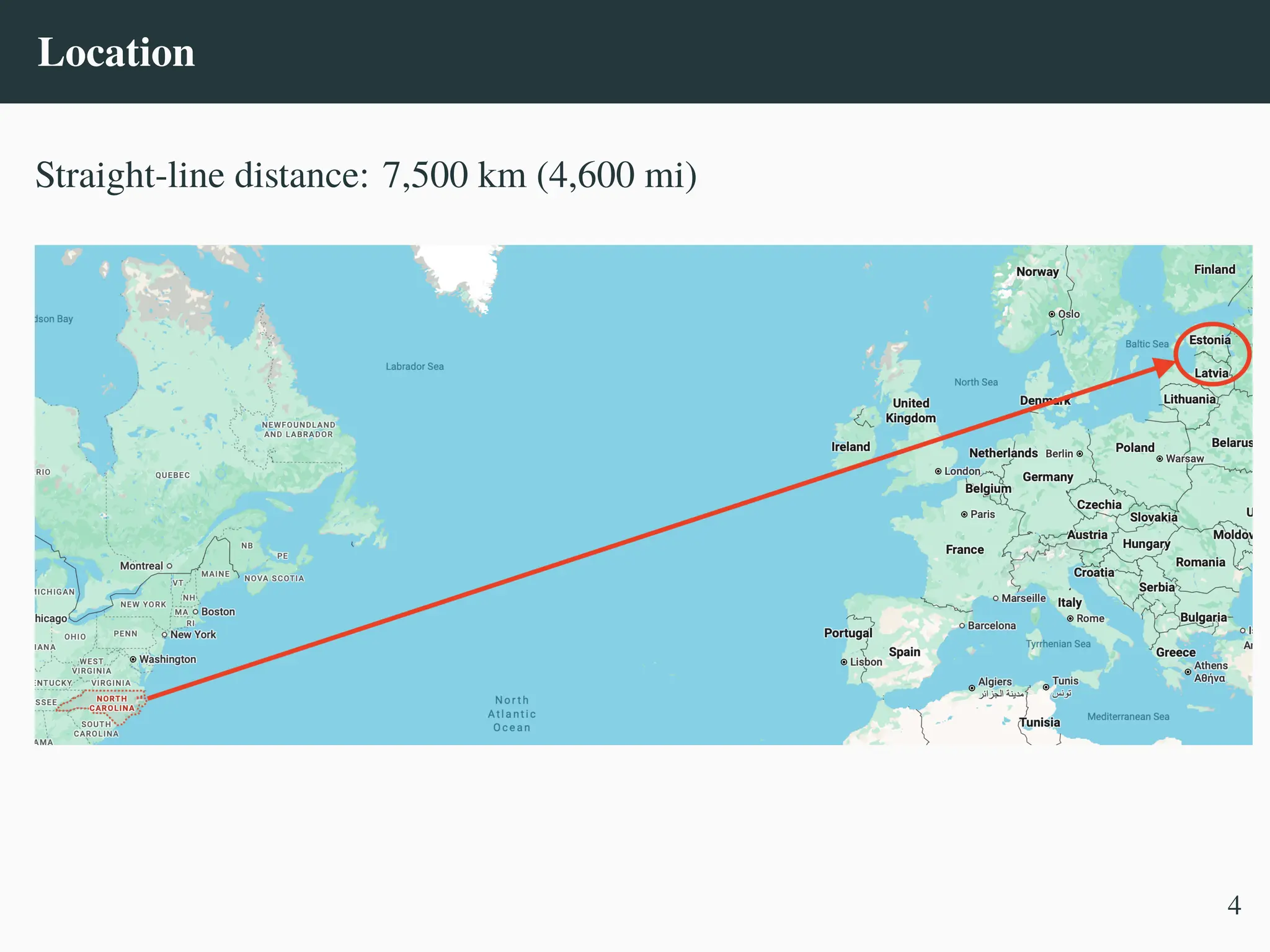
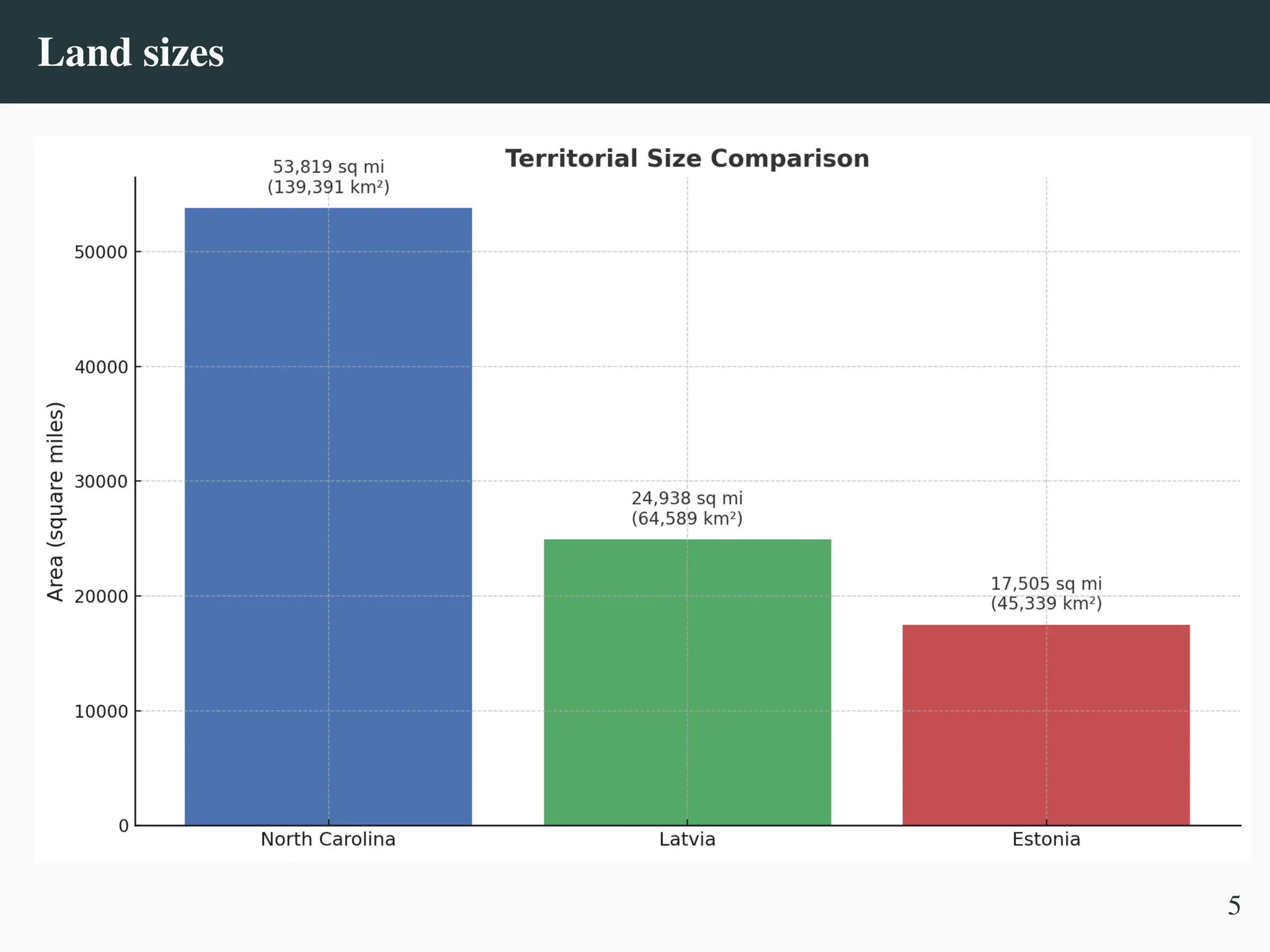
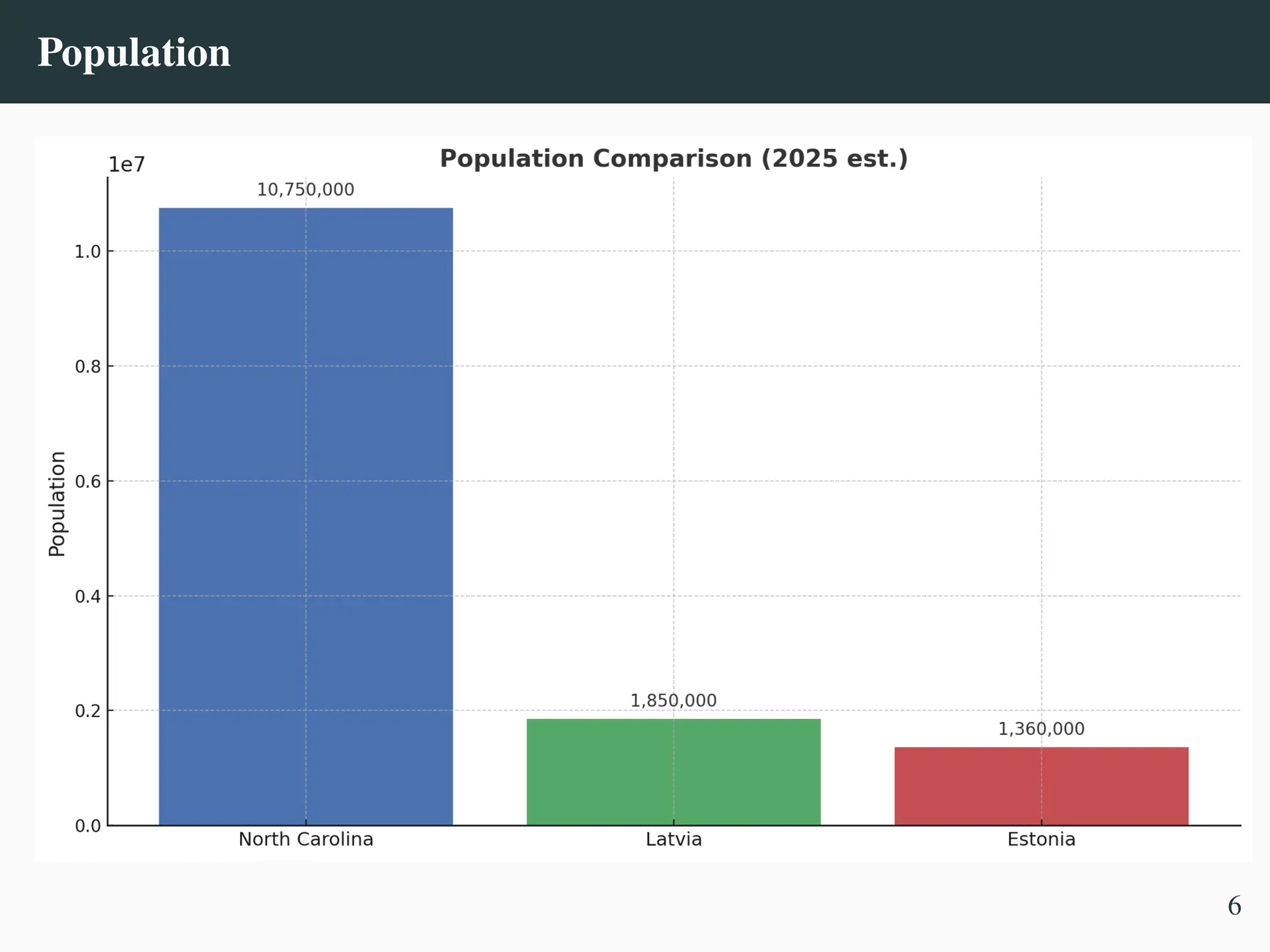
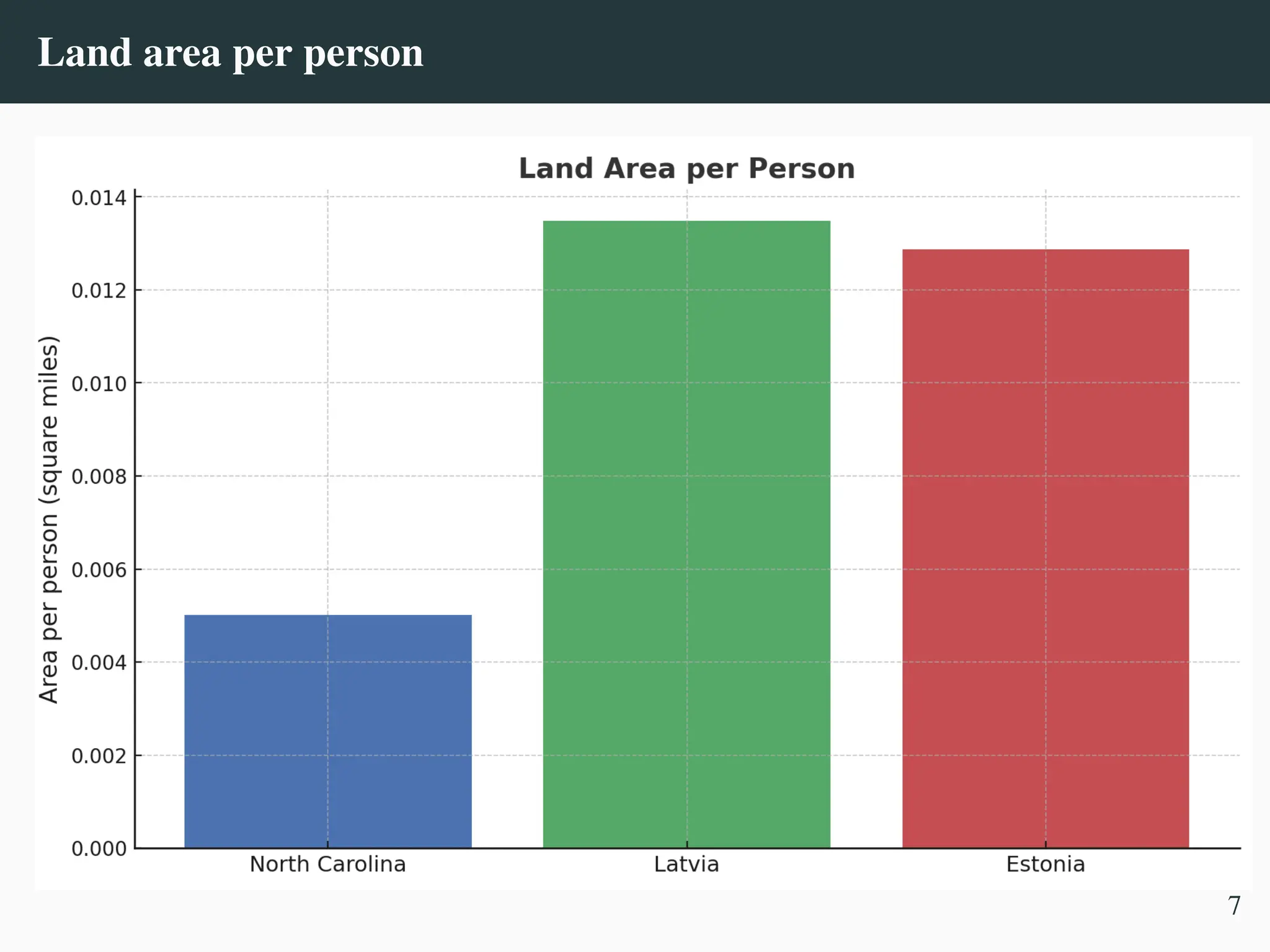
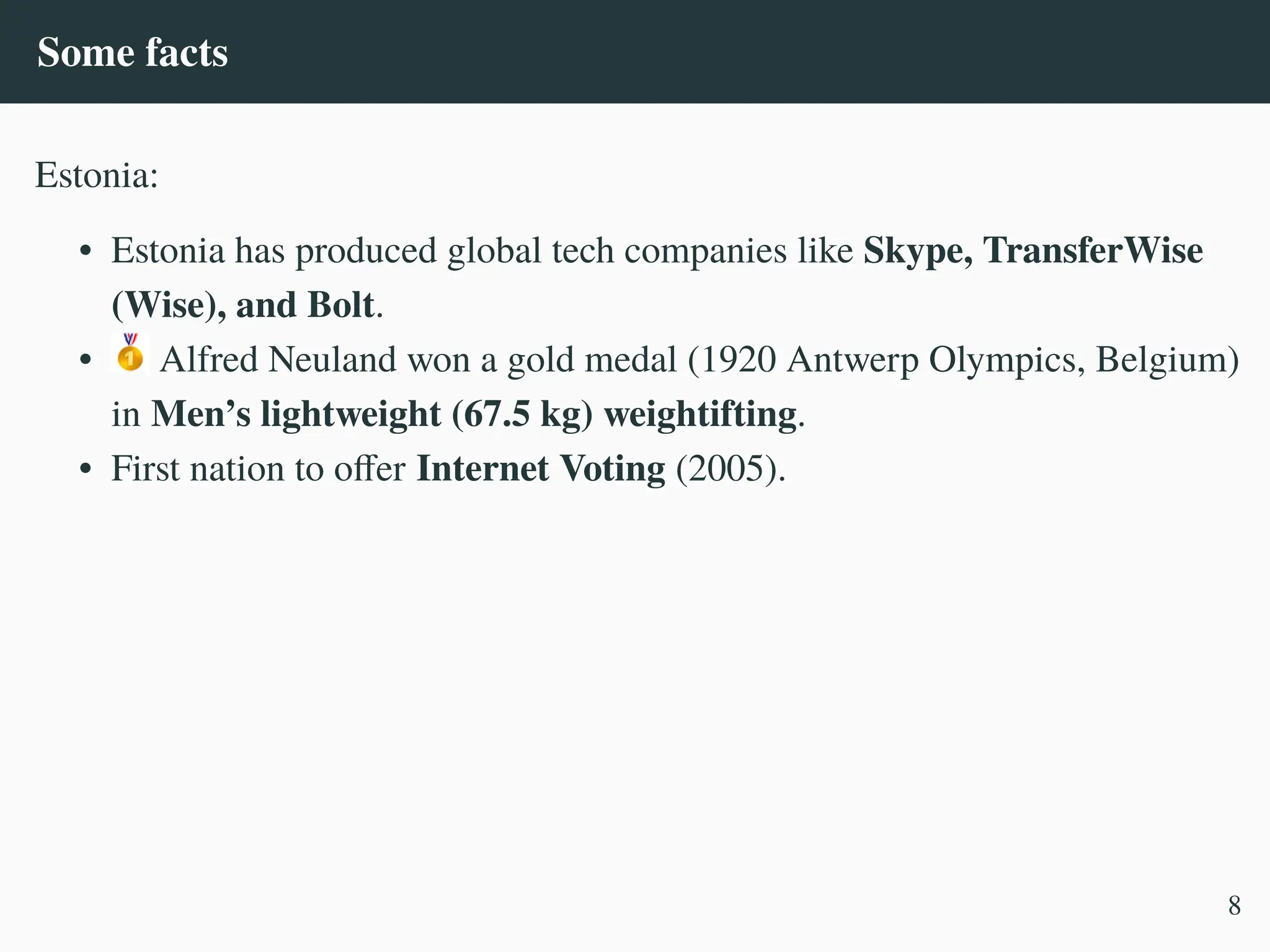
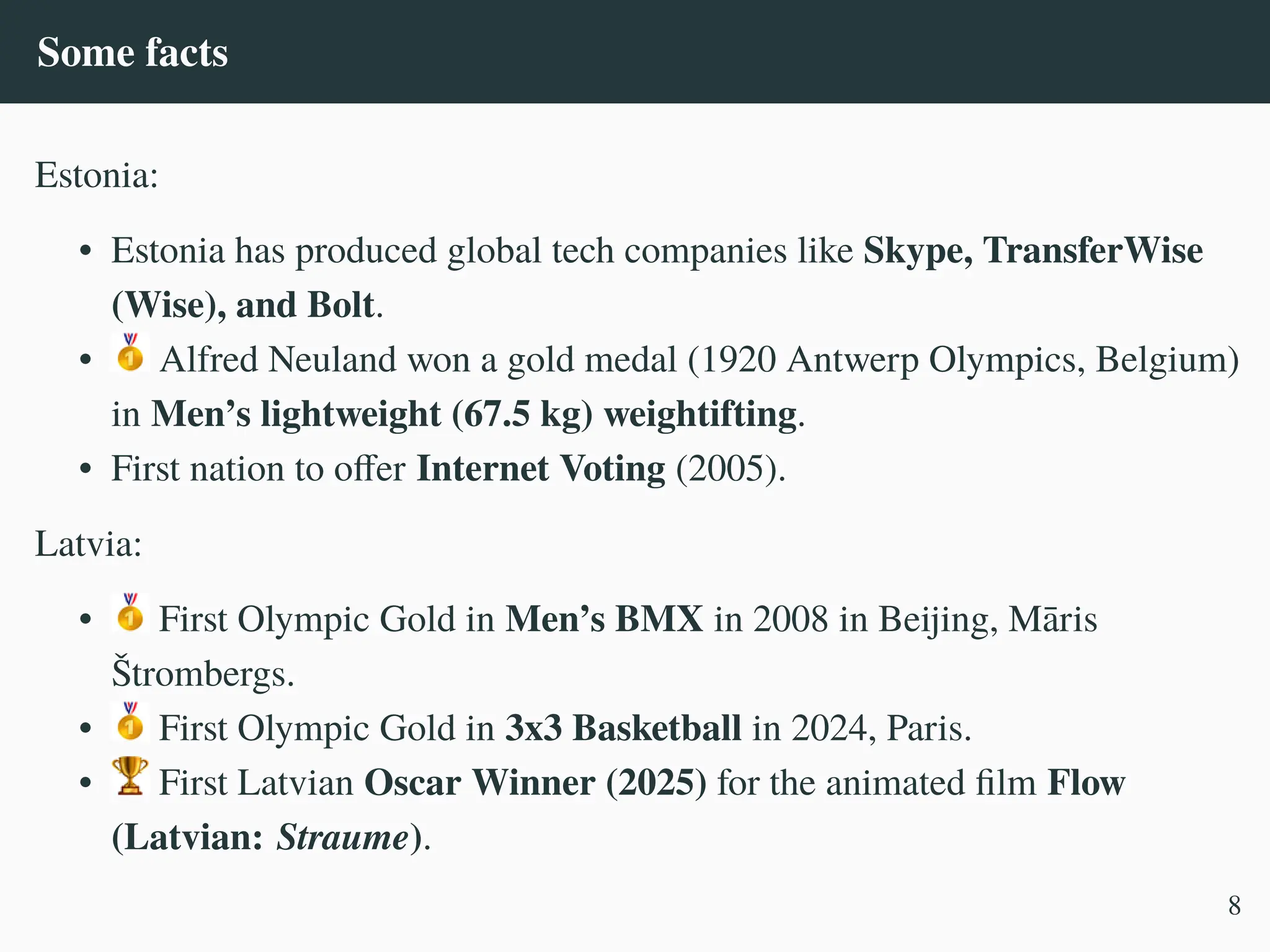
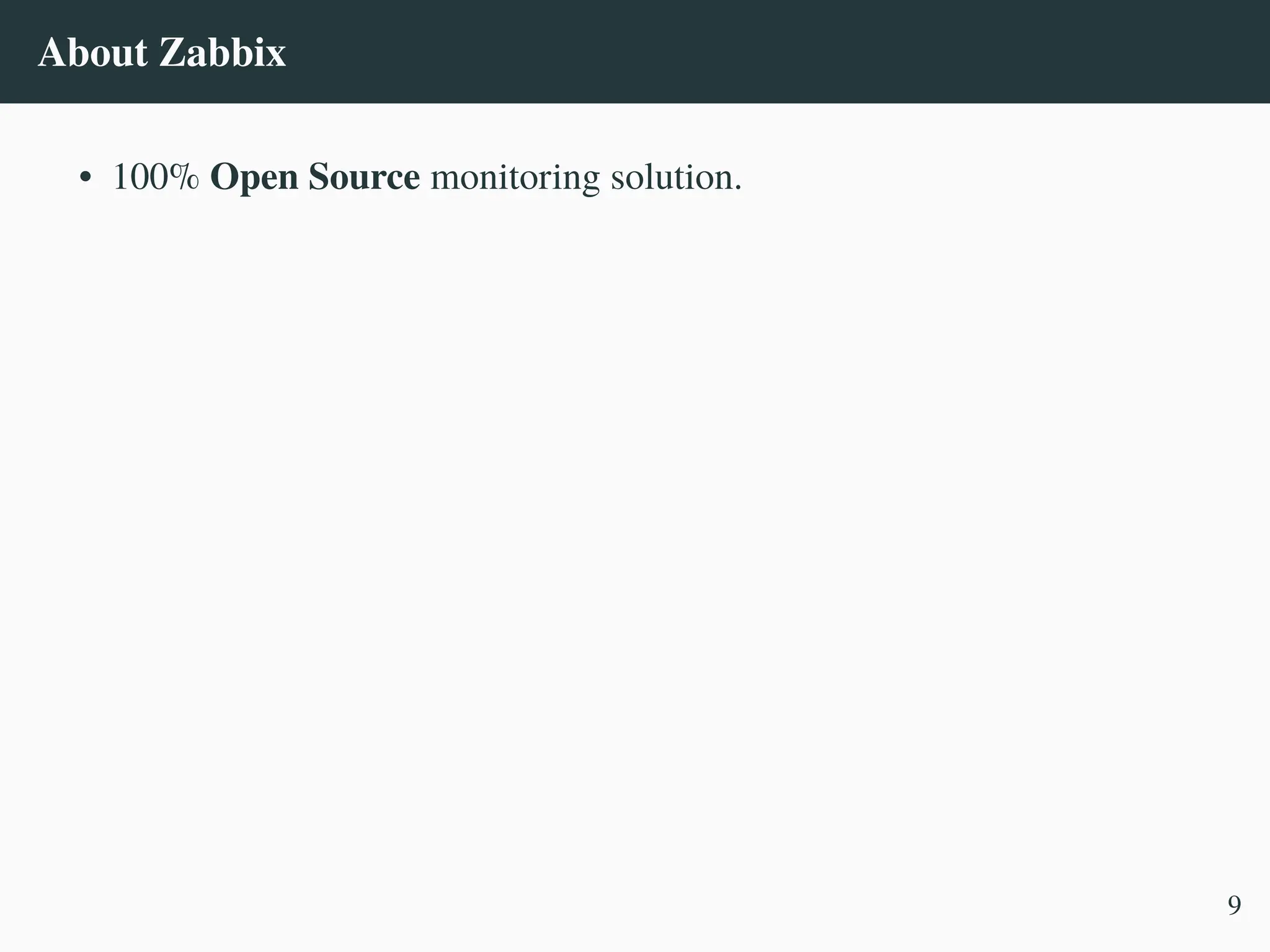
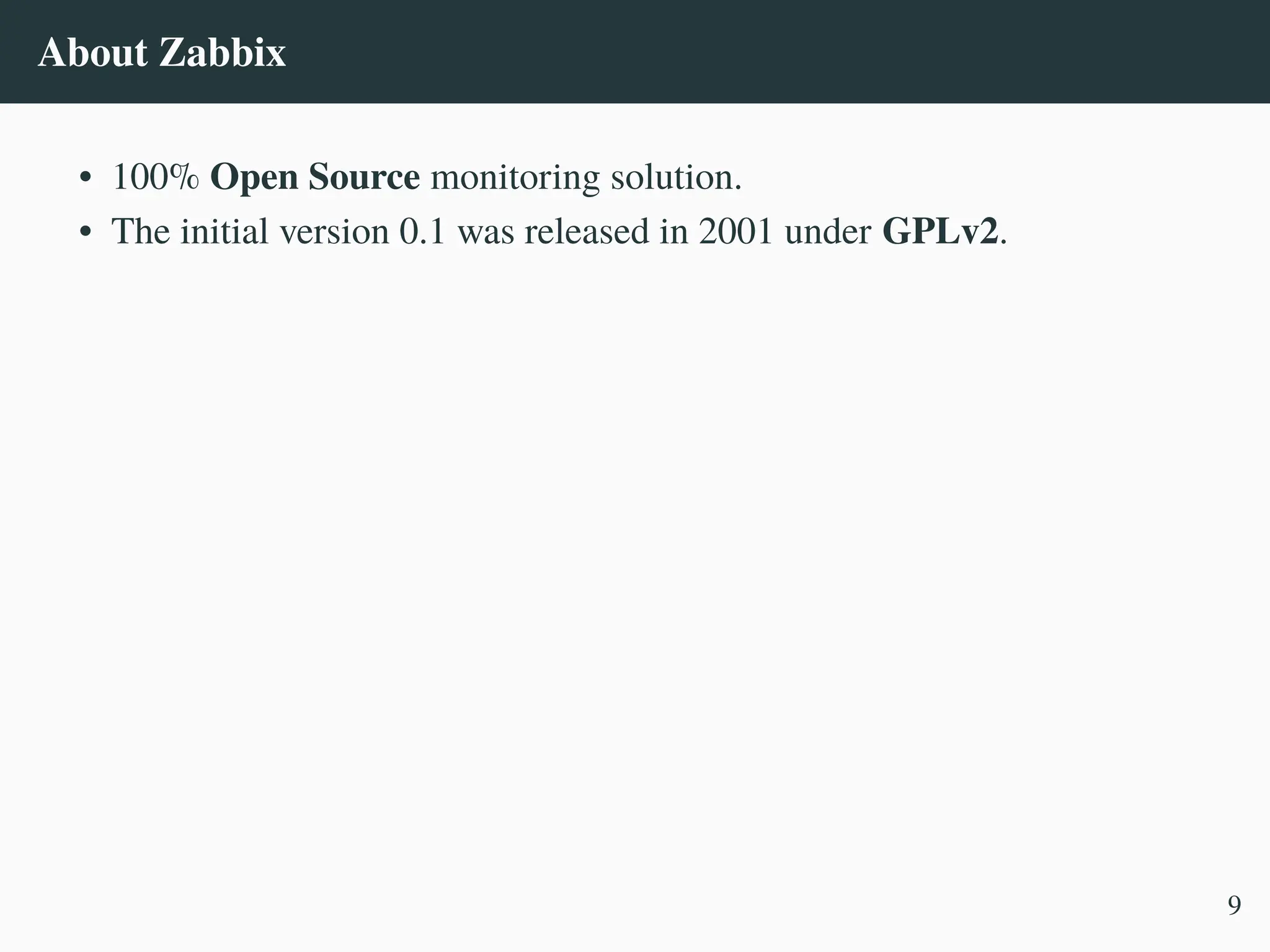
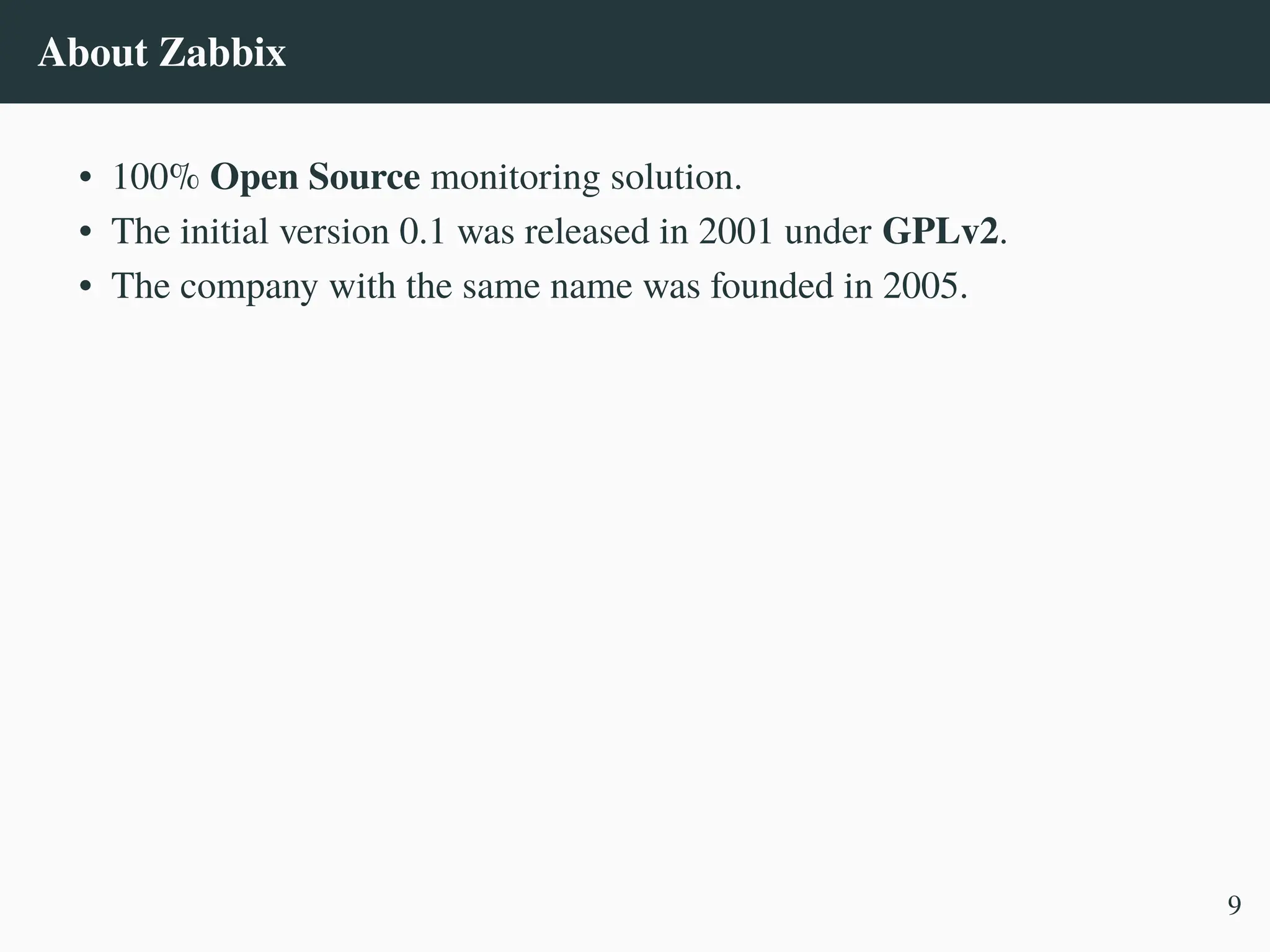
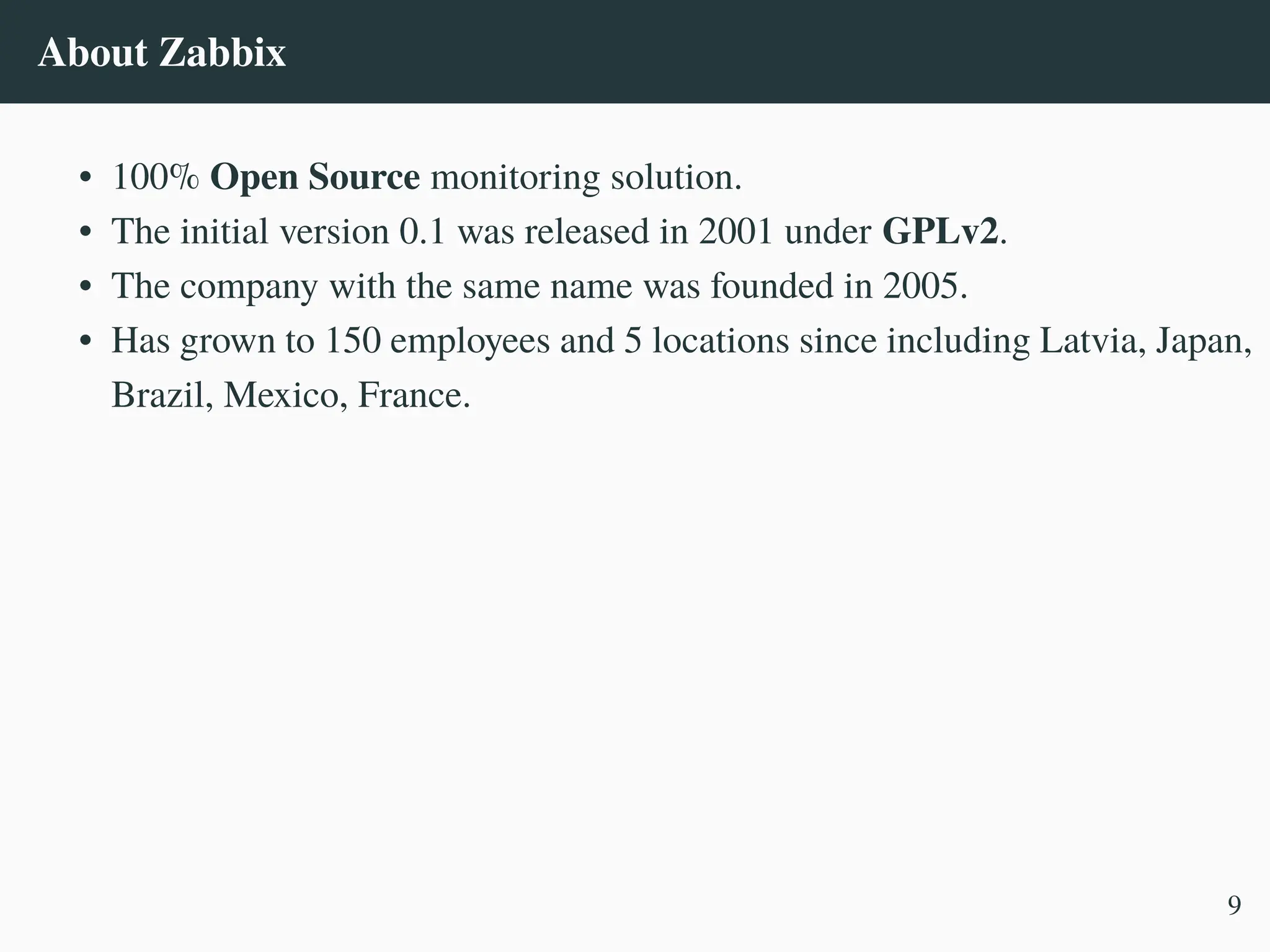
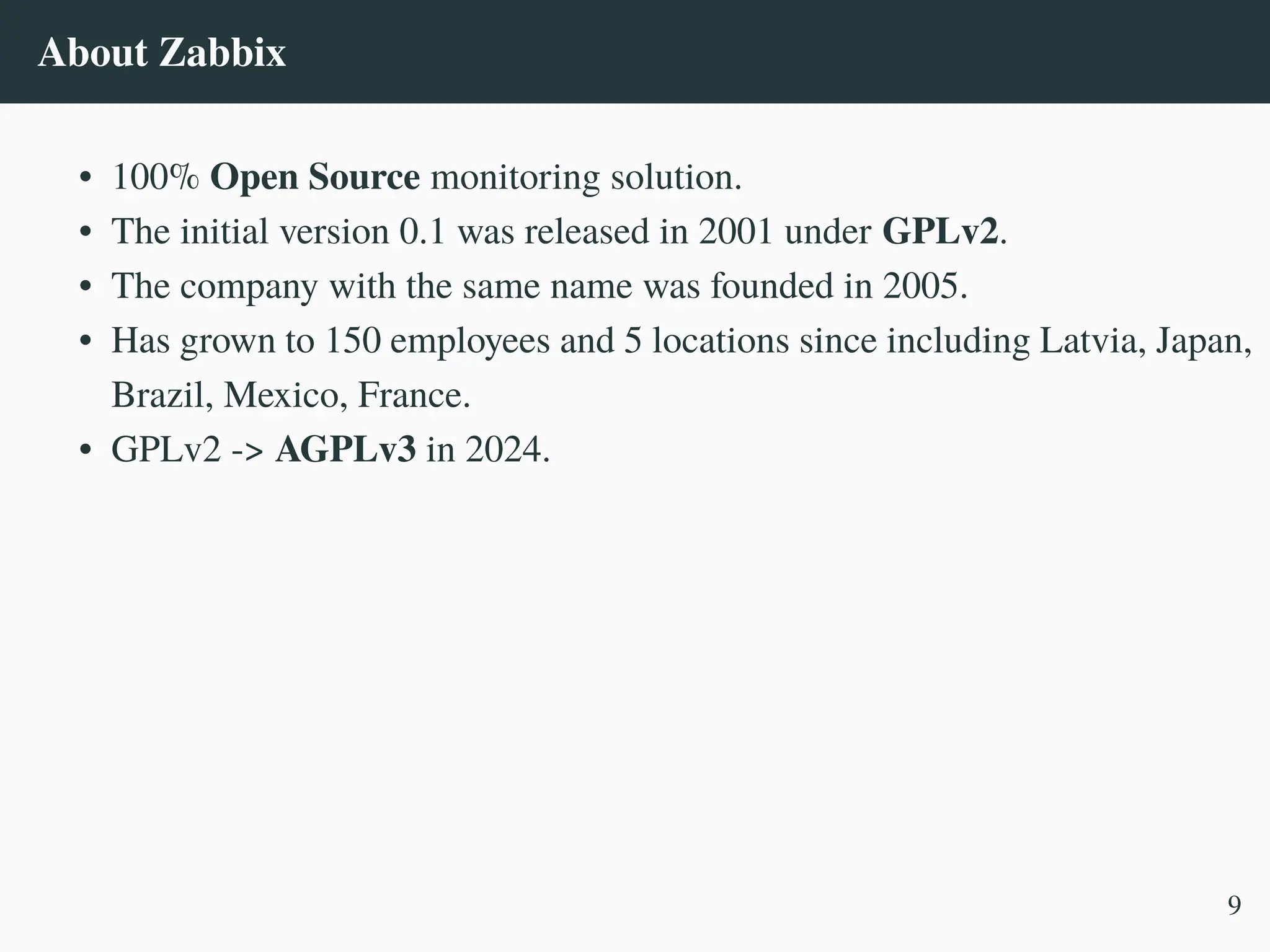
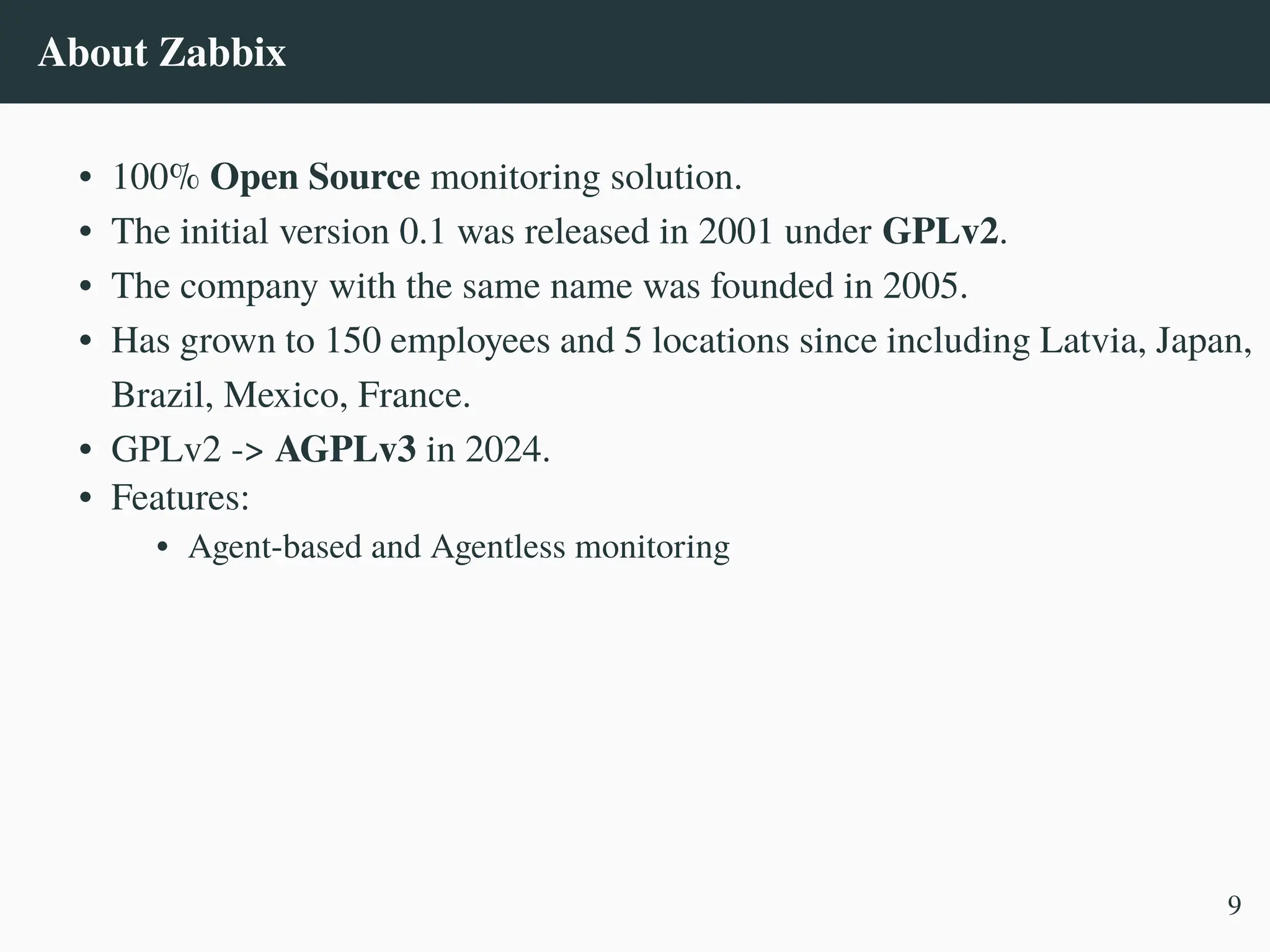
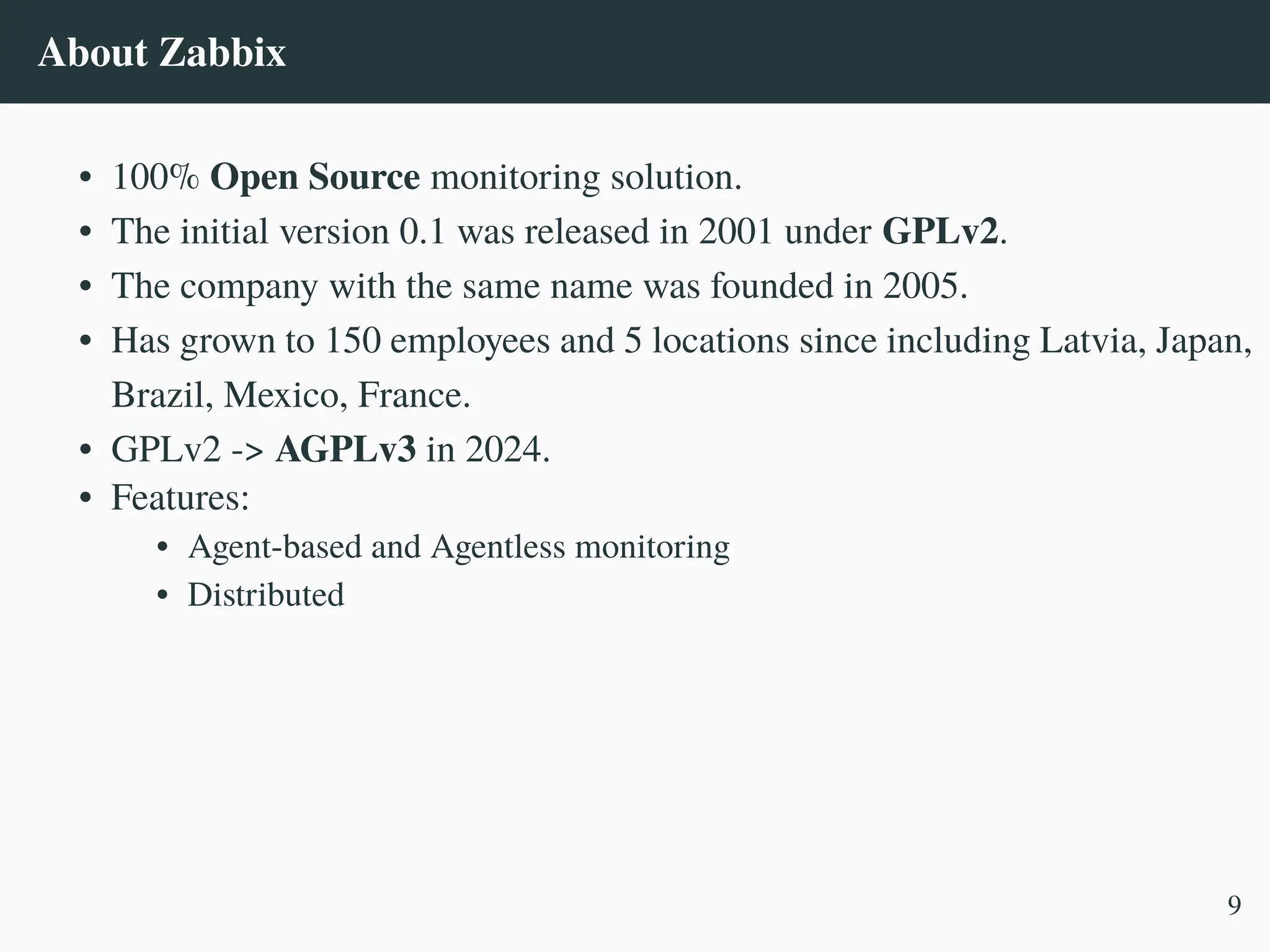
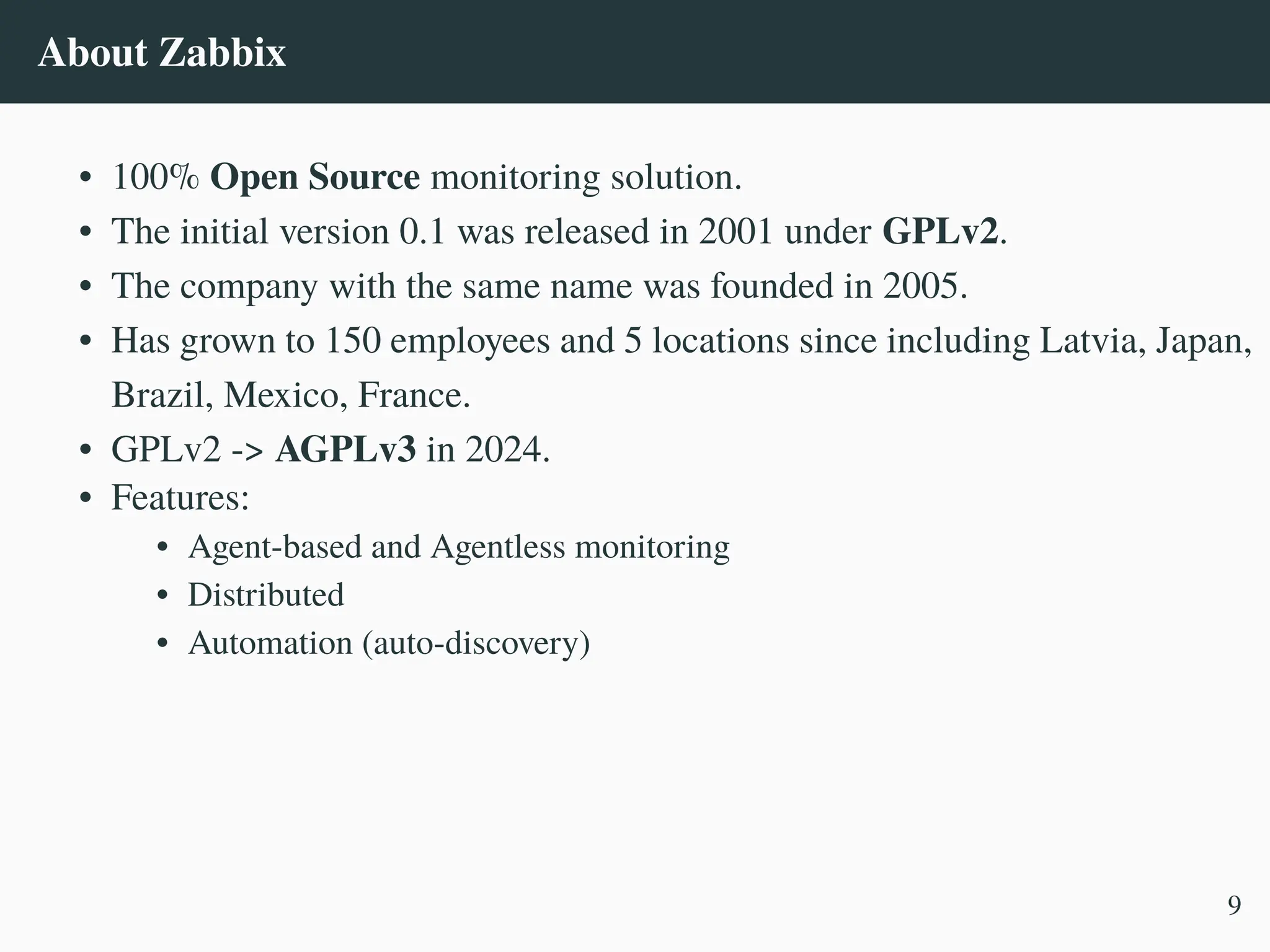
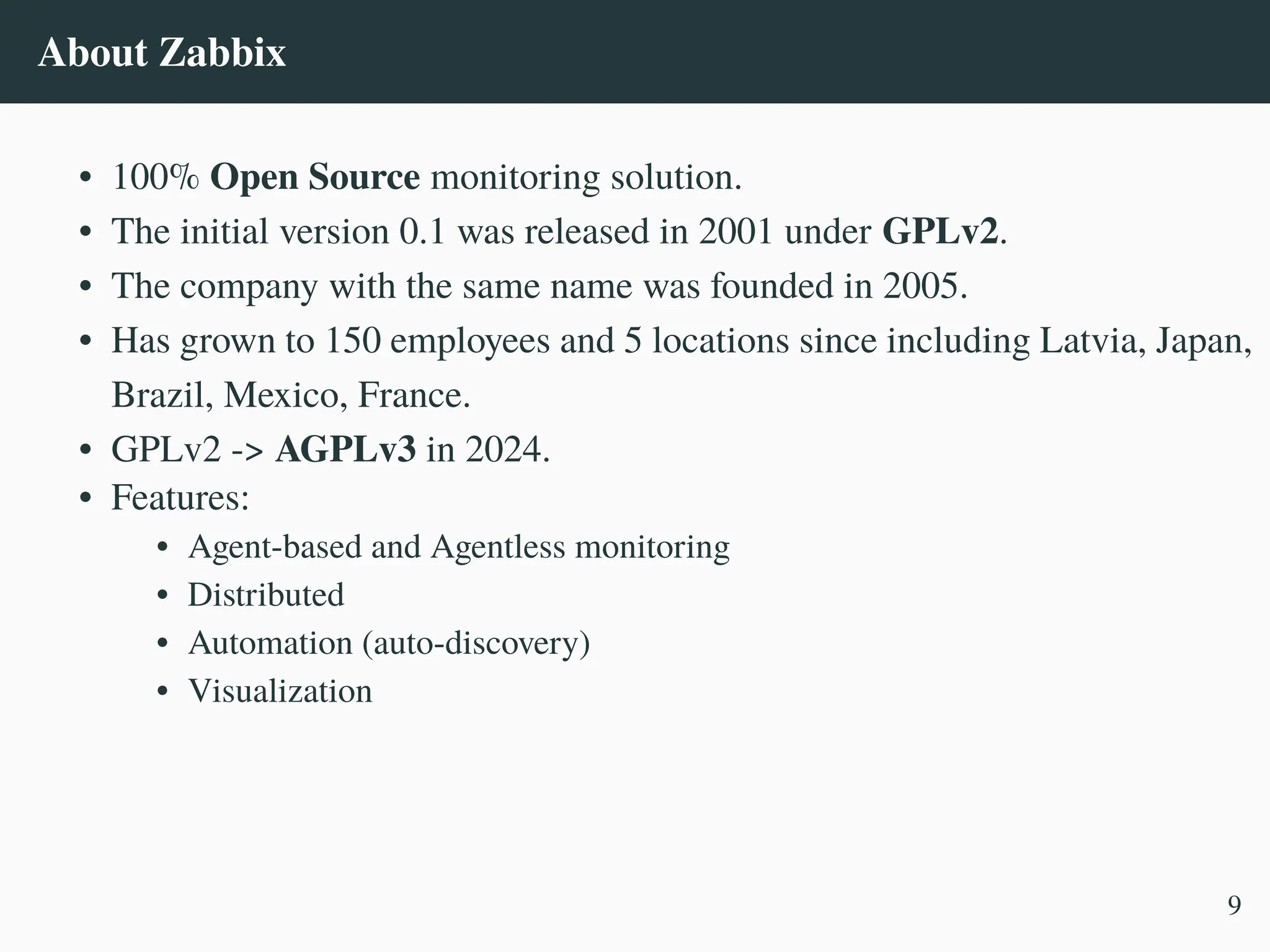
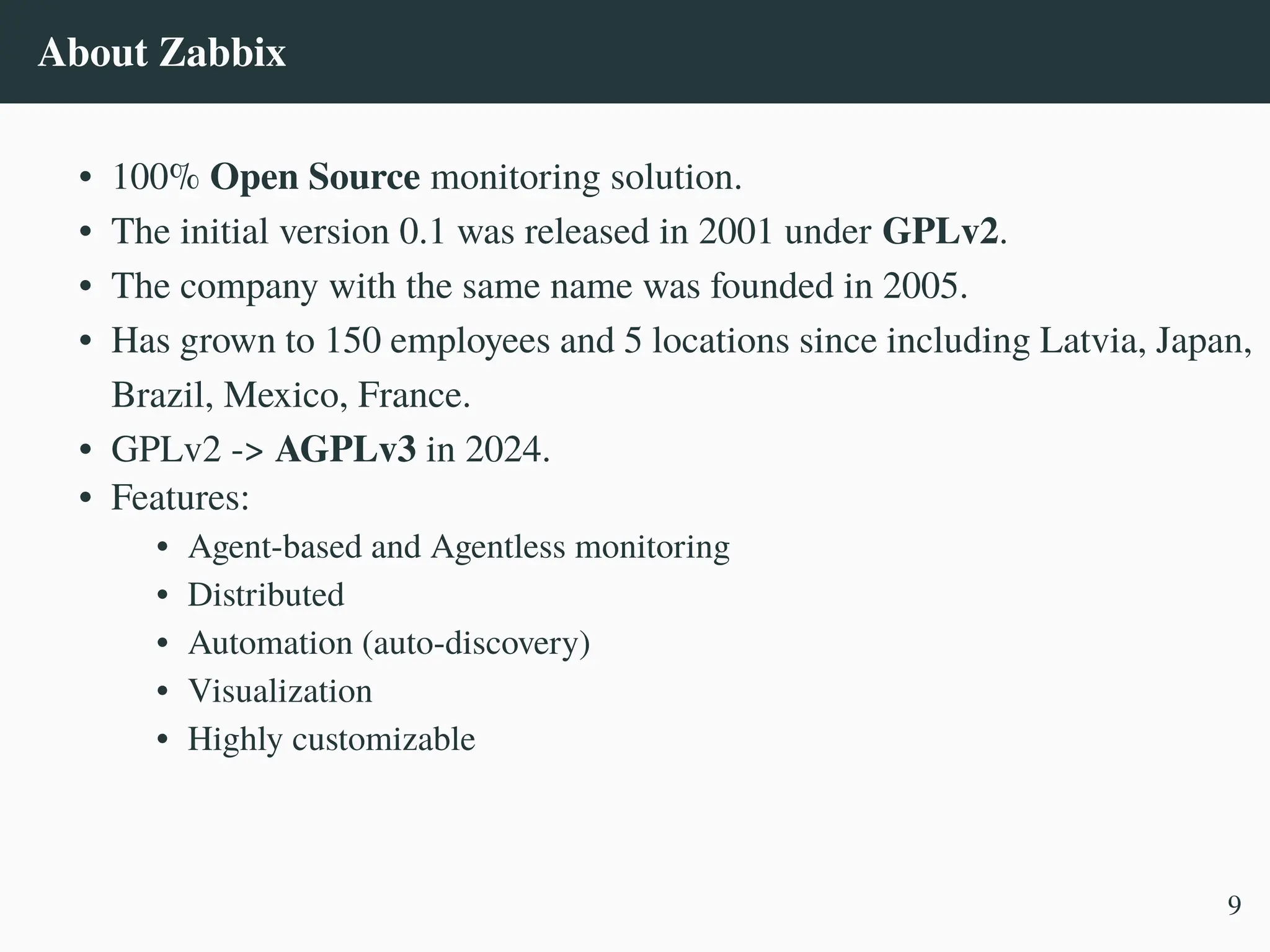
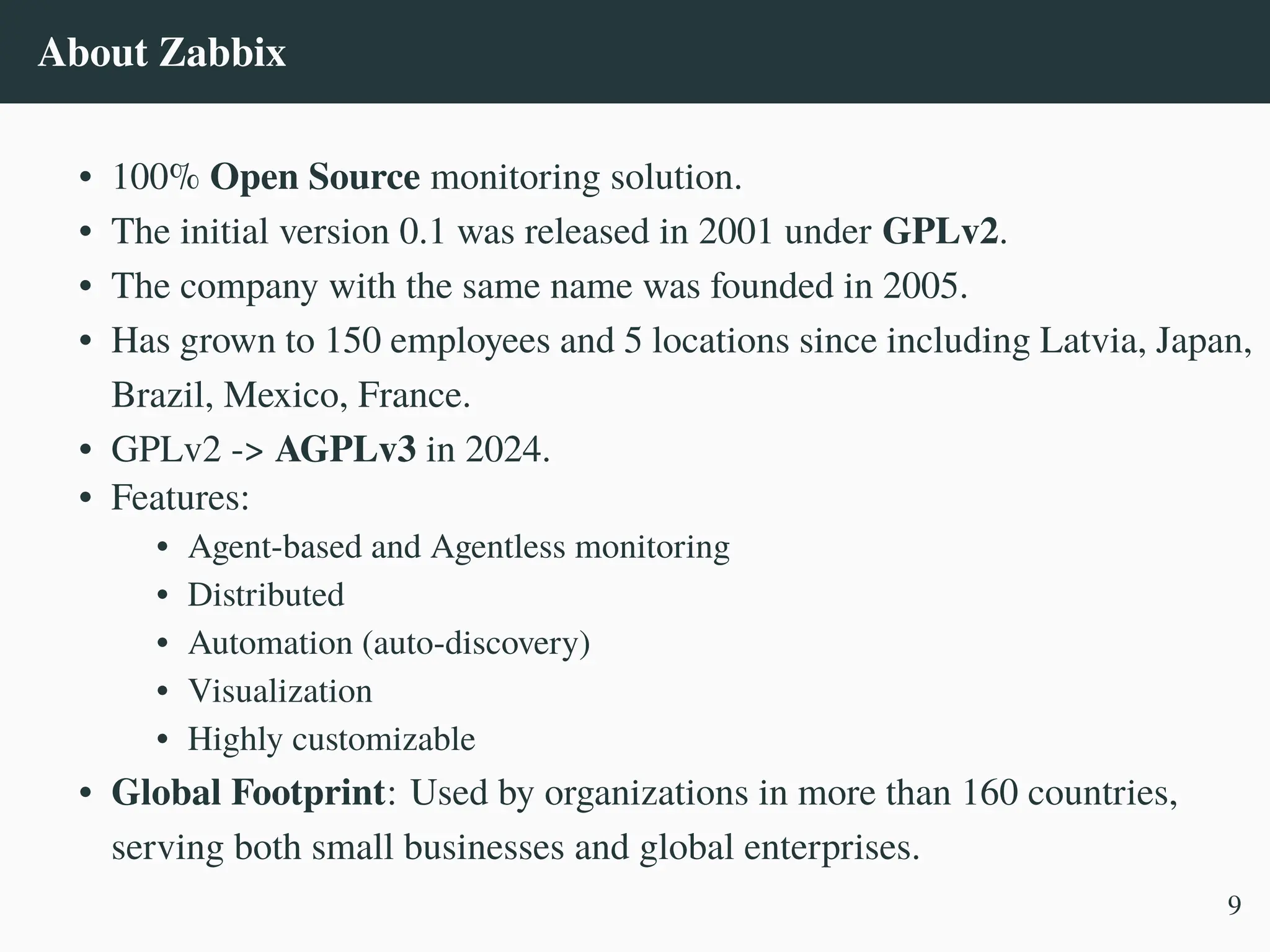
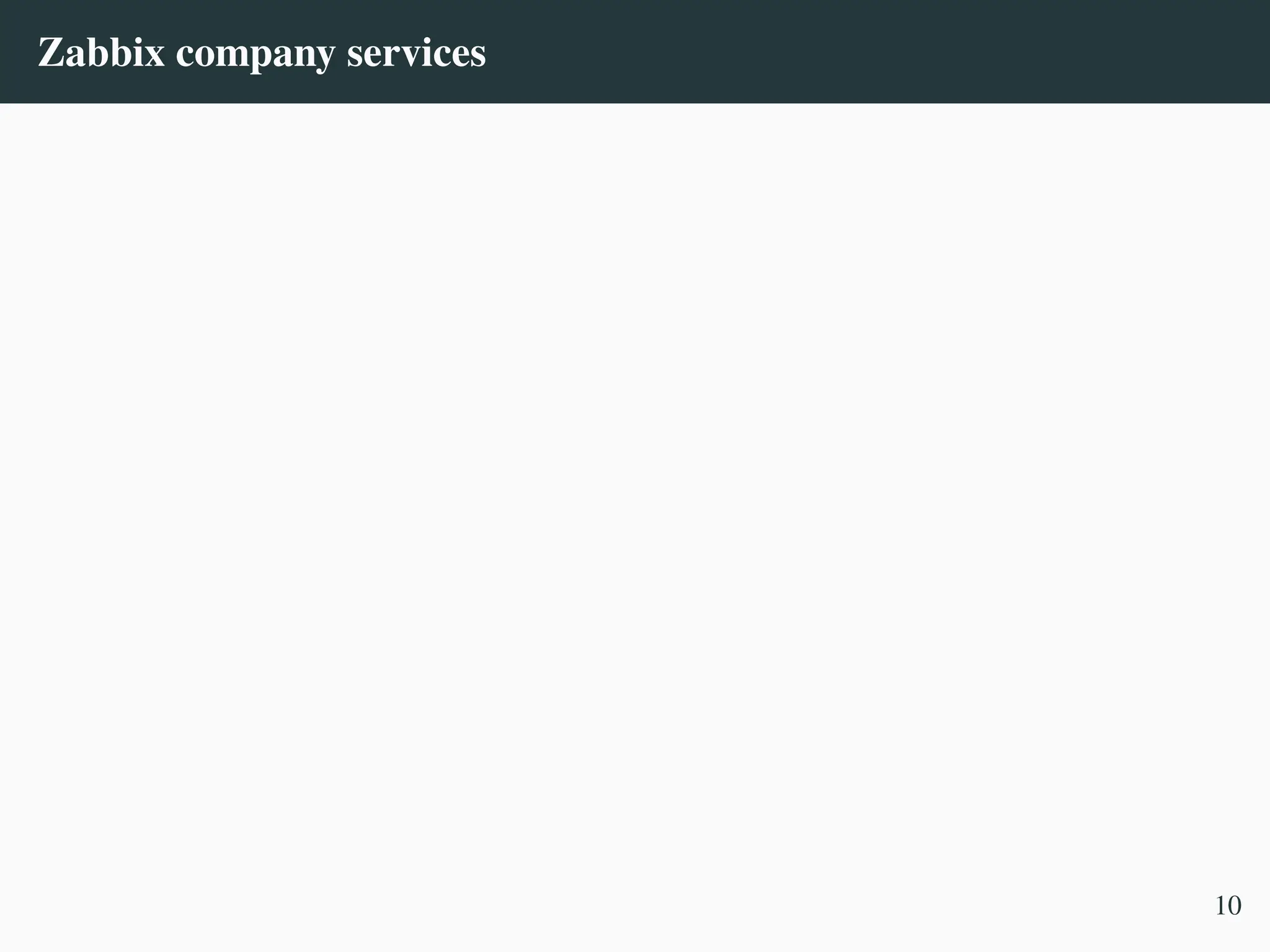
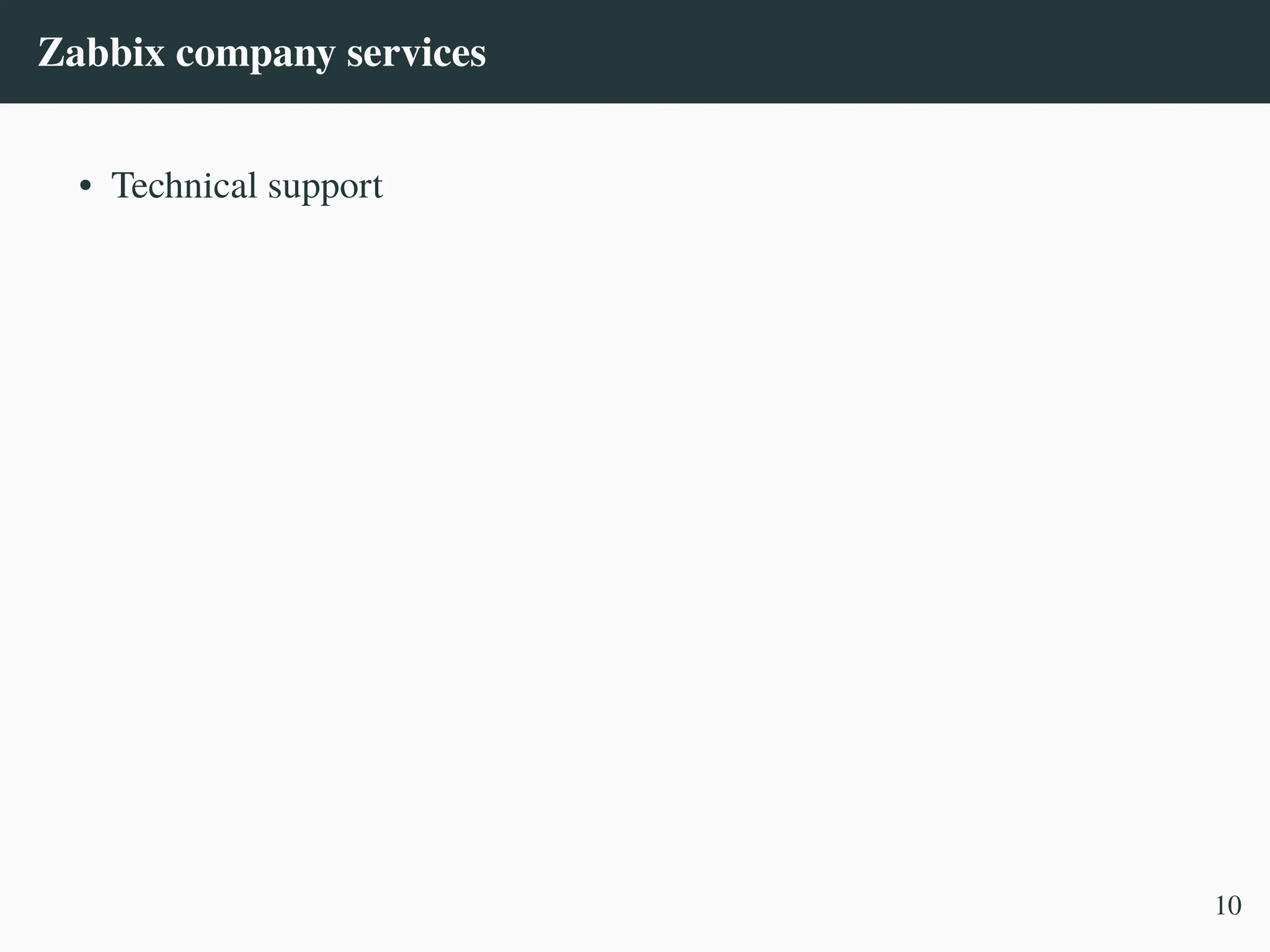

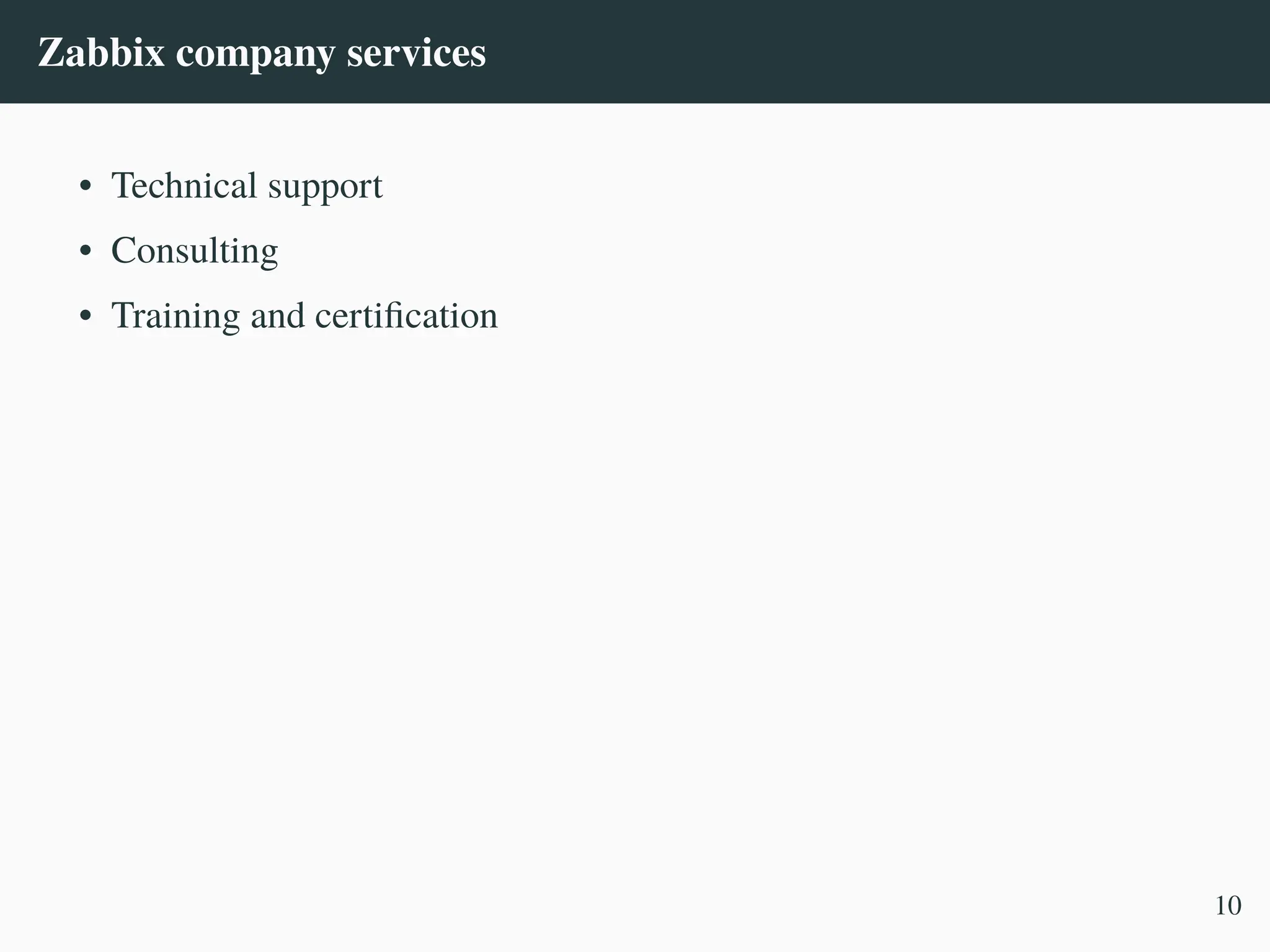
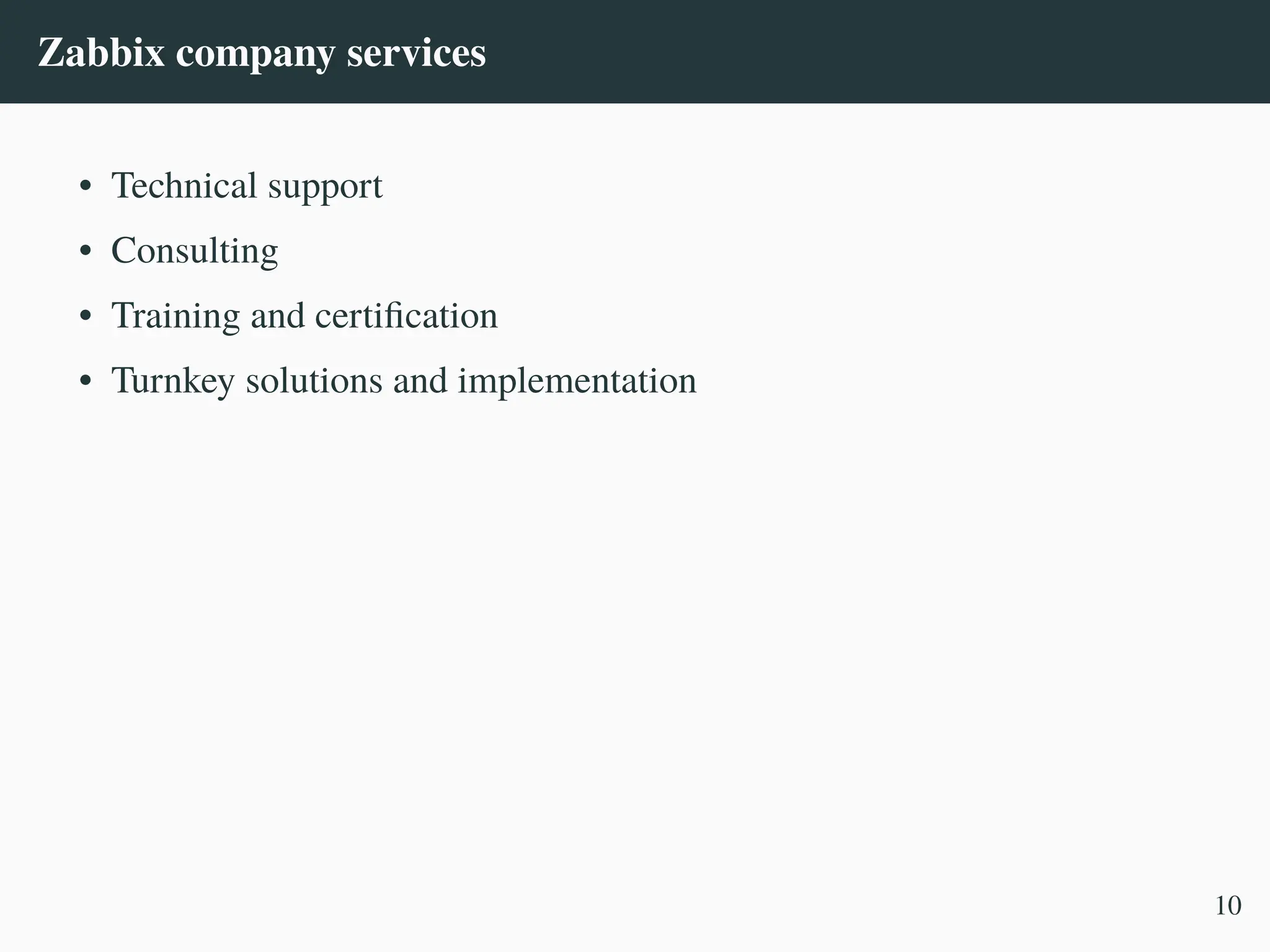
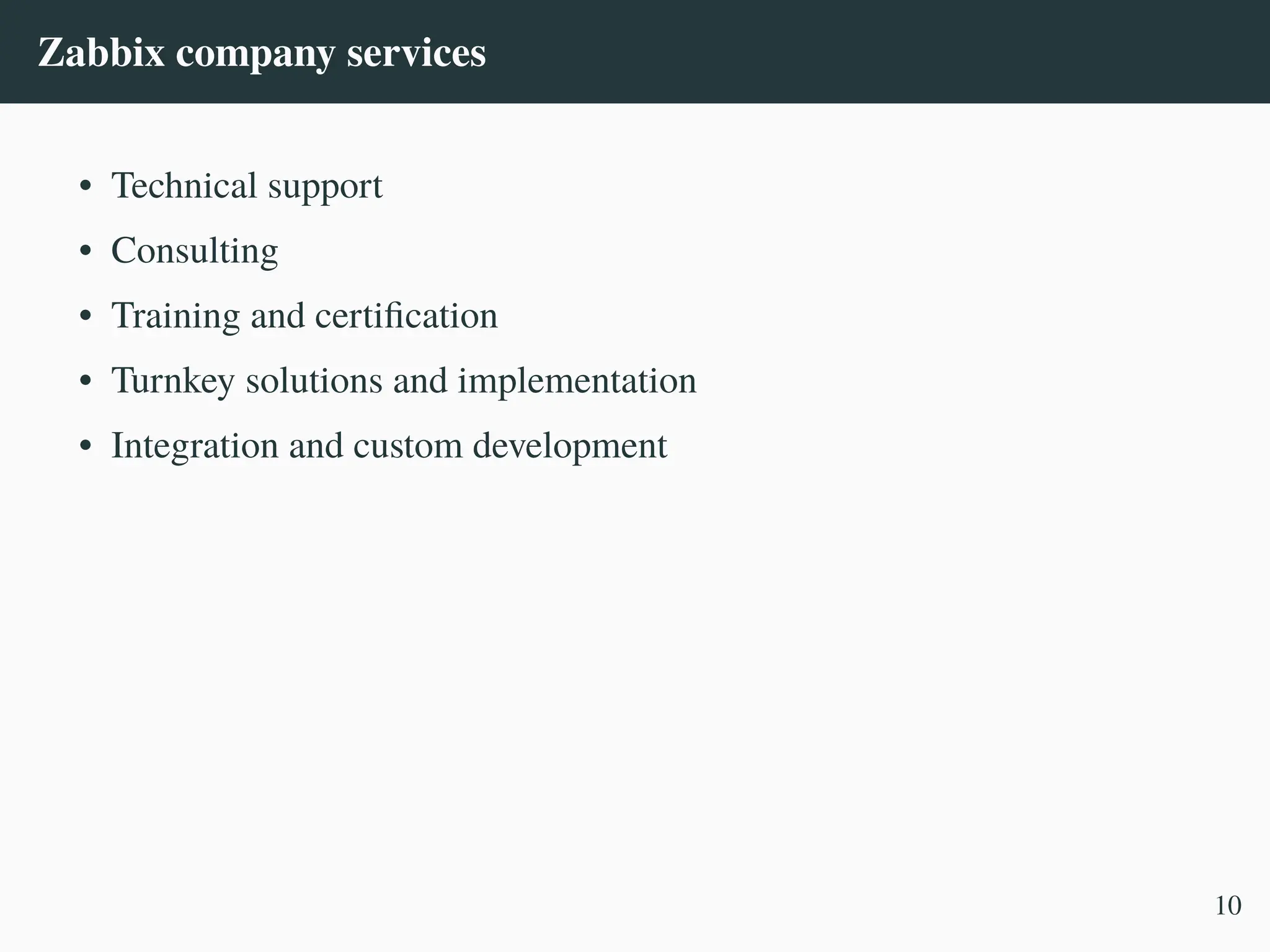
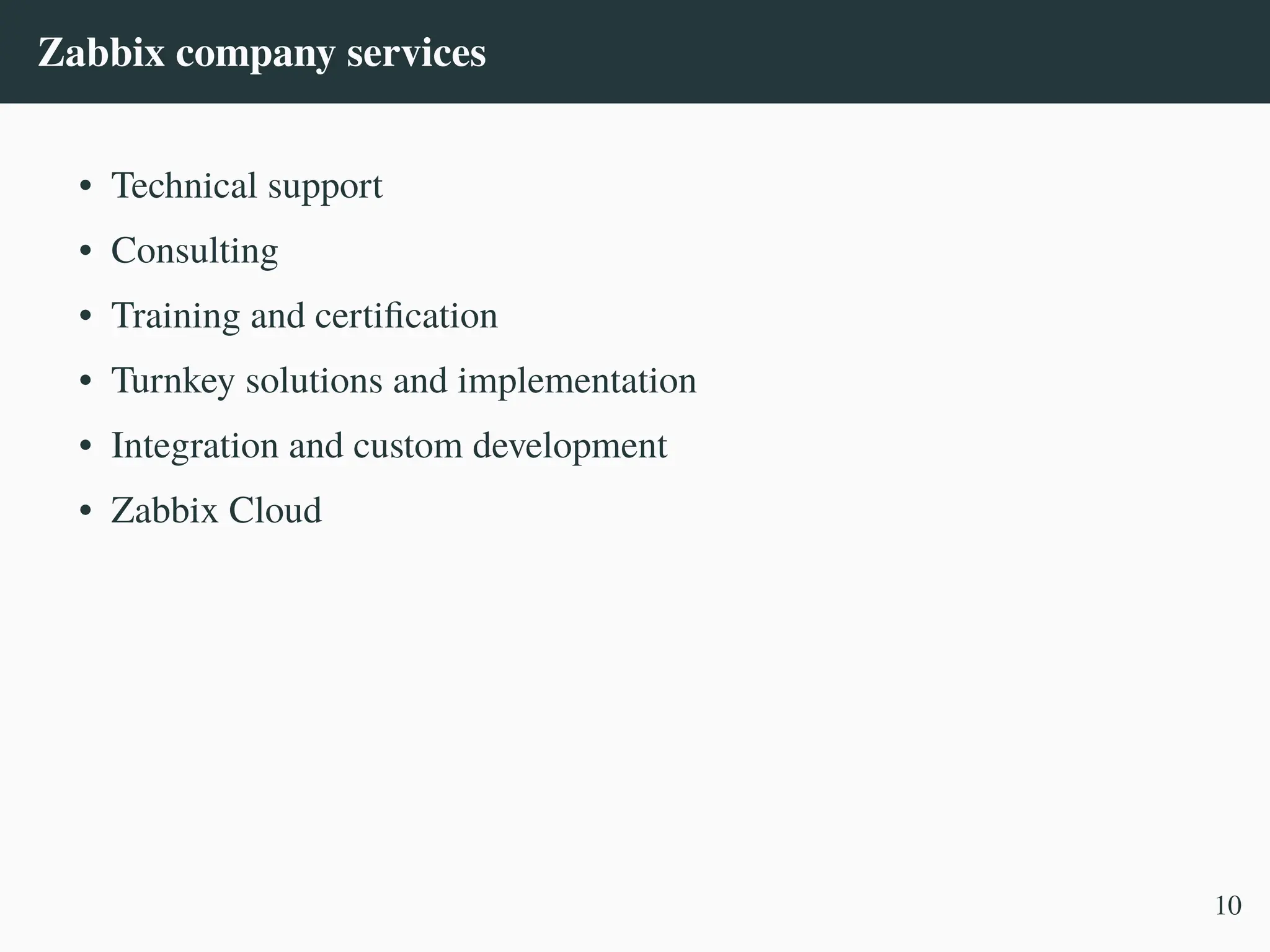
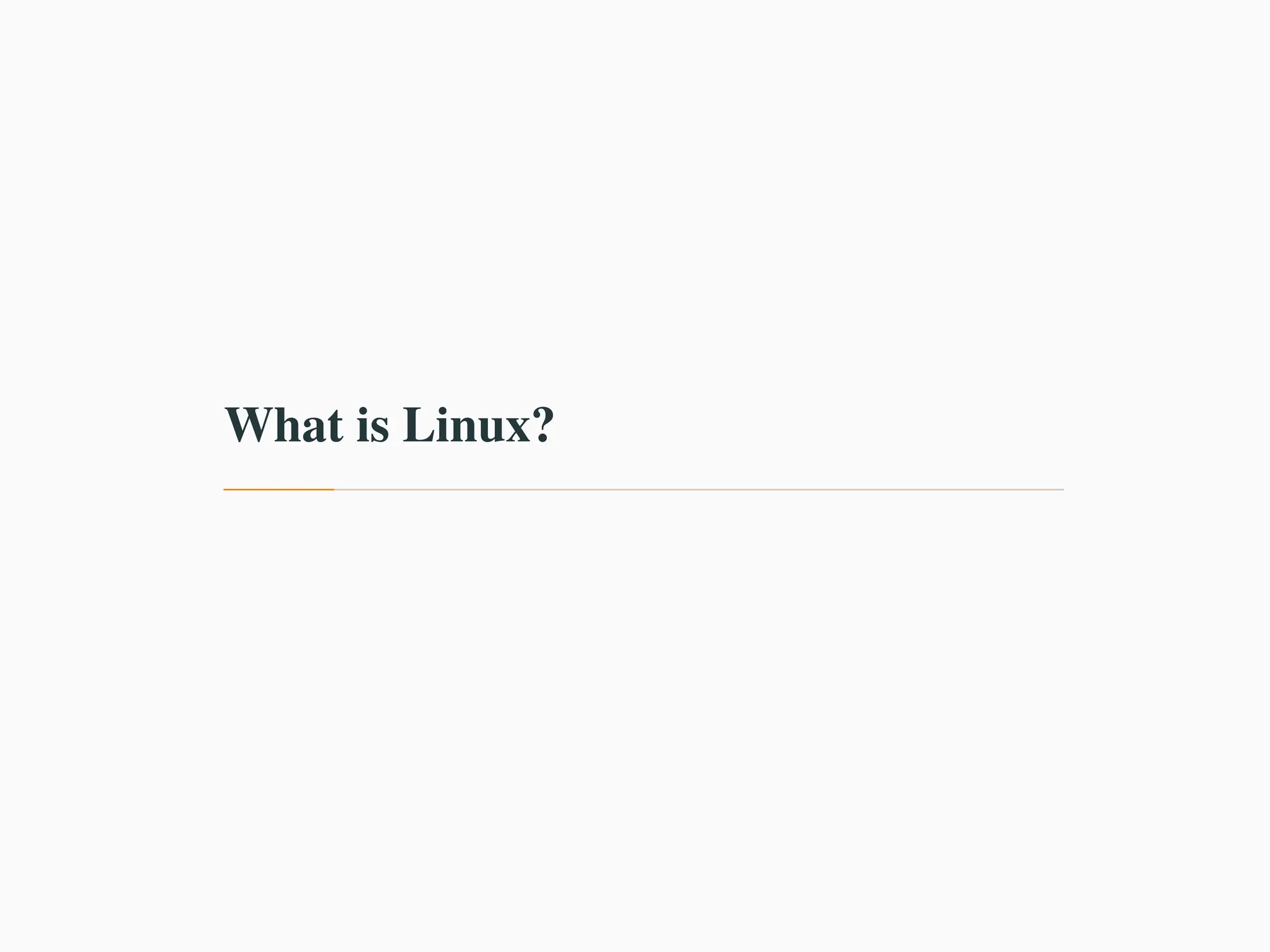
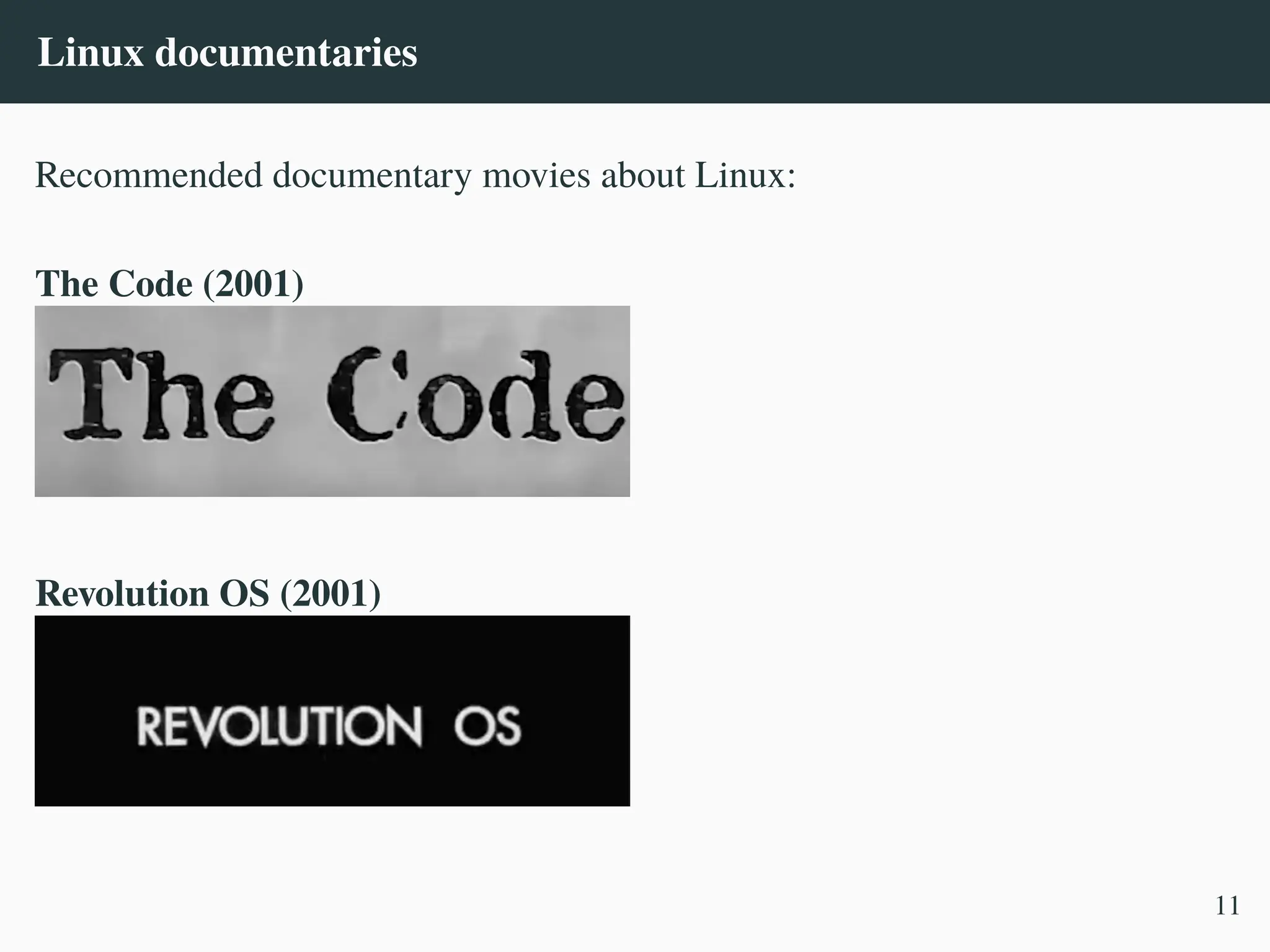
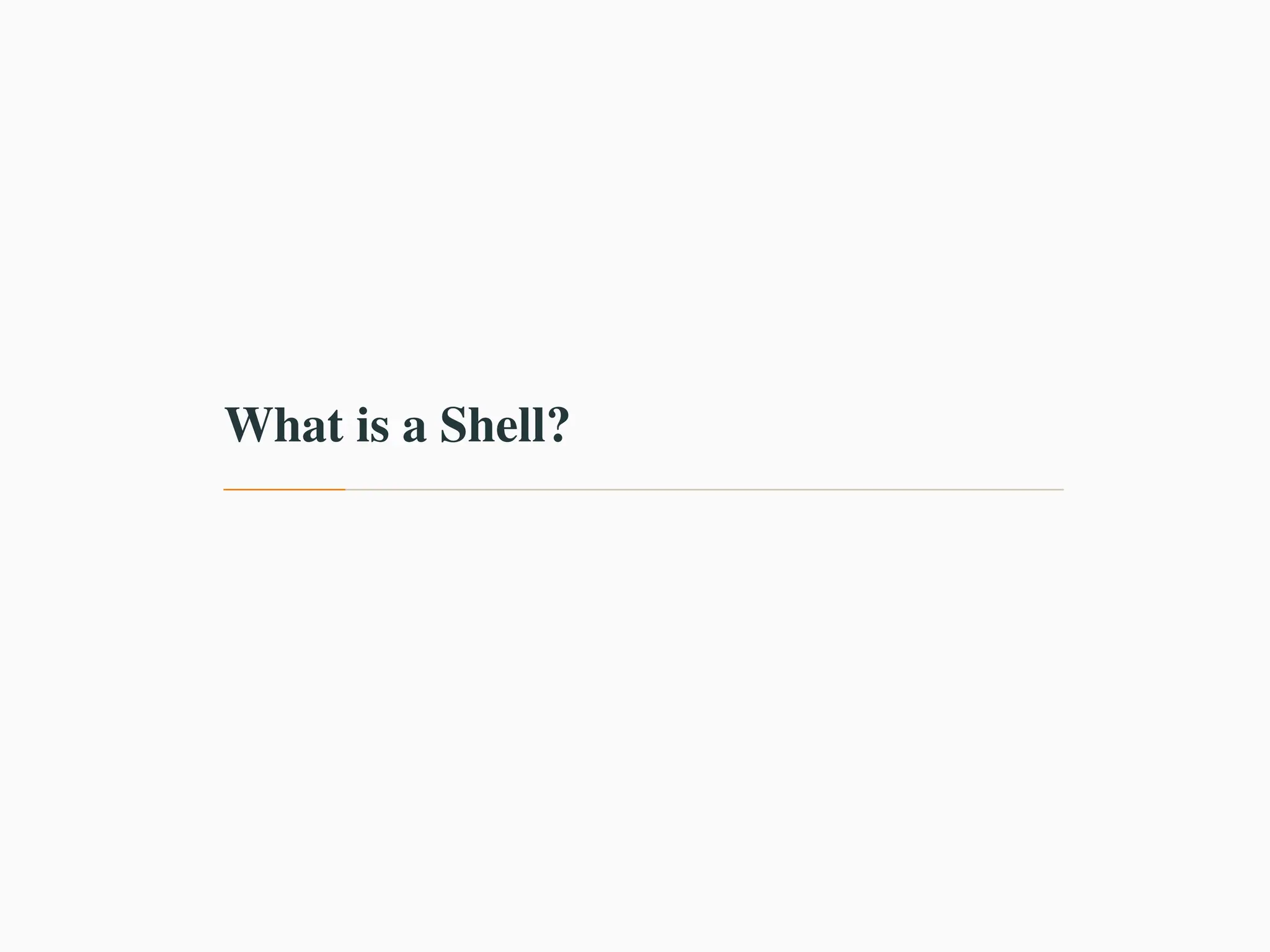
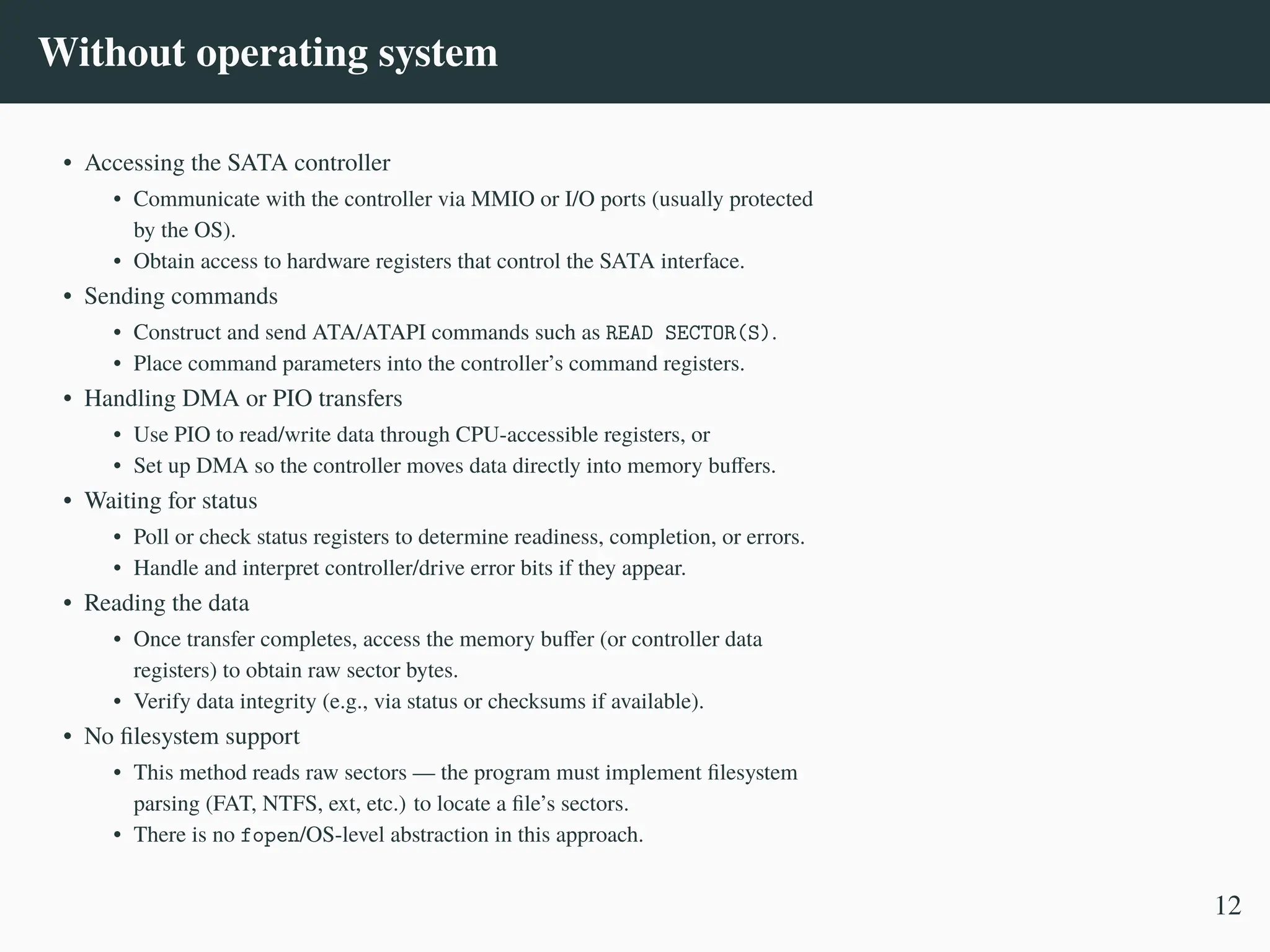
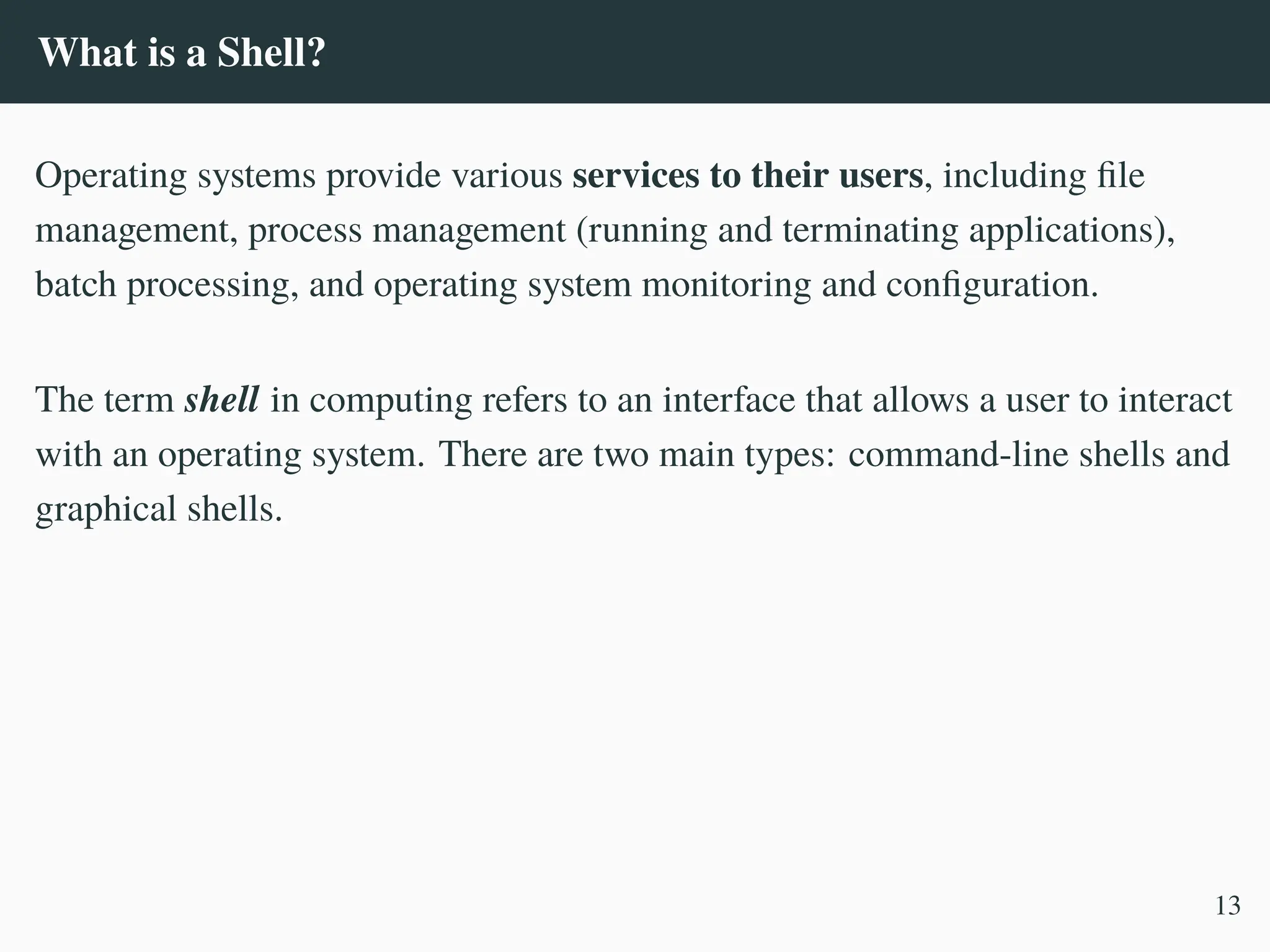
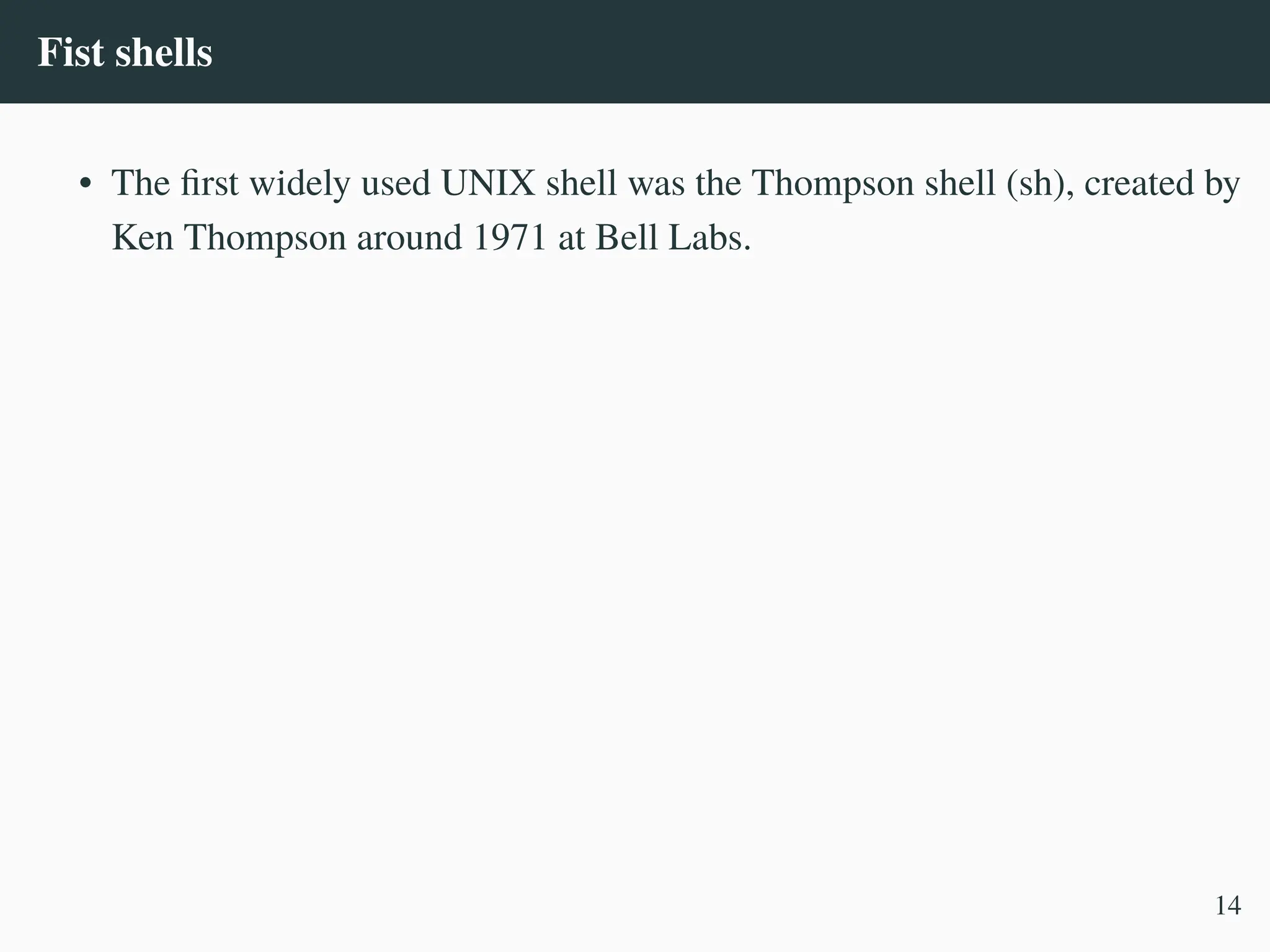
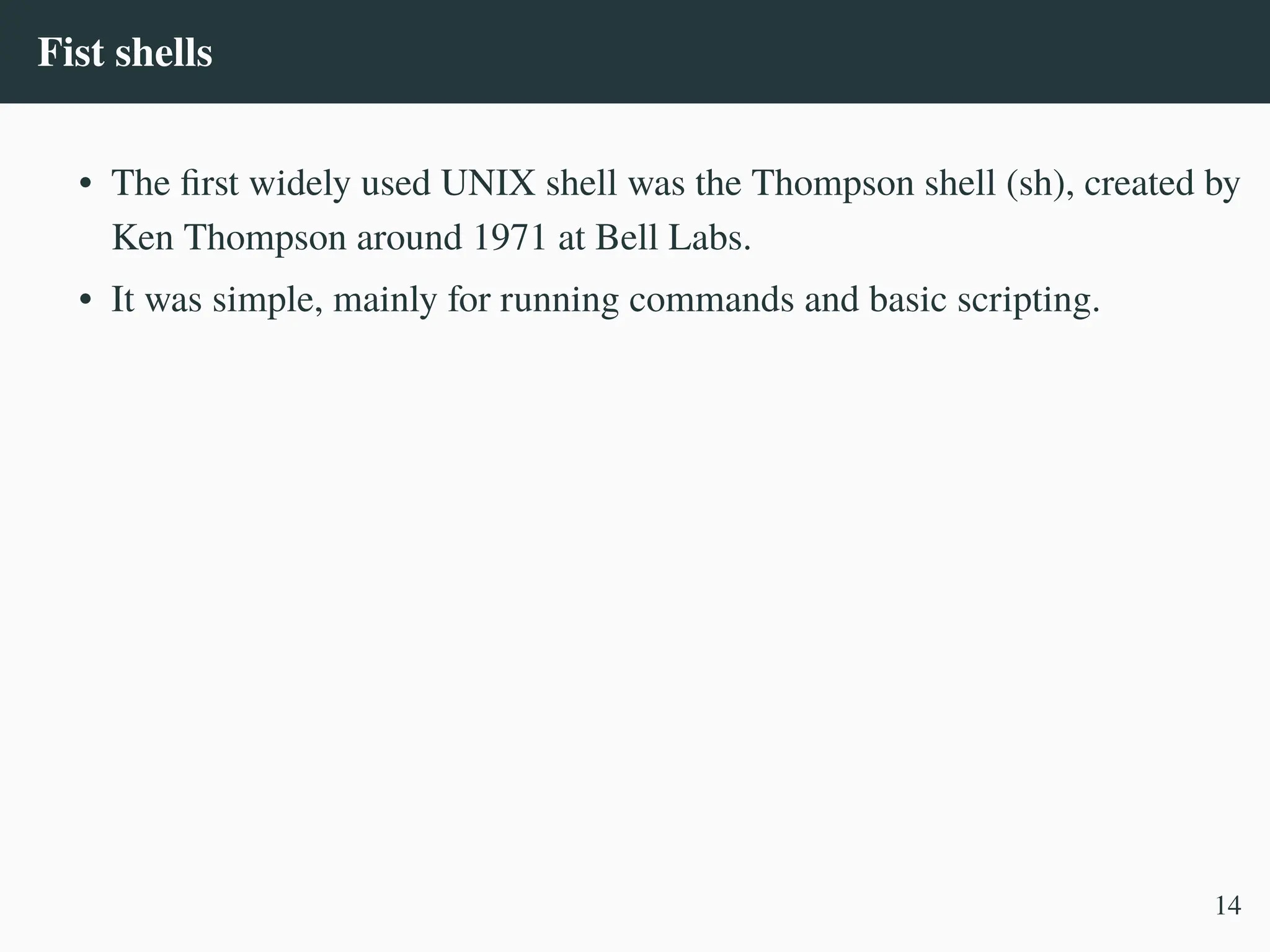
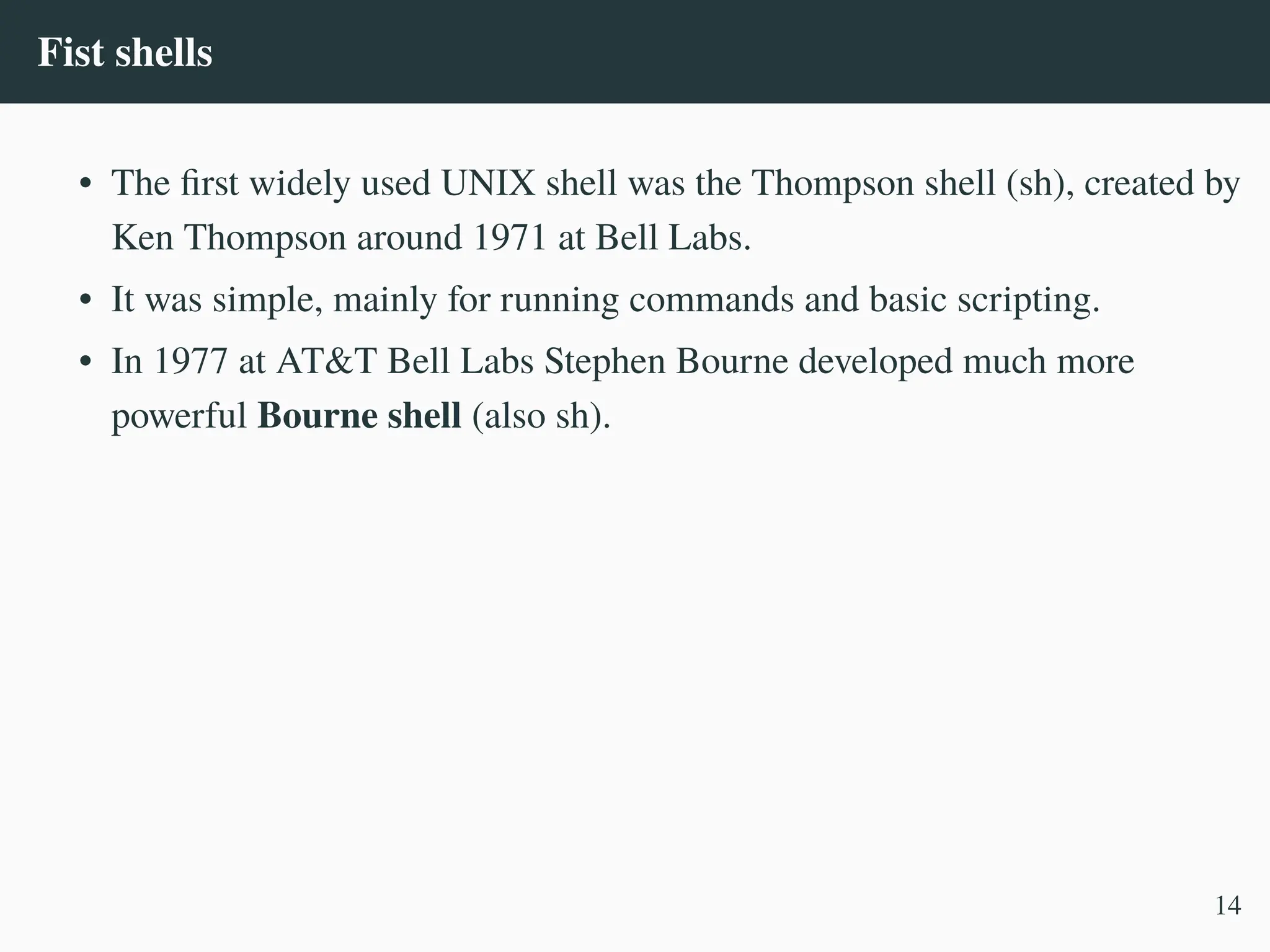
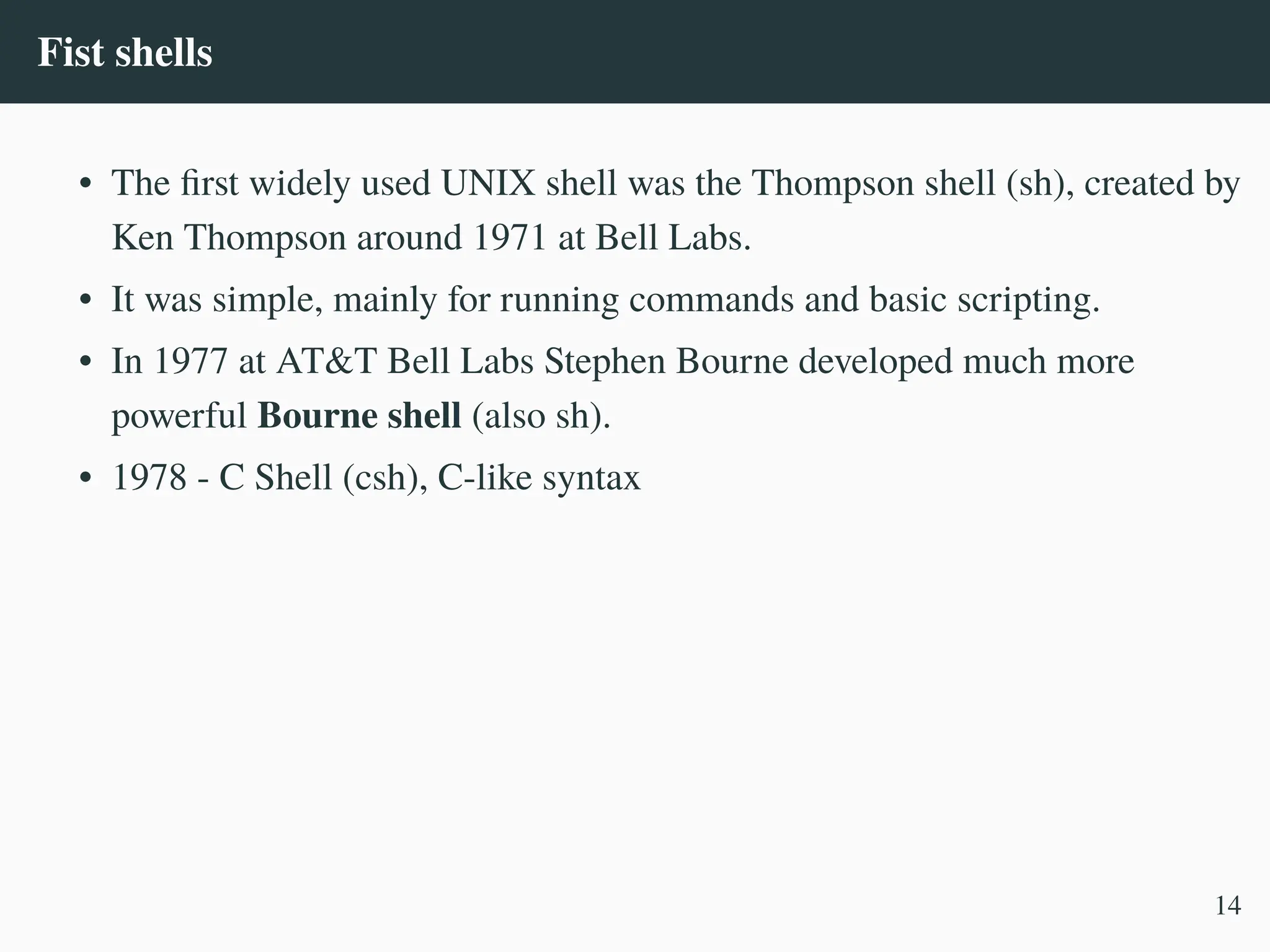
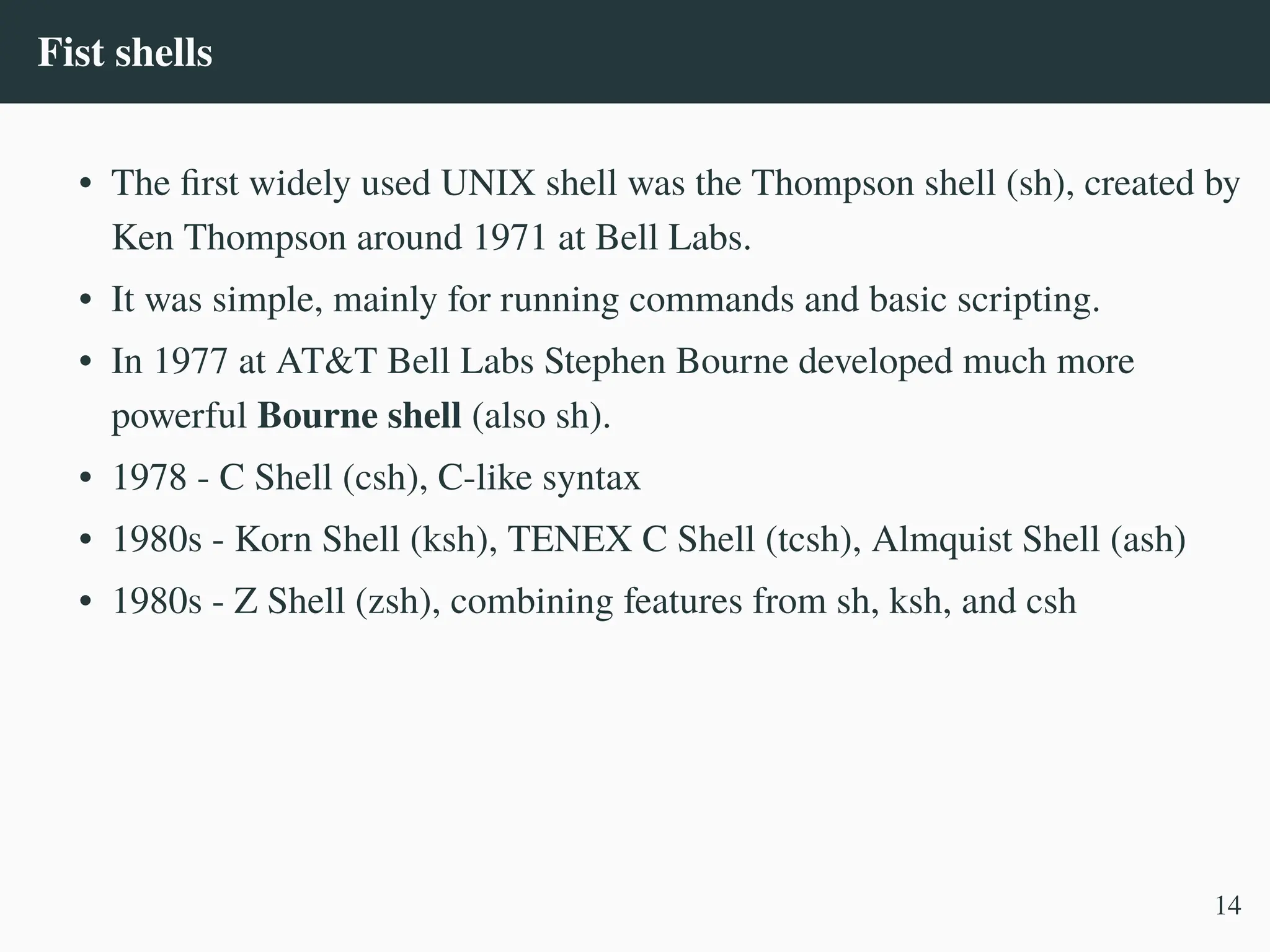

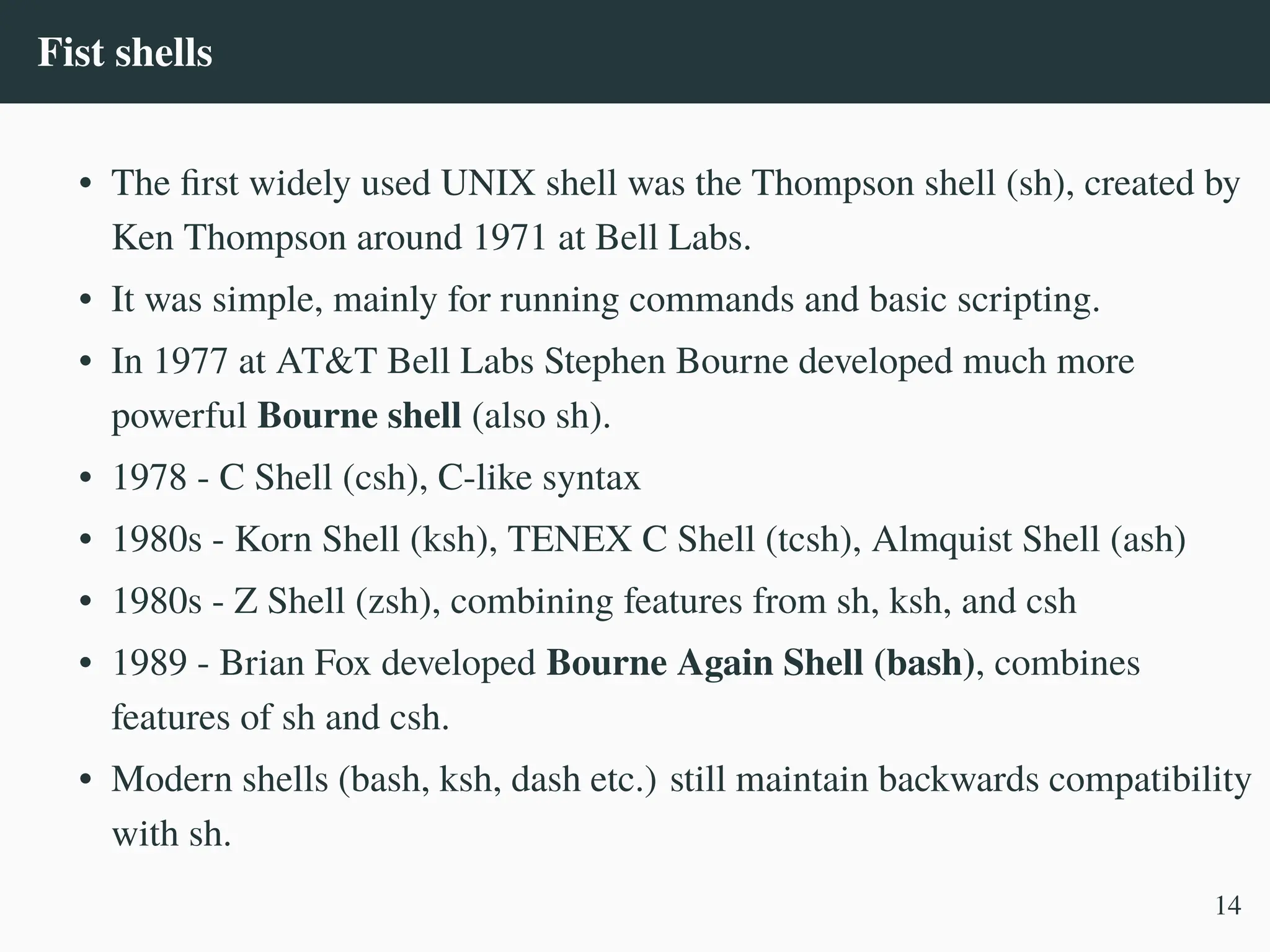
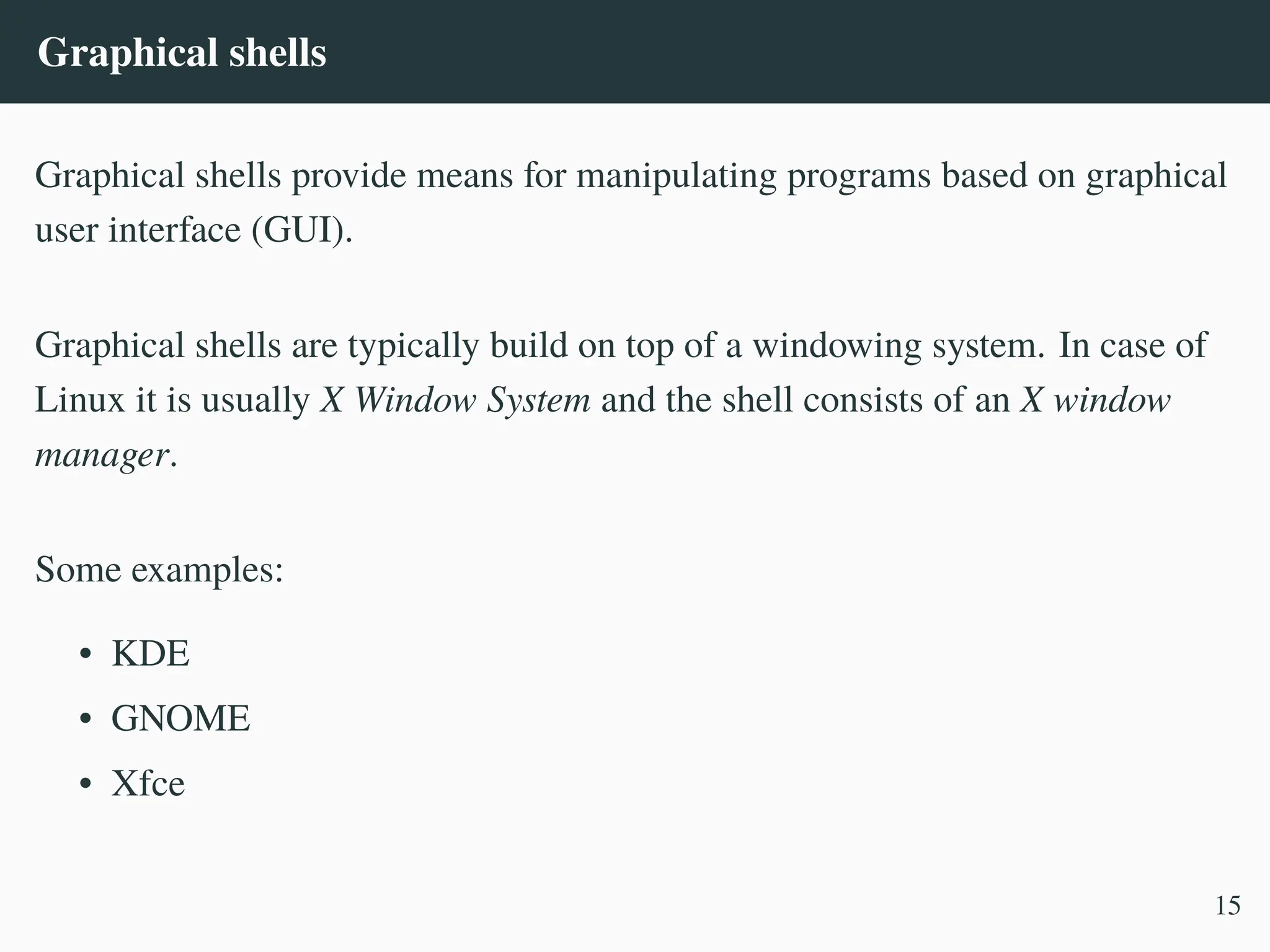
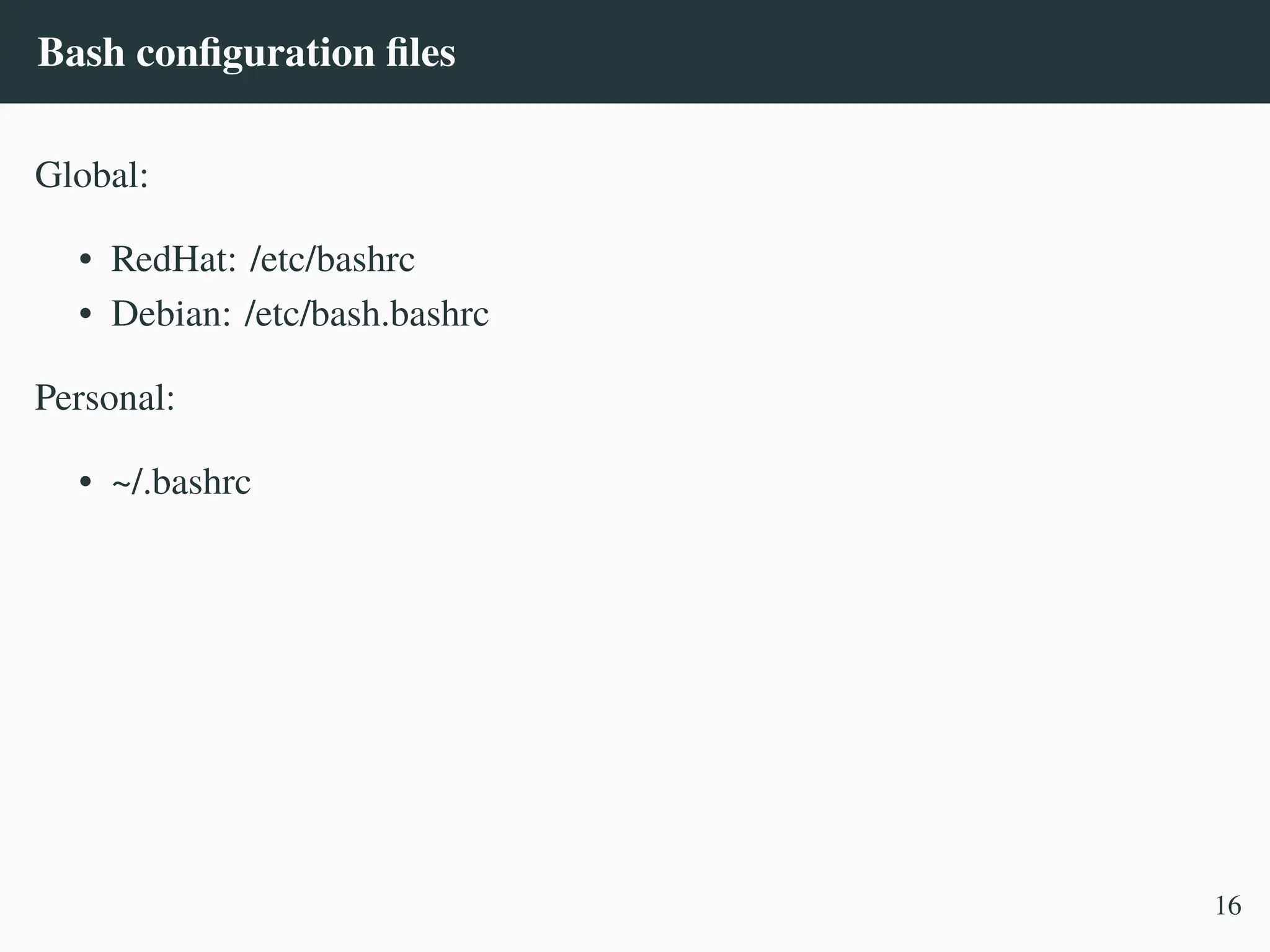
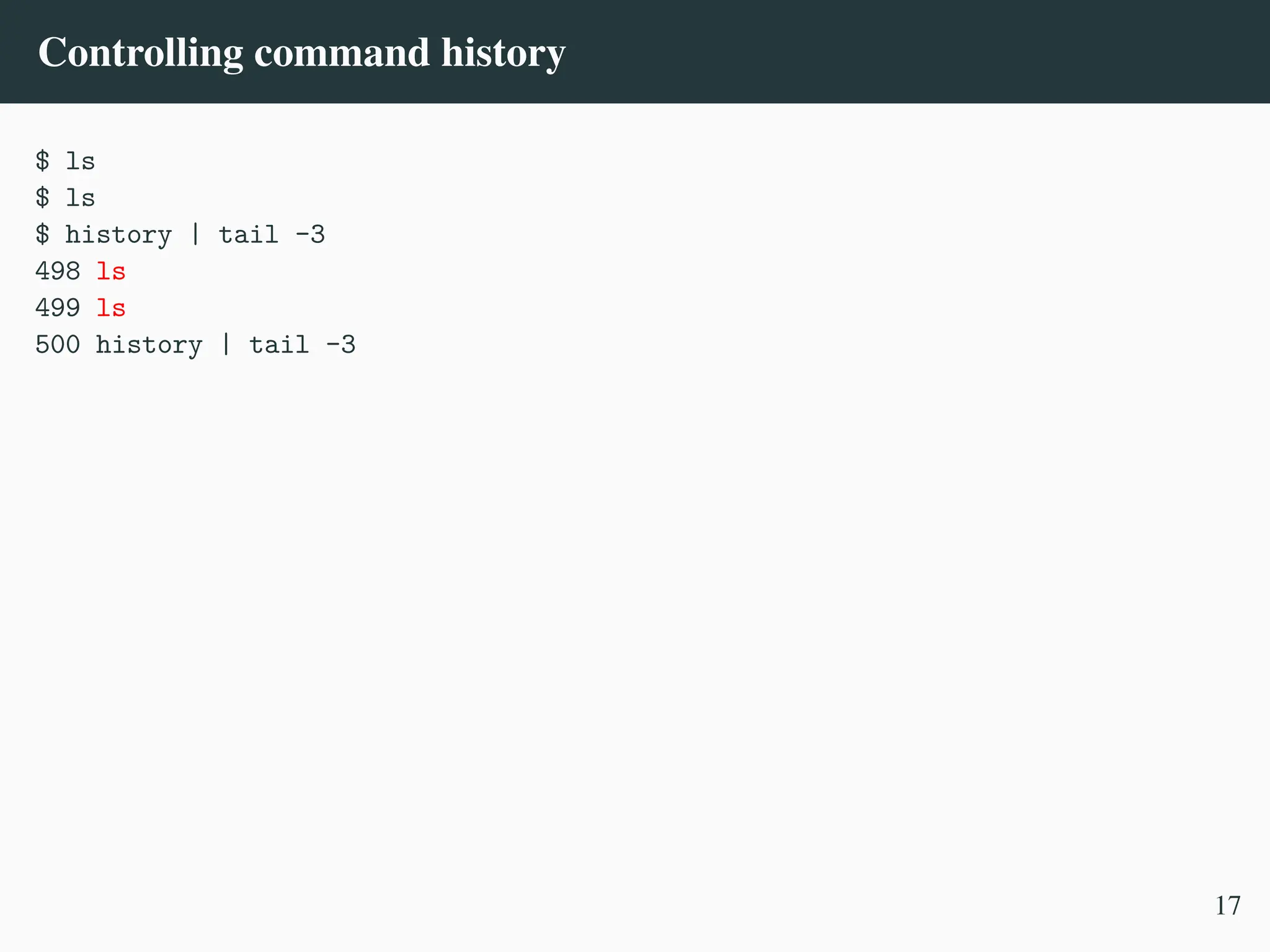
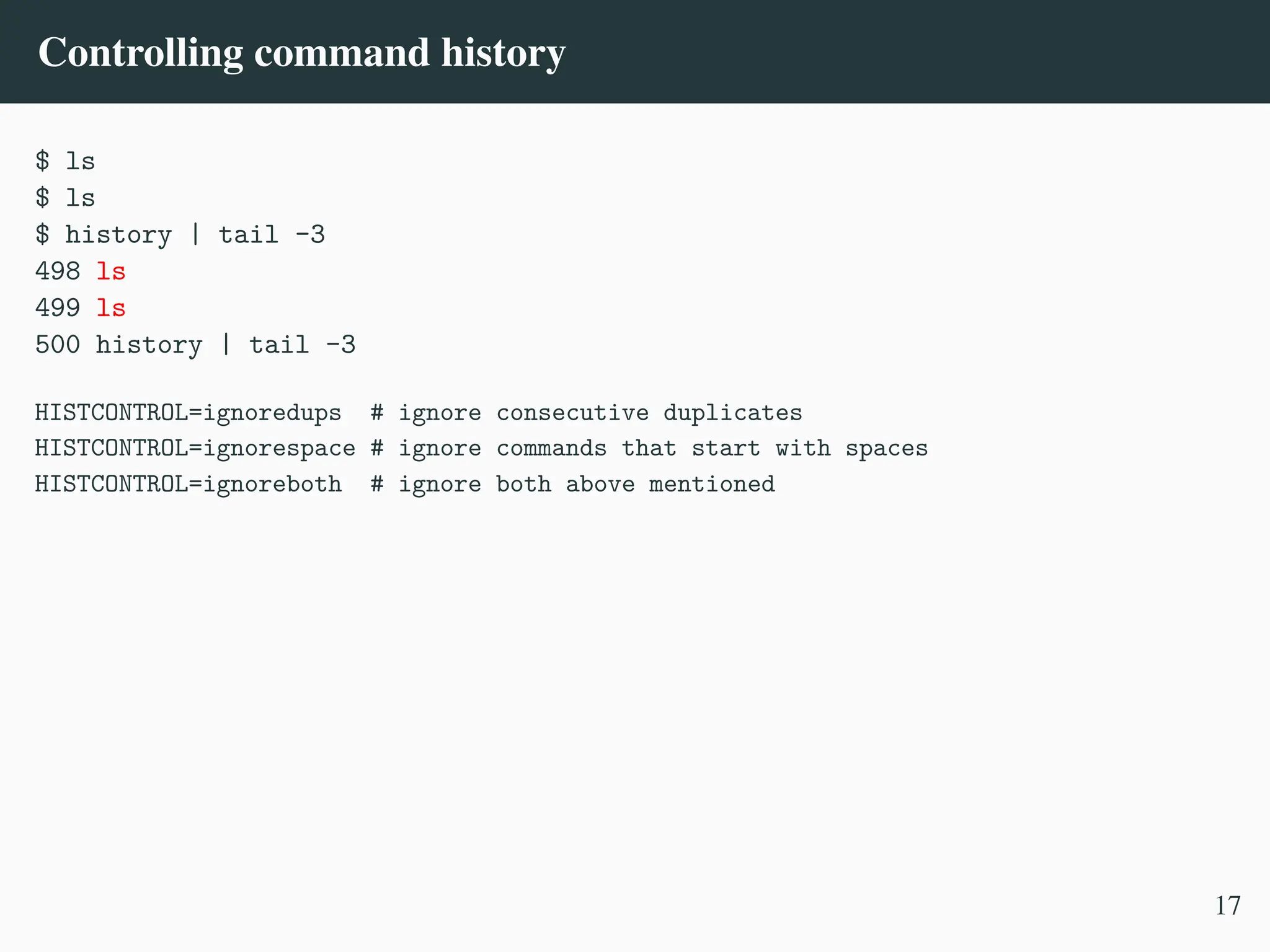
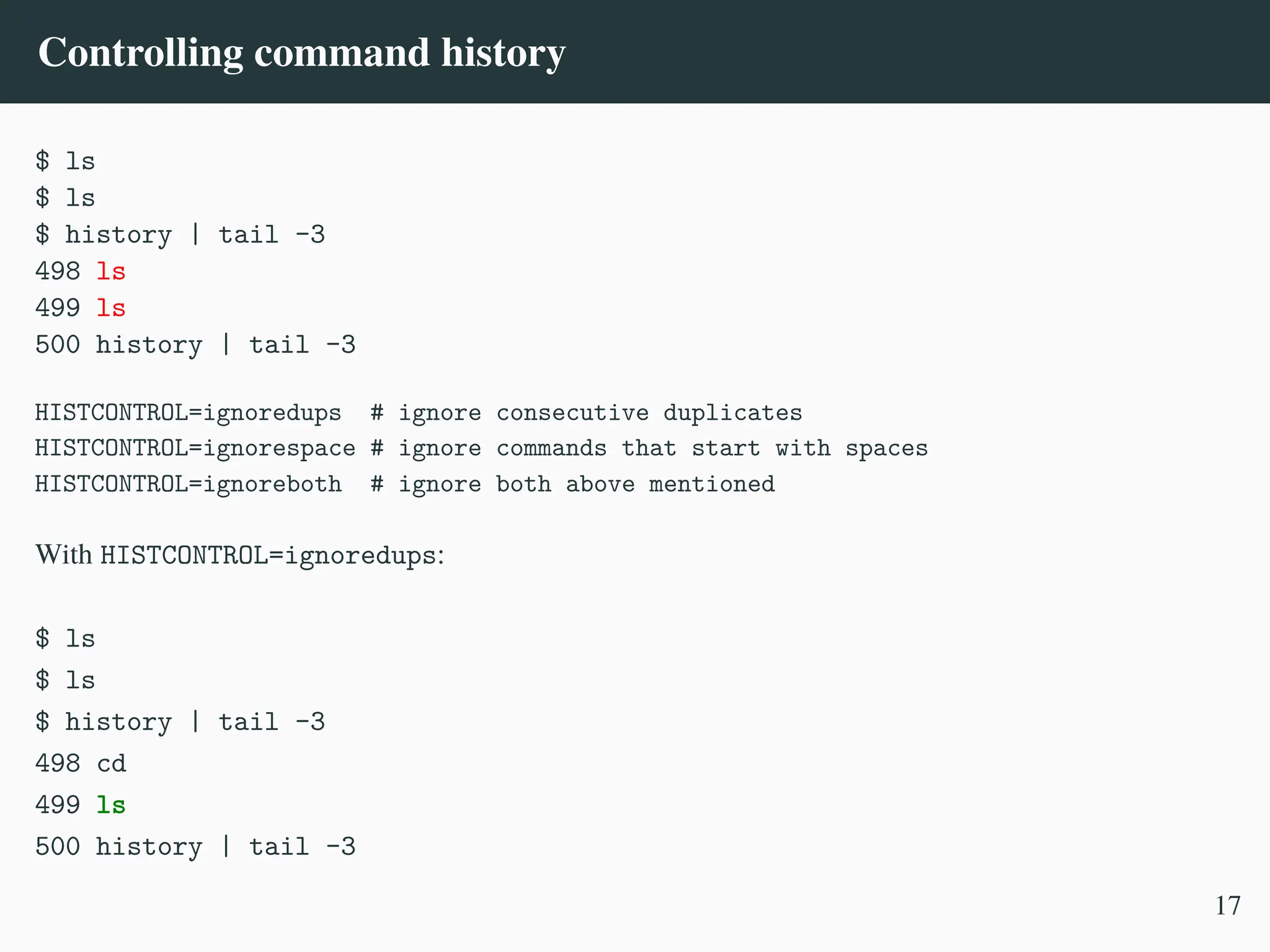
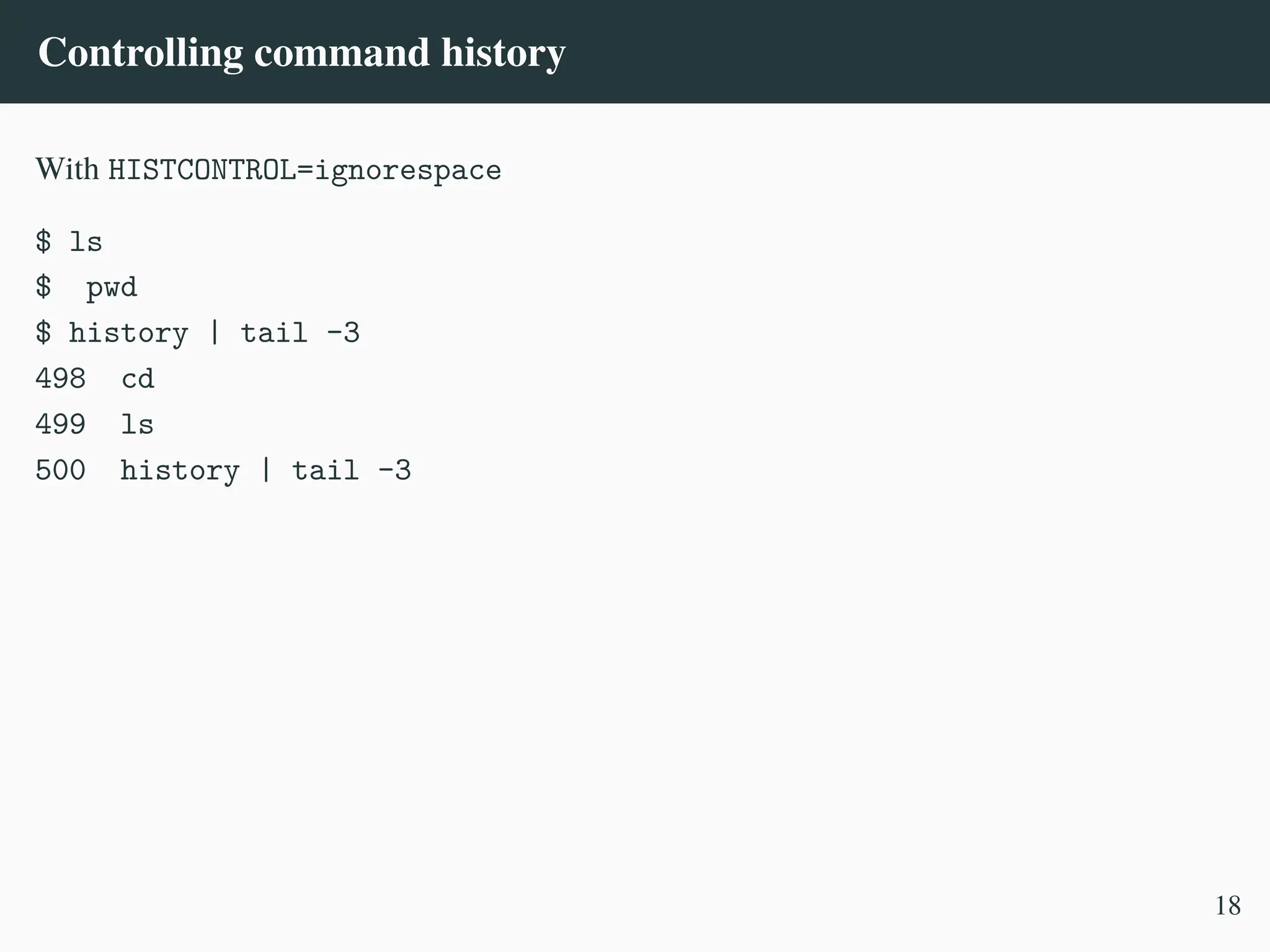
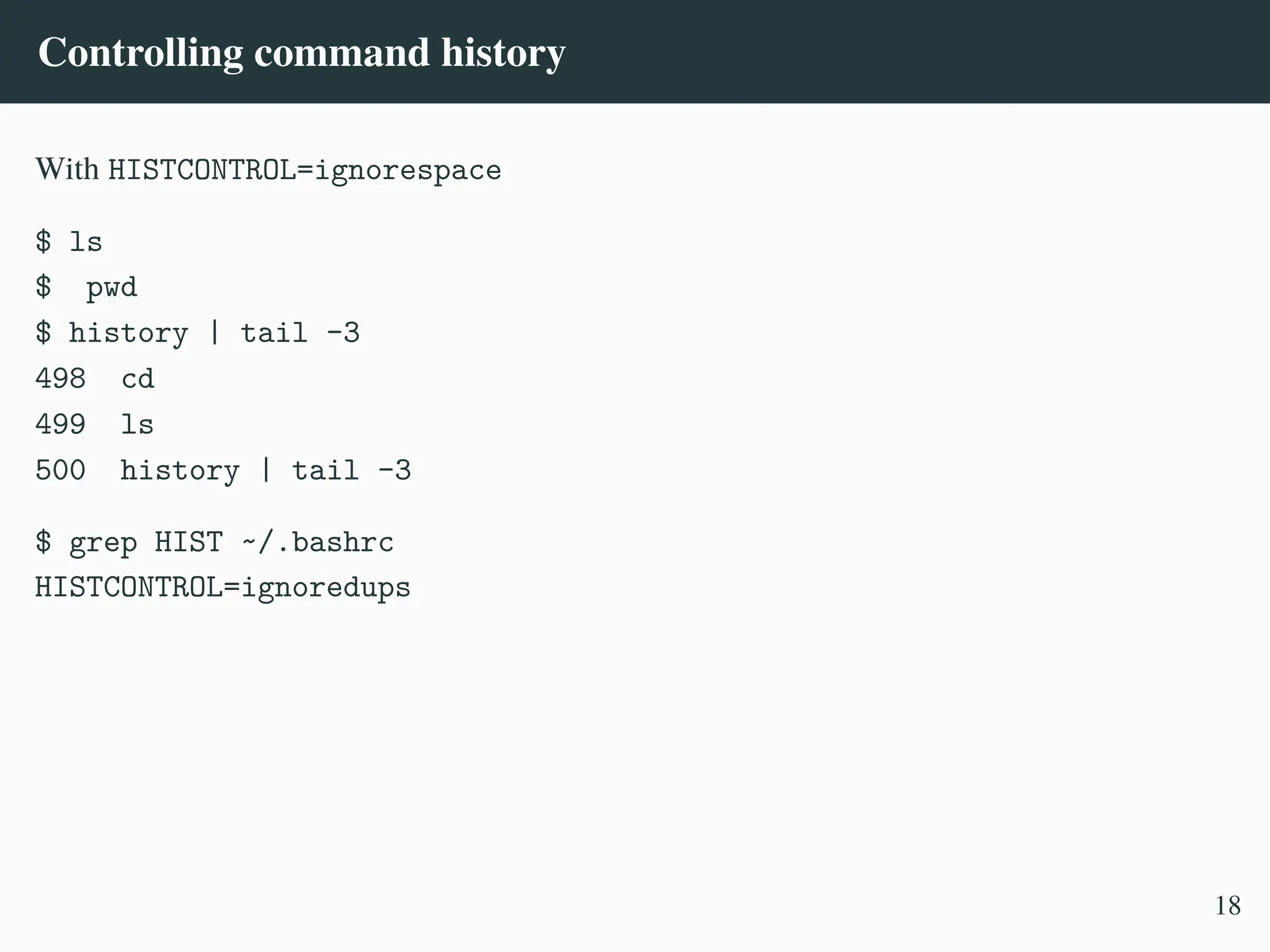
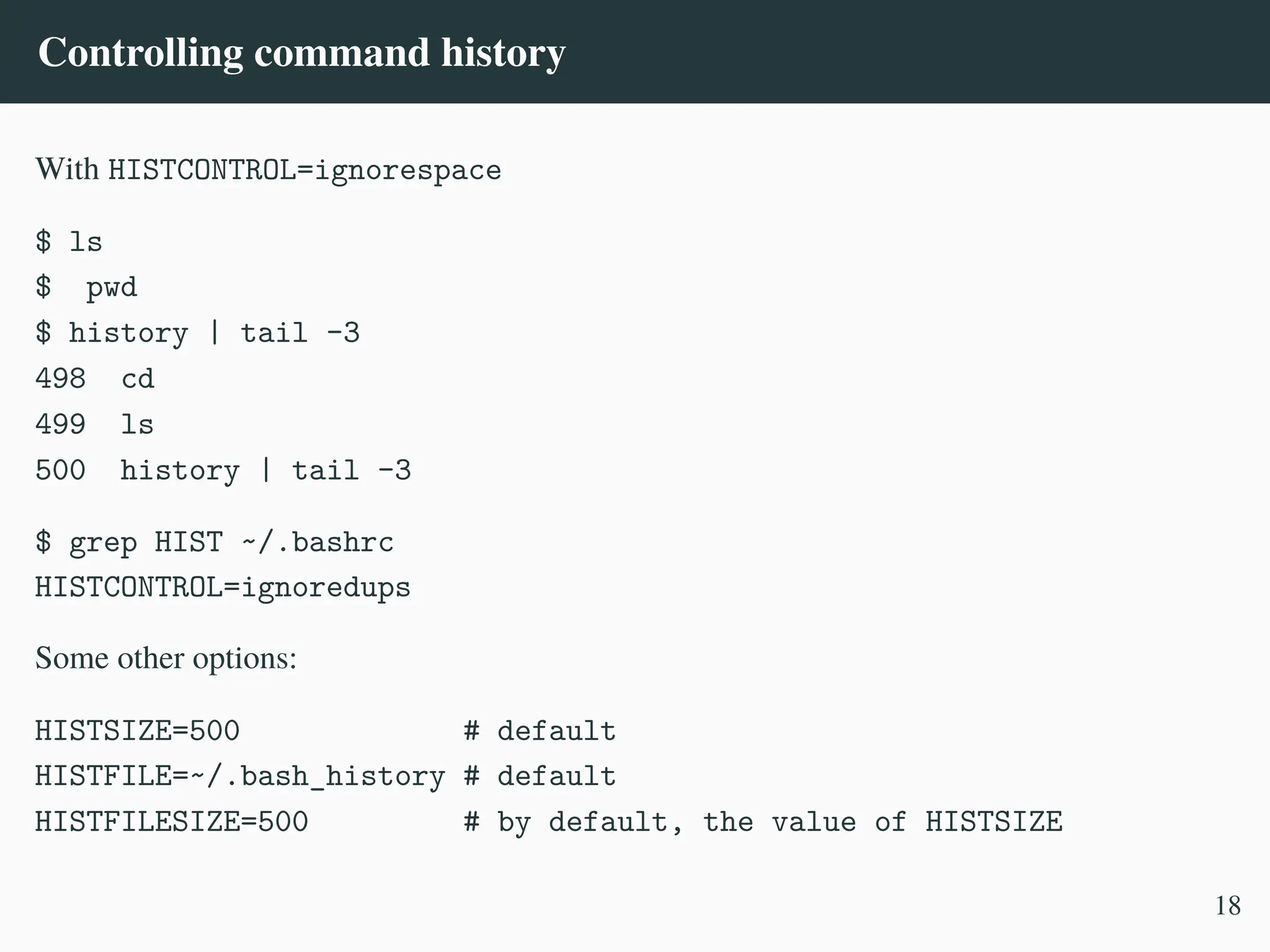
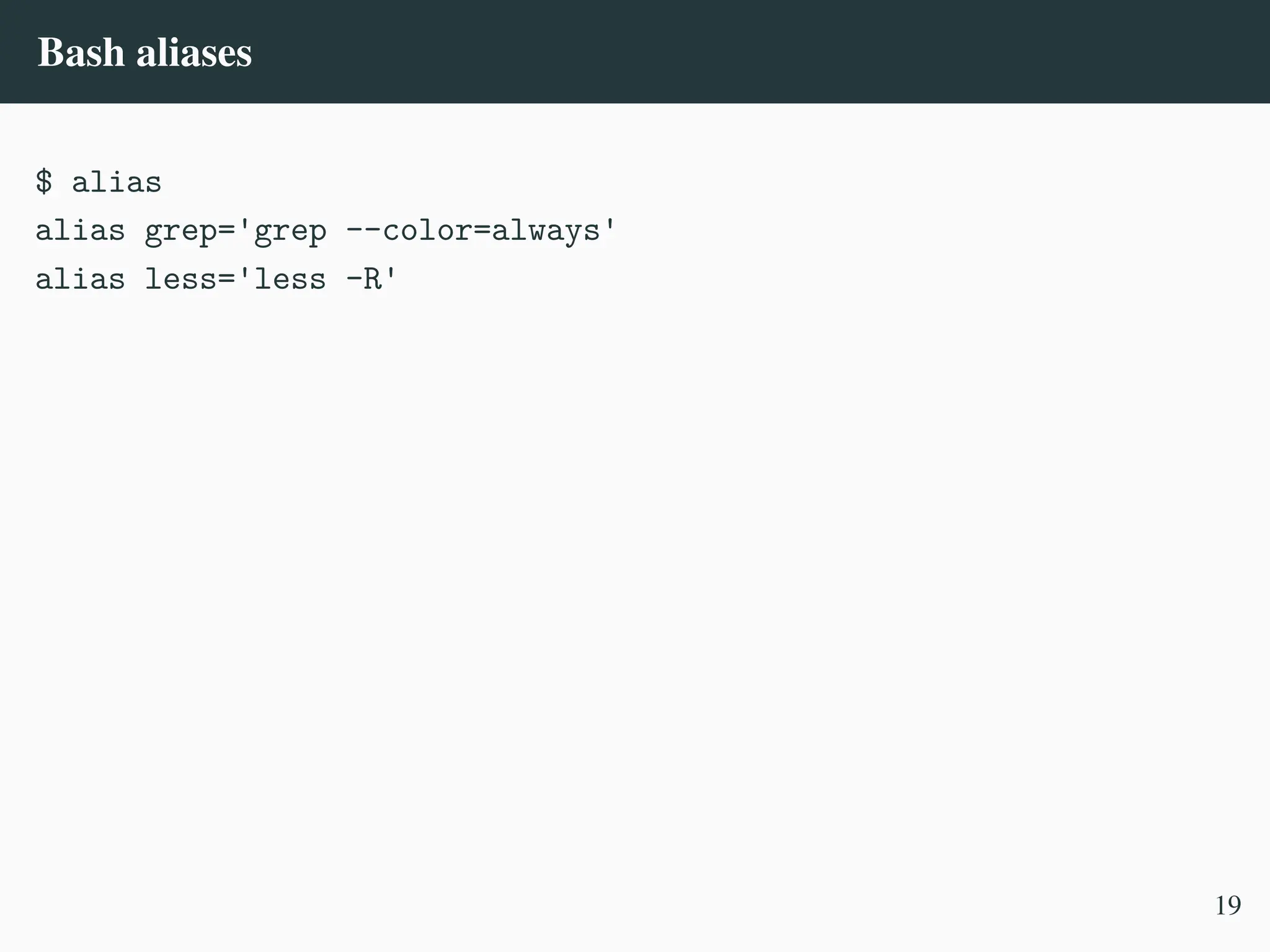
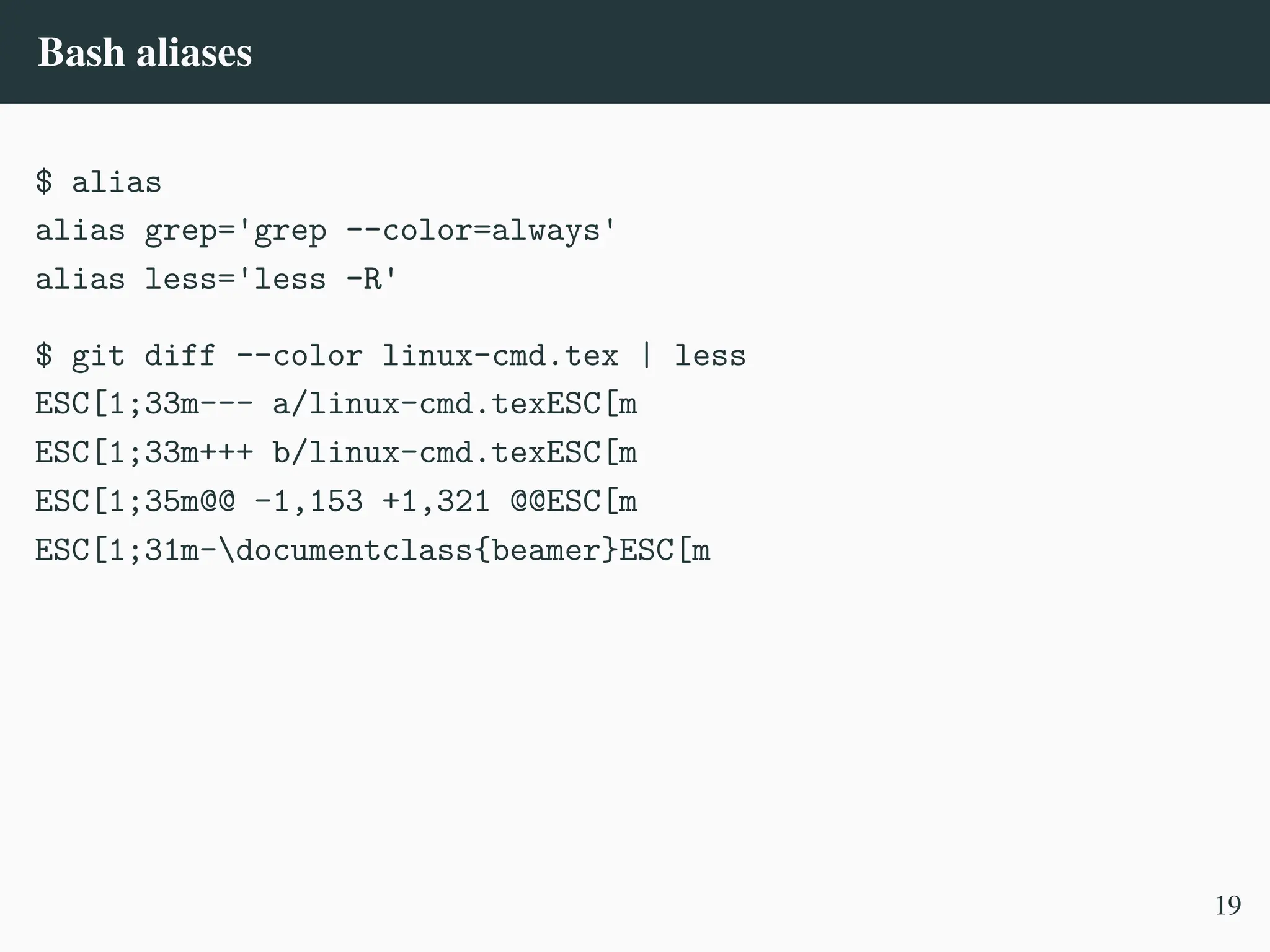

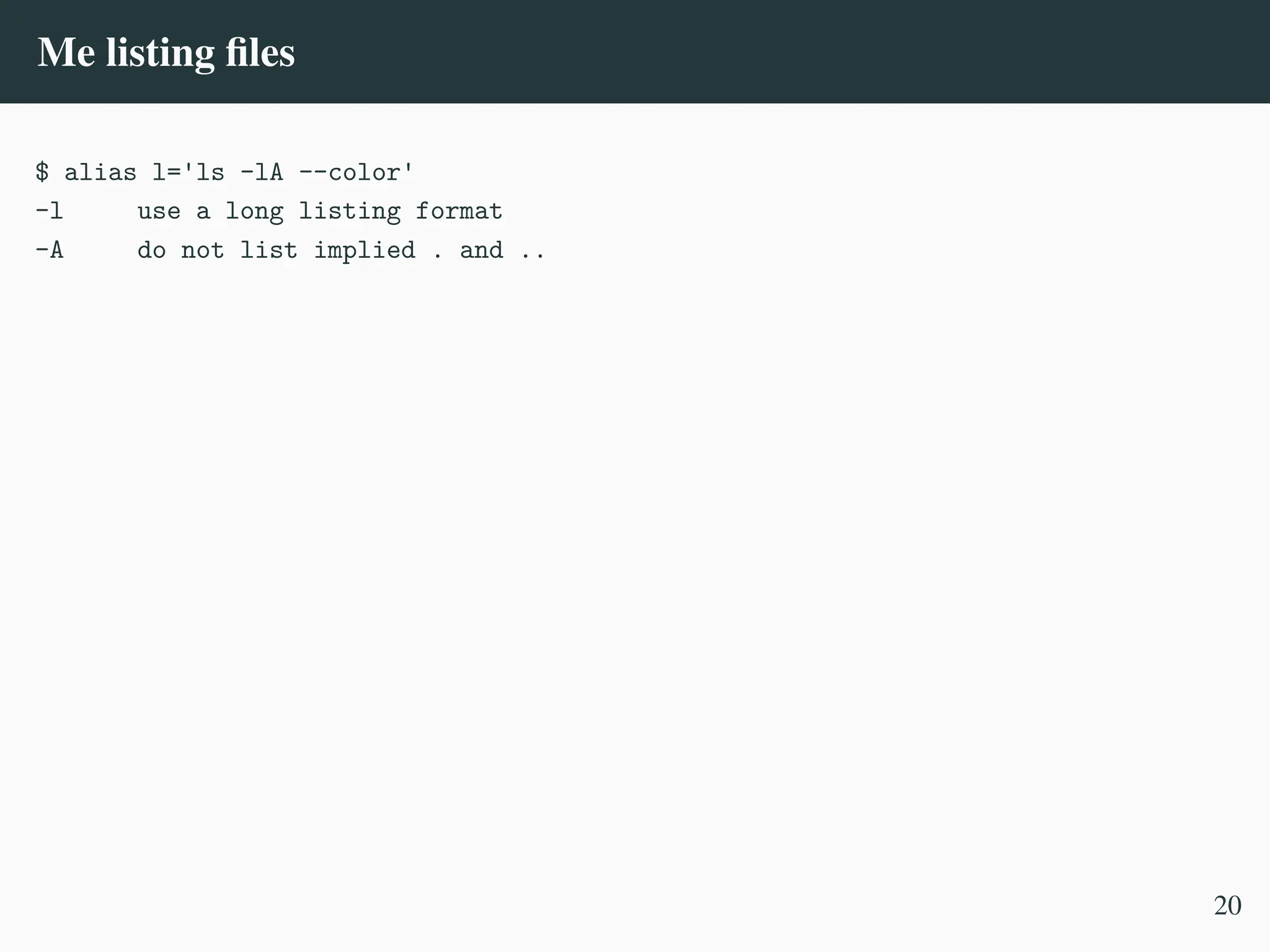
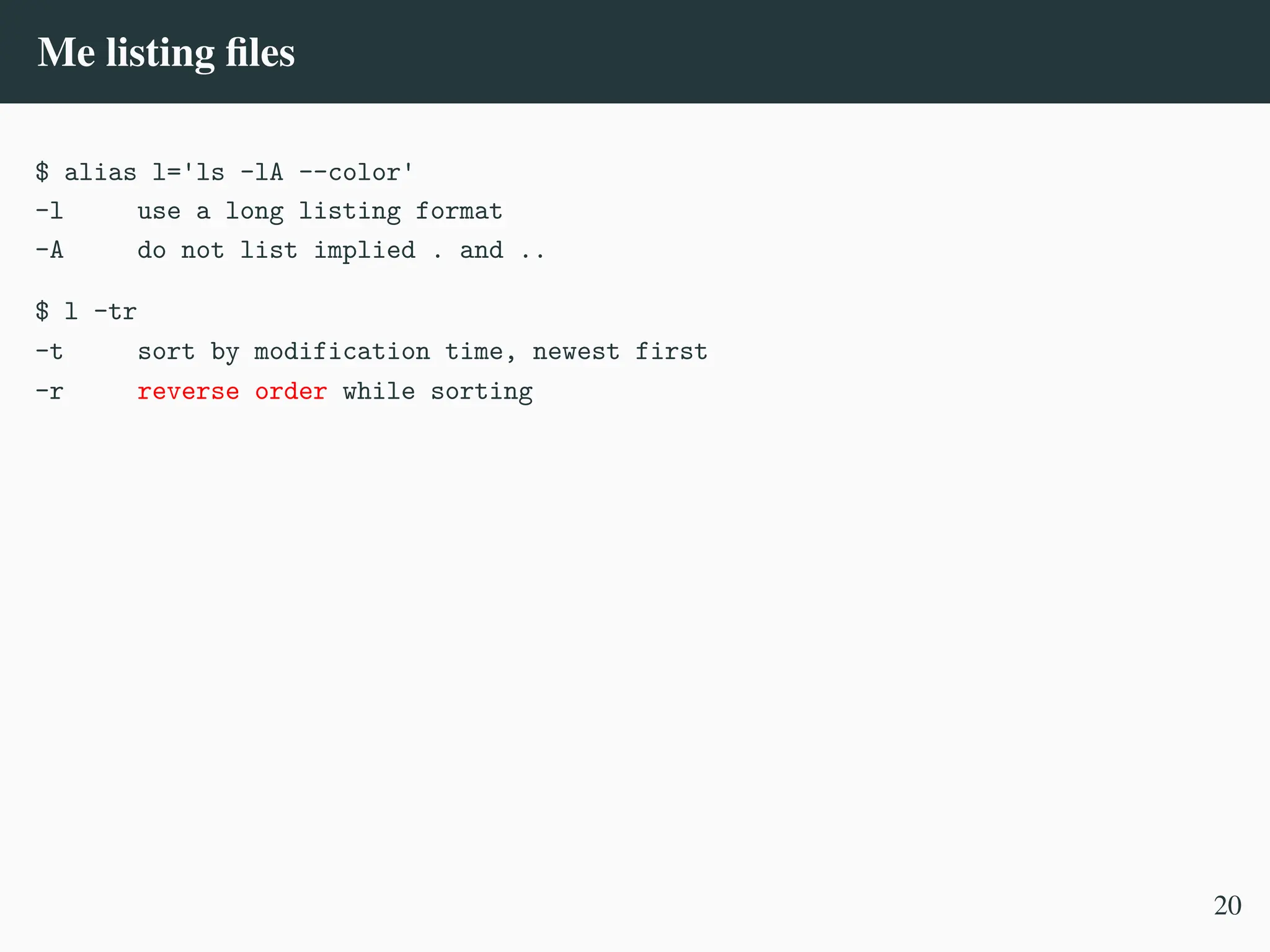
![Me listing files
$ alias l='ls -lA --color'
-l use a long listing format
-A do not list implied . and ..
$ l -tr
-t sort by modification time, newest first
-r reverse order while sorting
$ l -tr ~/Downloads
[...]
linux-cmd.pdf
$
20](https://image.slidesharecdn.com/linux-cmd-251020194648-8746c75b/75/Linux-Command-line-Tips-and-Tricks-ATO-2025-59-2048.jpg)
![Me listing files
$ alias l='ls -lA --color'
-l use a long listing format
-A do not list implied . and ..
$ l -tr
-t sort by modification time, newest first
-r reverse order while sorting
$ l -tr ~/Downloads
[...]
linux-cmd.pdf
$
$ alias cl="find . -name '.#*' -o -name '*~' -o -name '#*#'
,
→
-o -name '*.rej' -o -name '*.orig' | xargs rm -fv"
$ cl
removed './.#linux-cmd.tex.bak'
removed './#linux-cmd.tex.bak#'
20](https://image.slidesharecdn.com/linux-cmd-251020194648-8746c75b/75/Linux-Command-line-Tips-and-Tricks-ATO-2025-60-2048.jpg)
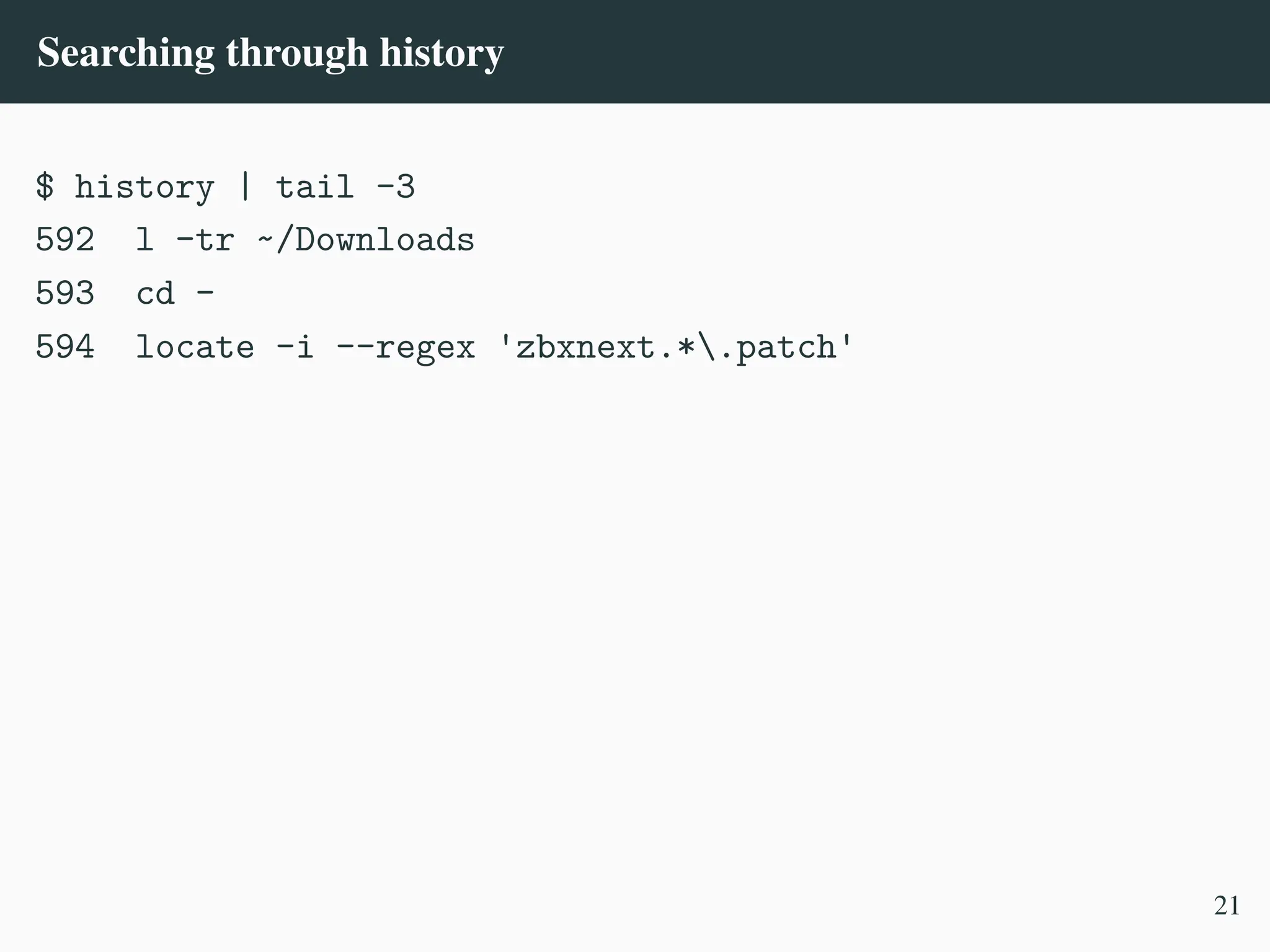
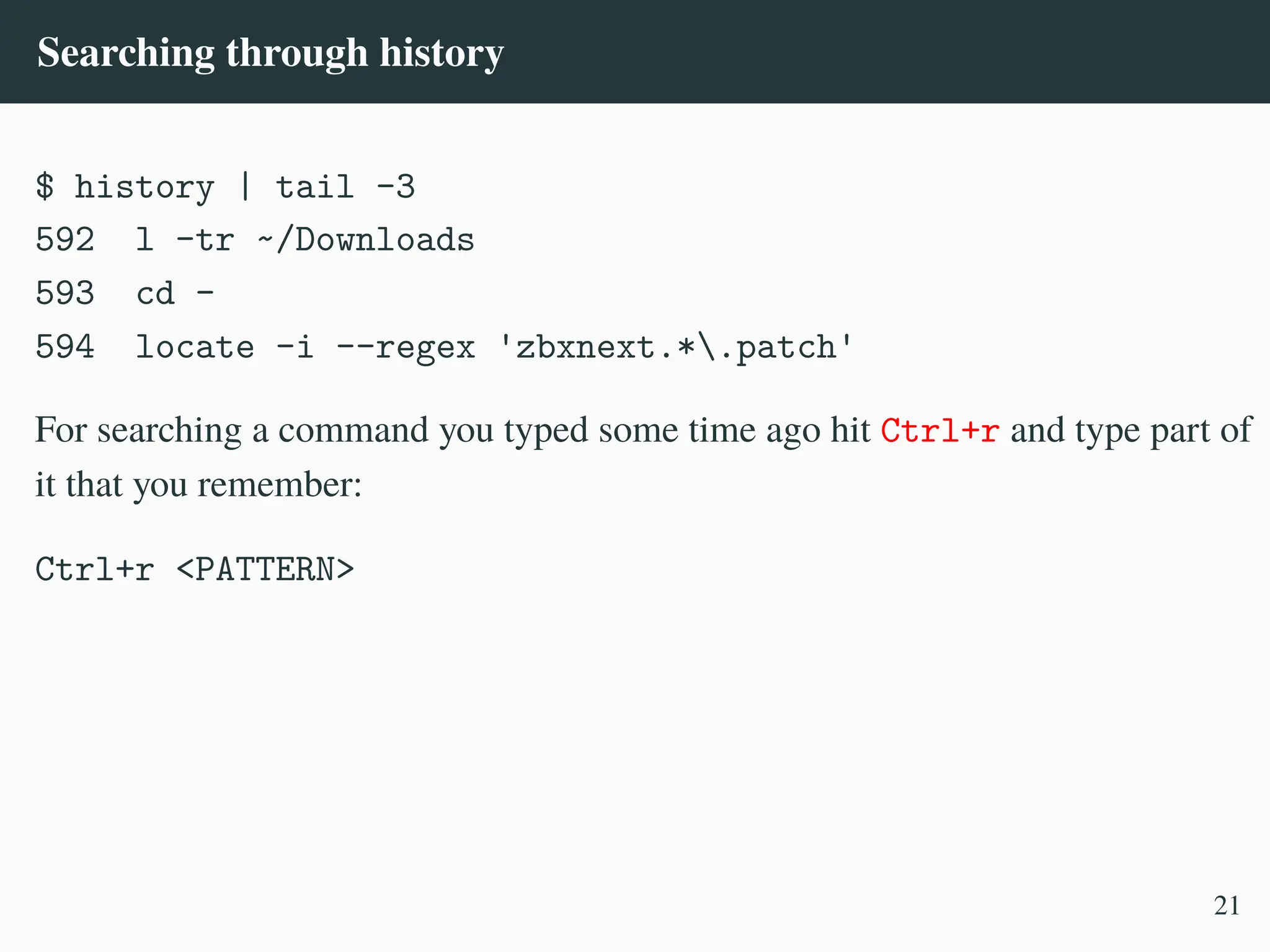
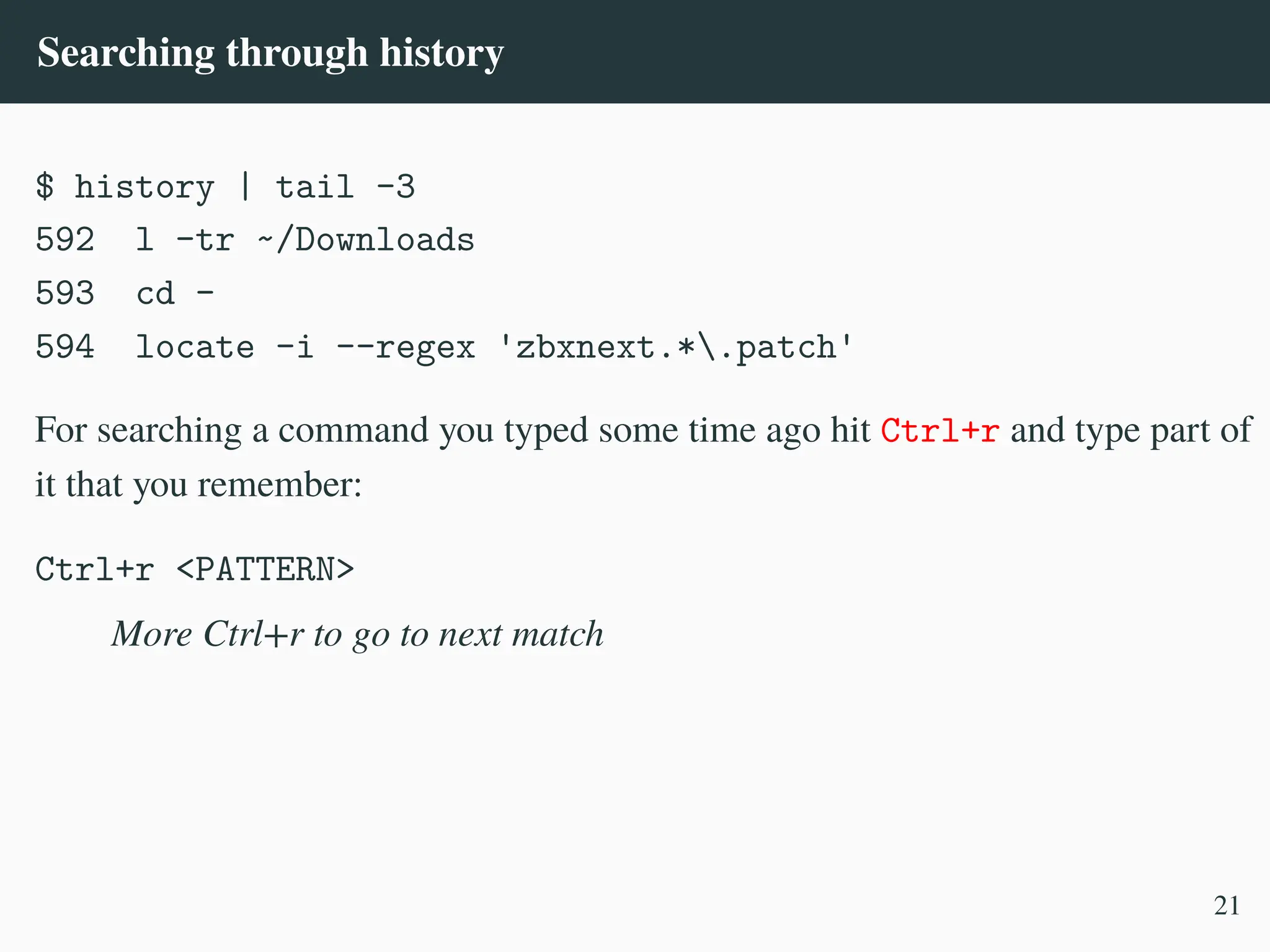
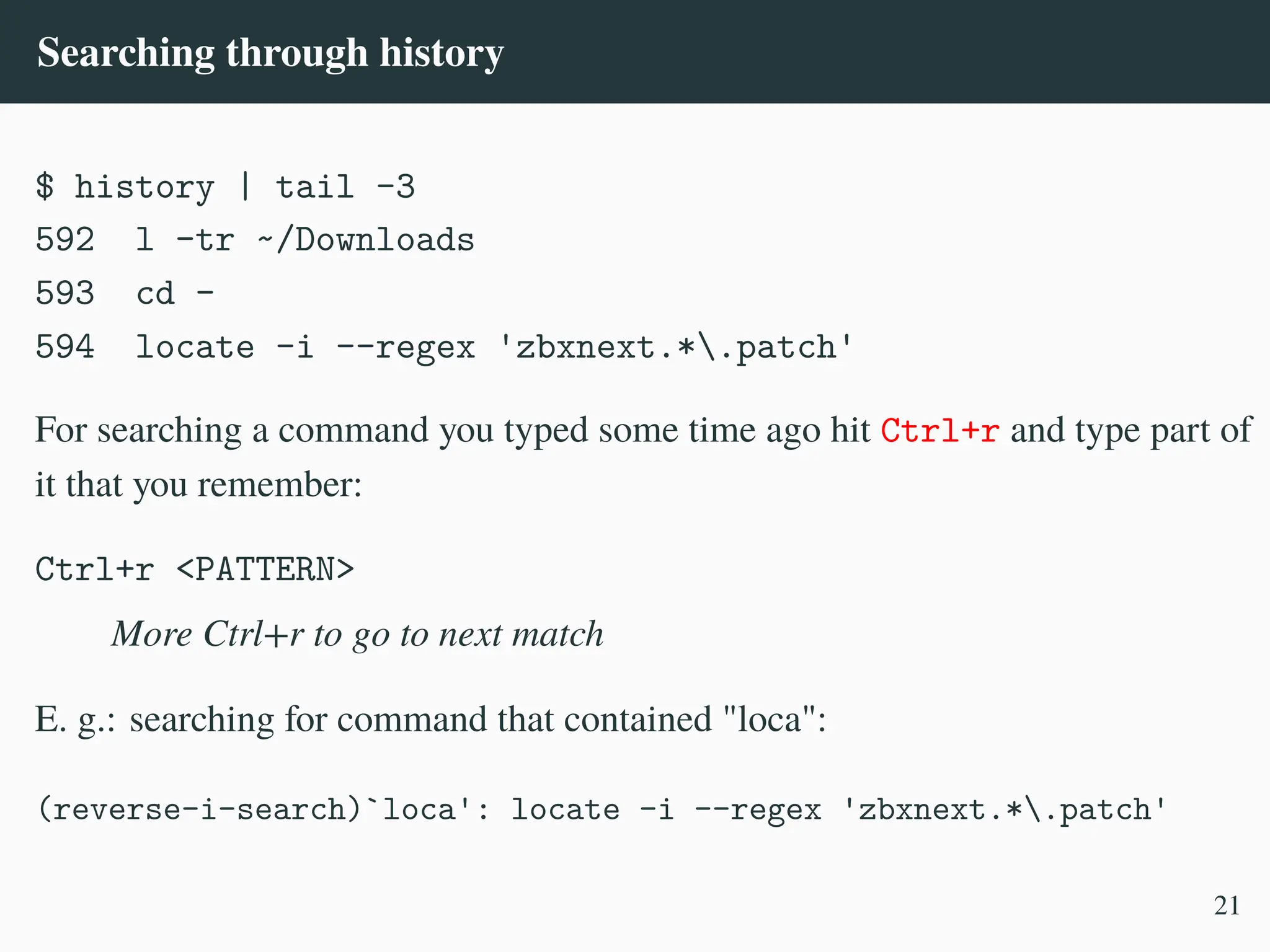
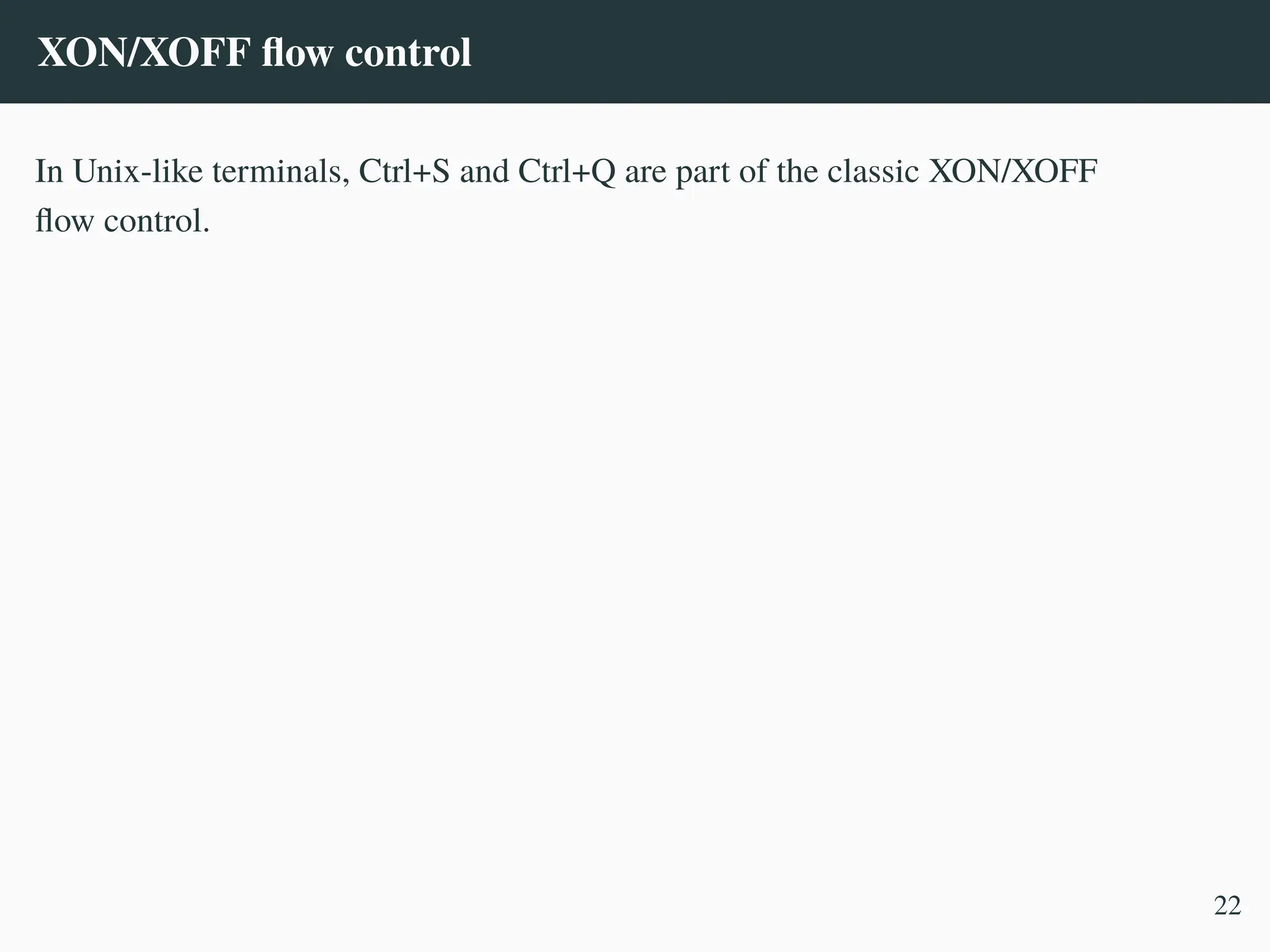
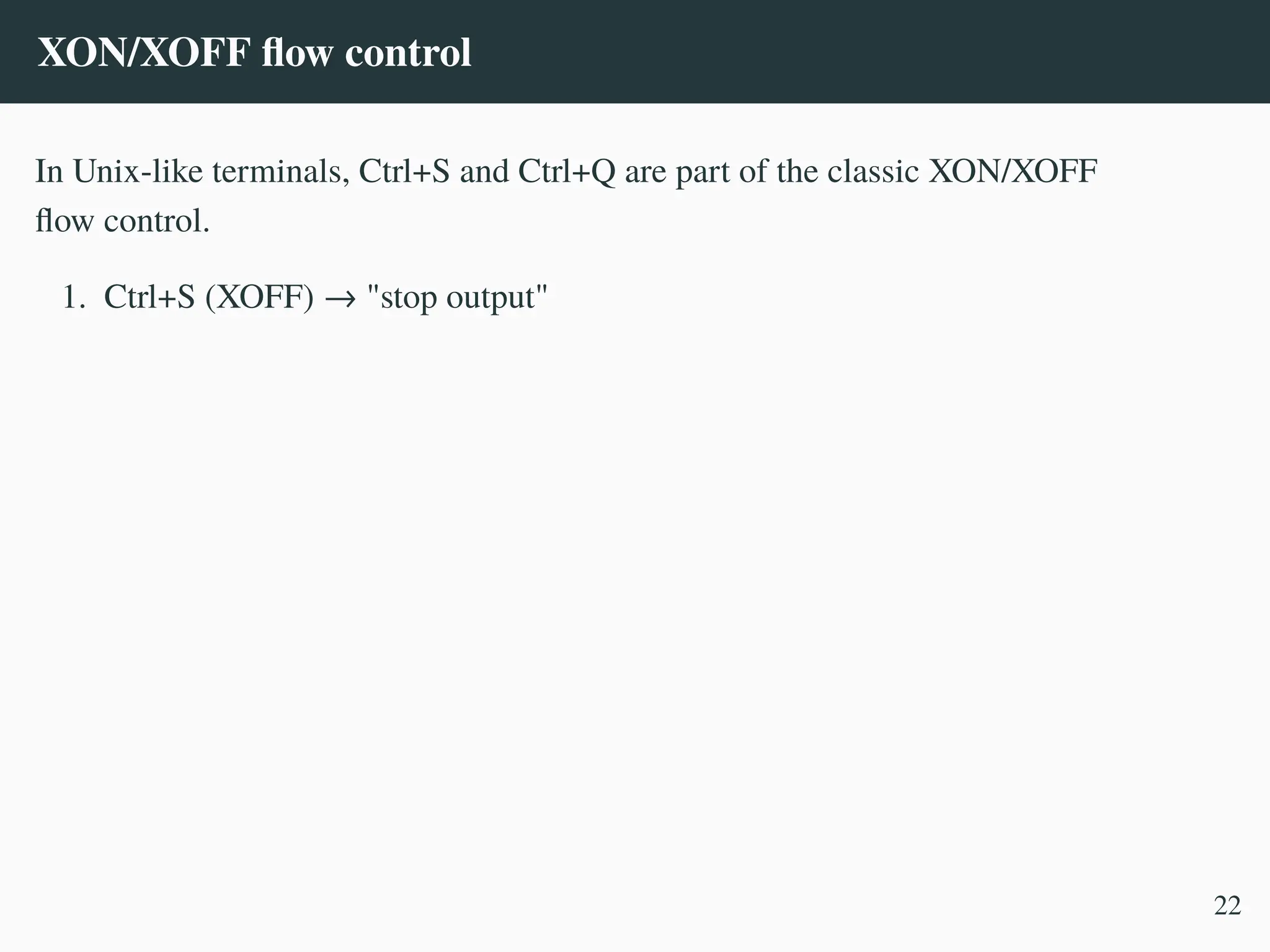
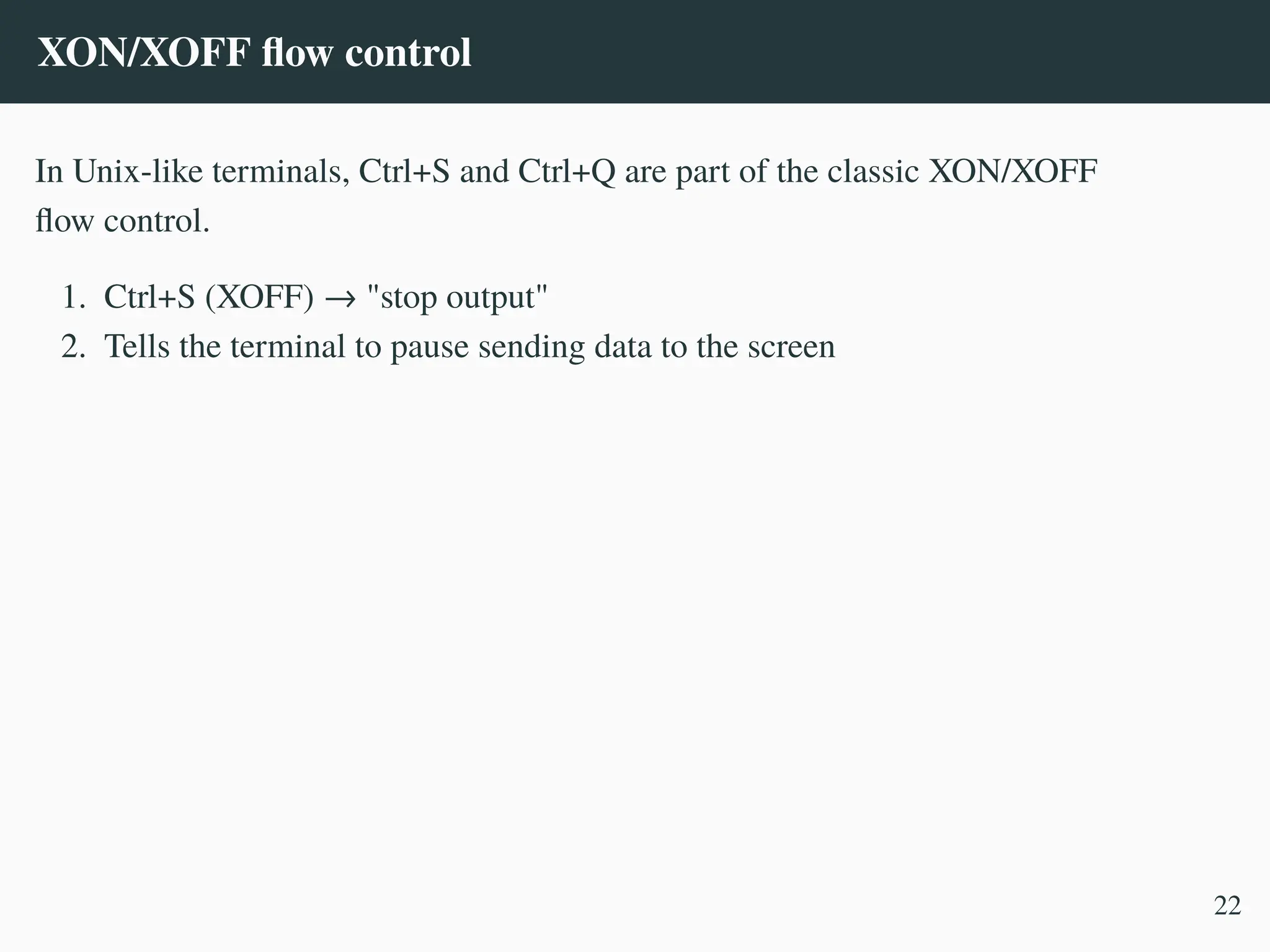
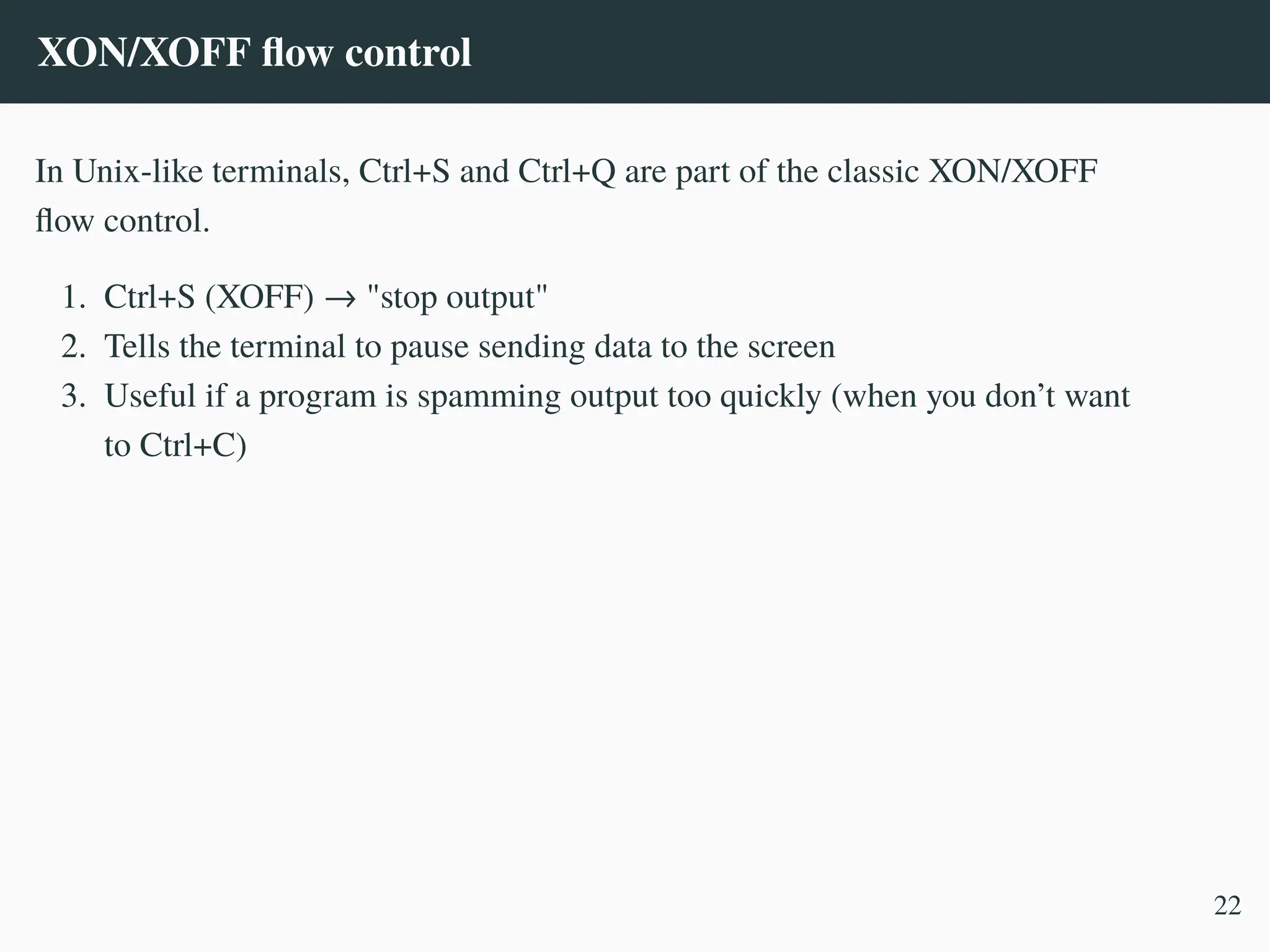
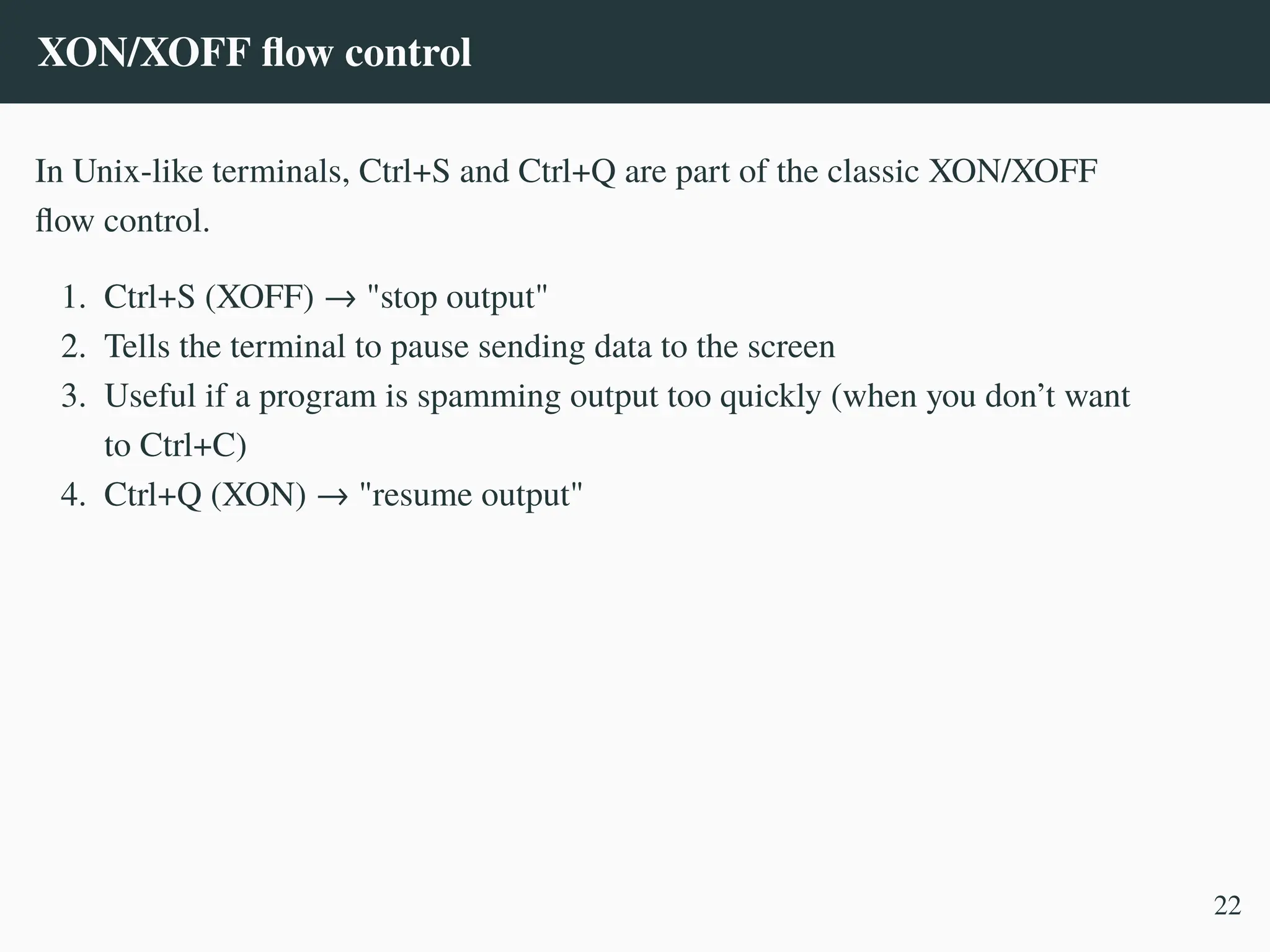
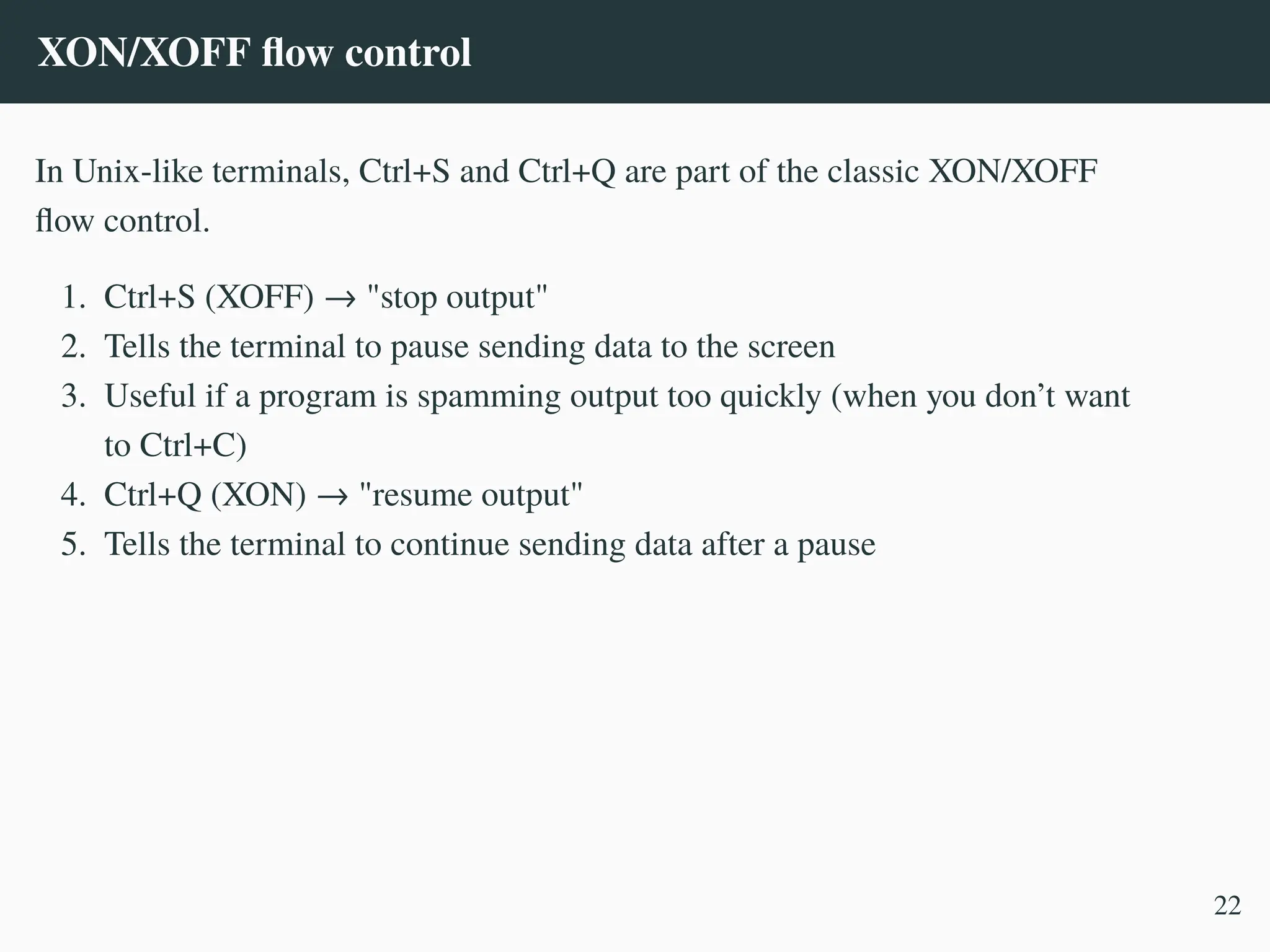
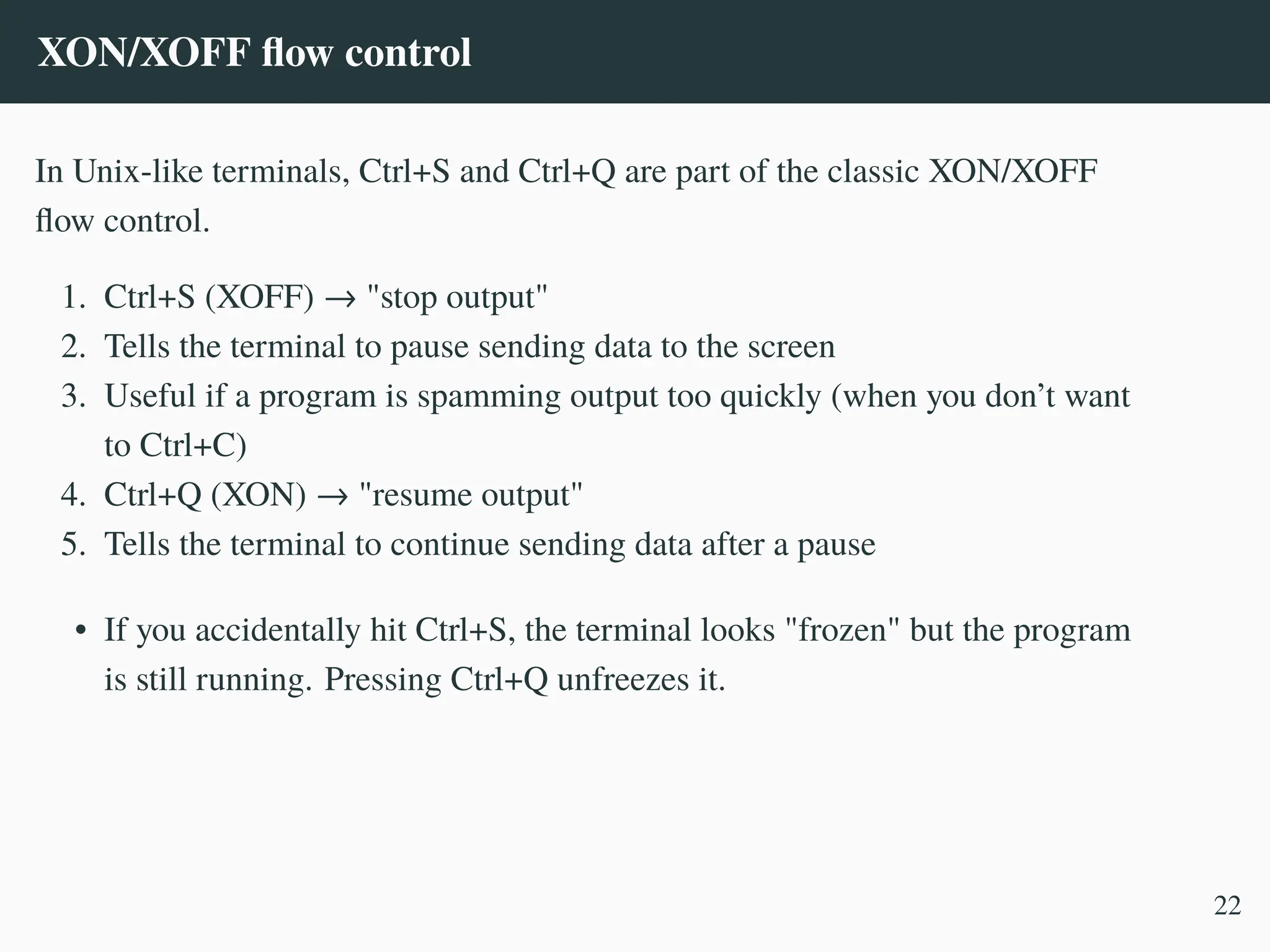
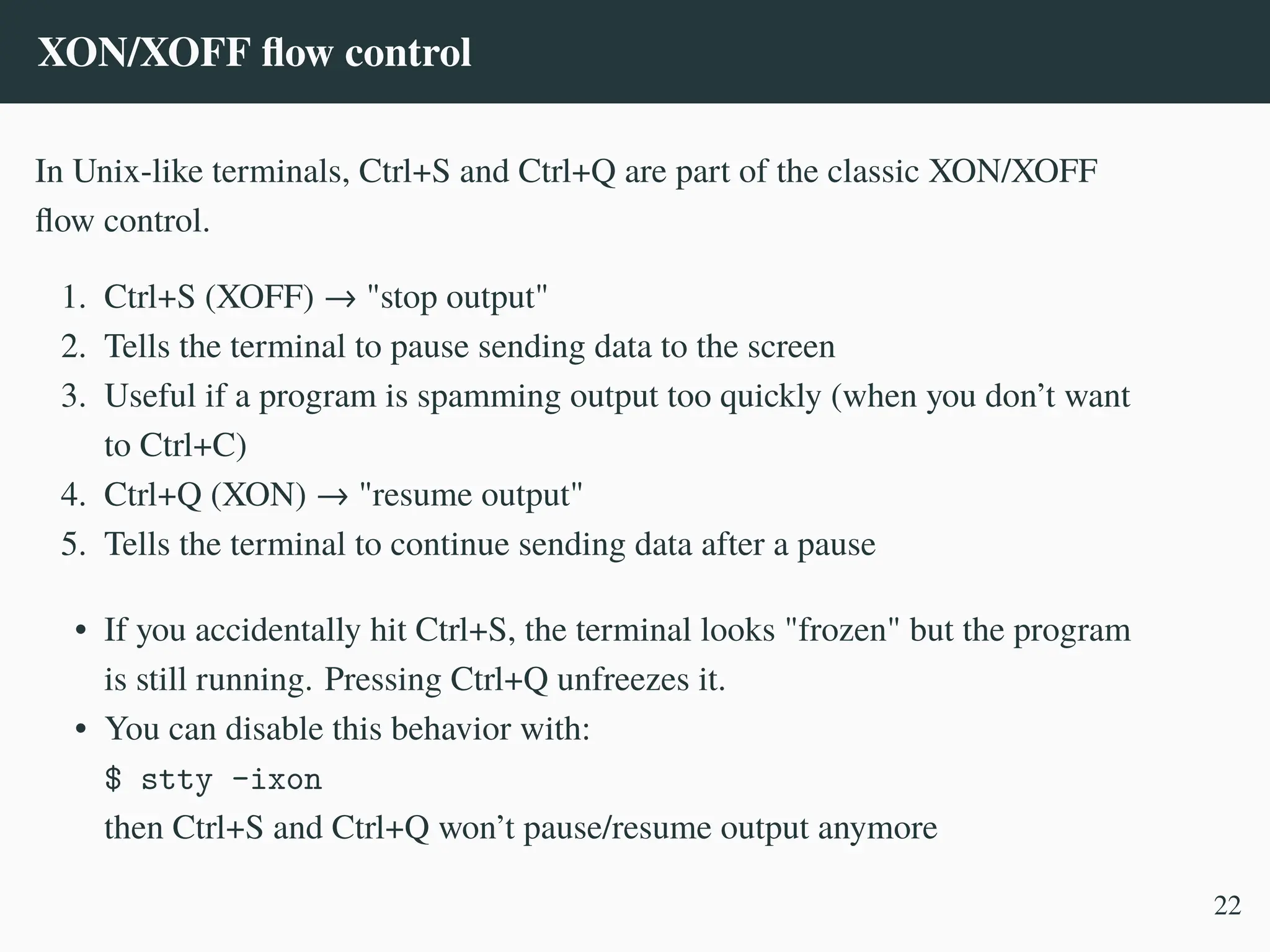
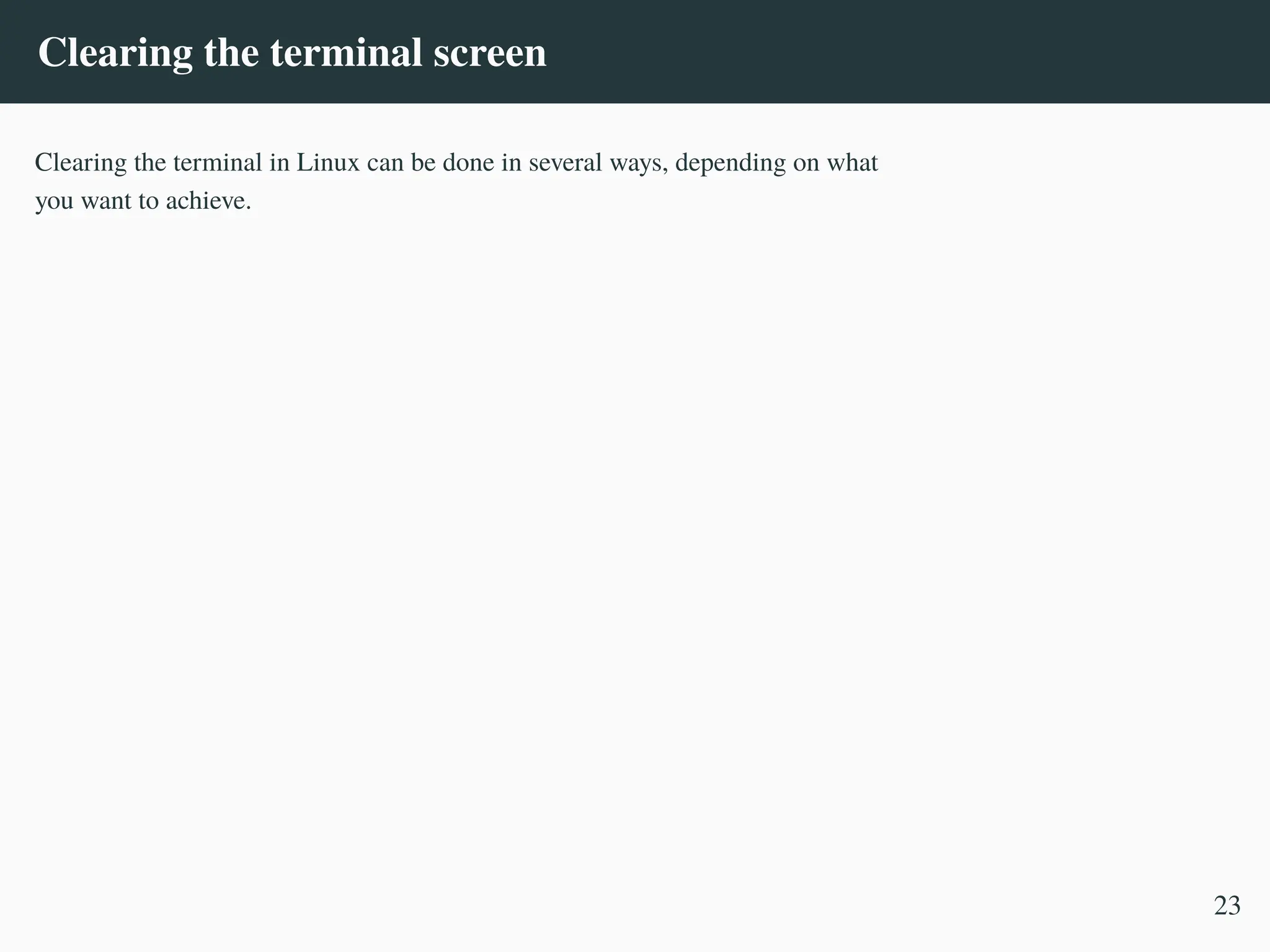
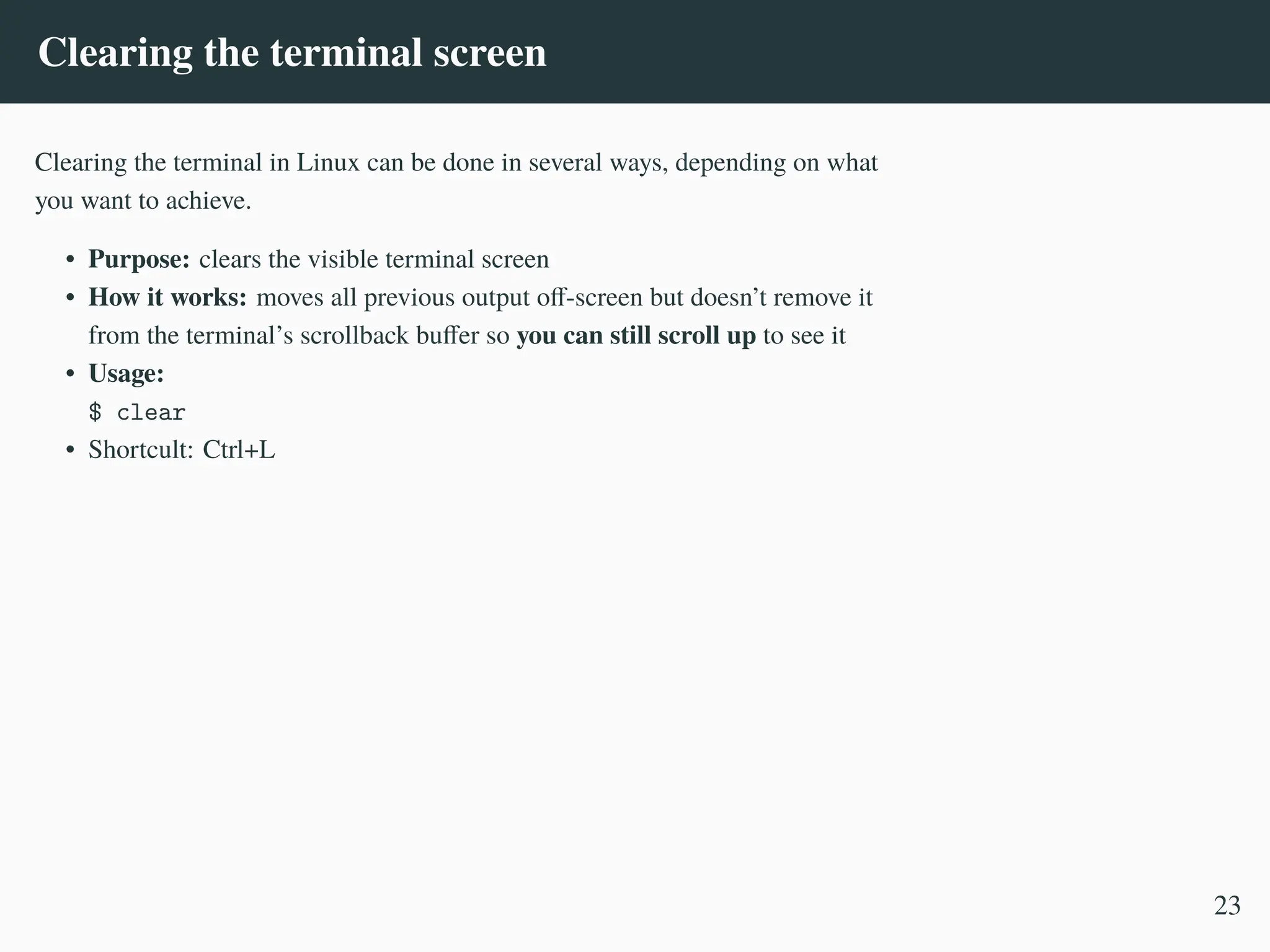

![Clearing the terminal screen
Clearing the terminal in Linux can be done in several ways, depending on what
you want to achieve.
• Purpose: clears the visible terminal screen
• How it works: moves all previous output off-screen but doesn’t remove it
from the terminal’s scrollback buffer so you can still scroll up to see it
• Usage:
$ clear
• Shortcult: Ctrl+L
Sometimes you get garbled text on the screen and clearing doesn’t help. In such
case you need to fully reset the terminal.
• Purpose: reset the terminal session
• How it works: resets the terminal modes, colors and settings, clears
garbled text
• Usage:
$ cat /dev/random | head
[...]
• �*��+��,� reset
23](https://image.slidesharecdn.com/linux-cmd-251020194648-8746c75b/75/Linux-Command-line-Tips-and-Tricks-ATO-2025-76-2048.jpg)
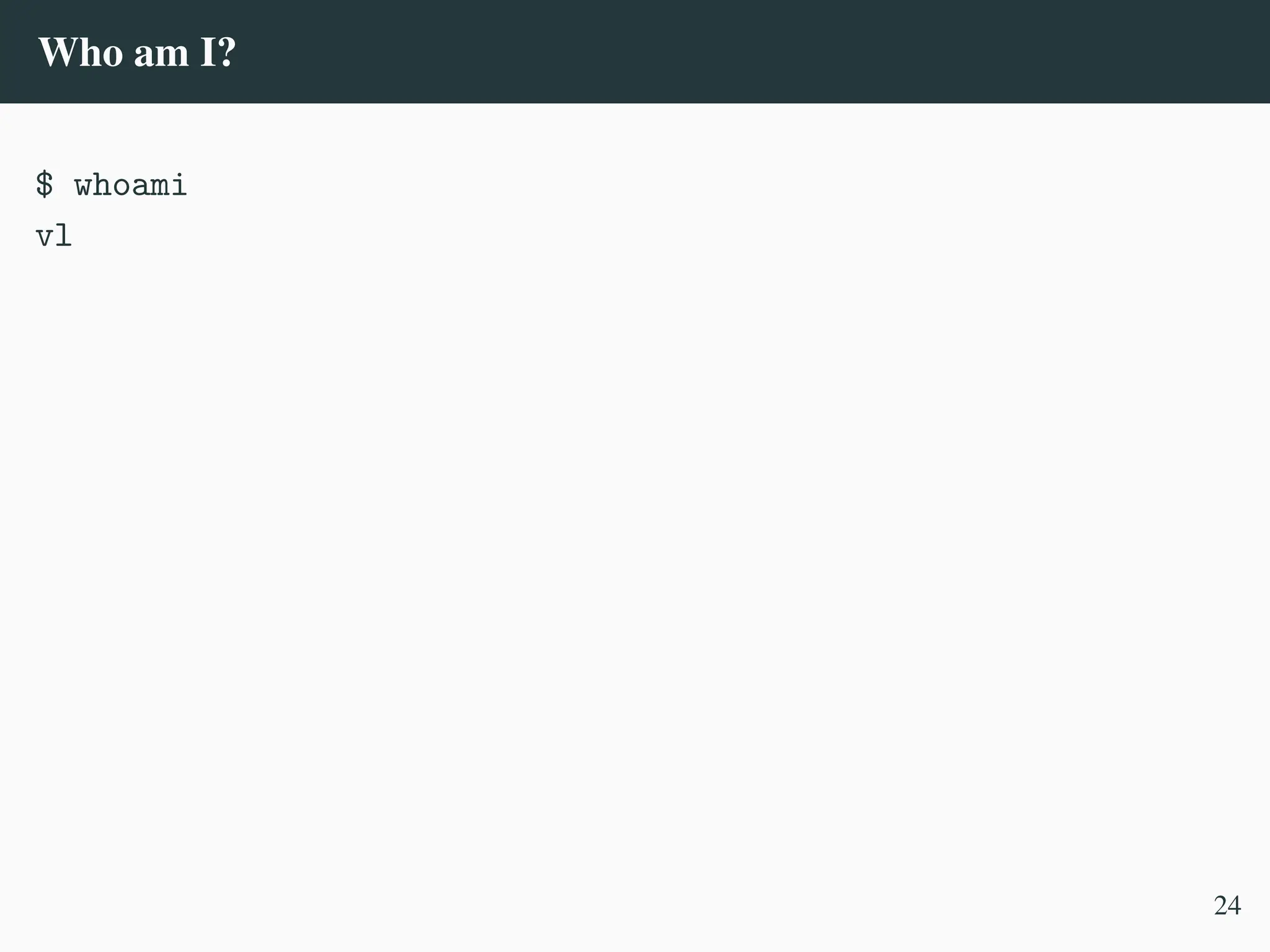
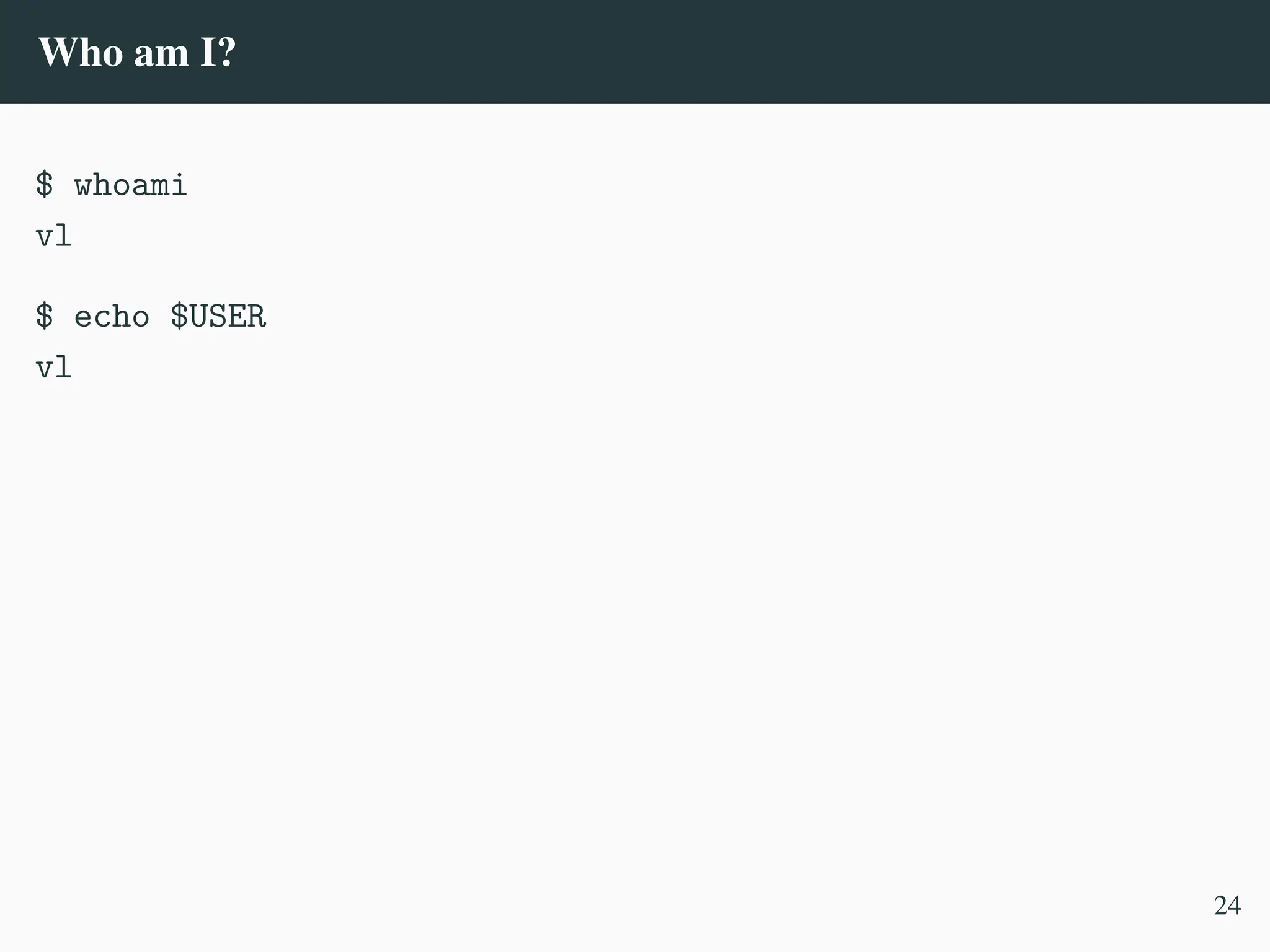
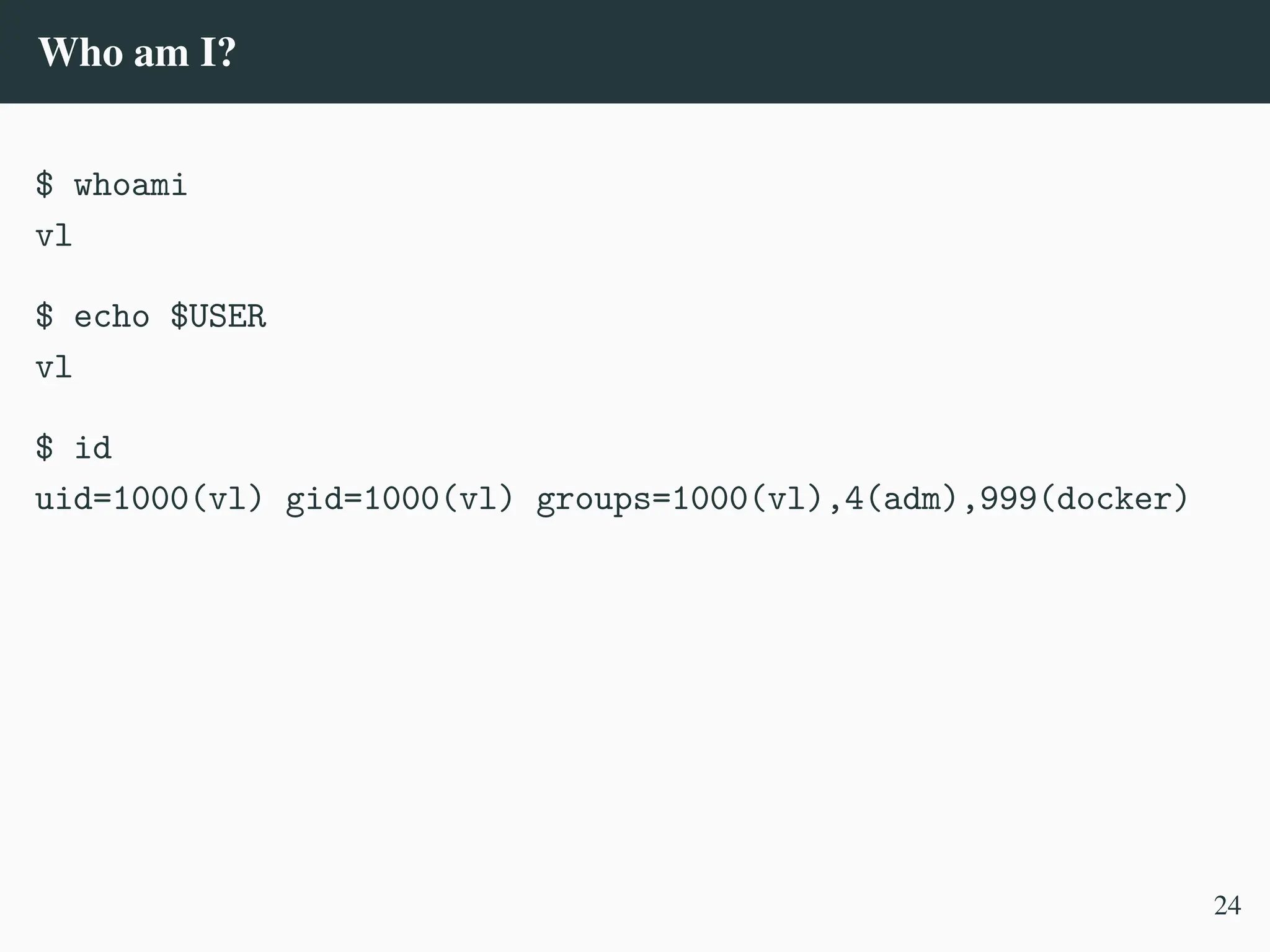
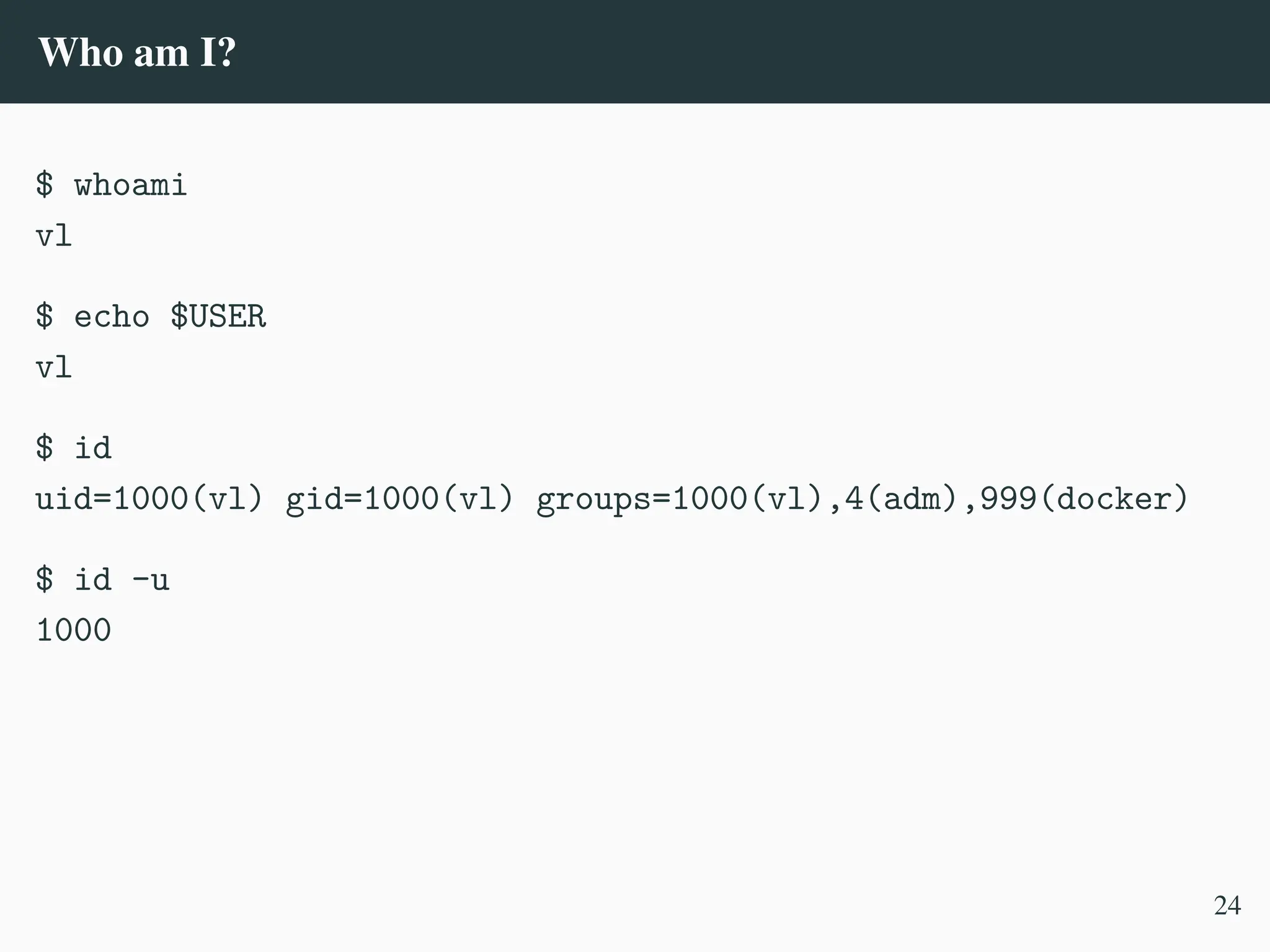
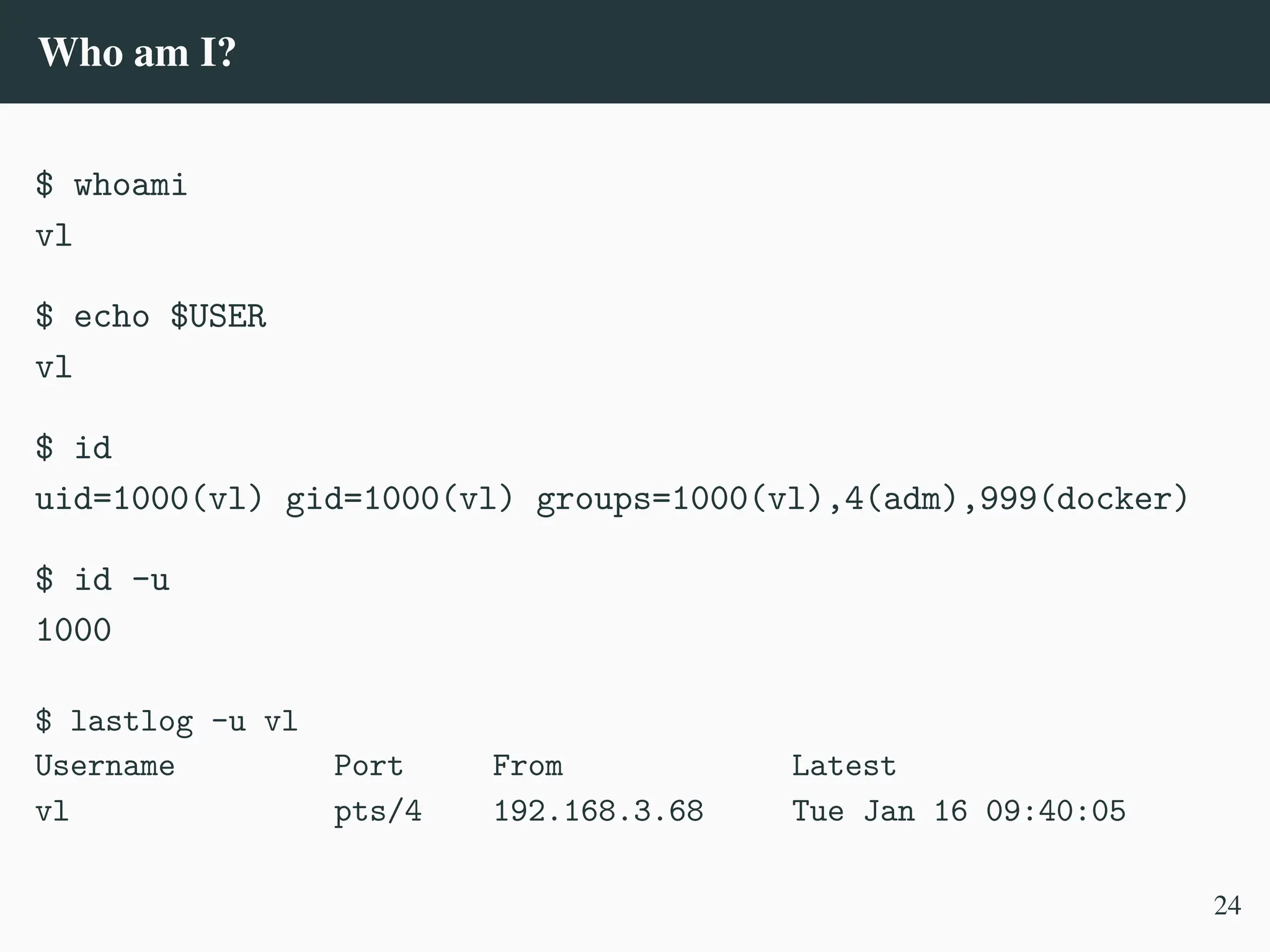
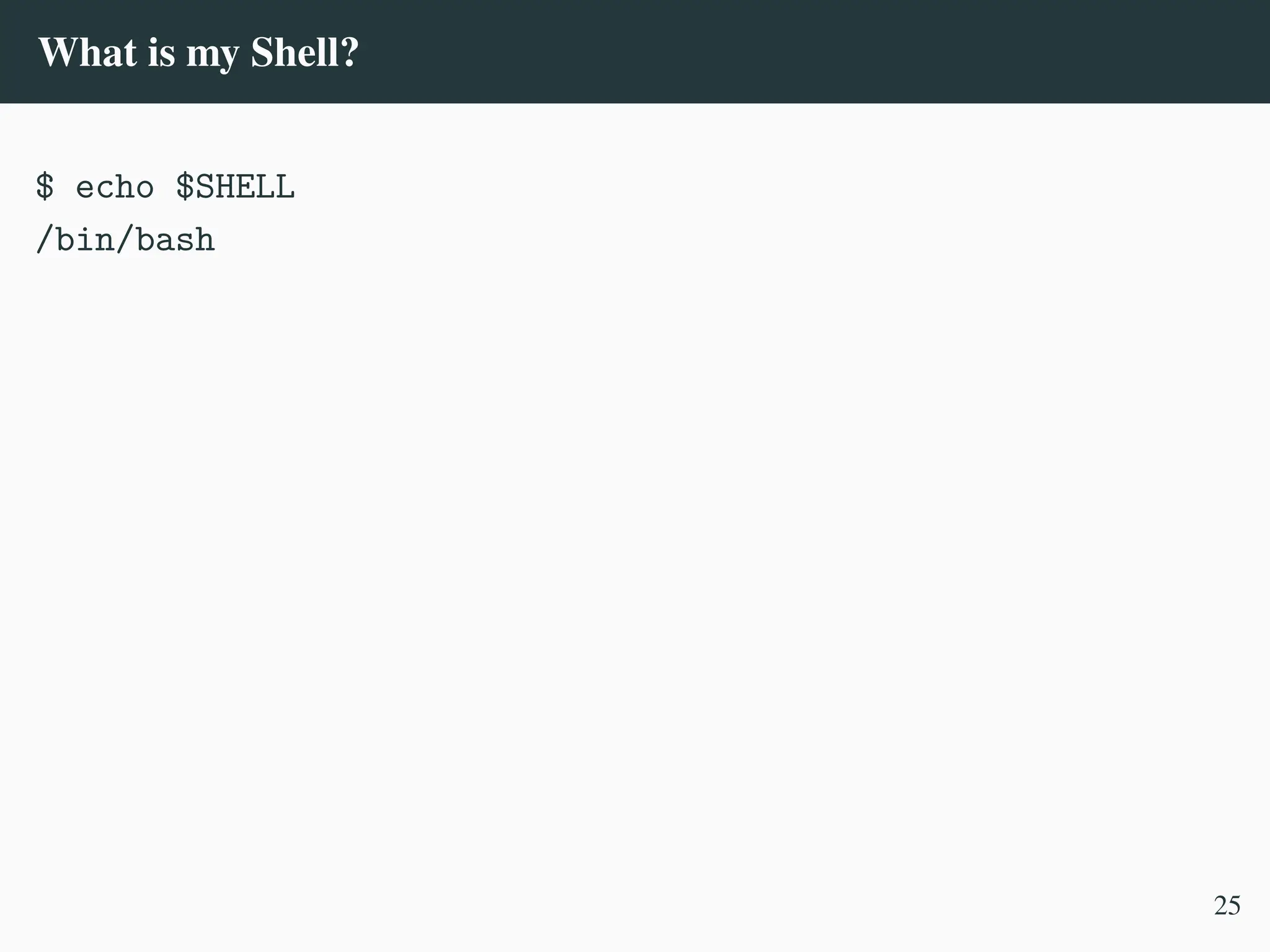
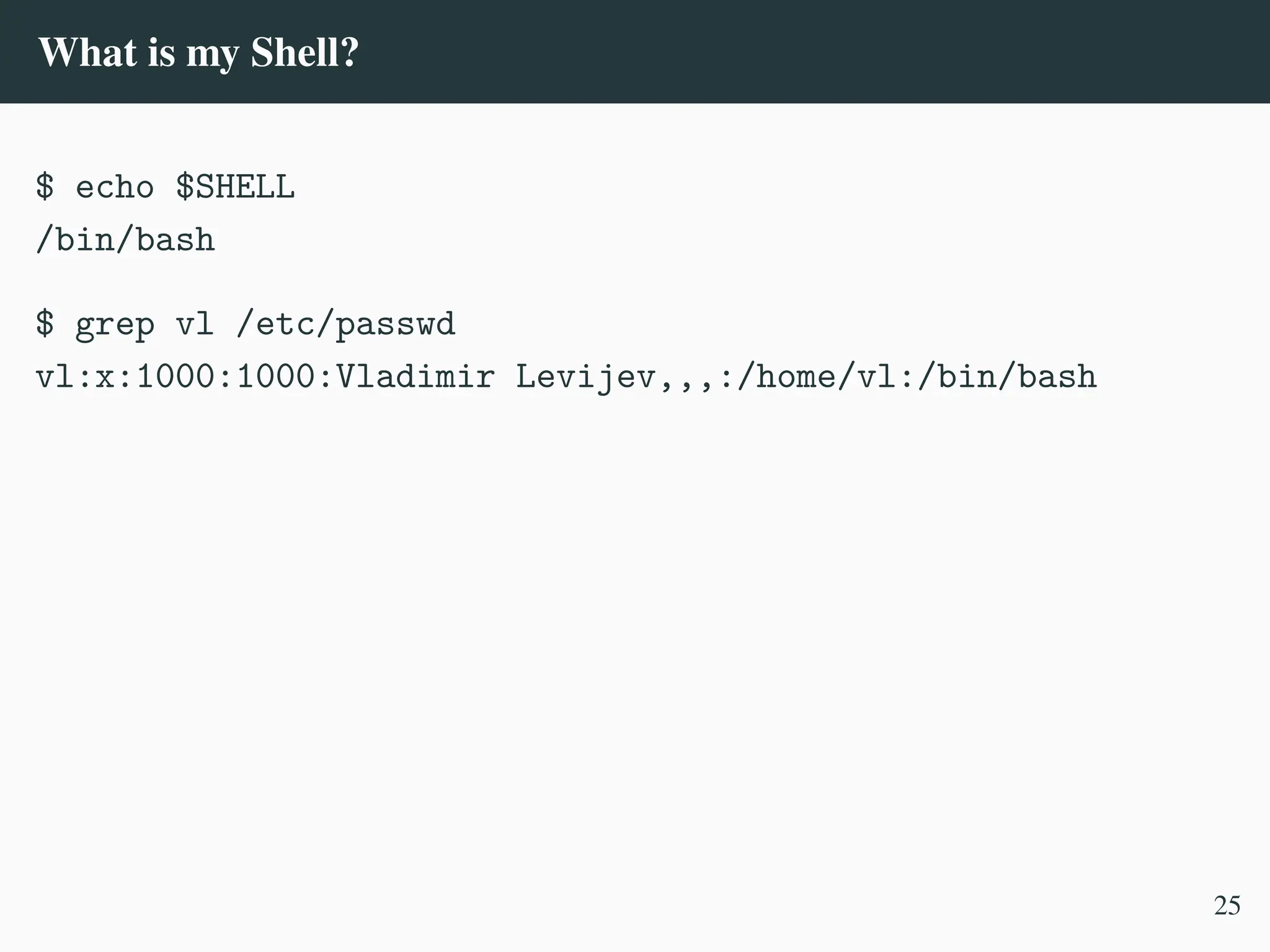
![What is my Shell?
$ echo $SHELL
/bin/bash
$ grep vl /etc/passwd
vl:x:1000:1000:Vladimir Levijev,,,:/home/vl:/bin/bash
$ chsh
Password:
Changing the login shell for vl
Enter the new value, or press ENTER for the default
Login Shell [/bin/bash]:
25](https://image.slidesharecdn.com/linux-cmd-251020194648-8746c75b/75/Linux-Command-line-Tips-and-Tricks-ATO-2025-84-2048.jpg)
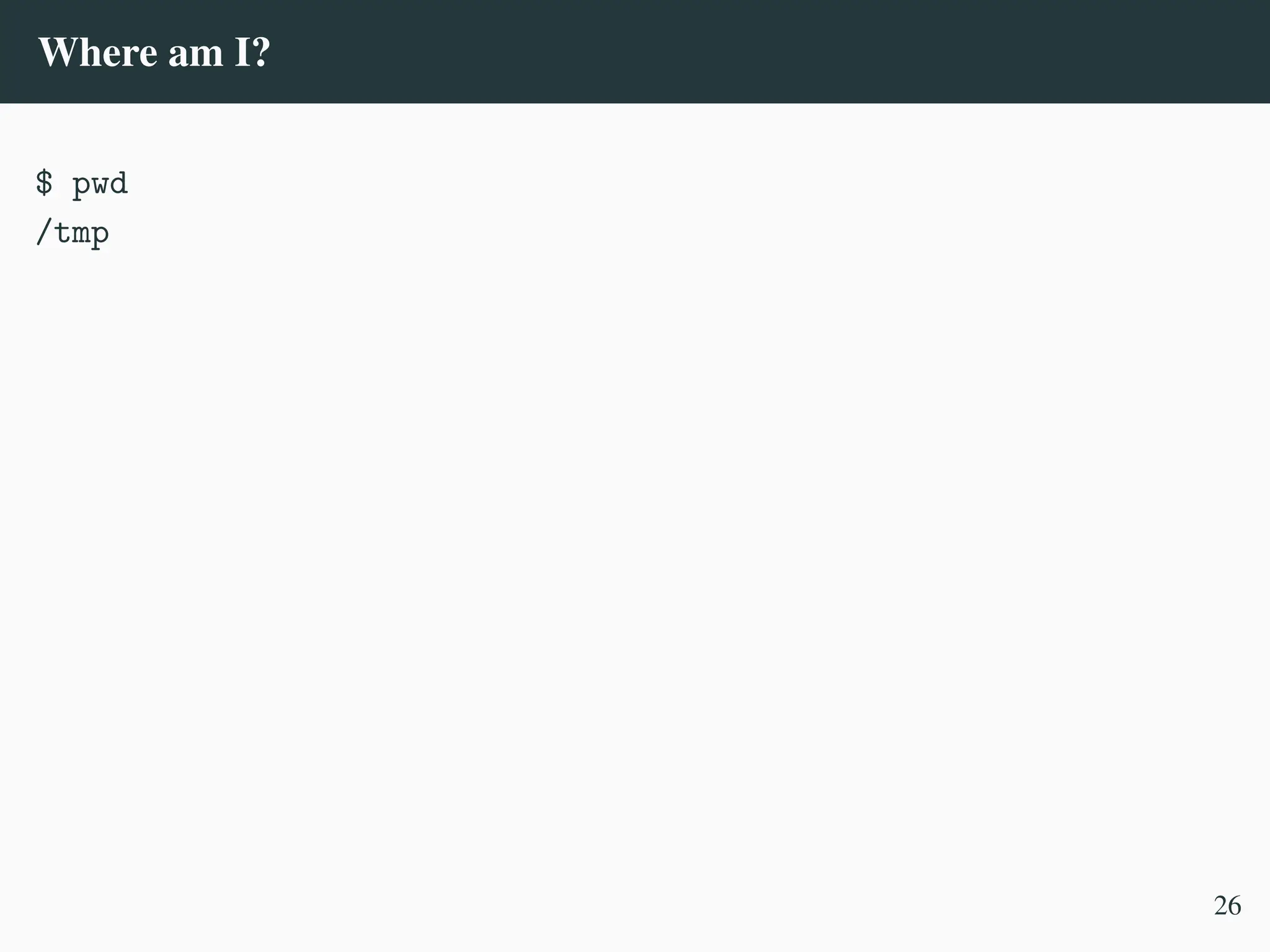
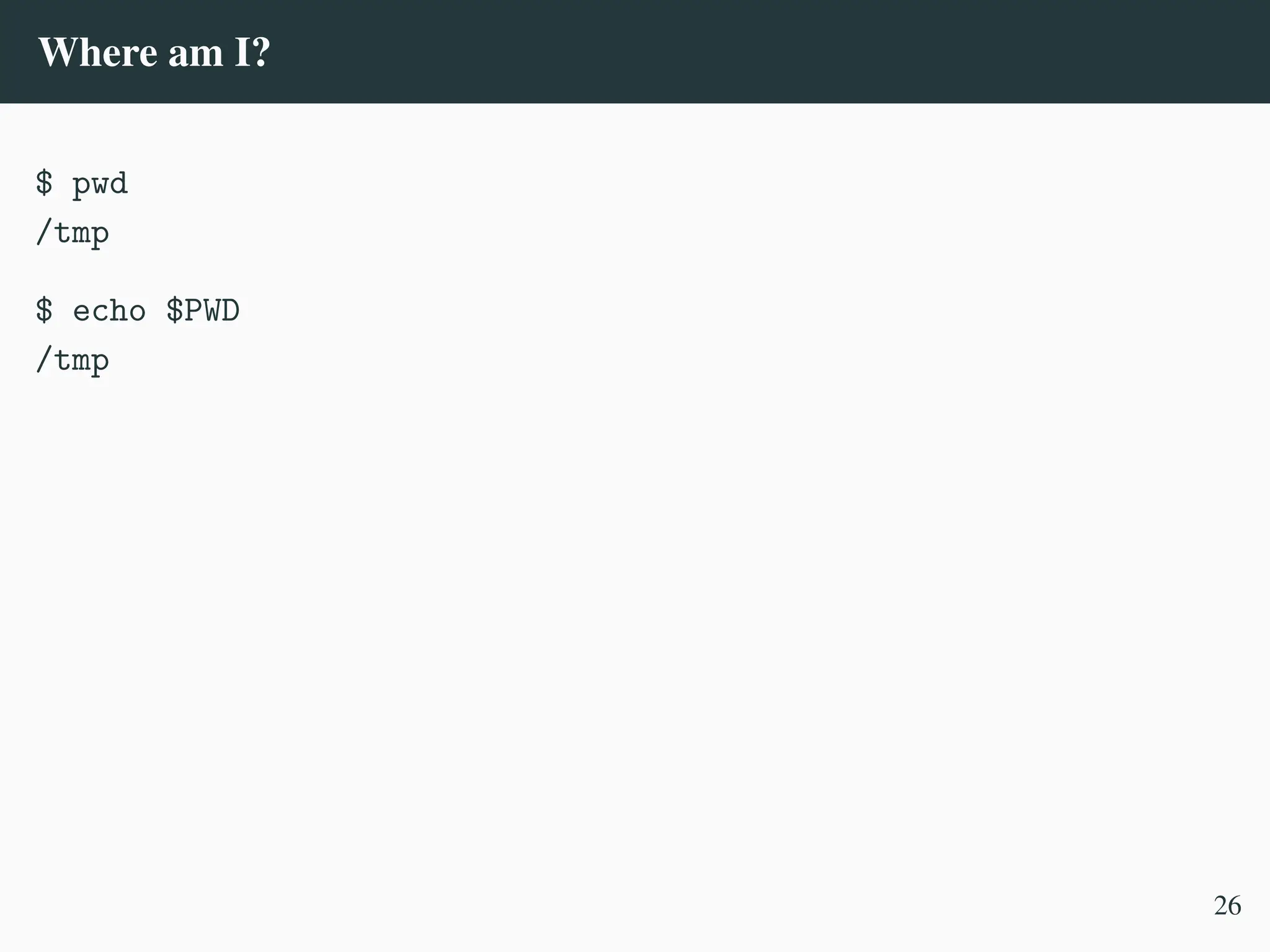
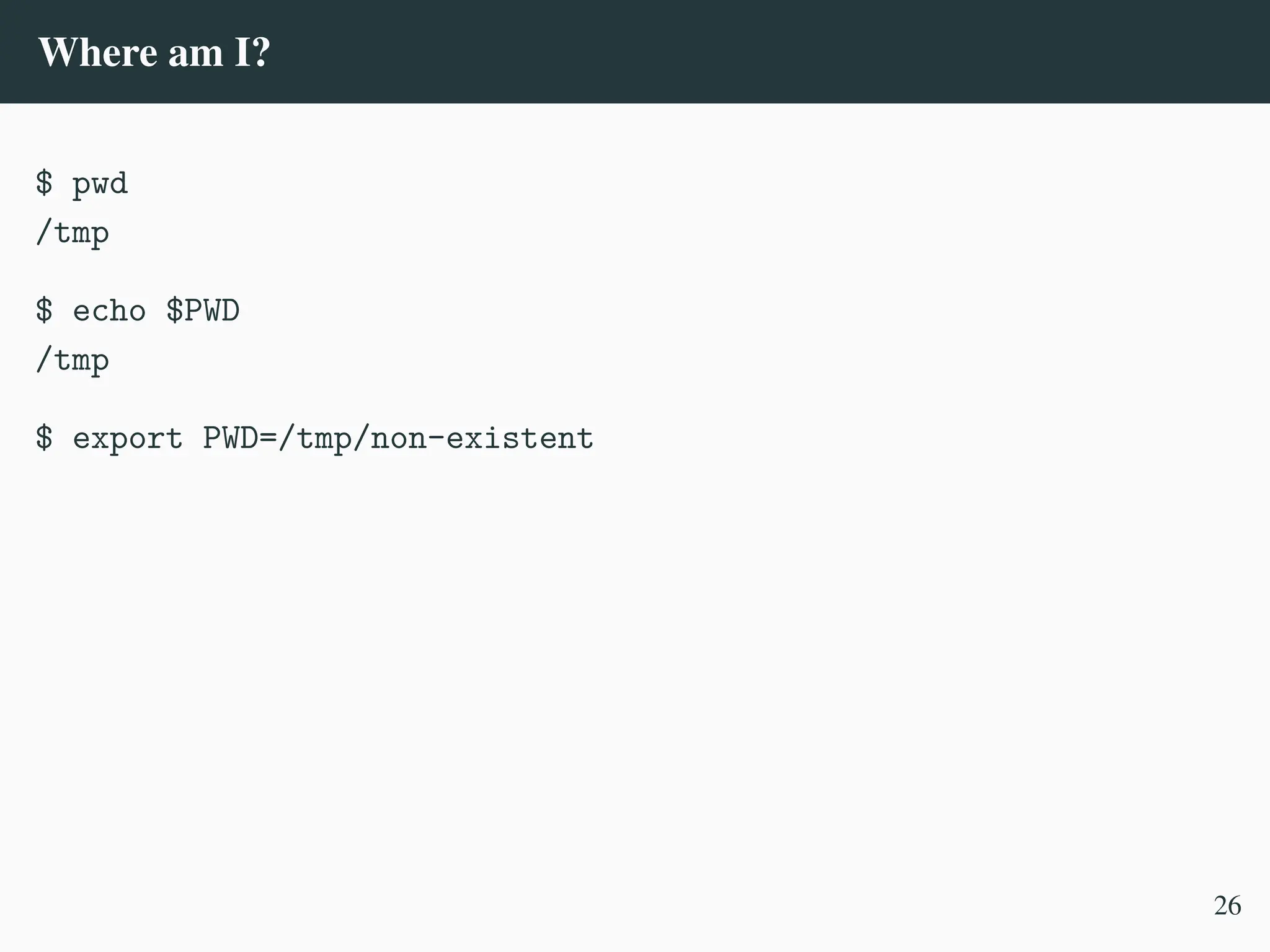

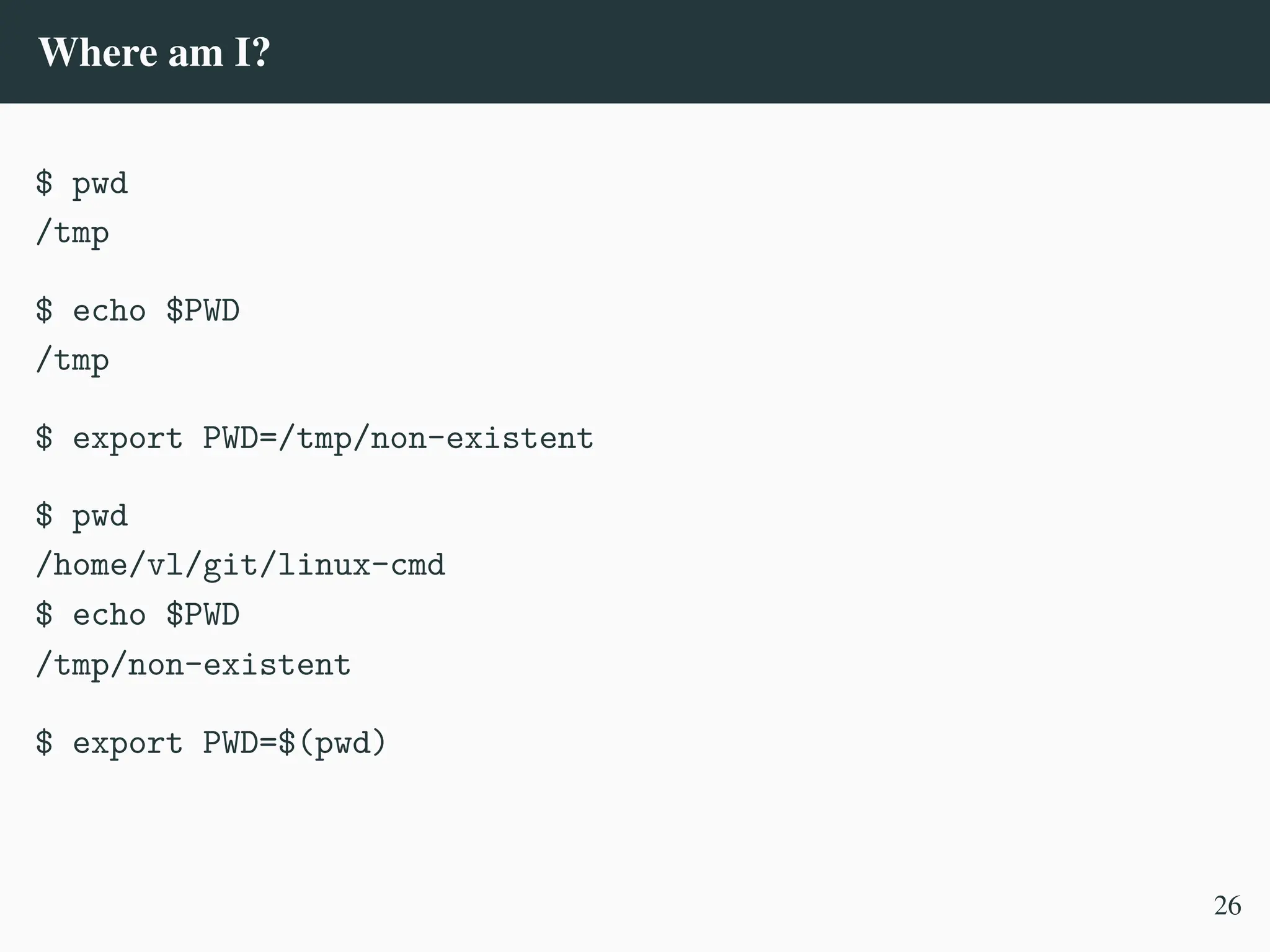
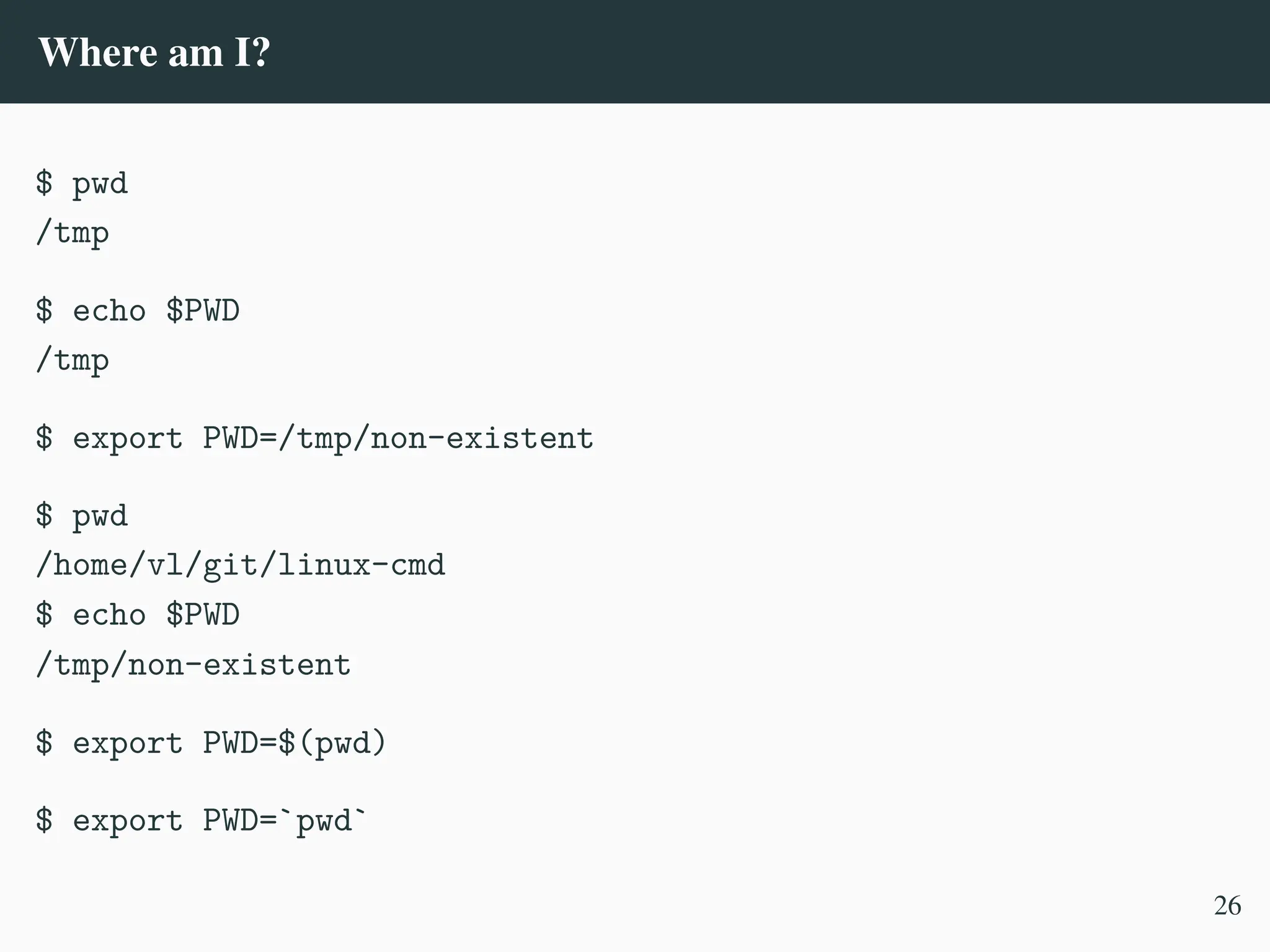
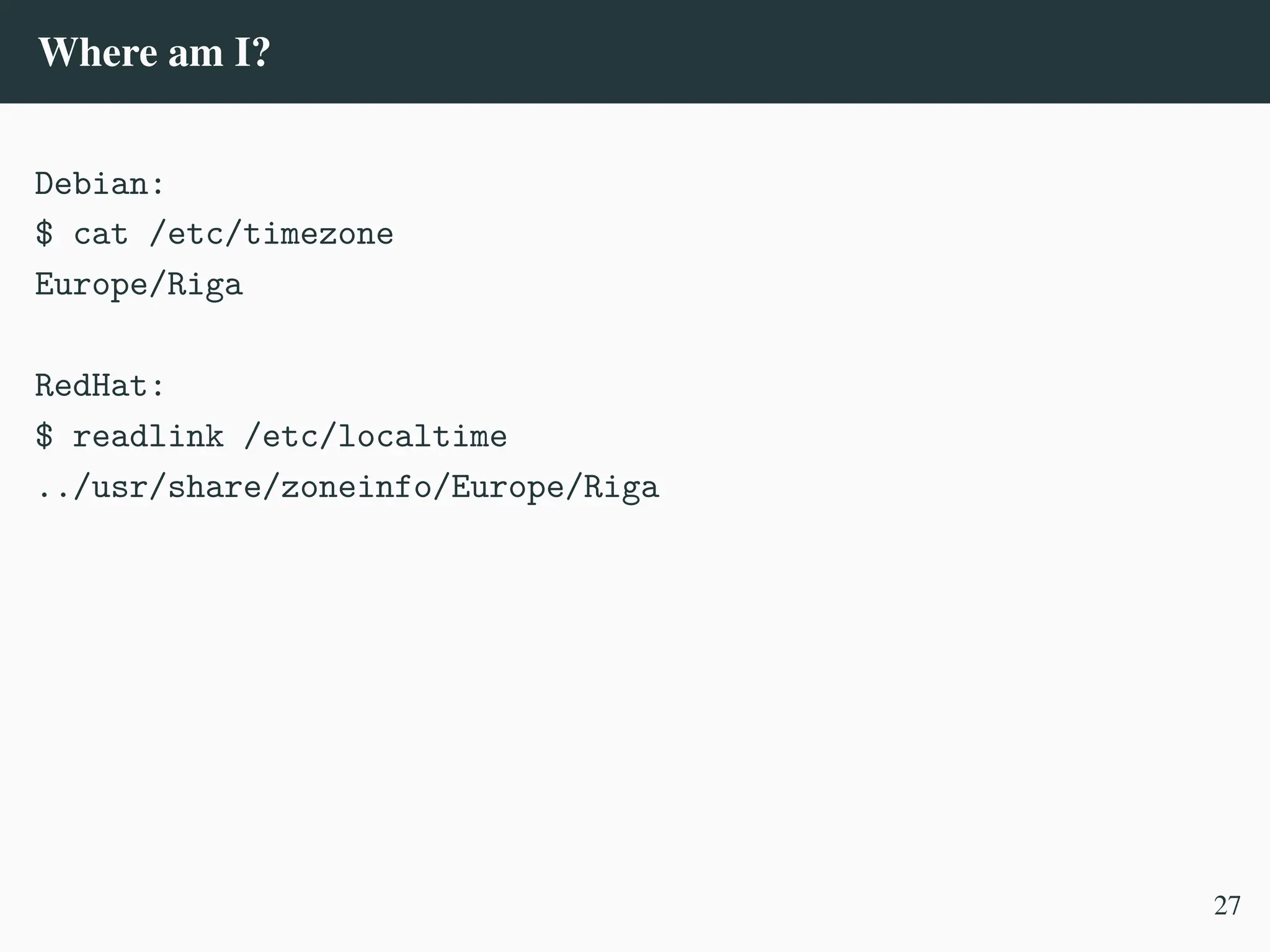
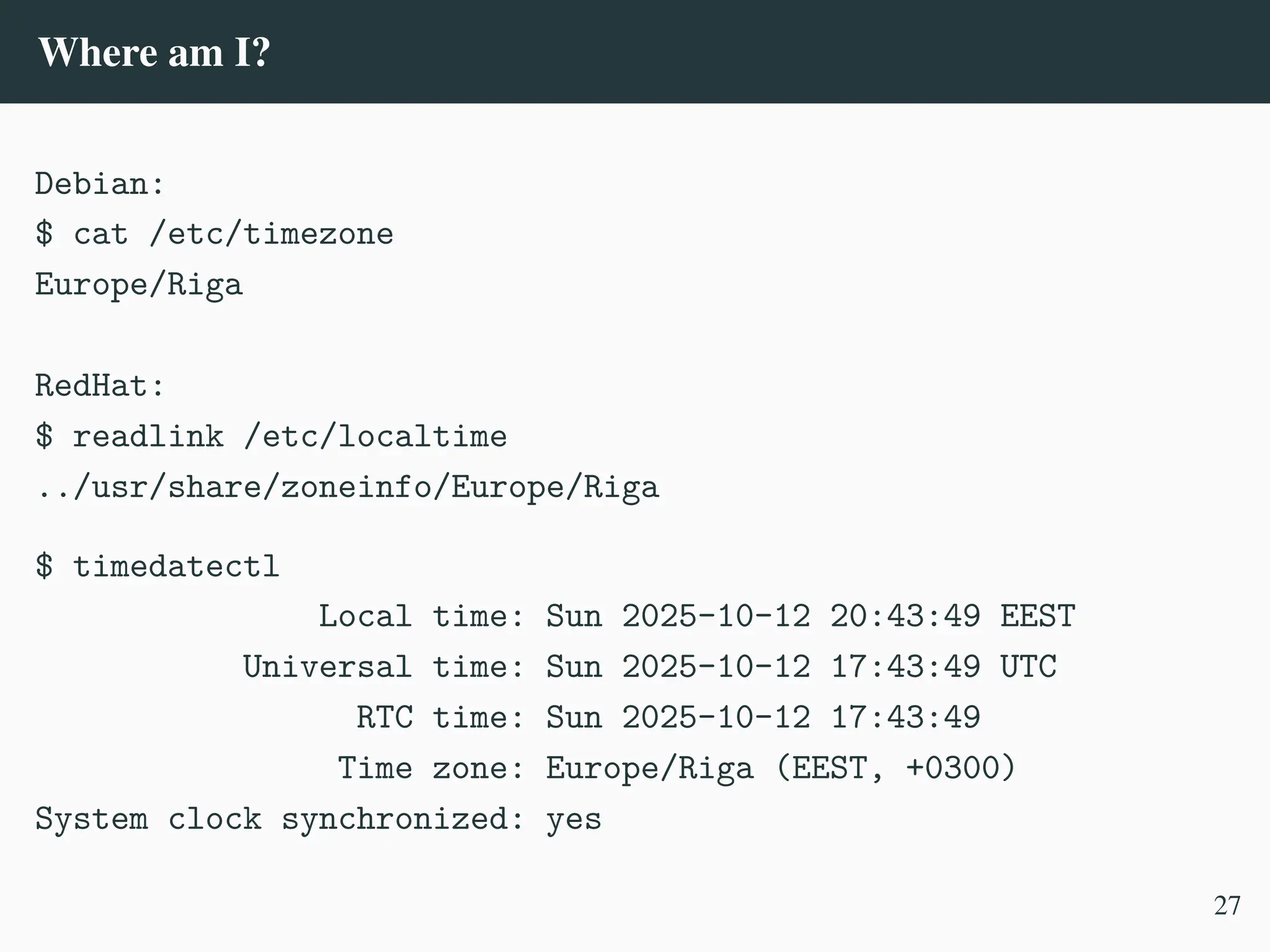
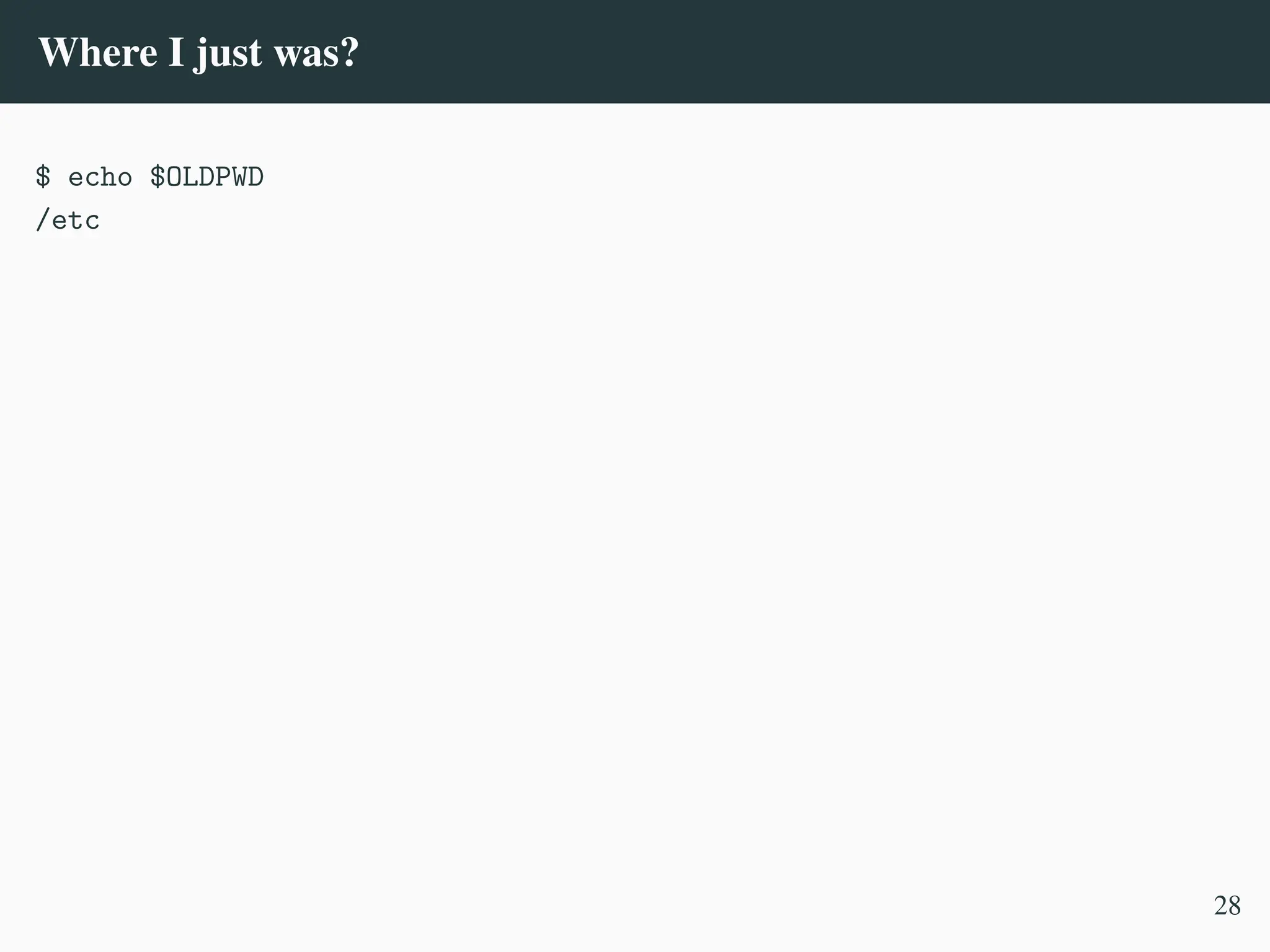
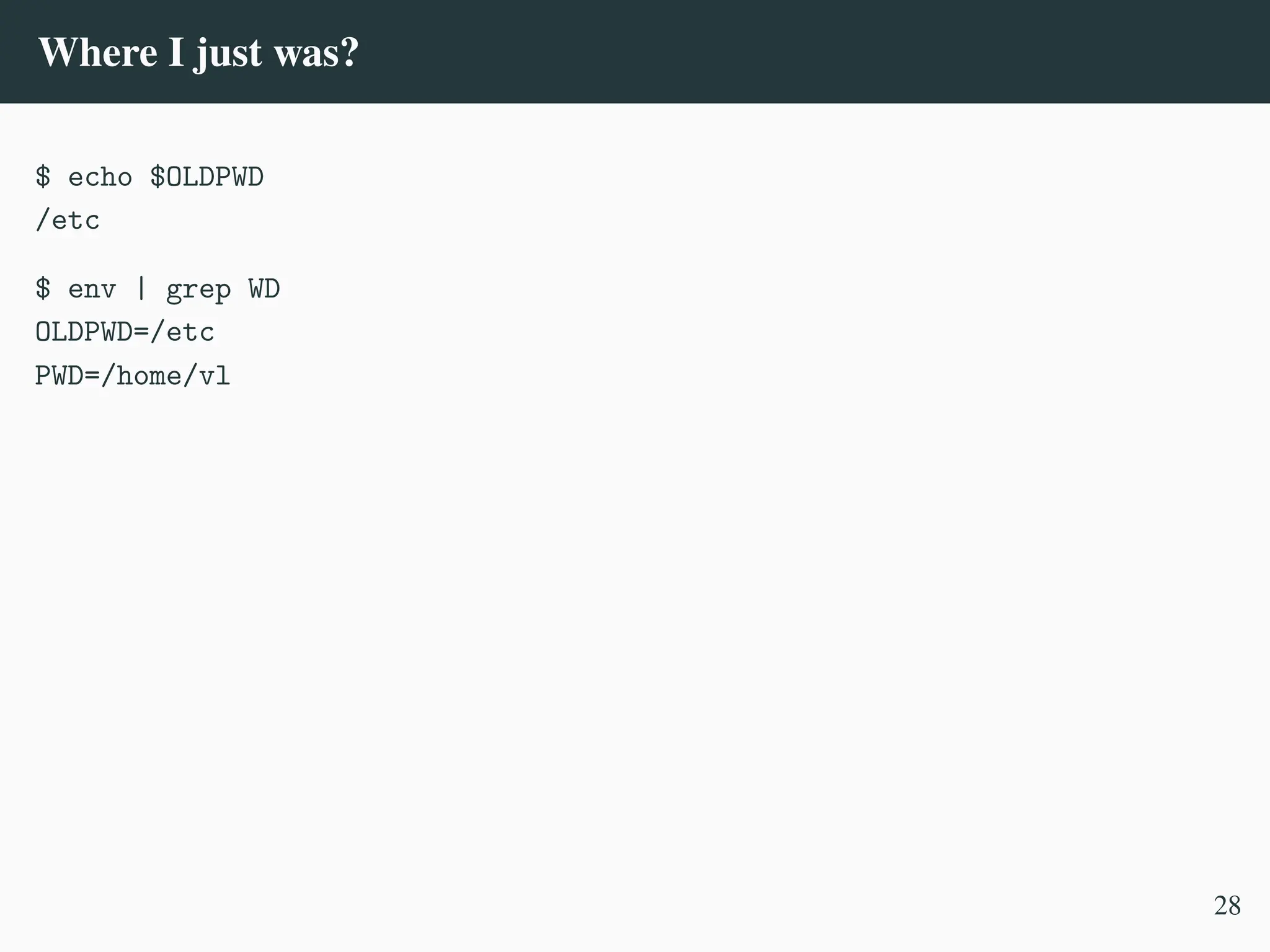
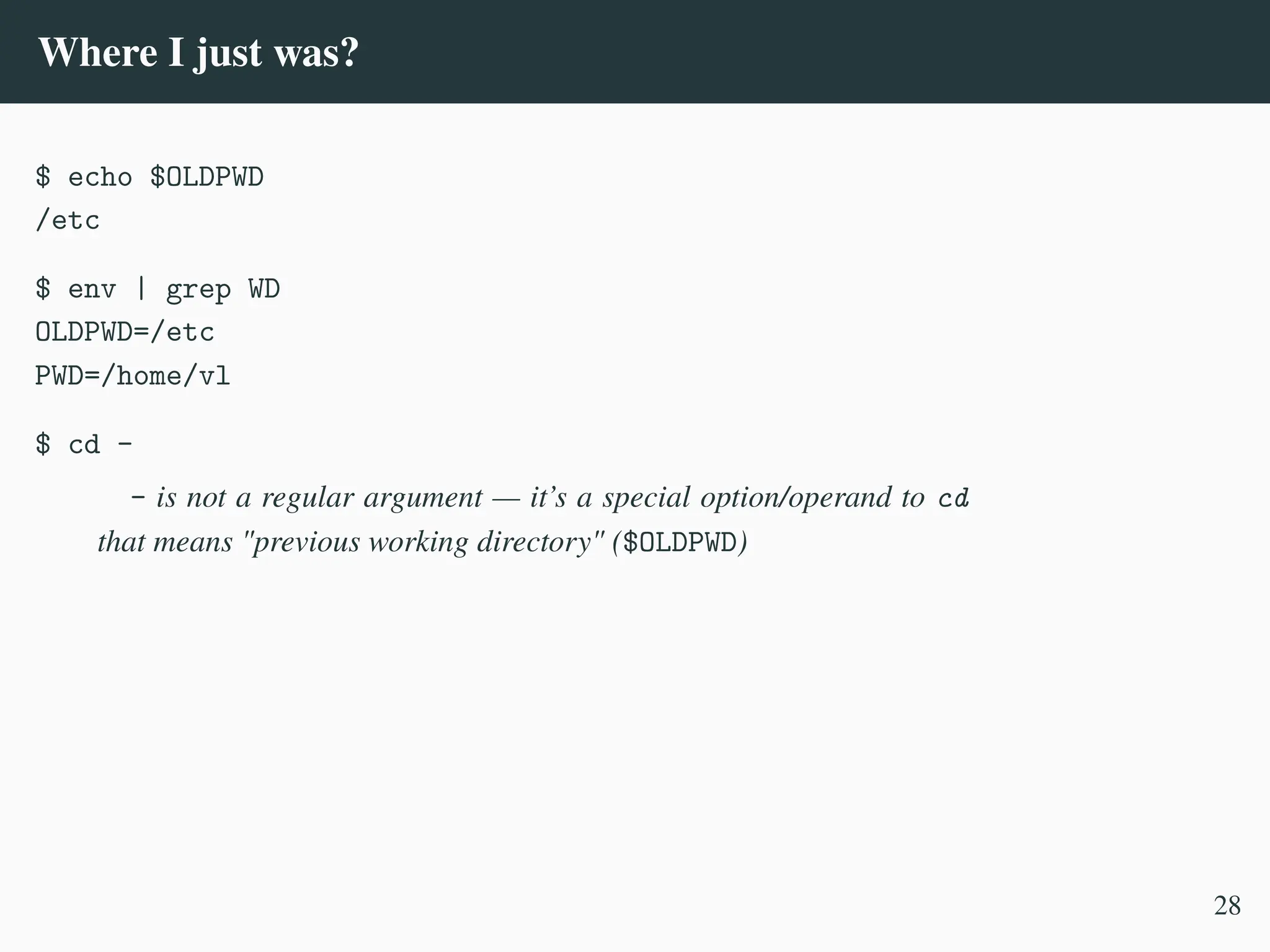
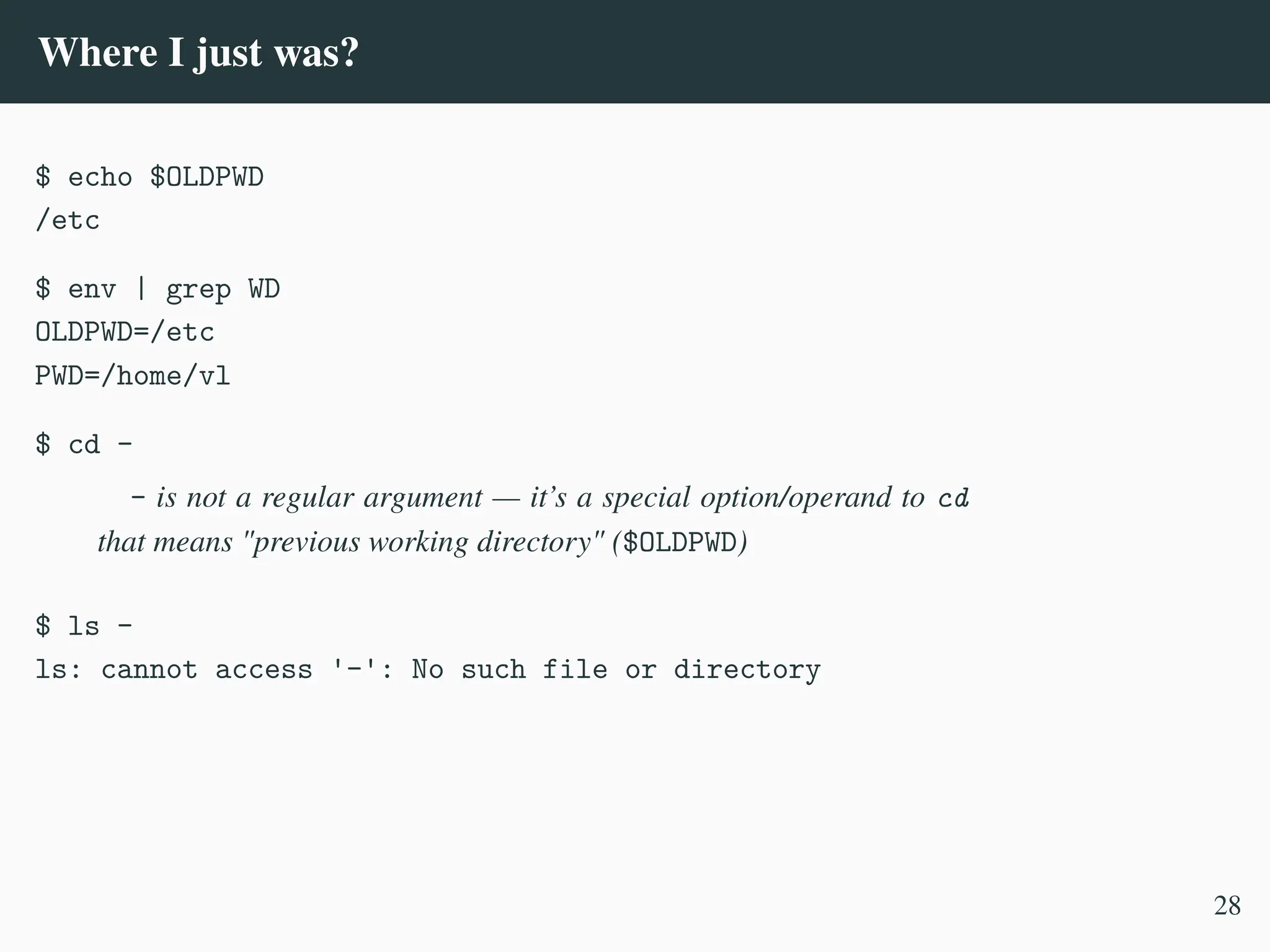
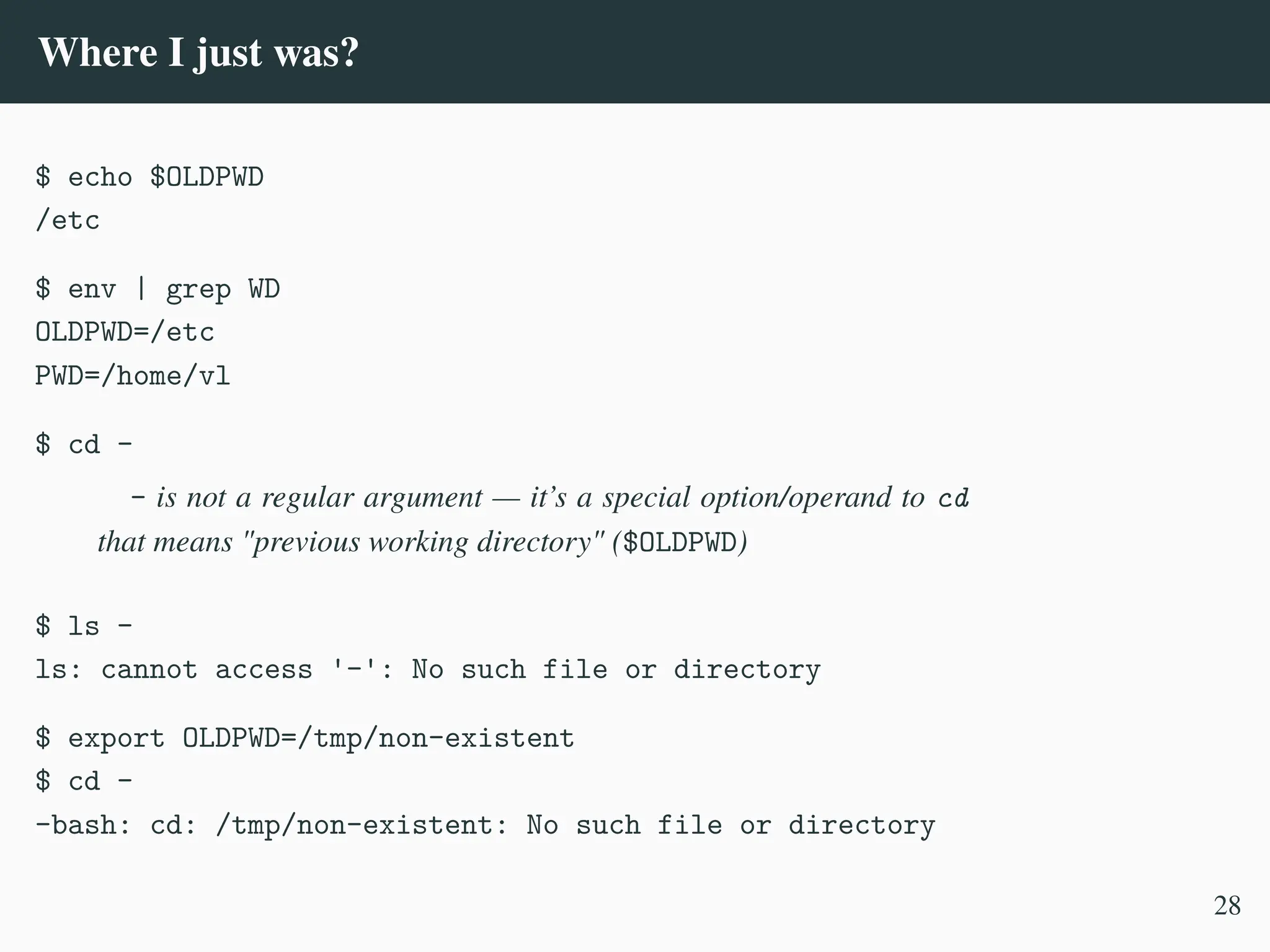
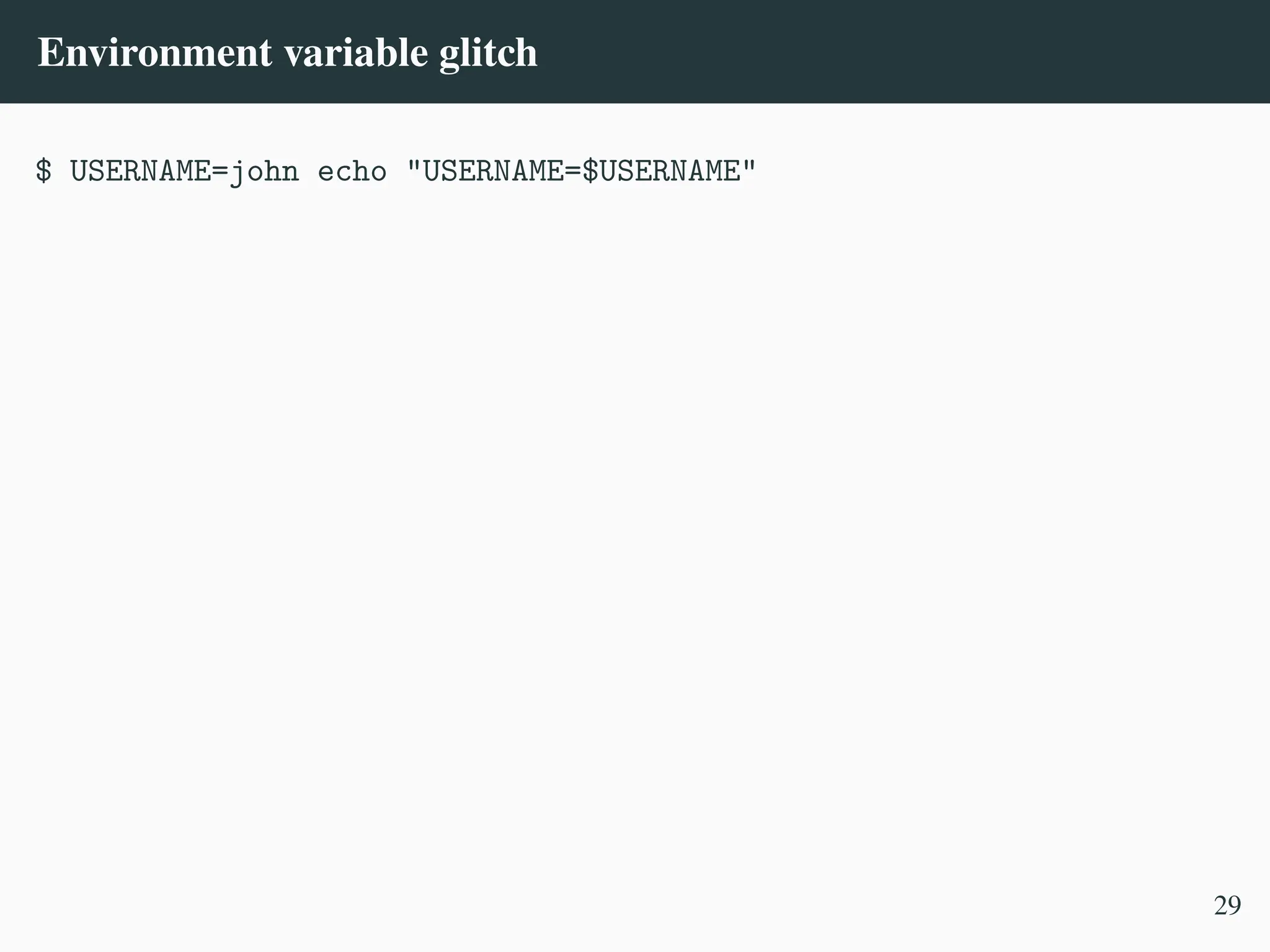
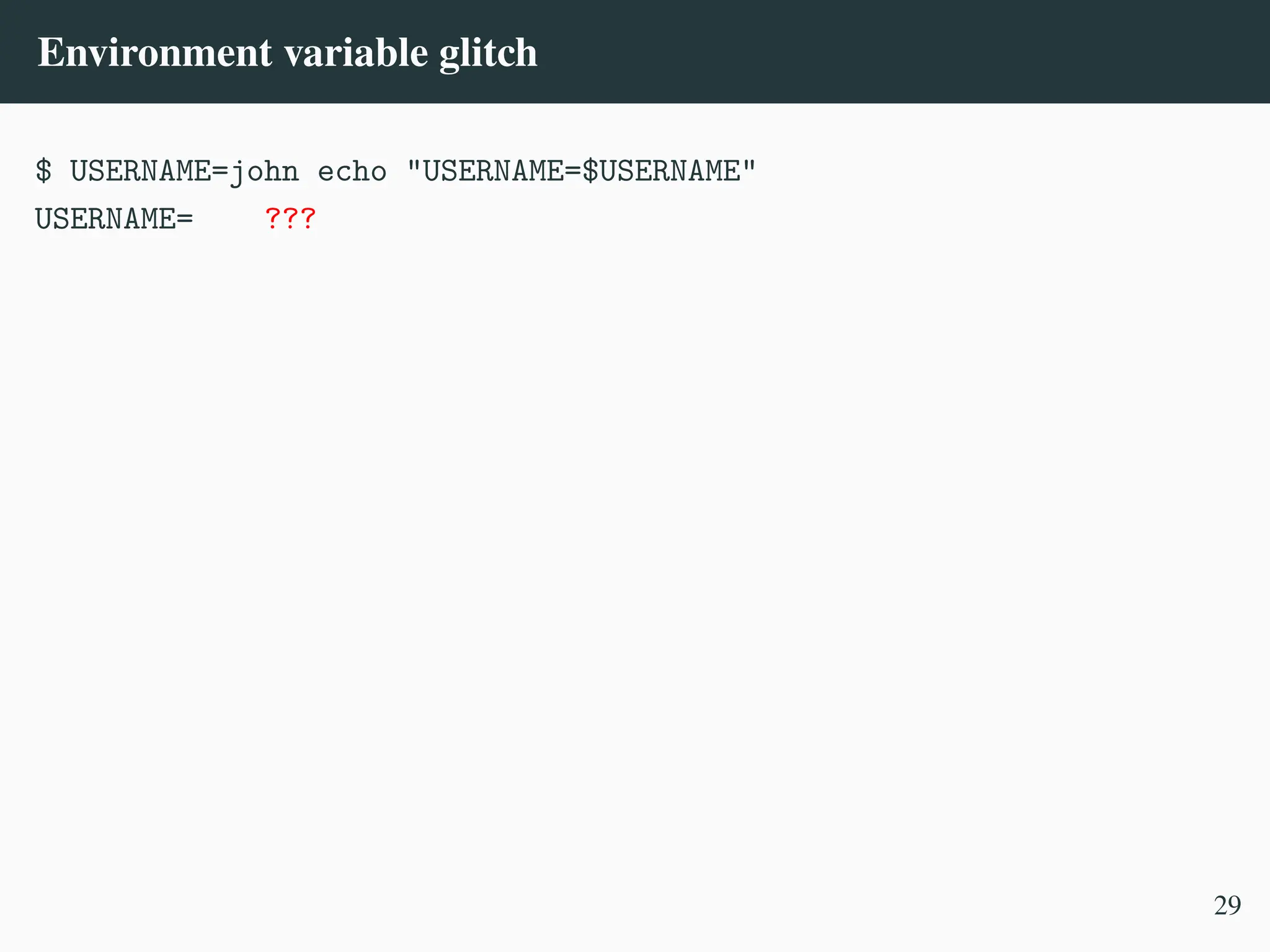
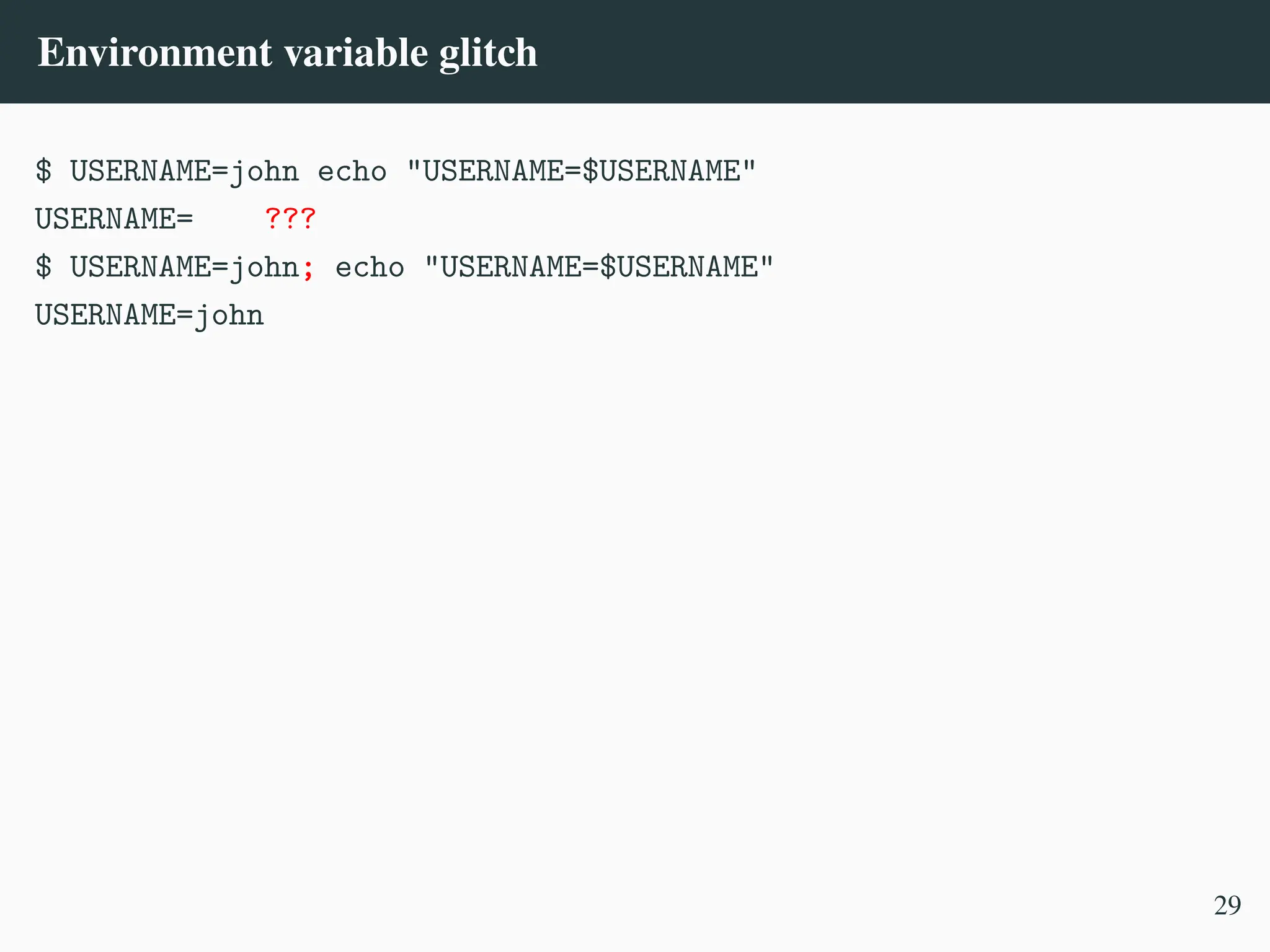
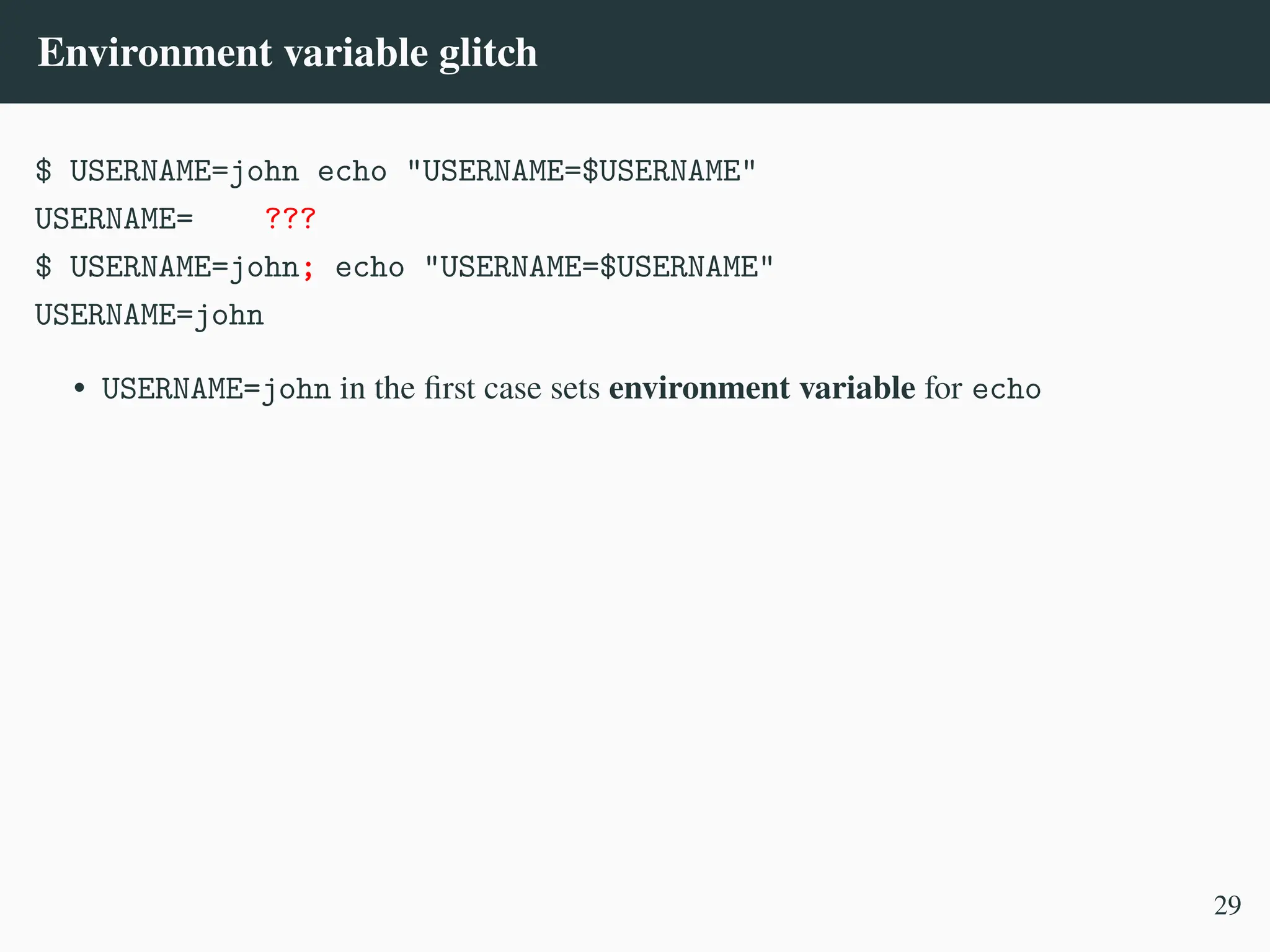
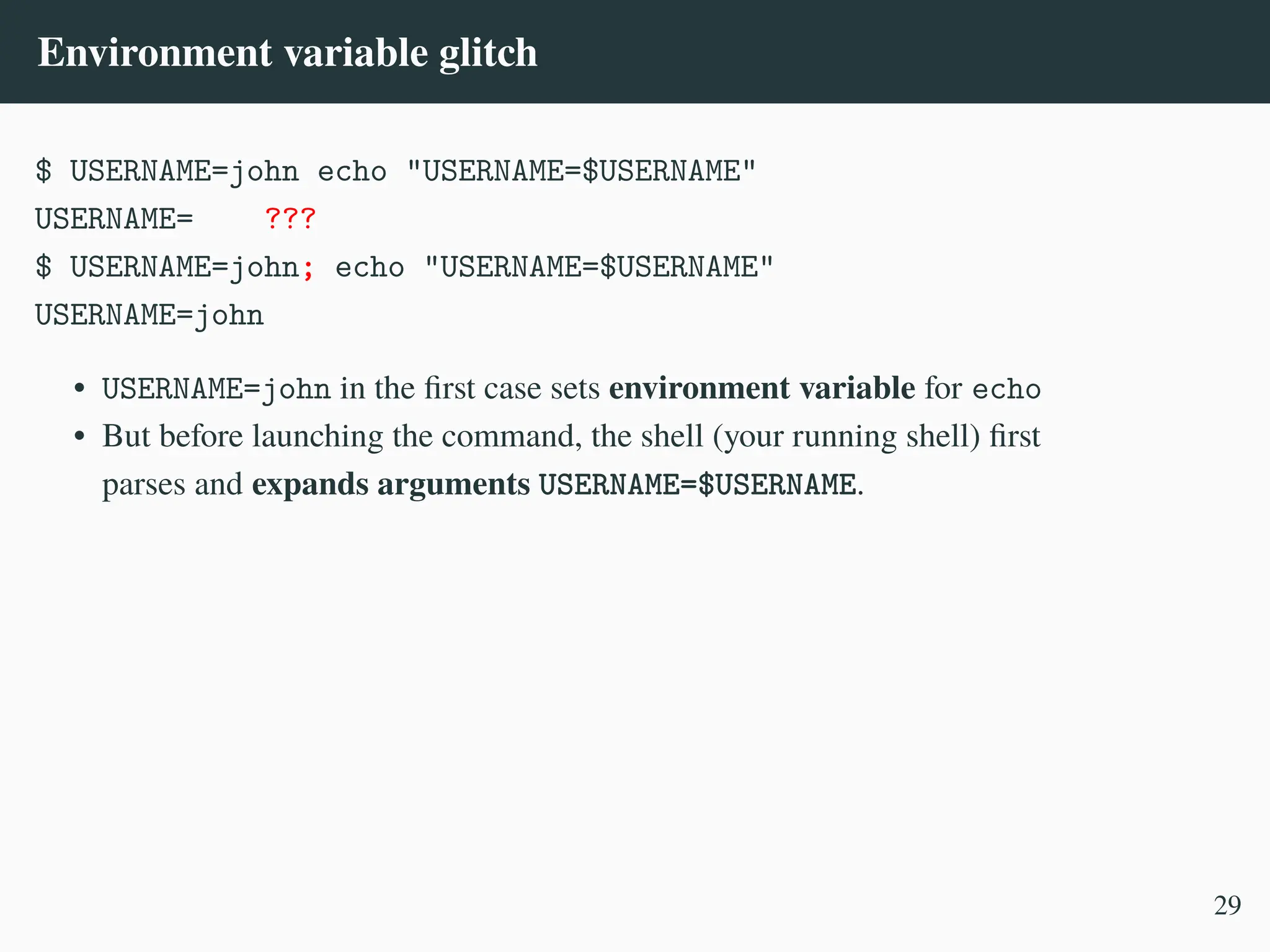
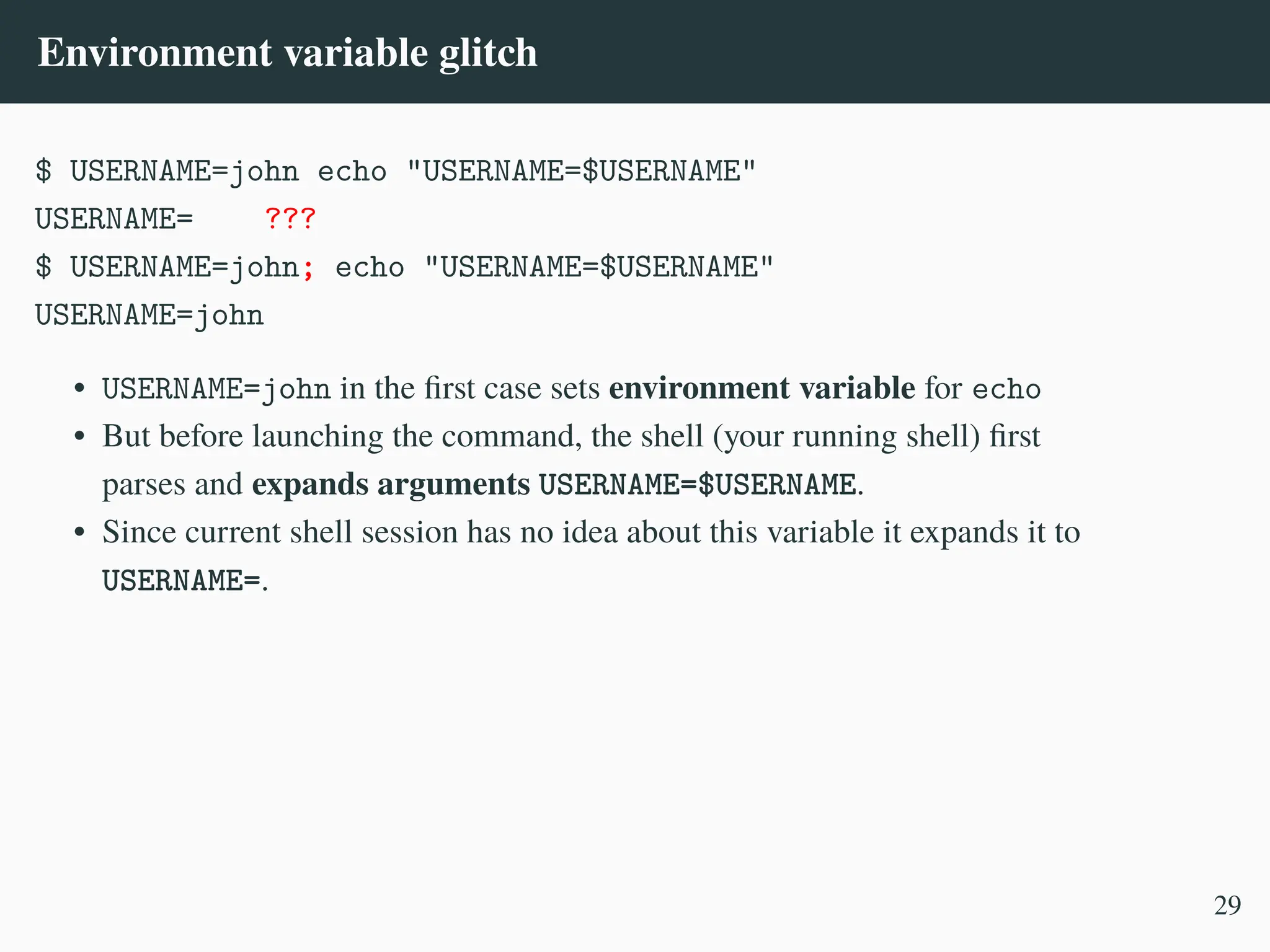
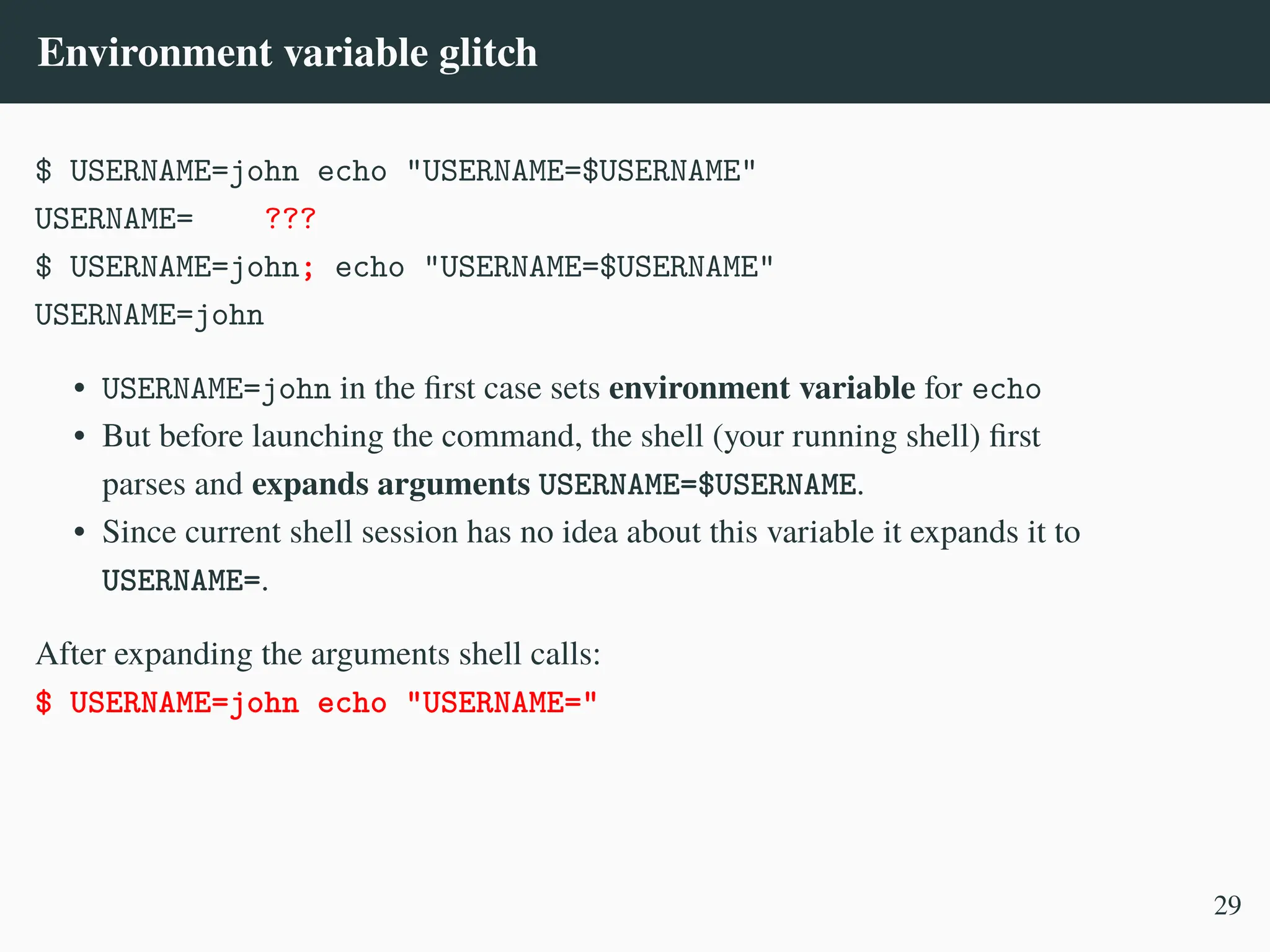
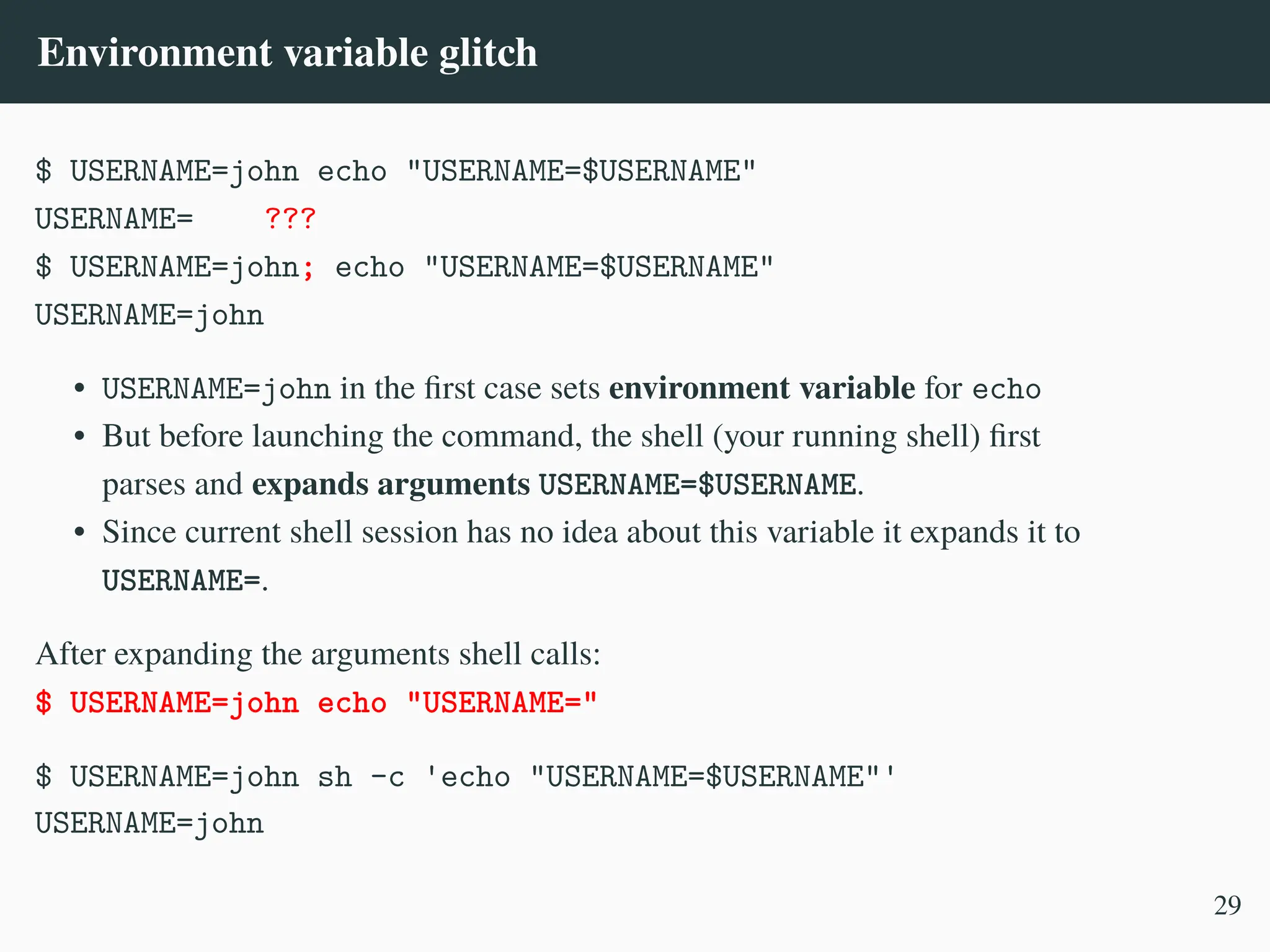
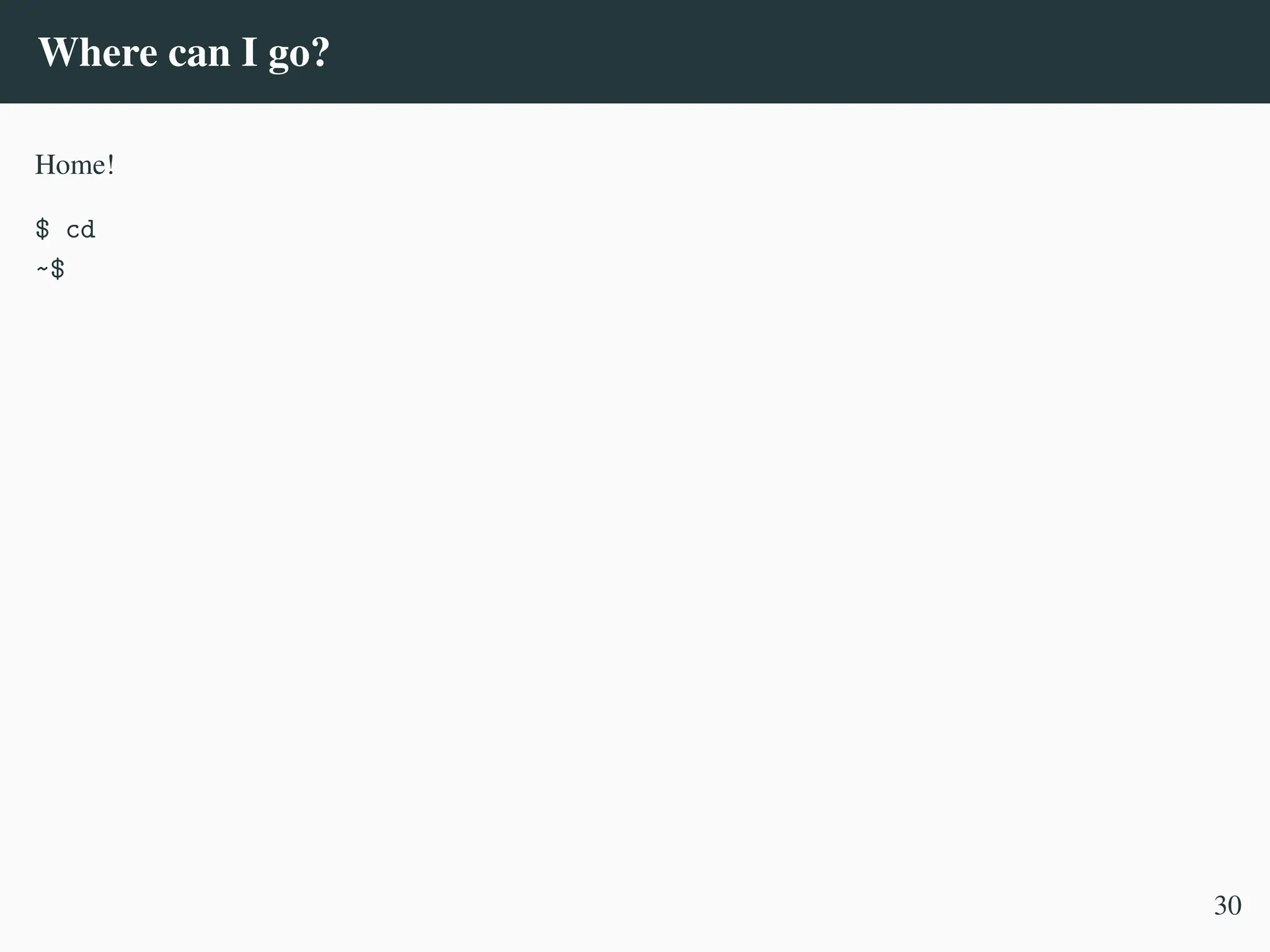
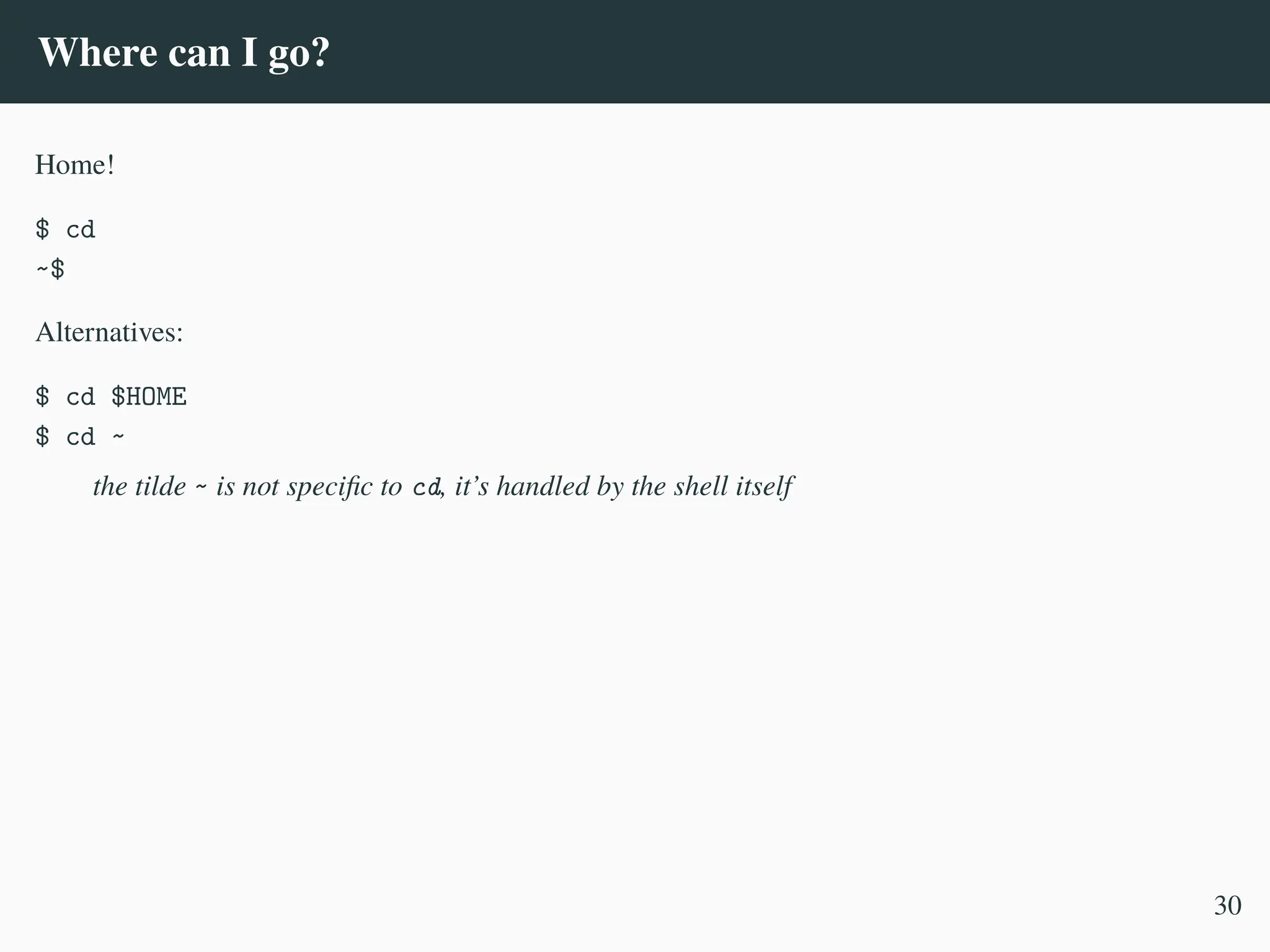
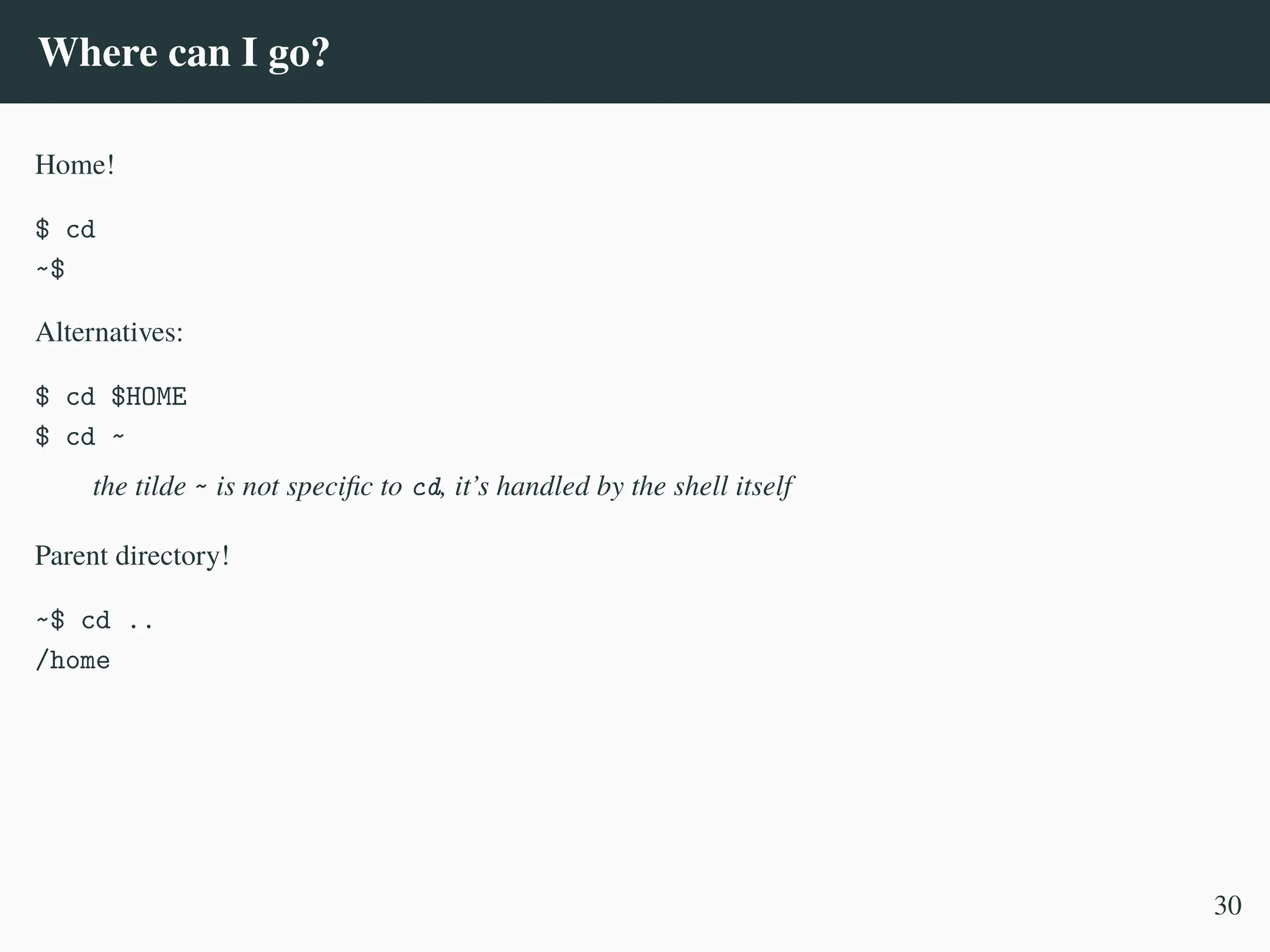
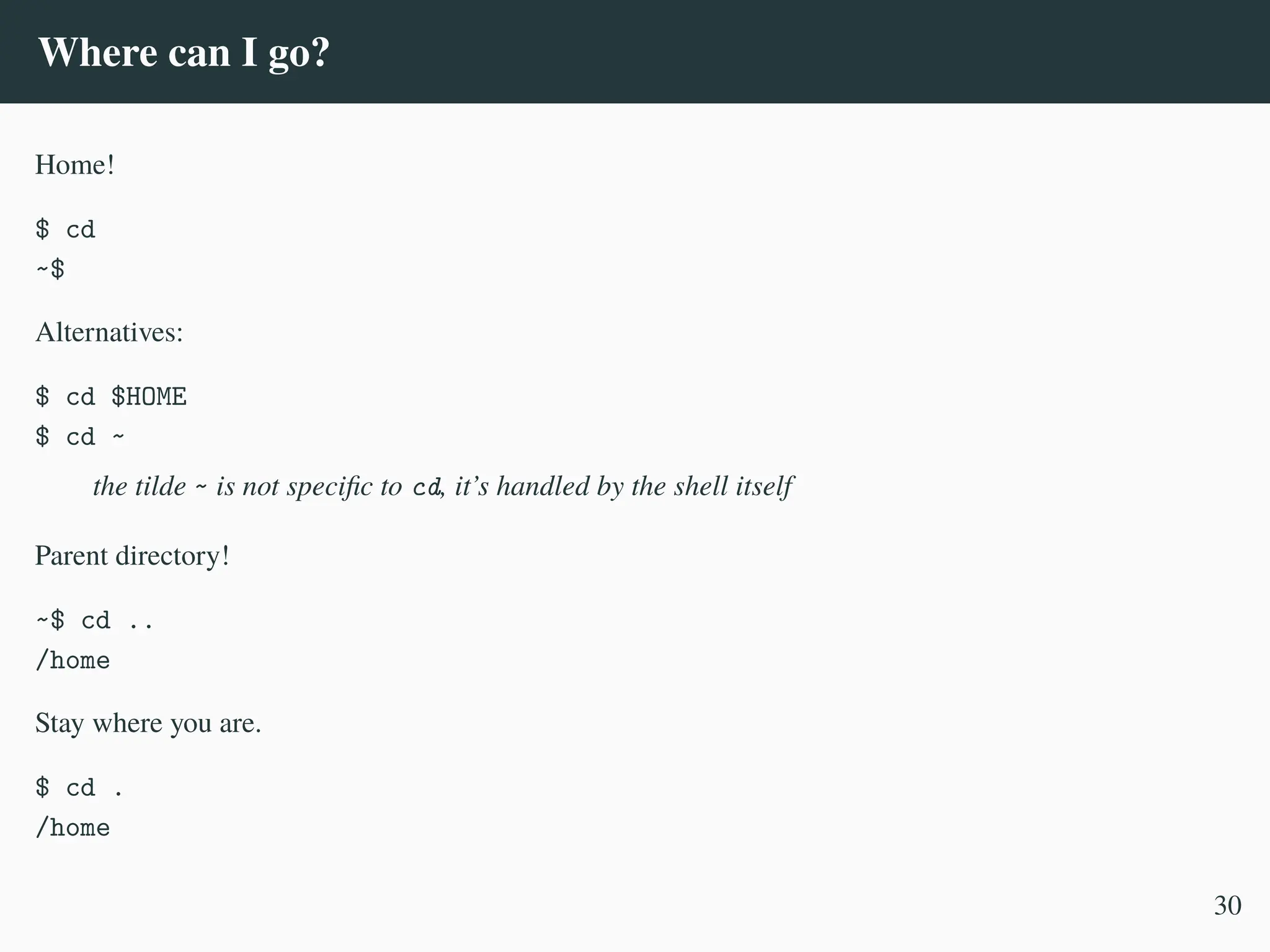
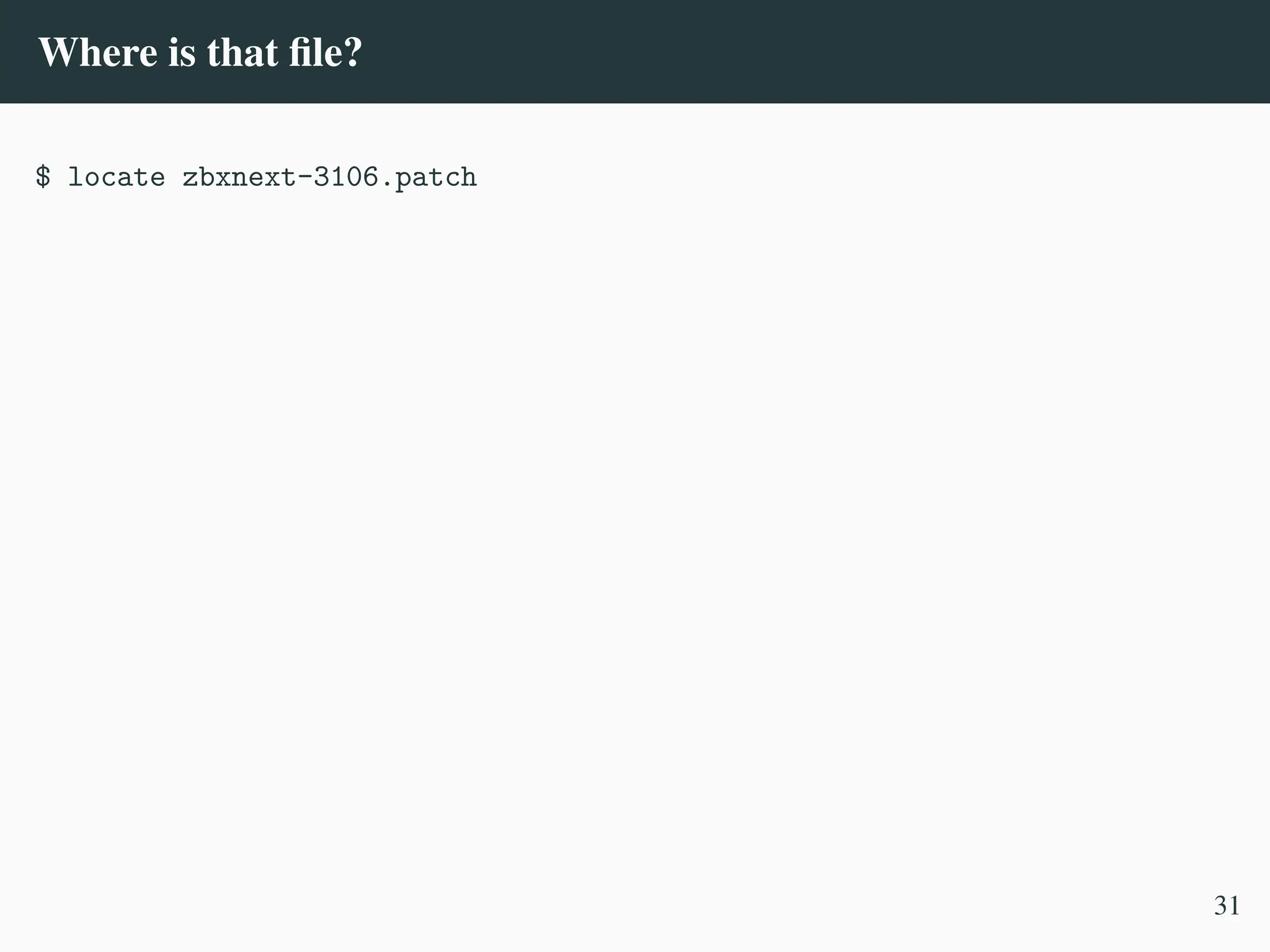
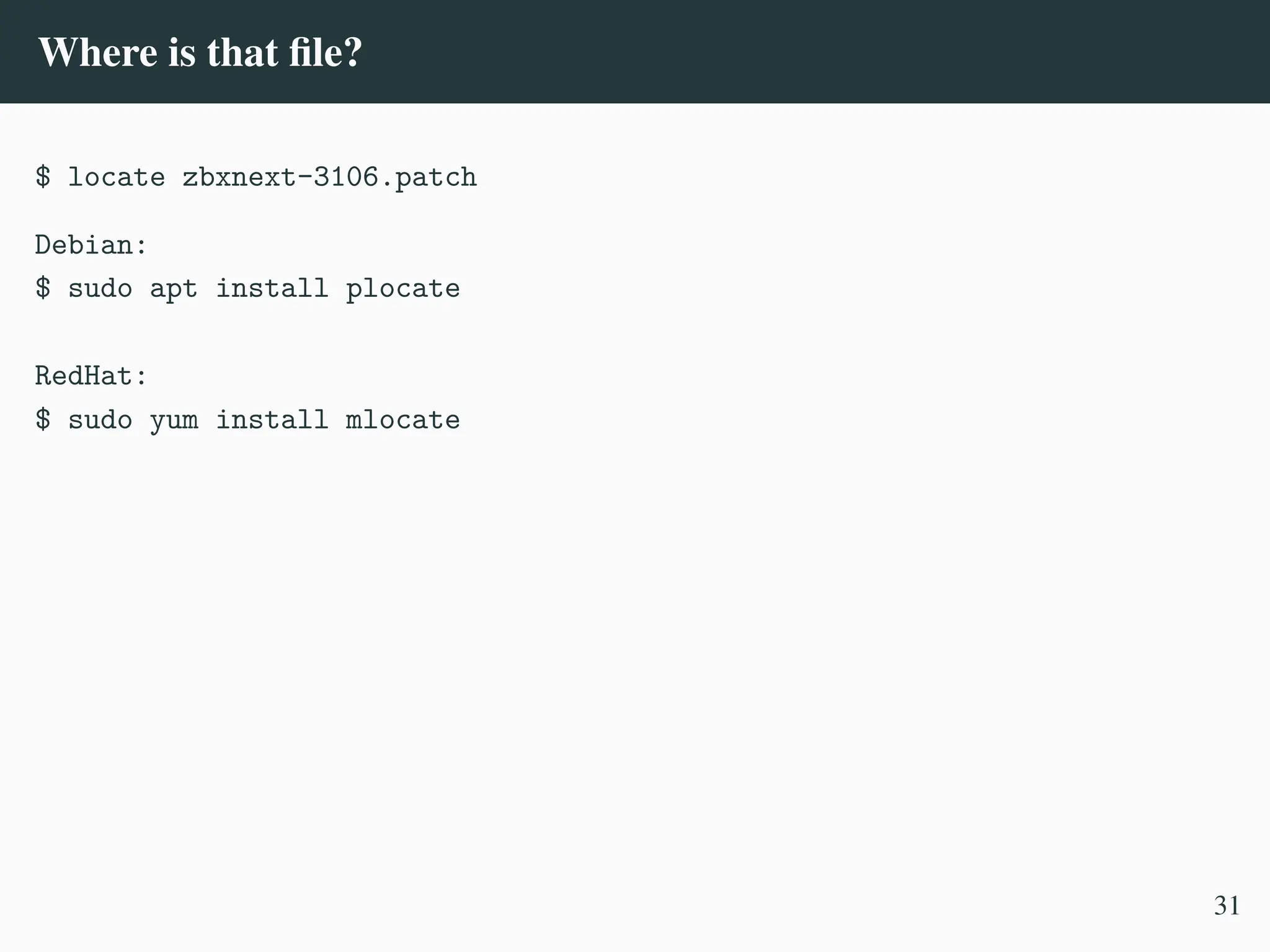
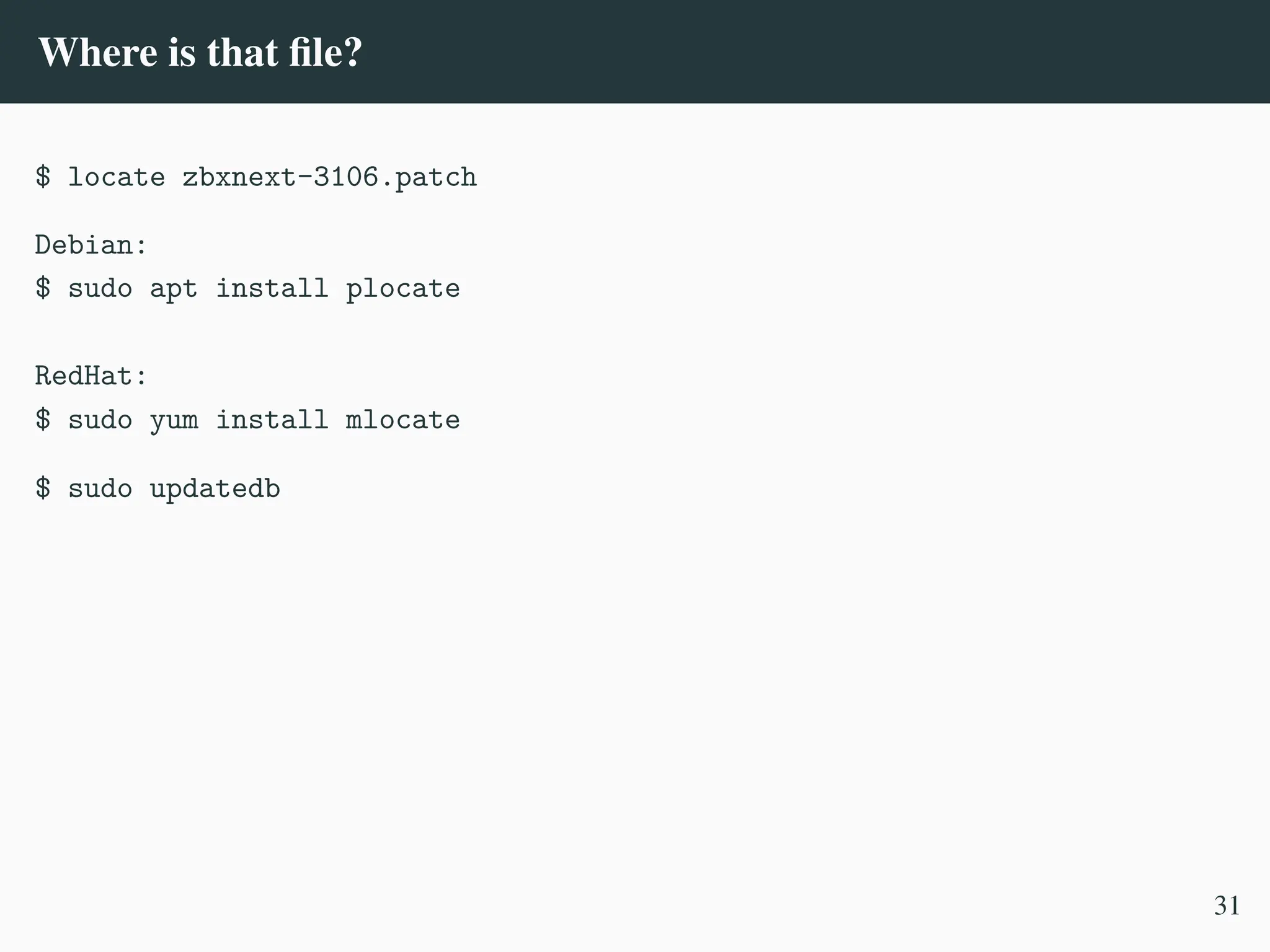
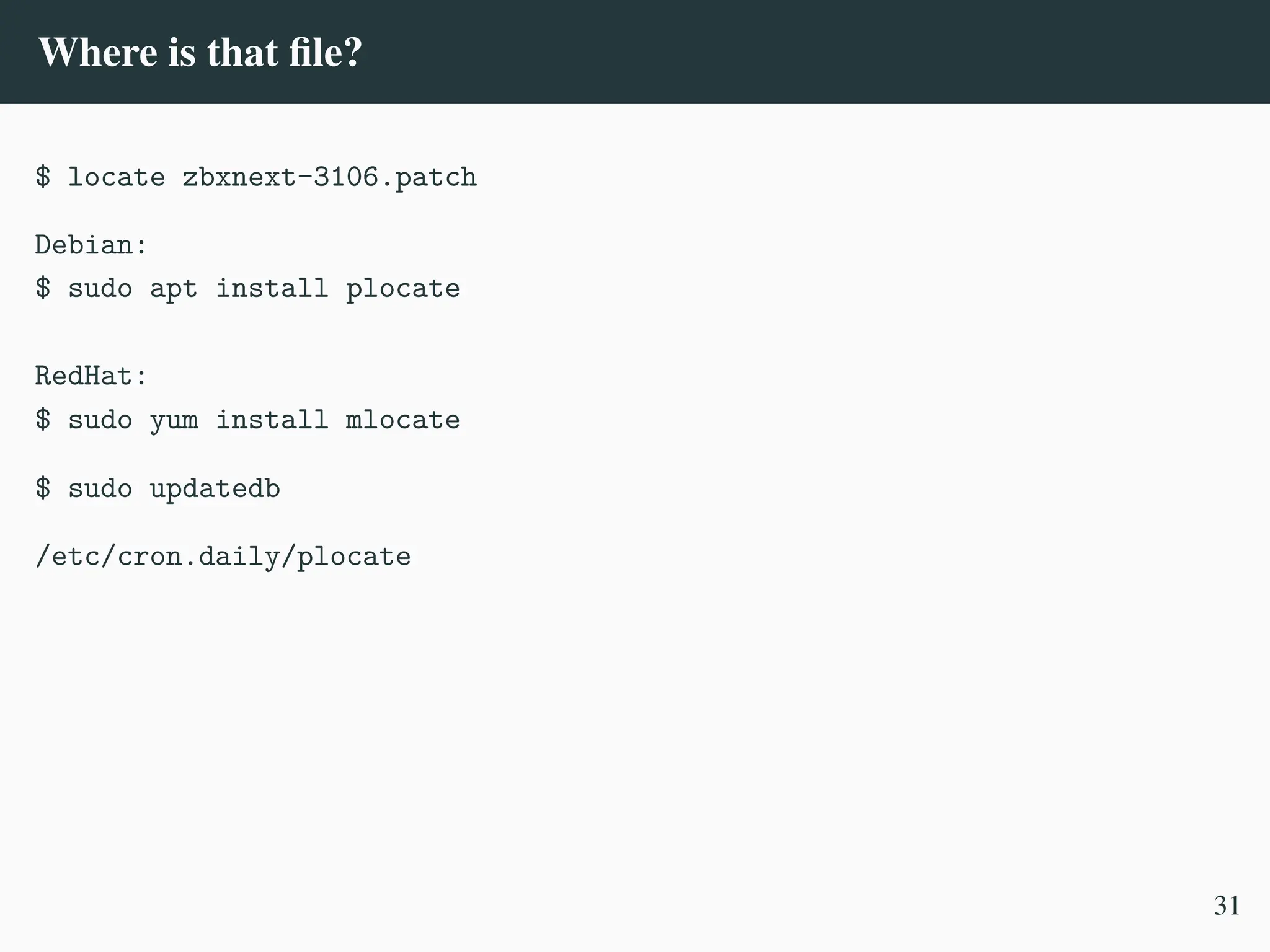
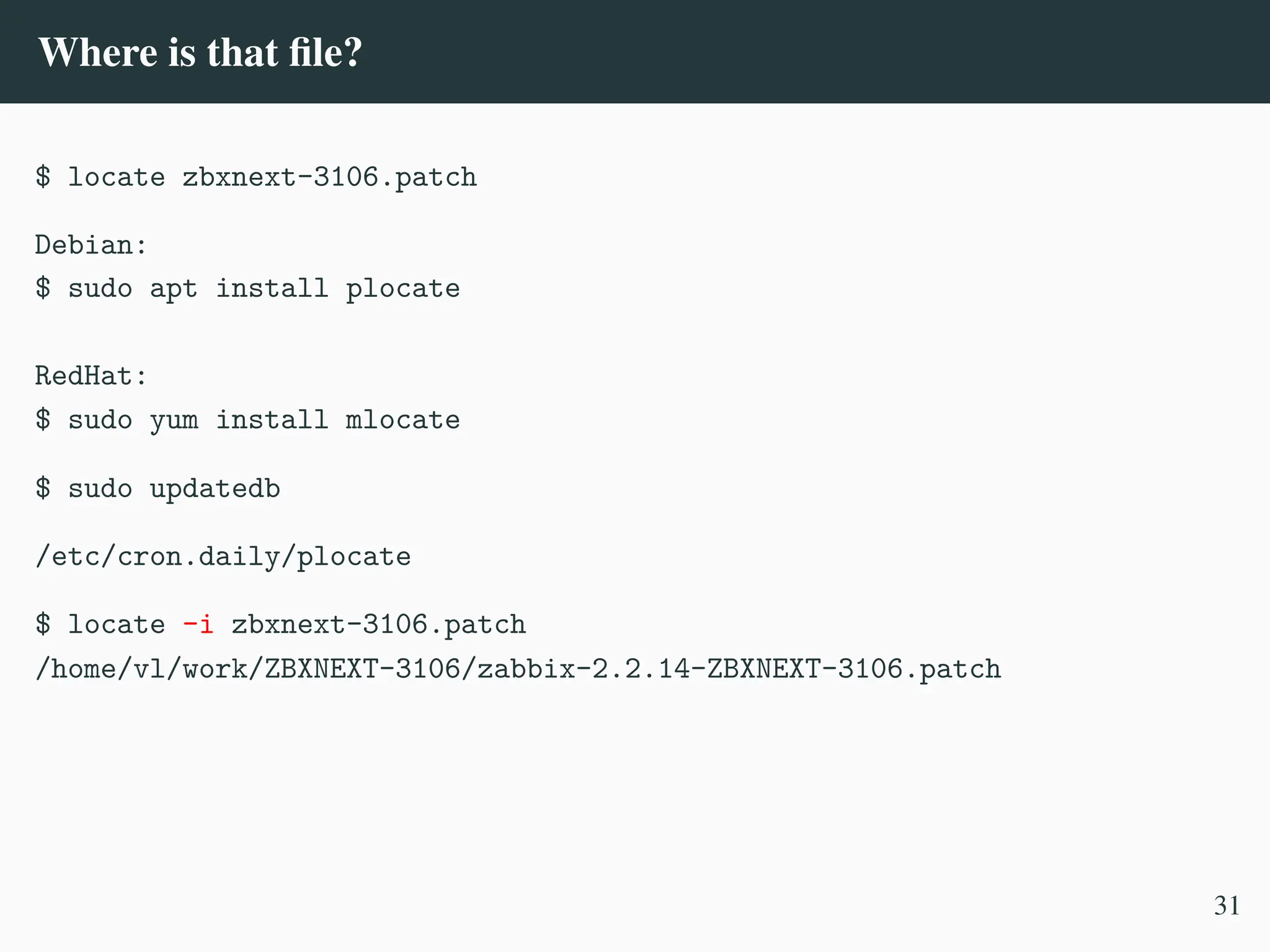
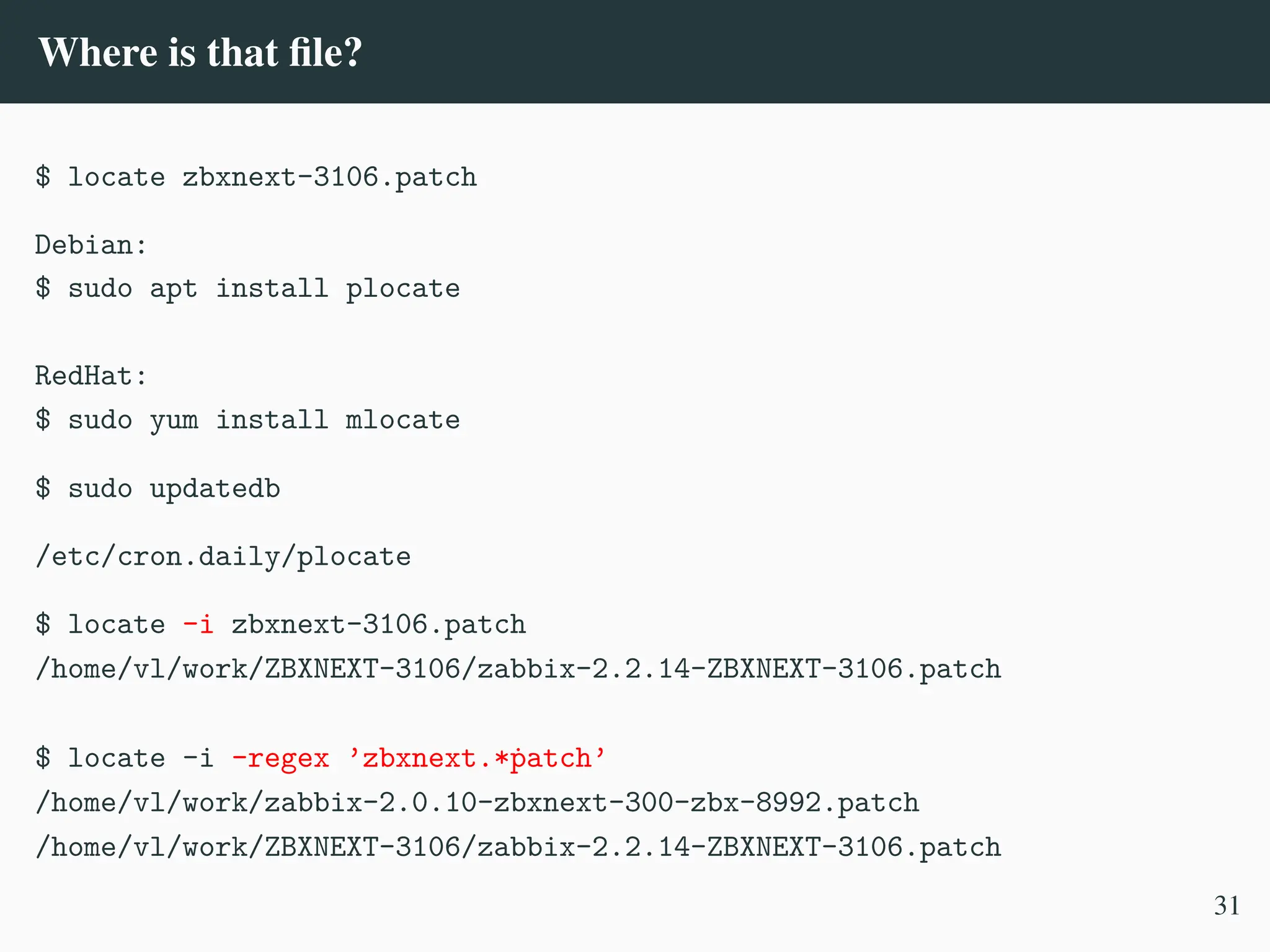
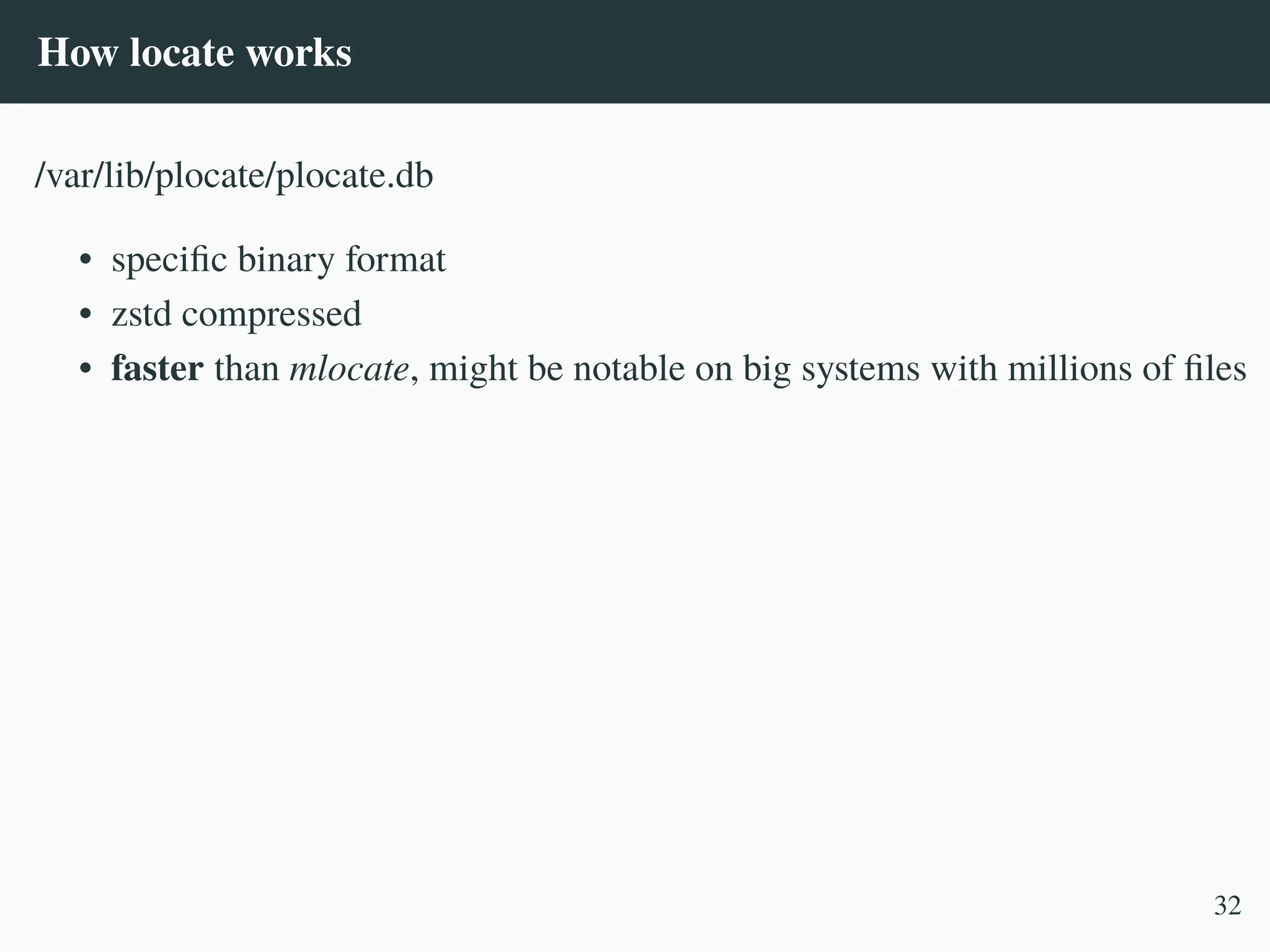
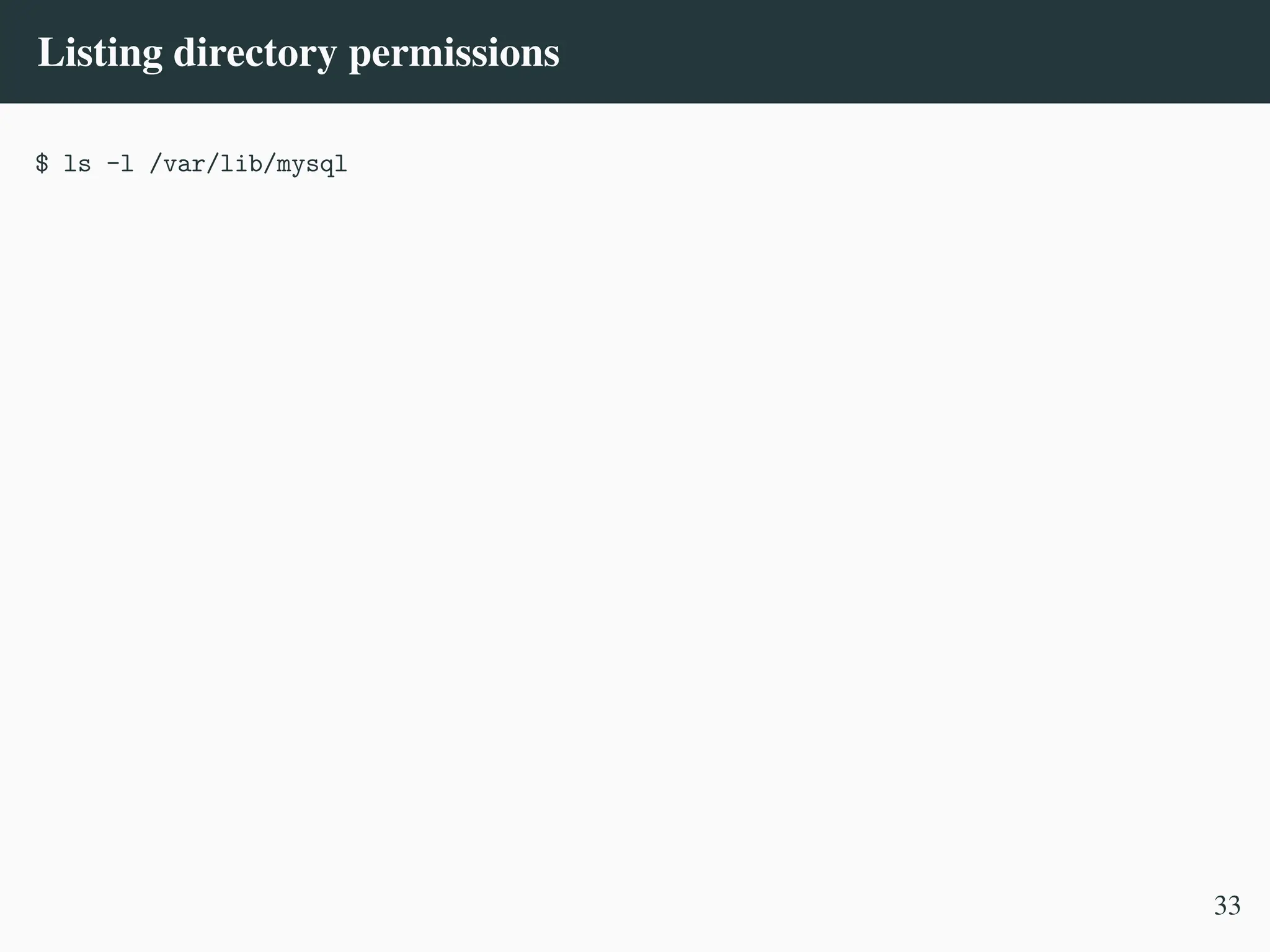
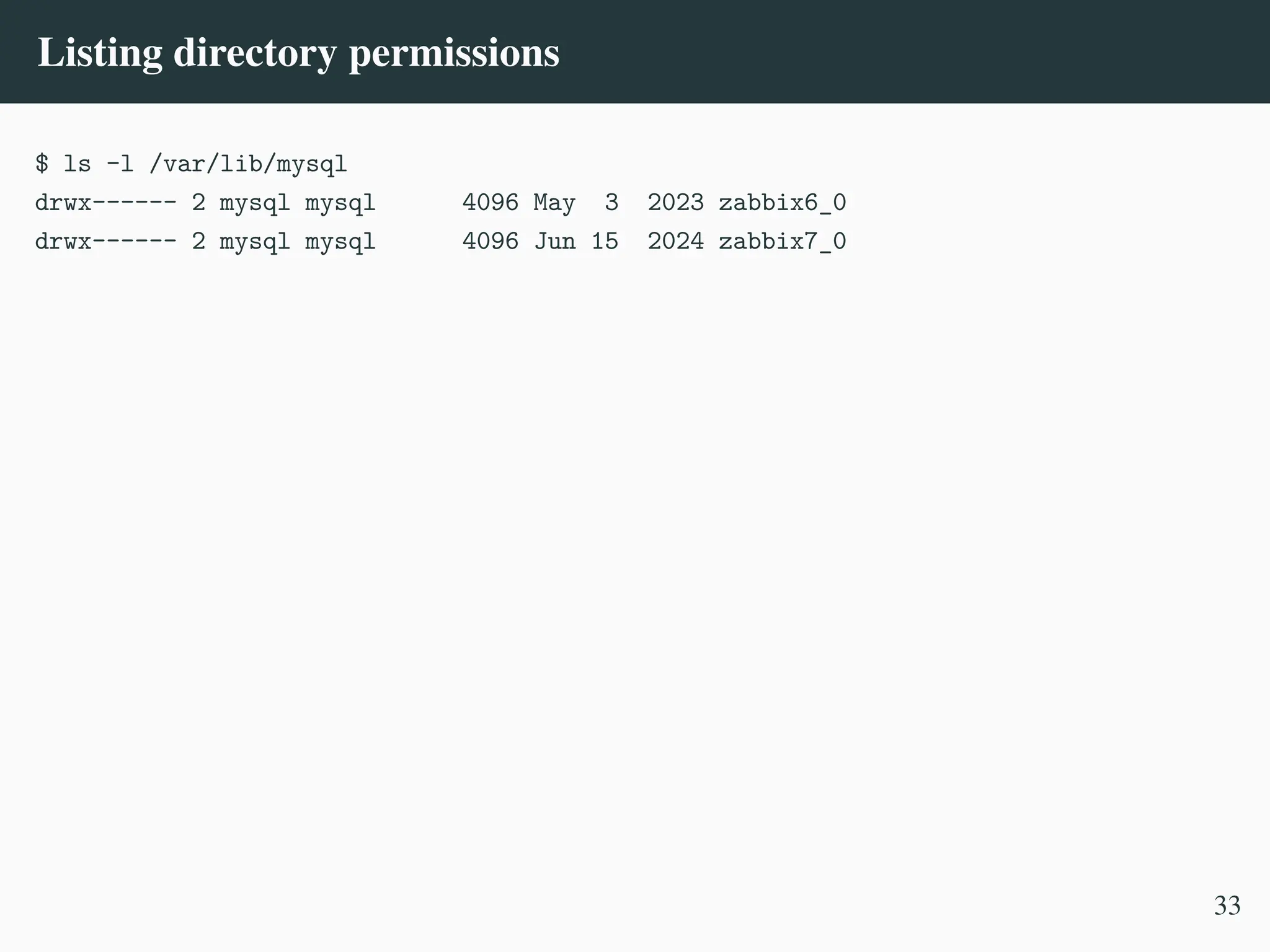
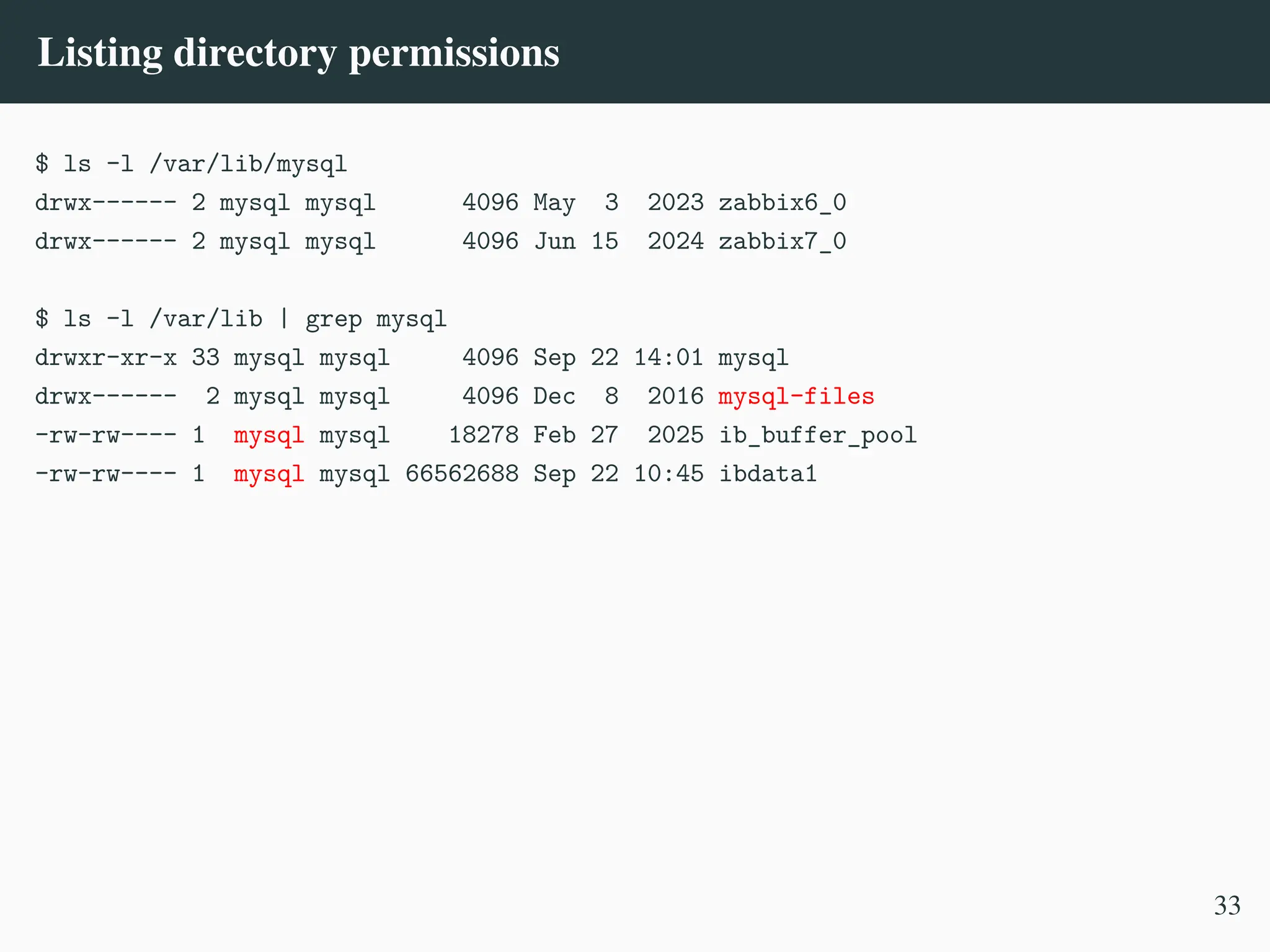
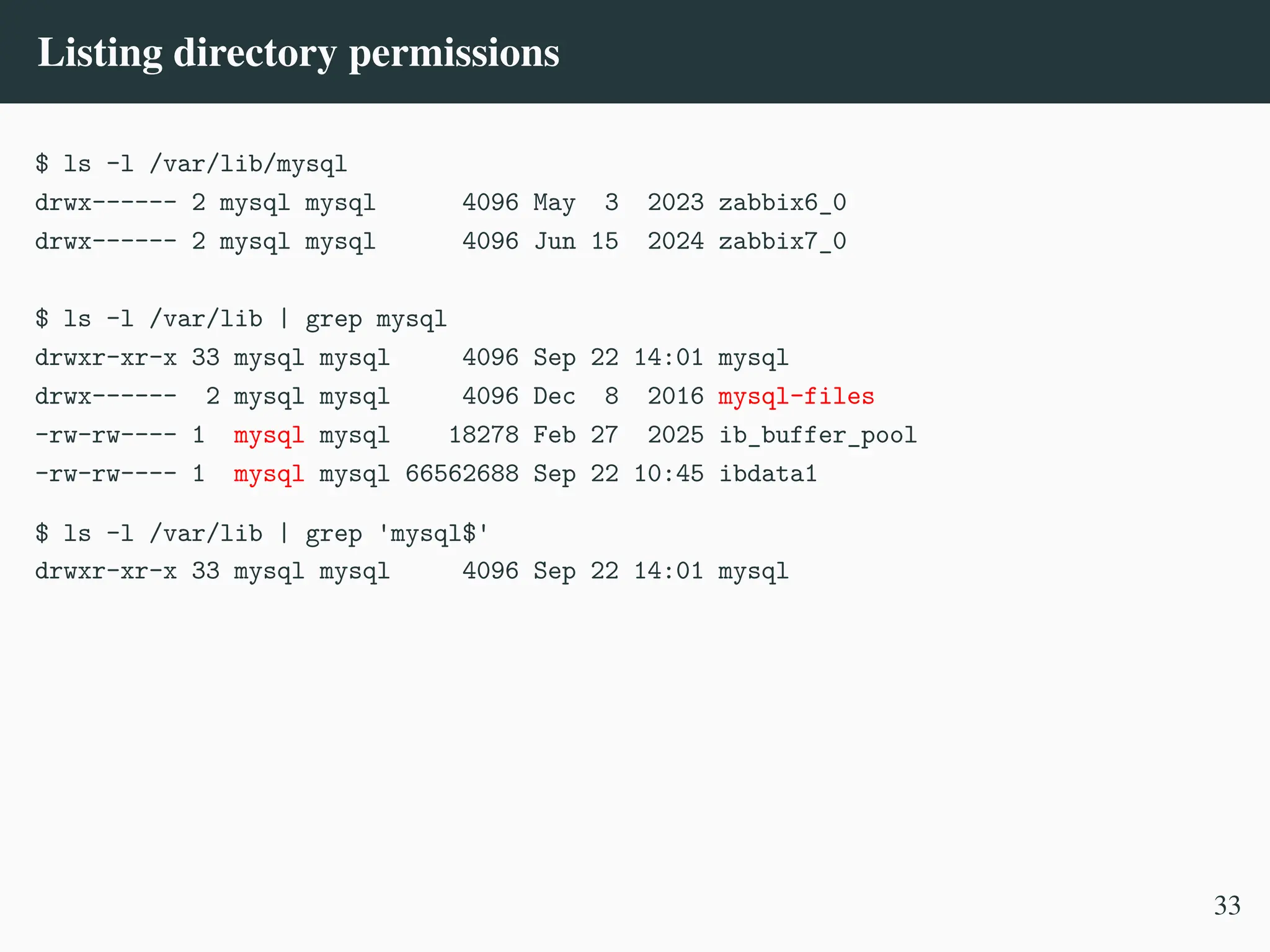
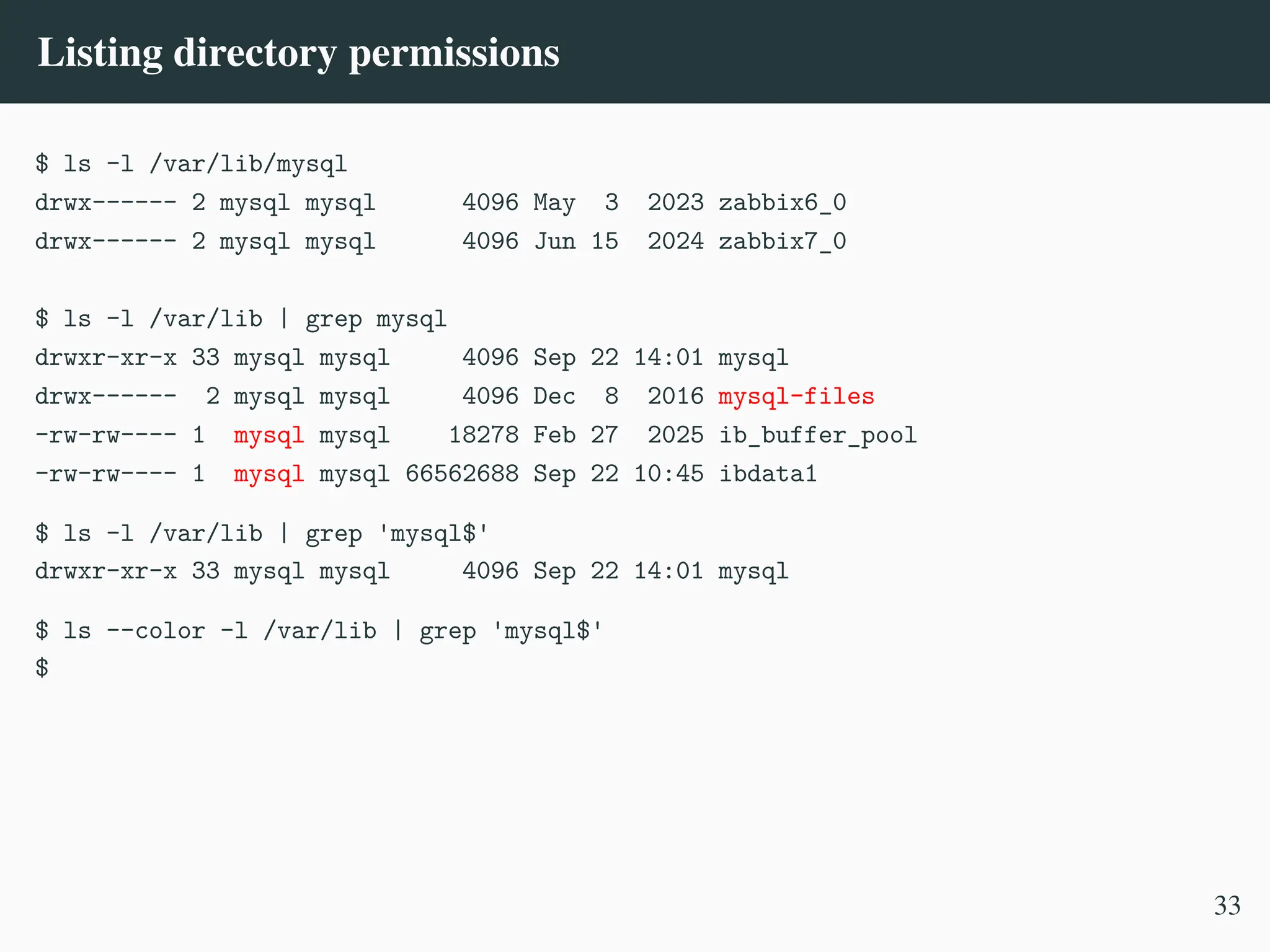

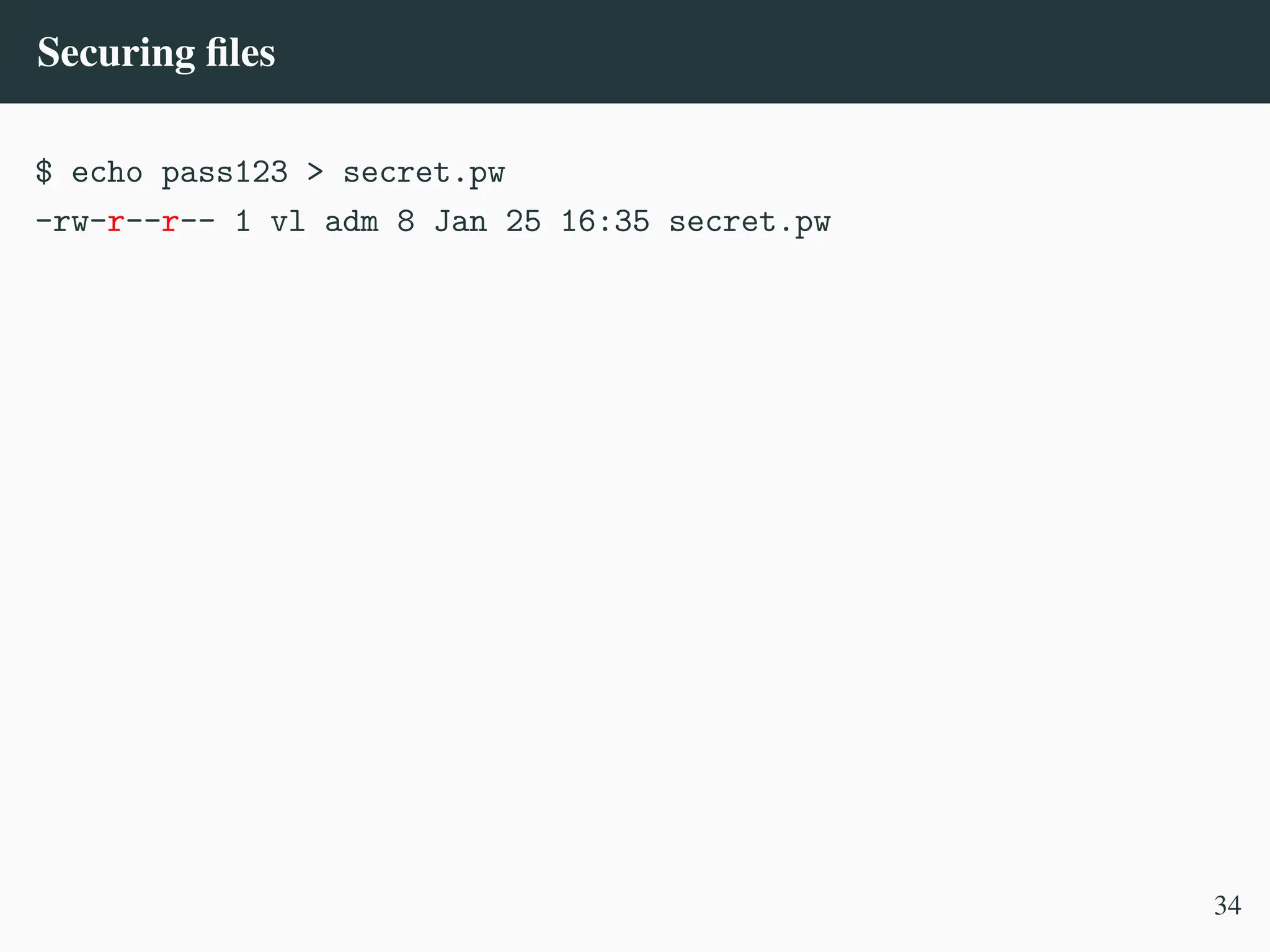


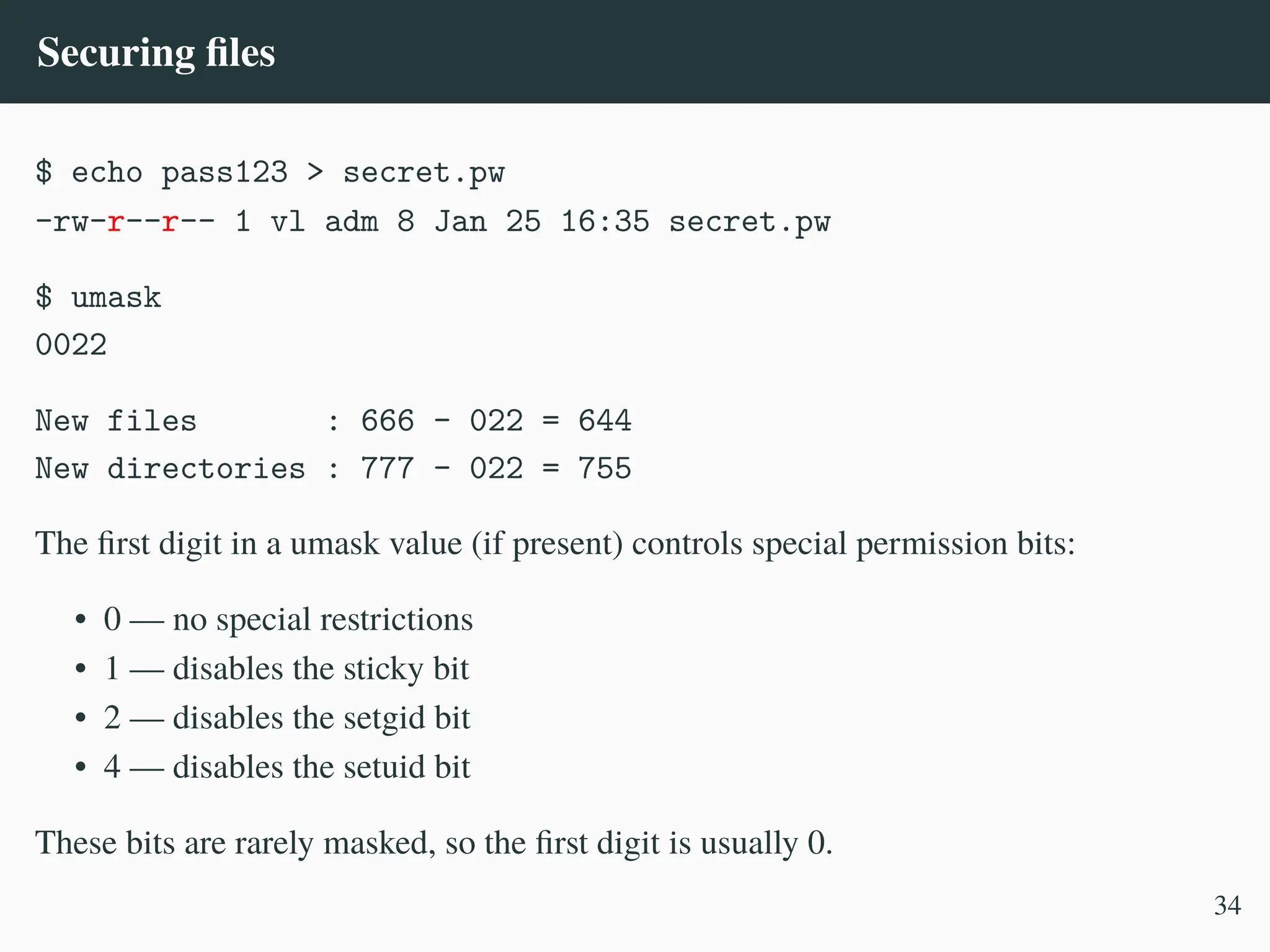
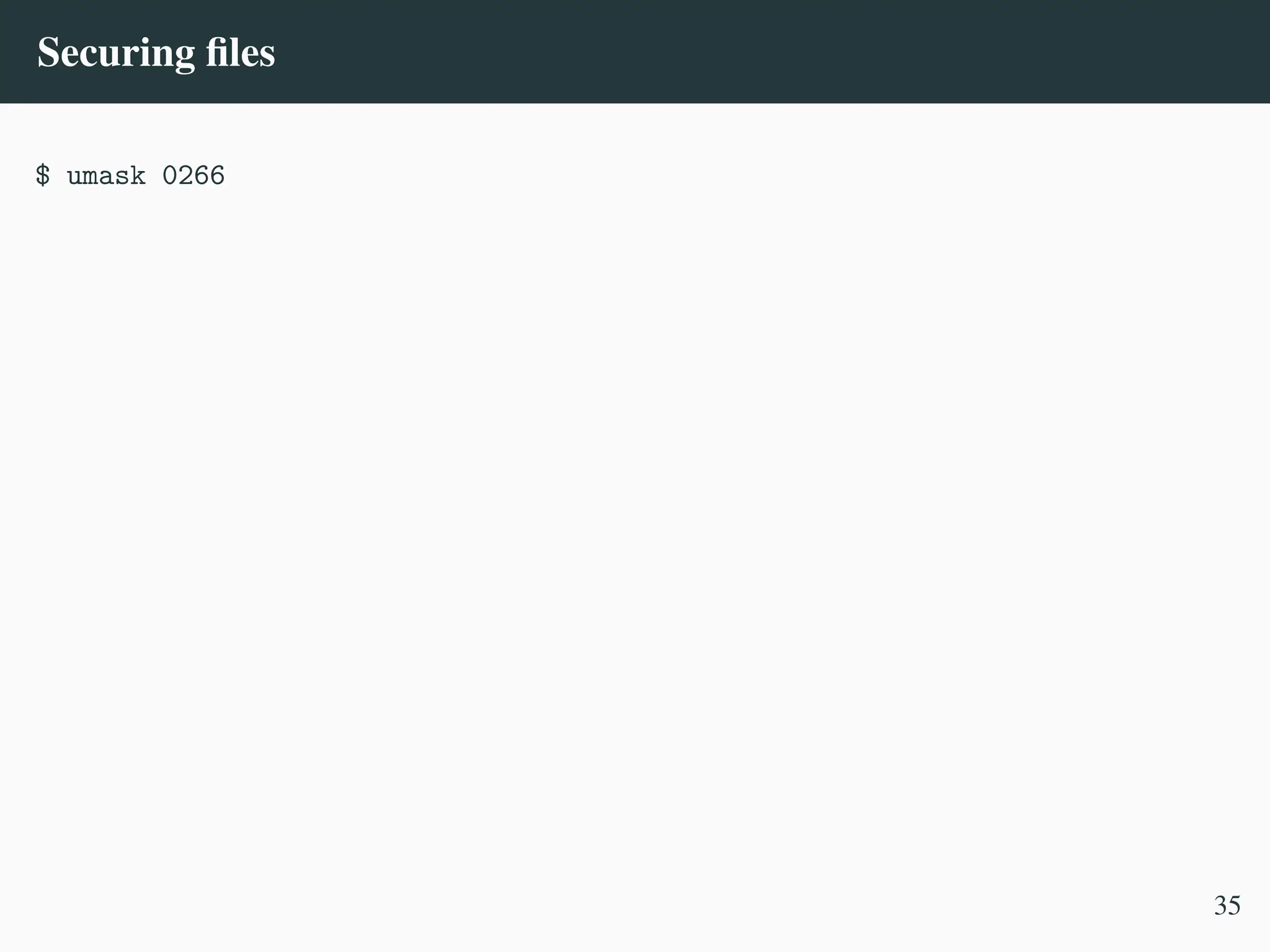
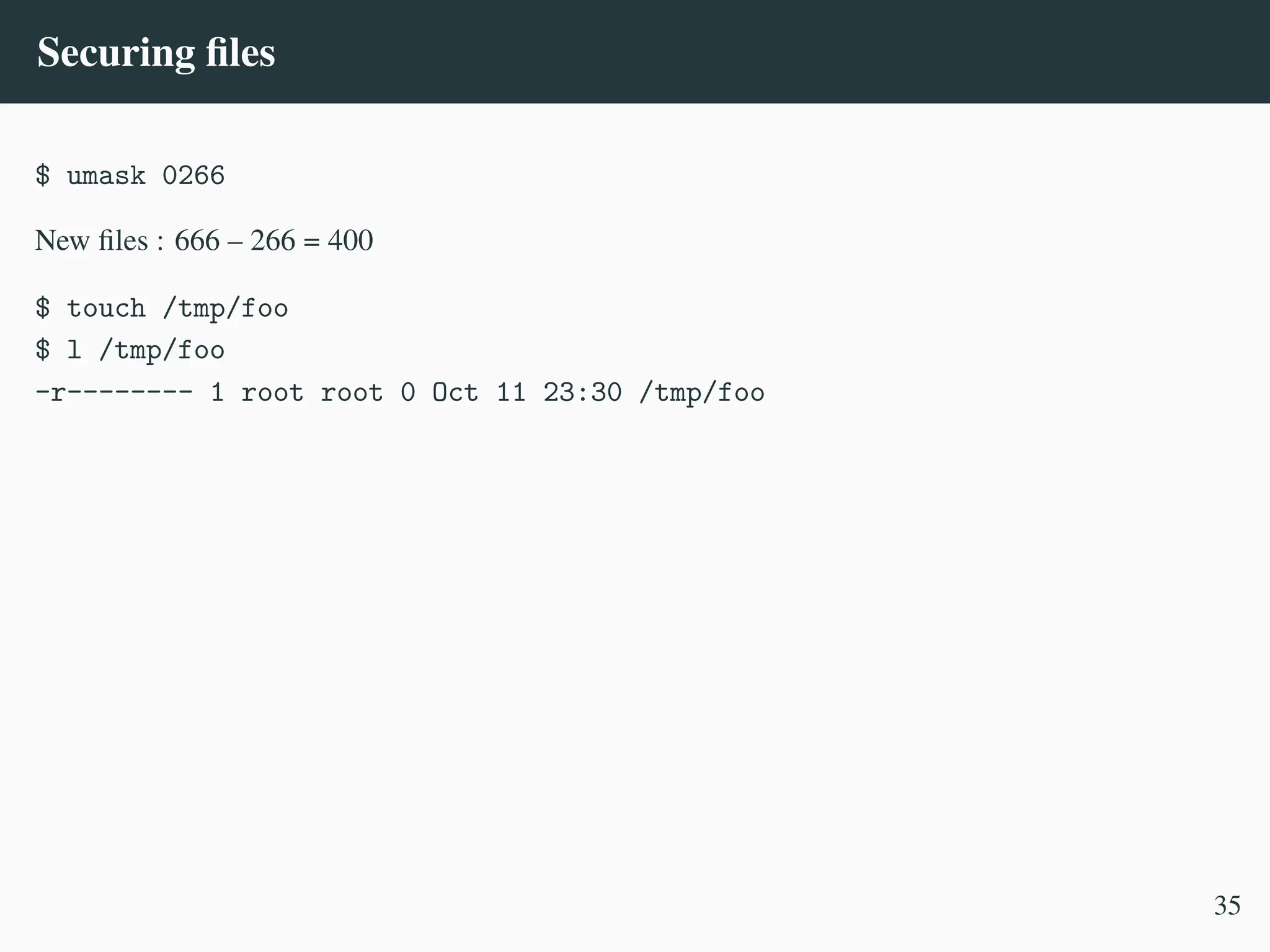
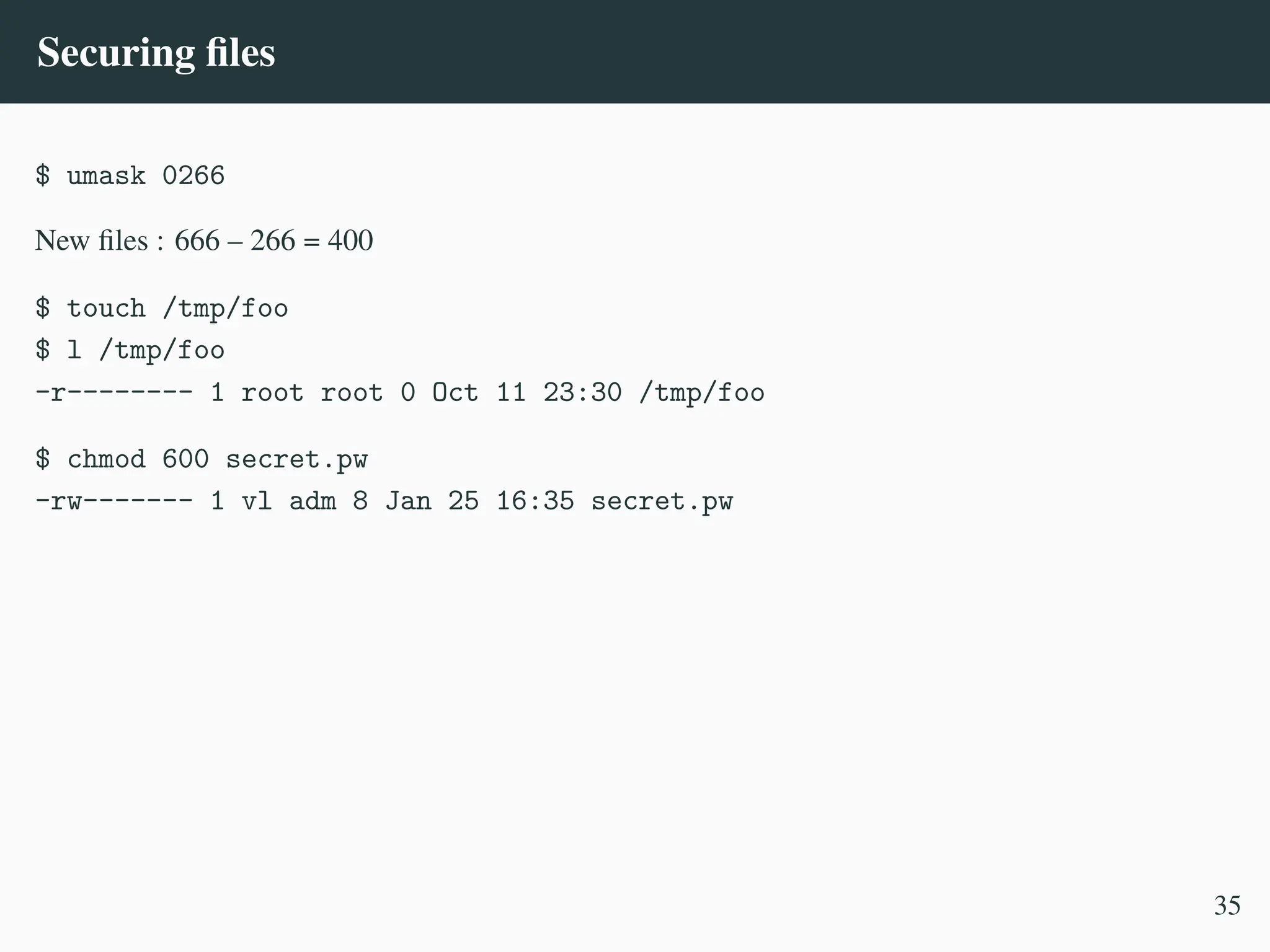
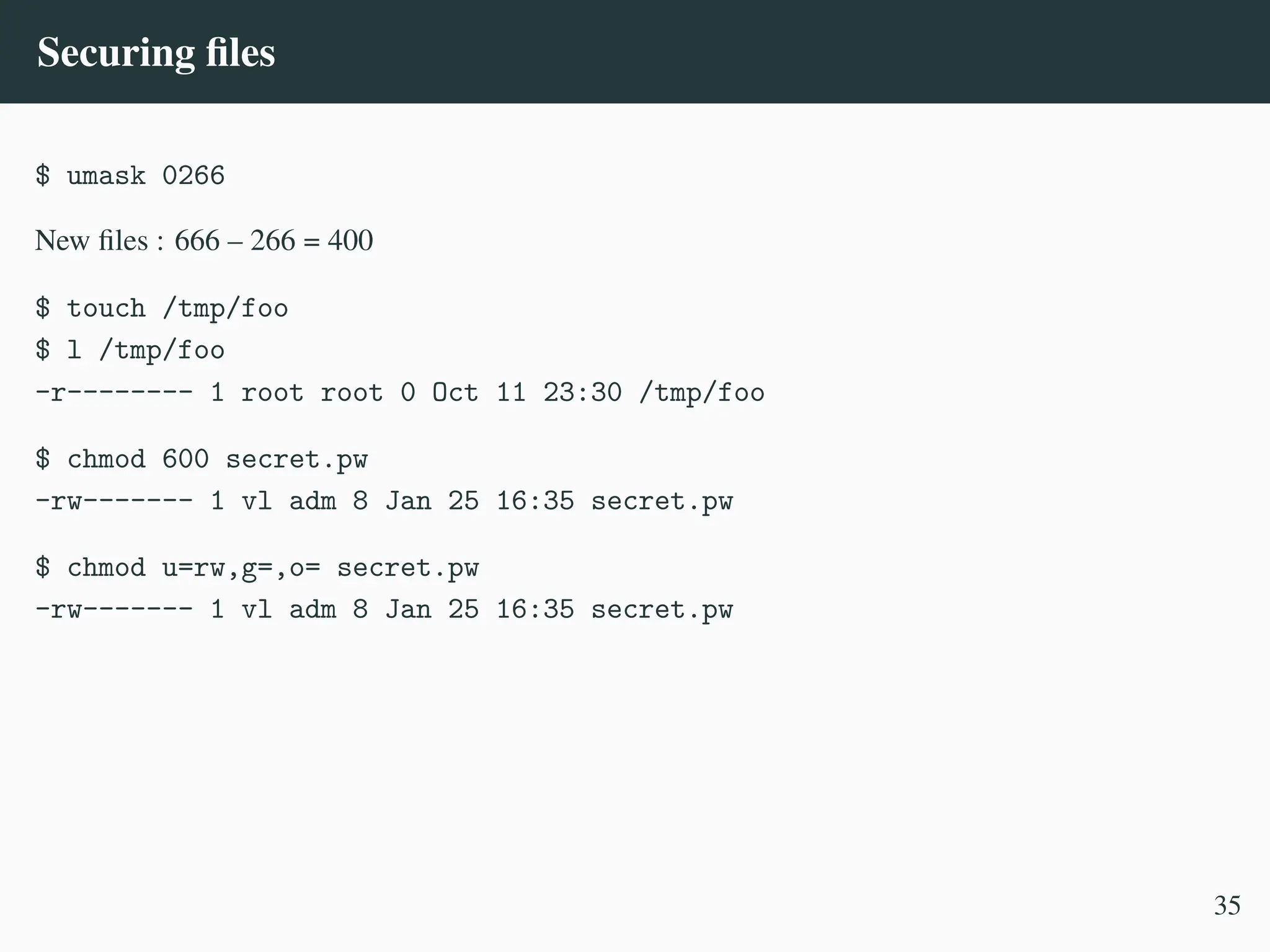
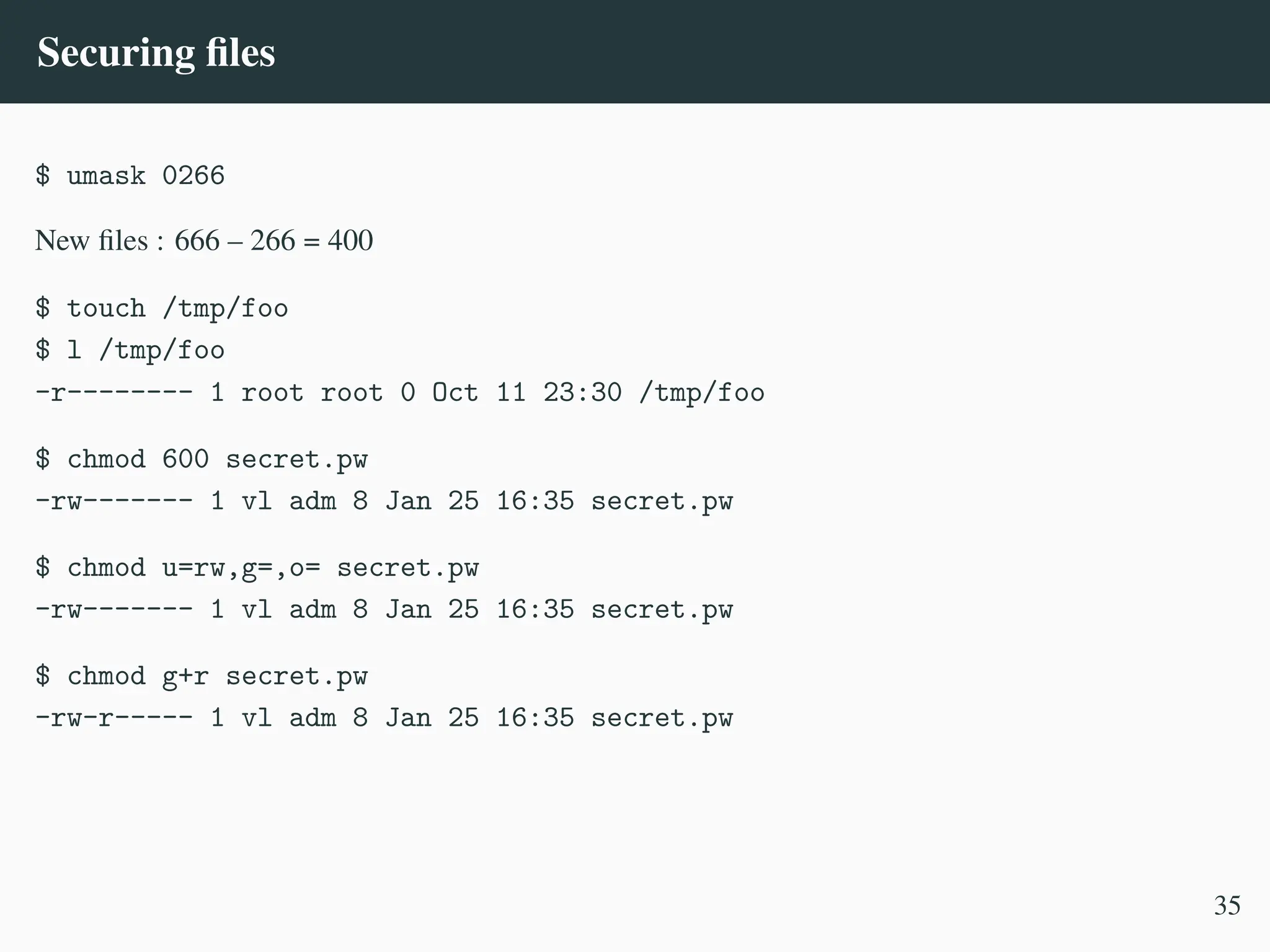
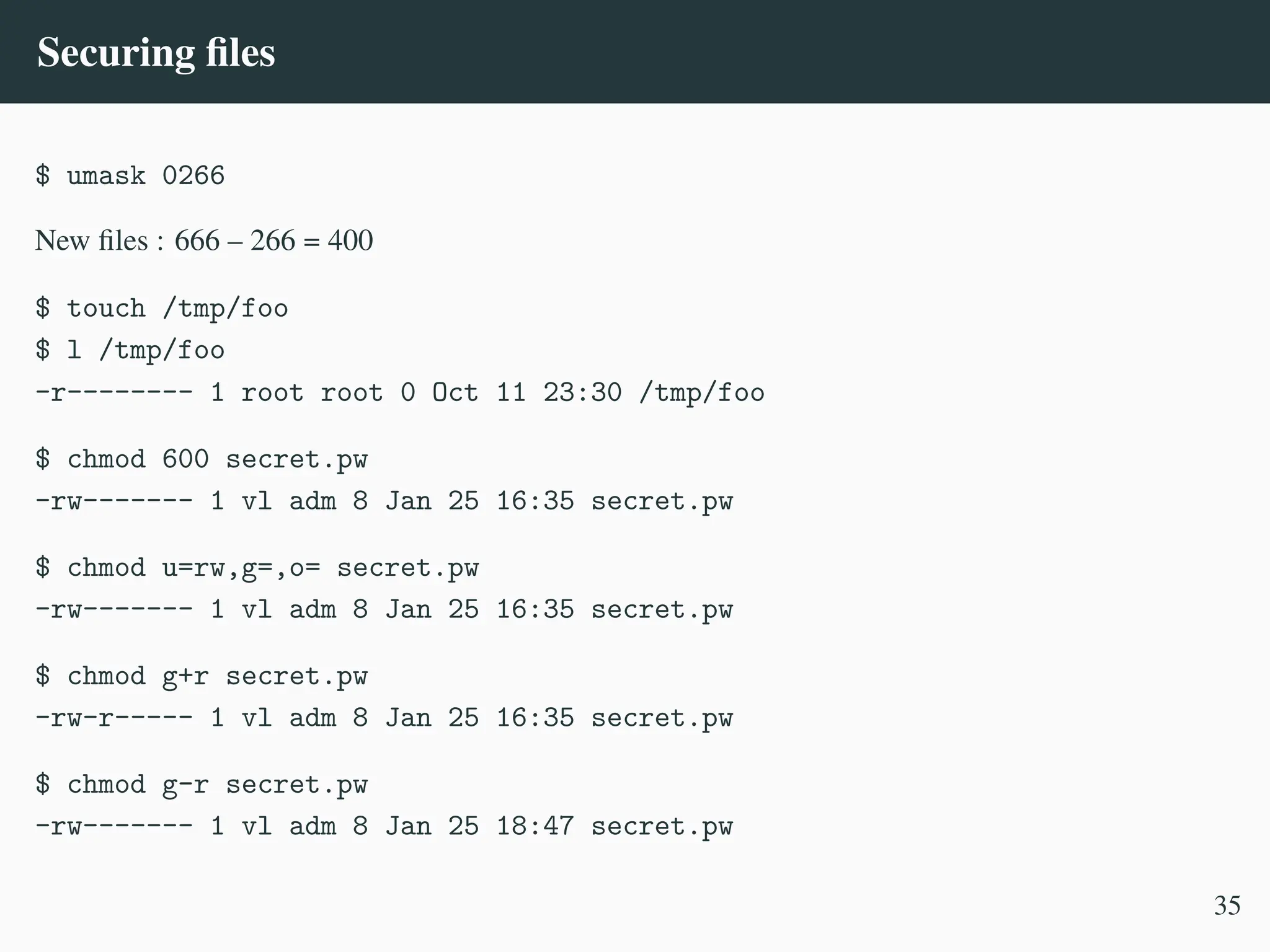
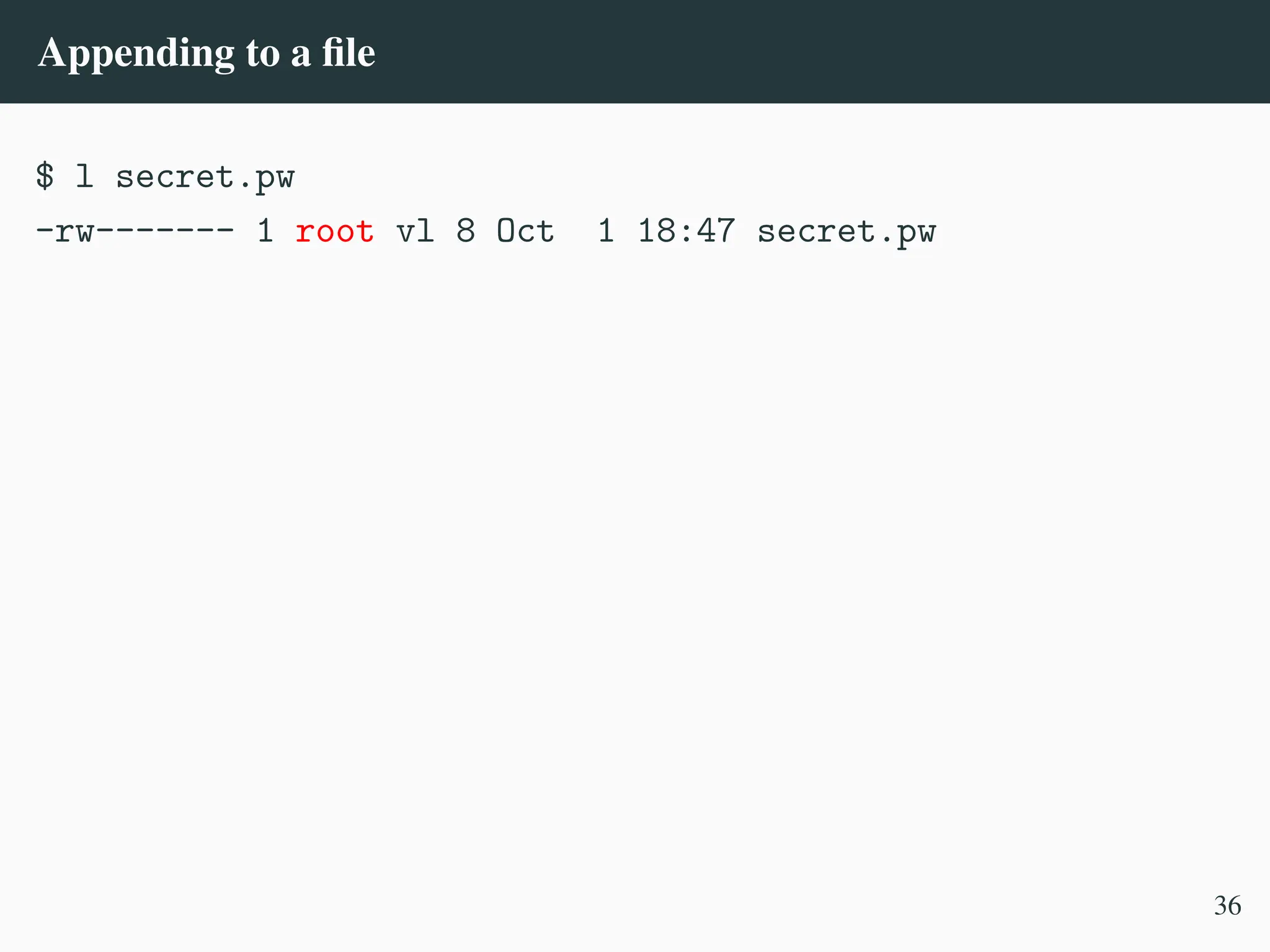

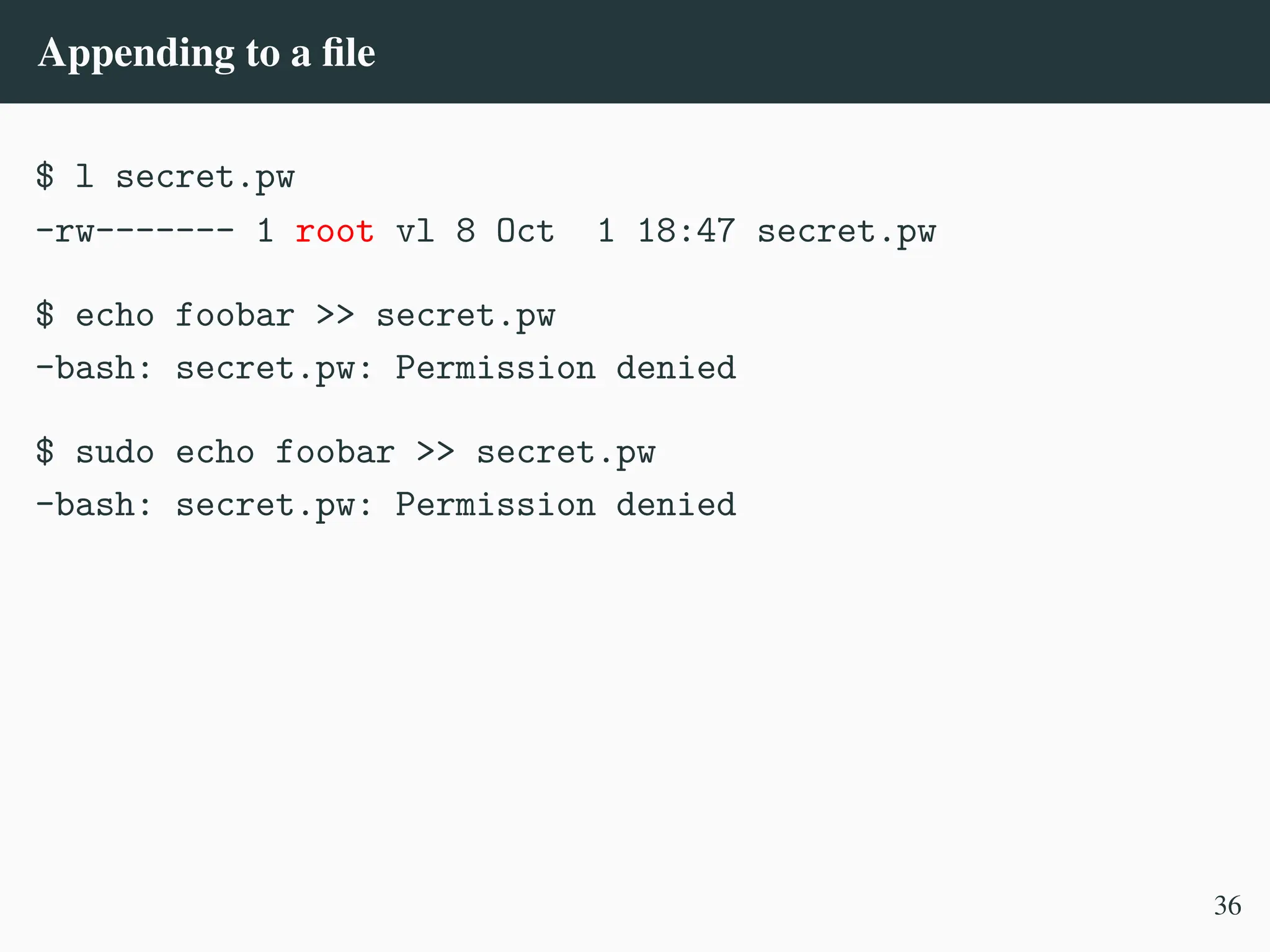
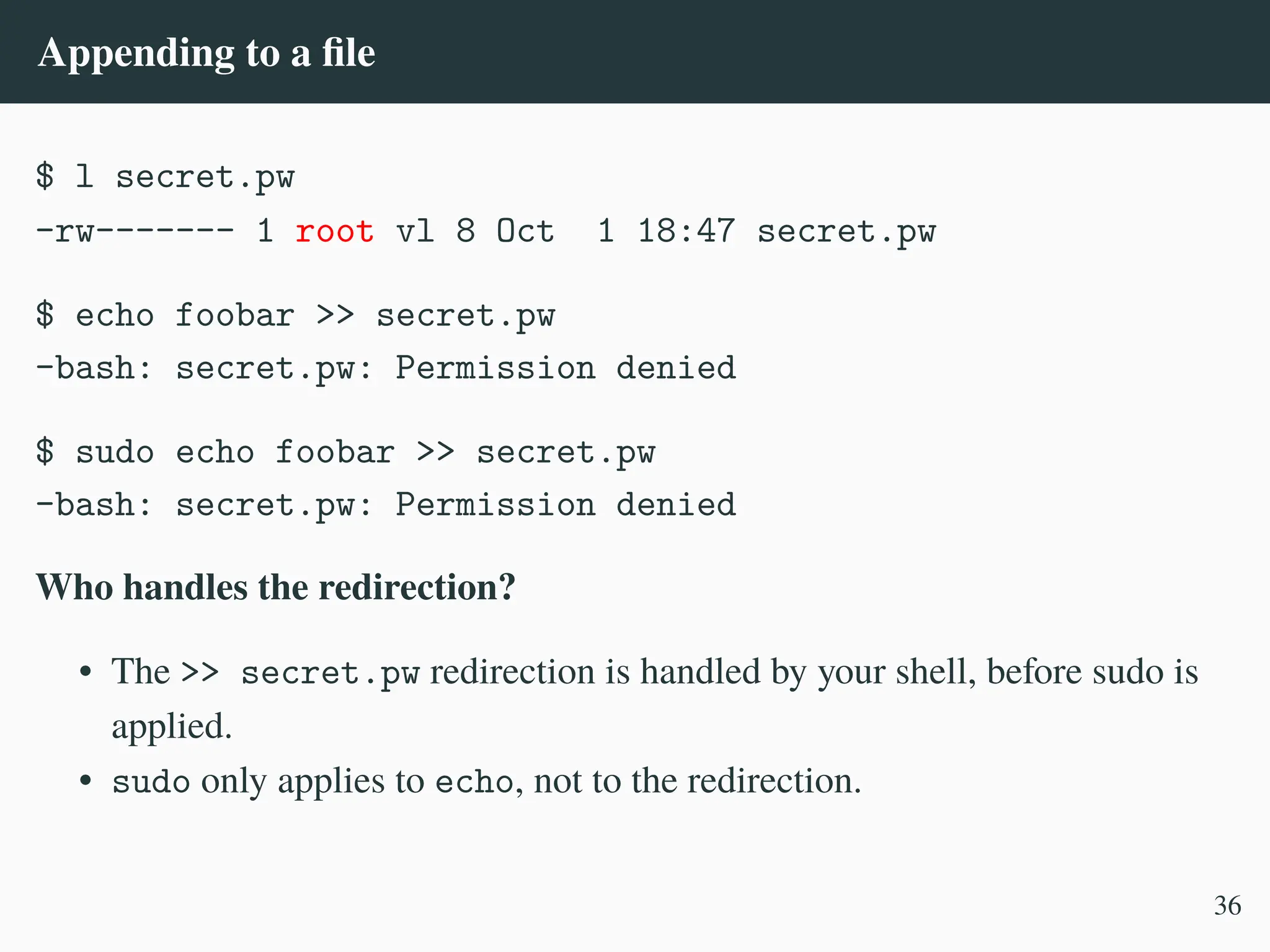
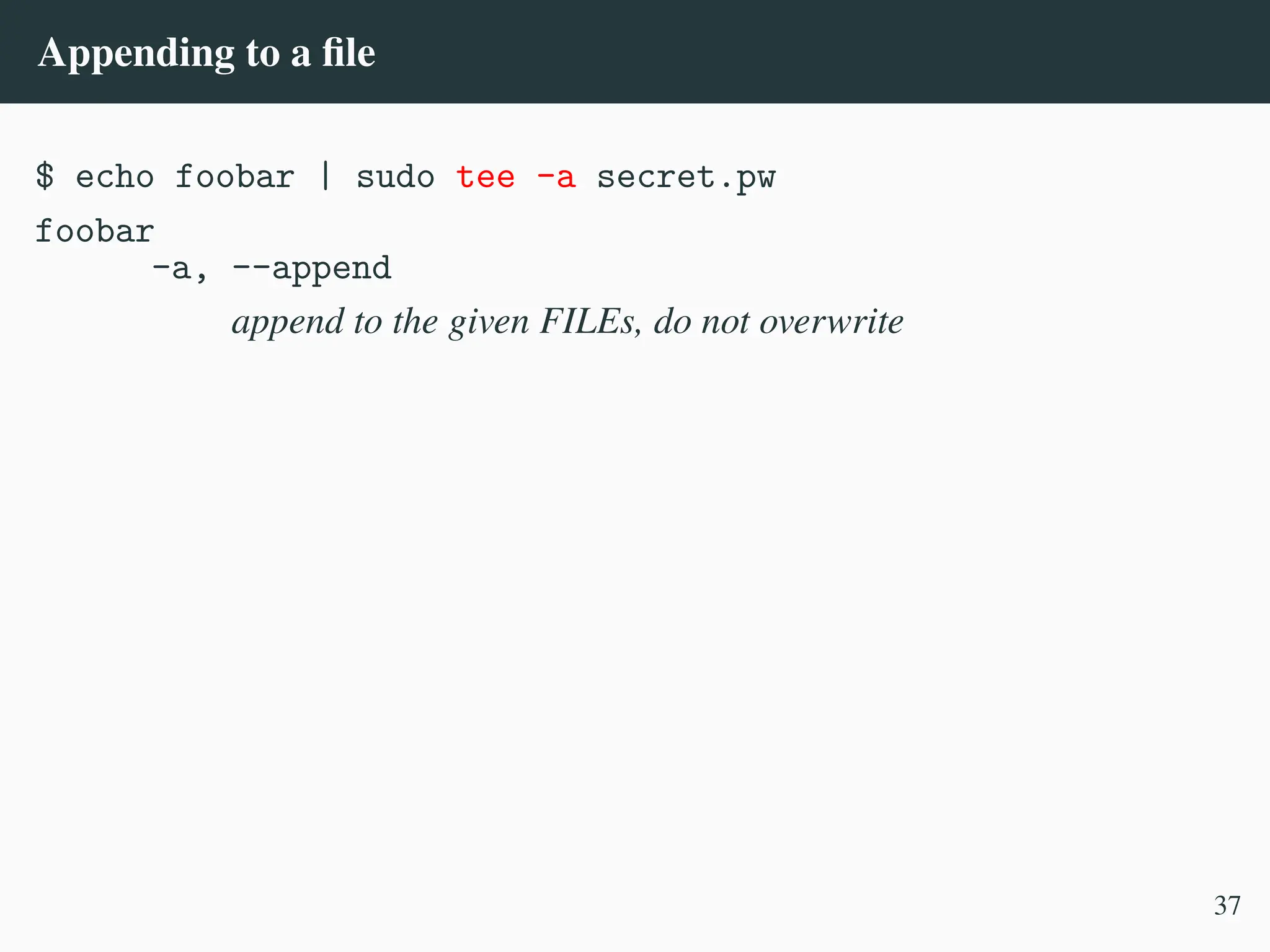
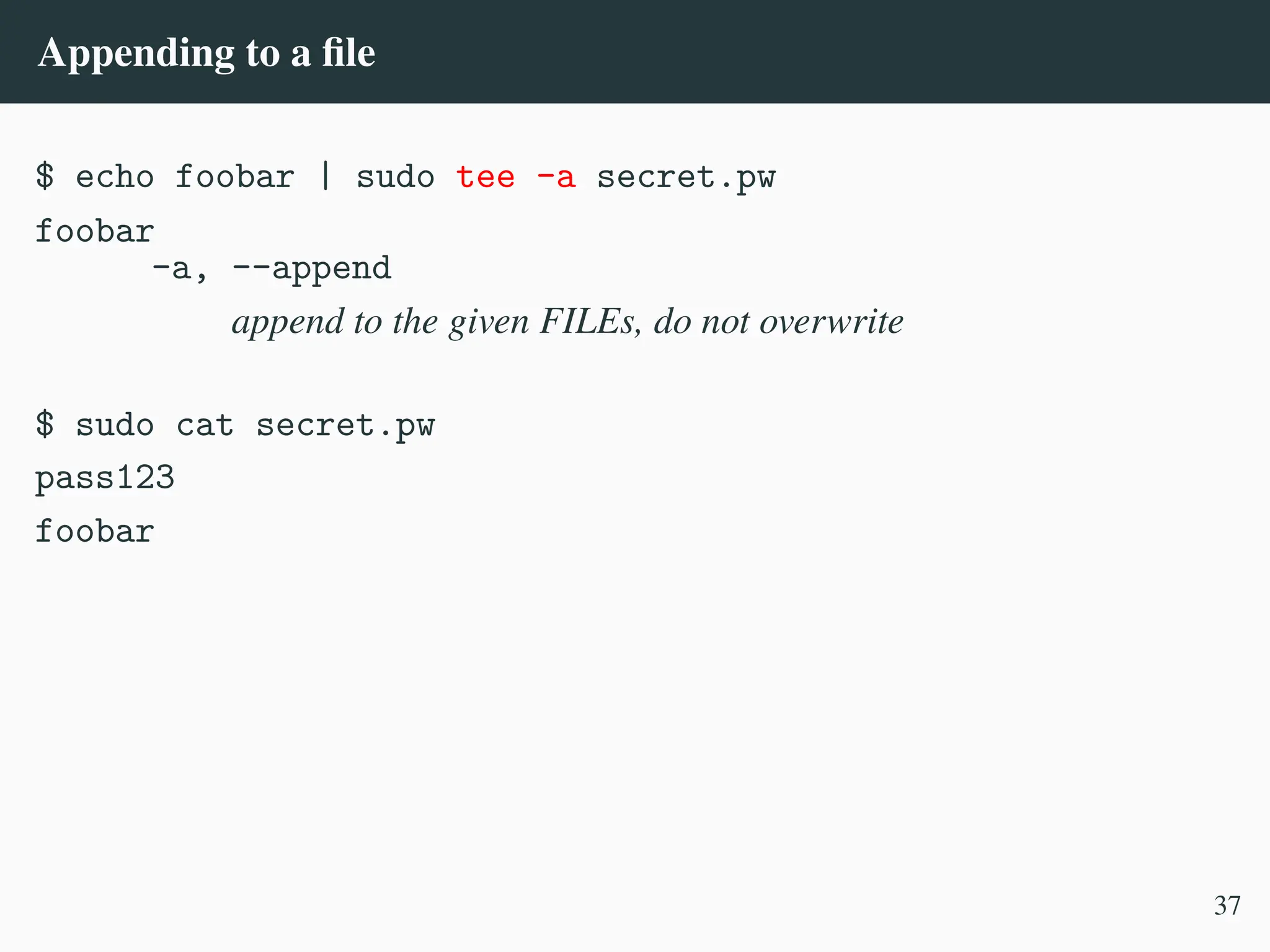
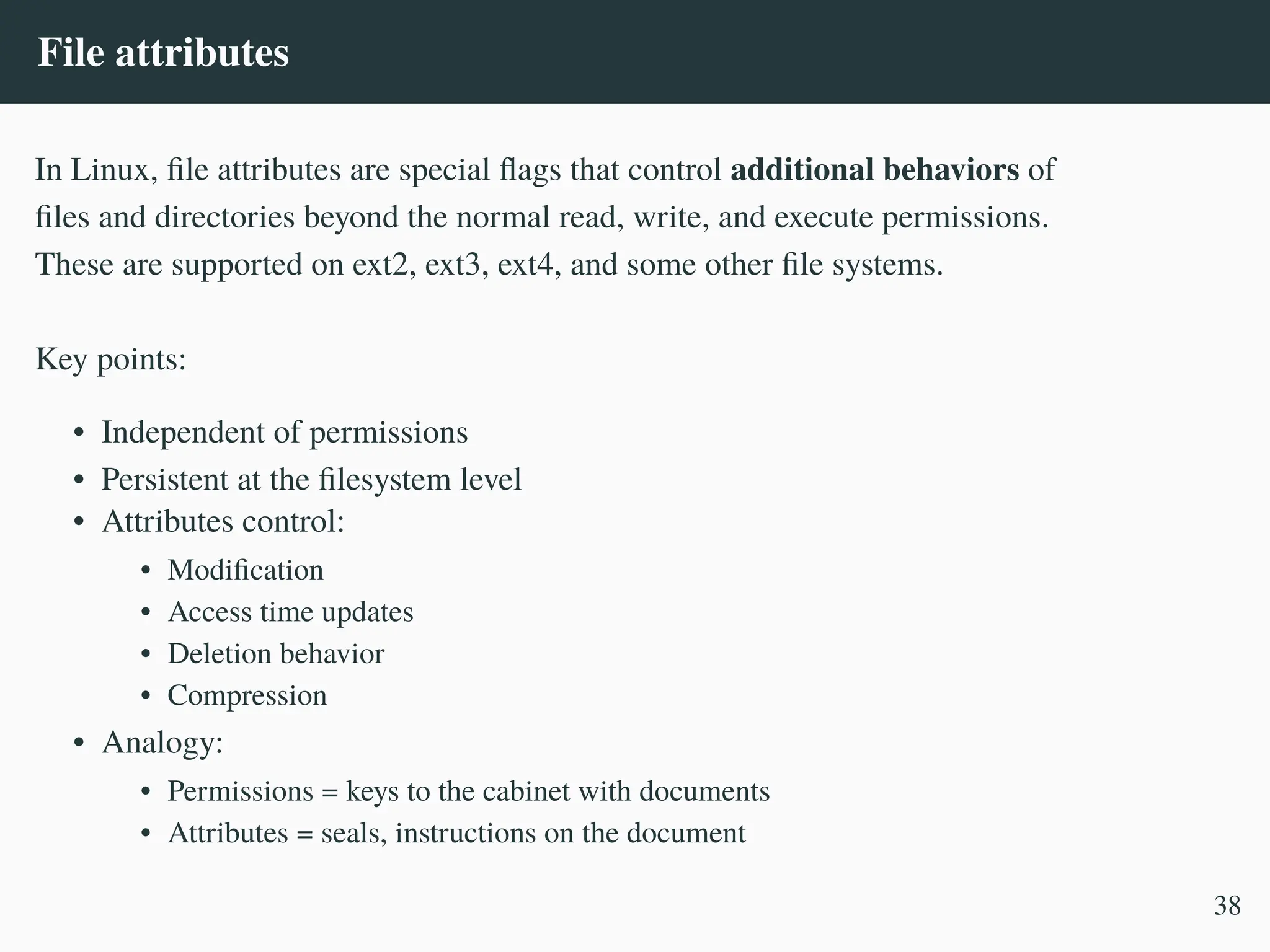
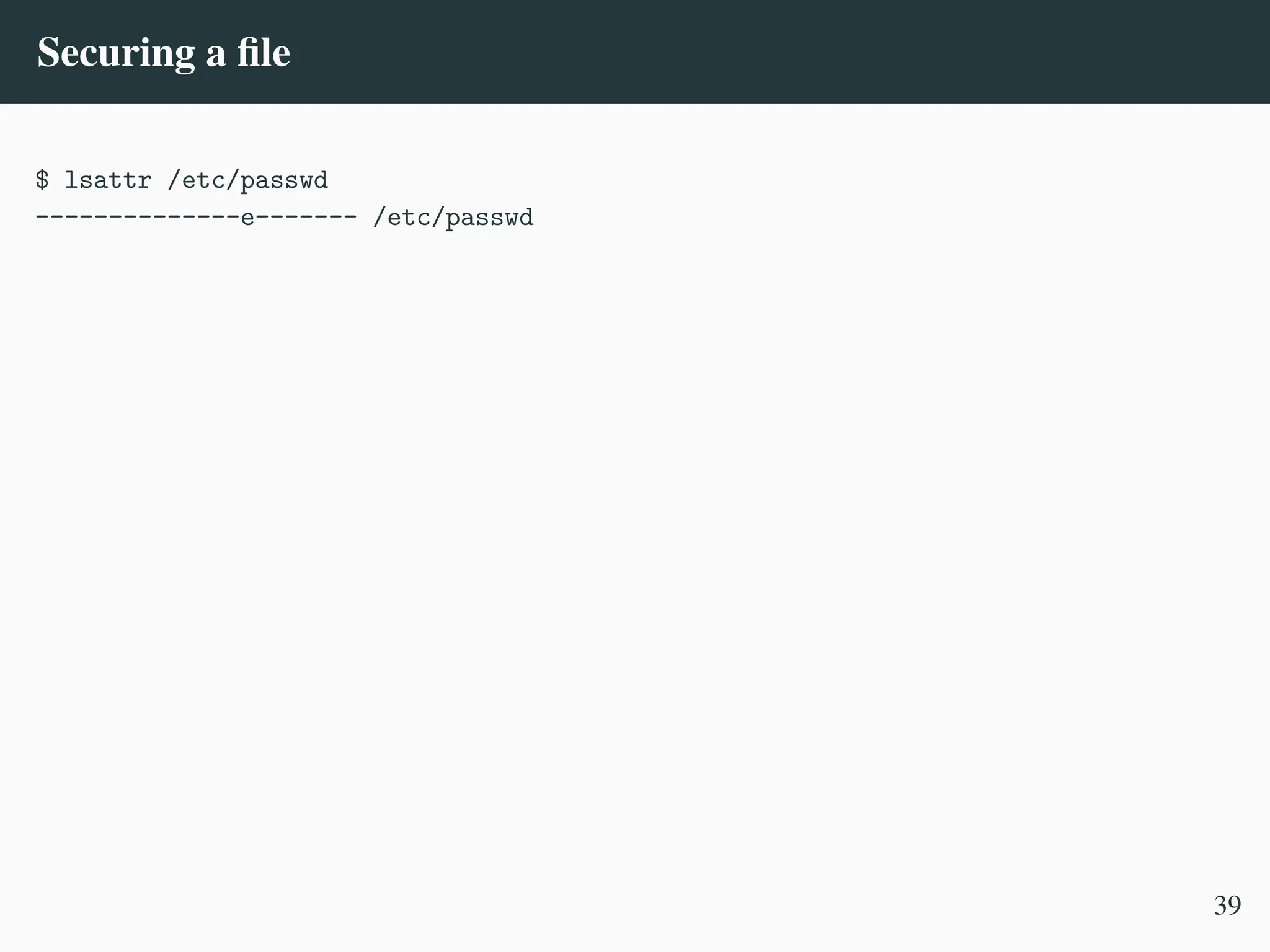
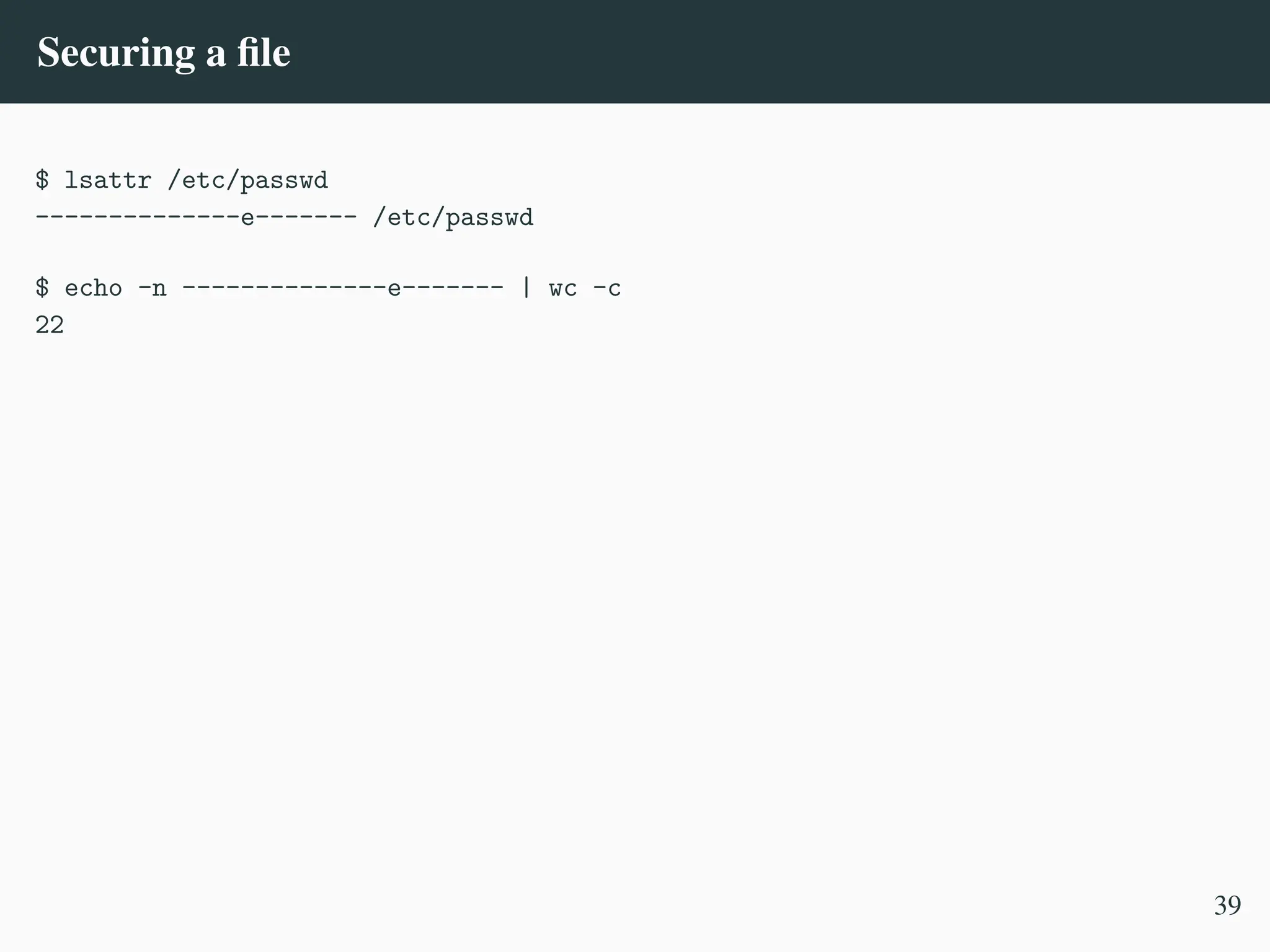
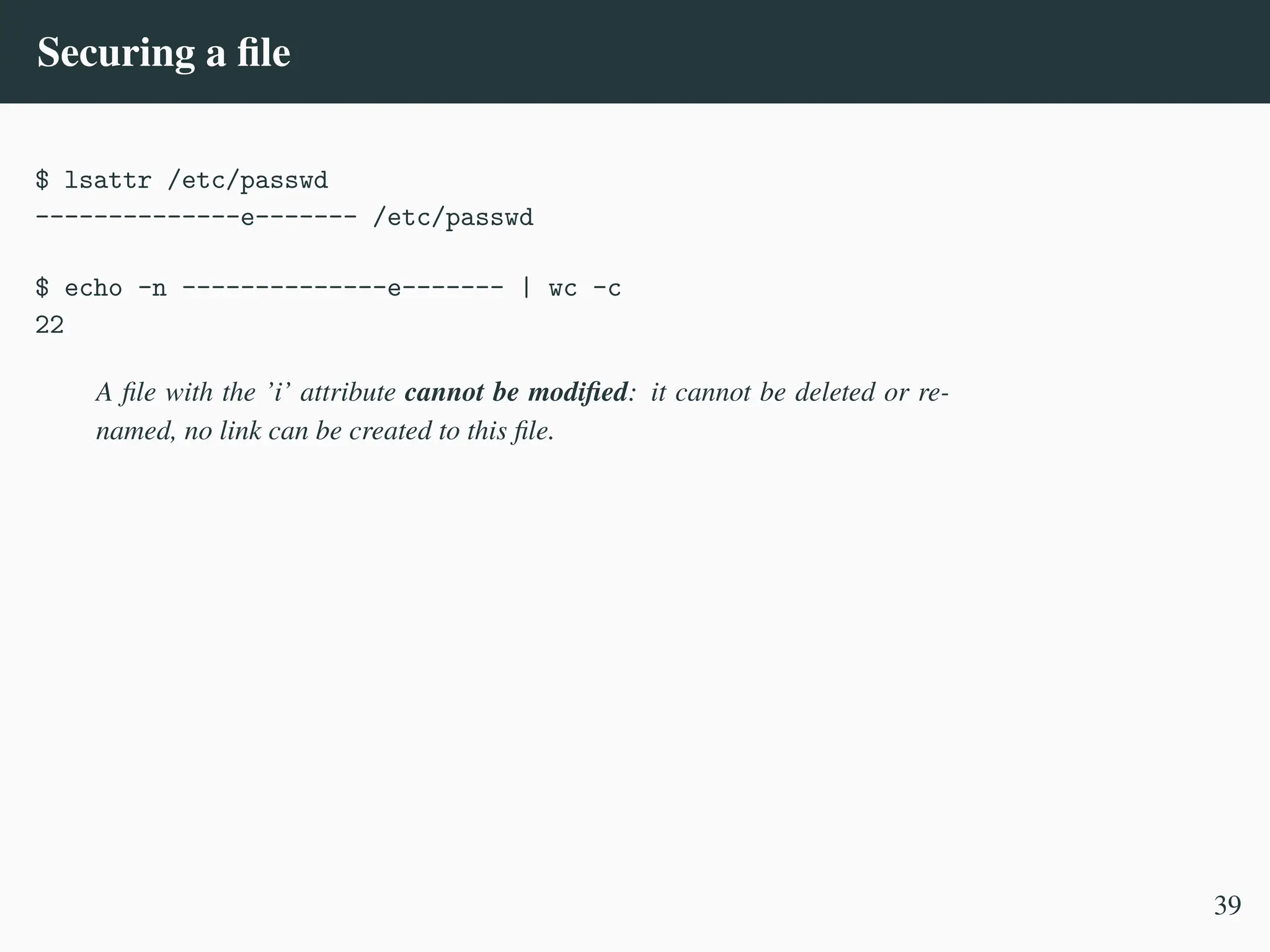
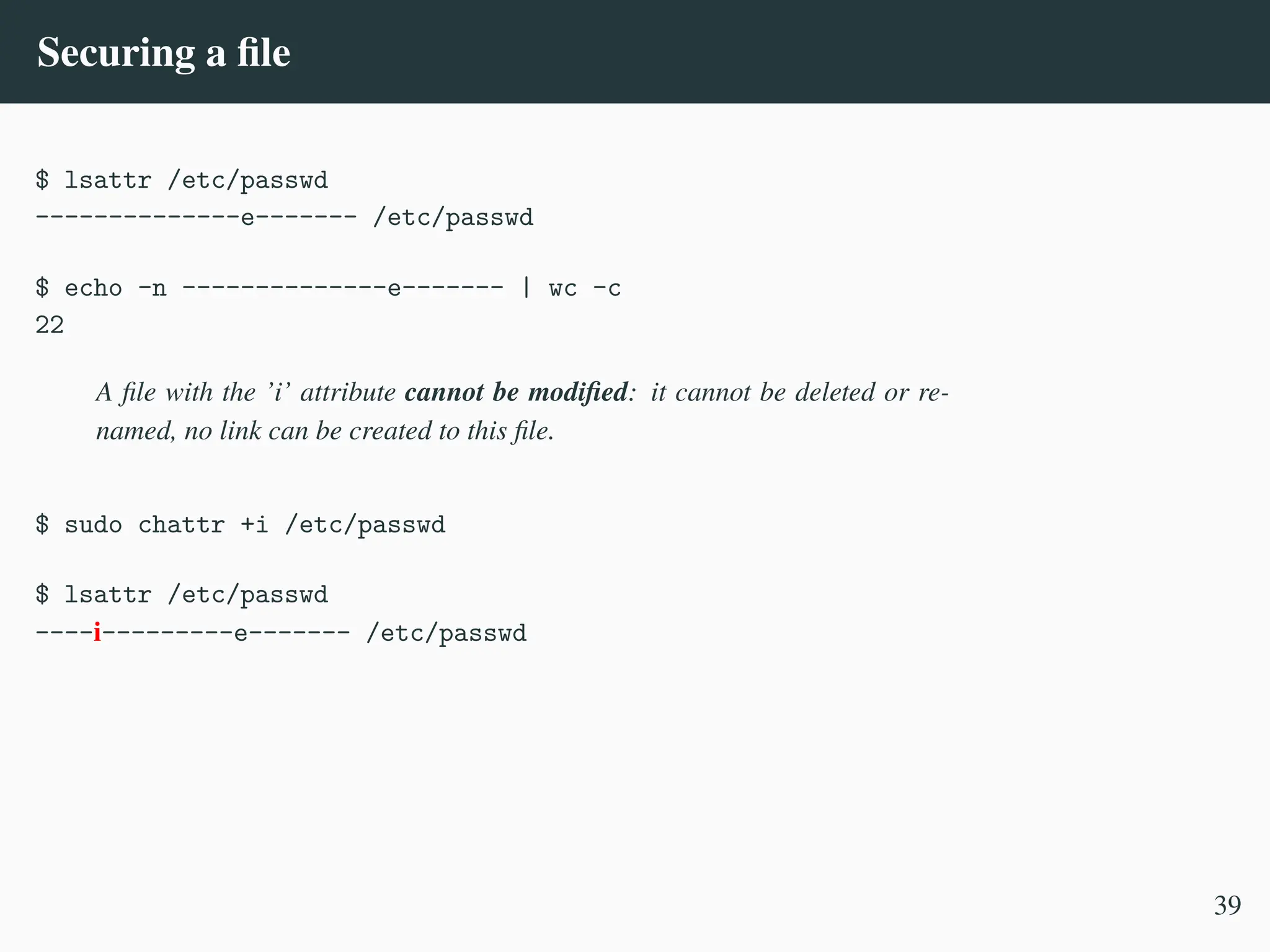
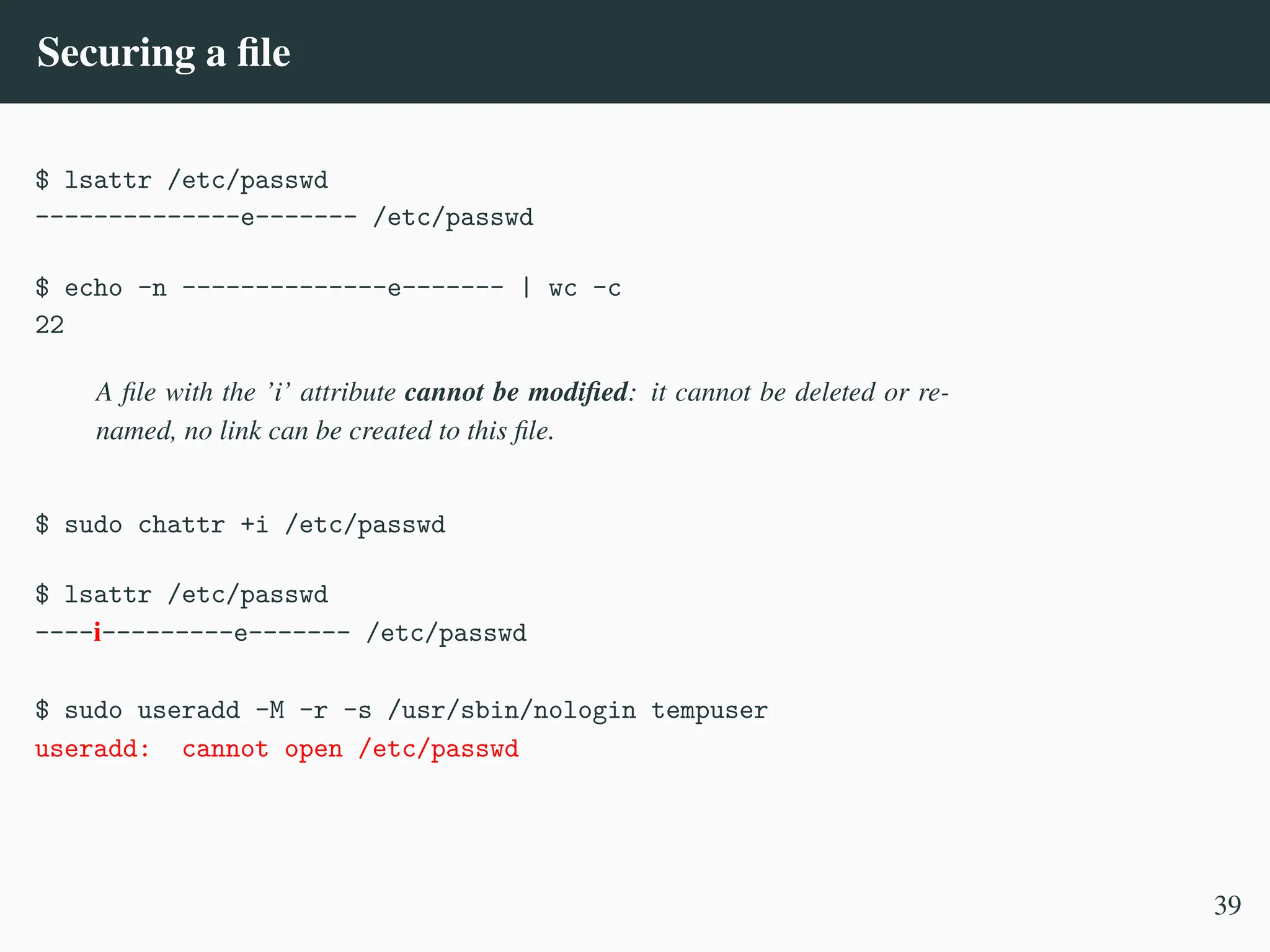
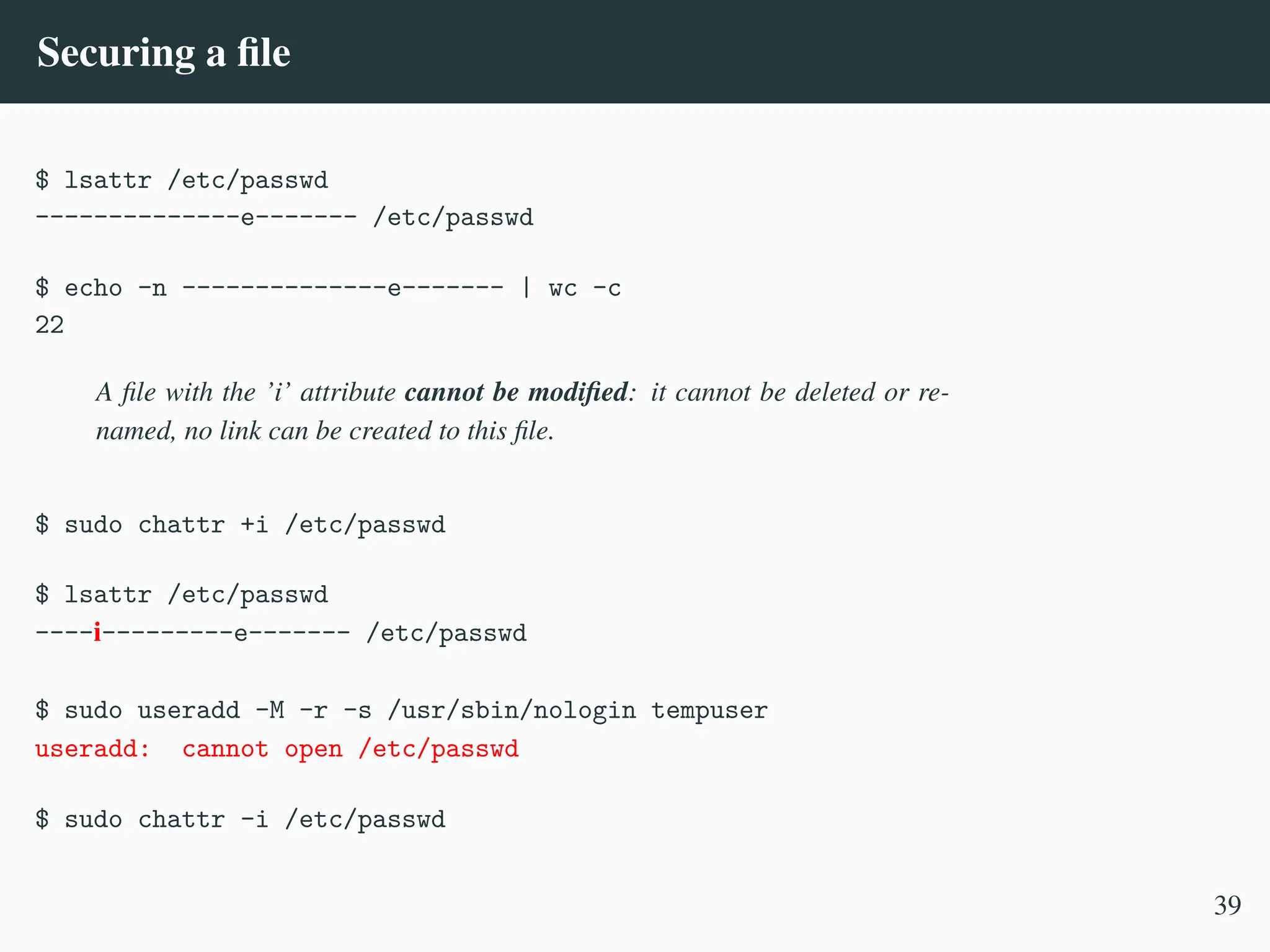
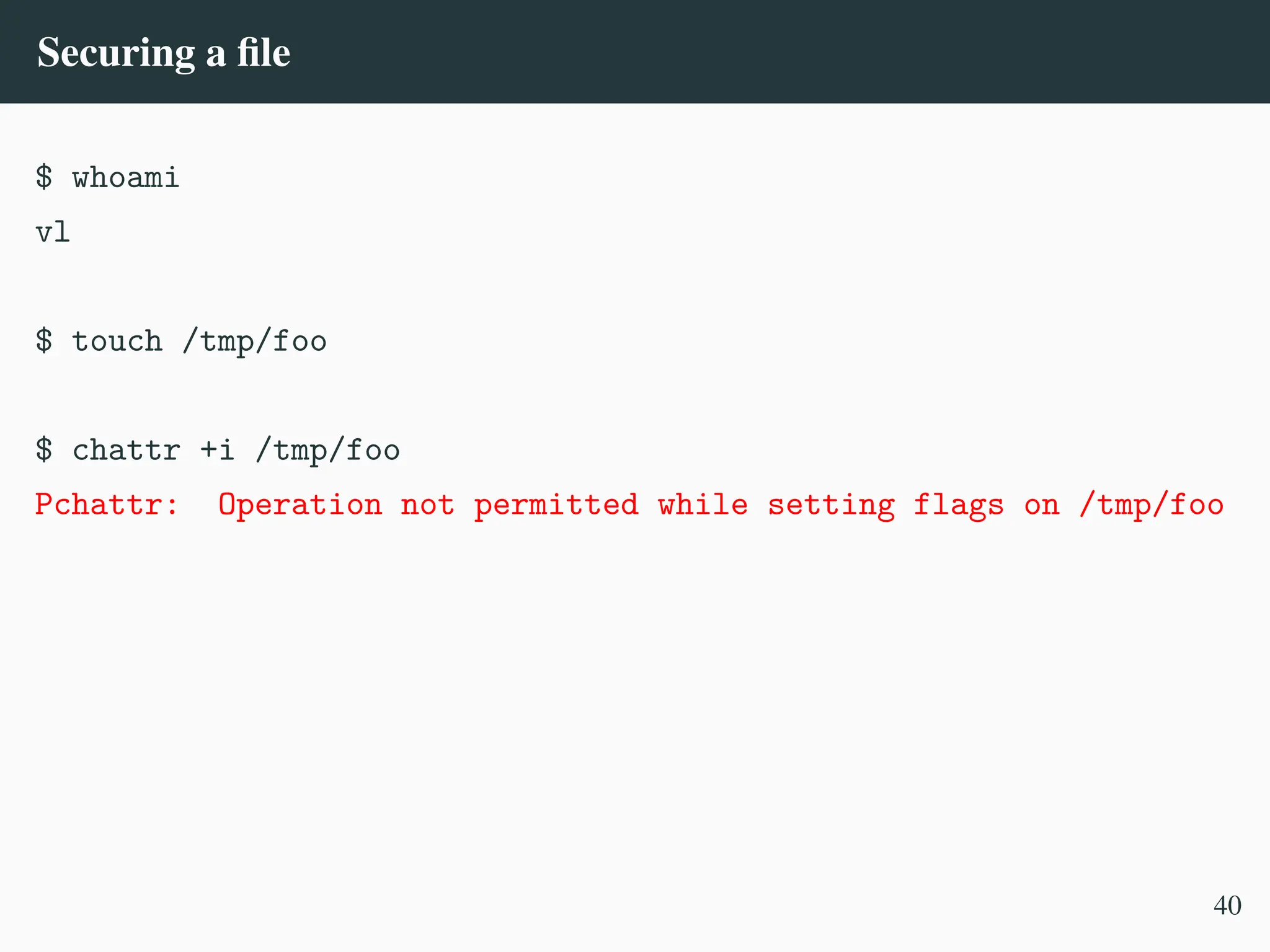
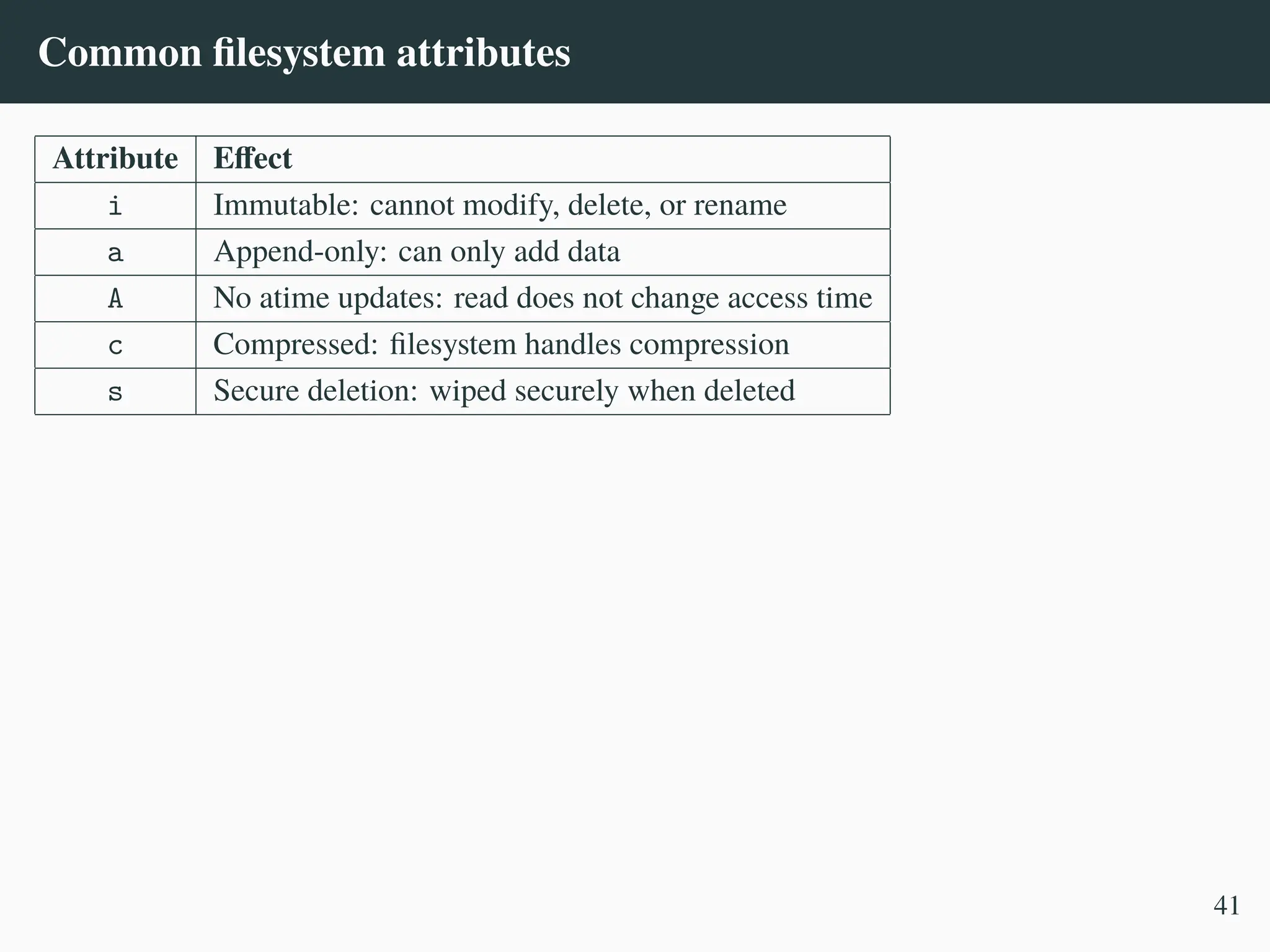
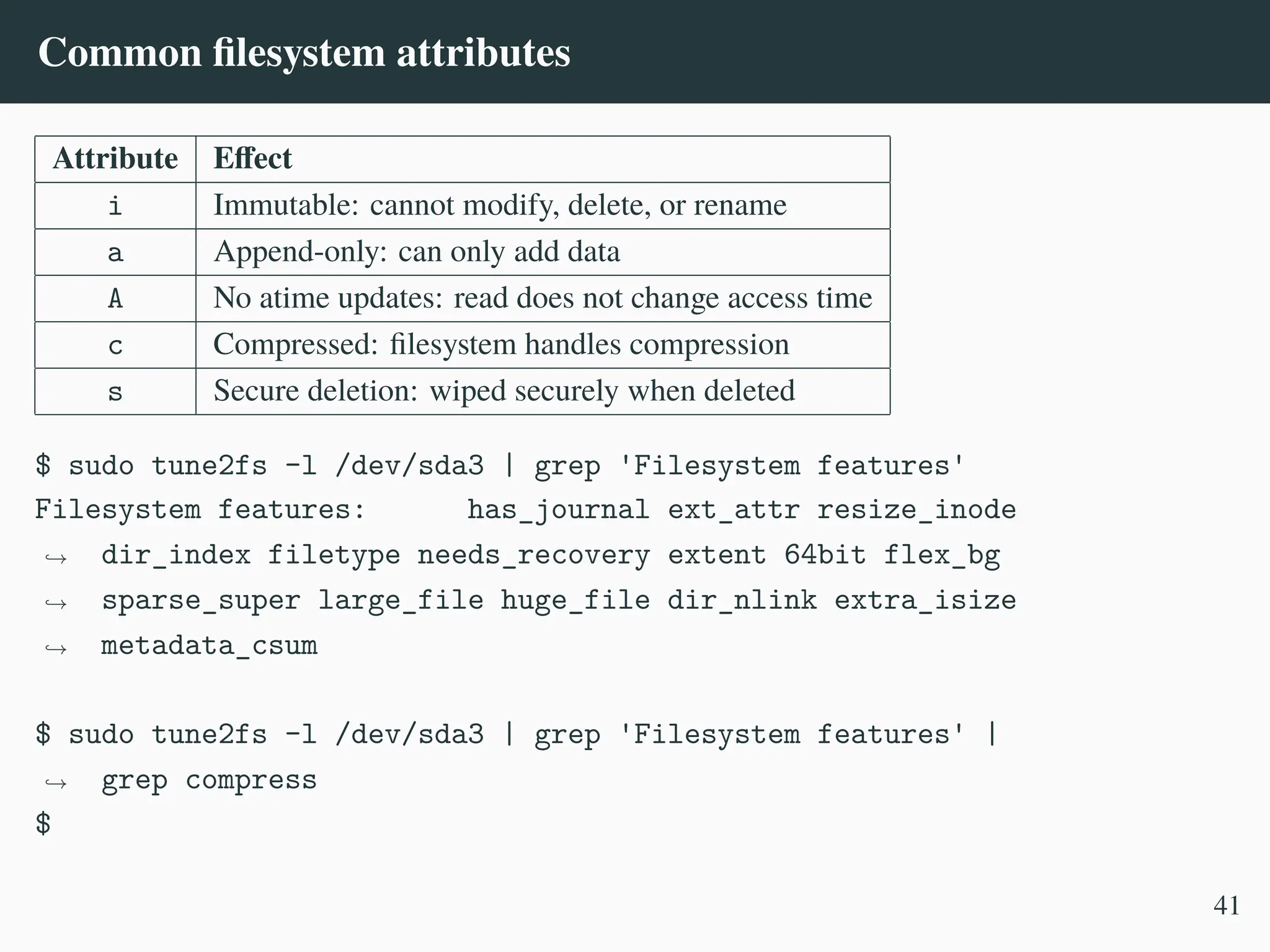
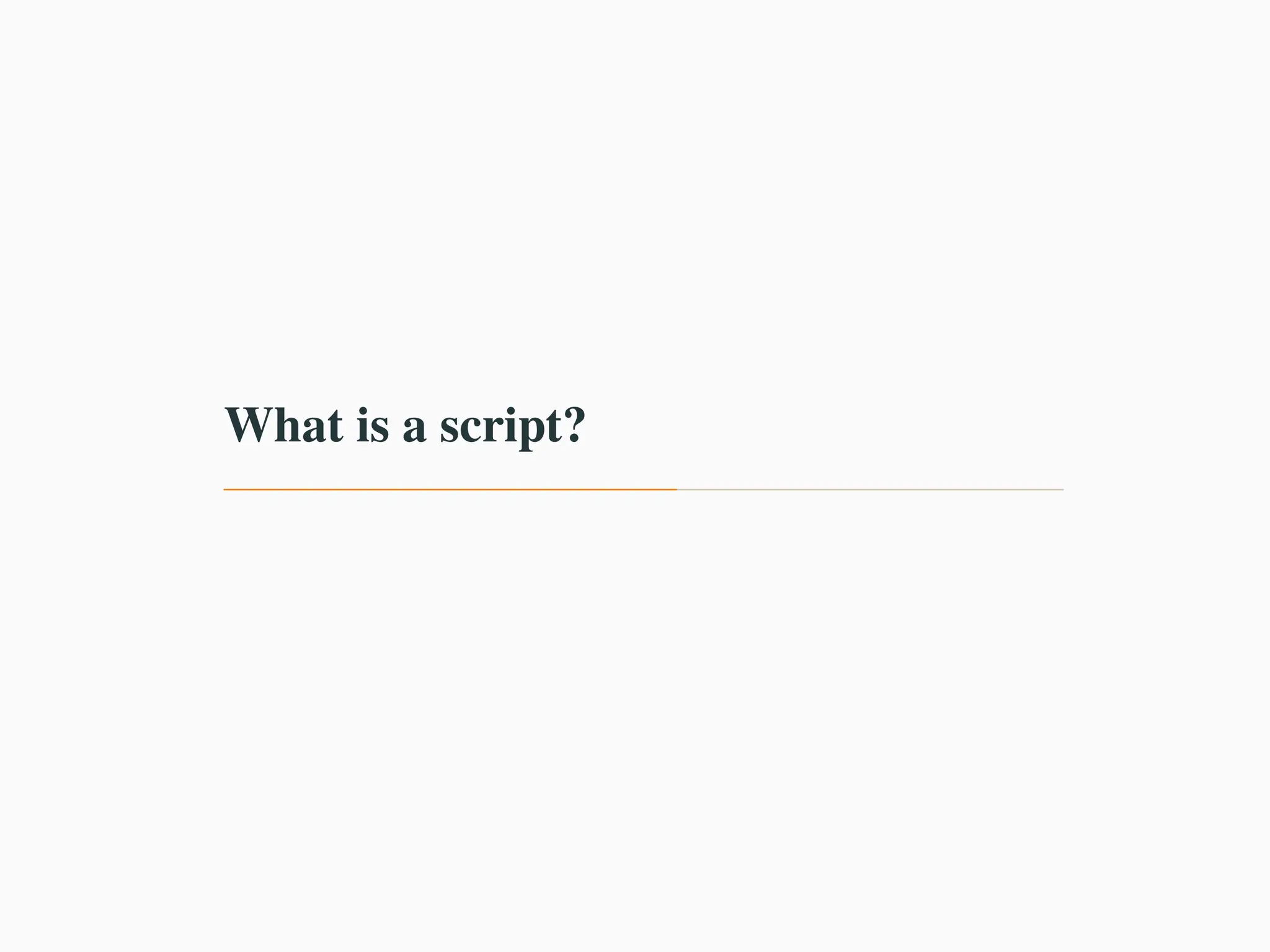
![Long commands
Sometimes the command may become really long...
$ while true; do output="$(pgrep -lf zabbix_server)"; if
[ -n "$output" ]; then echo Zabbix server is
running...; fi; sleep 3; done
,
→
,
→
Zabbix server is running...
Zabbix server is running...
42](https://image.slidesharecdn.com/linux-cmd-251020194648-8746c75b/75/Linux-Command-line-Tips-and-Tricks-ATO-2025-150-2048.jpg)
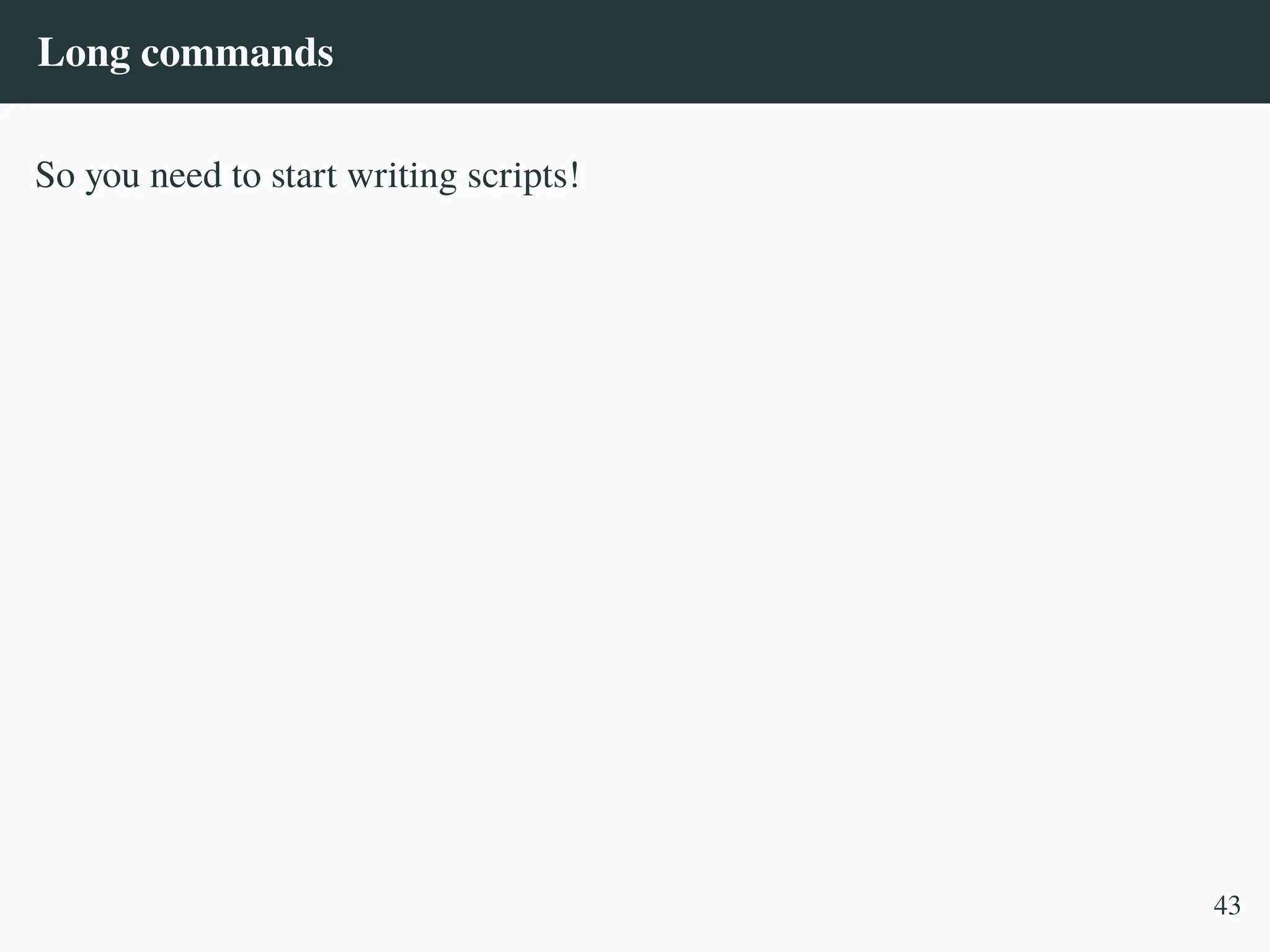
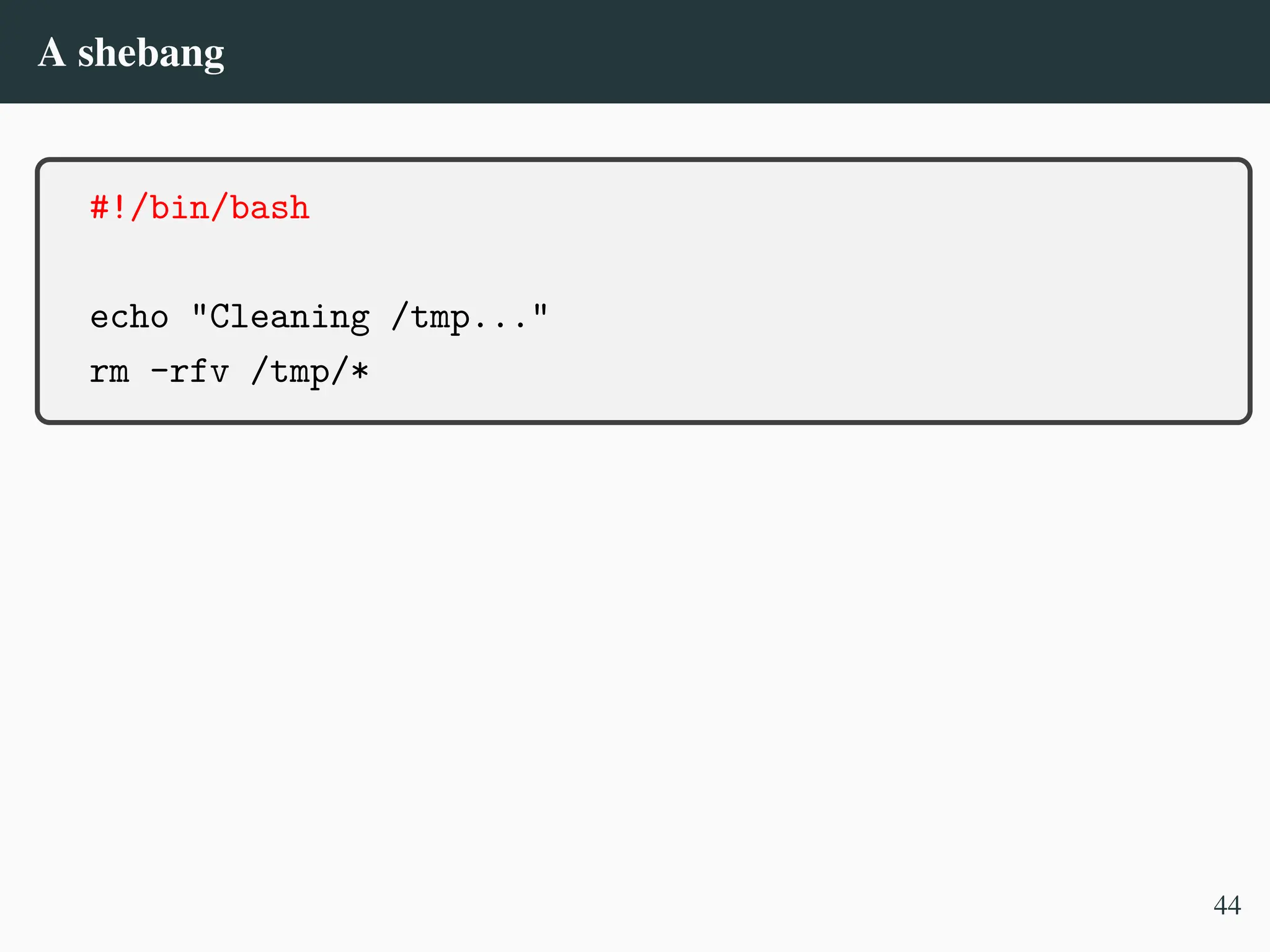
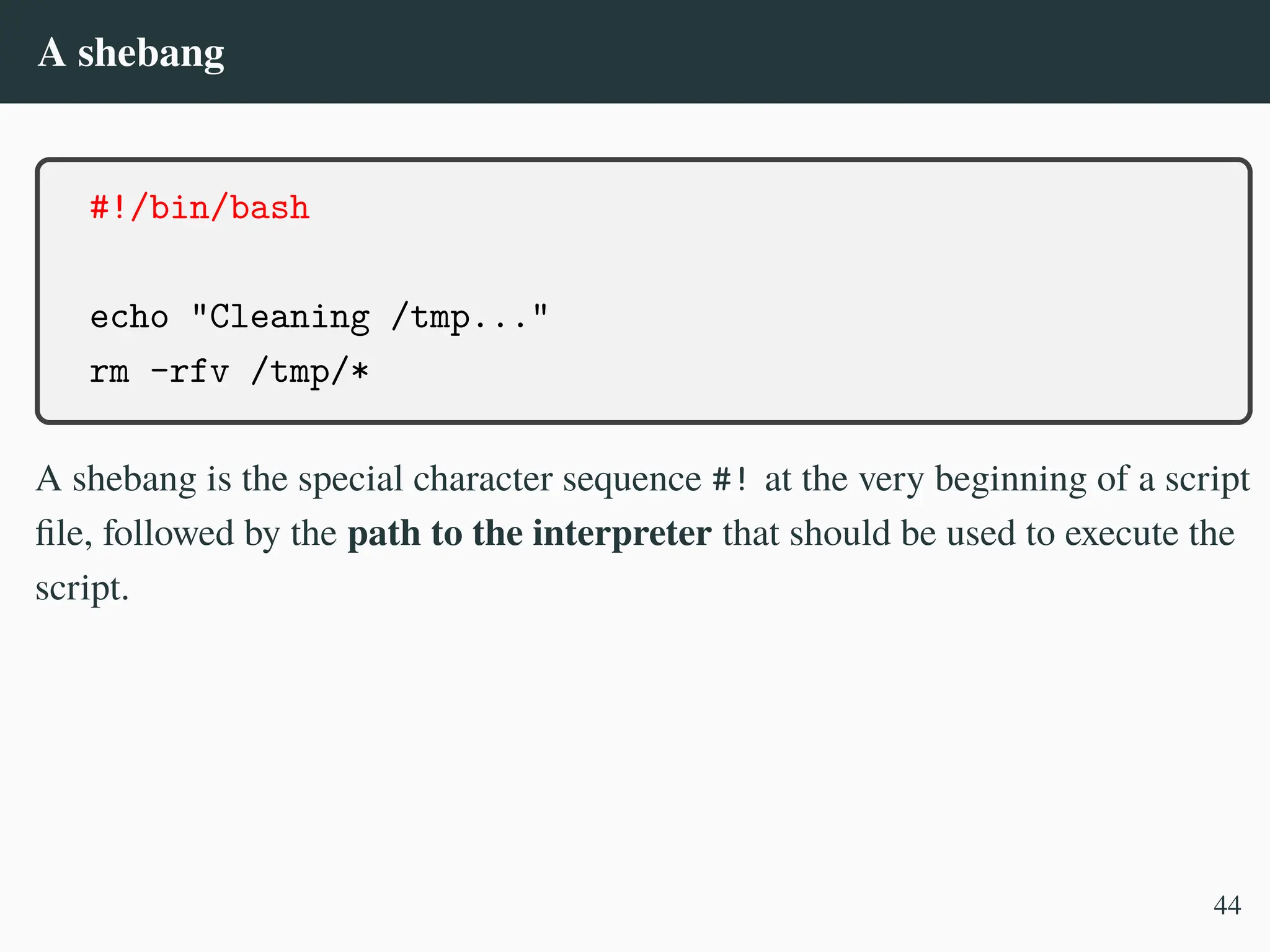
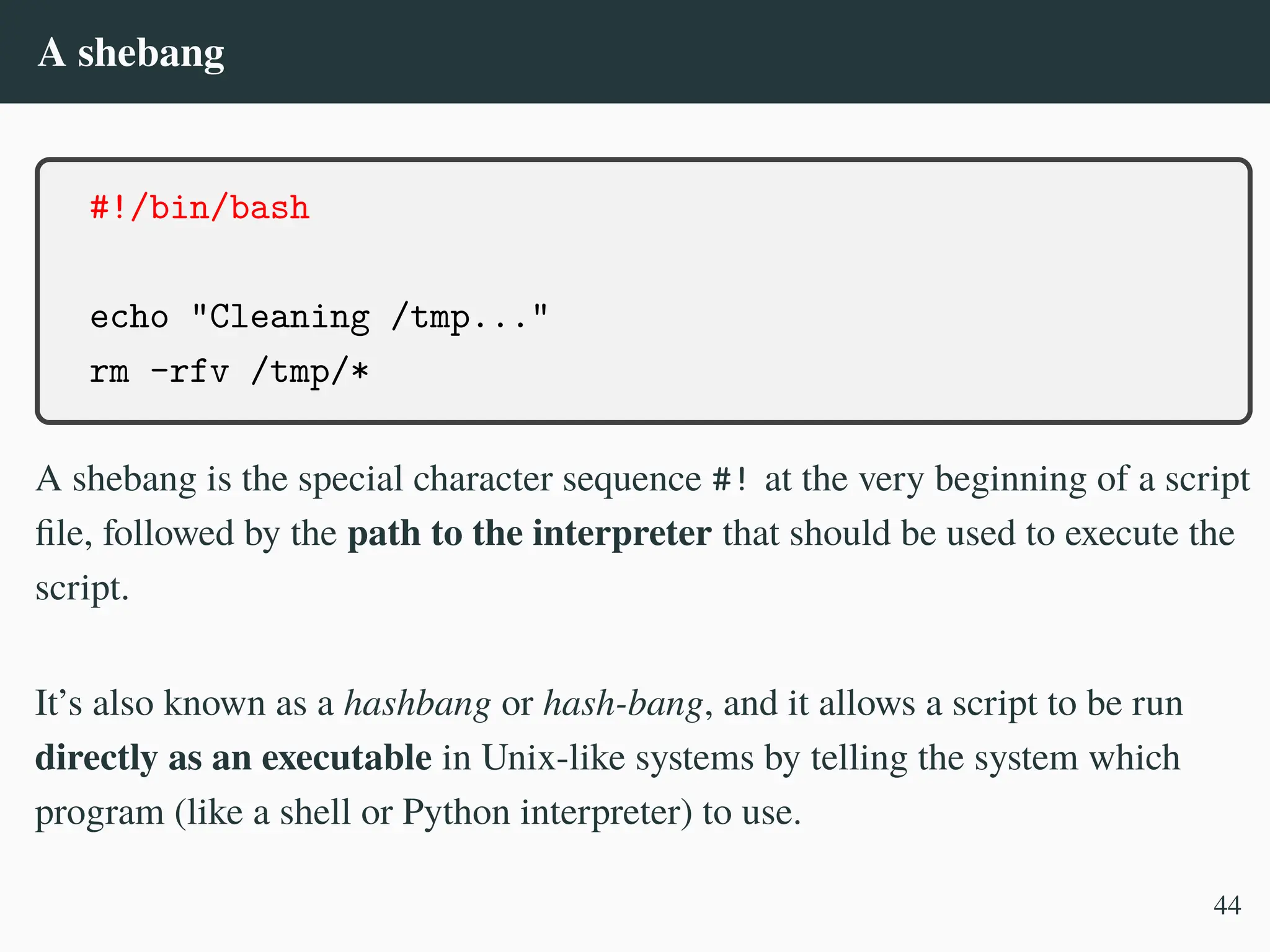
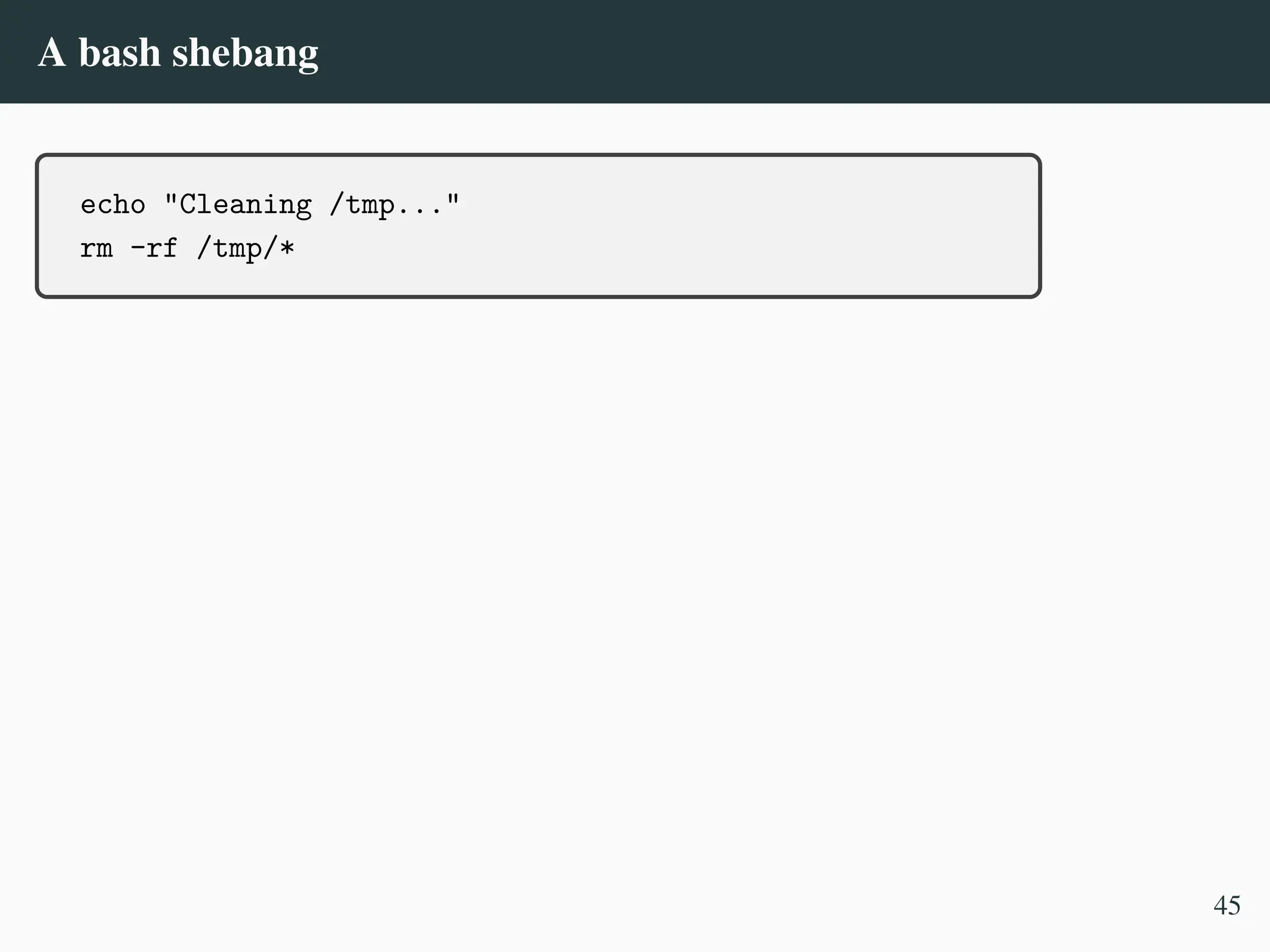
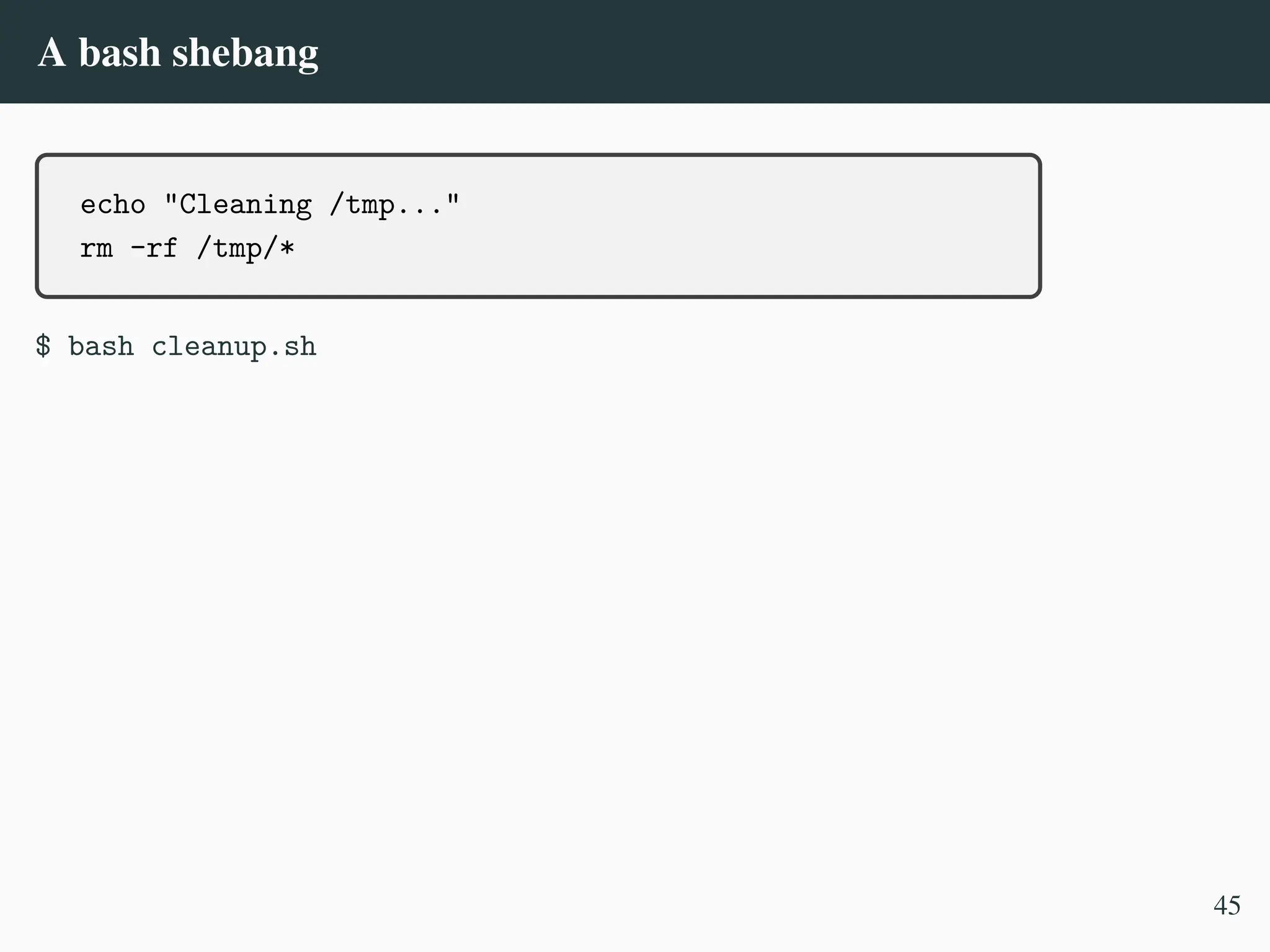
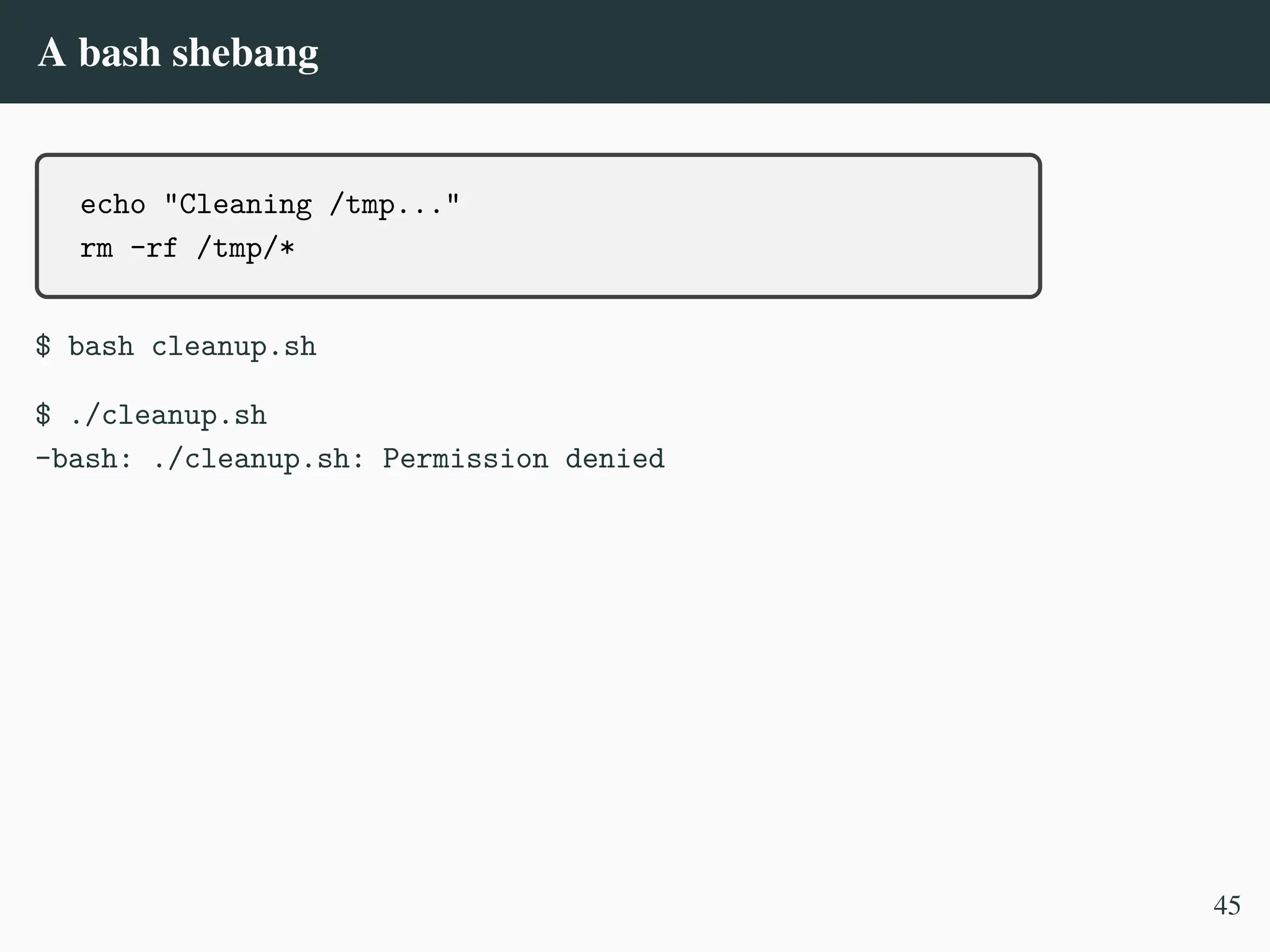
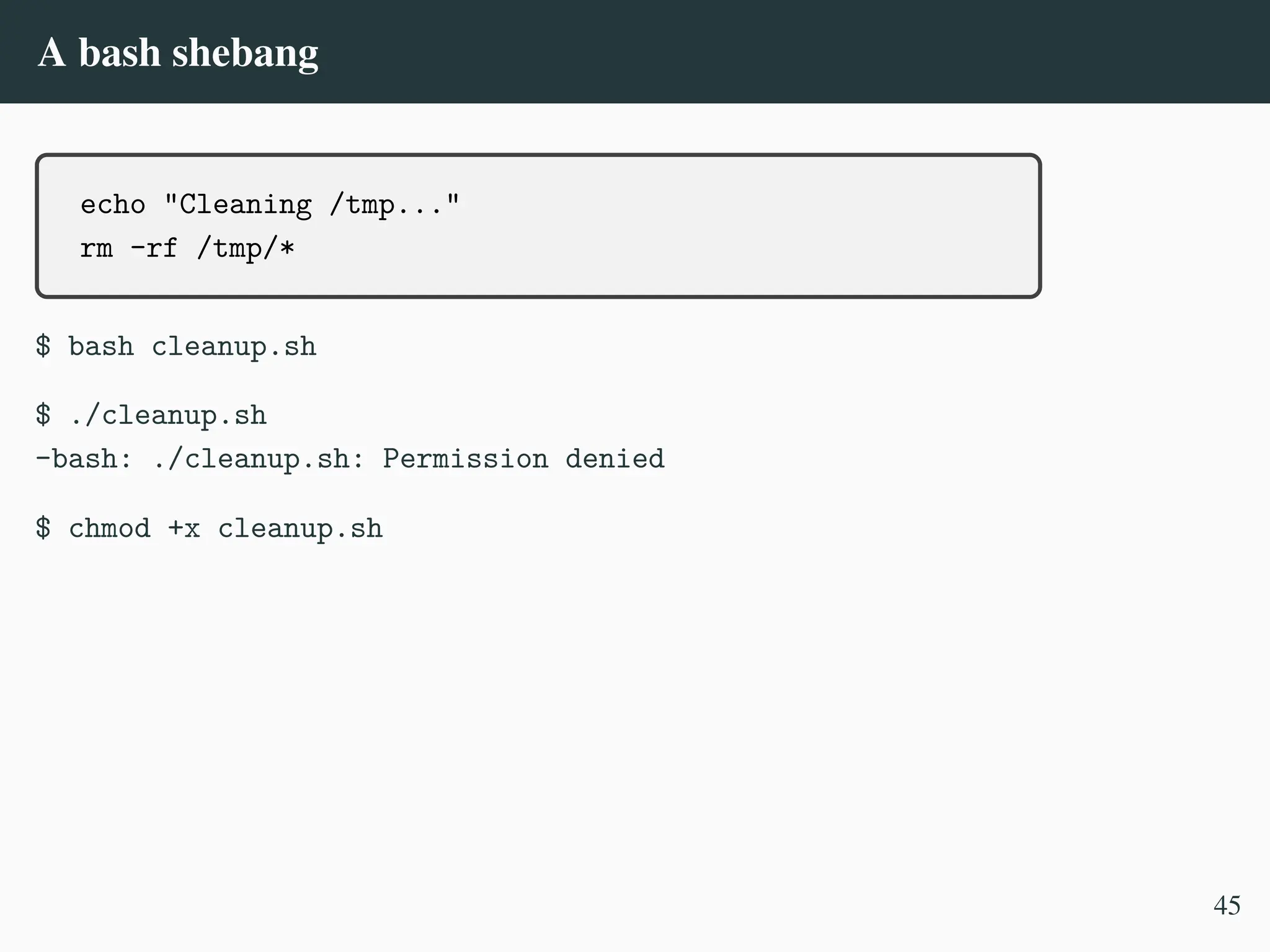
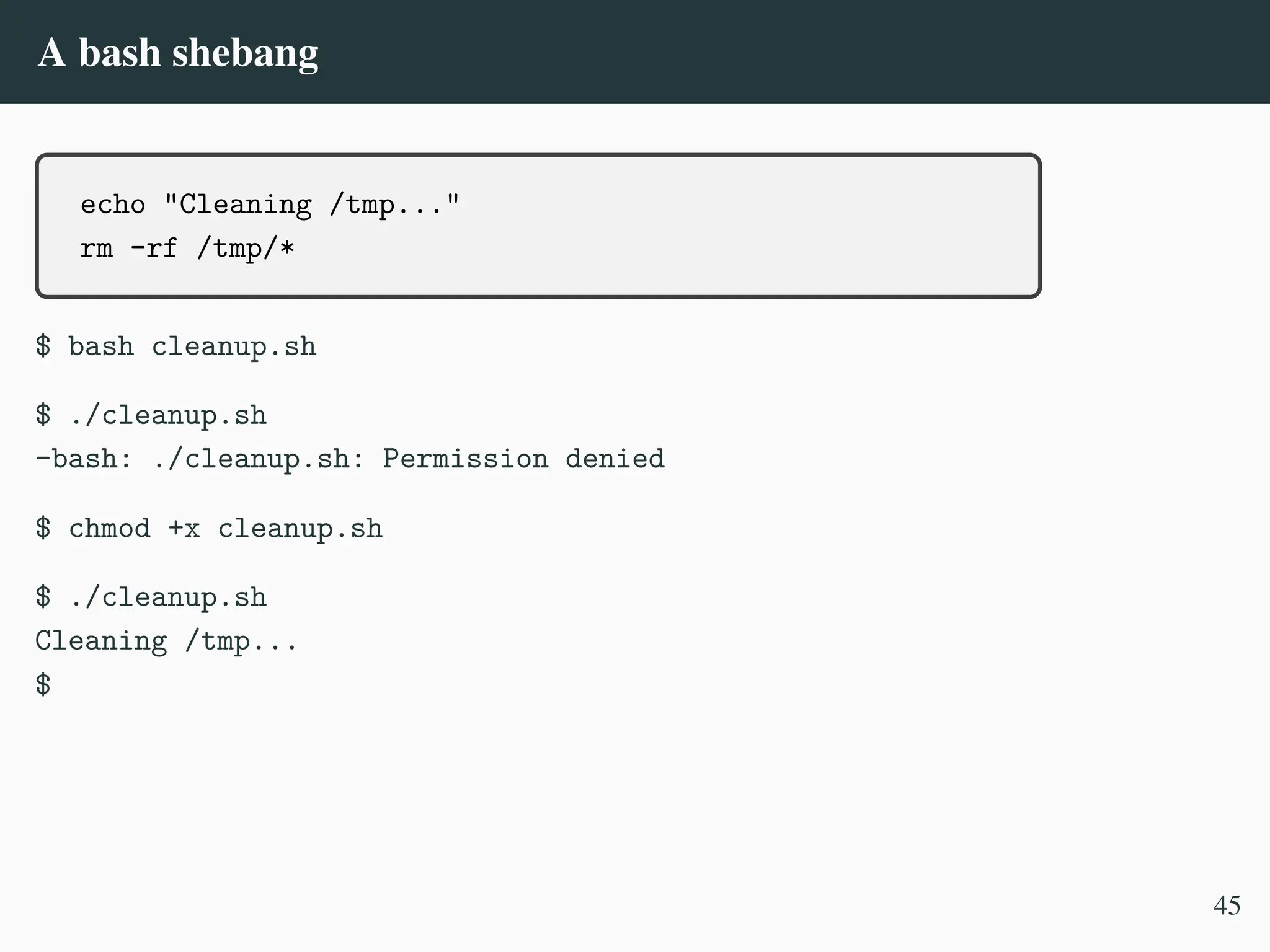
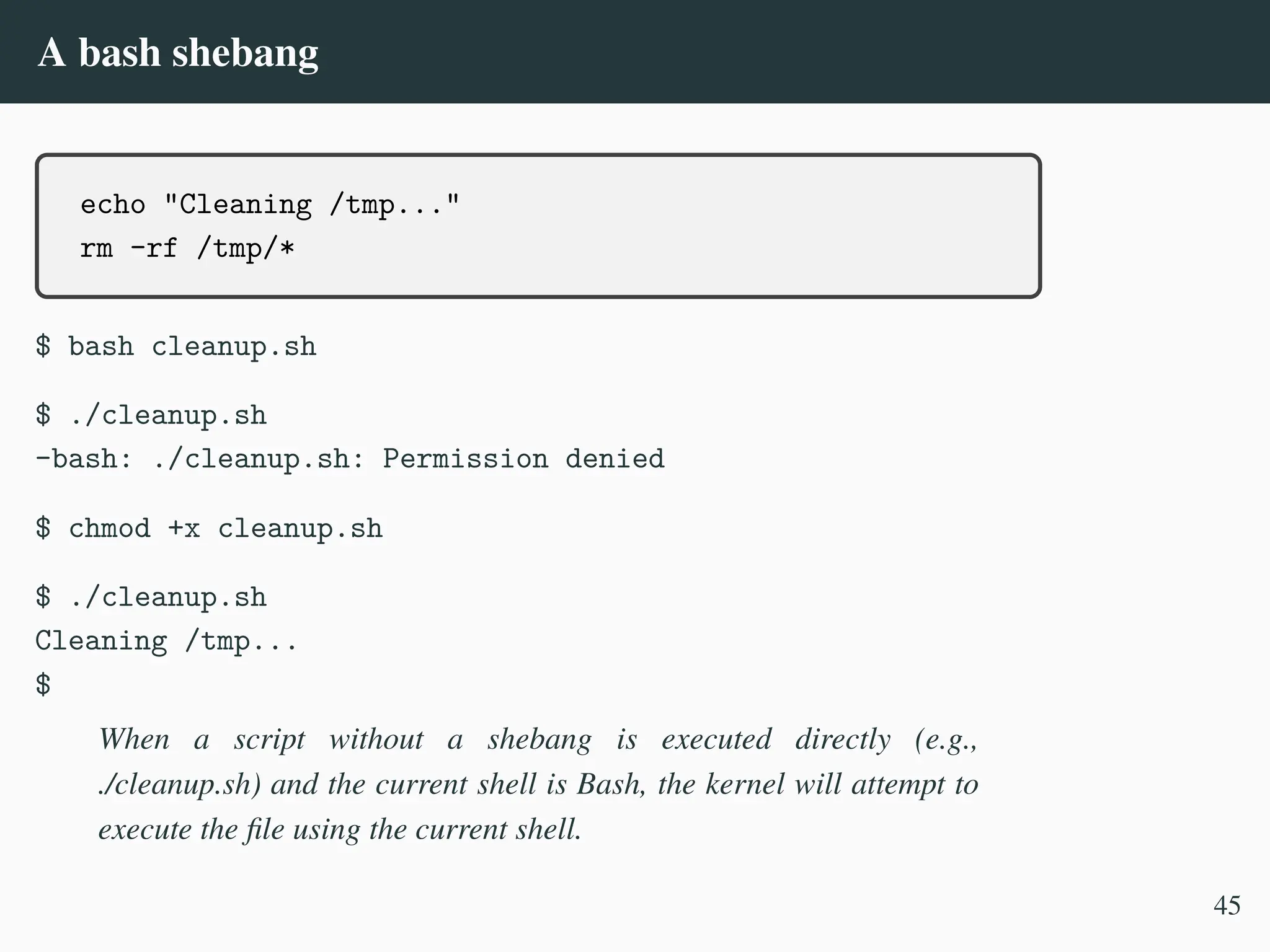
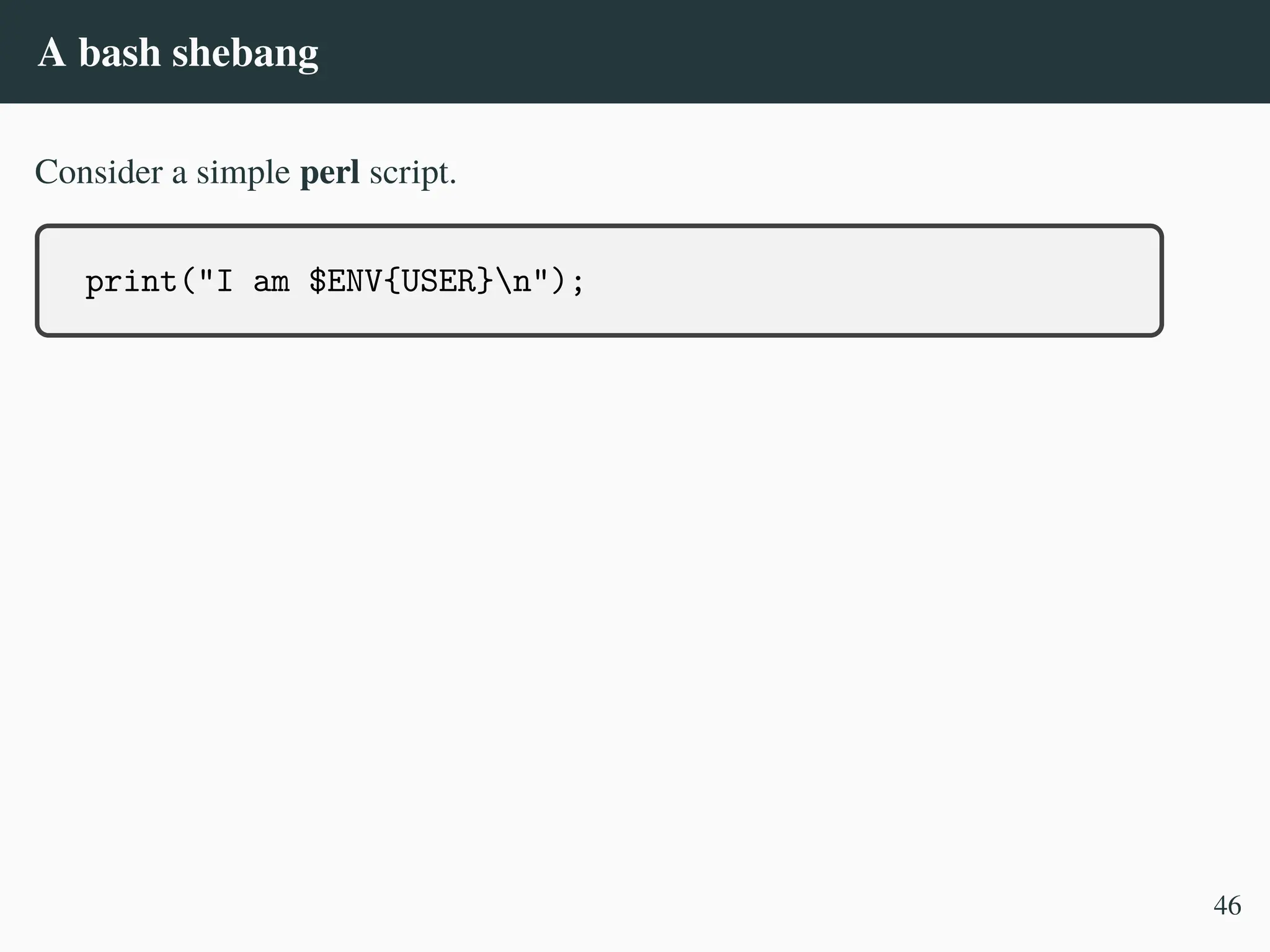
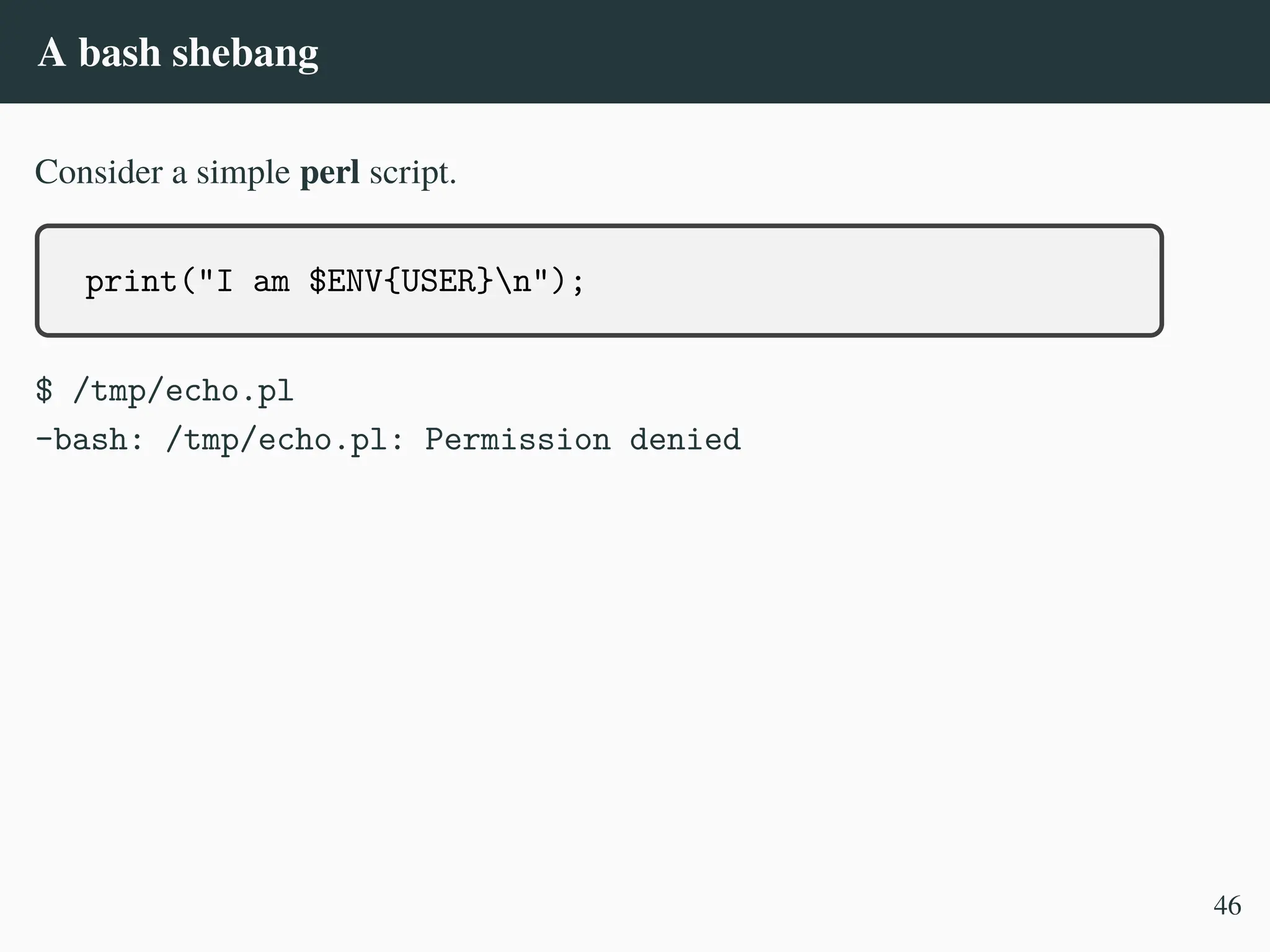
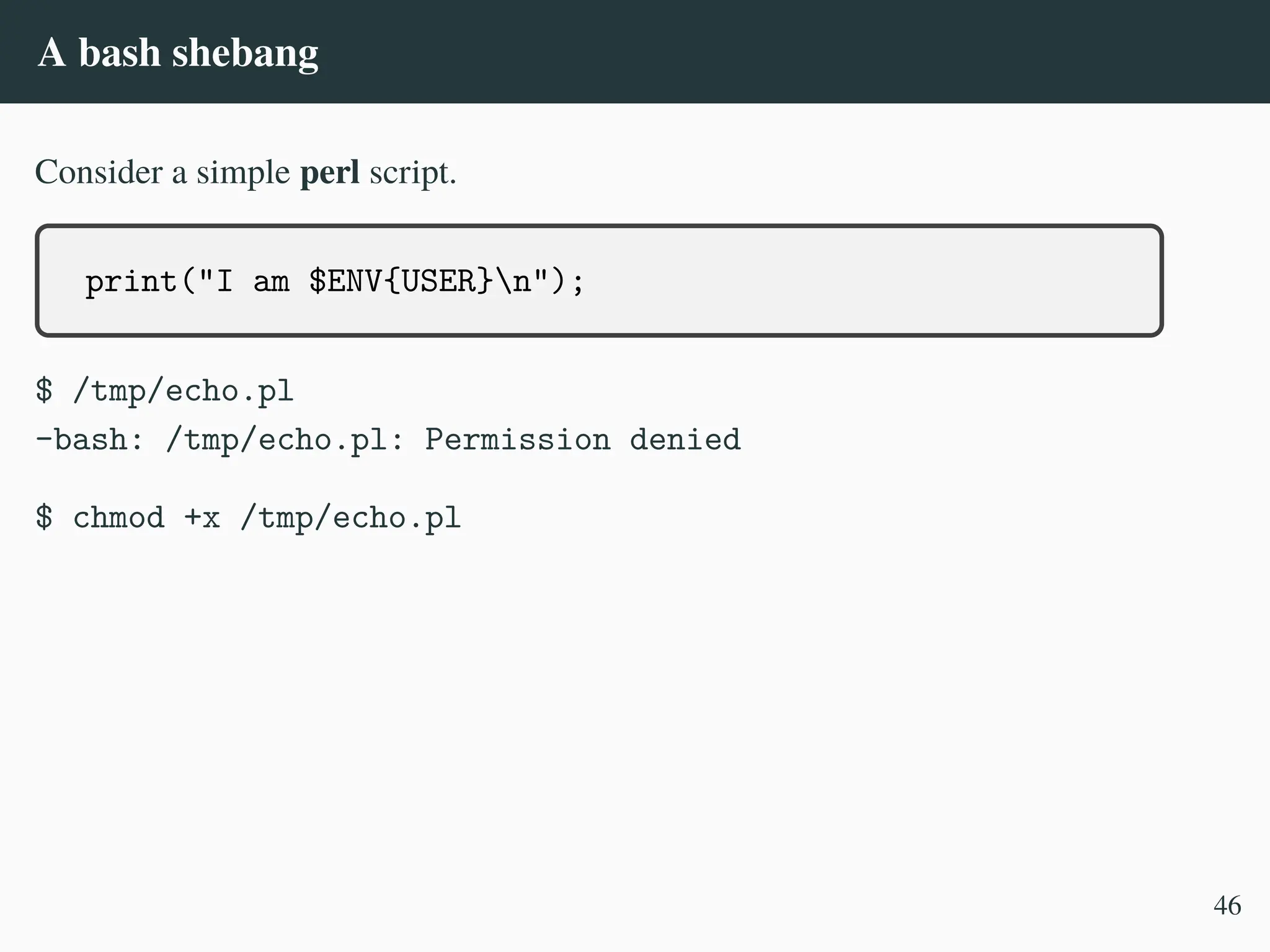
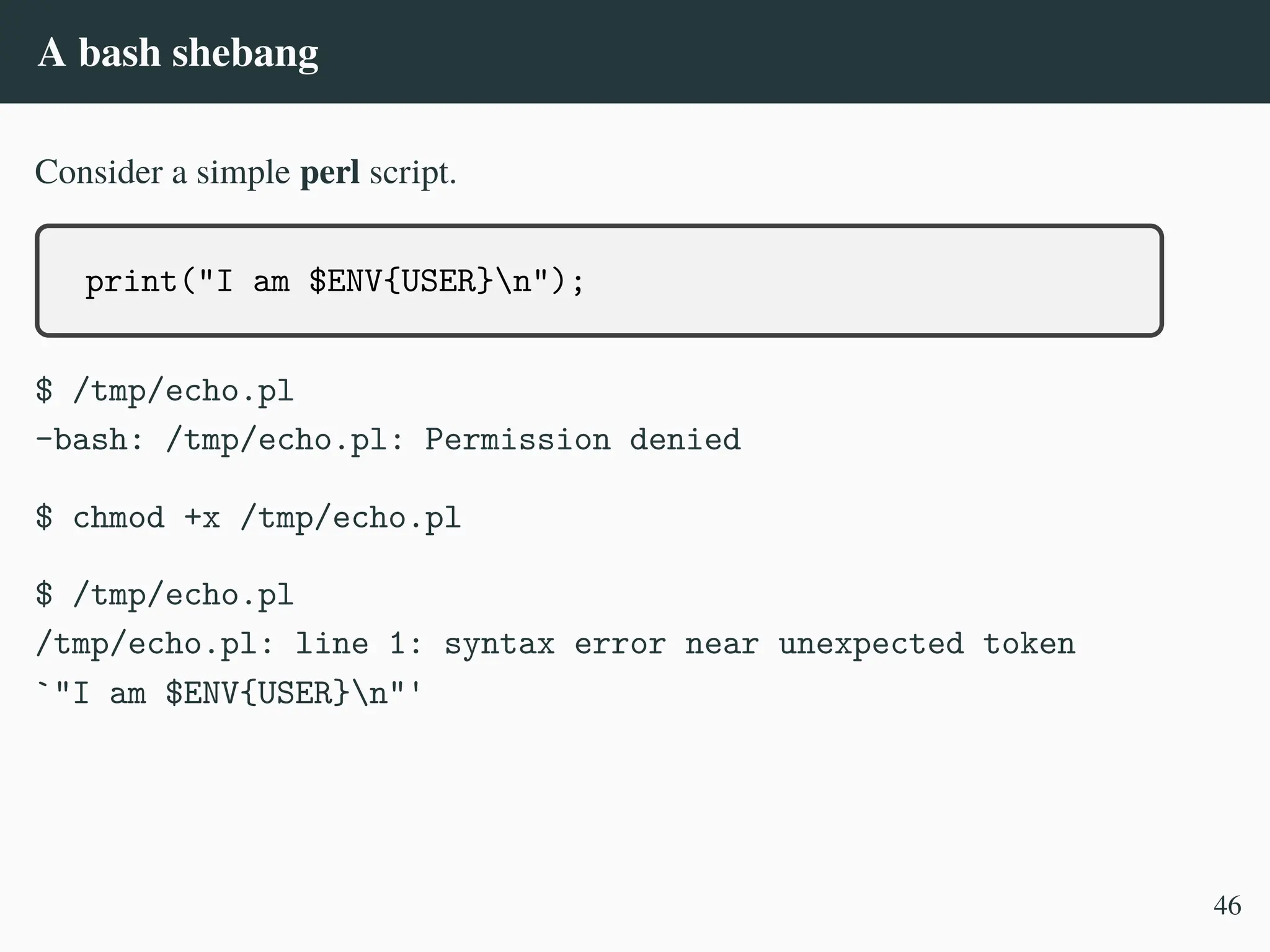
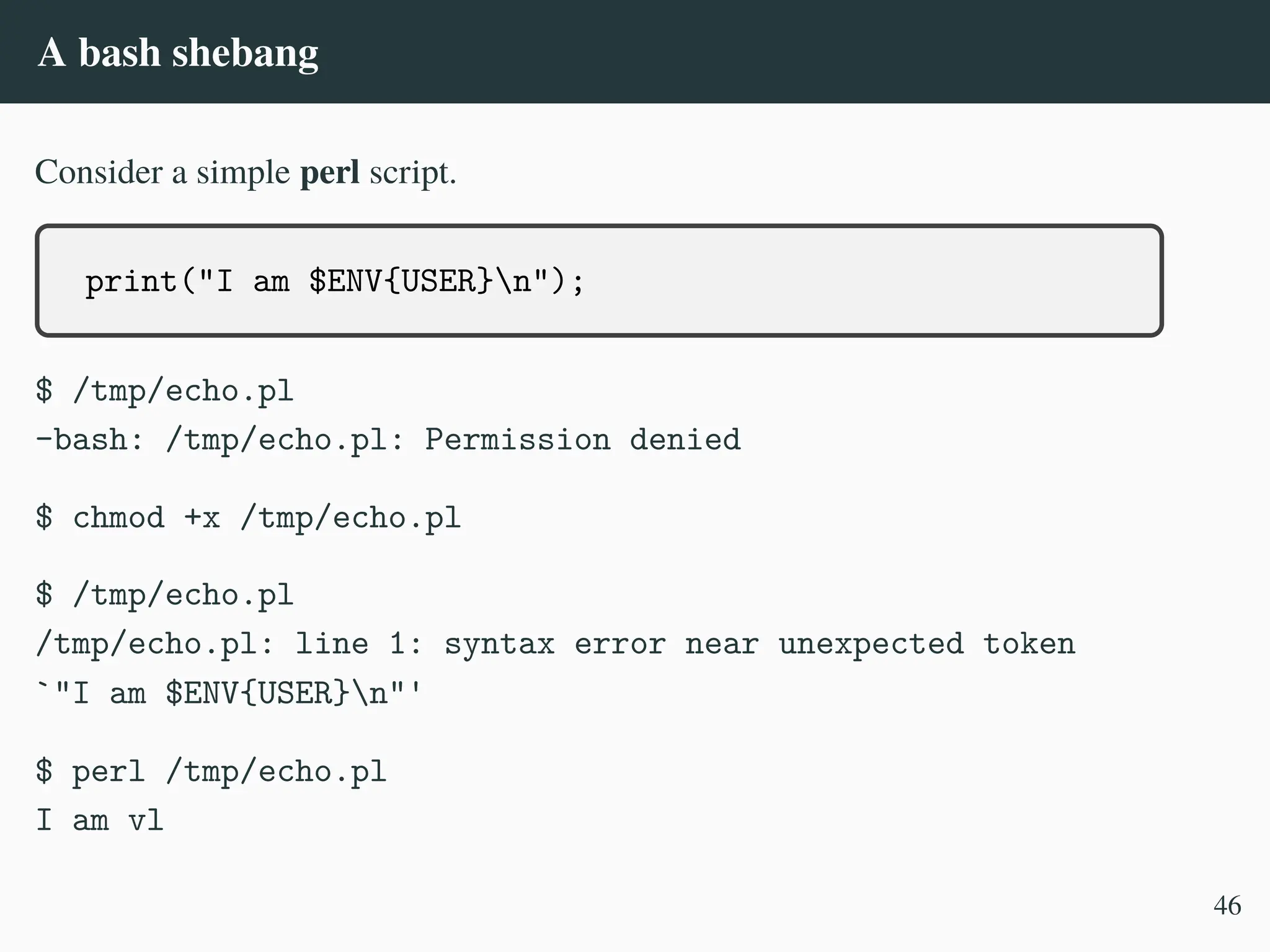
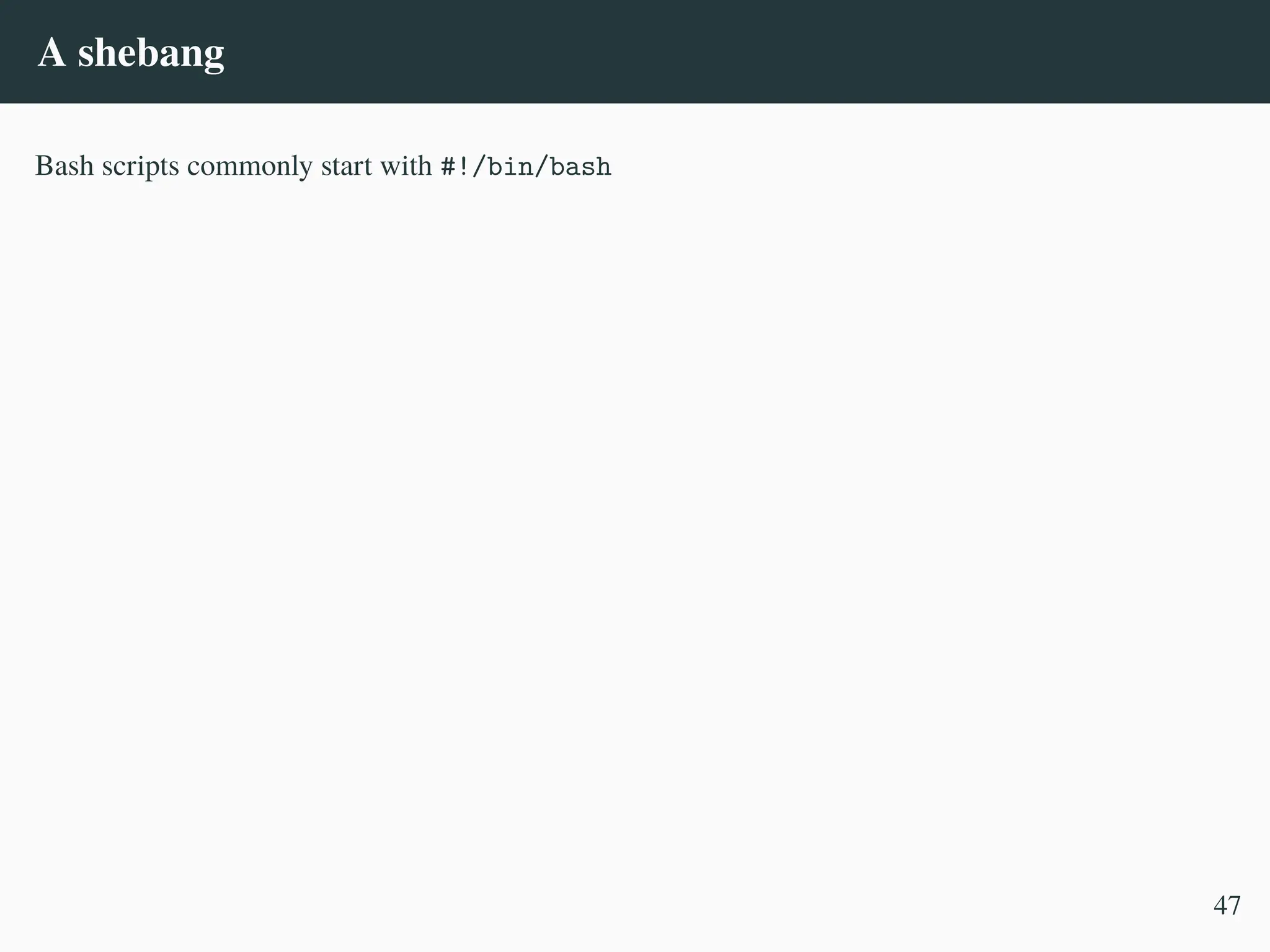
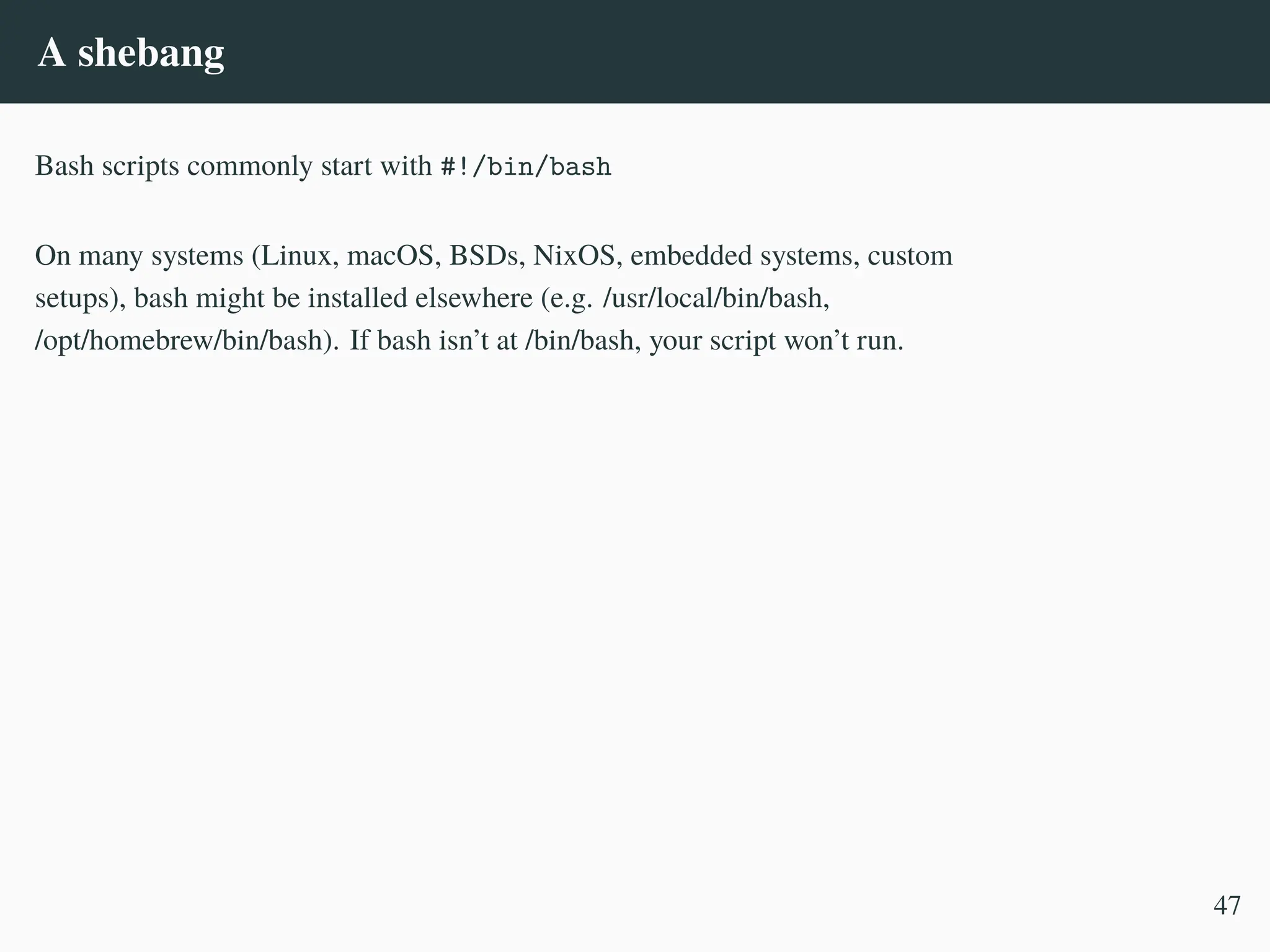
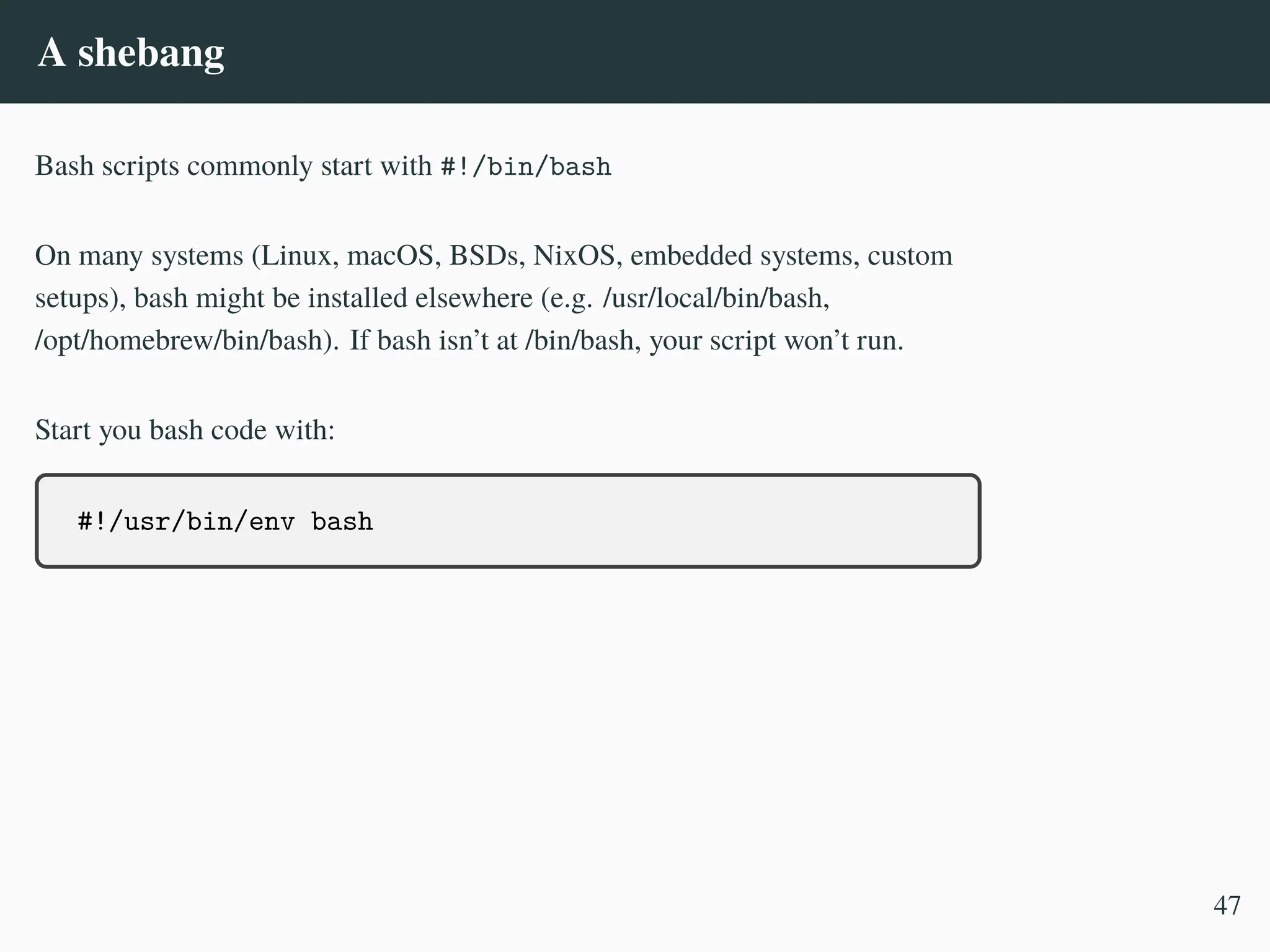
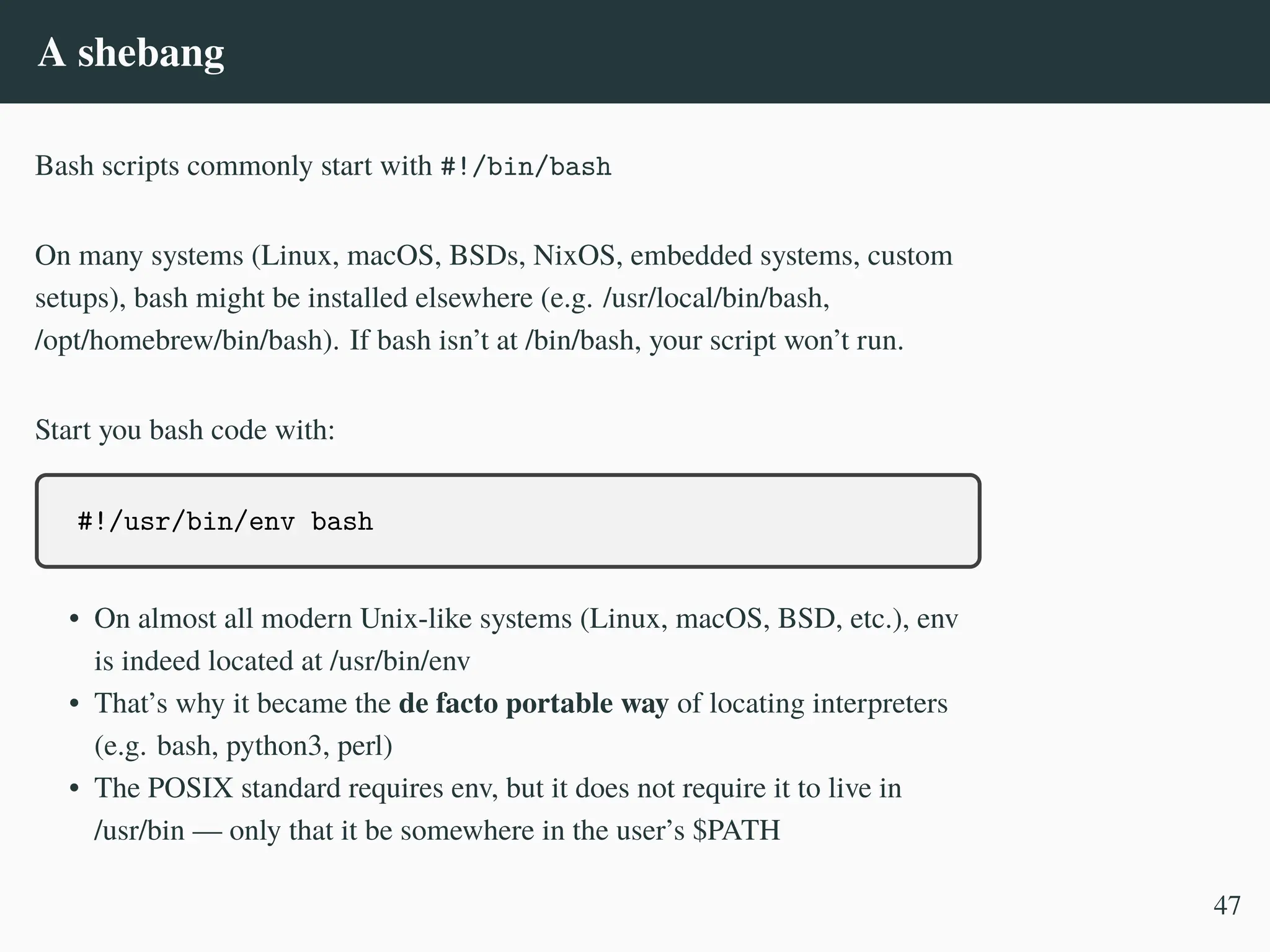
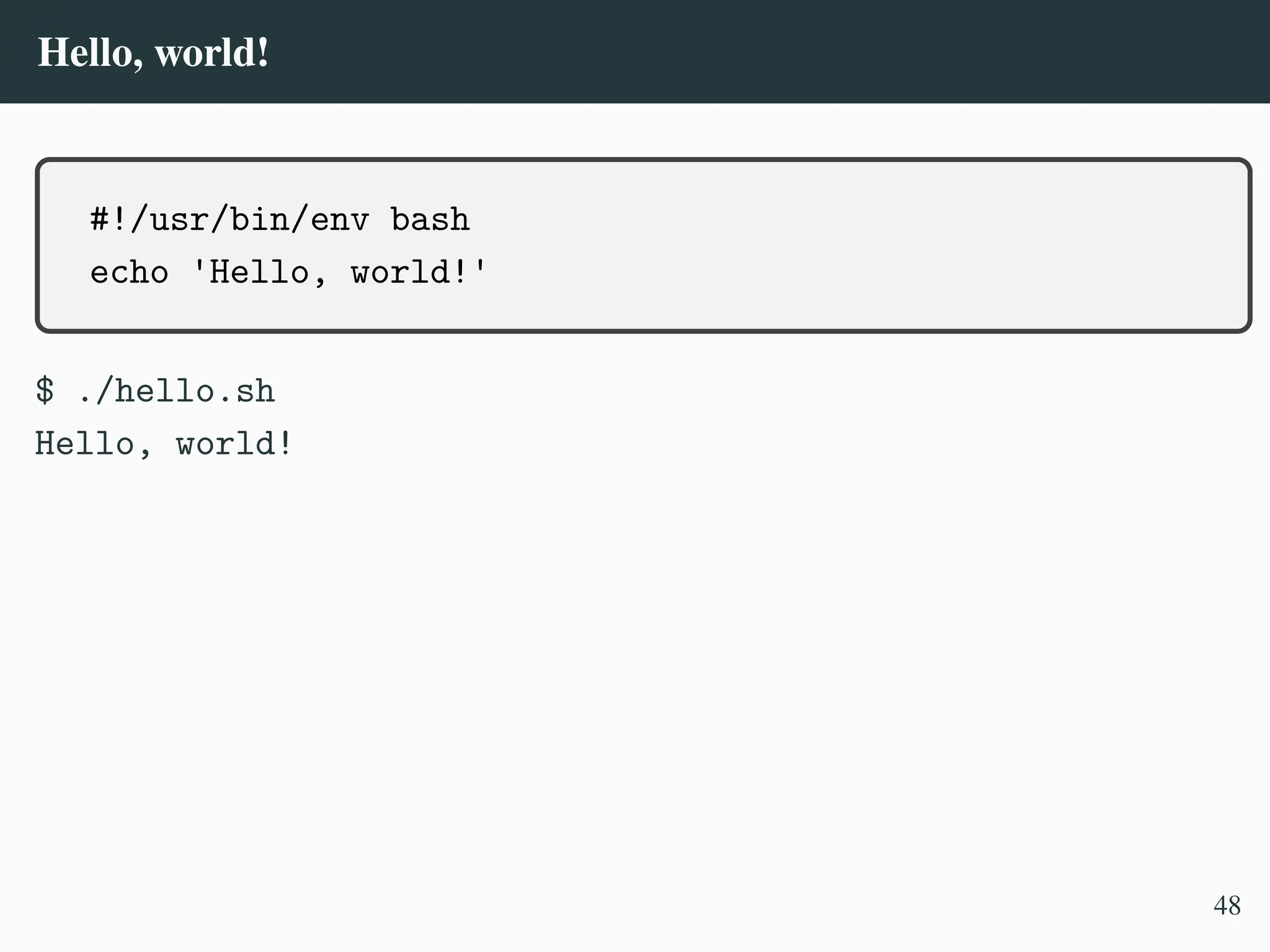
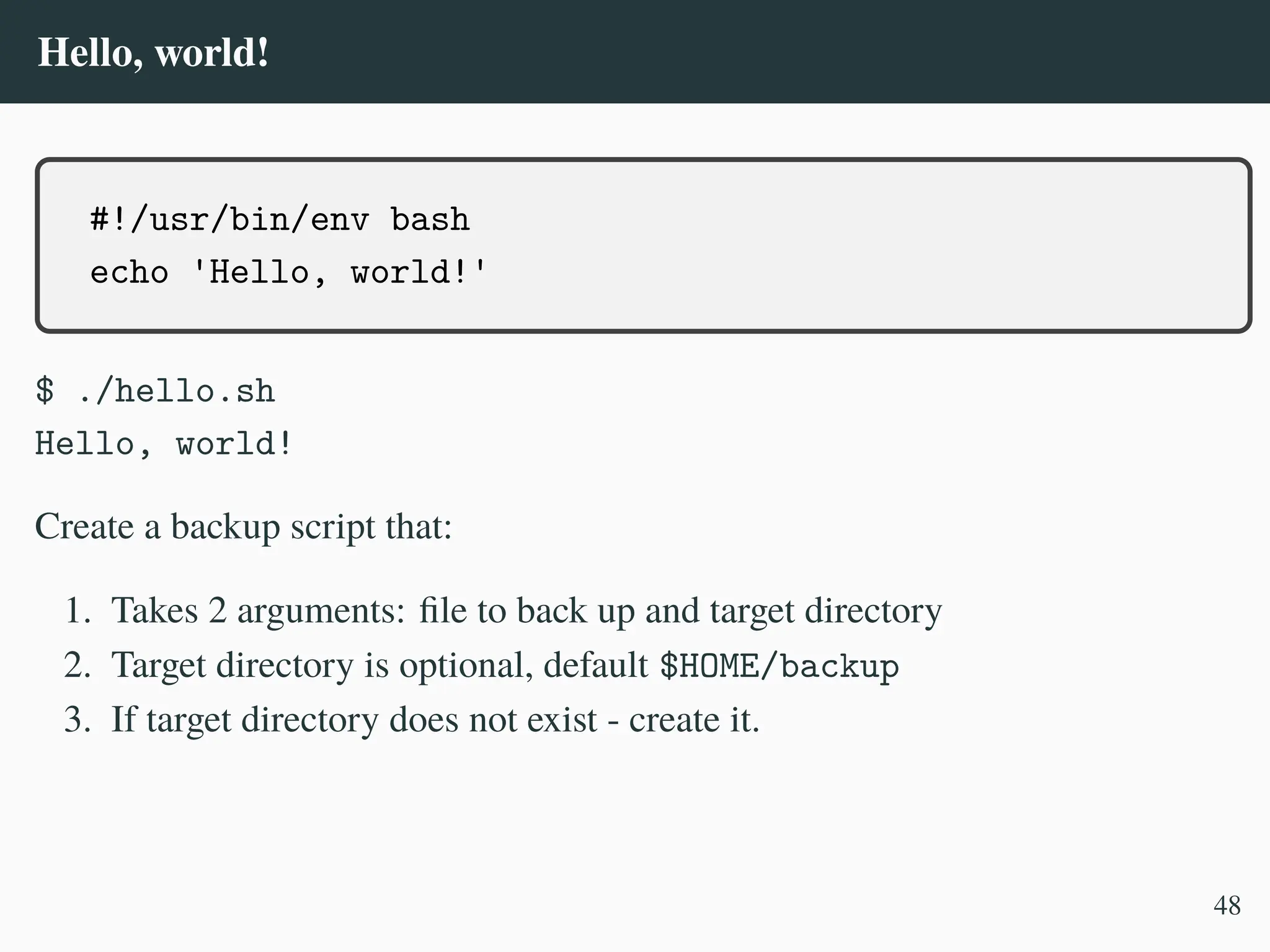
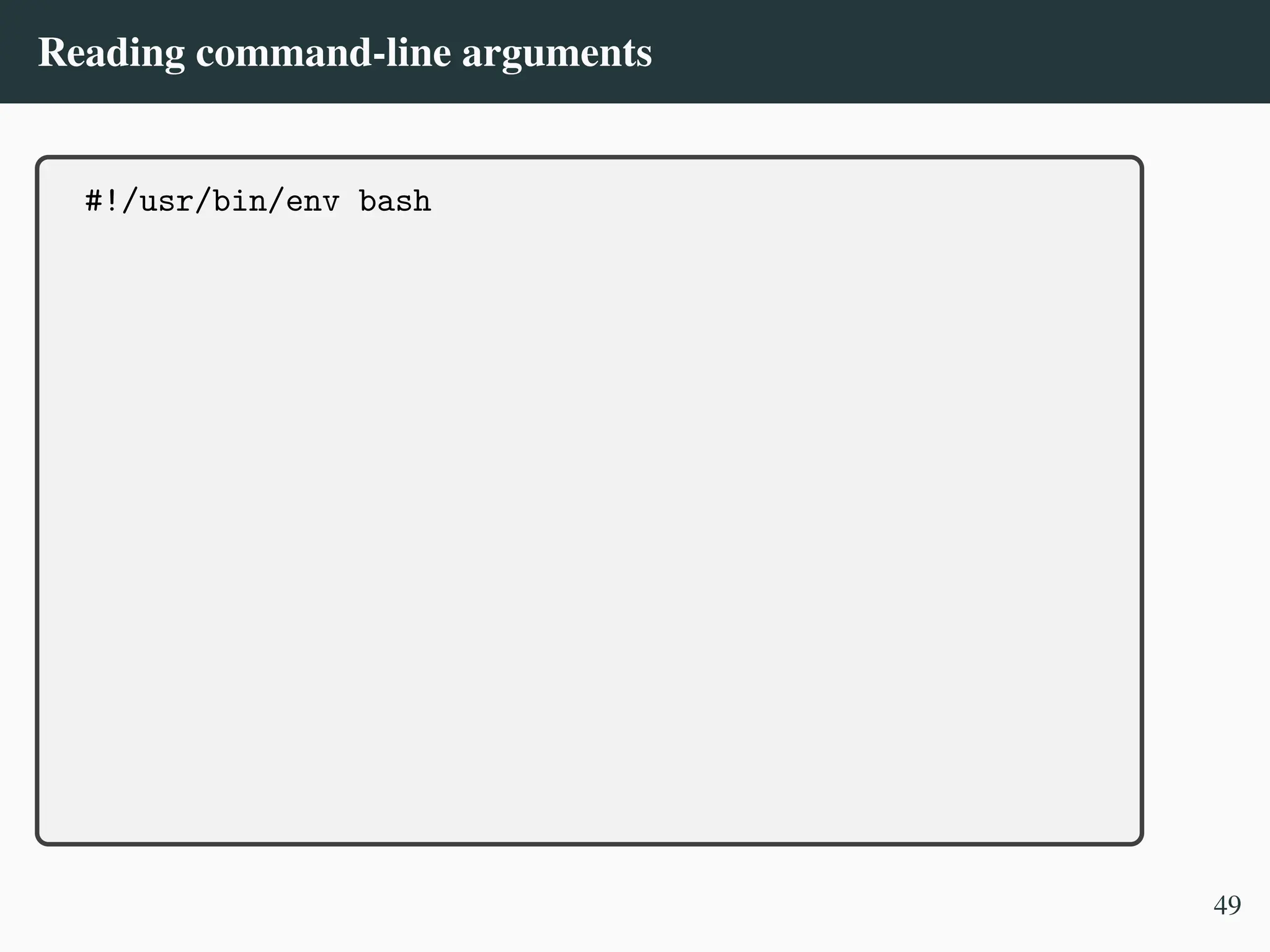
![Reading command-line arguments
#!/usr/bin/env bash
if [ $1 == "" ]; then
49](https://image.slidesharecdn.com/linux-cmd-251020194648-8746c75b/75/Linux-Command-line-Tips-and-Tricks-ATO-2025-173-2048.jpg)
![Reading command-line arguments
#!/usr/bin/env bash
if [ $1 == "" ]; then
# ./backup.sh /etc/resolv.conf
if [ /etc/resolv.conf == "" ]; then
49](https://image.slidesharecdn.com/linux-cmd-251020194648-8746c75b/75/Linux-Command-line-Tips-and-Tricks-ATO-2025-174-2048.jpg)
![Reading command-line arguments
#!/usr/bin/env bash
if [ $1 == "" ]; then
# ./backup.sh /etc/resolv.conf
if [ /etc/resolv.conf == "" ]; then
# ./backup.sh
if [ == "" ]; then
./backup.sh: line 4: [: =: unary operator expected
49](https://image.slidesharecdn.com/linux-cmd-251020194648-8746c75b/75/Linux-Command-line-Tips-and-Tricks-ATO-2025-175-2048.jpg)
![Reading command-line arguments
#!/usr/bin/env bash
if [ $1 == "" ]; then
# ./backup.sh /etc/resolv.conf
if [ /etc/resolv.conf == "" ]; then
# ./backup.sh
if [ == "" ]; then
./backup.sh: line 4: [: =: unary operator expected
Variant What it does Safe?
[ -z $1 ] Works, but may break with special characters. ✗
[ -z "$1" ] Correct, safe way to check for an empty argument. ✓
49](https://image.slidesharecdn.com/linux-cmd-251020194648-8746c75b/75/Linux-Command-line-Tips-and-Tricks-ATO-2025-176-2048.jpg)
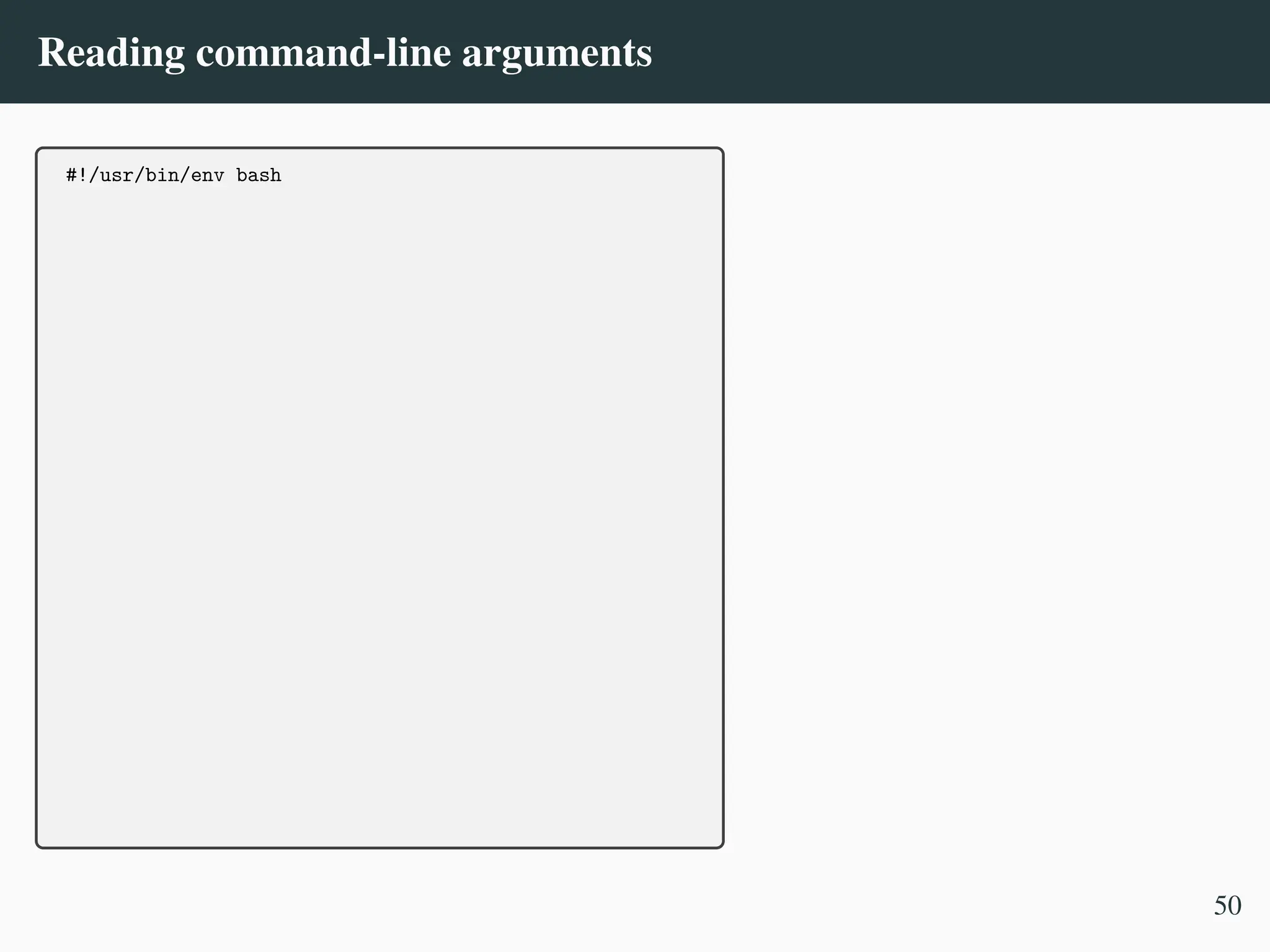
![Reading command-line arguments
#!/usr/bin/env bash
if [ -z "$1" ]; then
50](https://image.slidesharecdn.com/linux-cmd-251020194648-8746c75b/75/Linux-Command-line-Tips-and-Tricks-ATO-2025-178-2048.jpg)
![Reading command-line arguments
#!/usr/bin/env bash
if [ -z "$1" ]; then
echo "Usage: $0 <file> [backup directory]"
echo "default backup directory - $HOME/backup"
50](https://image.slidesharecdn.com/linux-cmd-251020194648-8746c75b/75/Linux-Command-line-Tips-and-Tricks-ATO-2025-179-2048.jpg)
![Reading command-line arguments
#!/usr/bin/env bash
if [ -z "$1" ]; then
echo "Usage: $0 <file> [backup directory]"
echo "default backup directory - $HOME/backup"
exit 1
fi
50](https://image.slidesharecdn.com/linux-cmd-251020194648-8746c75b/75/Linux-Command-line-Tips-and-Tricks-ATO-2025-180-2048.jpg)
![Reading command-line arguments
#!/usr/bin/env bash
if [ -z "$1" ]; then
echo "Usage: $0 <file> [backup directory]"
echo "default backup directory - $HOME/backup"
exit 1
fi
FILE="$1"
50](https://image.slidesharecdn.com/linux-cmd-251020194648-8746c75b/75/Linux-Command-line-Tips-and-Tricks-ATO-2025-181-2048.jpg)
![Reading command-line arguments
#!/usr/bin/env bash
if [ -z "$1" ]; then
echo "Usage: $0 <file> [backup directory]"
echo "default backup directory - $HOME/backup"
exit 1
fi
FILE="$1"
BACKUP_DIR="$2"
50](https://image.slidesharecdn.com/linux-cmd-251020194648-8746c75b/75/Linux-Command-line-Tips-and-Tricks-ATO-2025-182-2048.jpg)
![Reading command-line arguments
#!/usr/bin/env bash
if [ -z "$1" ]; then
echo "Usage: $0 <file> [backup directory]"
echo "default backup directory - $HOME/backup"
exit 1
fi
FILE="$1"
BACKUP_DIR="$2"
if [ -z "$BACKUP_DIR" ]; then
# default backup directory
BACKUP_DIR="$HOME/backup"
fi
50](https://image.slidesharecdn.com/linux-cmd-251020194648-8746c75b/75/Linux-Command-line-Tips-and-Tricks-ATO-2025-183-2048.jpg)
![Reading command-line arguments
#!/usr/bin/env bash
if [ -z "$1" ]; then
echo "Usage: $0 <file> [backup directory]"
echo "default backup directory - $HOME/backup"
exit 1
fi
FILE="$1"
BACKUP_DIR="$2"
if [ -z "$BACKUP_DIR" ]; then
# default backup directory
BACKUP_DIR="$HOME/backup"
fi
# create backup directory if it doesn’t exist
mkdir -p "$BACKUP_DIR"
50](https://image.slidesharecdn.com/linux-cmd-251020194648-8746c75b/75/Linux-Command-line-Tips-and-Tricks-ATO-2025-184-2048.jpg)
![Reading command-line arguments
#!/usr/bin/env bash
if [ -z "$1" ]; then
echo "Usage: $0 <file> [backup directory]"
echo "default backup directory - $HOME/backup"
exit 1
fi
FILE="$1"
BACKUP_DIR="$2"
if [ -z "$BACKUP_DIR" ]; then
# default backup directory
BACKUP_DIR="$HOME/backup"
fi
# create backup directory if it doesn’t exist
mkdir -p "$BACKUP_DIR"
cp "$FILE" "$BACKUP_DIR/"
echo "Backup of ’$FILE’ saved to ’$BACKUP_DIR/’"
50](https://image.slidesharecdn.com/linux-cmd-251020194648-8746c75b/75/Linux-Command-line-Tips-and-Tricks-ATO-2025-185-2048.jpg)
![Reading command-line arguments
$ ./backup.sh
Usage: ./backup.sh <file> [backup directory]
default backup directory - /home/vl/backup
51](https://image.slidesharecdn.com/linux-cmd-251020194648-8746c75b/75/Linux-Command-line-Tips-and-Tricks-ATO-2025-186-2048.jpg)
![Reading command-line arguments
$ ./backup.sh
Usage: ./backup.sh <file> [backup directory]
default backup directory - /home/vl/backup
$ echo $?
$ 1
51](https://image.slidesharecdn.com/linux-cmd-251020194648-8746c75b/75/Linux-Command-line-Tips-and-Tricks-ATO-2025-187-2048.jpg)
![Reading command-line arguments
$ ./backup.sh
Usage: ./backup.sh <file> [backup directory]
default backup directory - /home/vl/backup
$ echo $?
$ 1
$ ./backup.sh 2> /dev/null || echo "Backup failed on $(date
--rfc-3339=date)"'!'
,
→
Backup failed on 2025-09-30!
51](https://image.slidesharecdn.com/linux-cmd-251020194648-8746c75b/75/Linux-Command-line-Tips-and-Tricks-ATO-2025-188-2048.jpg)
![Reading command-line arguments
$ ./backup.sh
Usage: ./backup.sh <file> [backup directory]
default backup directory - /home/vl/backup
$ echo $?
$ 1
$ ./backup.sh 2> /dev/null || echo "Backup failed on $(date
--rfc-3339=date)"'!'
,
→
Backup failed on 2025-09-30!
$ ./backup.sh backup.sh
Backup of 'backup.sh' saved to '/home/vl/backup/'
51](https://image.slidesharecdn.com/linux-cmd-251020194648-8746c75b/75/Linux-Command-line-Tips-and-Tricks-ATO-2025-189-2048.jpg)
![Reading command-line arguments
$ ./backup.sh
Usage: ./backup.sh <file> [backup directory]
default backup directory - /home/vl/backup
$ echo $?
$ 1
$ ./backup.sh 2> /dev/null || echo "Backup failed on $(date
--rfc-3339=date)"'!'
,
→
Backup failed on 2025-09-30!
$ ./backup.sh backup.sh
Backup of 'backup.sh' saved to '/home/vl/backup/'
$ ./backup.sh backup.sh /tmp
Backup of 'backup.sh' saved to '/tmp/'
$ ls ~/backup/backup.sh /tmp/backup.sh
/home/vl/backup/backup.sh /tmp/backup.sh
51](https://image.slidesharecdn.com/linux-cmd-251020194648-8746c75b/75/Linux-Command-line-Tips-and-Tricks-ATO-2025-190-2048.jpg)
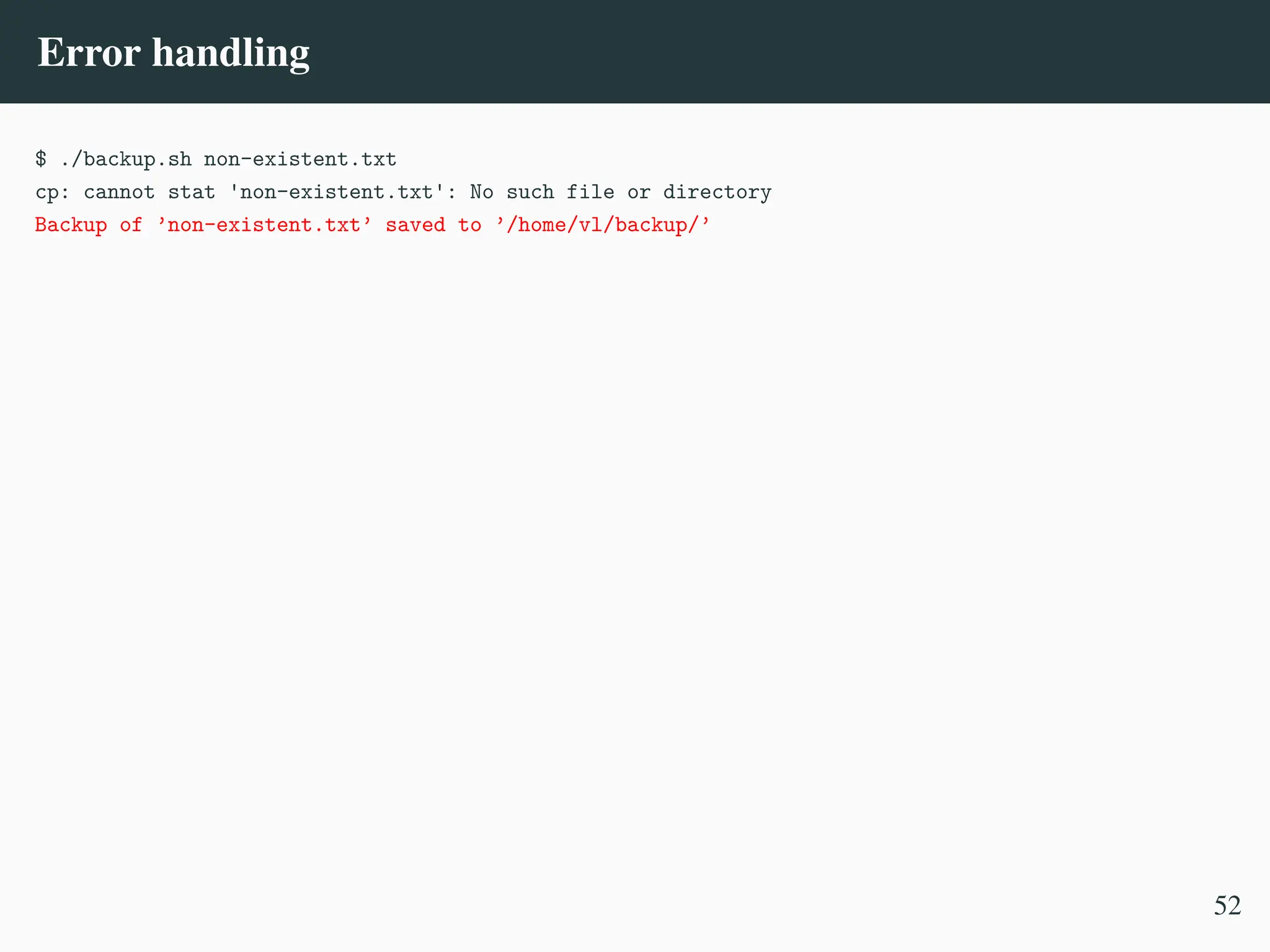
![Error handling
$ ./backup.sh non-existent.txt
cp: cannot stat 'non-existent.txt': No such file or directory
Backup of ’non-existent.txt’ saved to ’/home/vl/backup/’
cp "$FILE" "$BACKUP_DIR/"
if [ $? -ne 0 ]; then
echo "An error occured, see above."
exit 1
fi
52](https://image.slidesharecdn.com/linux-cmd-251020194648-8746c75b/75/Linux-Command-line-Tips-and-Tricks-ATO-2025-192-2048.jpg)
![Error handling
$ ./backup.sh non-existent.txt
cp: cannot stat 'non-existent.txt': No such file or directory
Backup of ’non-existent.txt’ saved to ’/home/vl/backup/’
cp "$FILE" "$BACKUP_DIR/"
if [ $? -ne 0 ]; then
echo "An error occured, see above."
exit 1
fi
cp: cannot stat 'non-existent.txt': No such file or
directory
,
→
An error occured, see above.
52](https://image.slidesharecdn.com/linux-cmd-251020194648-8746c75b/75/Linux-Command-line-Tips-and-Tricks-ATO-2025-193-2048.jpg)
![Error handling
$ ./backup.sh non-existent.txt
cp: cannot stat 'non-existent.txt': No such file or directory
Backup of ’non-existent.txt’ saved to ’/home/vl/backup/’
cp "$FILE" "$BACKUP_DIR/"
if [ $? -ne 0 ]; then
echo "An error occured, see above."
exit 1
fi
cp: cannot stat 'non-existent.txt': No such file or
directory
,
→
An error occured, see above.
if ! cp "$FILE" "$BACKUP_DIR/"; then
exit 1
fi
52](https://image.slidesharecdn.com/linux-cmd-251020194648-8746c75b/75/Linux-Command-line-Tips-and-Tricks-ATO-2025-194-2048.jpg)
![Error handling
$ ./backup.sh non-existent.txt
cp: cannot stat 'non-existent.txt': No such file or directory
Backup of ’non-existent.txt’ saved to ’/home/vl/backup/’
cp "$FILE" "$BACKUP_DIR/"
if [ $? -ne 0 ]; then
echo "An error occured, see above."
exit 1
fi
cp: cannot stat 'non-existent.txt': No such file or
directory
,
→
An error occured, see above.
if ! cp "$FILE" "$BACKUP_DIR/"; then
exit 1
fi
cp: cannot stat 'non-existent.txt': No such file or
directory
,
→
52](https://image.slidesharecdn.com/linux-cmd-251020194648-8746c75b/75/Linux-Command-line-Tips-and-Tricks-ATO-2025-195-2048.jpg)
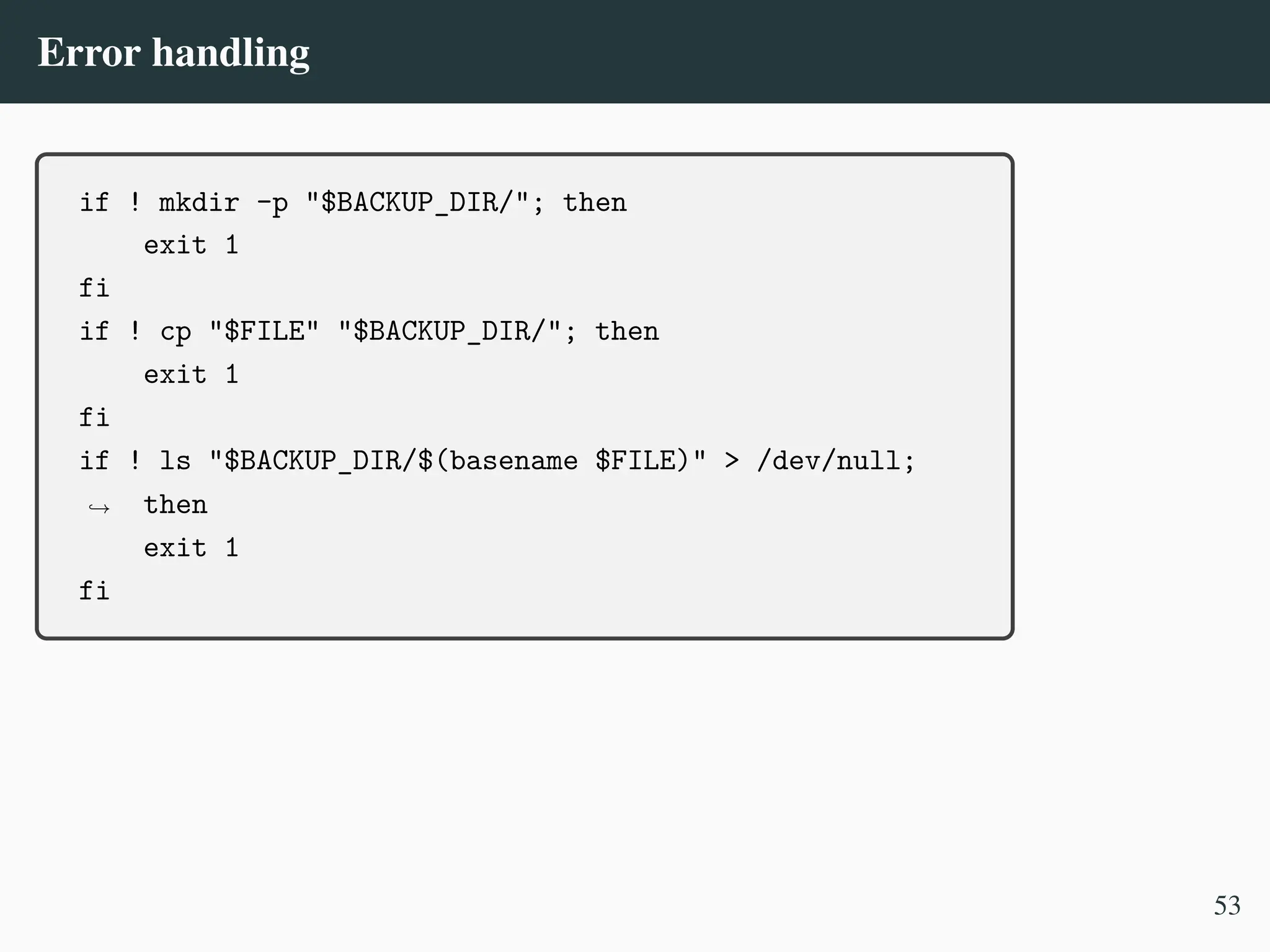
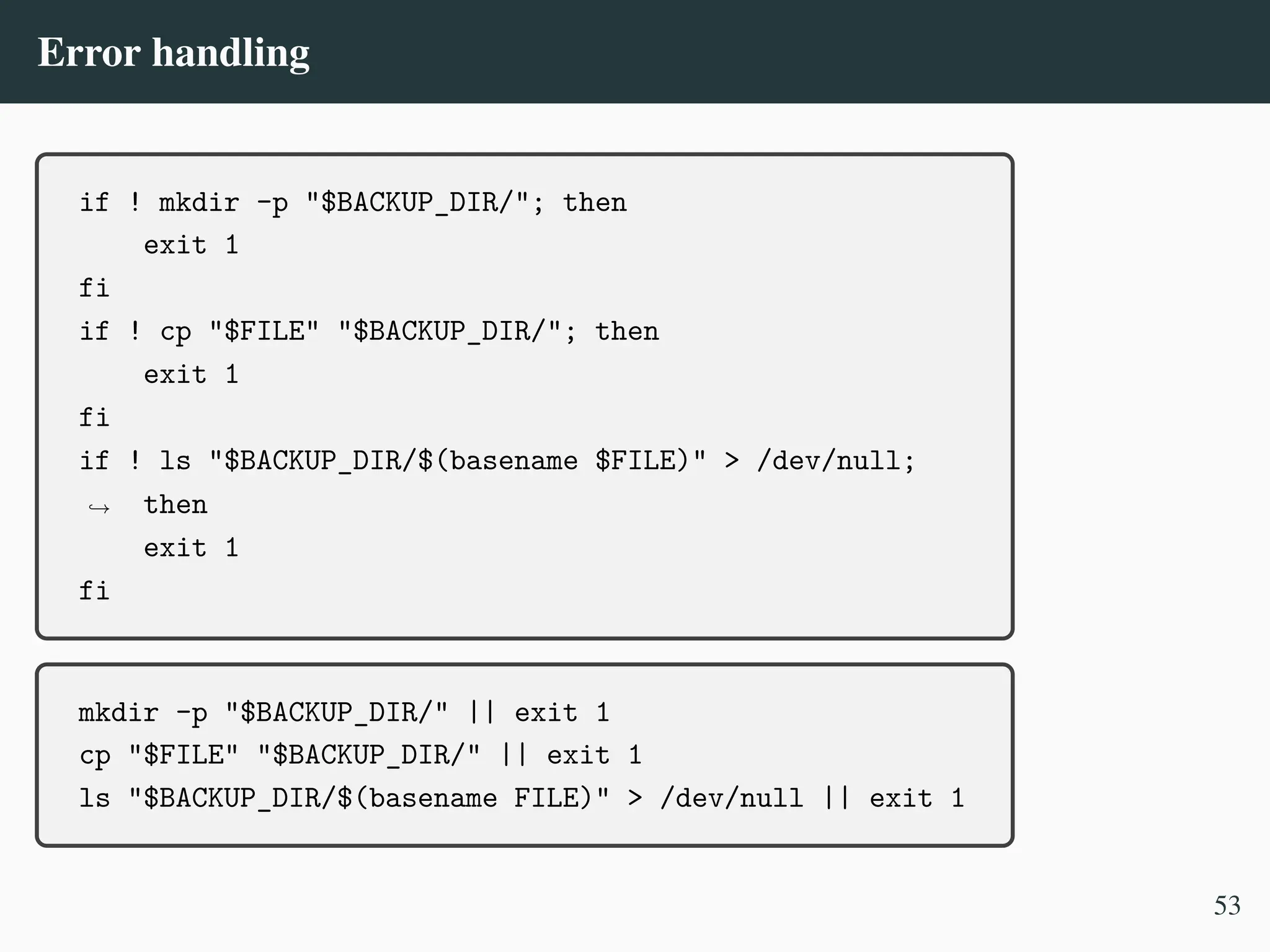
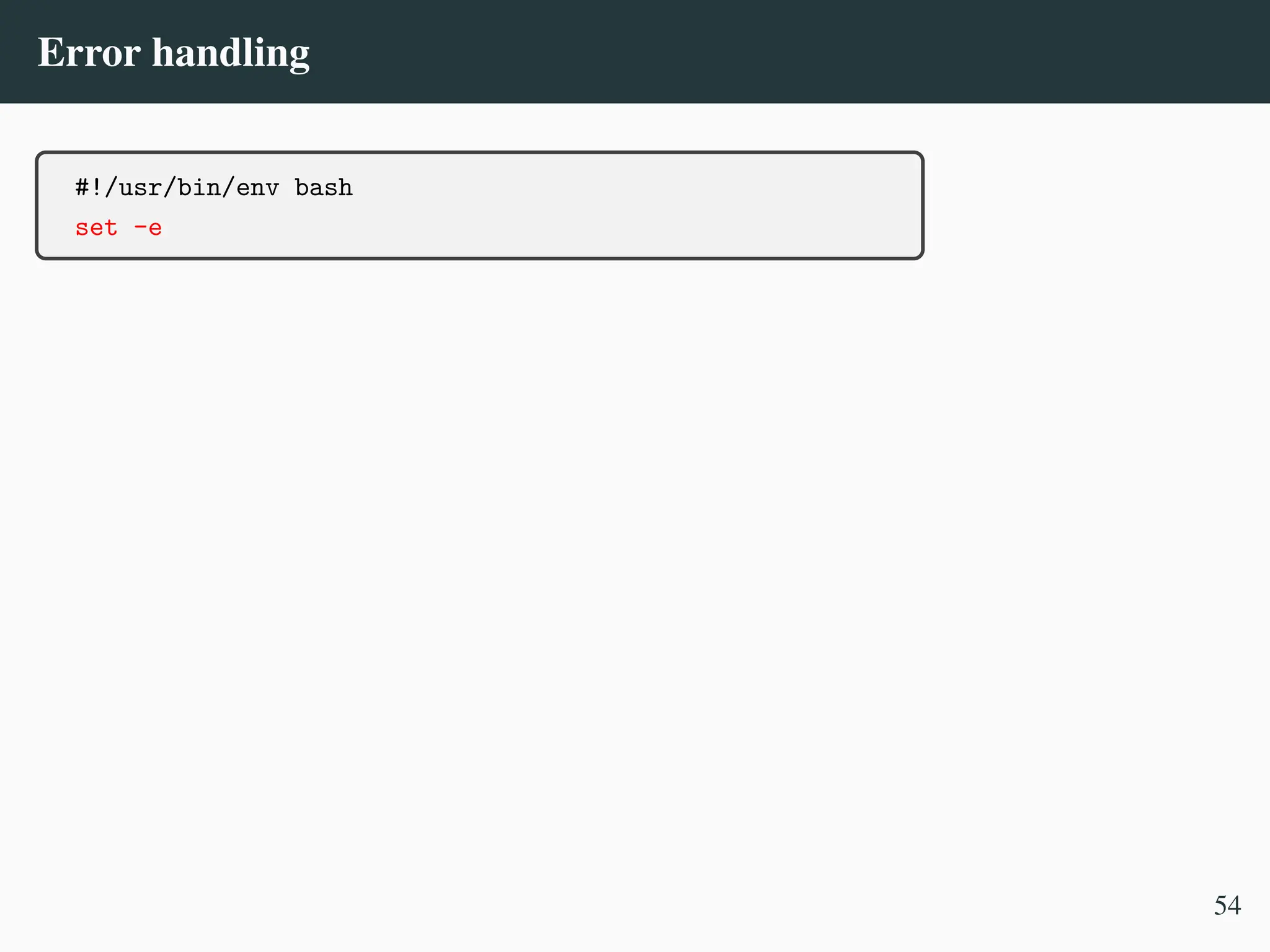
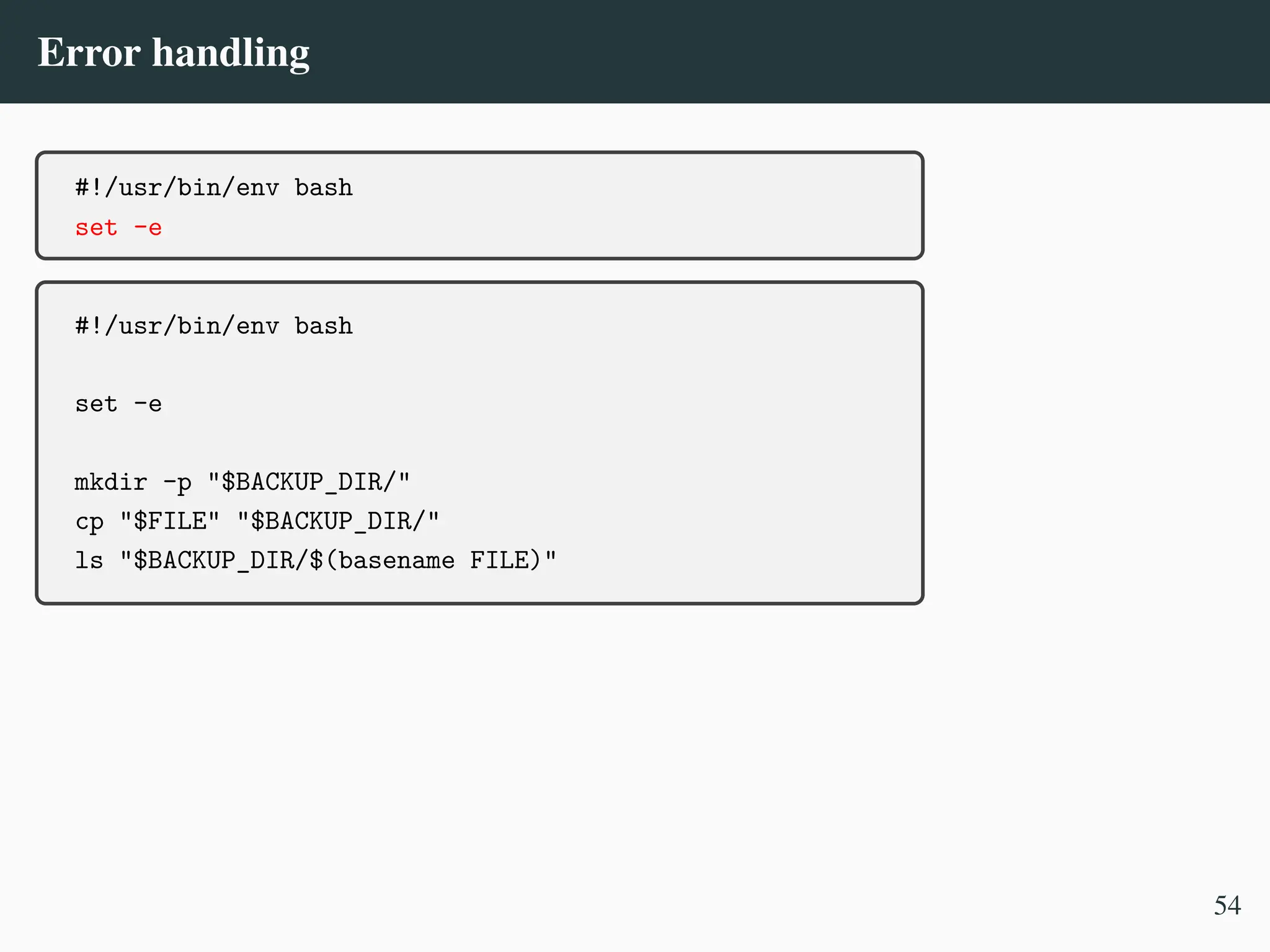
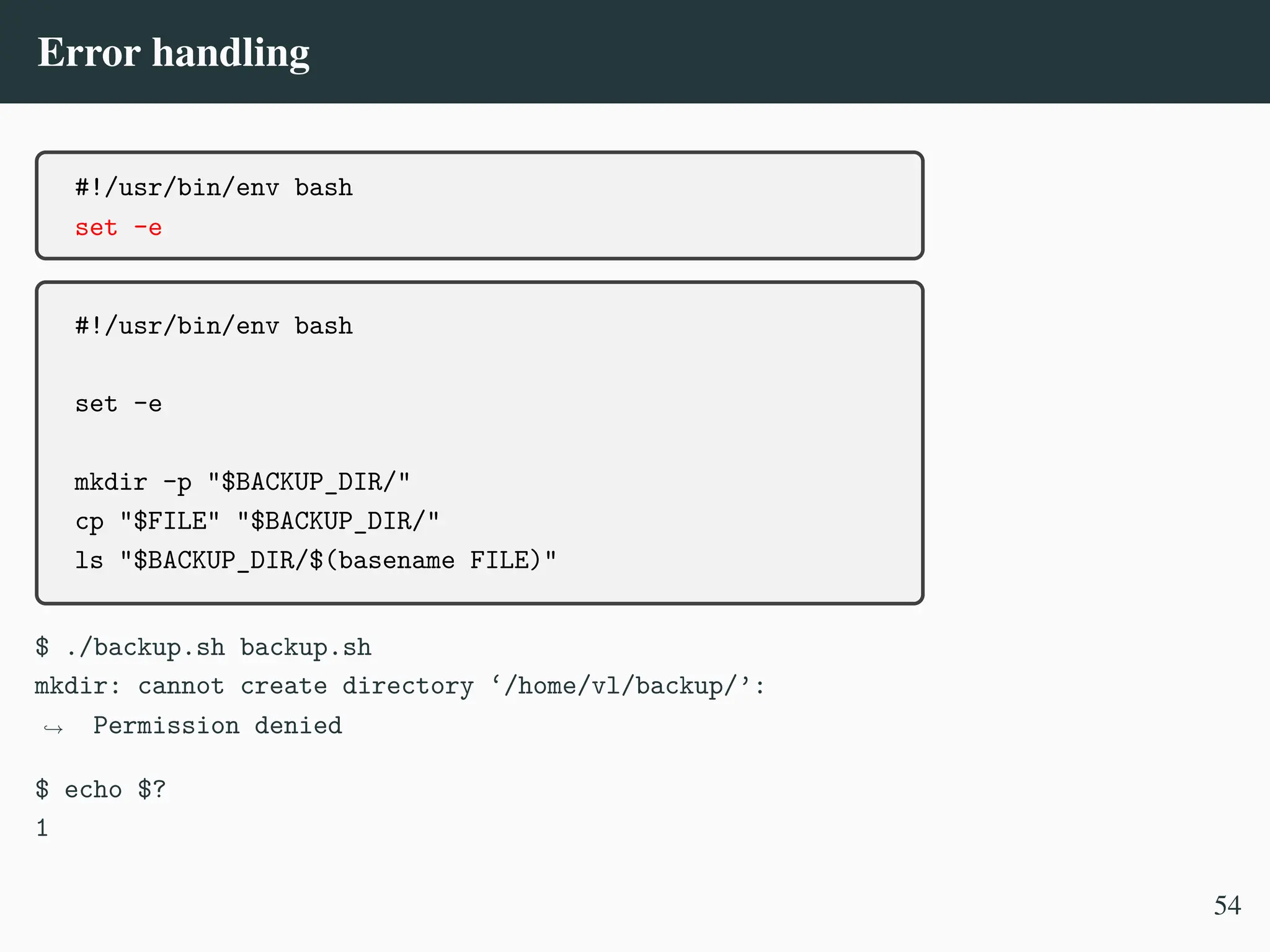
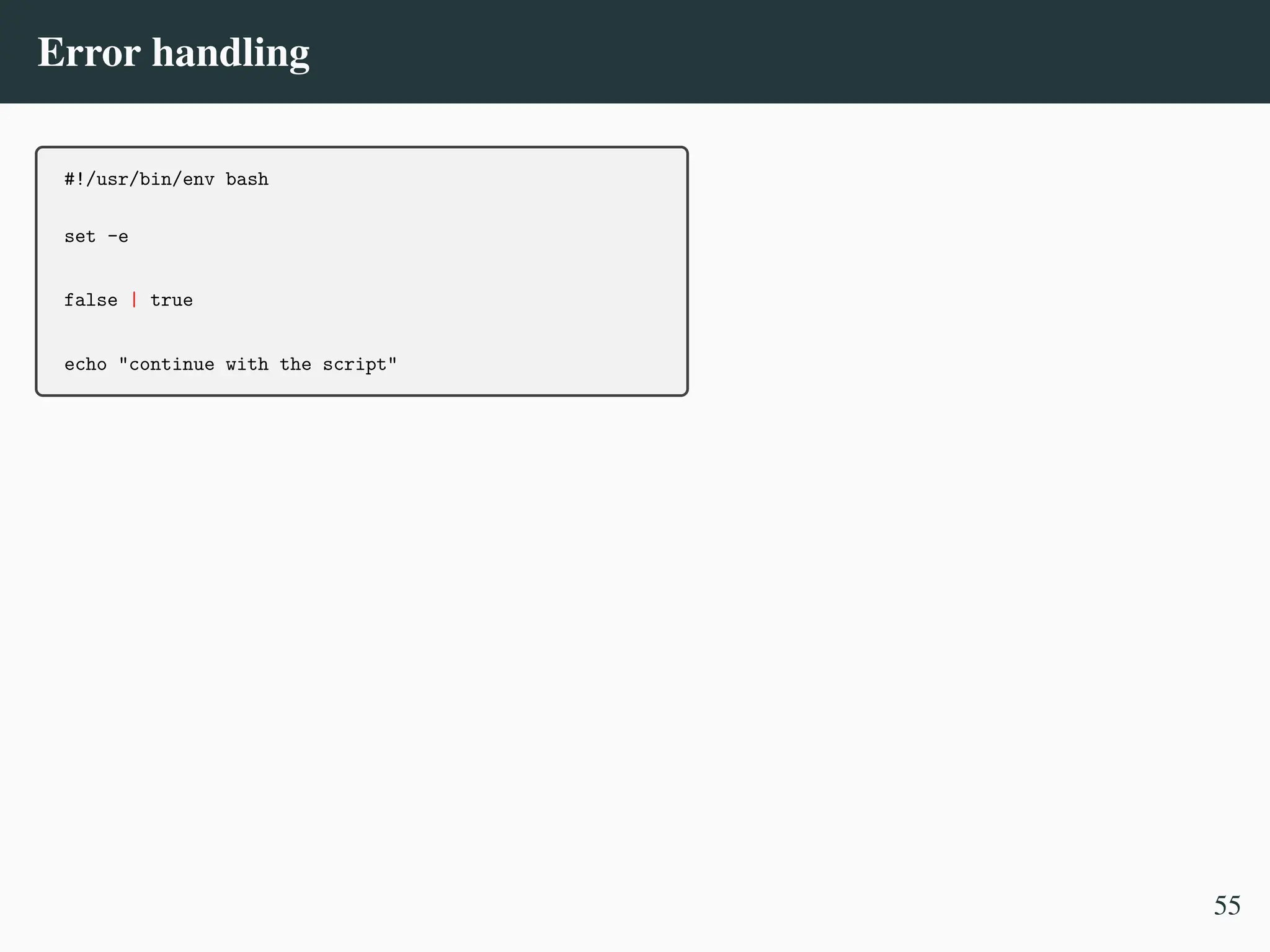

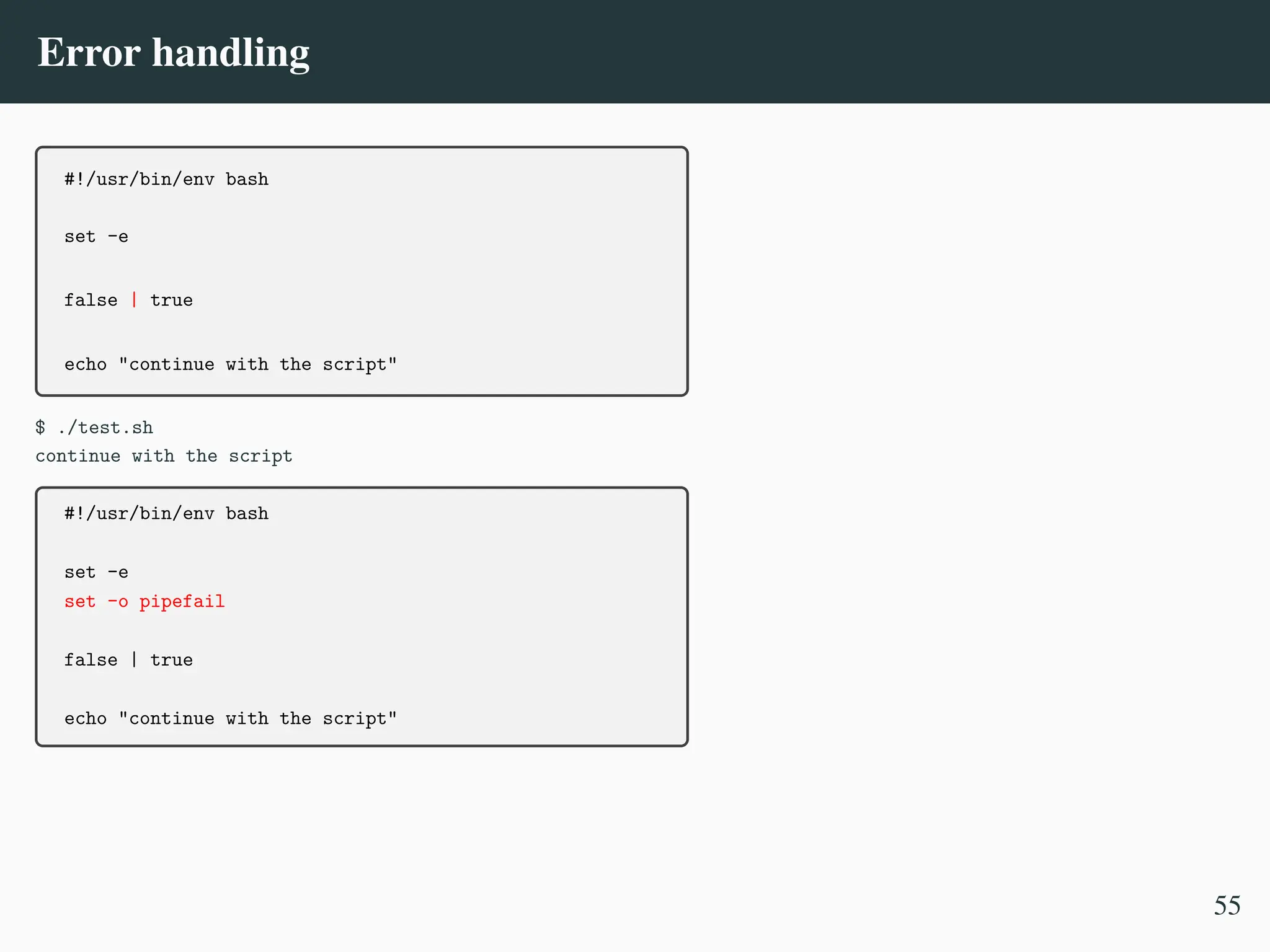
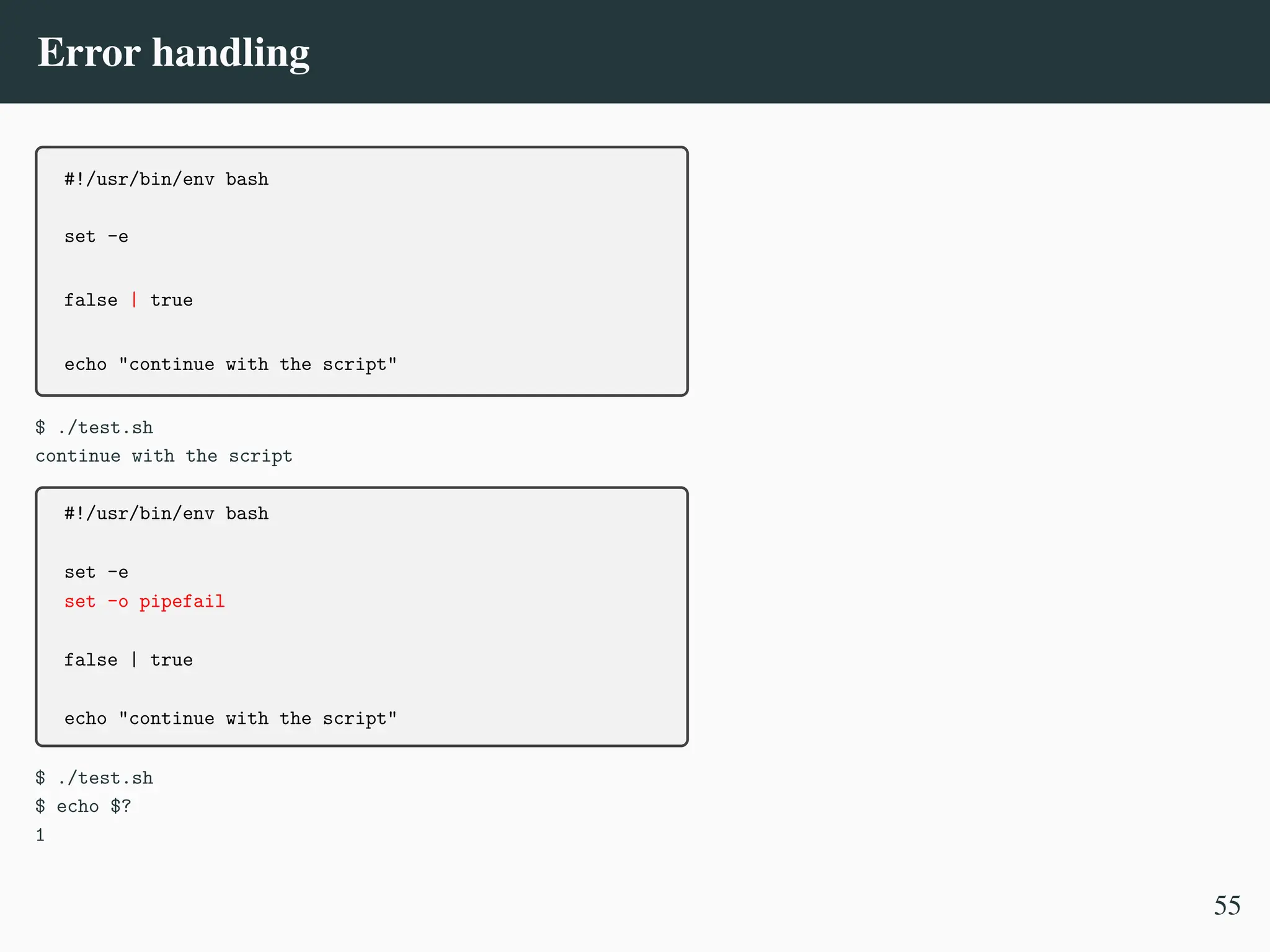
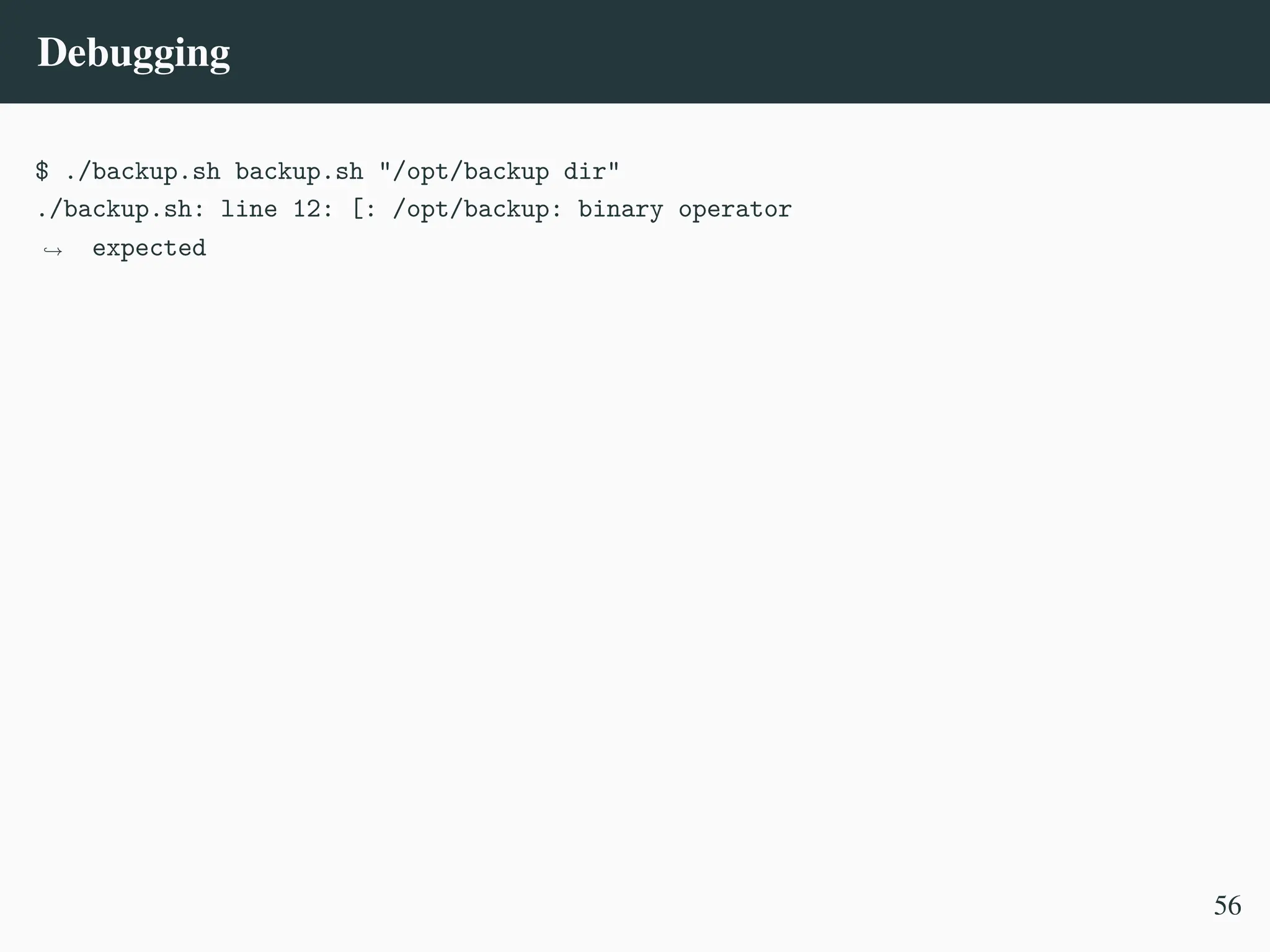
![Debugging
$ ./backup.sh backup.sh "/opt/backup dir"
./backup.sh: line 12: [: /opt/backup: binary operator
expected
,
→
12: if [ -z $BACKUP_DIR ]; then
13: BACKUP_DIR="$HOME/backup"
14: fi
56](https://image.slidesharecdn.com/linux-cmd-251020194648-8746c75b/75/Linux-Command-line-Tips-and-Tricks-ATO-2025-206-2048.jpg)
![Debugging
$ ./backup.sh backup.sh "/opt/backup dir"
./backup.sh: line 12: [: /opt/backup: binary operator
expected
,
→
12: if [ -z $BACKUP_DIR ]; then
13: BACKUP_DIR="$HOME/backup"
14: fi
set -x
if [ -z $BACKUP_DIR ]; then
BACKUP_DIR="$HOME/backup"
fi
set +x
56](https://image.slidesharecdn.com/linux-cmd-251020194648-8746c75b/75/Linux-Command-line-Tips-and-Tricks-ATO-2025-207-2048.jpg)
![Debugging
$ ./backup.sh backup.sh "/opt/backup dir"
./backup.sh: line 12: [: /opt/backup: binary operator
expected
,
→
12: if [ -z $BACKUP_DIR ]; then
13: BACKUP_DIR="$HOME/backup"
14: fi
set -x
if [ -z $BACKUP_DIR ]; then
BACKUP_DIR="$HOME/backup"
fi
set +x
$ ./backup.sh backup.sh "/opt/backup dir"
+ '[' -z /opt/backup dir ']'
./backup.sh: line 12: [: /opt/backup: binary operator expected
+ set +x
56](https://image.slidesharecdn.com/linux-cmd-251020194648-8746c75b/75/Linux-Command-line-Tips-and-Tricks-ATO-2025-208-2048.jpg)
![Functions
dbg()
{
[ "$DEBUG" = "1" ] || return
echo "DBG: $*"
}
msg()
{
echo "MSG: $*"
}
err()
{
echo "ERR: $*"
exit 1
}
57](https://image.slidesharecdn.com/linux-cmd-251020194648-8746c75b/75/Linux-Command-line-Tips-and-Tricks-ATO-2025-209-2048.jpg)
![Functions
dbg()
{
[ "$DEBUG" = "1" ] || return
echo "DBG: $*"
}
msg()
{
echo "MSG: $*"
}
err()
{
echo "ERR: $*"
exit 1
}
• Less lines
• Consistency
57](https://image.slidesharecdn.com/linux-cmd-251020194648-8746c75b/75/Linux-Command-line-Tips-and-Tricks-ATO-2025-210-2048.jpg)
![Catching signals
#!/usr/bin/env bash
TMP_FILE="$(mktemp)" || exit 1
cleanup()
{
echo "Cleaning up..."
rm -fv "$TMP_FILE"
exit $1
}
trap "cleanup 1" INT TERM
[...]
cleanup
58](https://image.slidesharecdn.com/linux-cmd-251020194648-8746c75b/75/Linux-Command-line-Tips-and-Tricks-ATO-2025-211-2048.jpg)
![Built-in string operations
If you use bash 4 or later, don’t bother with ’tr’ and ’expr’:
$ str=Shell; echo $str | tr [a-z] [A-Z]
SHELL
59](https://image.slidesharecdn.com/linux-cmd-251020194648-8746c75b/75/Linux-Command-line-Tips-and-Tricks-ATO-2025-212-2048.jpg)
![Built-in string operations
If you use bash 4 or later, don’t bother with ’tr’ and ’expr’:
$ str=Shell; echo $str | tr [a-z] [A-Z]
SHELL
Use bash built-in string operations power:
str=shell; echo ${str^}; echo ${str^^}; echo ${str„}
Shell
SHELL
shell
59](https://image.slidesharecdn.com/linux-cmd-251020194648-8746c75b/75/Linux-Command-line-Tips-and-Tricks-ATO-2025-213-2048.jpg)
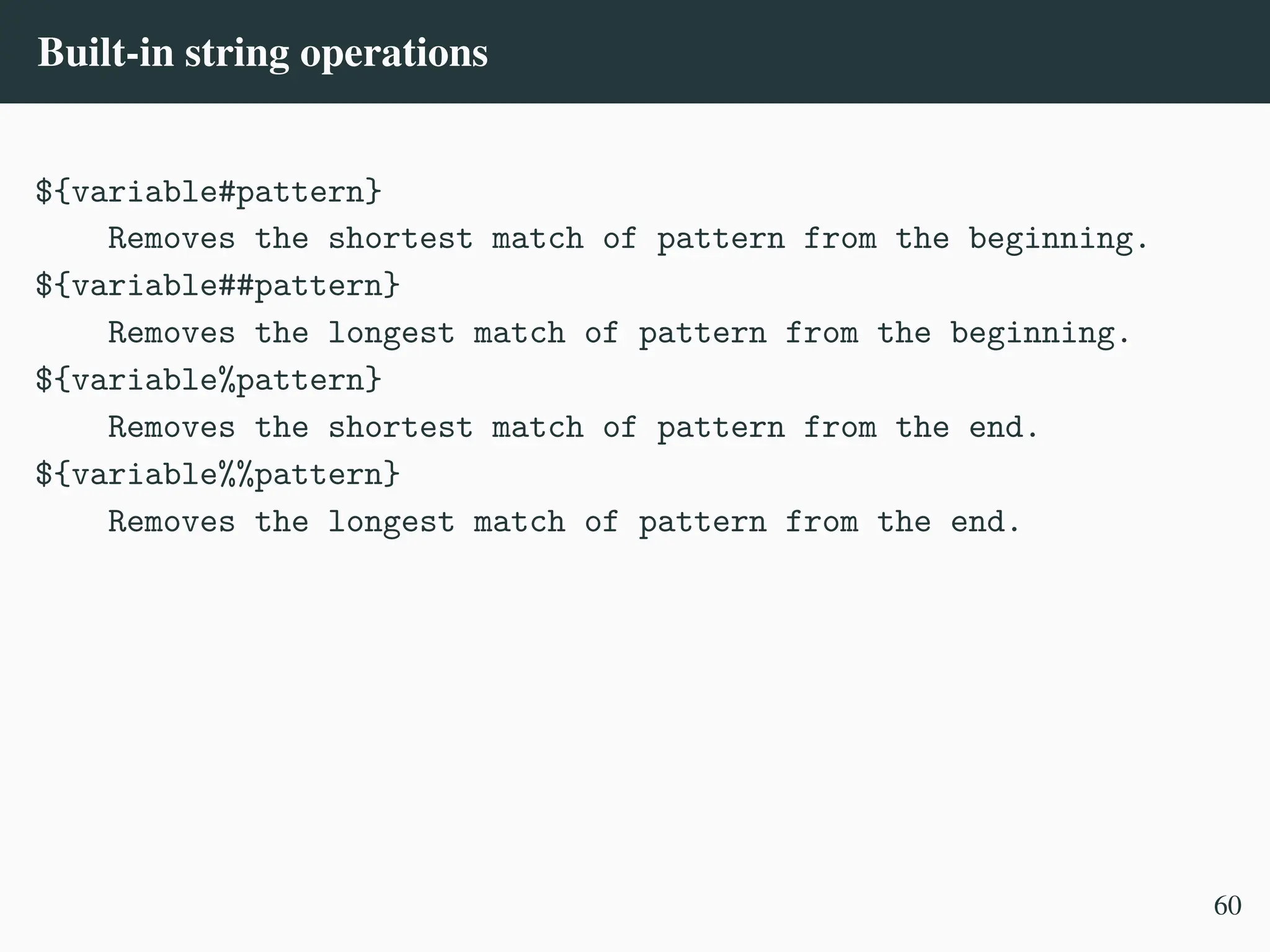
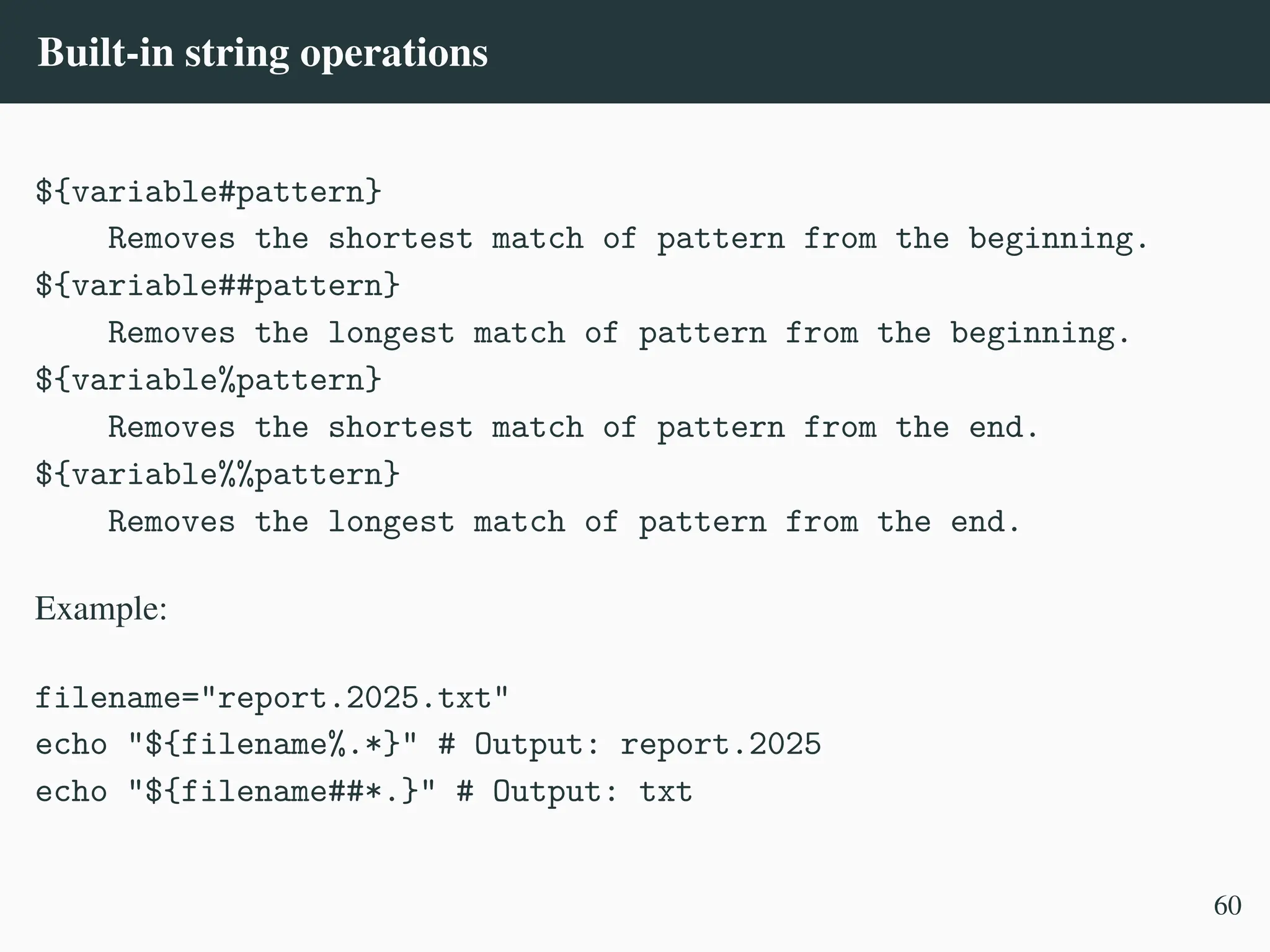
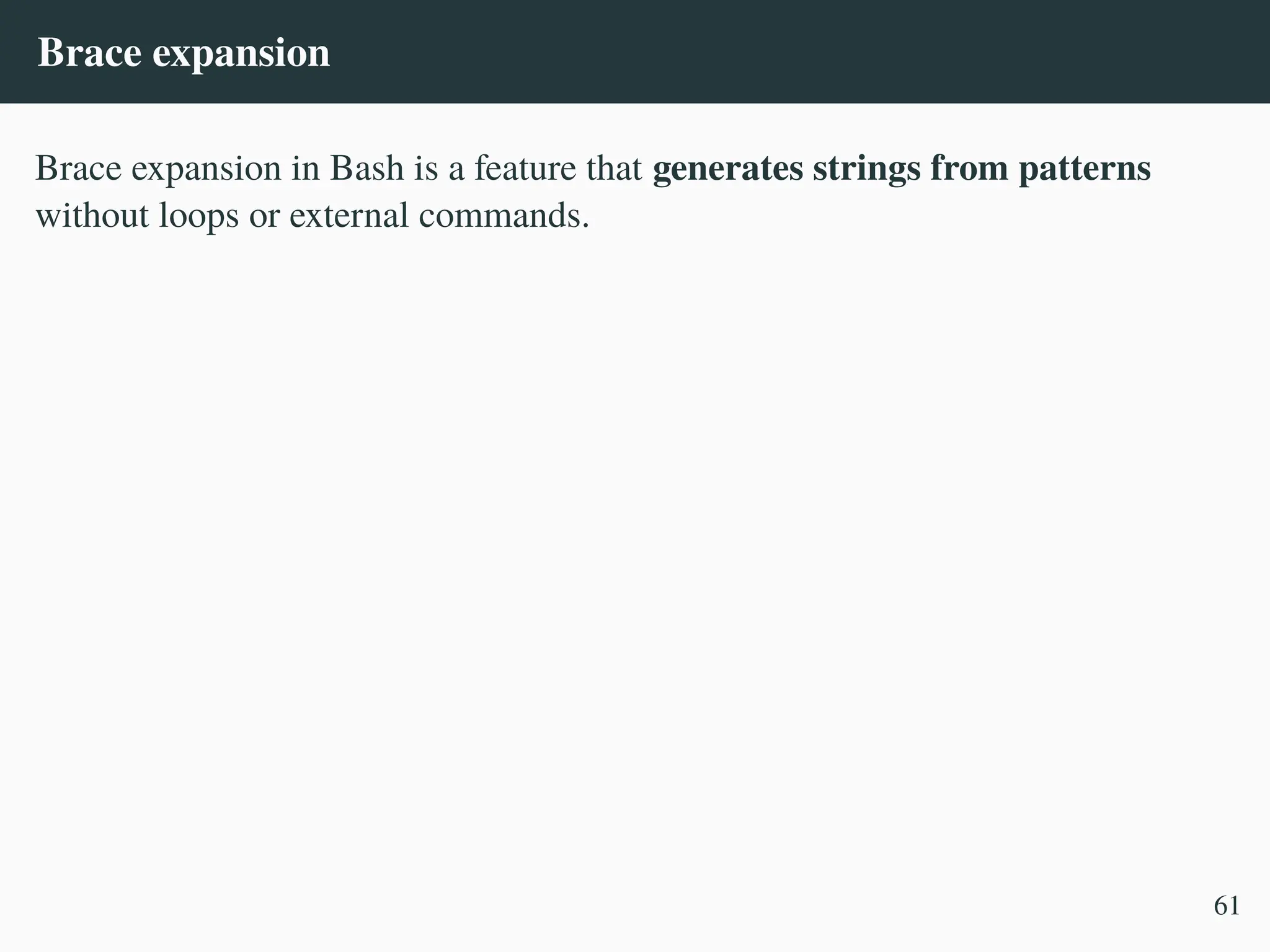
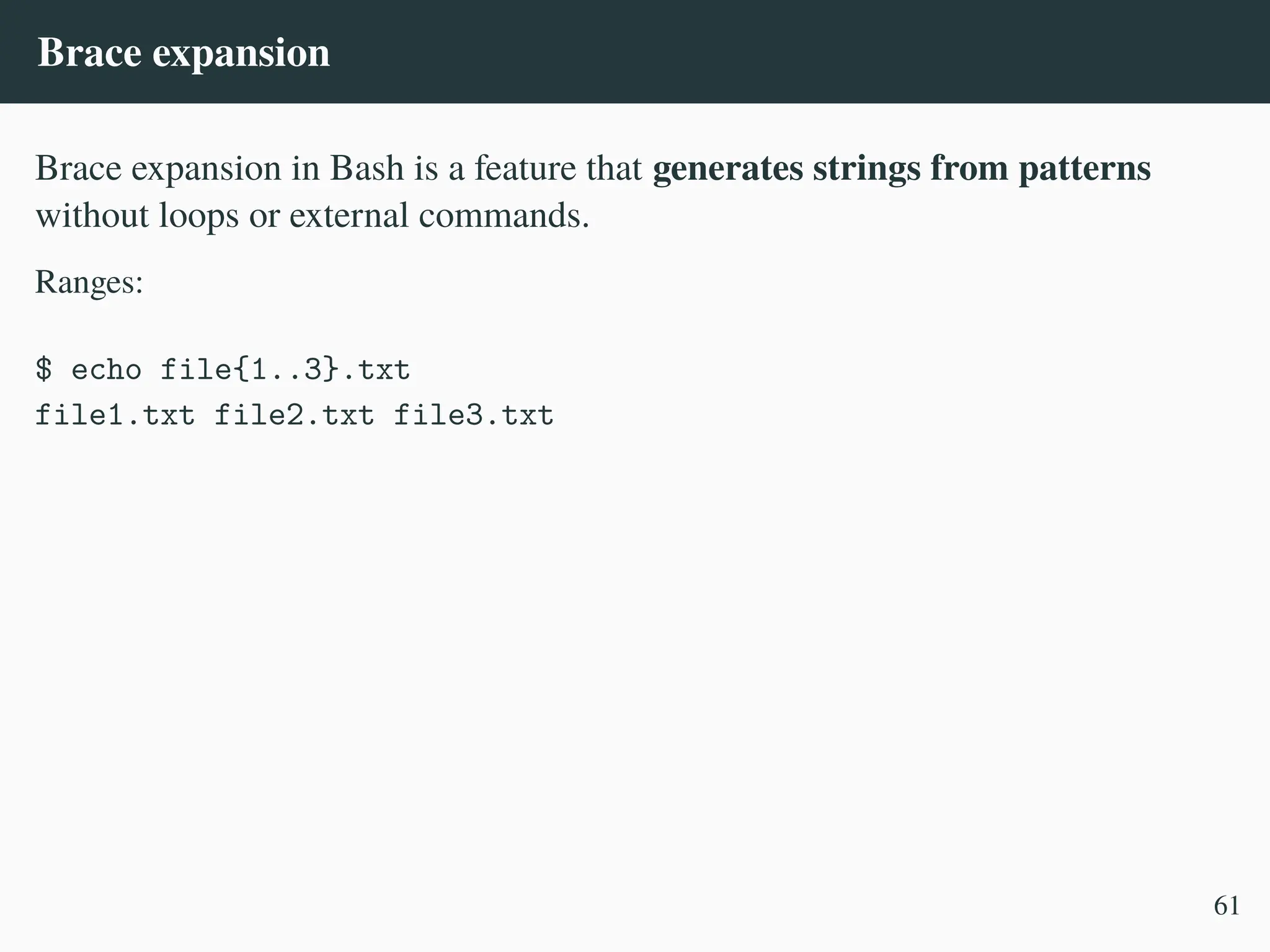
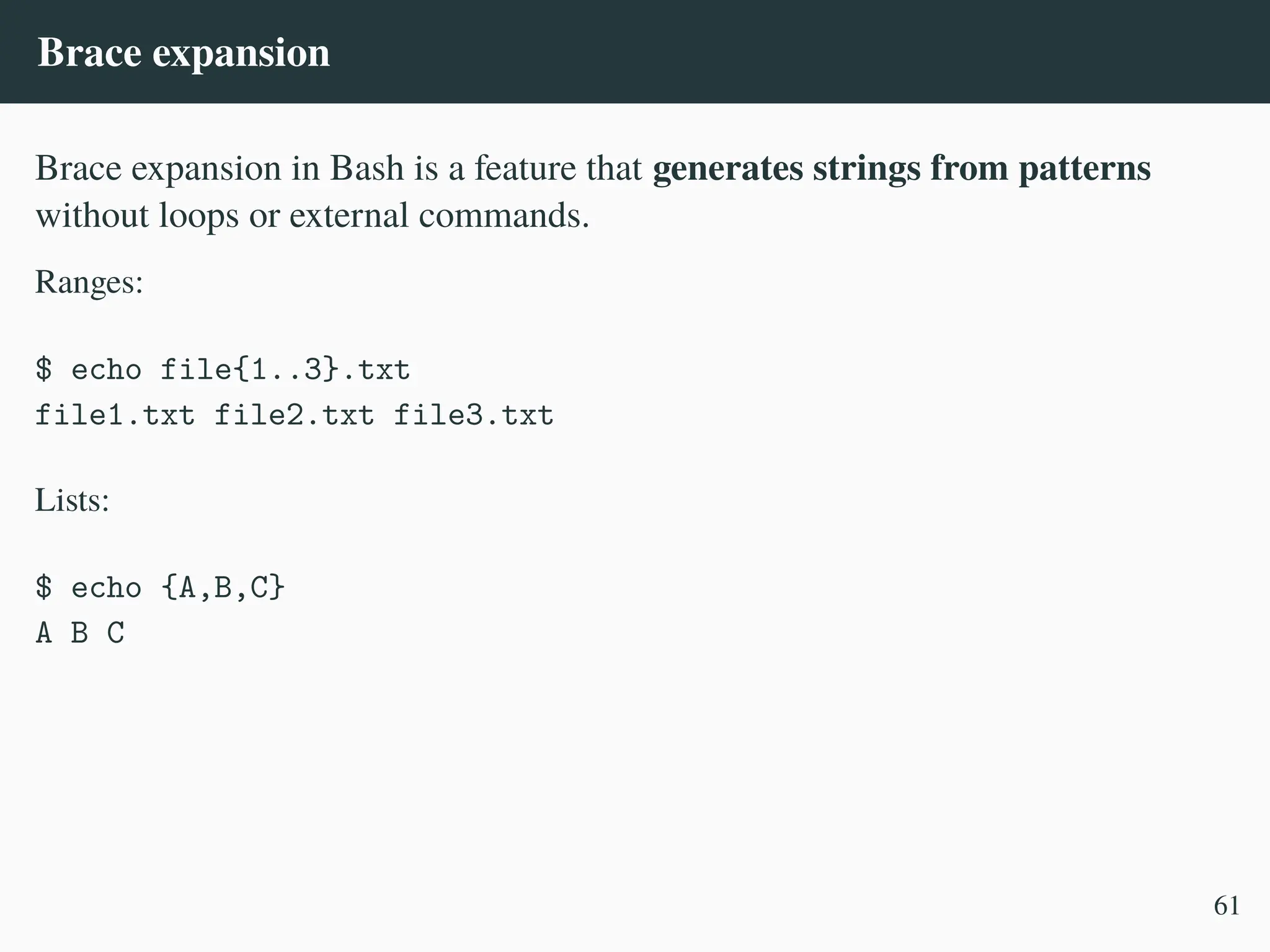
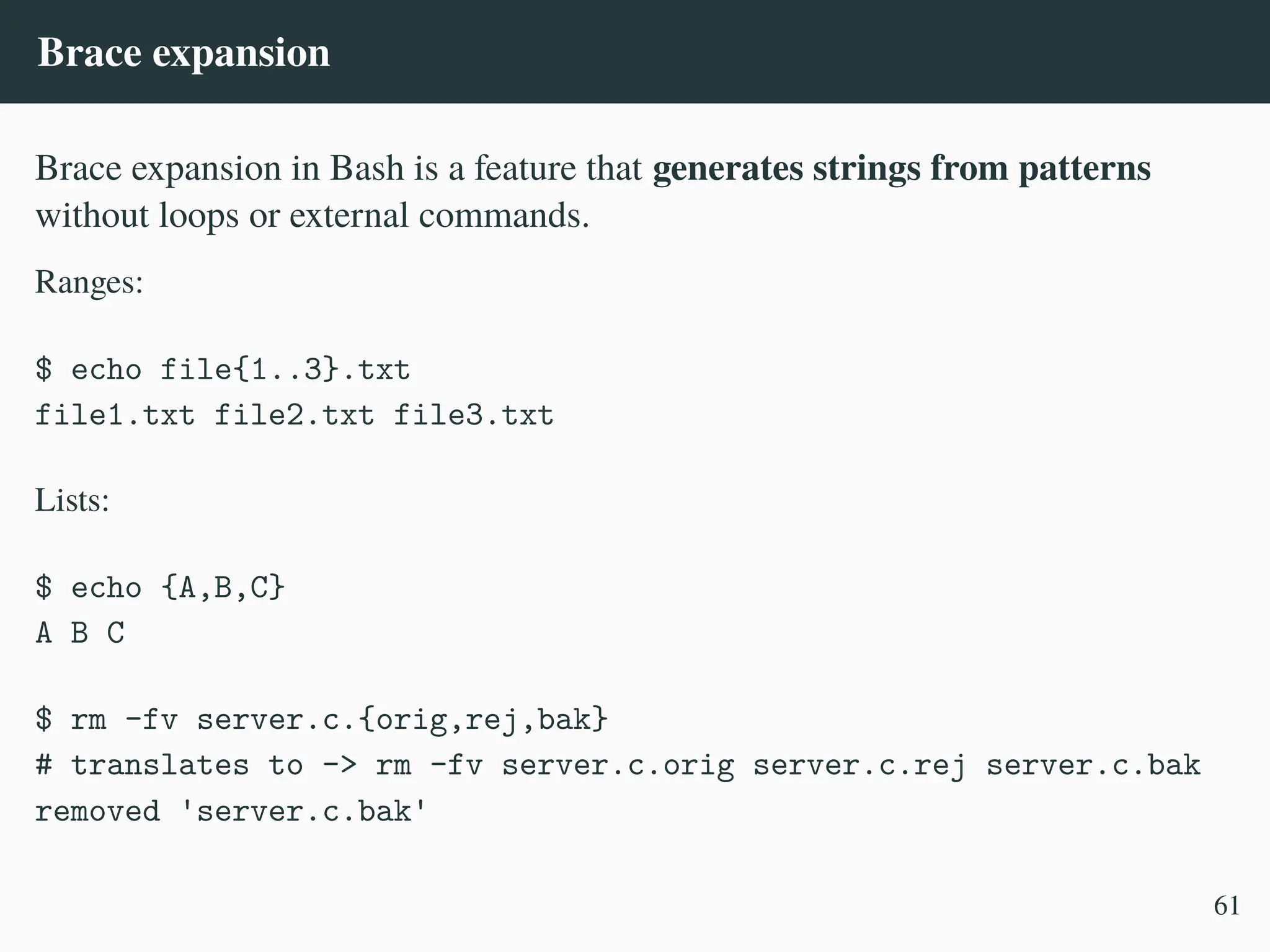
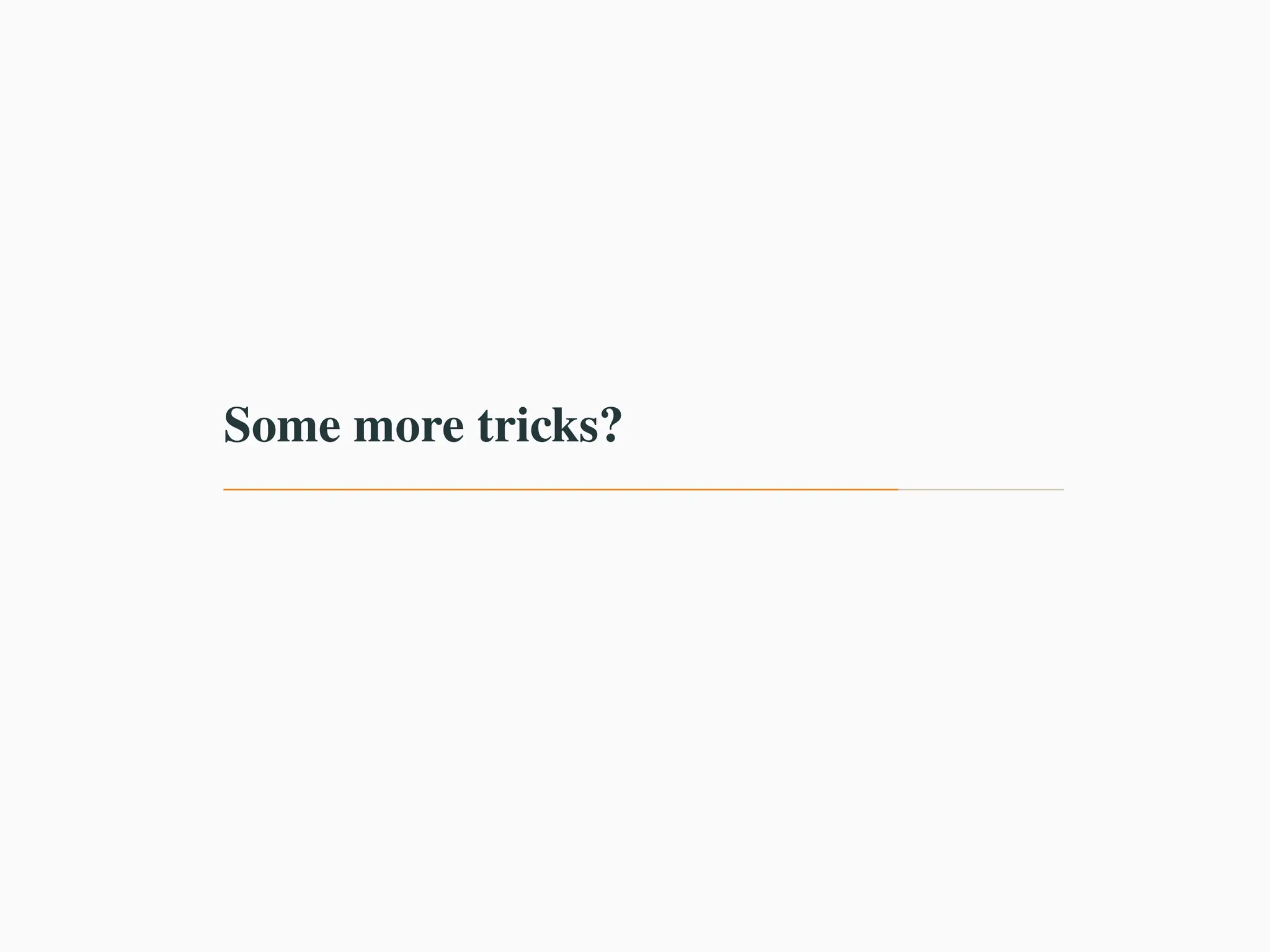
![Randomize
$ echo $[RANDOM]
11419
62](https://image.slidesharecdn.com/linux-cmd-251020194648-8746c75b/75/Linux-Command-line-Tips-and-Tricks-ATO-2025-221-2048.jpg)
![Randomize
$ echo $[RANDOM]
11419
$ [ $[RANDOM % 2] -eq 0 ] && echo -n Gleb || echo -n dimir; echo will go
to India'!'
,
→
dimir will go to India!
62](https://image.slidesharecdn.com/linux-cmd-251020194648-8746c75b/75/Linux-Command-line-Tips-and-Tricks-ATO-2025-222-2048.jpg)
![Randomize
$ echo $[RANDOM]
11419
$ [ $[RANDOM % 2] -eq 0 ] && echo -n Gleb || echo -n dimir; echo will go
to India'!'
,
→
dimir will go to India!
$ sleep $(( RANDOM % 5 + 1 )) # sleep for 1–5 seconds
62](https://image.slidesharecdn.com/linux-cmd-251020194648-8746c75b/75/Linux-Command-line-Tips-and-Tricks-ATO-2025-223-2048.jpg)
![Randomize
$ echo $[RANDOM]
11419
$ [ $[RANDOM % 2] -eq 0 ] && echo -n Gleb || echo -n dimir; echo will go
to India'!'
,
→
dimir will go to India!
$ sleep $(( RANDOM % 5 + 1 )) # sleep for 1–5 seconds
This is called bash arithmetic evaluation.
• (( )) evaluates arithmetic expressions
• $(( )) expands to the numeric result
• Works with standard arithmetic operators (+, -, *, /, %, ++, --, etc.)
• No need for $ before variable names inside (( ))
62](https://image.slidesharecdn.com/linux-cmd-251020194648-8746c75b/75/Linux-Command-line-Tips-and-Tricks-ATO-2025-224-2048.jpg)
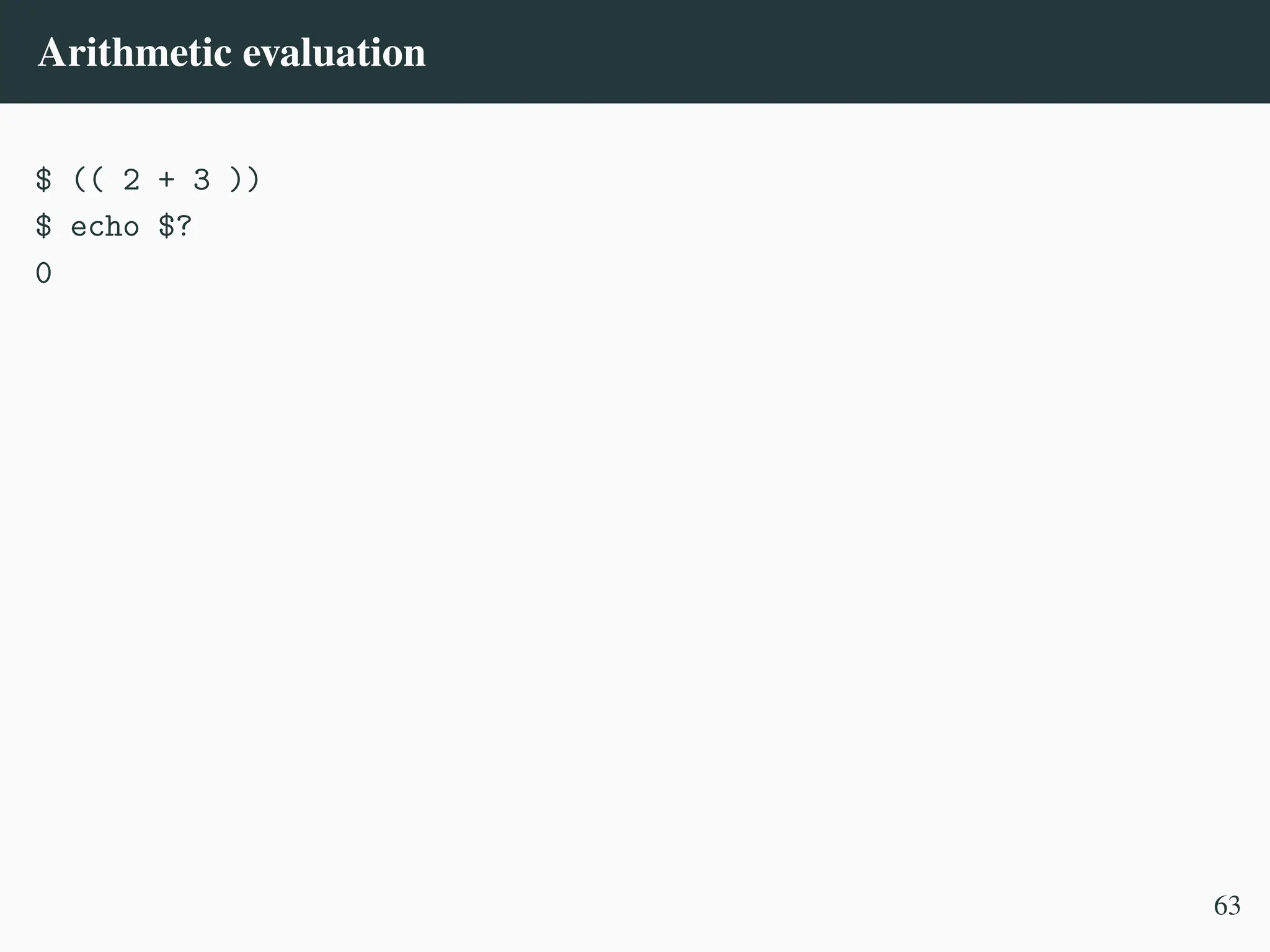
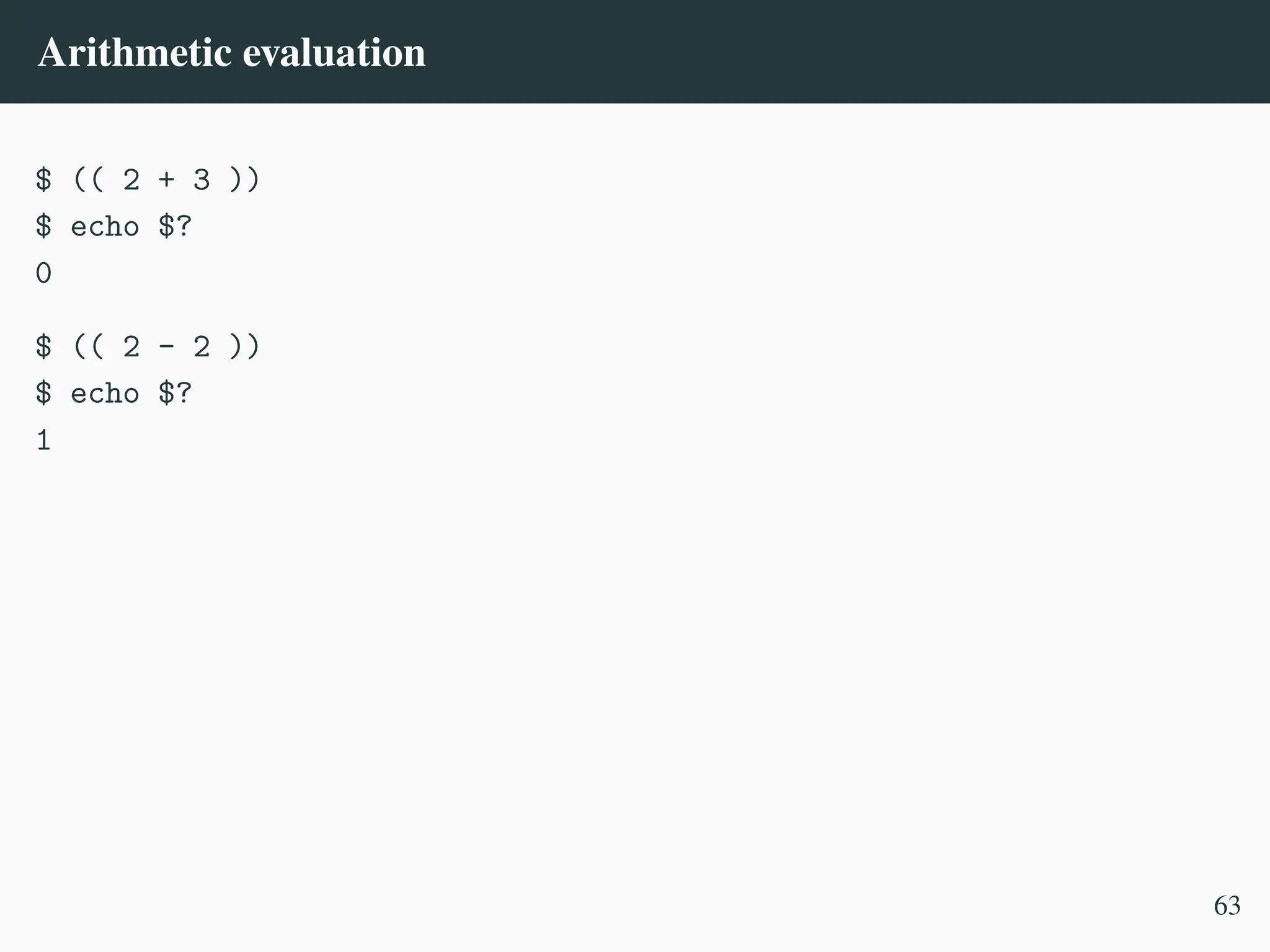
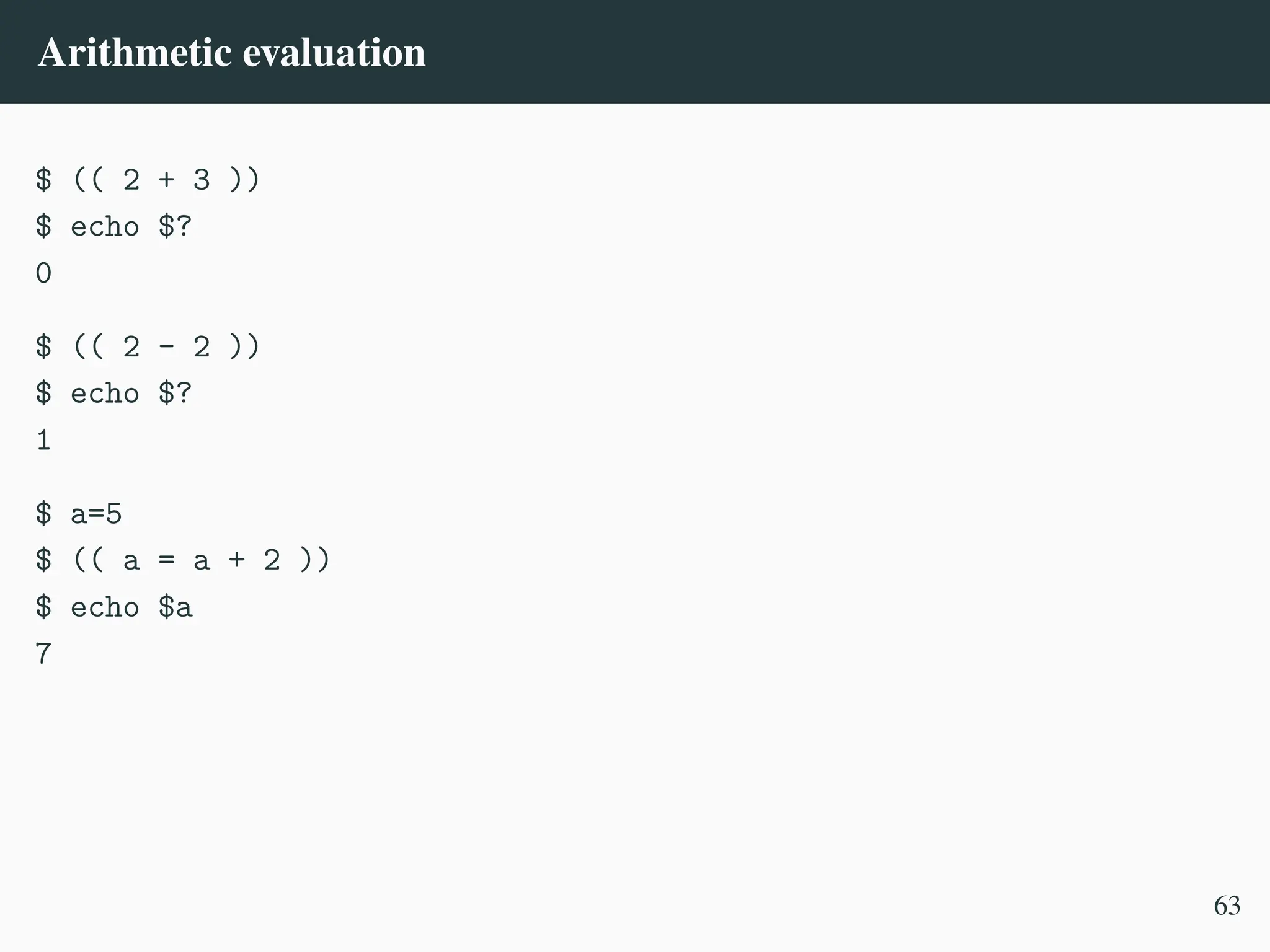
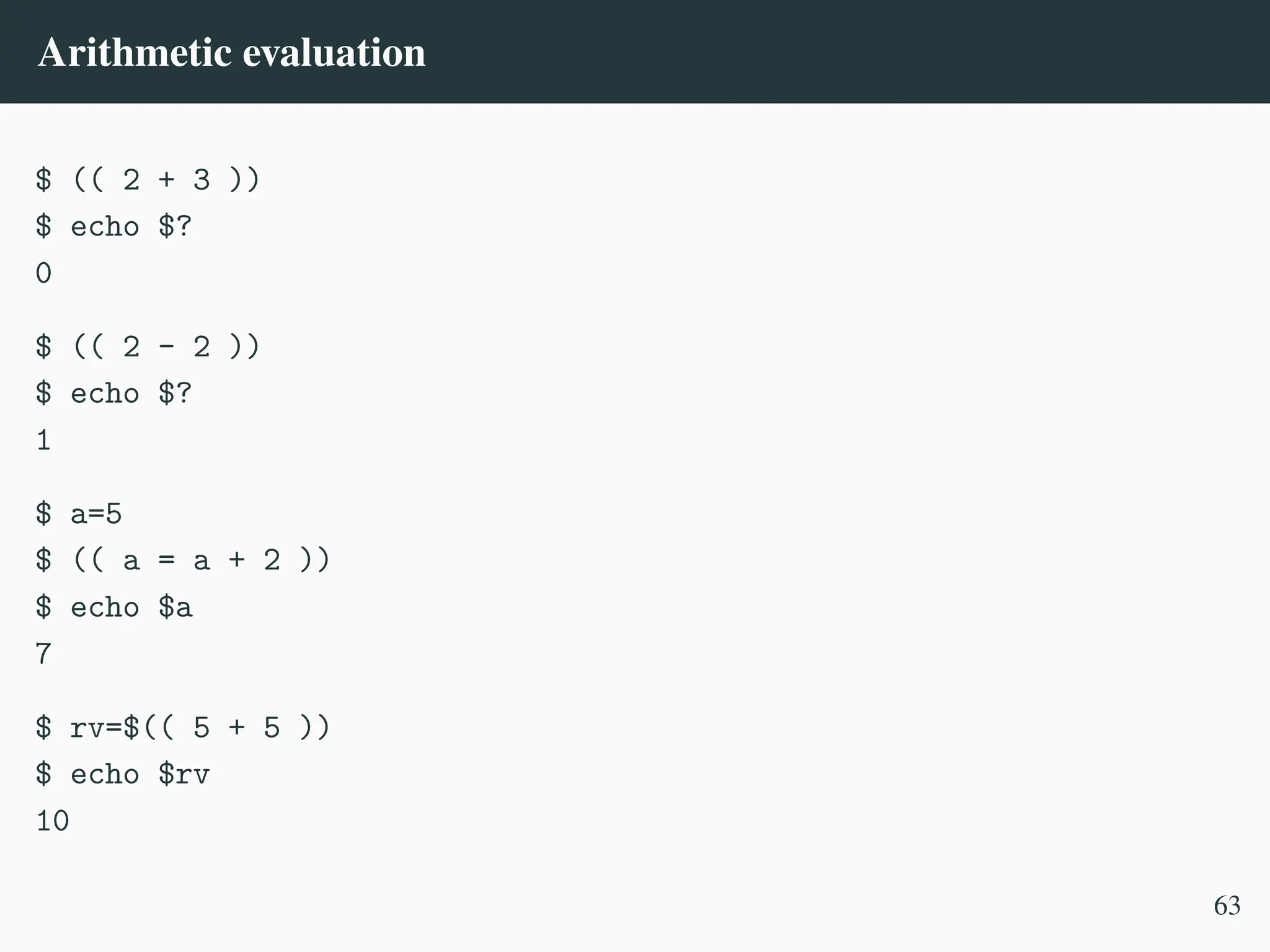
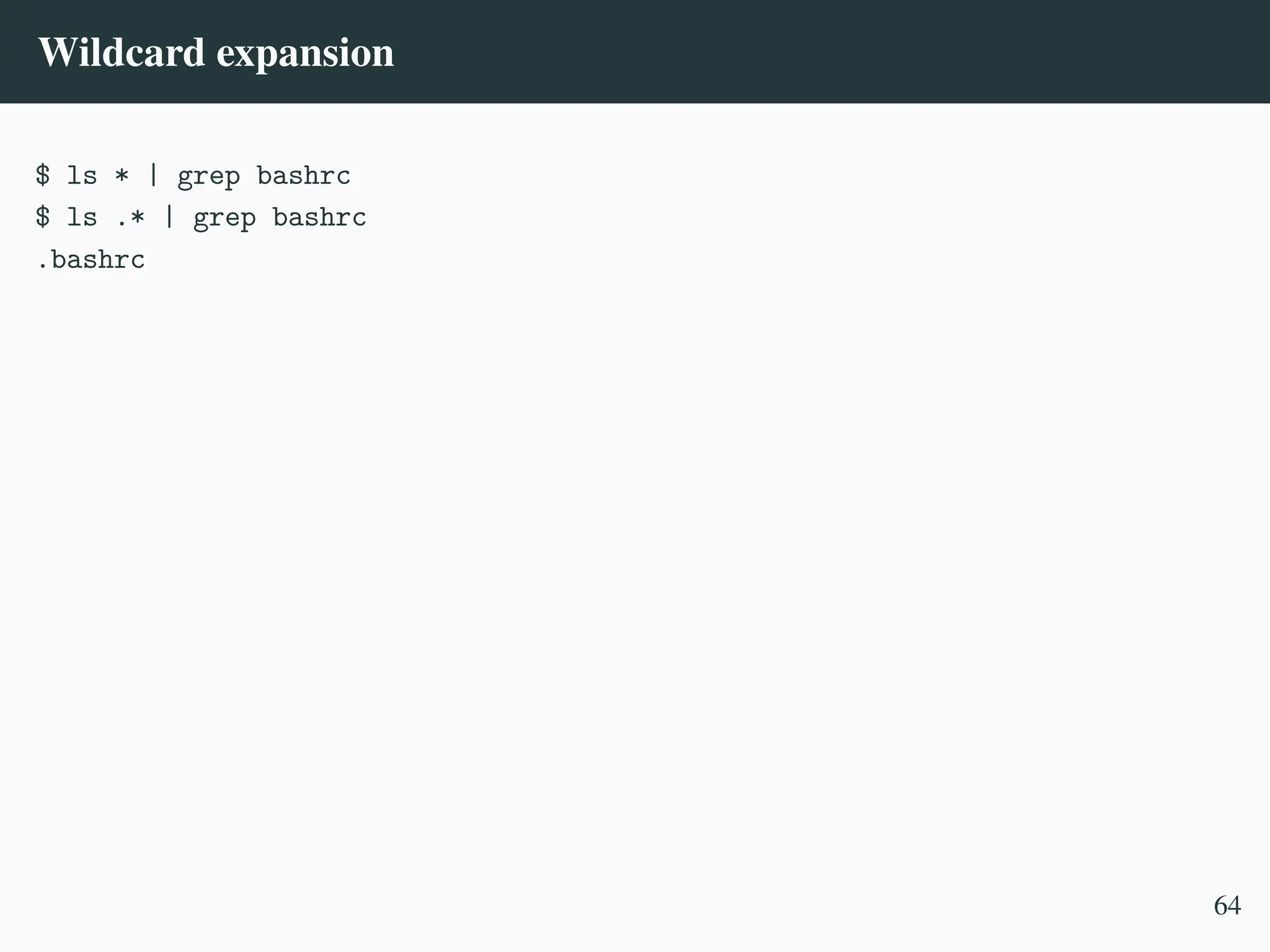
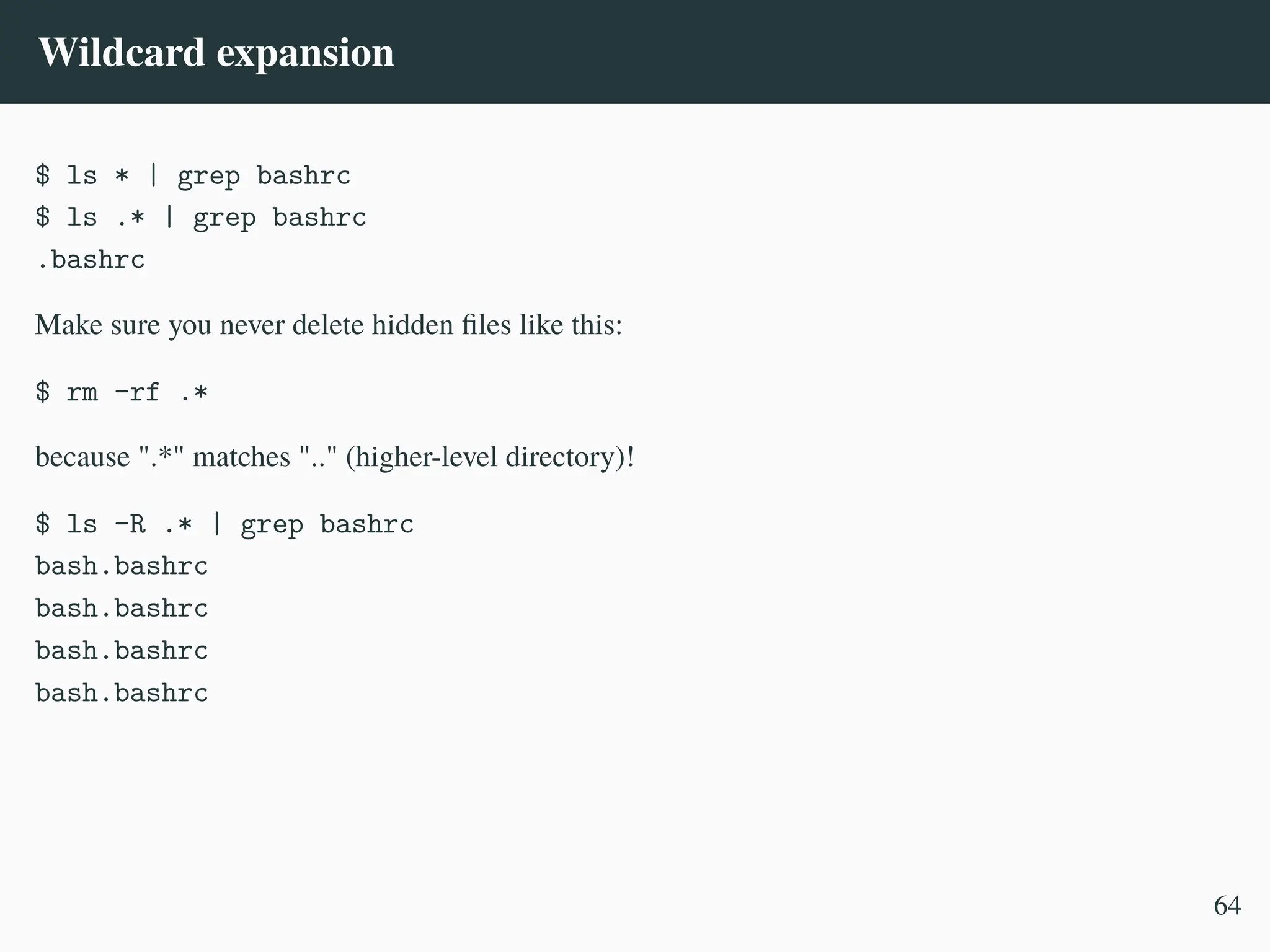
![Wildcard expansion
$ ls * | grep bashrc
$ ls .* | grep bashrc
.bashrc
Make sure you never delete hidden files like this:
$ rm -rf .*
because ".*" matches ".." (higher-level directory)!
$ ls -R .* | grep bashrc
bash.bashrc
bash.bashrc
bash.bashrc
bash.bashrc
Correct way of doing this:
$ rm -rfv .[a-zA-Z]*
64](https://image.slidesharecdn.com/linux-cmd-251020194648-8746c75b/75/Linux-Command-line-Tips-and-Tricks-ATO-2025-231-2048.jpg)
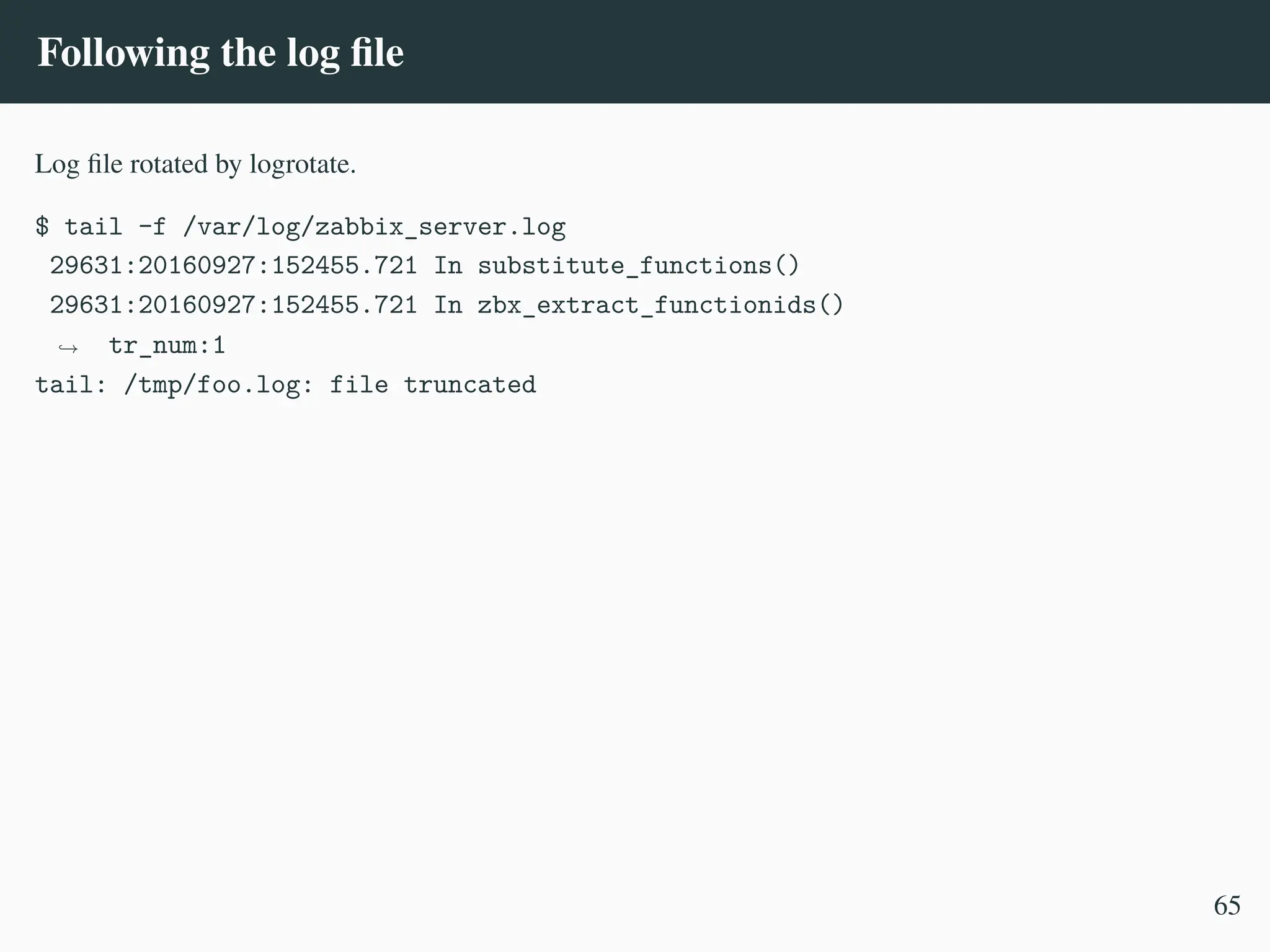
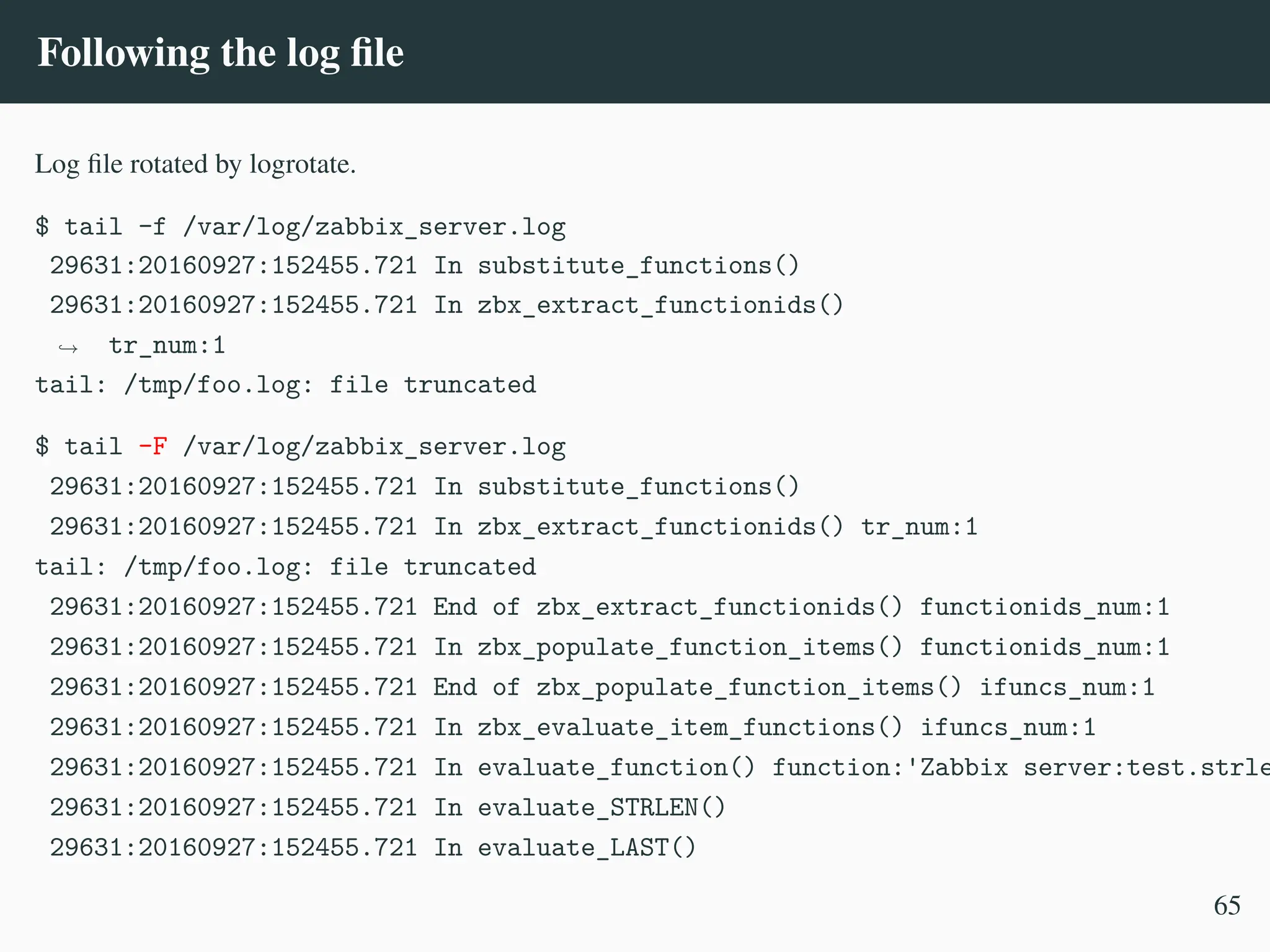
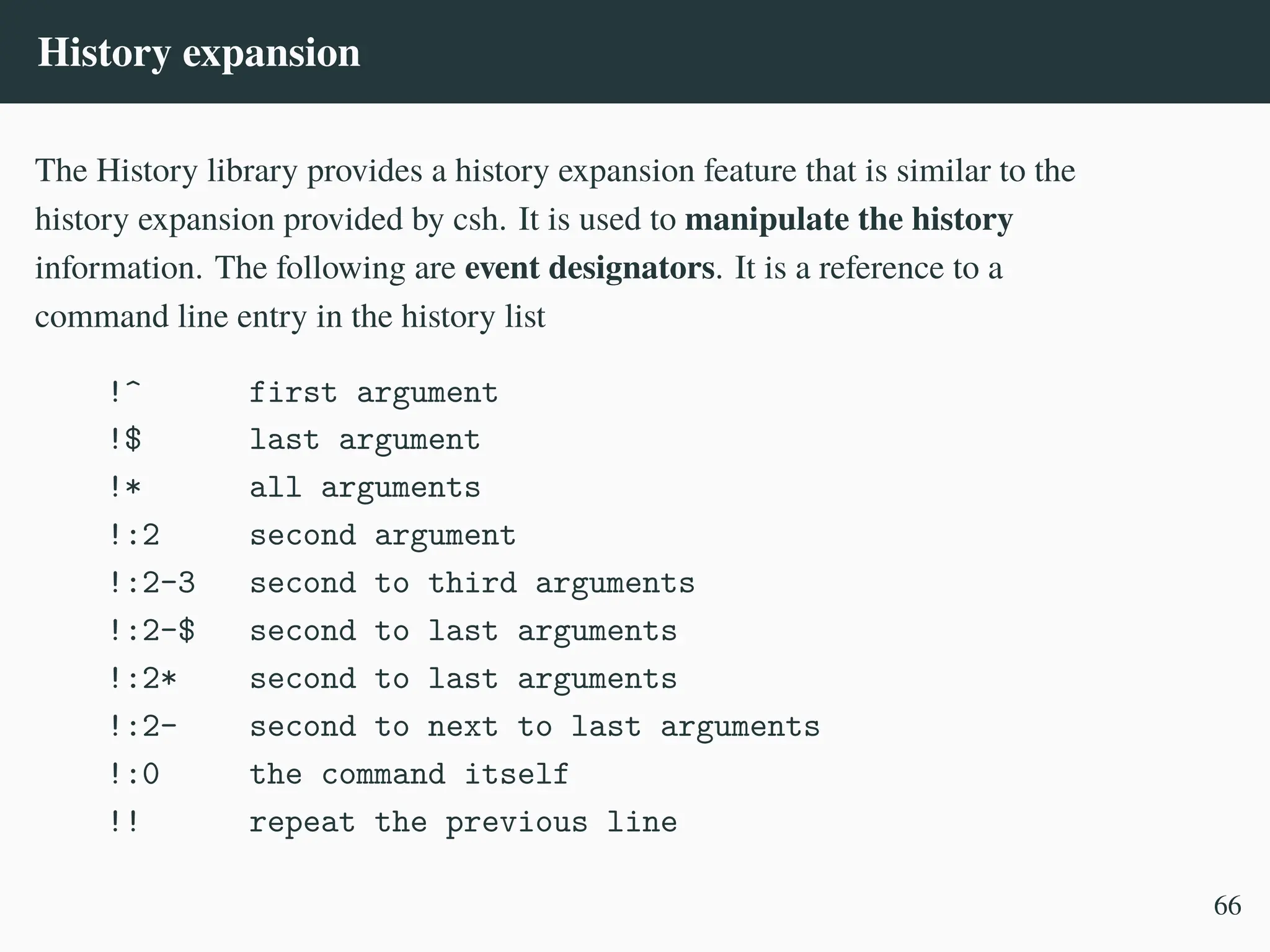
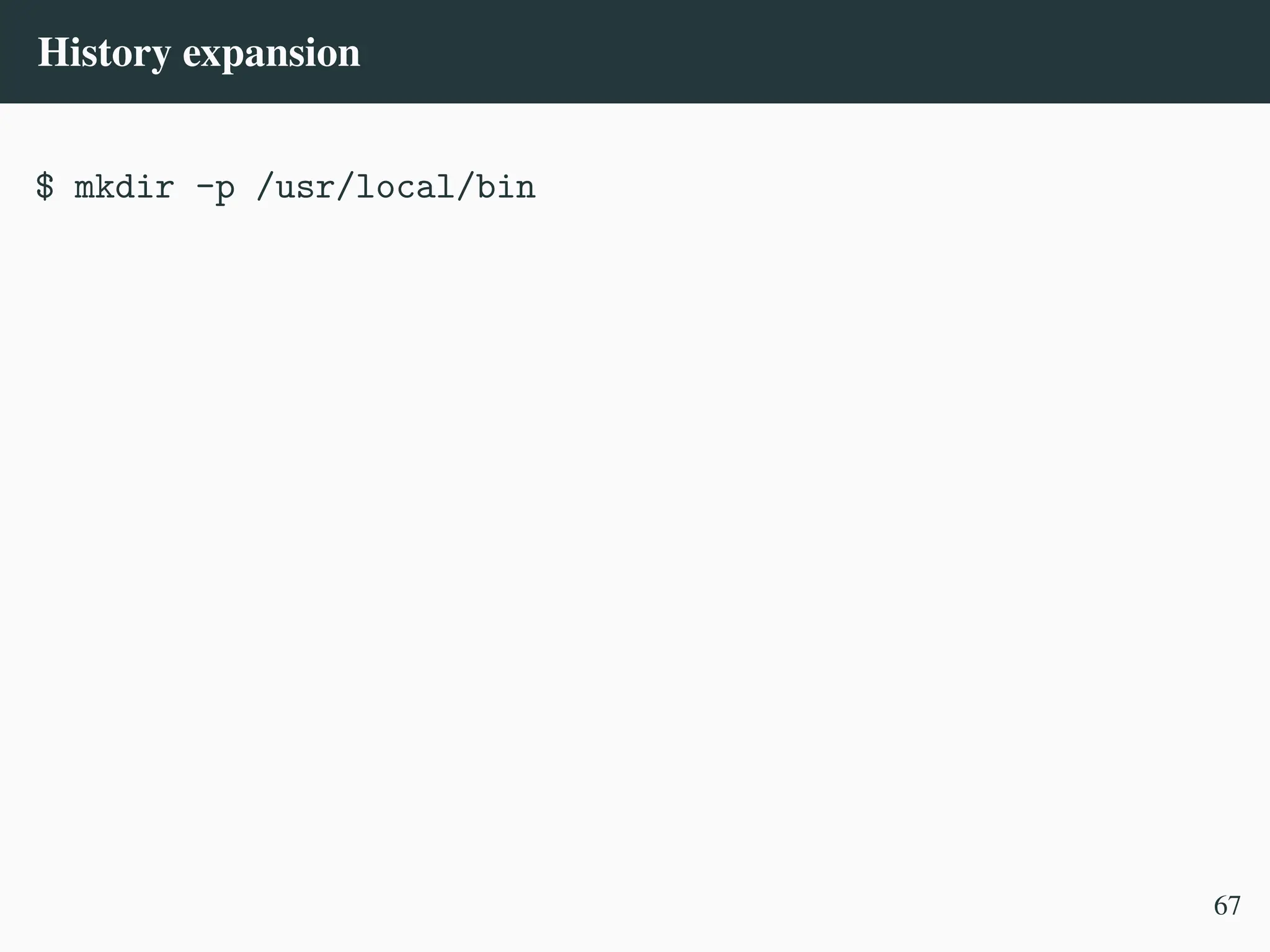
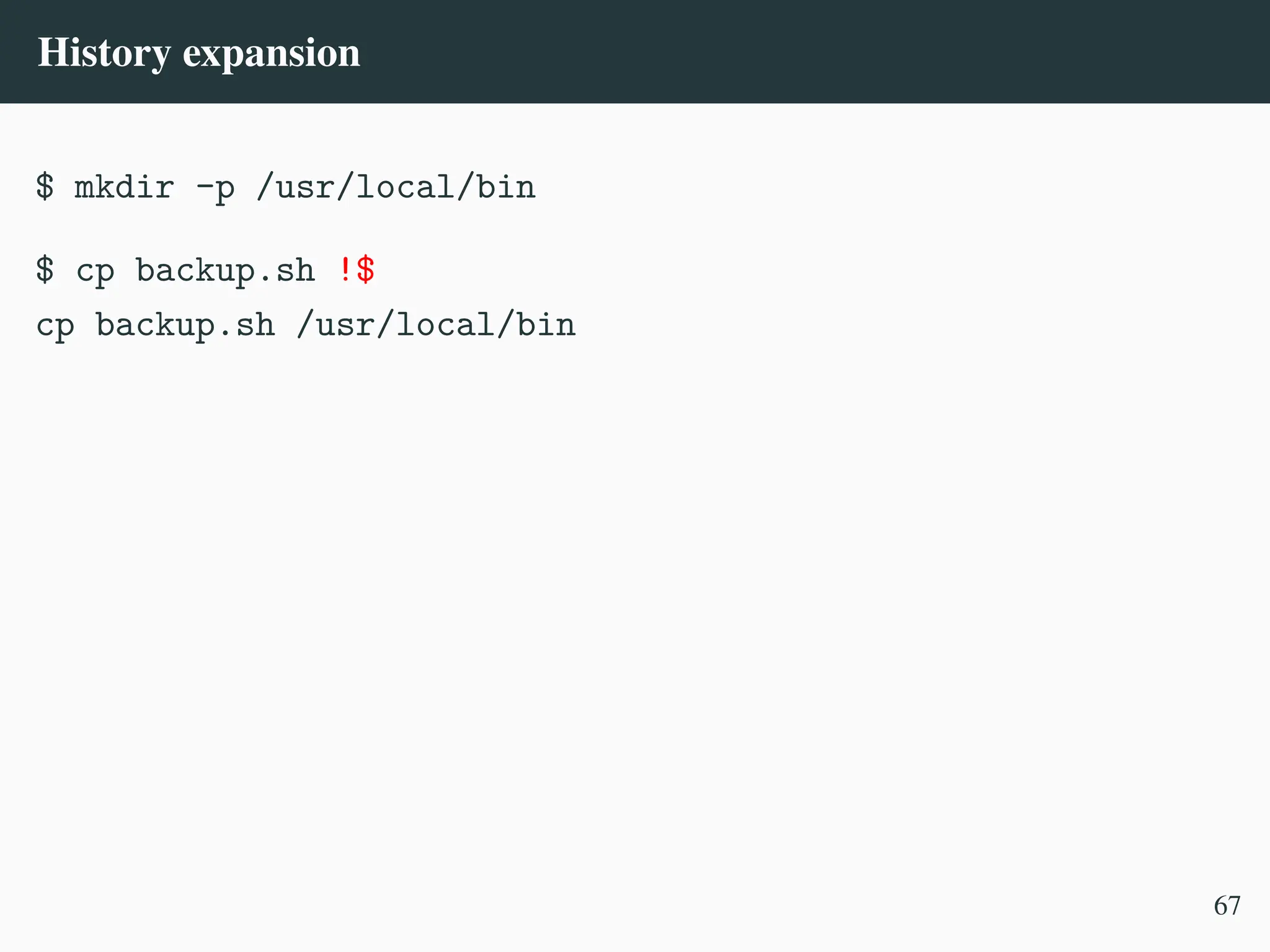
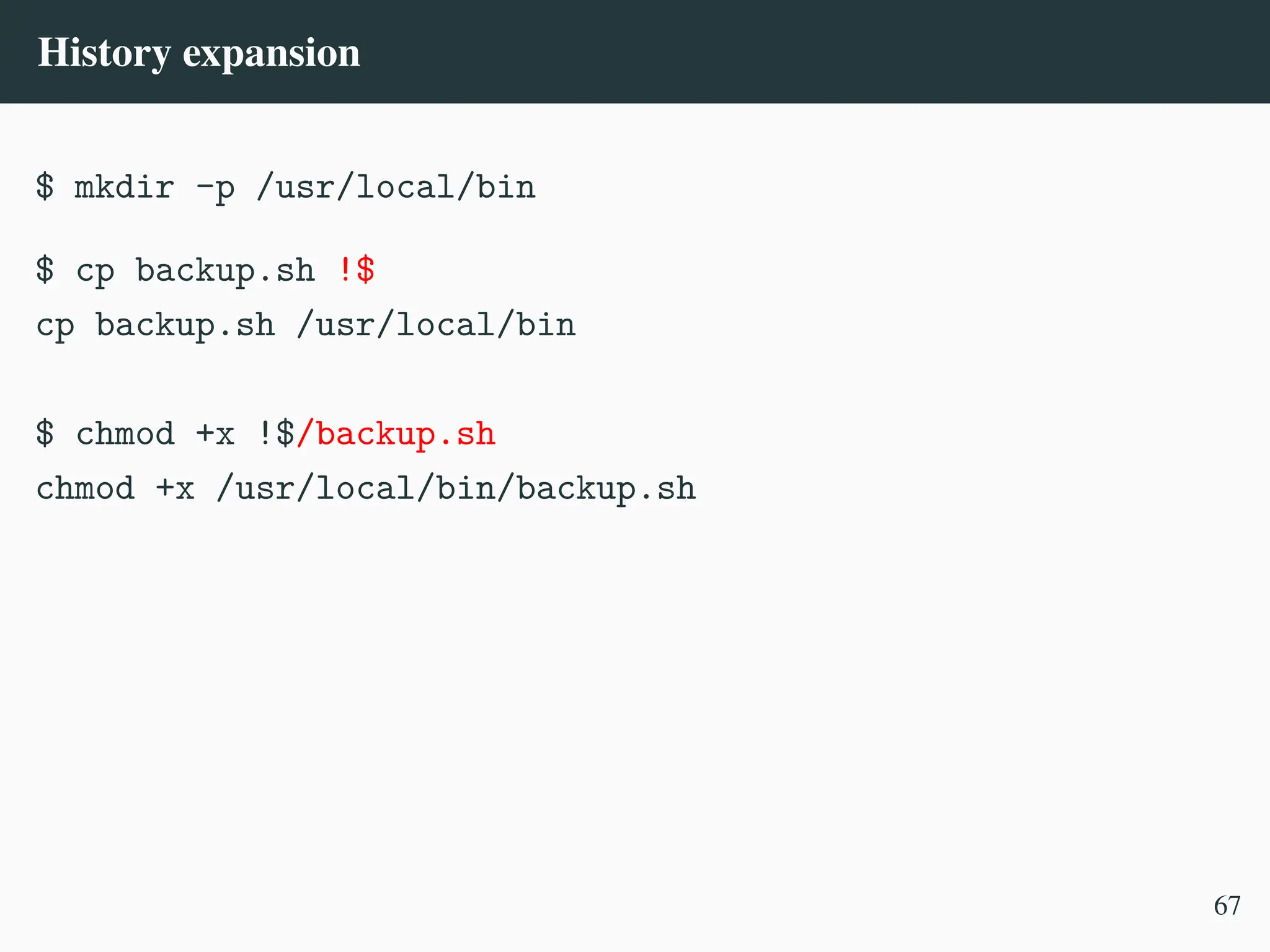
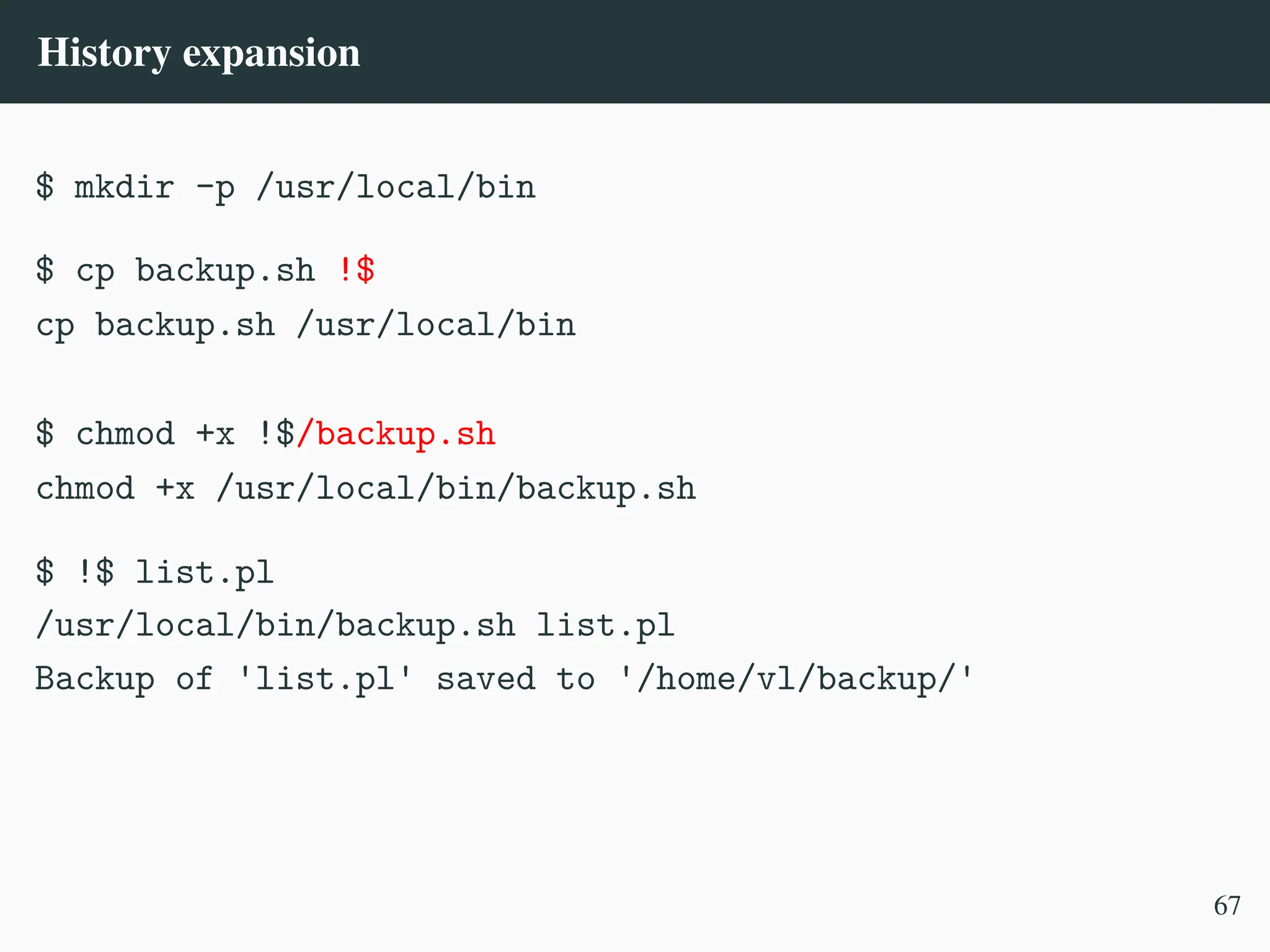
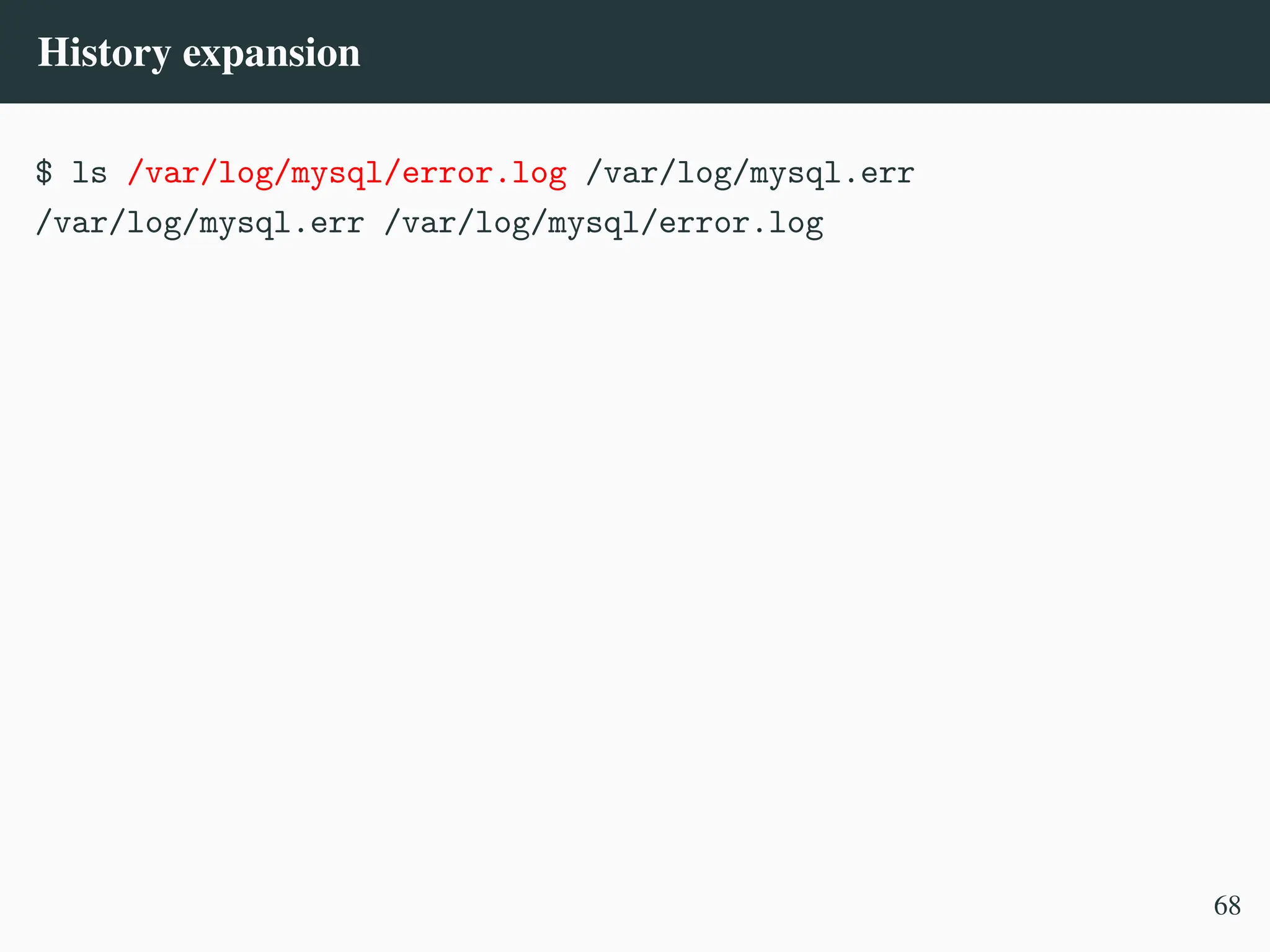
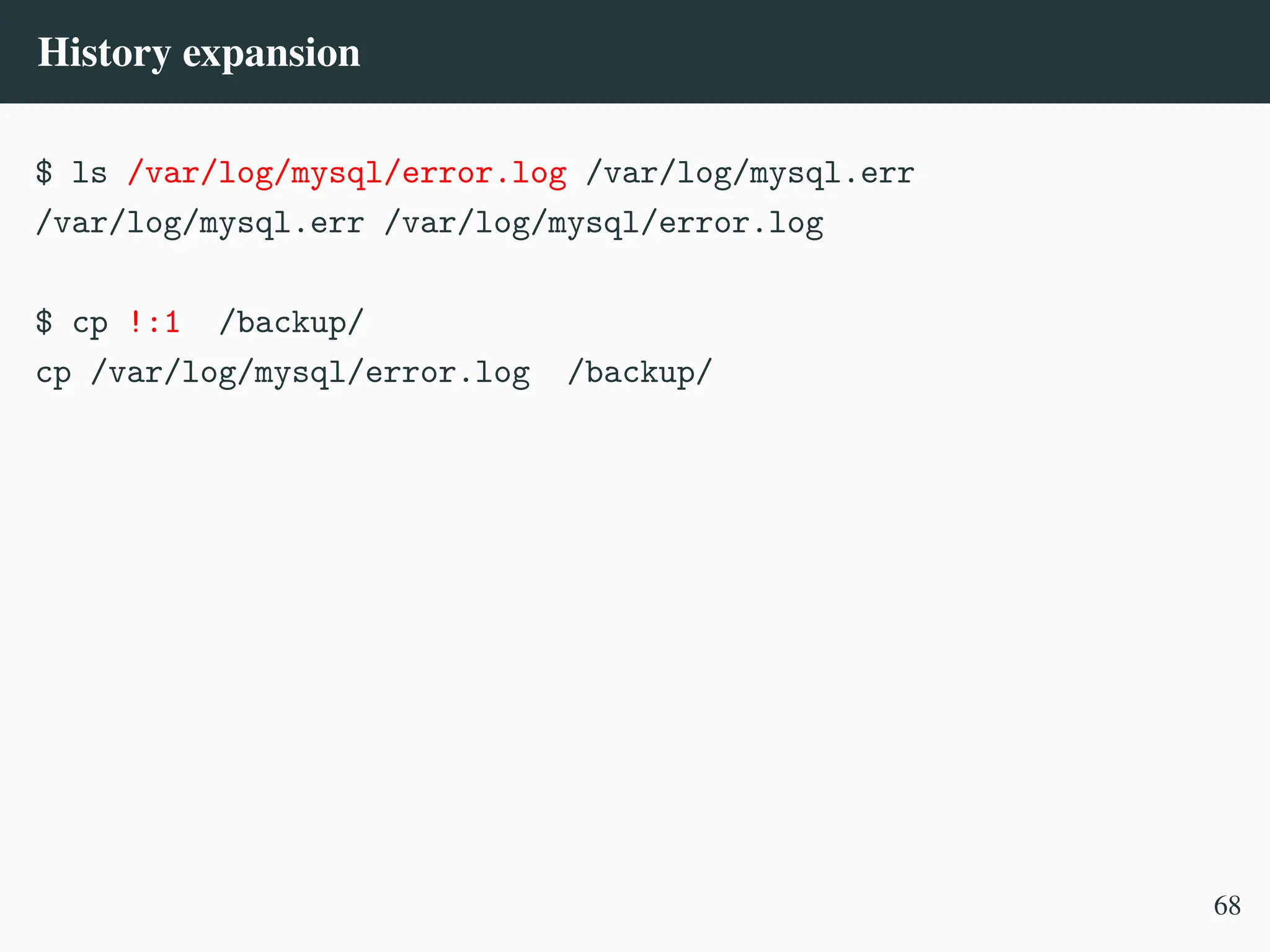
![History expansion
$ ls /var/log/mysql/error.log /var/log/mysql.err
/var/log/mysql.err /var/log/mysql/error.log
$ cp !:1 /backup/
cp /var/log/mysql/error.log /backup/
$ apt install openssh-server build-essential binutils make
pkg-config libldns-dev automake libssl-dev emacs-nox
php-mbstring php-bcmath php-gd php-ldap php-mysql
php-curl locales python3 faketime libnet-dns-perl less
wget curl tmux git jq
,
→
,
→
,
→
,
→
E: Could not open [...] (13: Permission denied)
68](https://image.slidesharecdn.com/linux-cmd-251020194648-8746c75b/75/Linux-Command-line-Tips-and-Tricks-ATO-2025-241-2048.jpg)
![History expansion
$ ls /var/log/mysql/error.log /var/log/mysql.err
/var/log/mysql.err /var/log/mysql/error.log
$ cp !:1 /backup/
cp /var/log/mysql/error.log /backup/
$ apt install openssh-server build-essential binutils make
pkg-config libldns-dev automake libssl-dev emacs-nox
php-mbstring php-bcmath php-gd php-ldap php-mysql
php-curl locales python3 faketime libnet-dns-perl less
wget curl tmux git jq
,
→
,
→
,
→
,
→
E: Could not open [...] (13: Permission denied)
$ sudo !!
sudo apt install [...]
68](https://image.slidesharecdn.com/linux-cmd-251020194648-8746c75b/75/Linux-Command-line-Tips-and-Tricks-ATO-2025-242-2048.jpg)
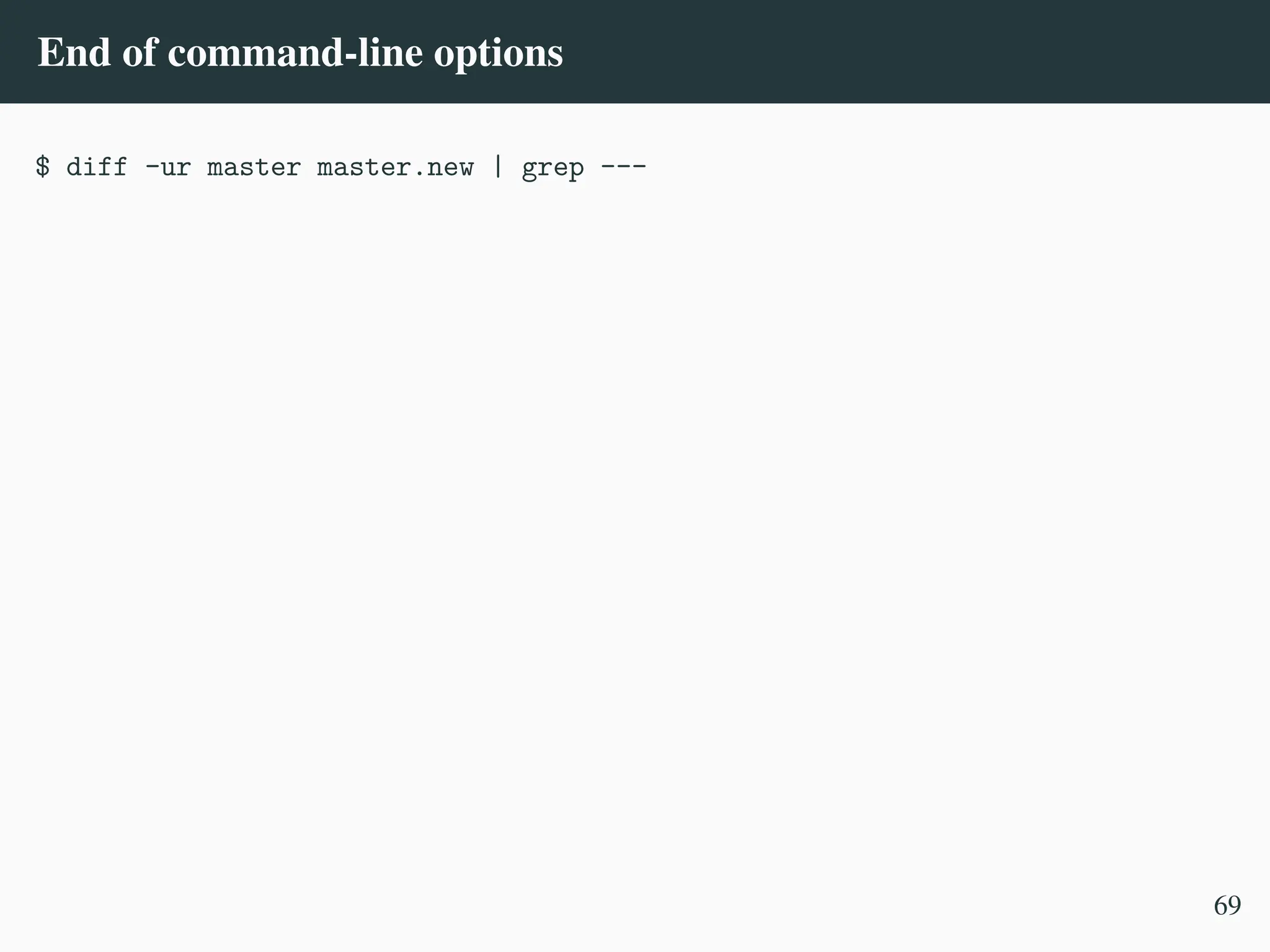
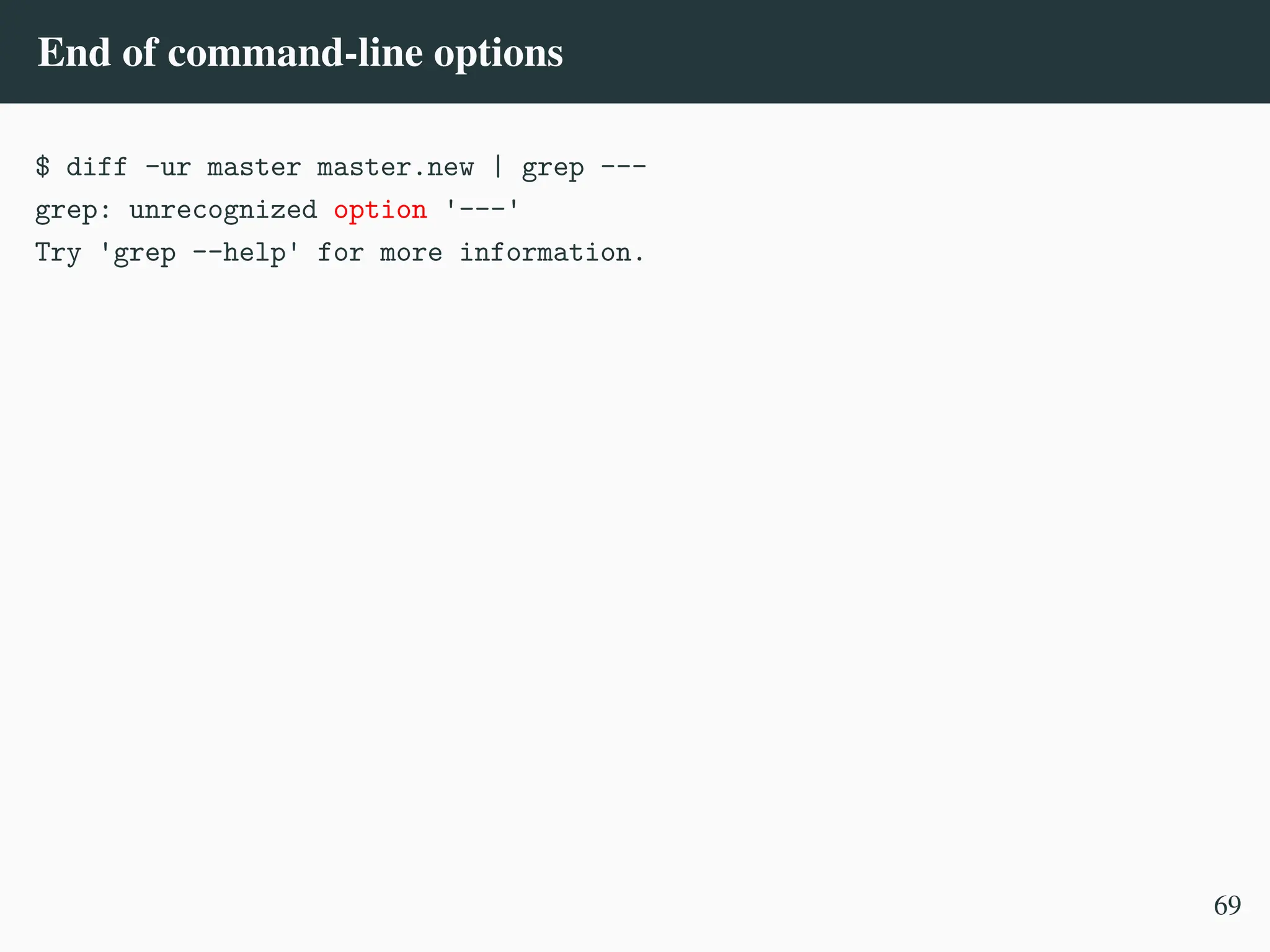
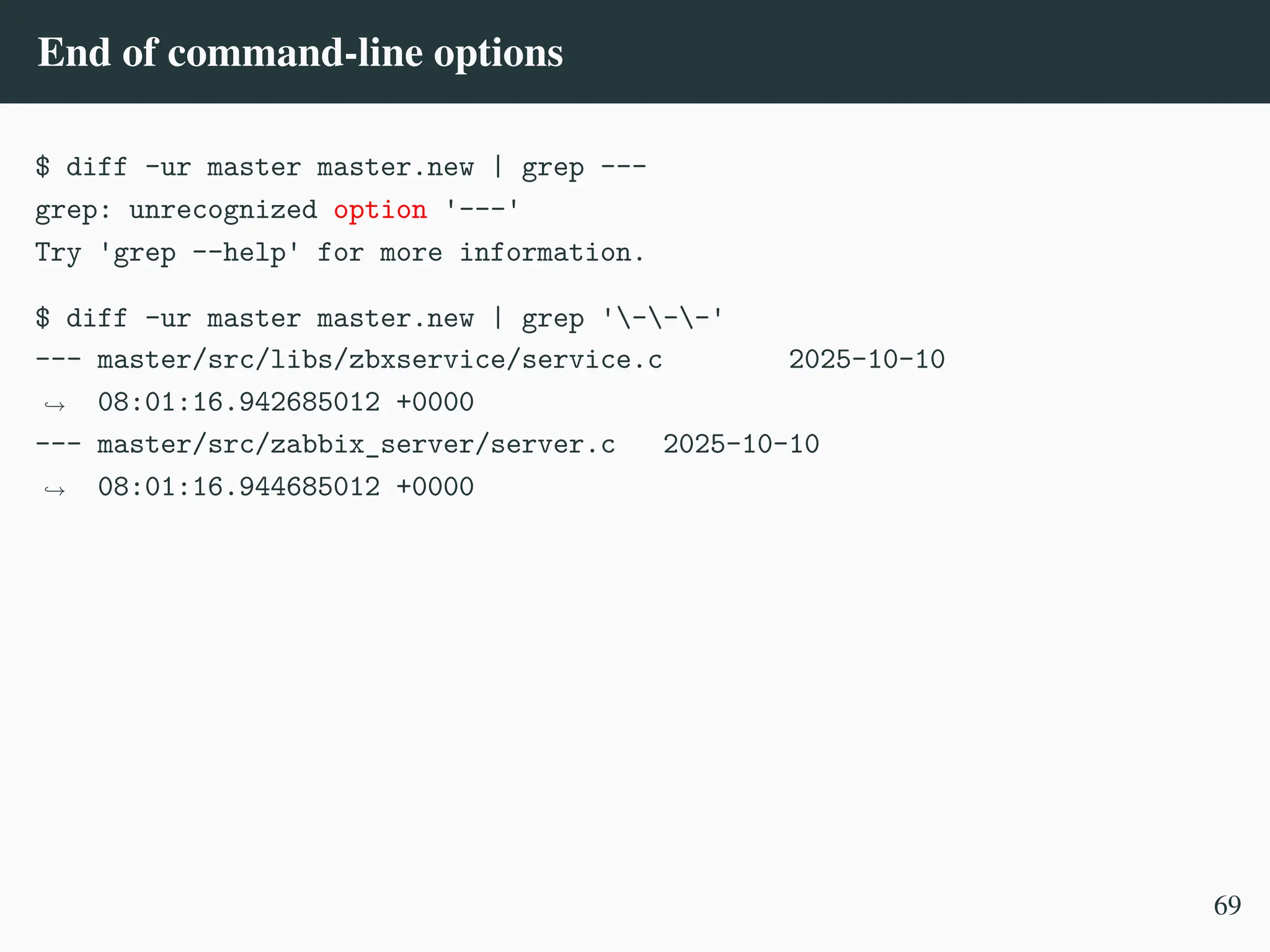
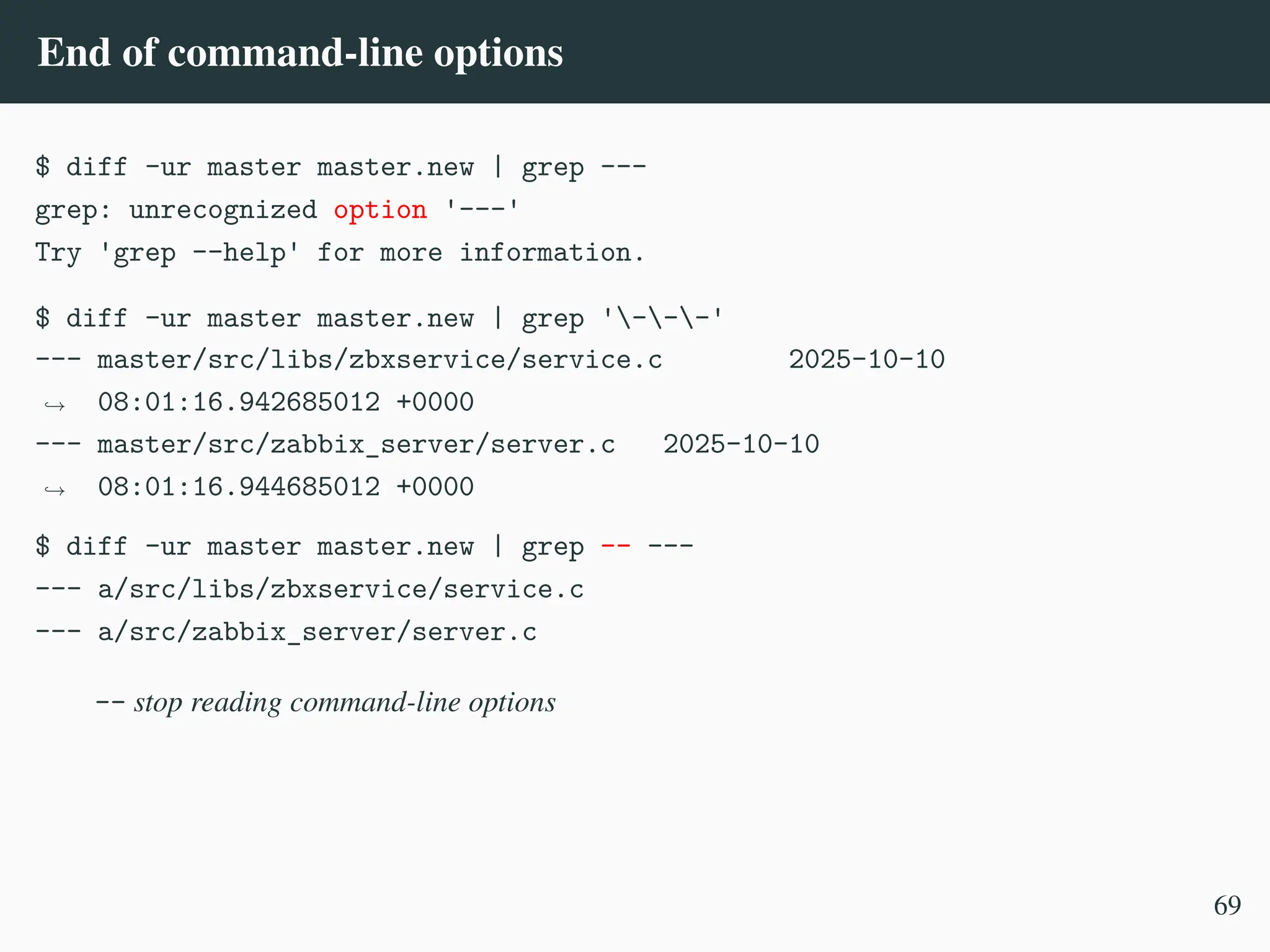
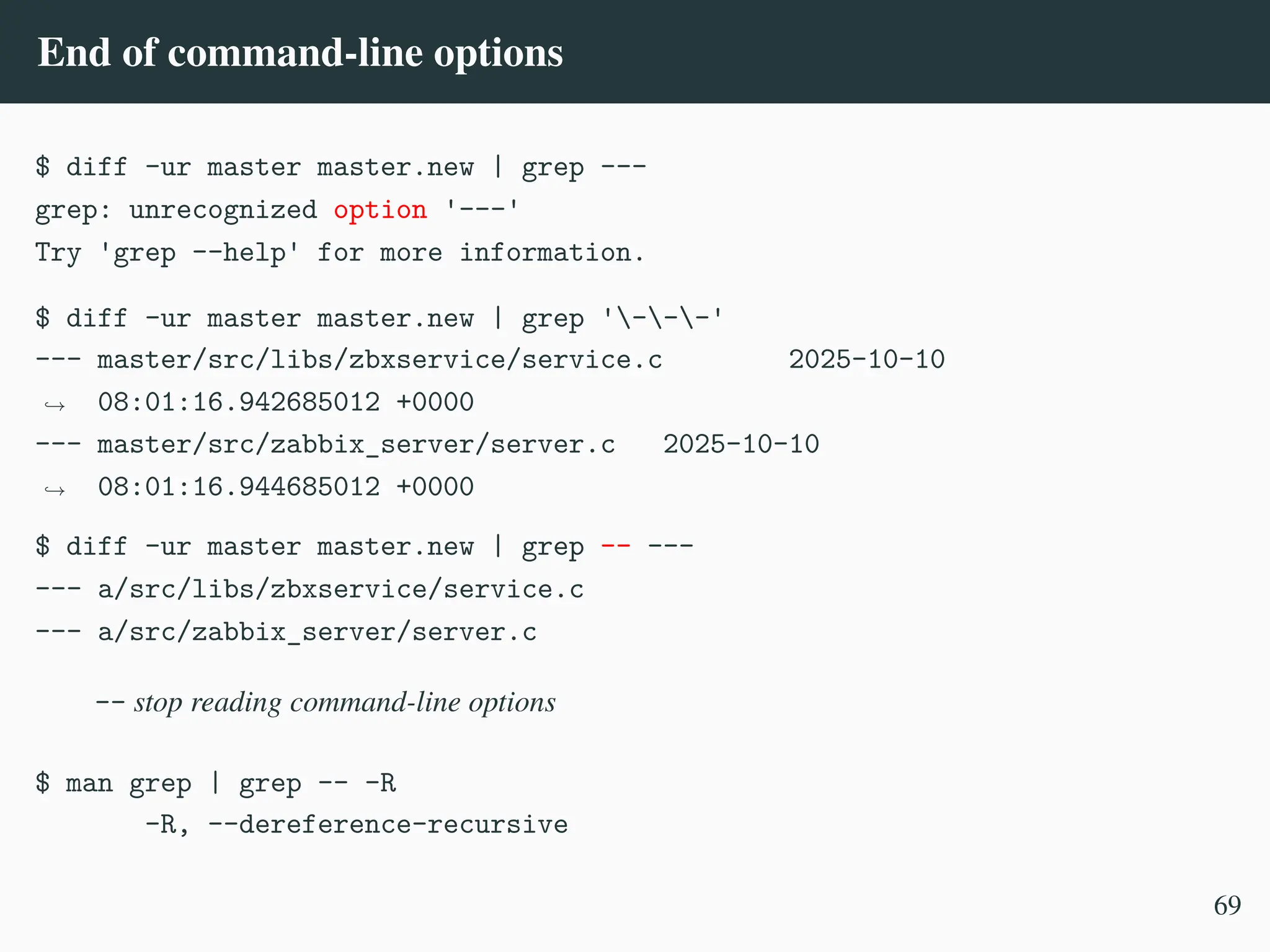
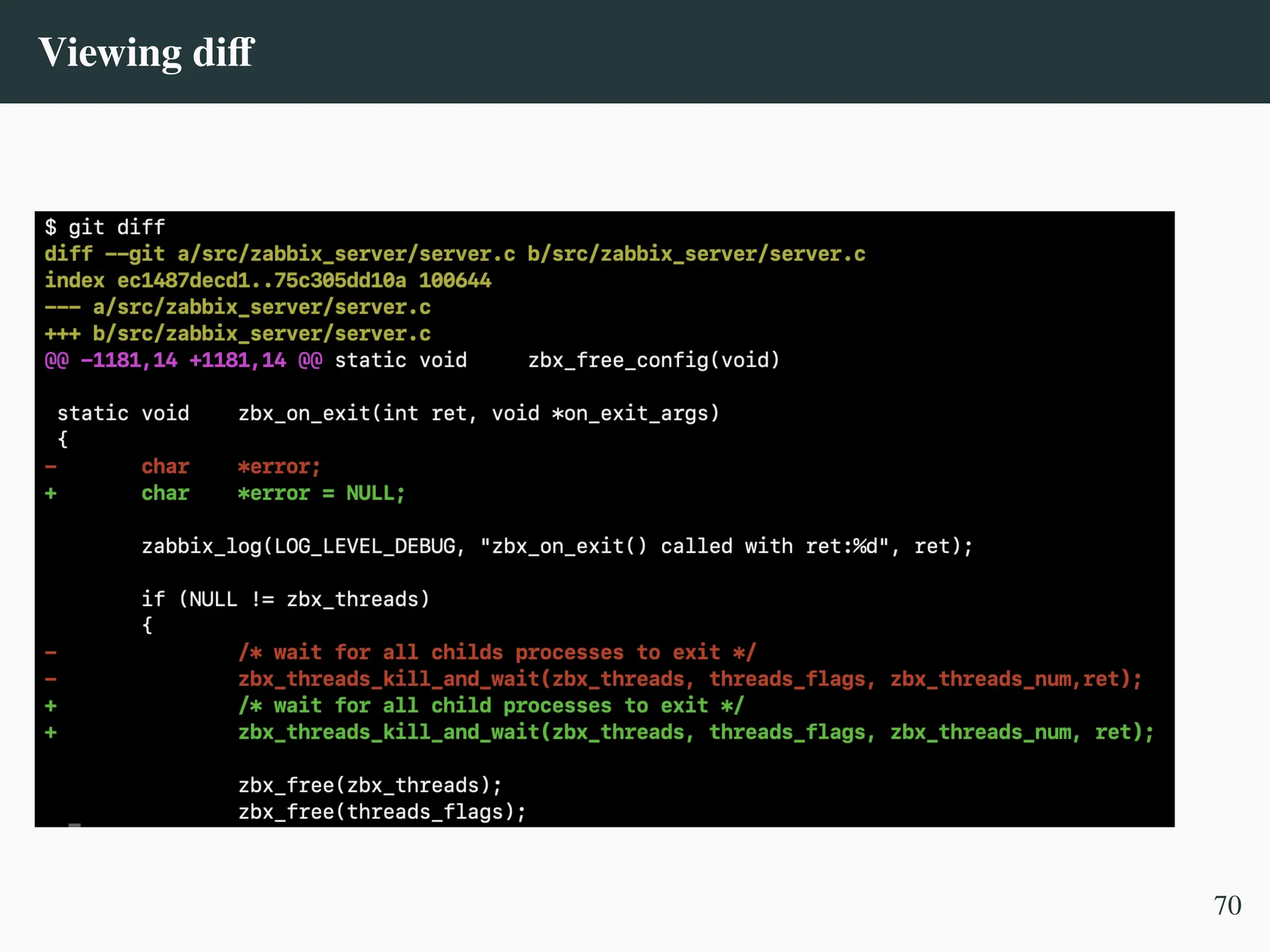
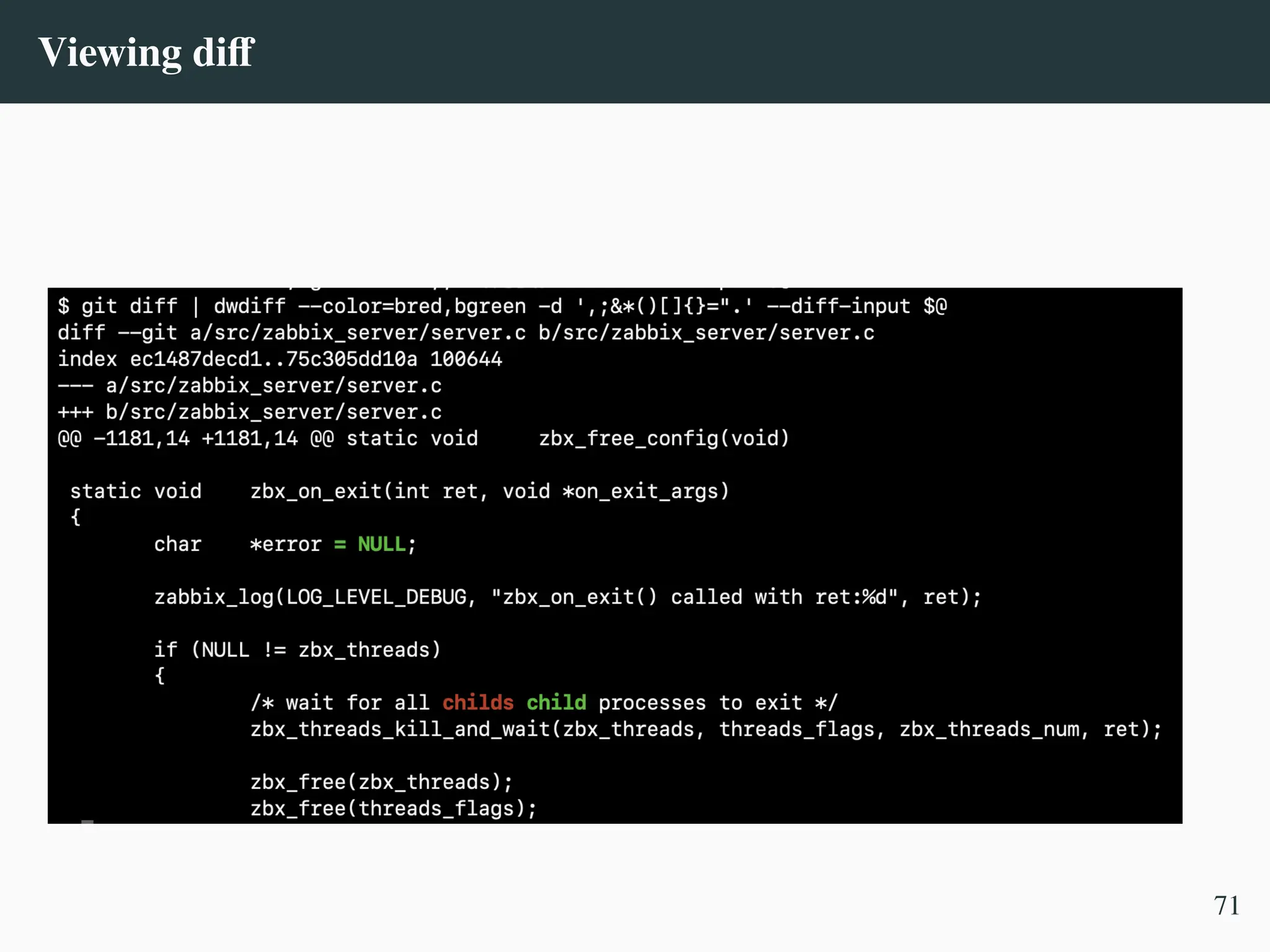
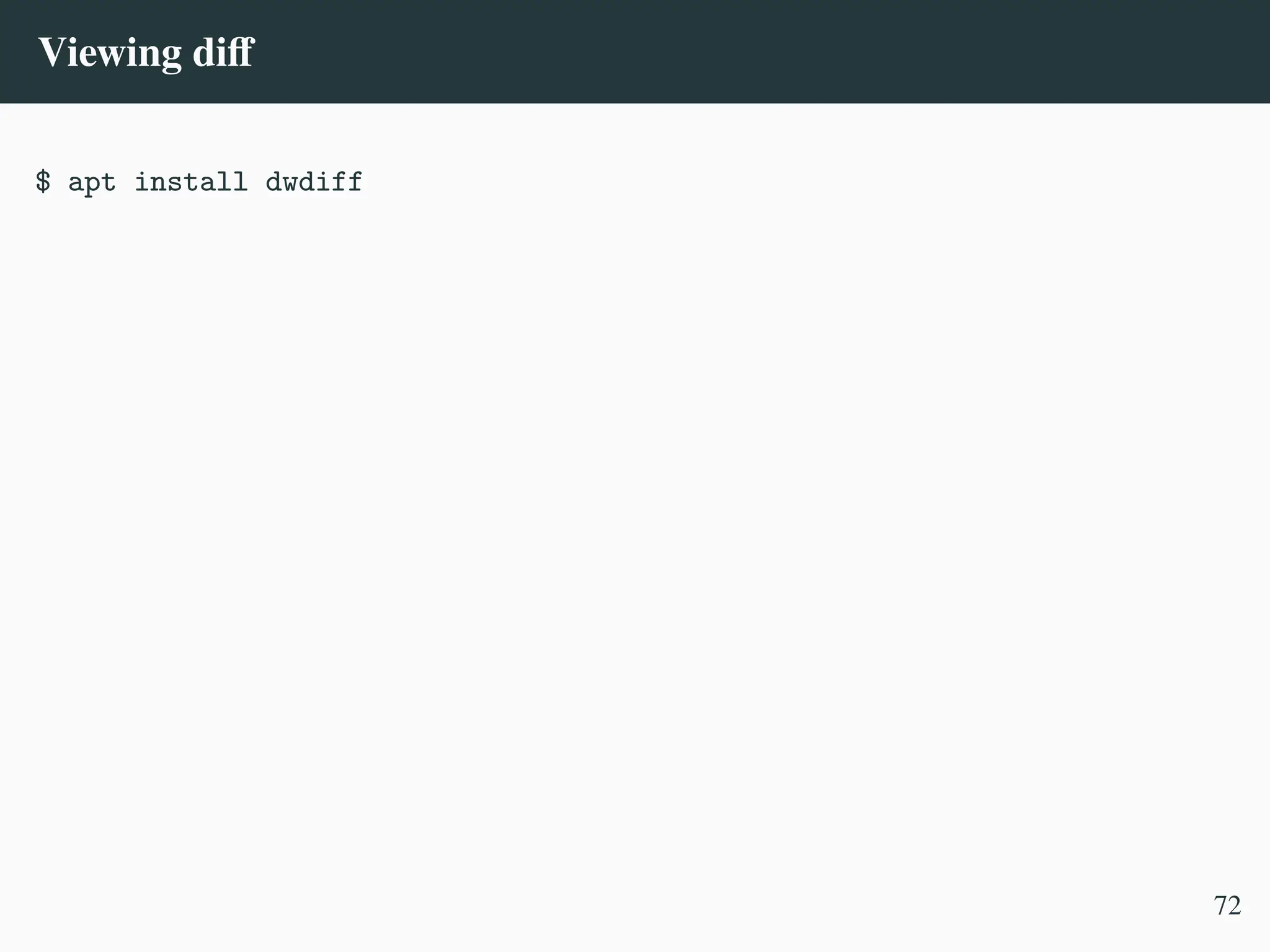
![Viewing diff
$ apt install dwdiff
$ cat /usr/local/bin/vldiff
#!/usr/bin/env bash
dwdiff --color=bred,bgreen -d ',;&*()[]{}=".' --diff-input $@
72](https://image.slidesharecdn.com/linux-cmd-251020194648-8746c75b/75/Linux-Command-line-Tips-and-Tricks-ATO-2025-251-2048.jpg)
![Viewing diff
$ apt install dwdiff
$ cat /usr/local/bin/vldiff
#!/usr/bin/env bash
dwdiff --color=bred,bgreen -d ',;&*()[]{}=".' --diff-input $@
$ git diff | vldiff
72](https://image.slidesharecdn.com/linux-cmd-251020194648-8746c75b/75/Linux-Command-line-Tips-and-Tricks-ATO-2025-252-2048.jpg)
![grep not working
$ ssh | grep --color bind_address
usage: ssh [-46AaCfGgKkMNnqsTtVvXxYy] [-B bind_interface] [-b
bind_address]
,
→
[-c cipher_spec] [-D [bind_address:]port] [-E log_file]
[-e escape_char] [-F configfile] [-I pkcs11] [-i identity_file]
[-J destination] [-L address] [-l login_name] [-m mac_spec]
[-O ctl_cmd] [-o option] [-P tag] [-p port] [-R address]
[-S ctl_path] [-W host:port] [-w local_tun[:remote_tun]]
destination [command [argument ...]] ssh [-Q query_option]
73](https://image.slidesharecdn.com/linux-cmd-251020194648-8746c75b/75/Linux-Command-line-Tips-and-Tricks-ATO-2025-253-2048.jpg)
![grep not working
$ ssh | grep --color bind_address
usage: ssh [-46AaCfGgKkMNnqsTtVvXxYy] [-B bind_interface] [-b
bind_address]
,
→
[-c cipher_spec] [-D [bind_address:]port] [-E log_file]
[-e escape_char] [-F configfile] [-I pkcs11] [-i identity_file]
[-J destination] [-L address] [-l login_name] [-m mac_spec]
[-O ctl_cmd] [-o option] [-P tag] [-p port] [-R address]
[-S ctl_path] [-W host:port] [-w local_tun[:remote_tun]]
destination [command [argument ...]] ssh [-Q query_option]
$ ssh 2>&1 | grep --color bind_address
usage: ssh [-46AaCfGgKkMNnqsTtVvXxYy] [-B bind_interface] [-b bind_address]
73](https://image.slidesharecdn.com/linux-cmd-251020194648-8746c75b/75/Linux-Command-line-Tips-and-Tricks-ATO-2025-254-2048.jpg)

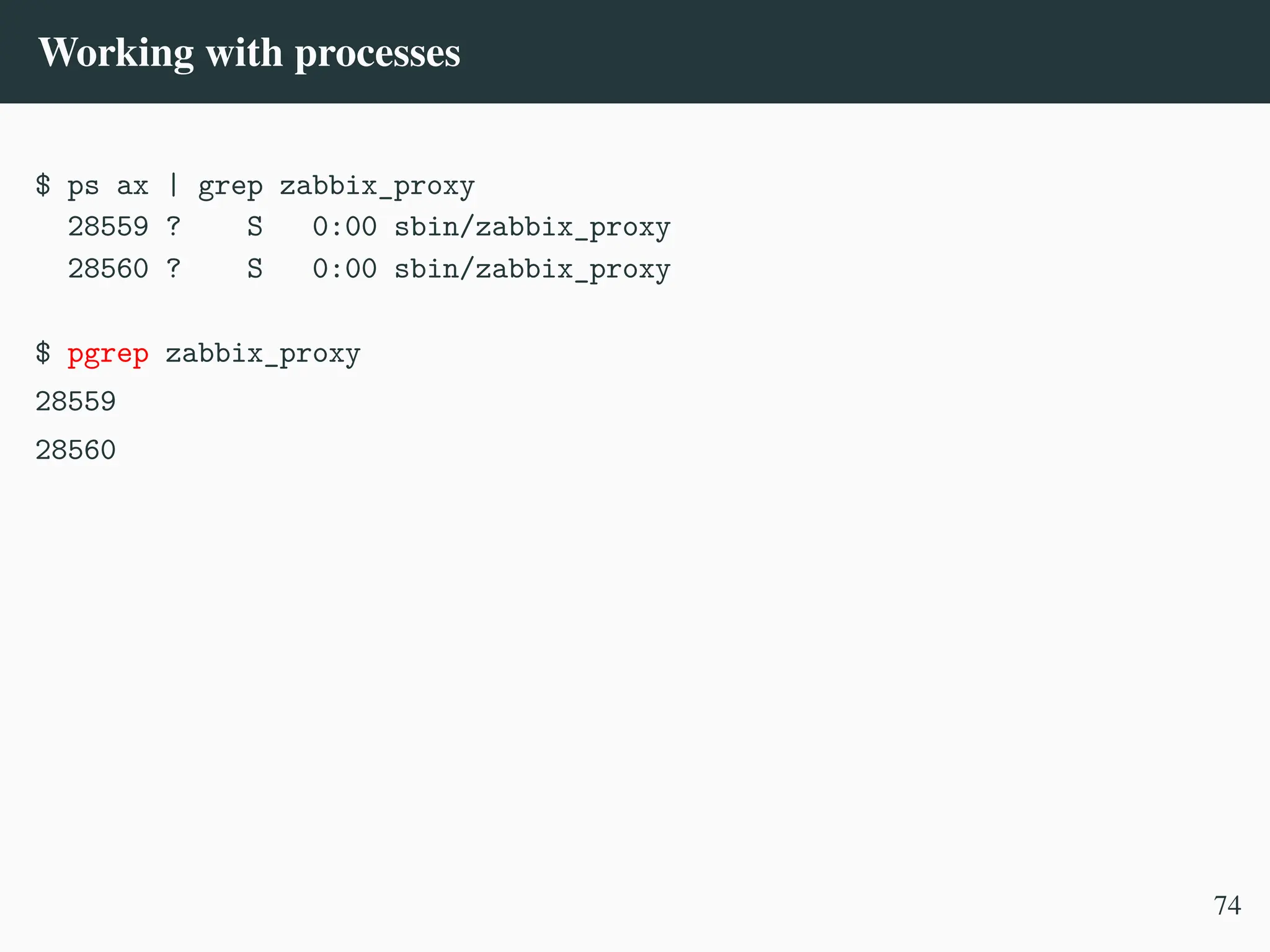
![Working with processes
$ ps ax | grep zabbix_proxy
28559 ? S 0:00 sbin/zabbix_proxy
28560 ? S 0:00 sbin/zabbix_proxy
$ pgrep zabbix_proxy
28559
28560
$ pgrep -la zabbix_proxy
28559 sbin/zabbix_proxy -c /etc/zabbix/zabbix_proxy.conf
28560 sbin/zabbix_proxy: configuration syncer [syncing configuration]
-l, --list-name
List the process name as well as the process ID (pgrep only)
-a, --list-full
List the full command line as well as the process ID (pgrep only)
74](https://image.slidesharecdn.com/linux-cmd-251020194648-8746c75b/75/Linux-Command-line-Tips-and-Tricks-ATO-2025-257-2048.jpg)