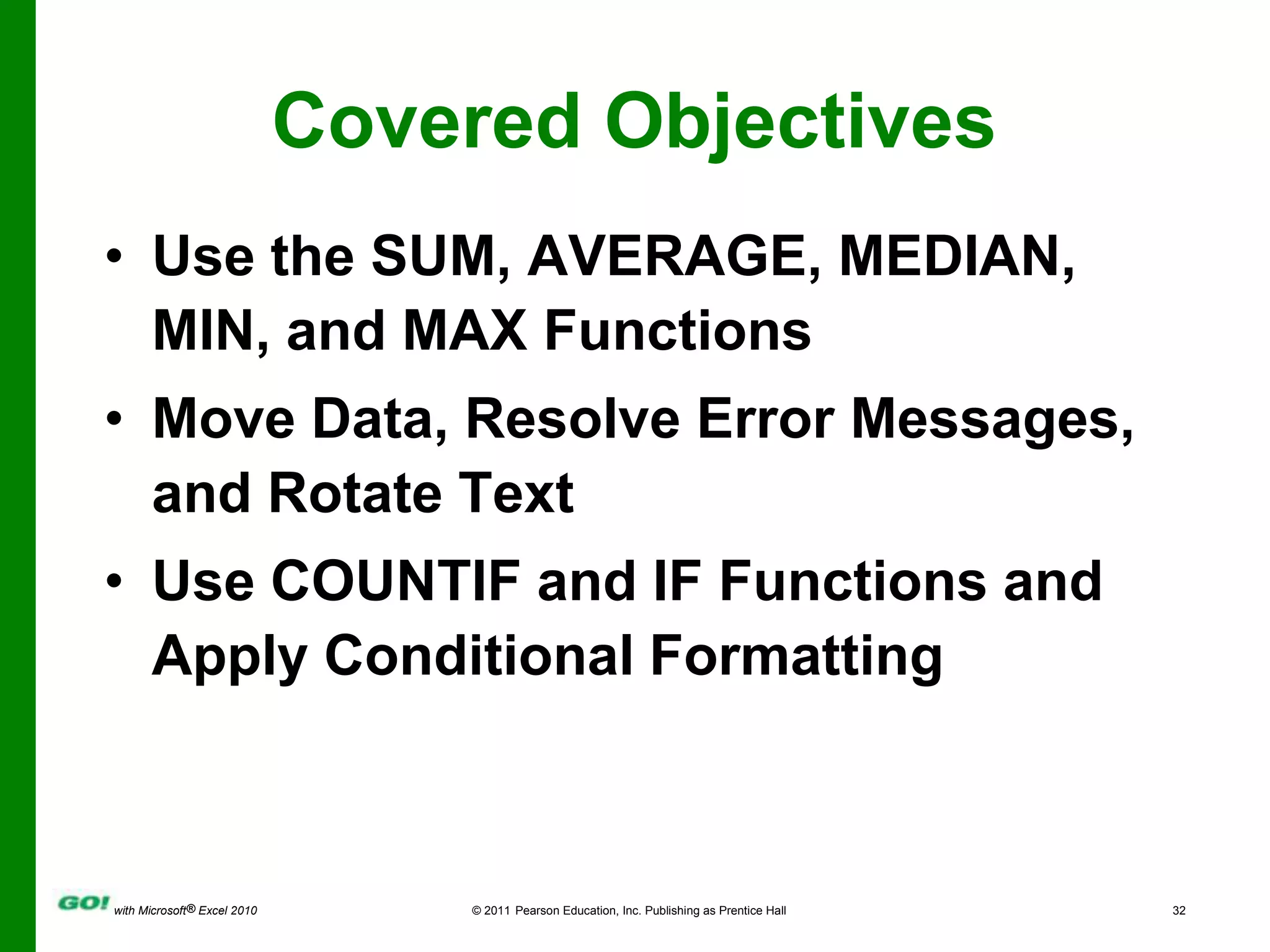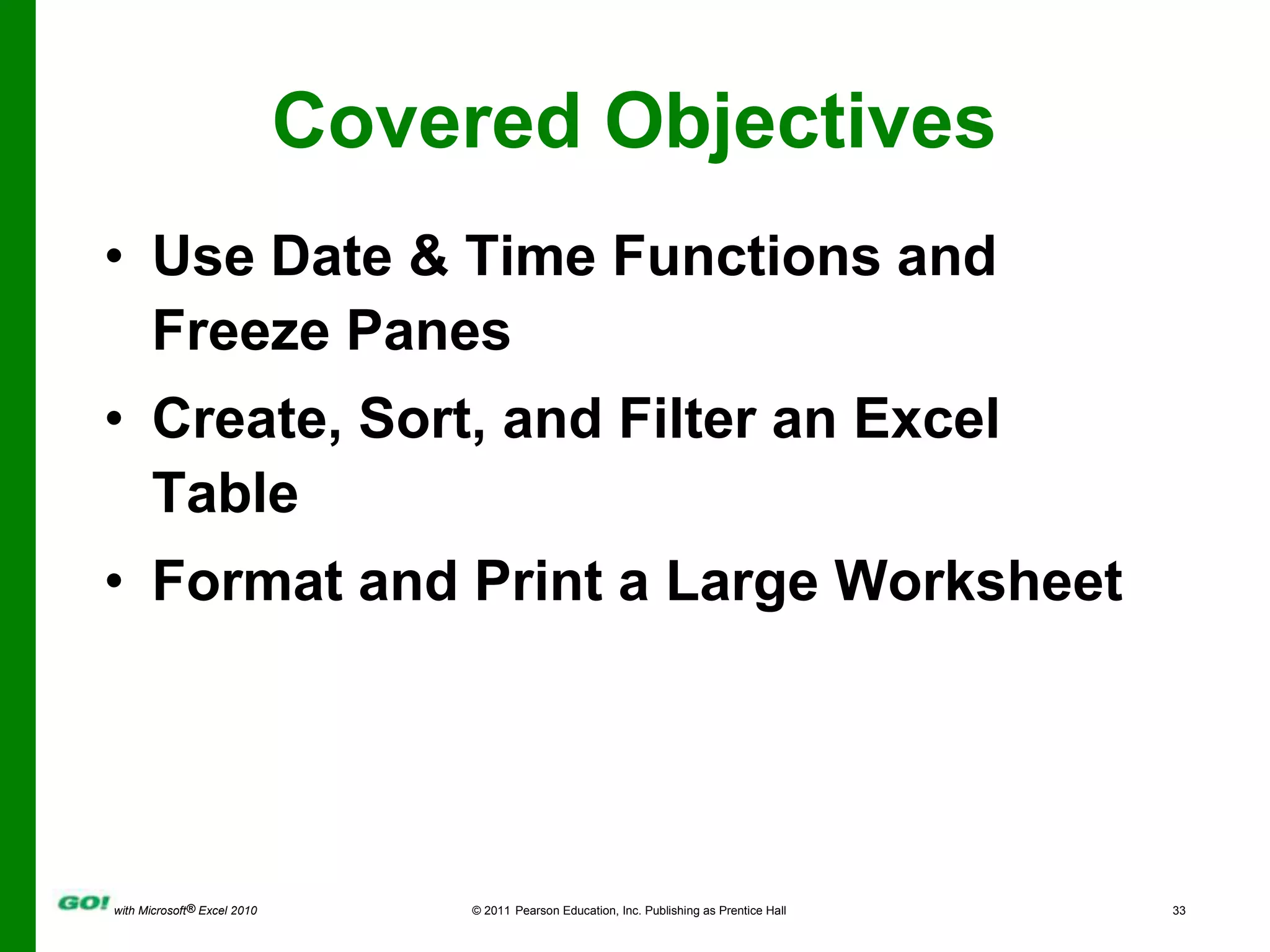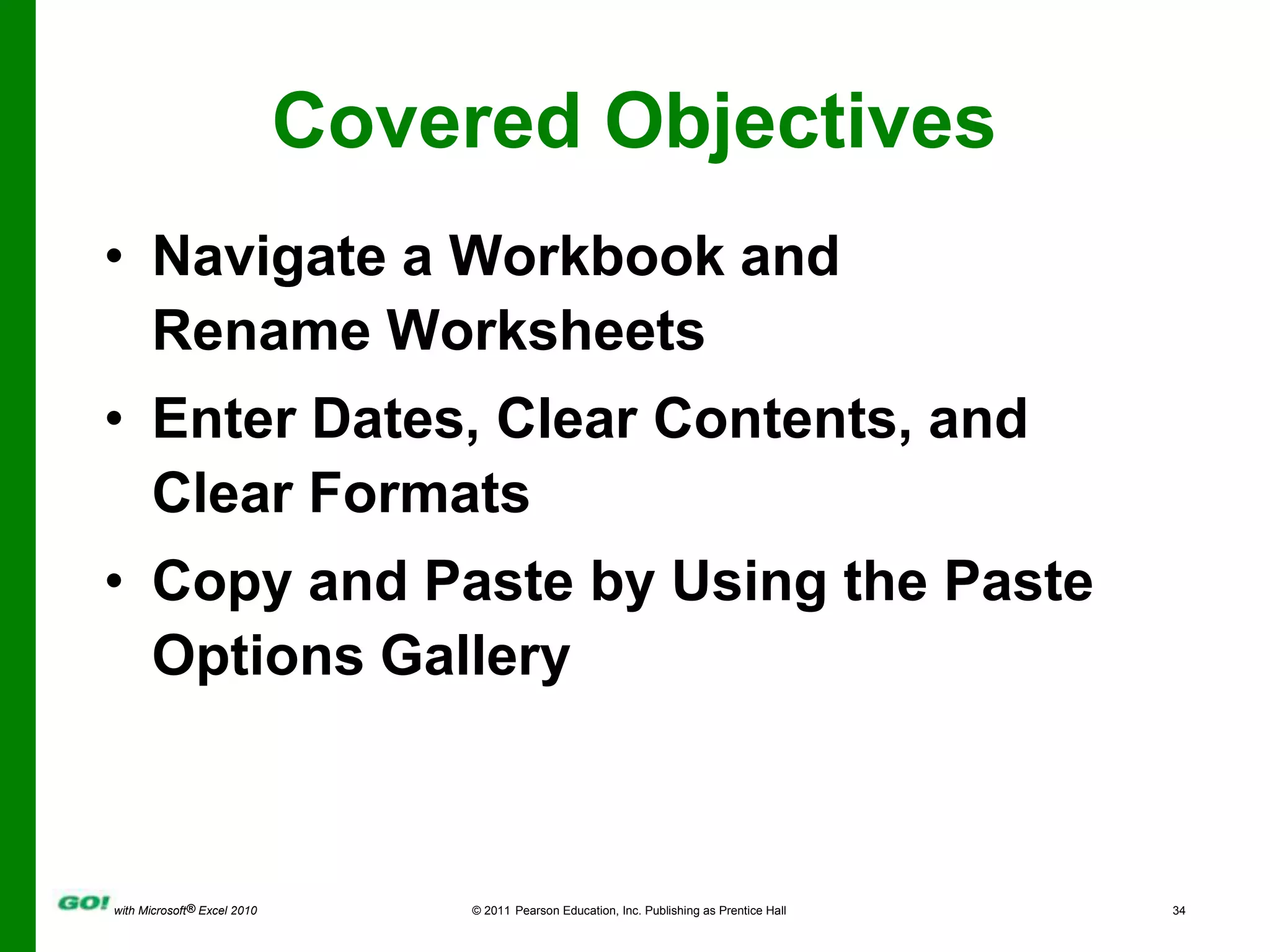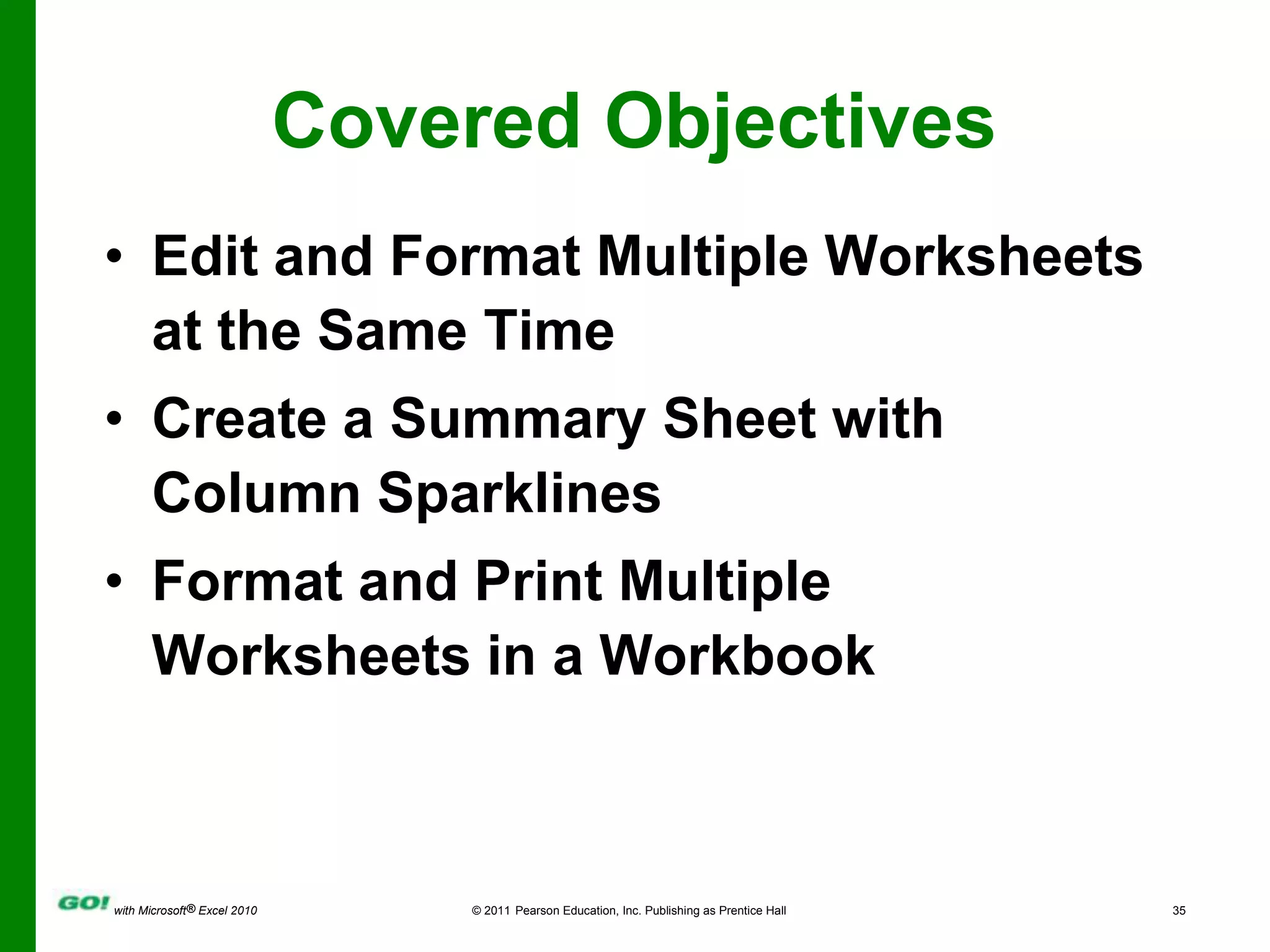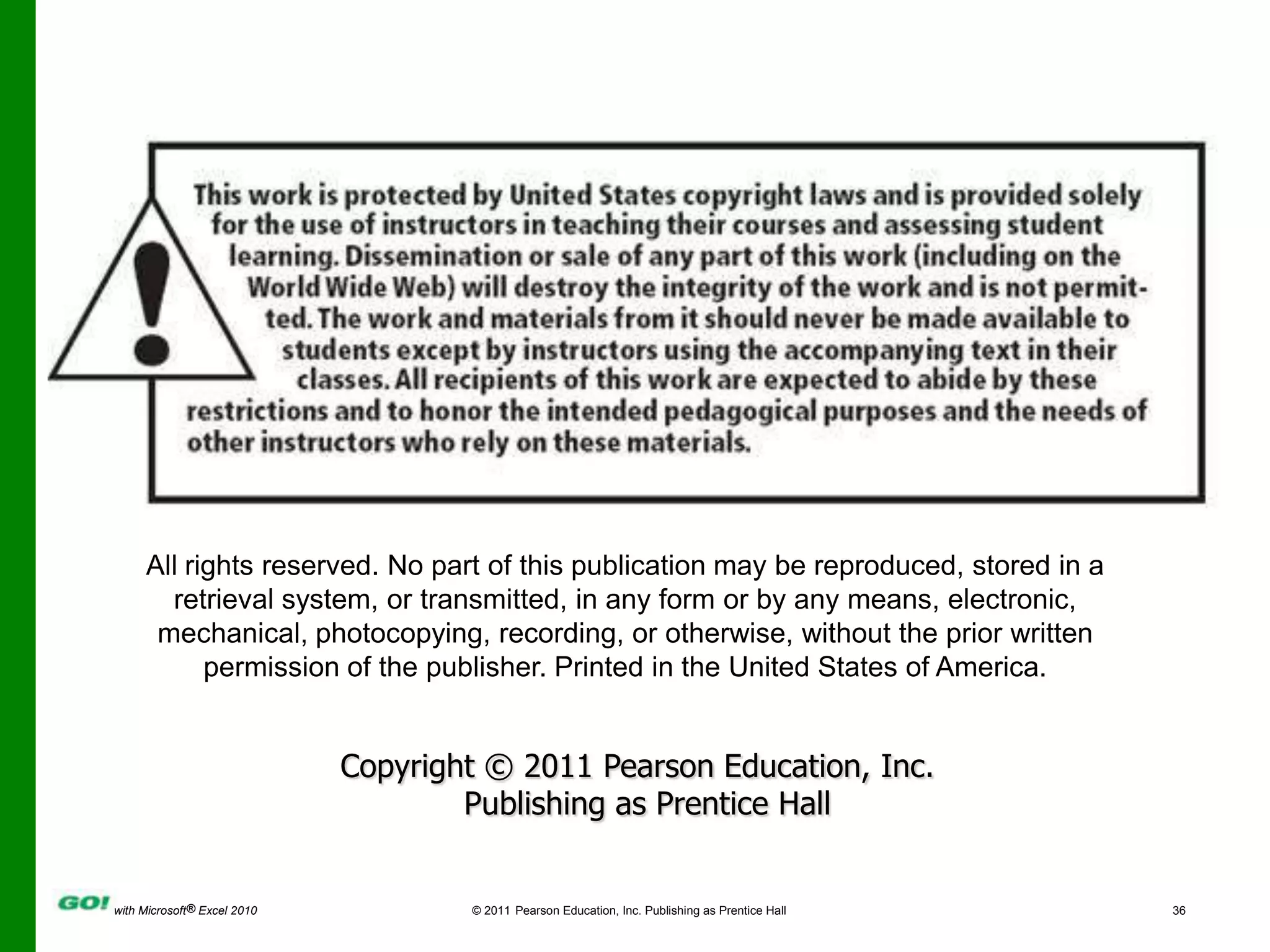This document outlines the objectives and key concepts covered in a PowerPoint presentation for a chapter in a Microsoft Excel 2010 textbook. The chapter covers using functions like SUM, AVERAGE, MEDIAN, MIN and MAX; moving and formatting data; using logical functions like COUNTIF and IF; working with dates and times; creating, sorting and filtering tables; navigating and formatting worksheets; copying and pasting data; creating summary sheets; and formatting and printing worksheets. The document provides explanations and examples of these skills and concepts to accompany the PowerPoint presentation.
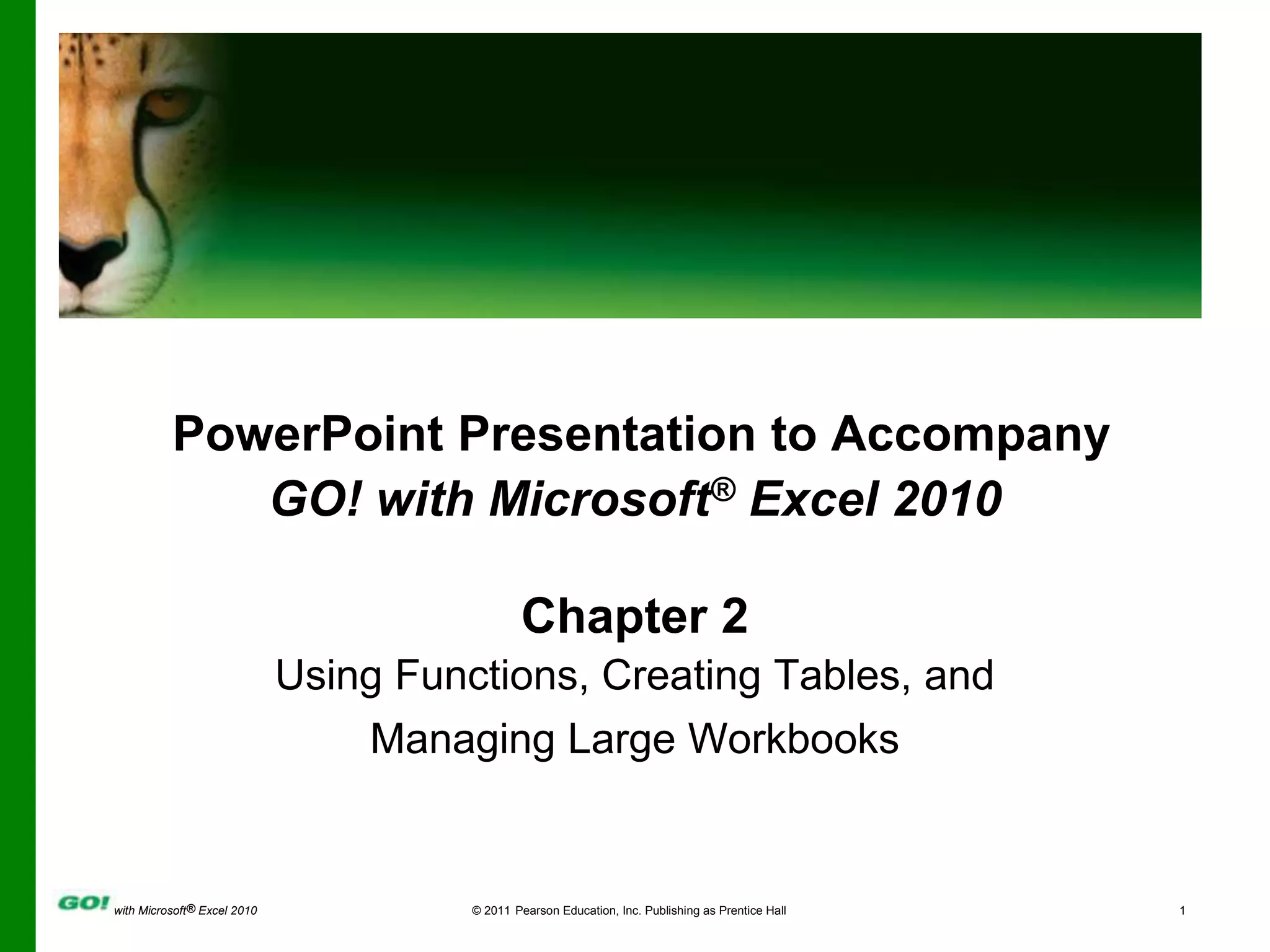
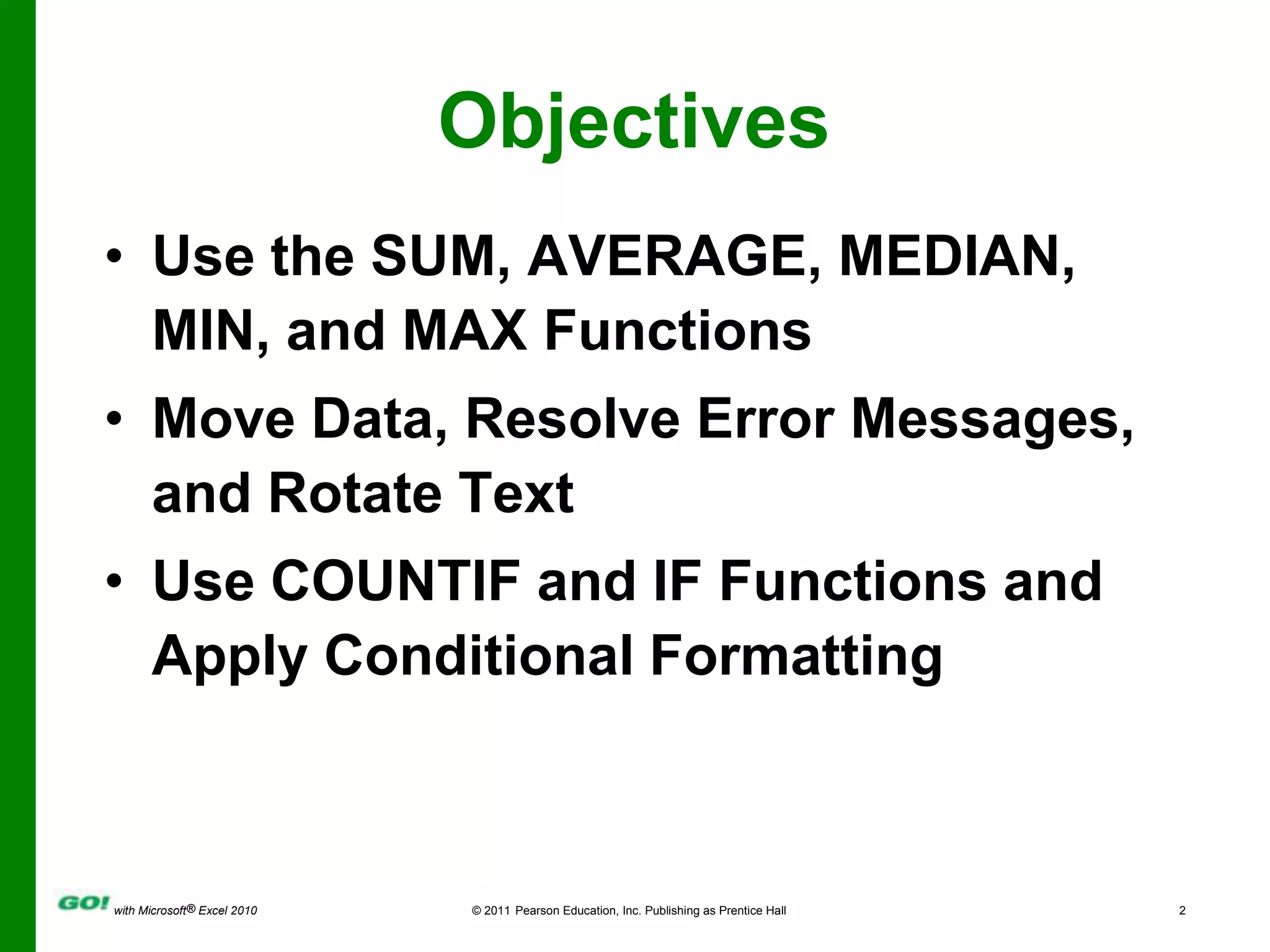
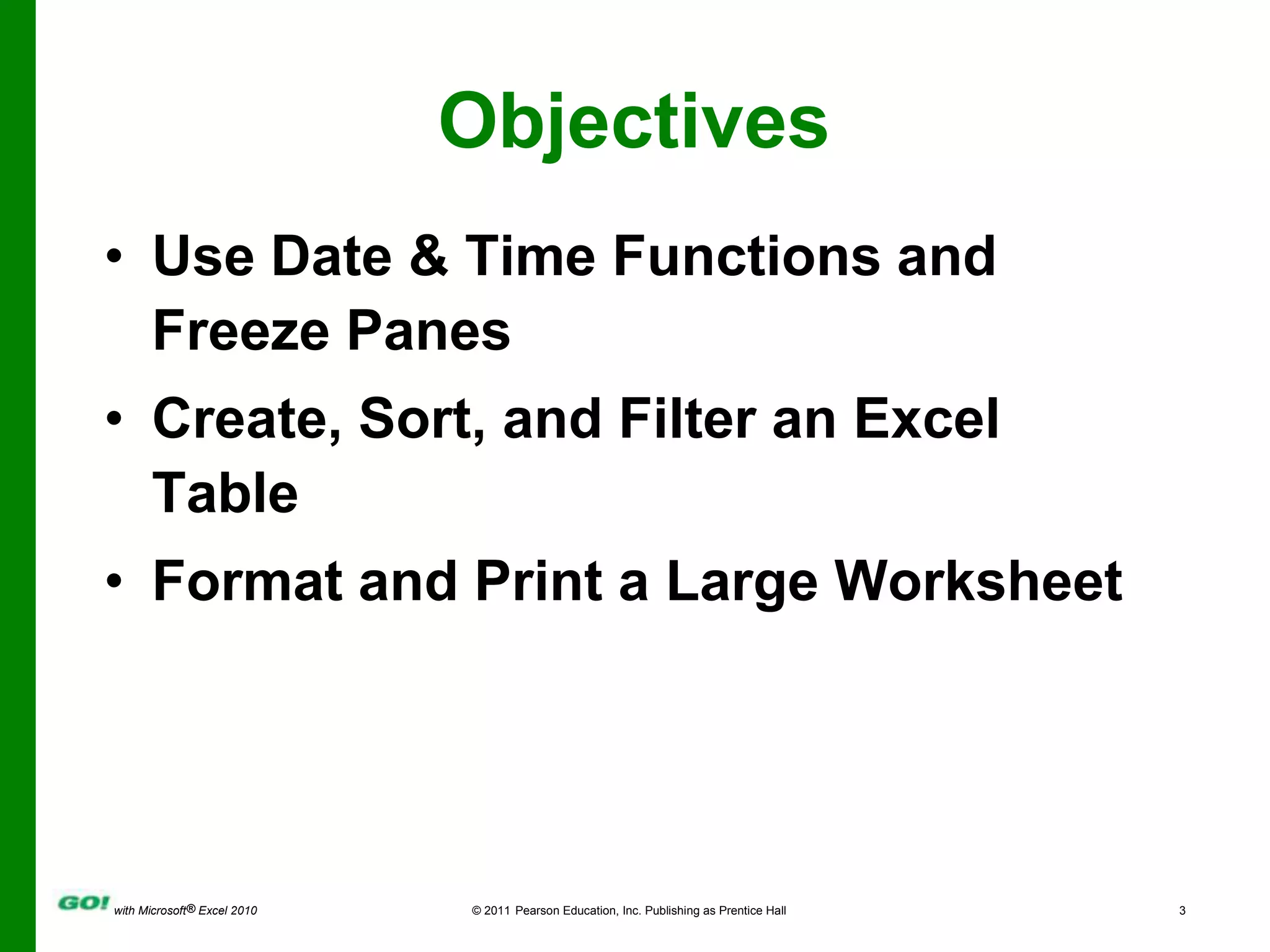
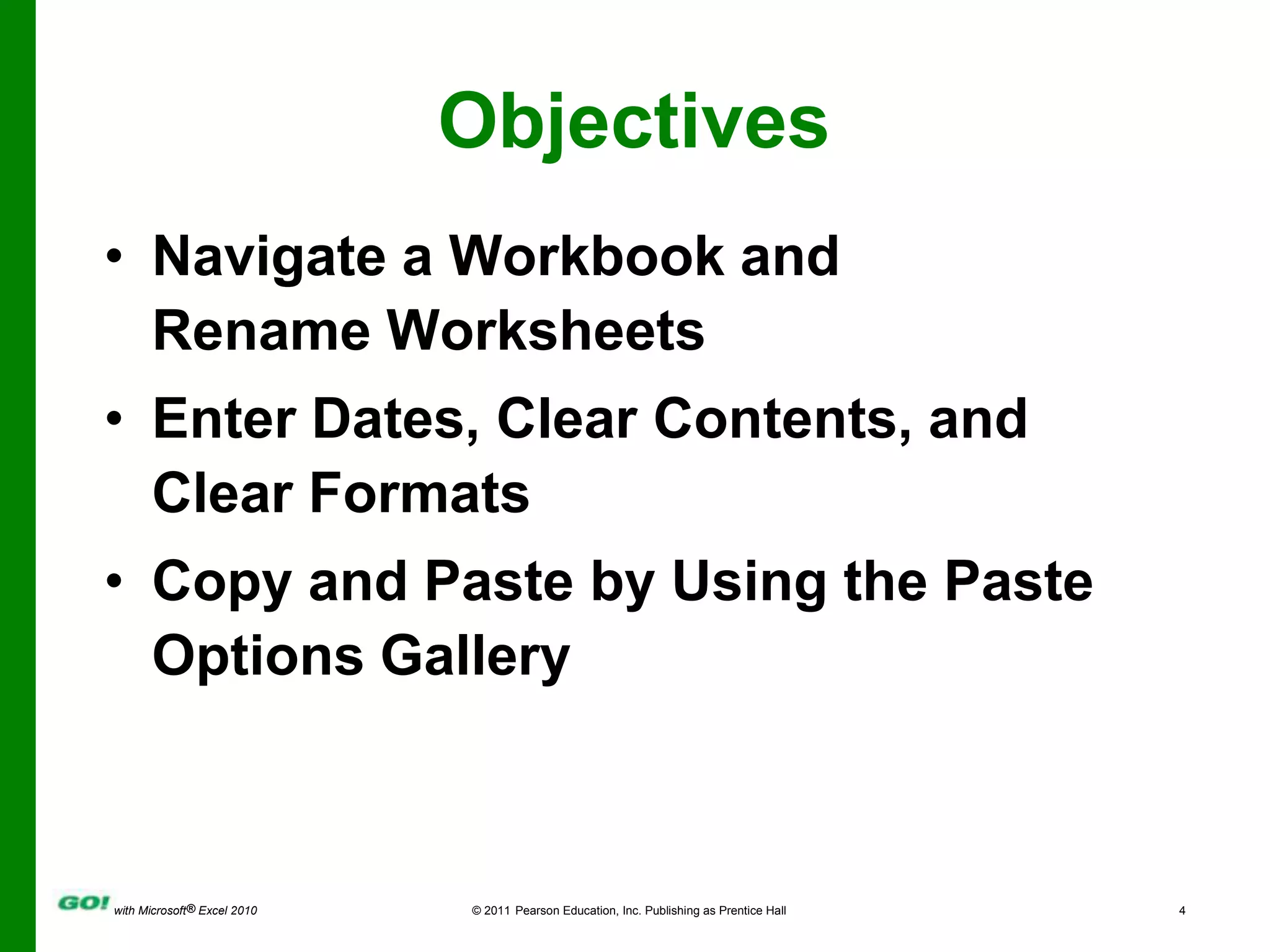
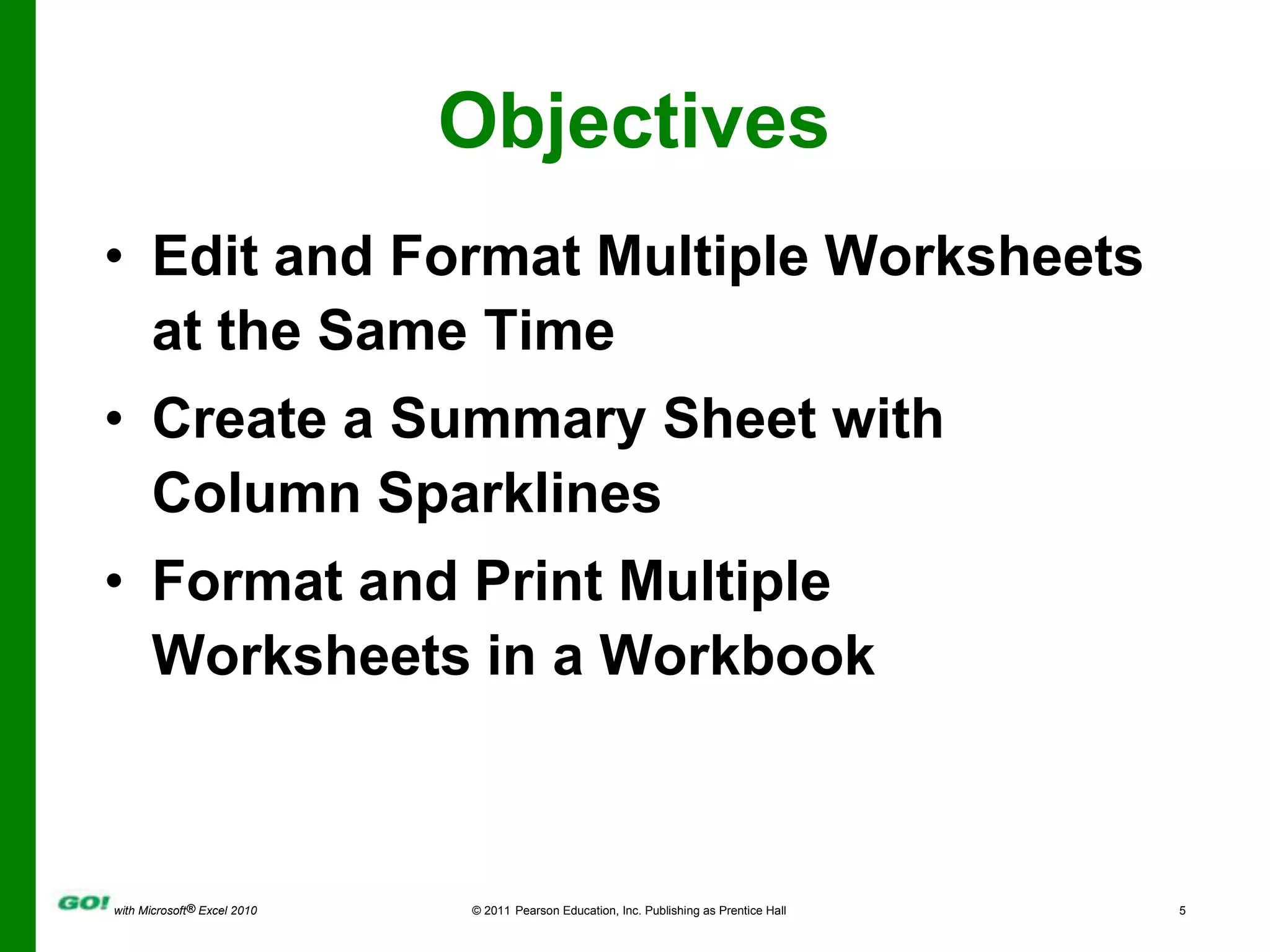
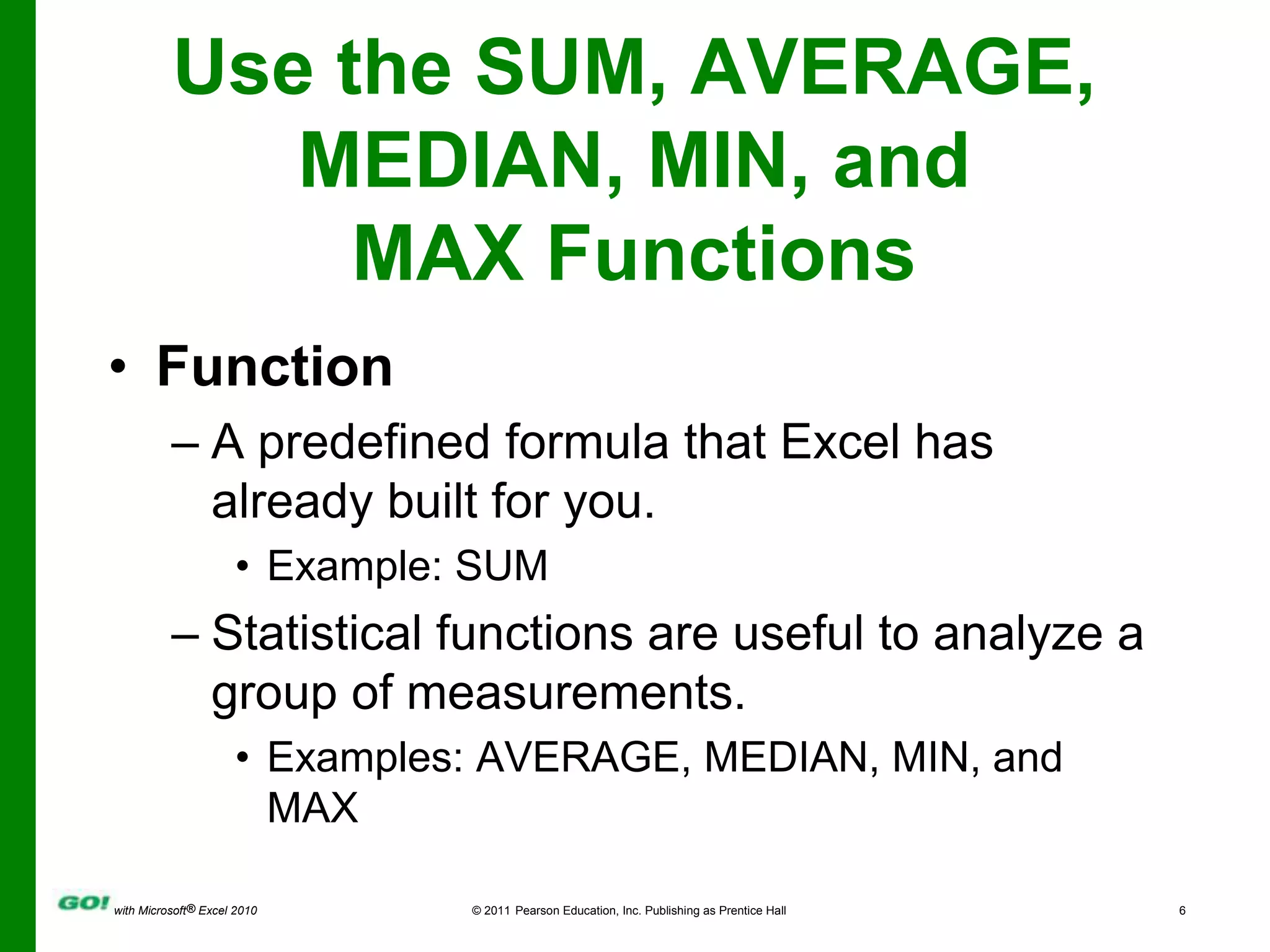
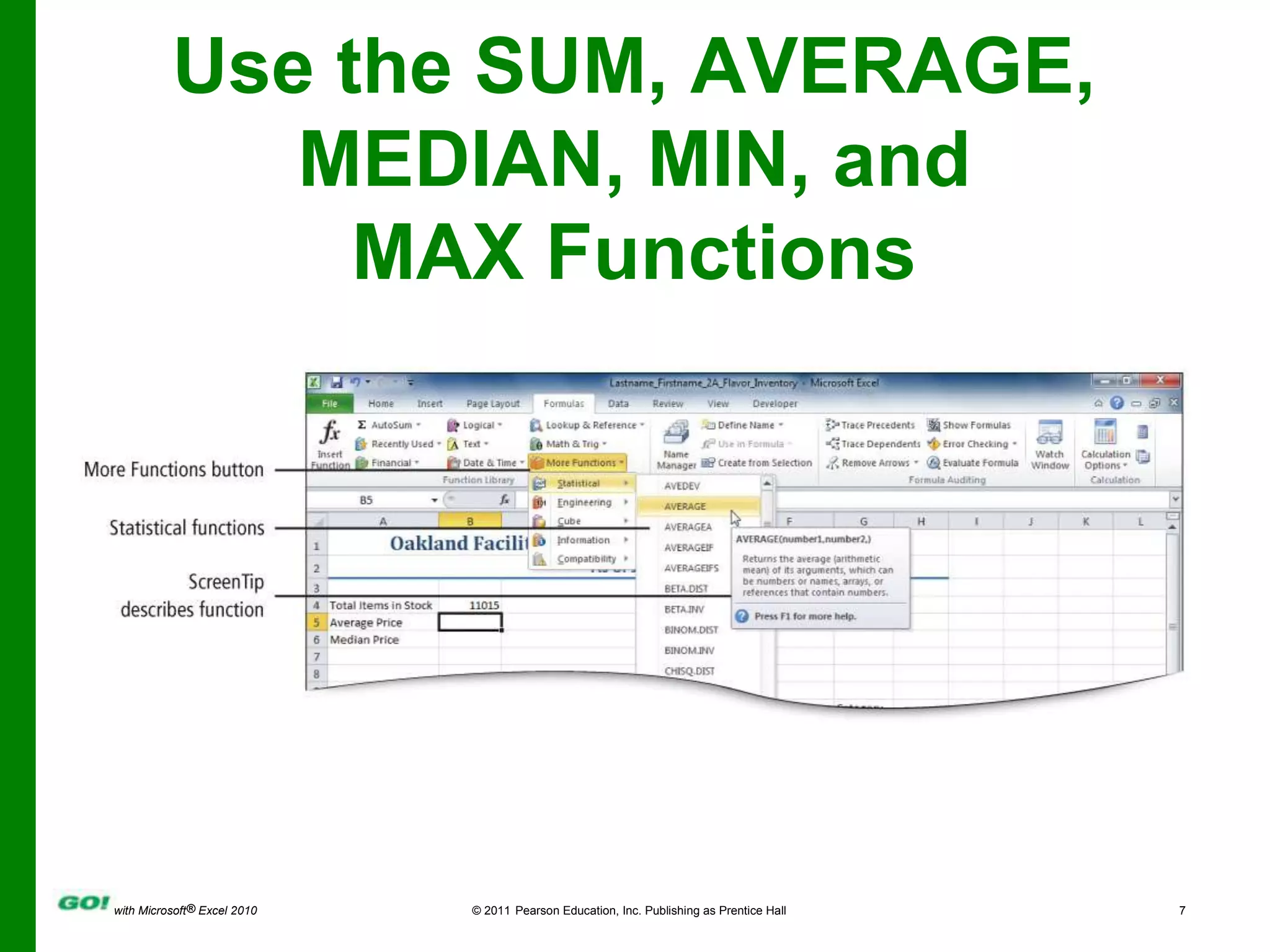
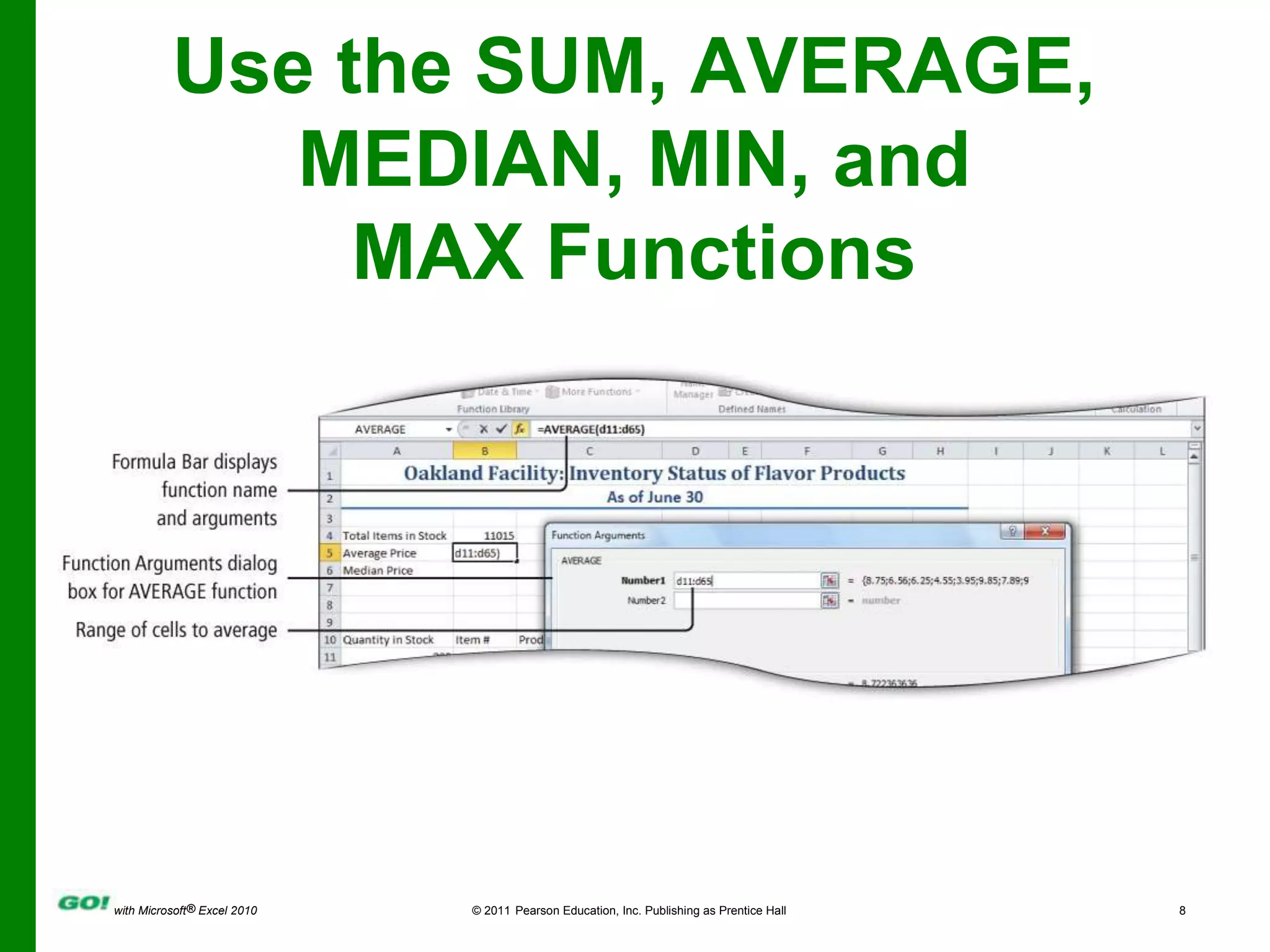
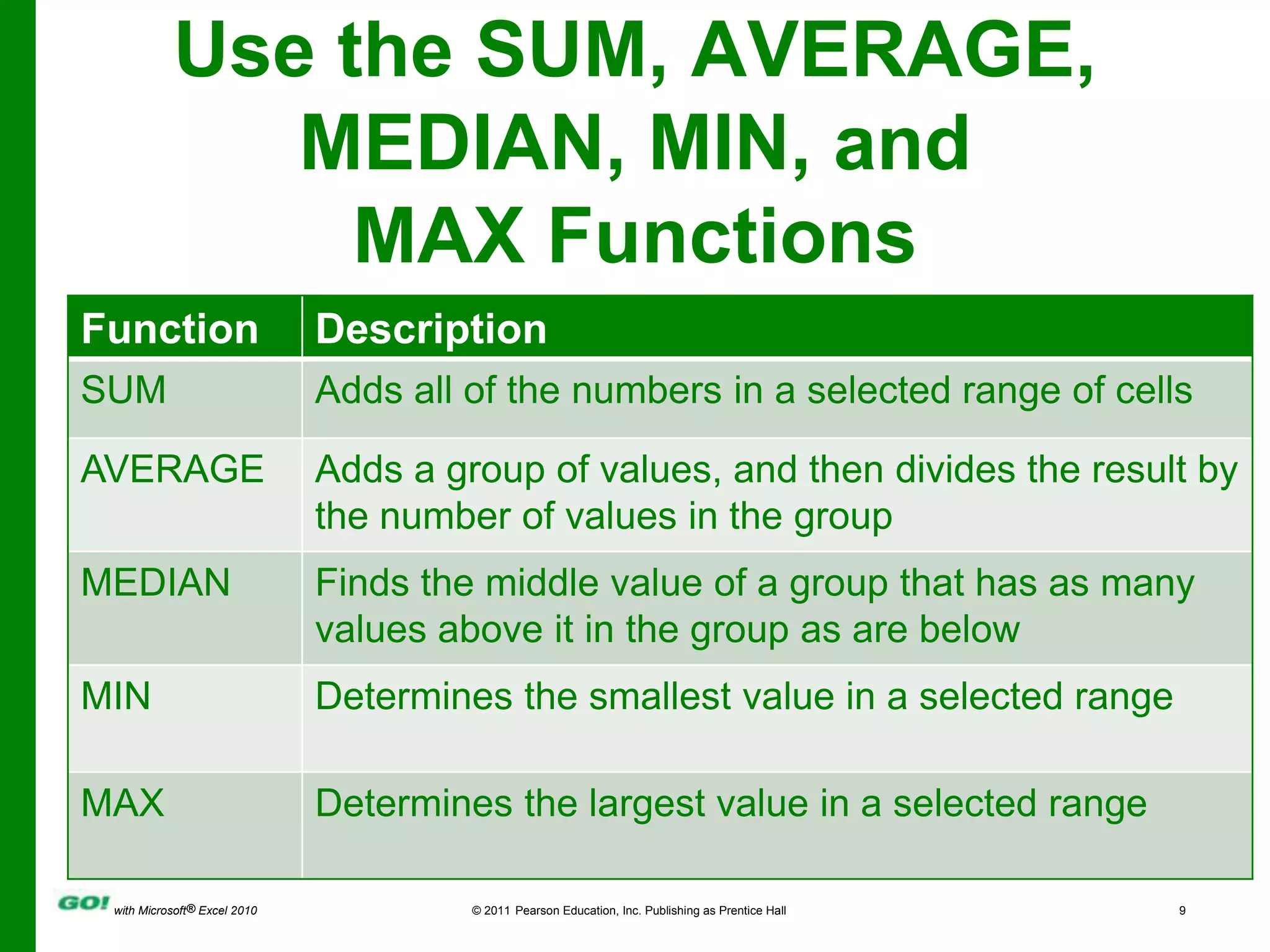
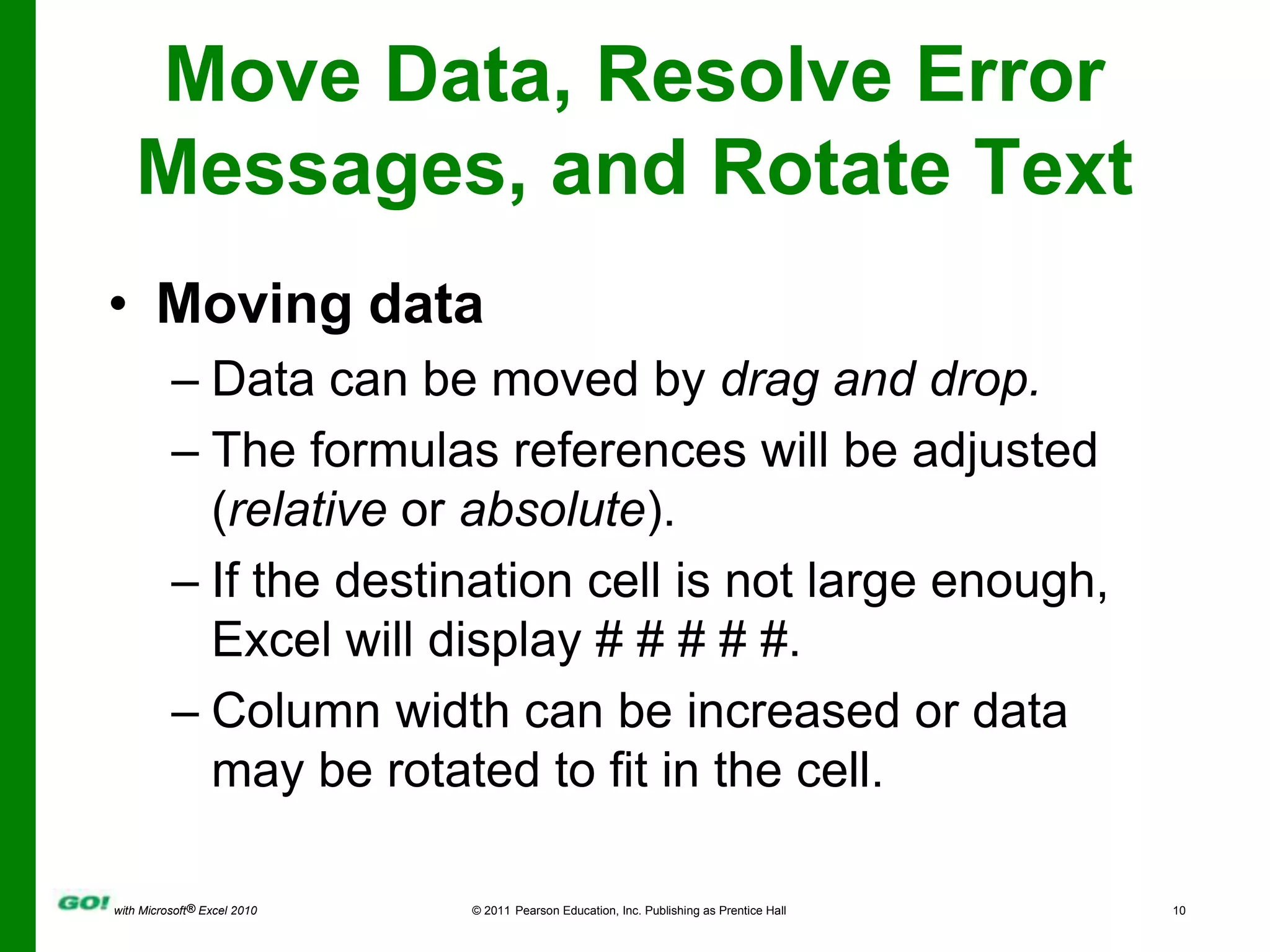
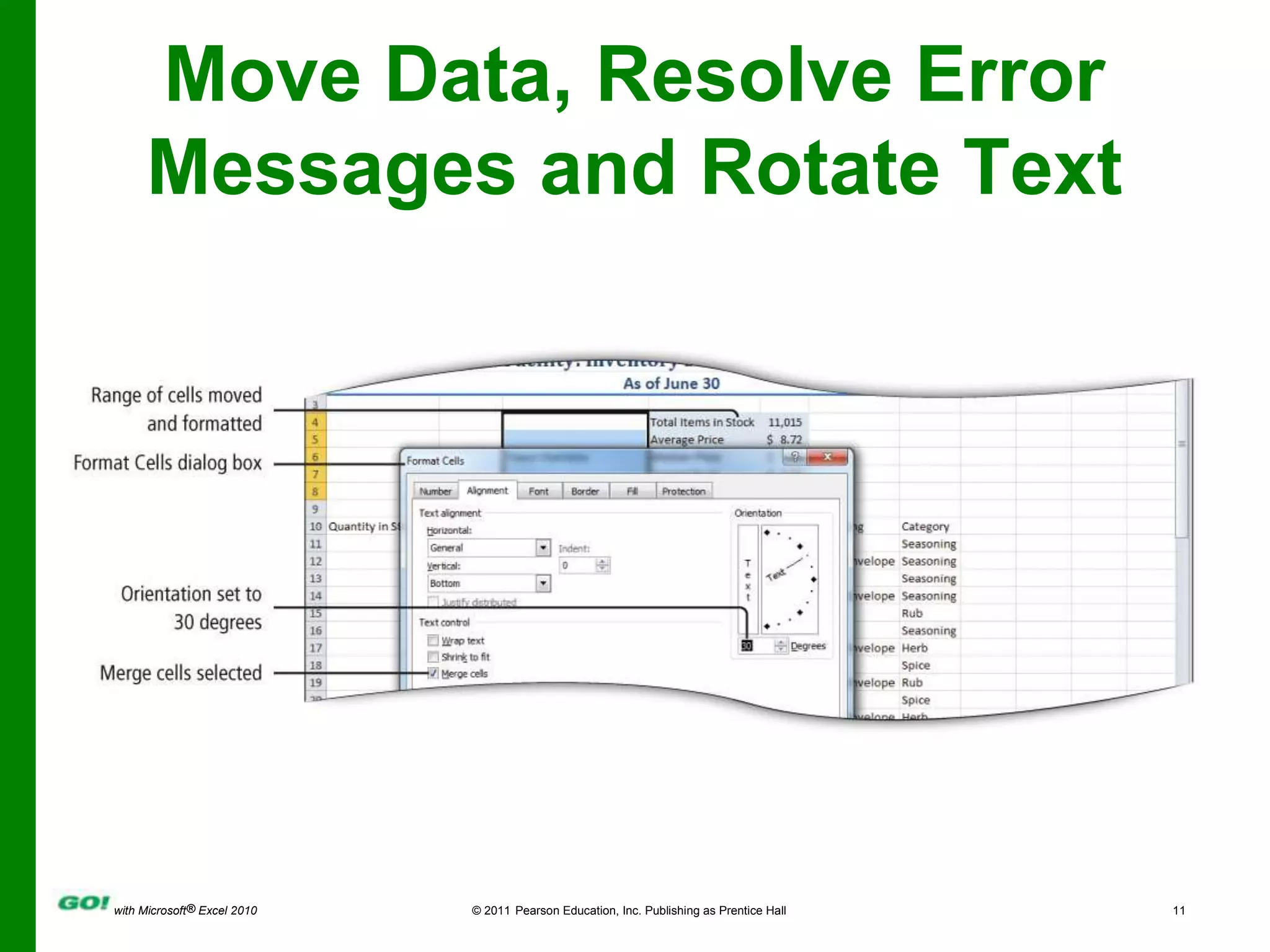
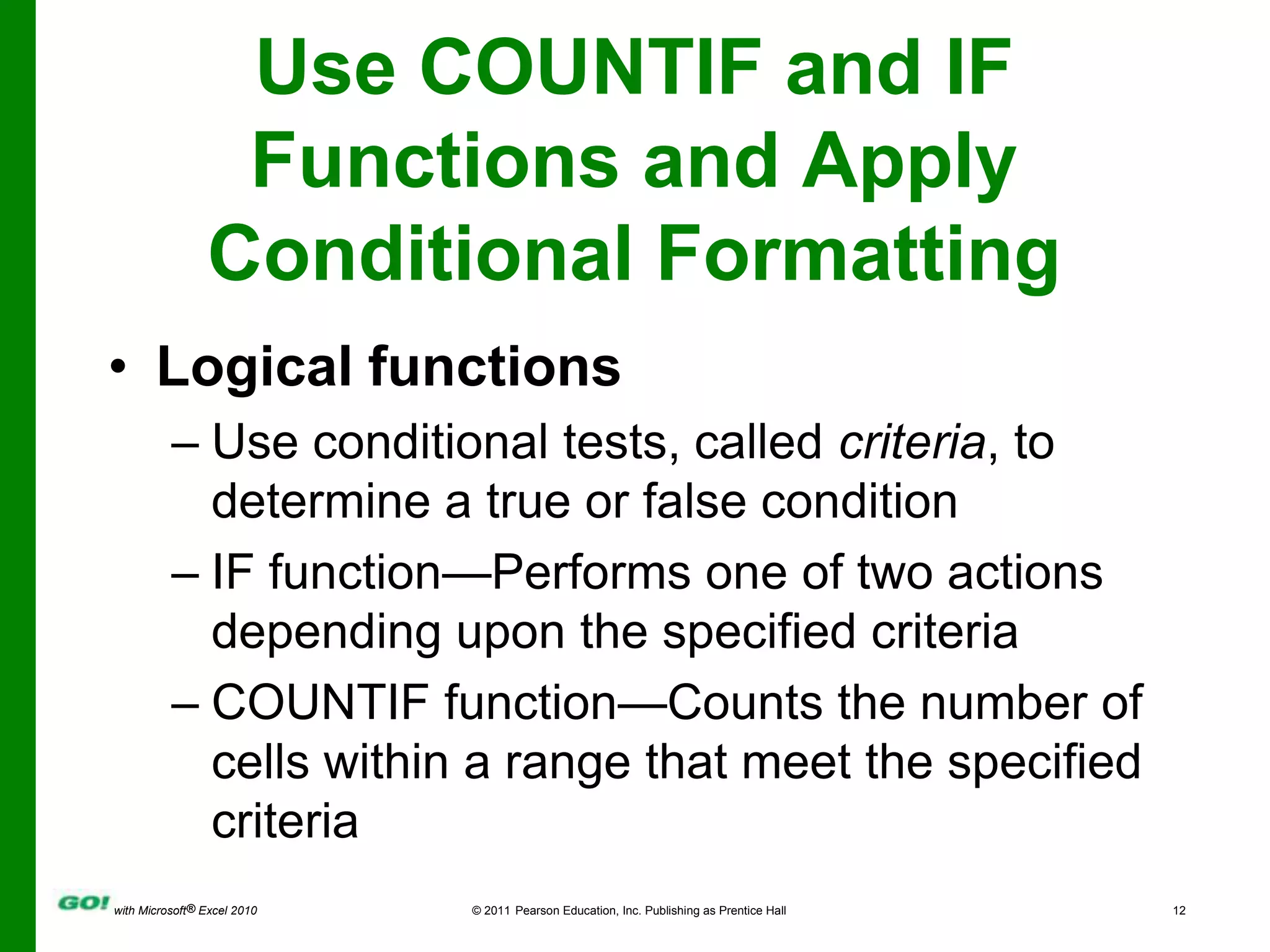
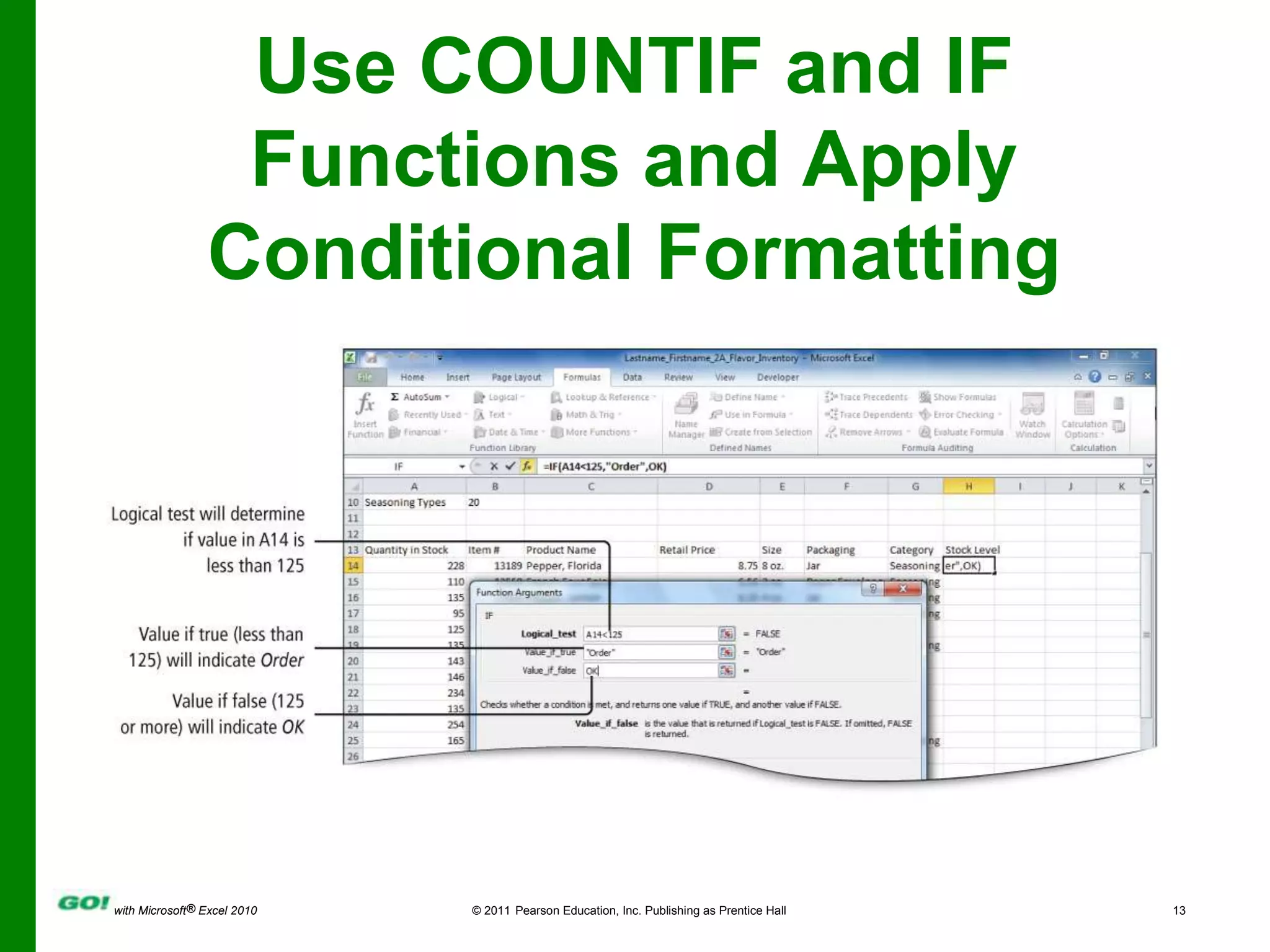
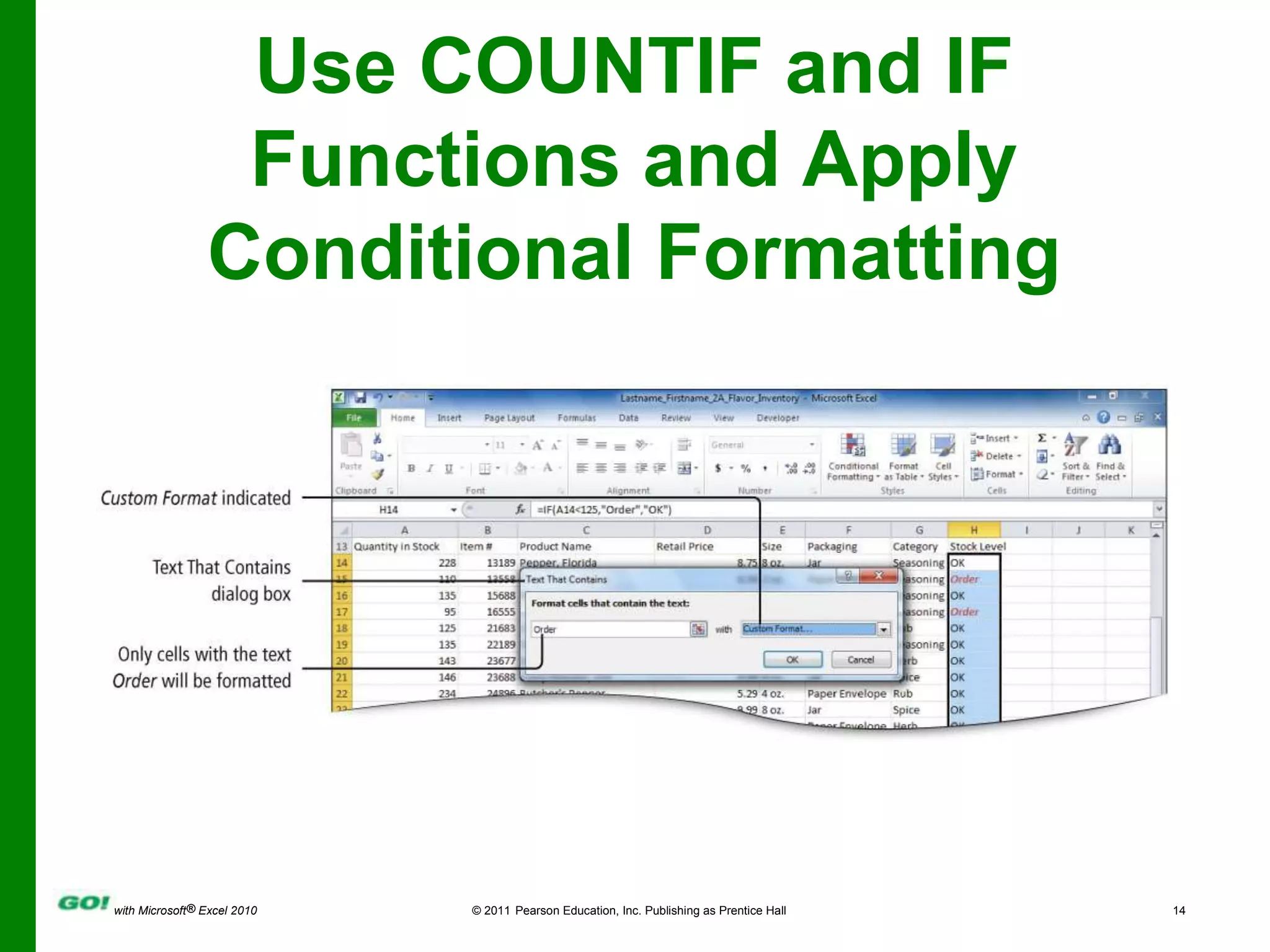
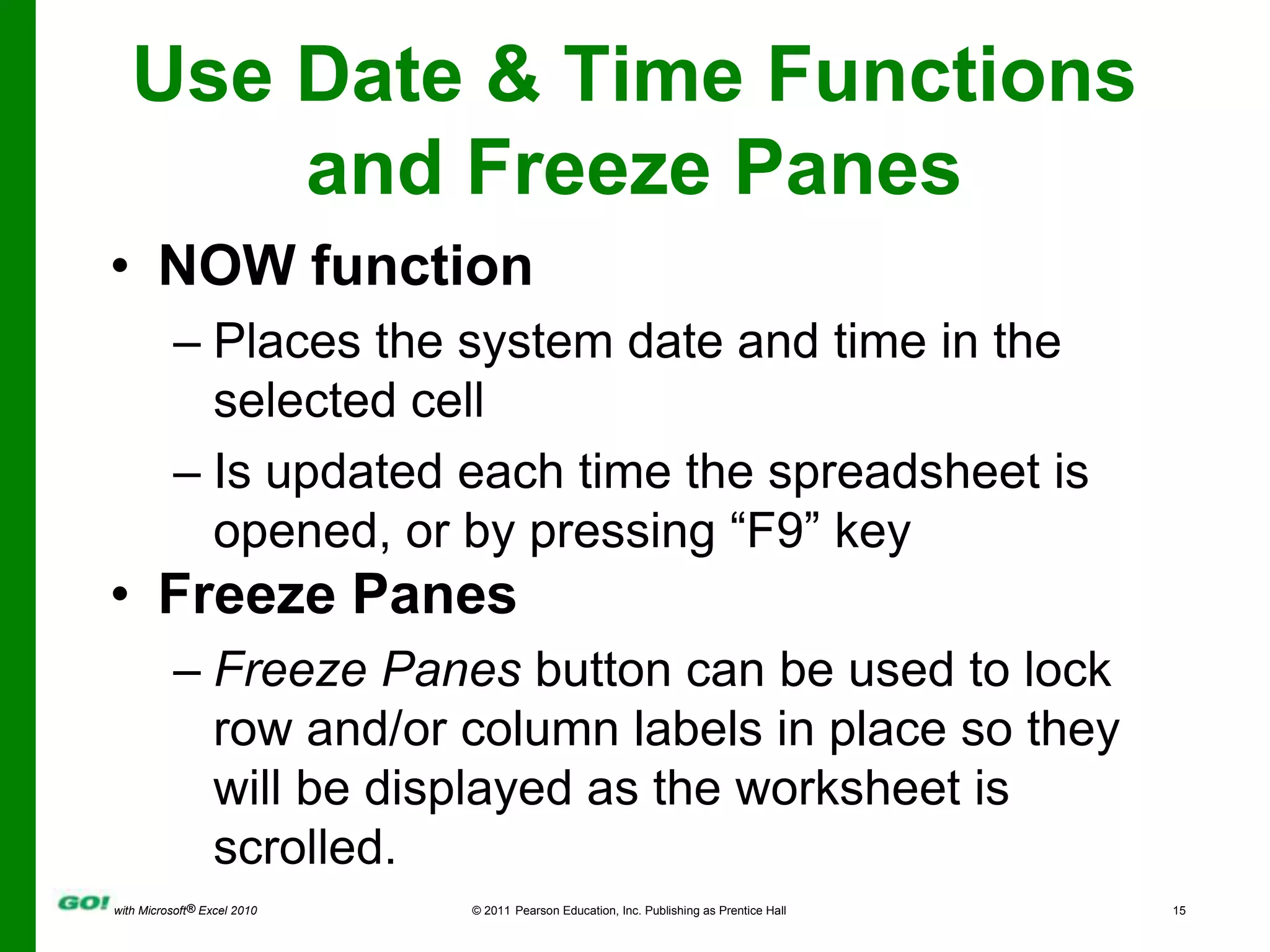
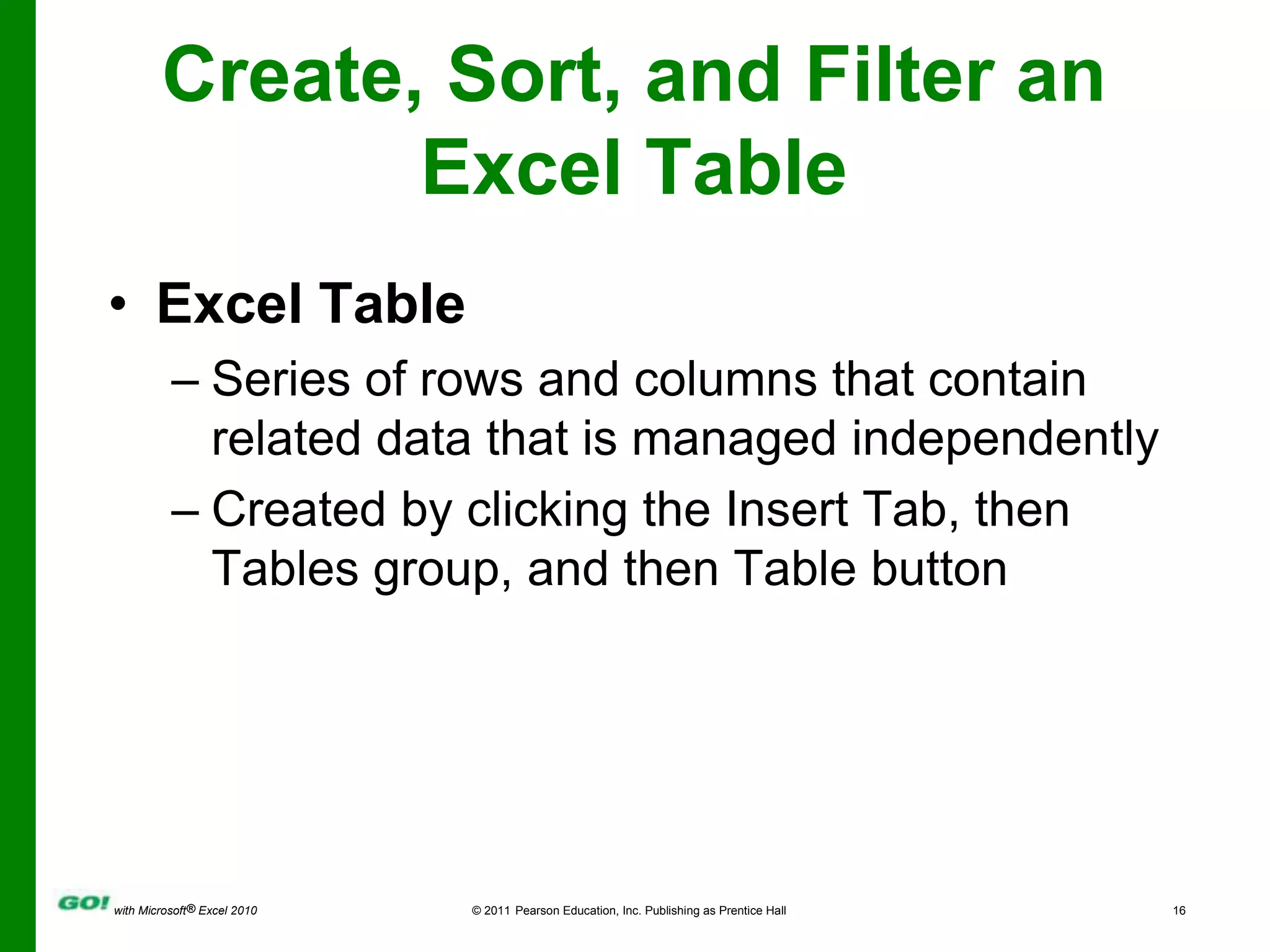
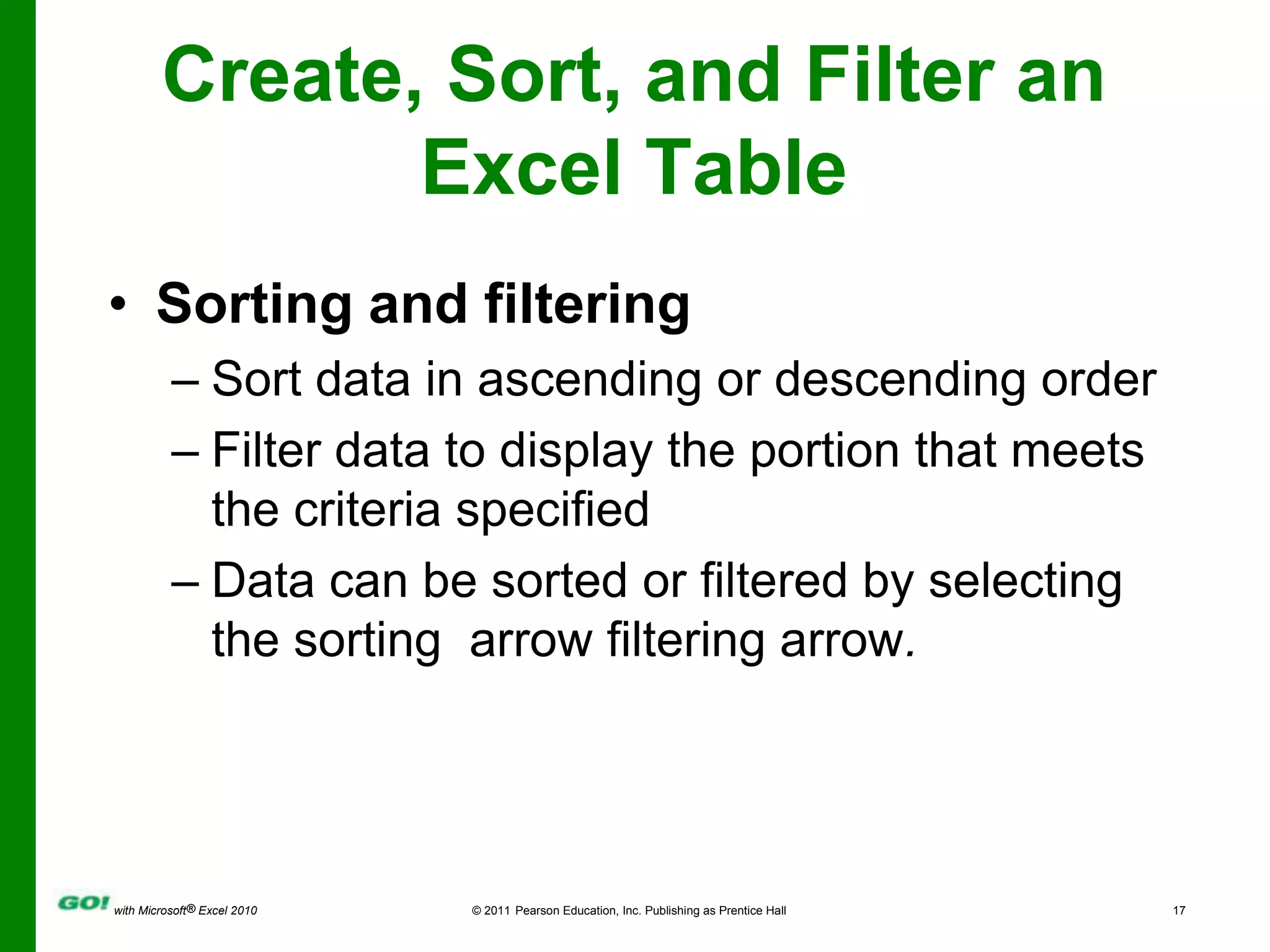
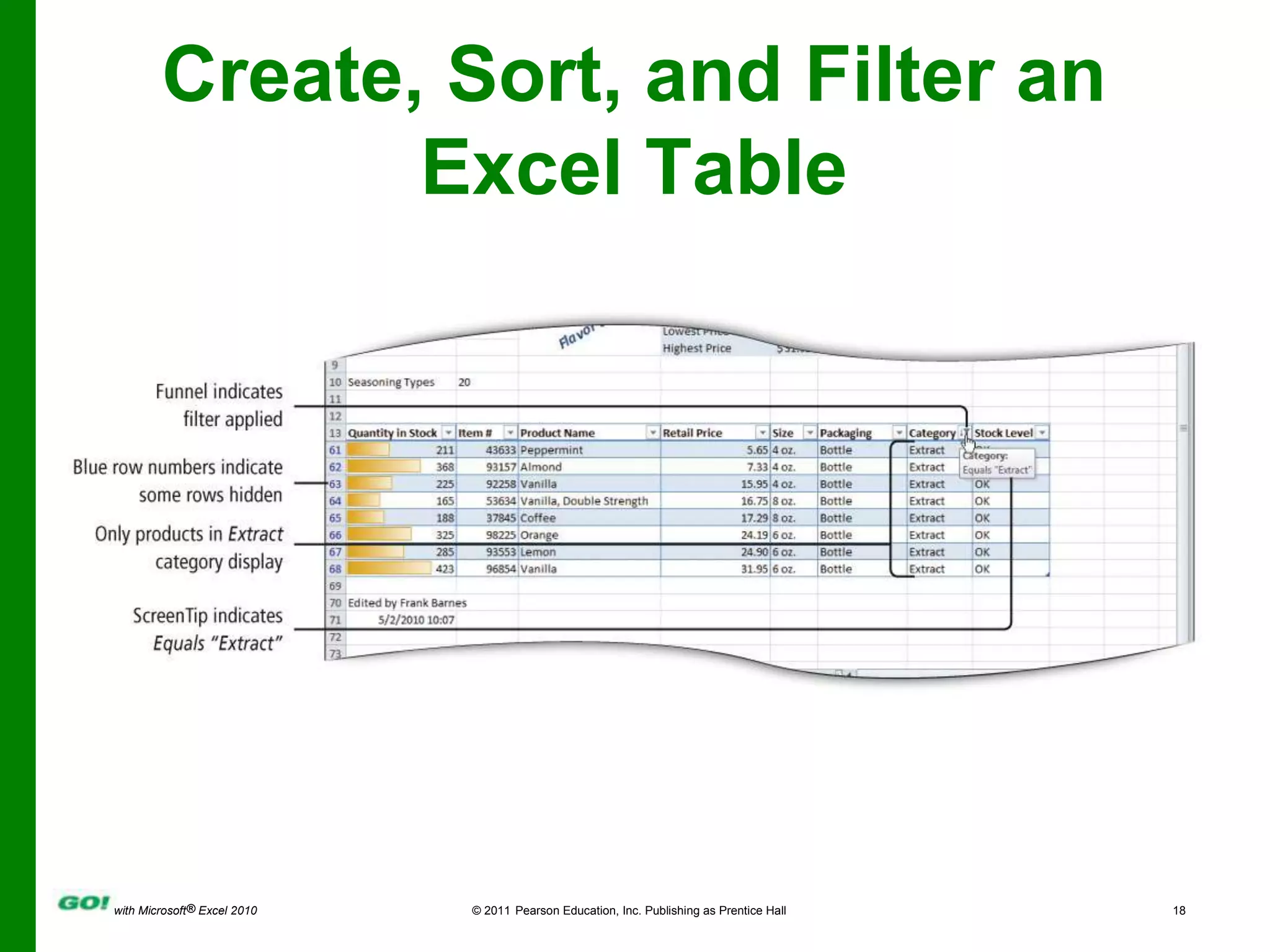
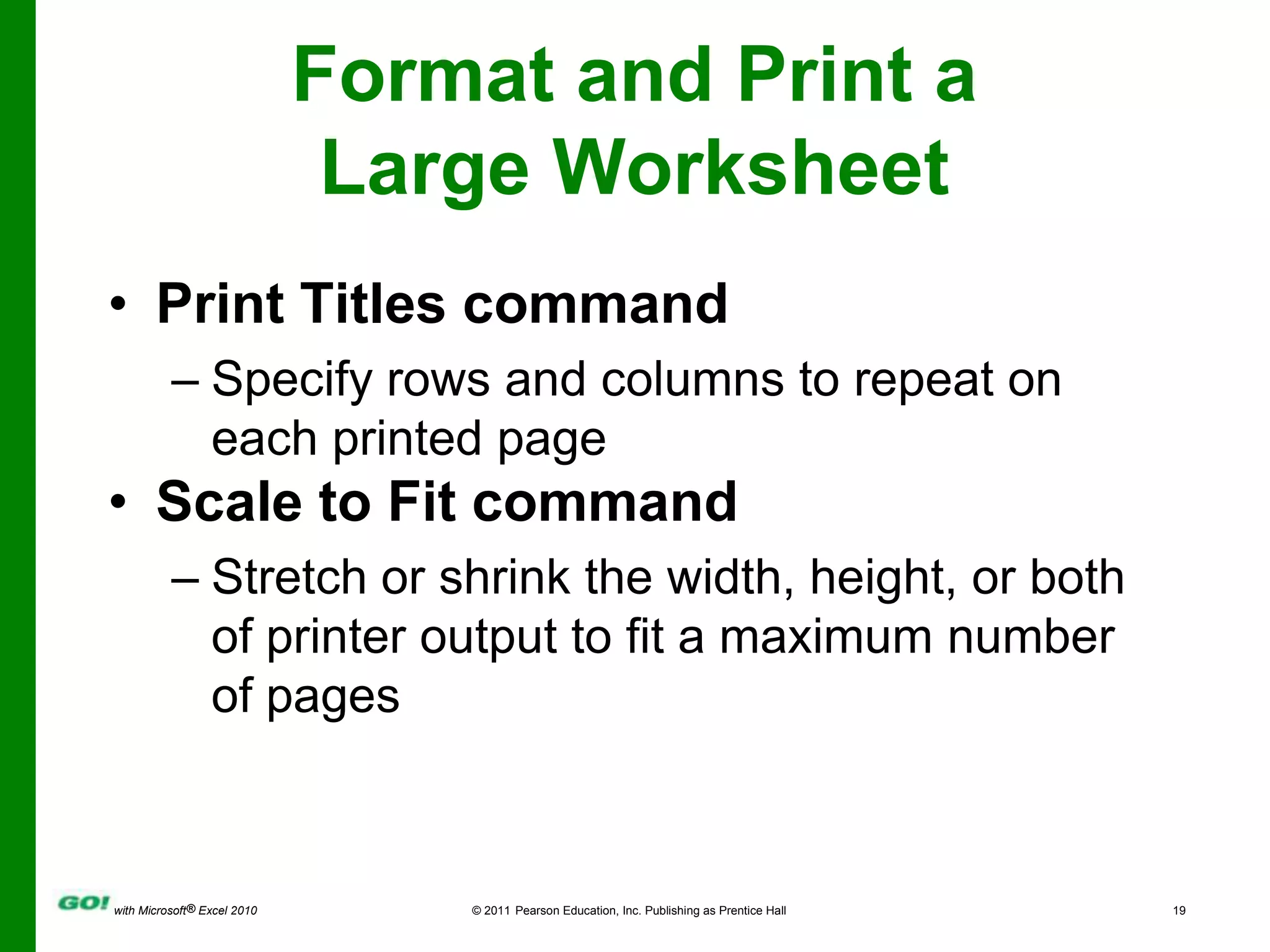
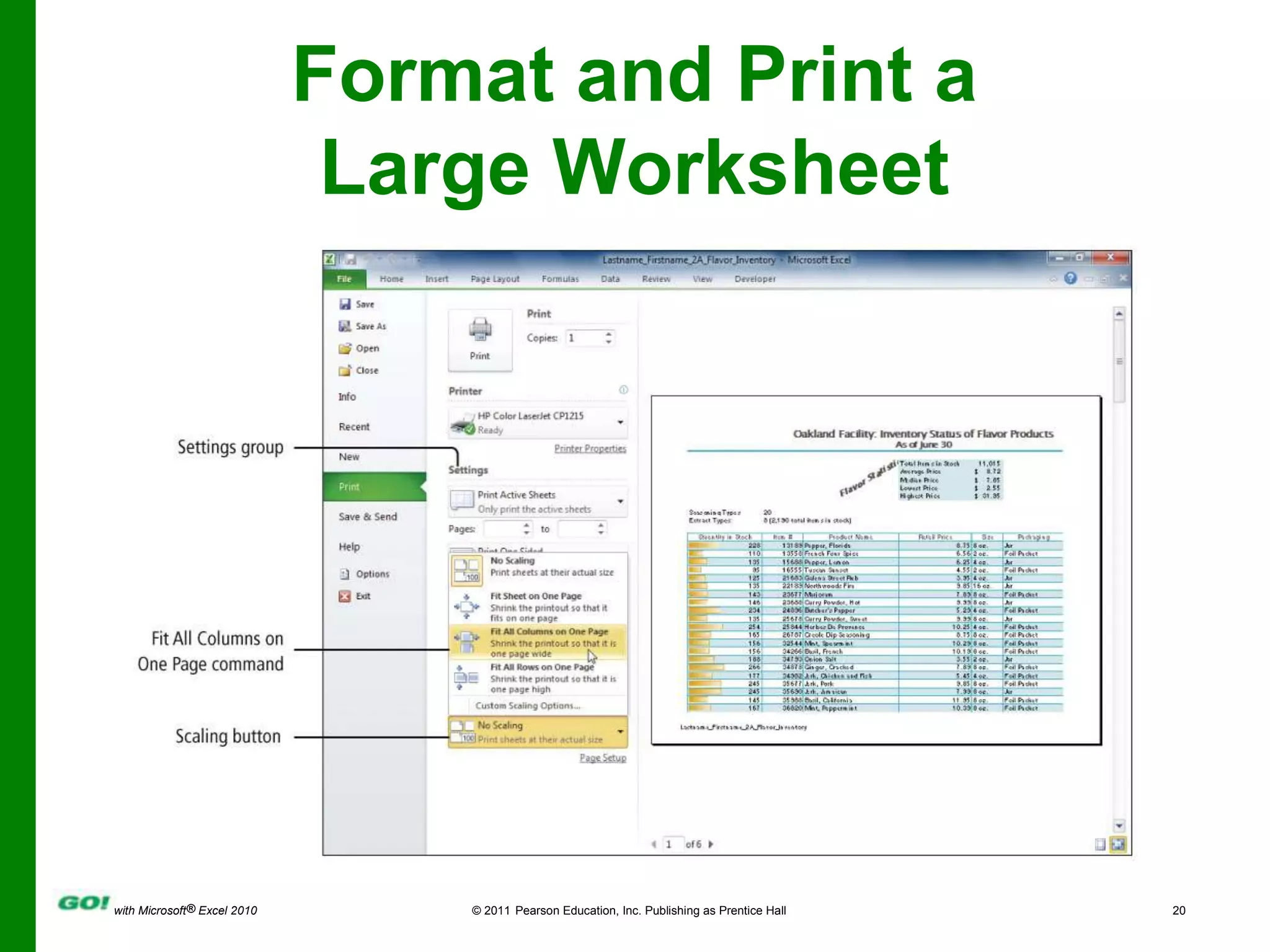
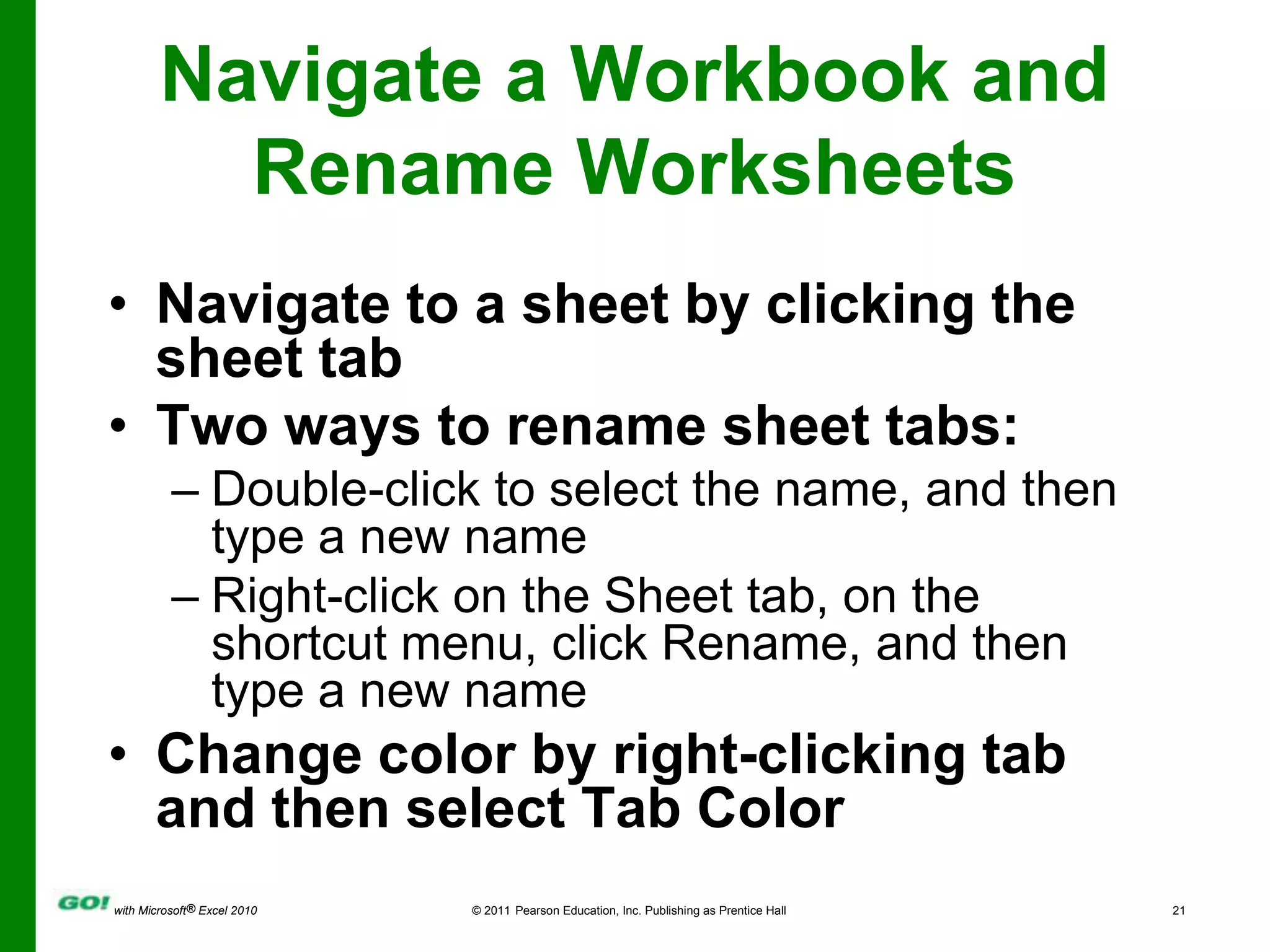
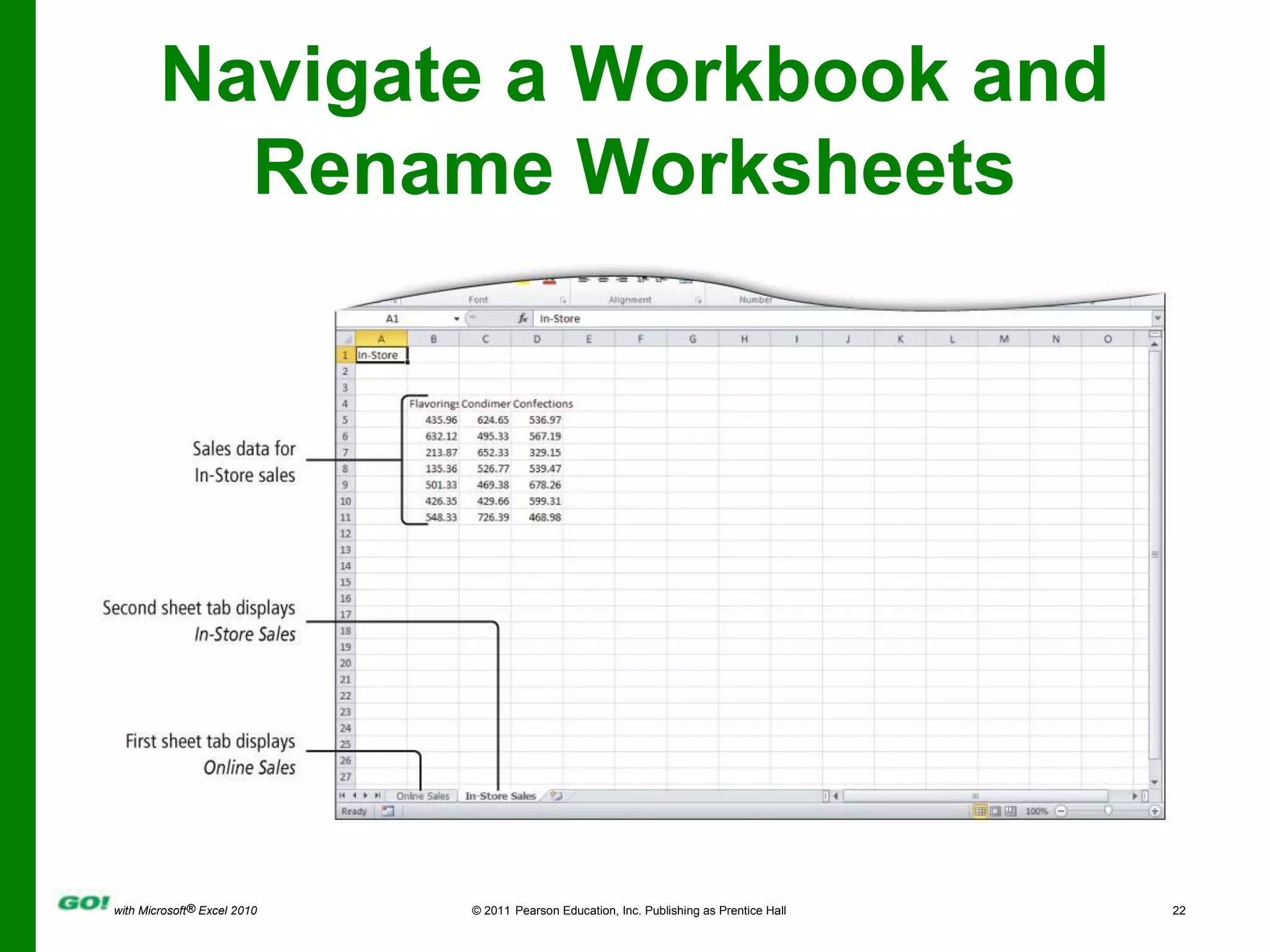
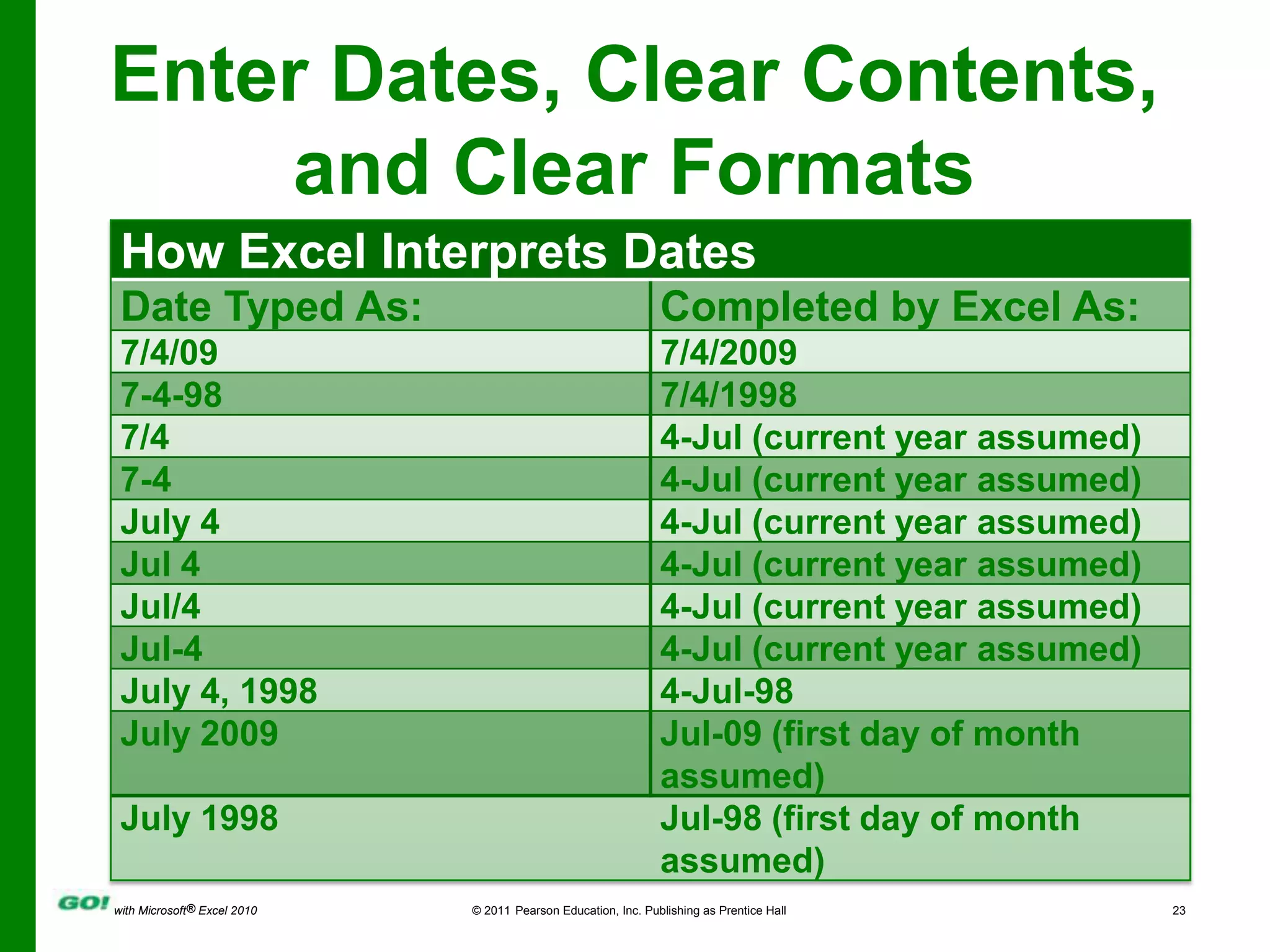
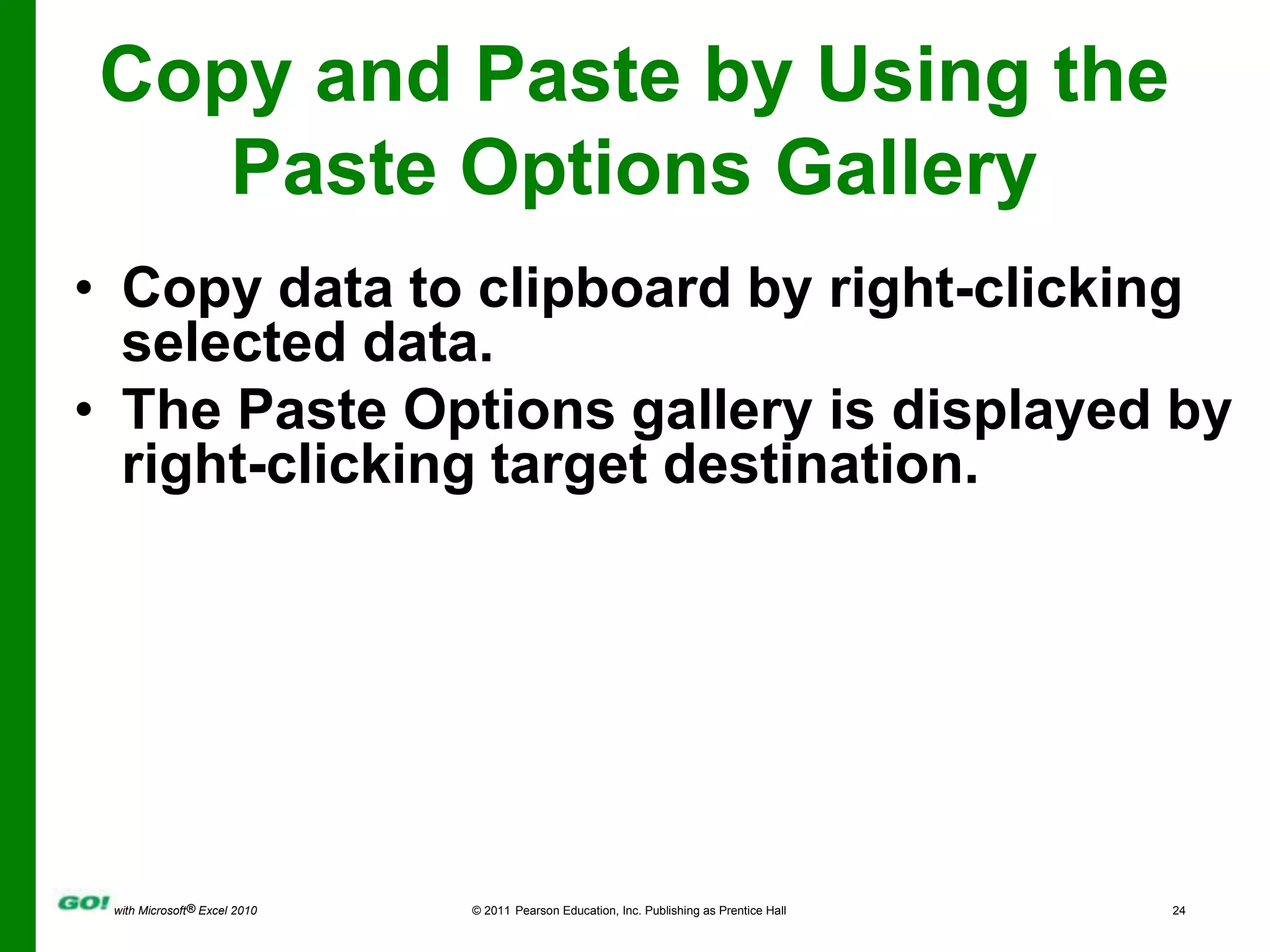
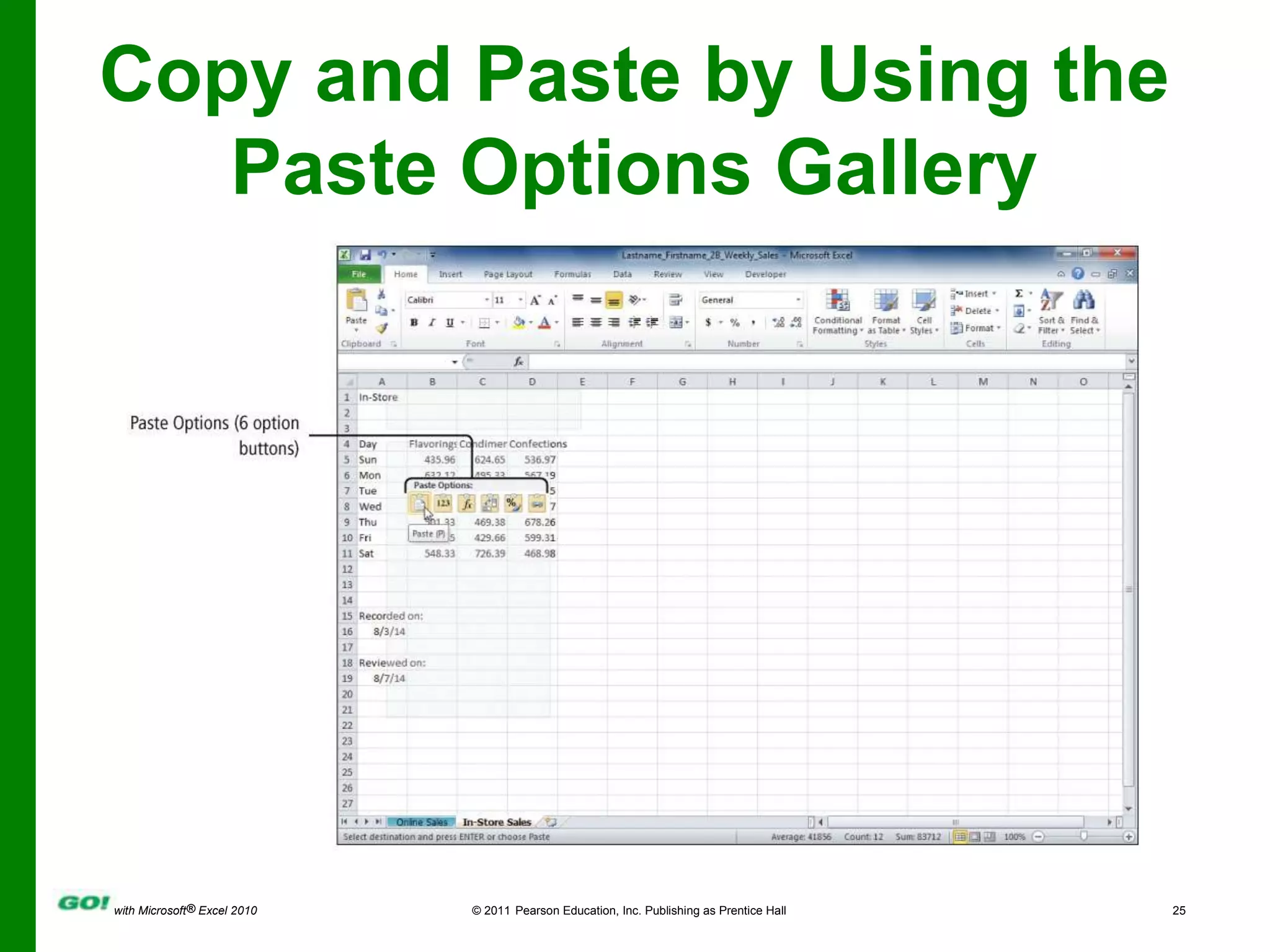
![Edit and Format Multiple Worksheets at the Same TimeGrouping multiple worksheetsPress the Control key to select more than one tab, or right-click and select all tabs.[Group] displays in the title bar.Data entered or edited on the active sheet is reflected in all selected sheets.Formulas and formatting entered on the active sheet also are reflected in all selected sheets.](https://image.slidesharecdn.com/goexl20101ee02ppt-110211142758-phpapp01/75/MS-Excel-Ch-2-PPT-26-2048.jpg)
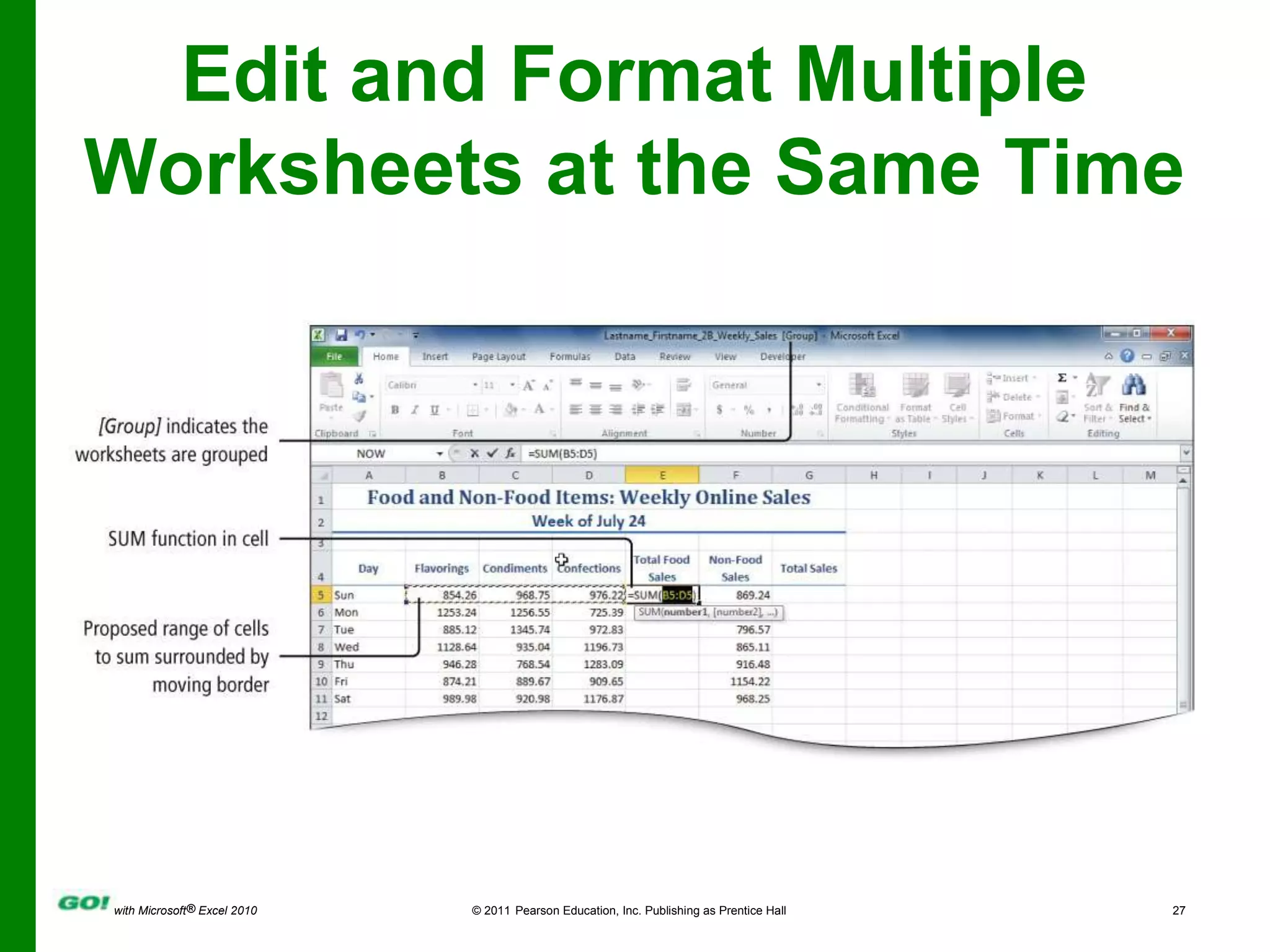

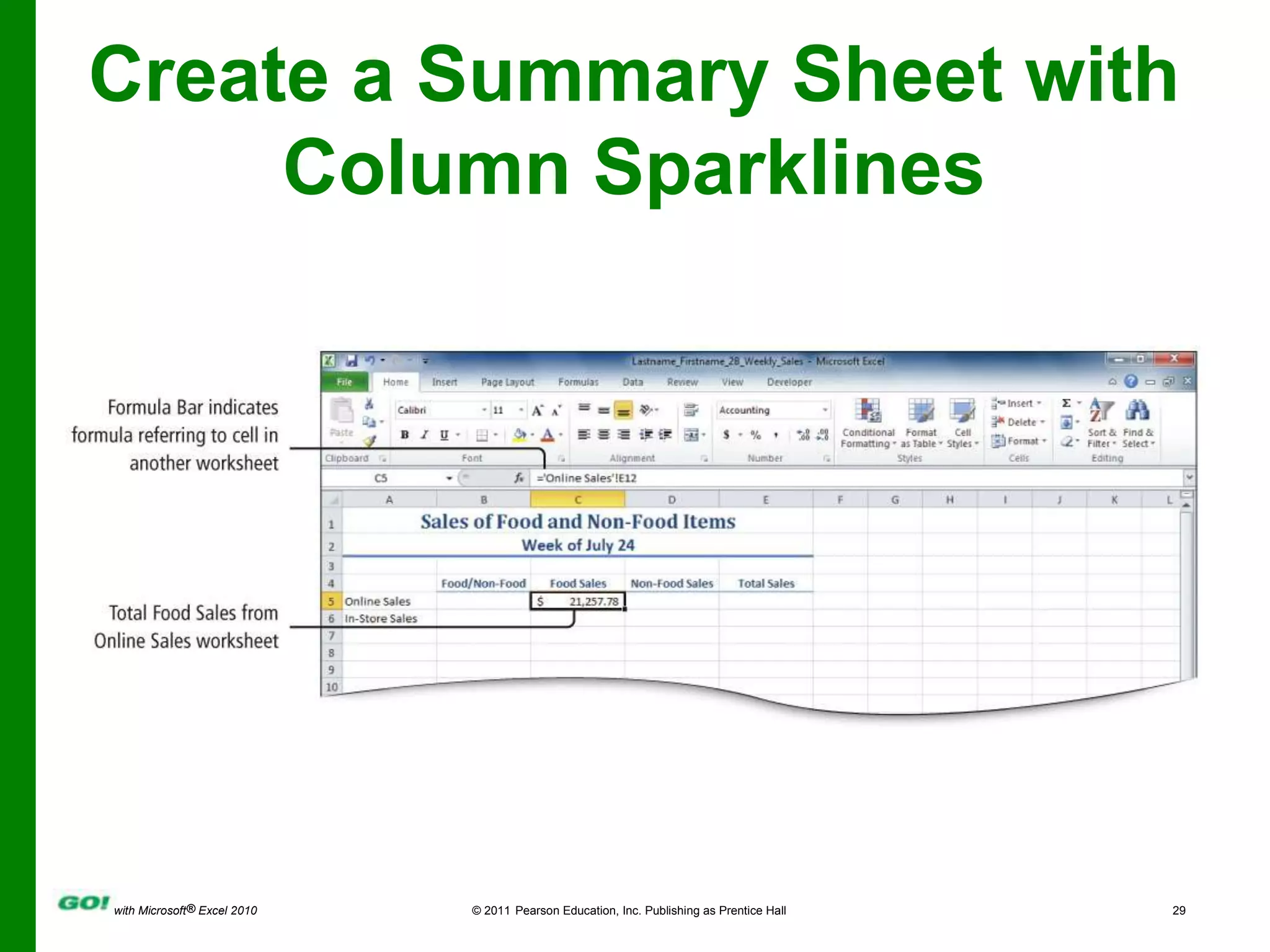
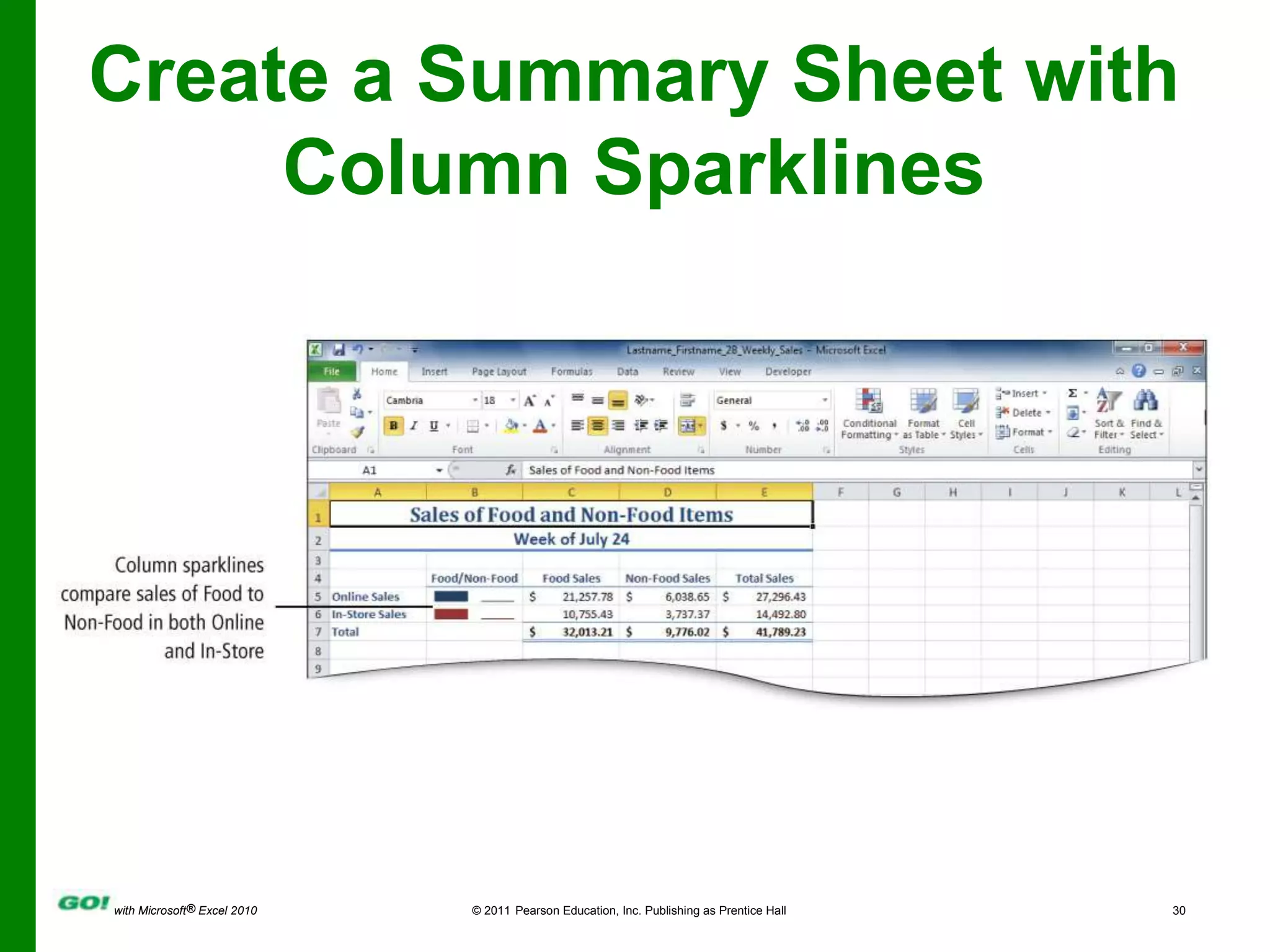
![Format and Print Multiple Worksheets in a WorkbookHeaders & FootersEach worksheet can have different formatting and different headers and footers.Use grouping to make all worksheets have the same headers and footers.PrintingBe sure [Group] displays on the title bar.Use the Backstage view to set Print options.](https://image.slidesharecdn.com/goexl20101ee02ppt-110211142758-phpapp01/75/MS-Excel-Ch-2-PPT-31-2048.jpg)