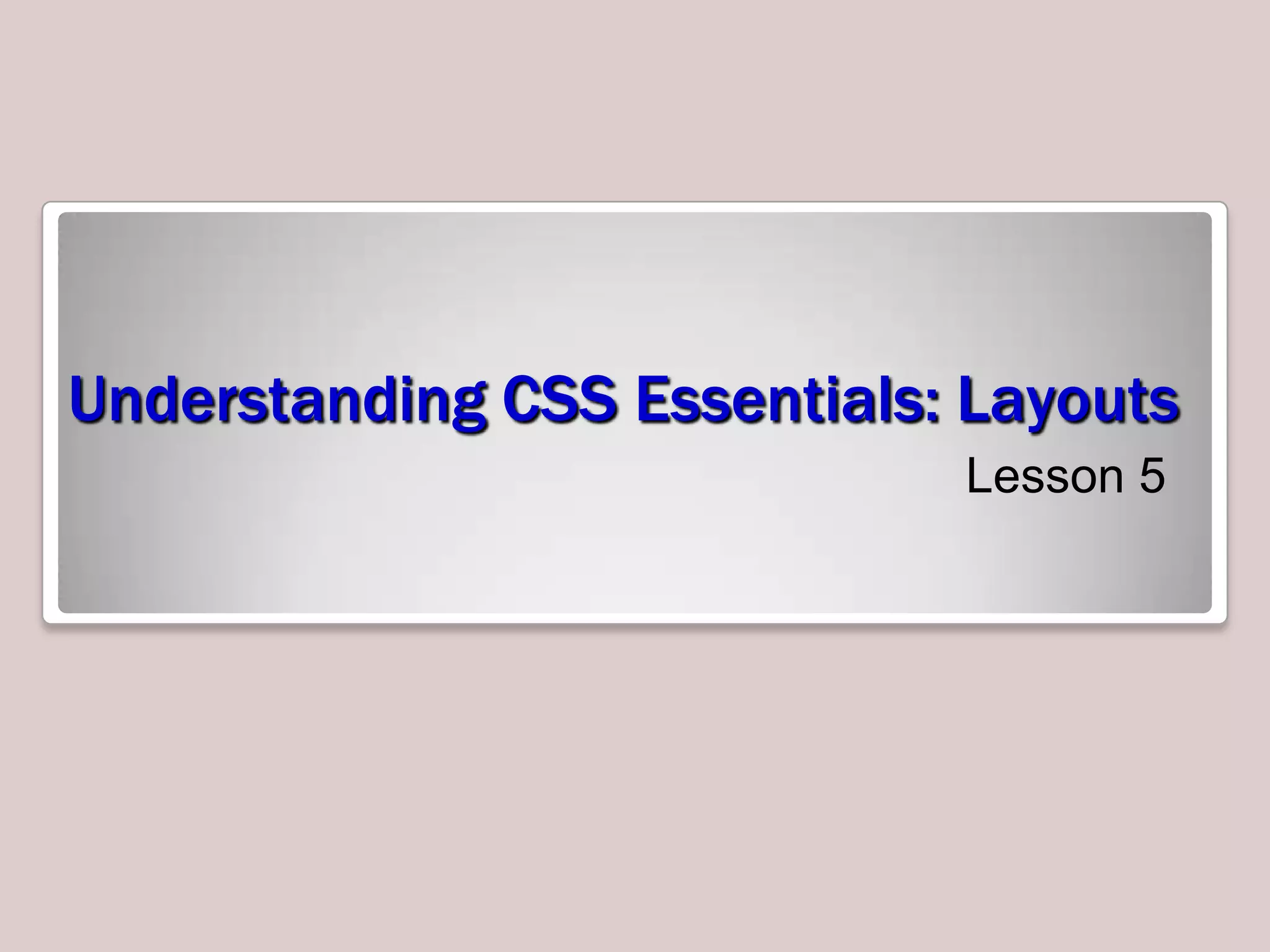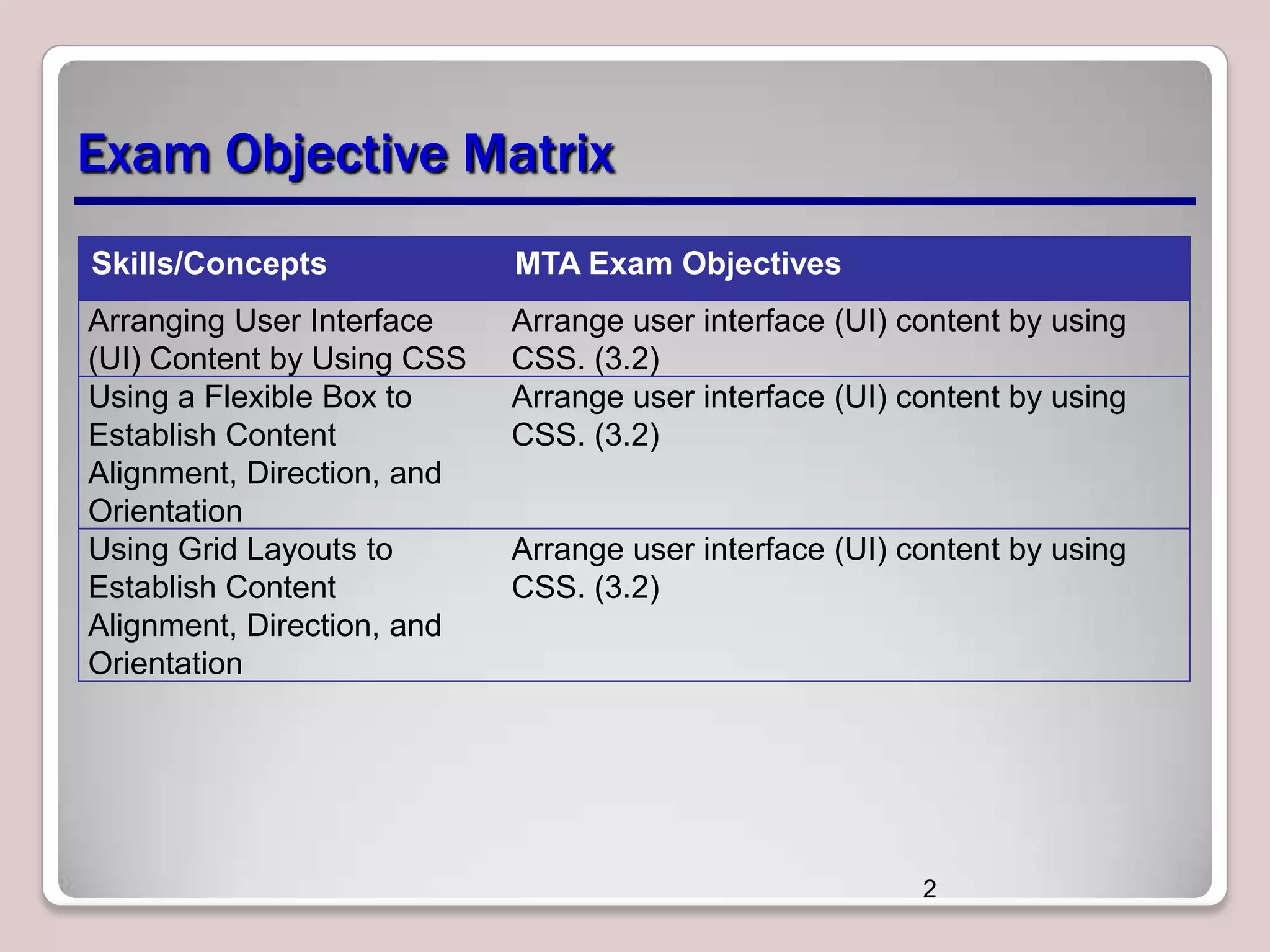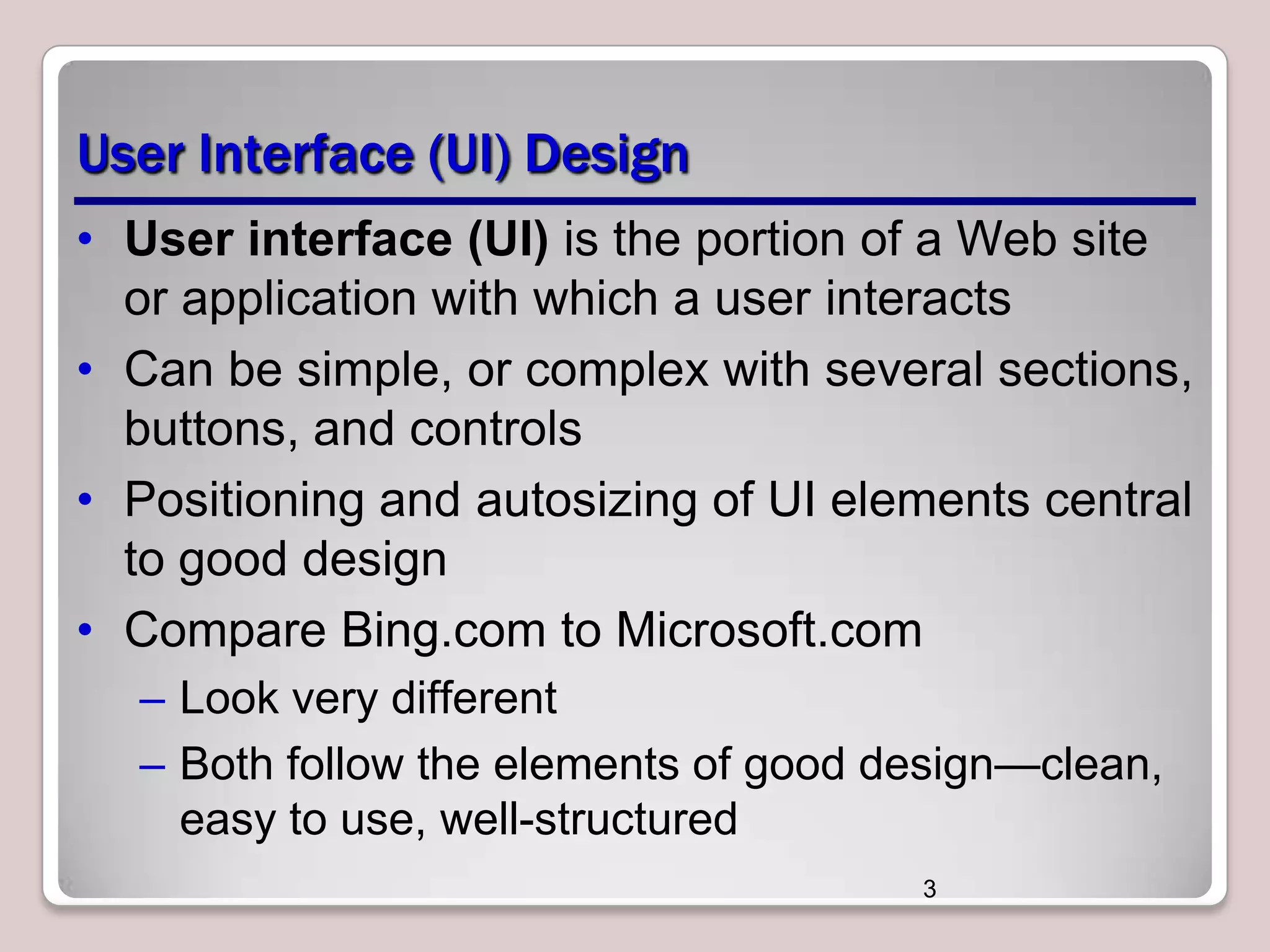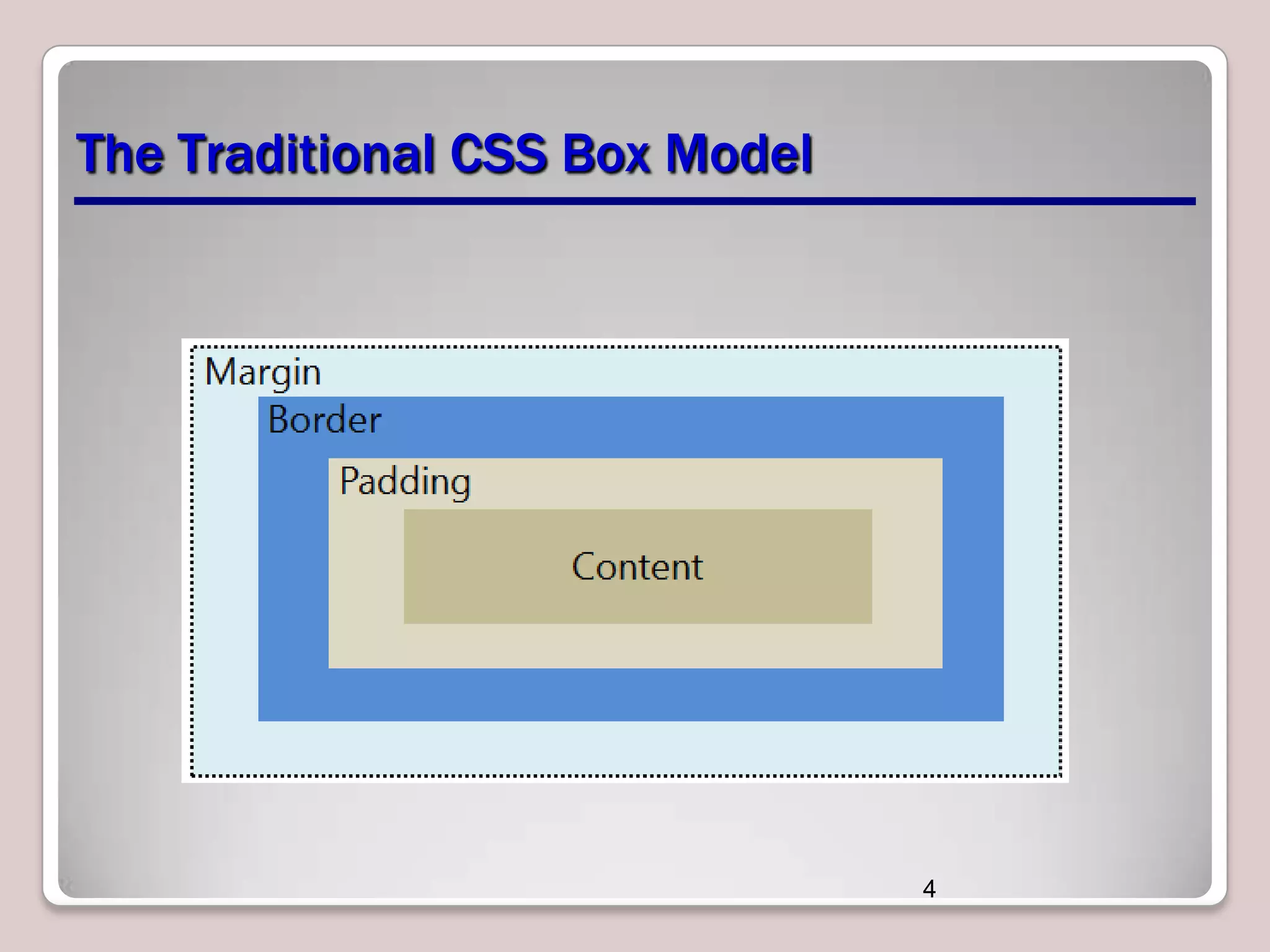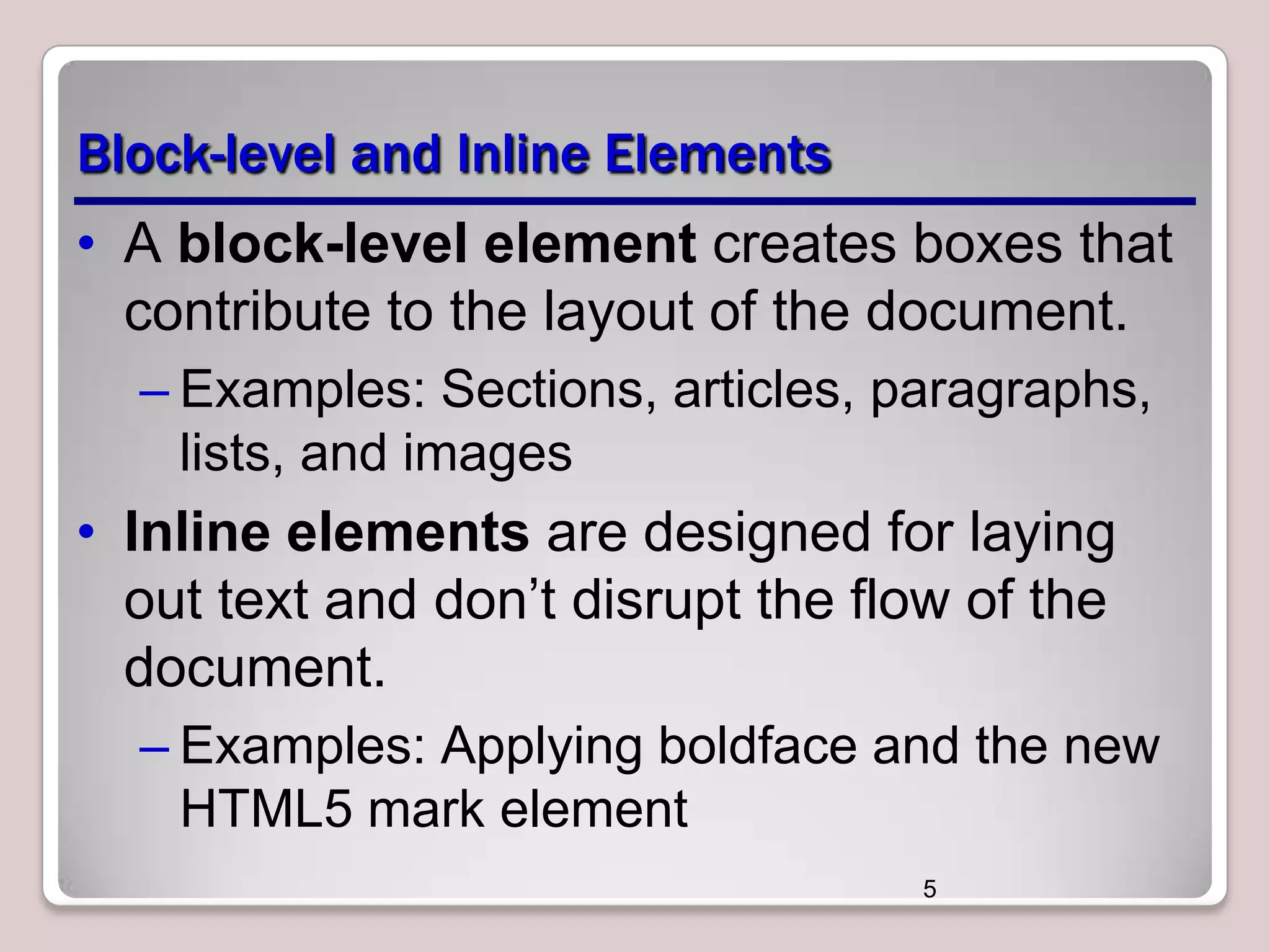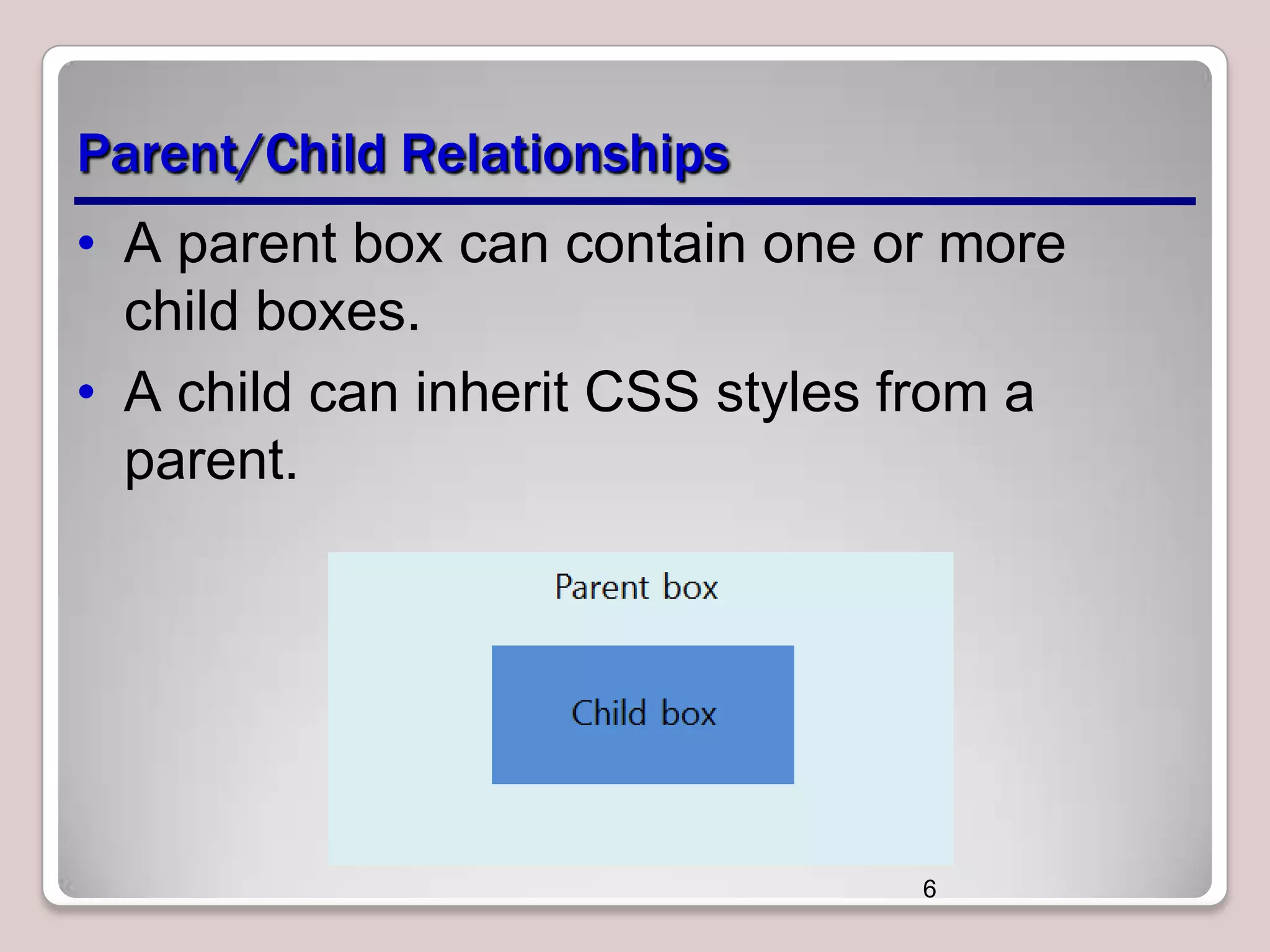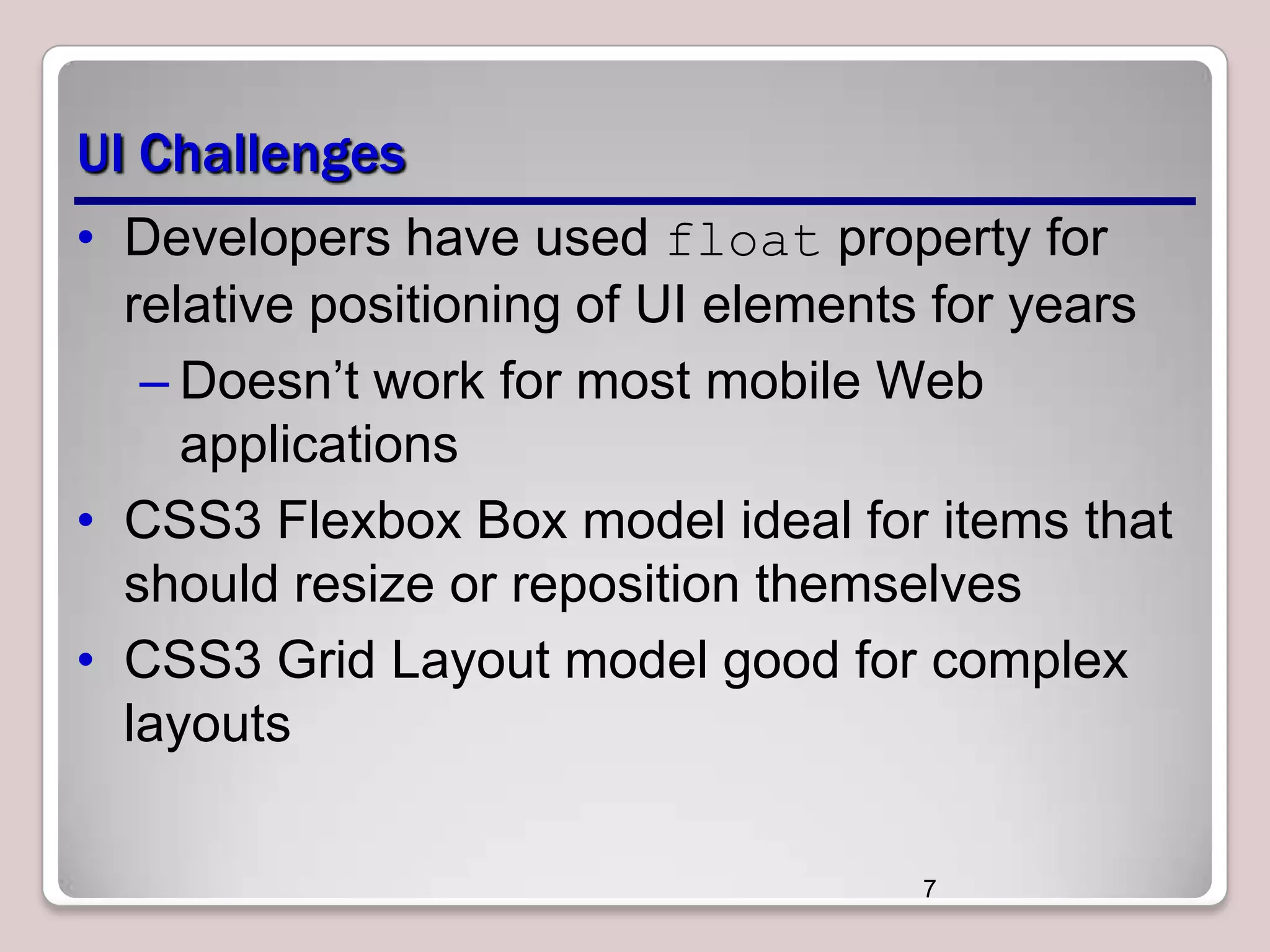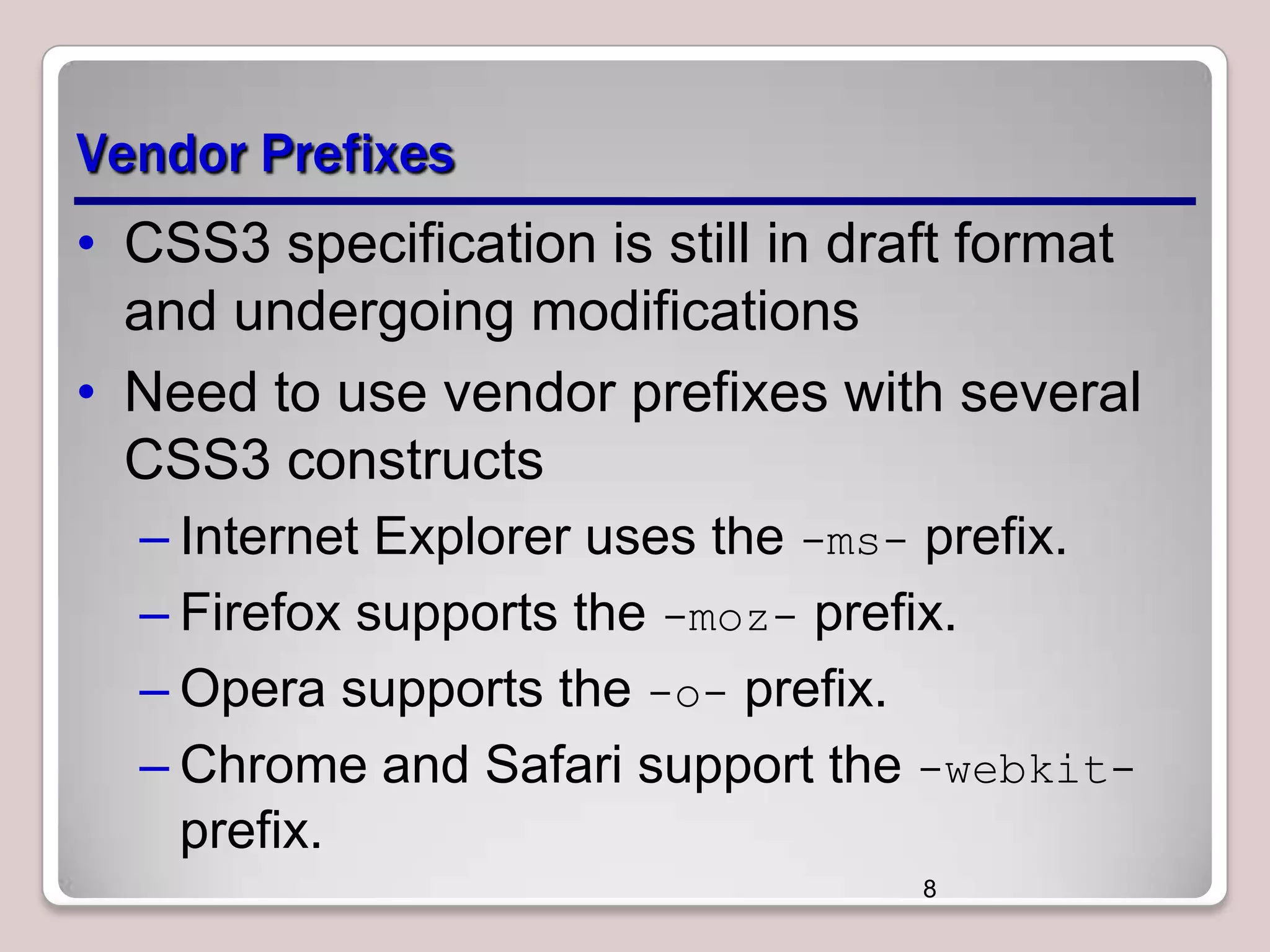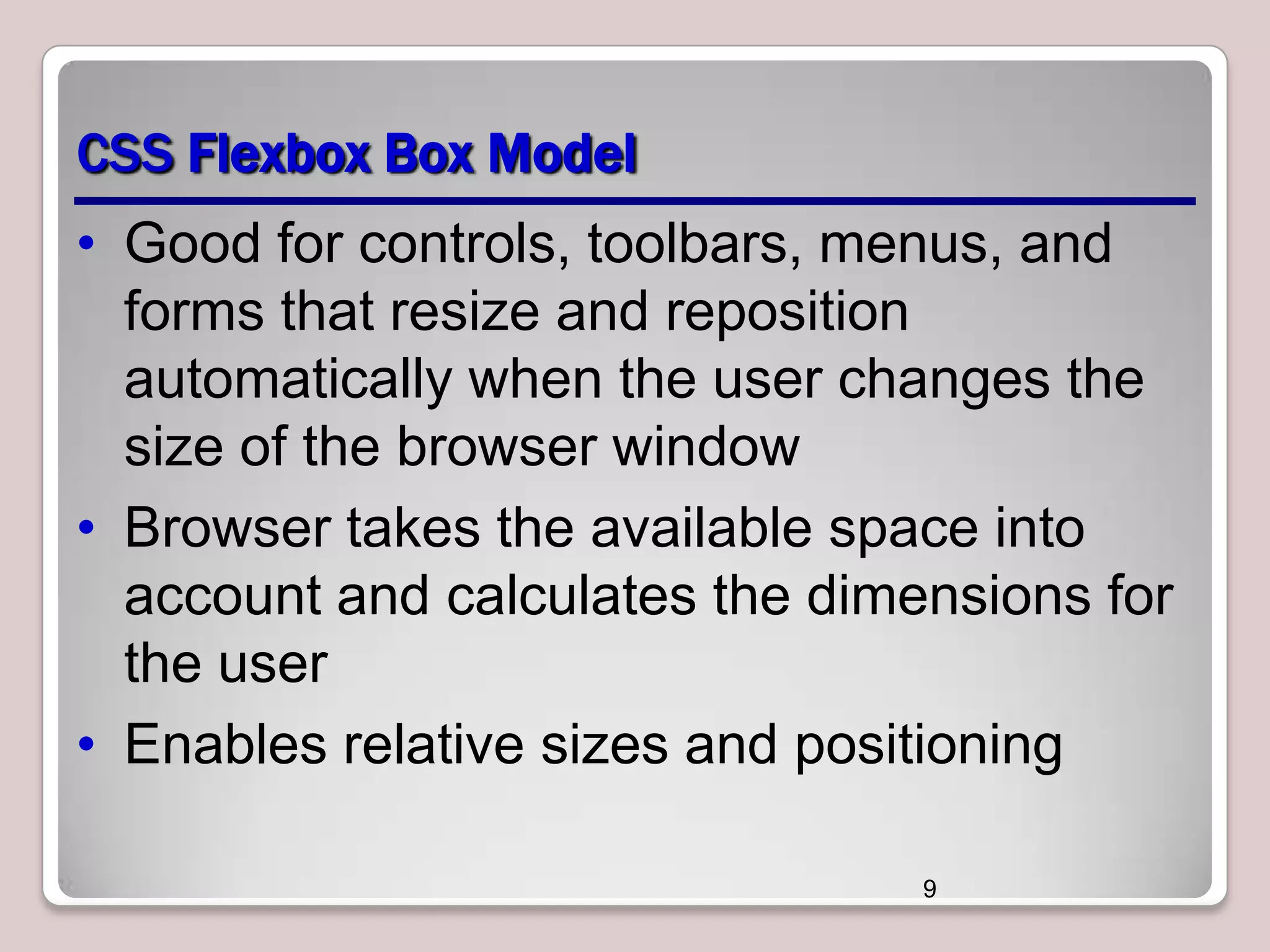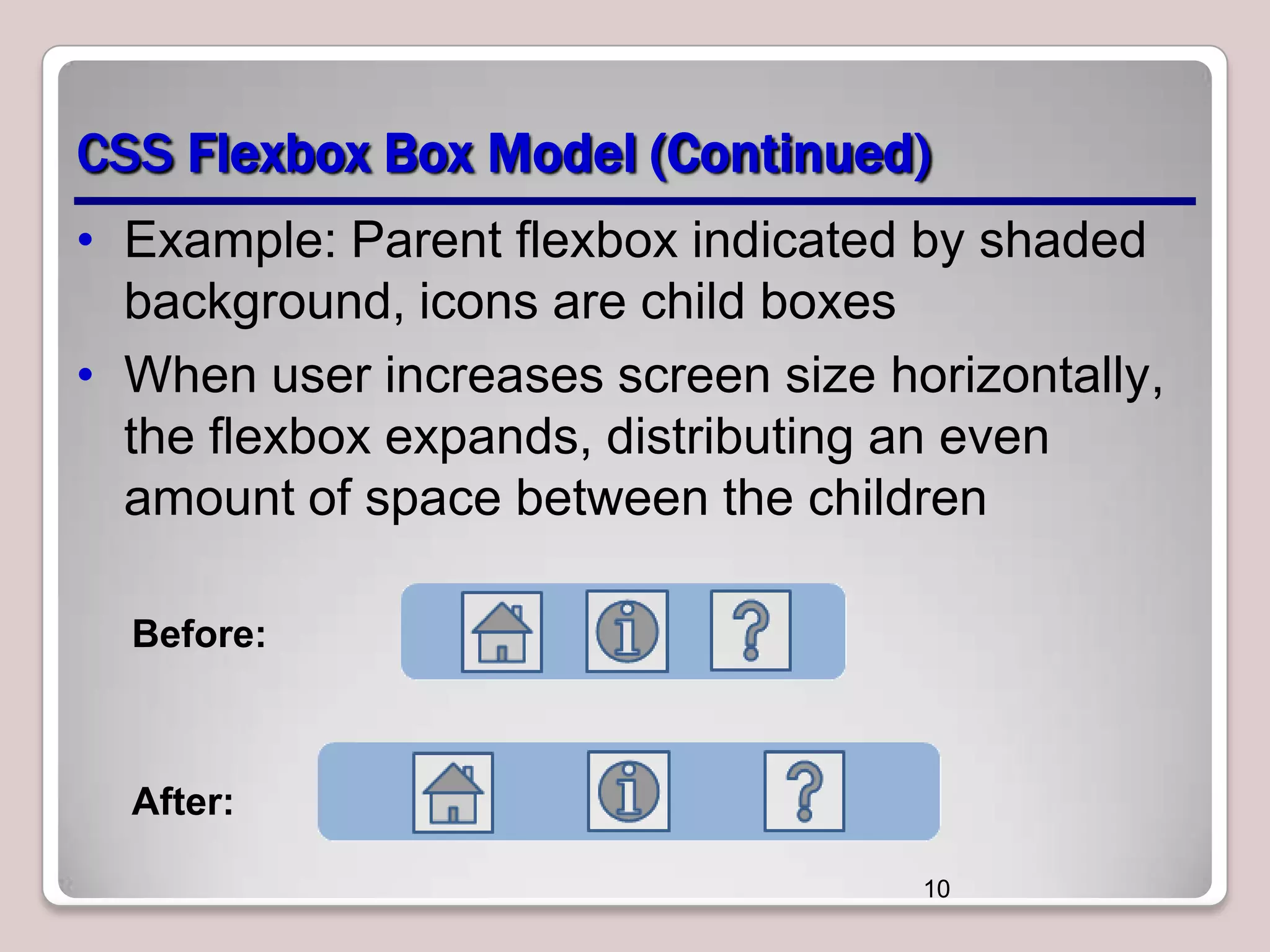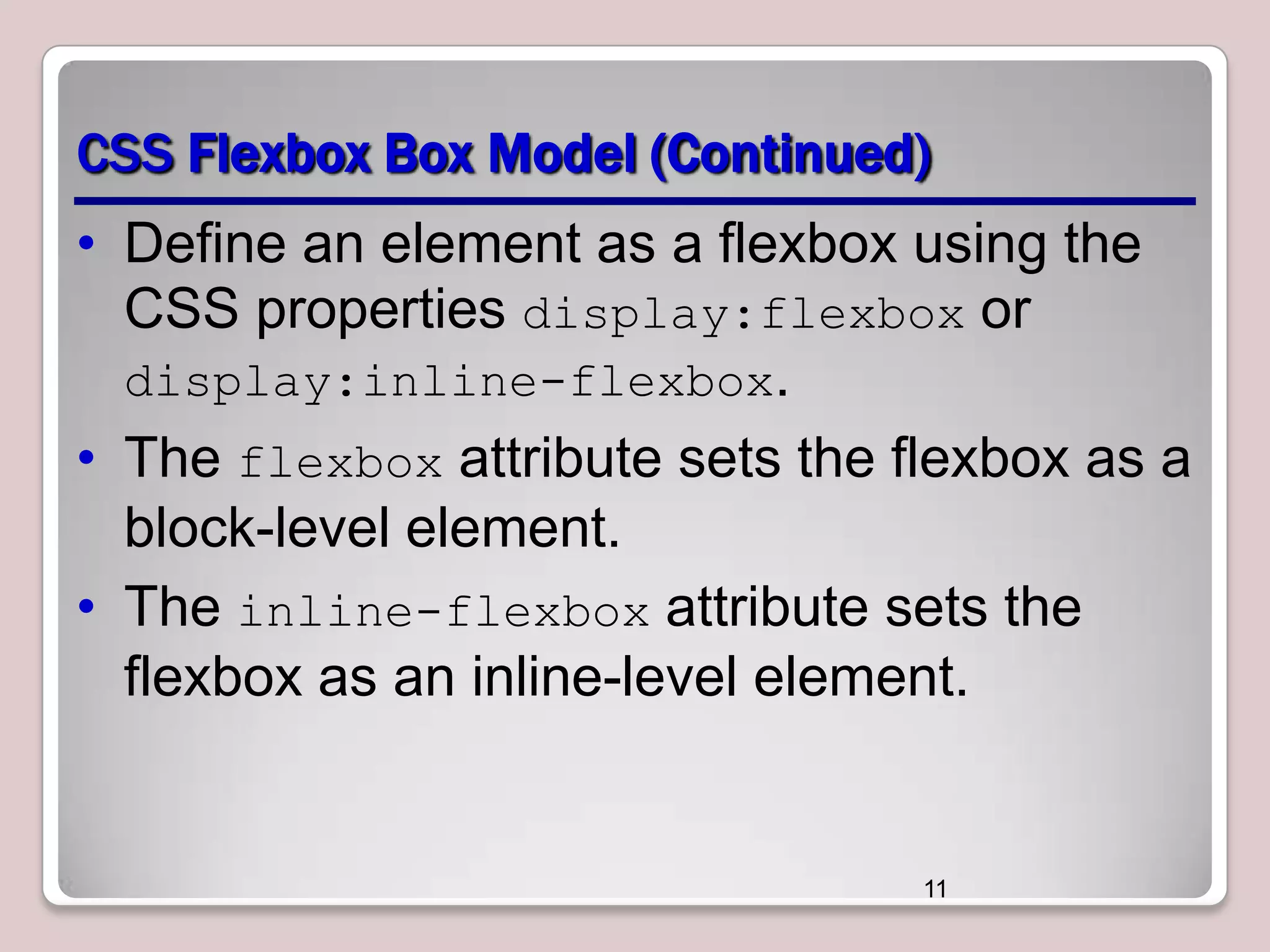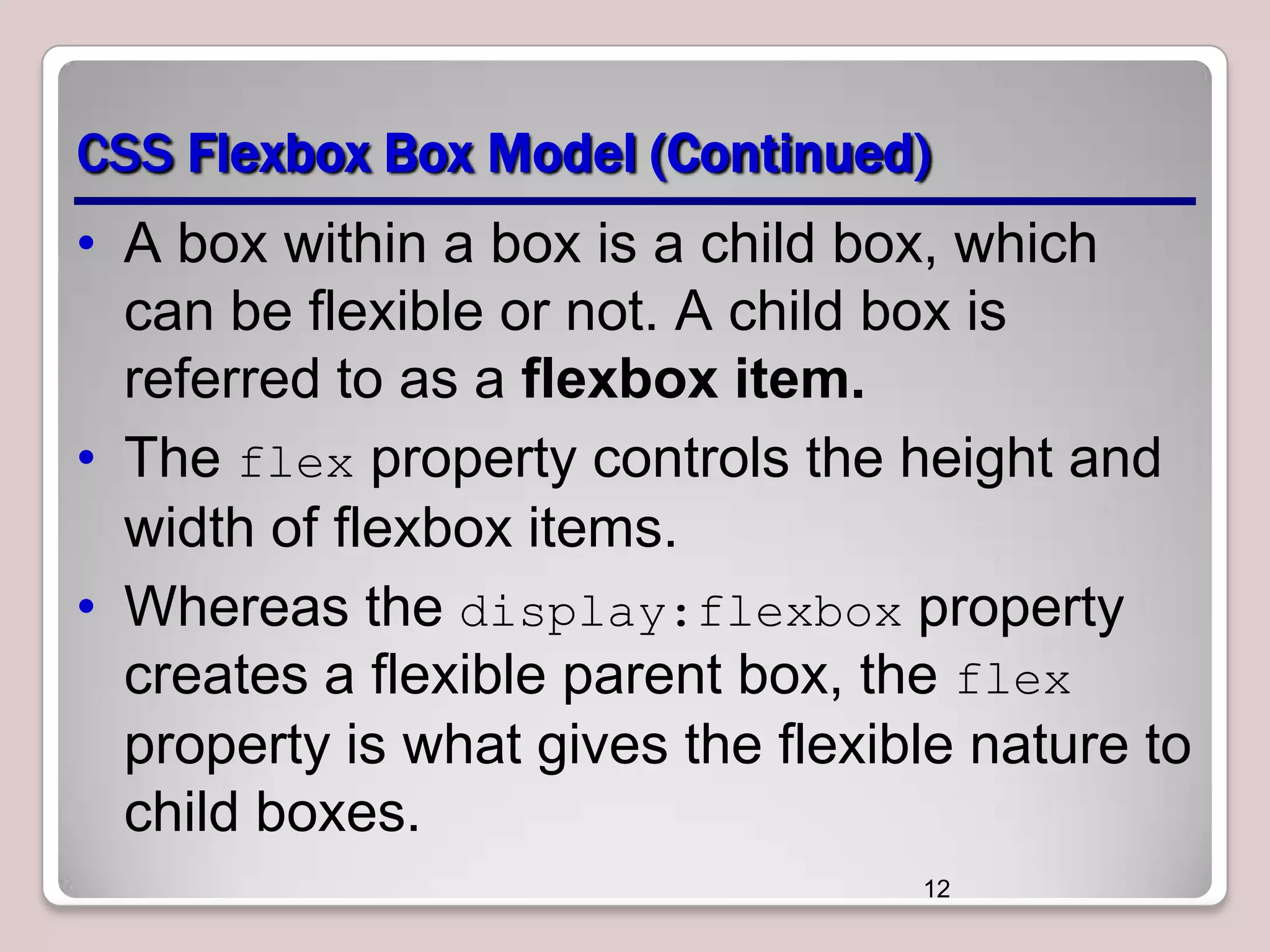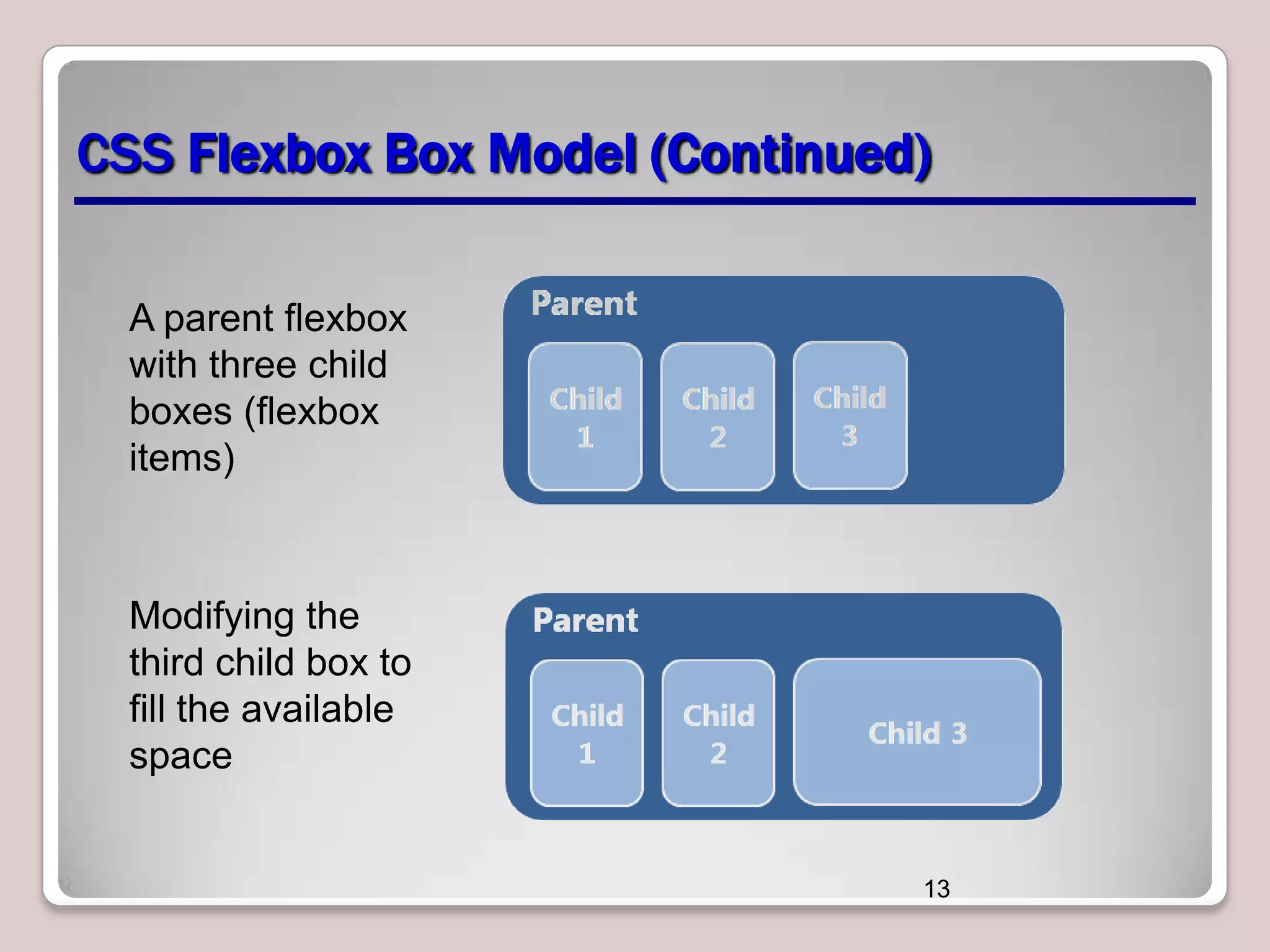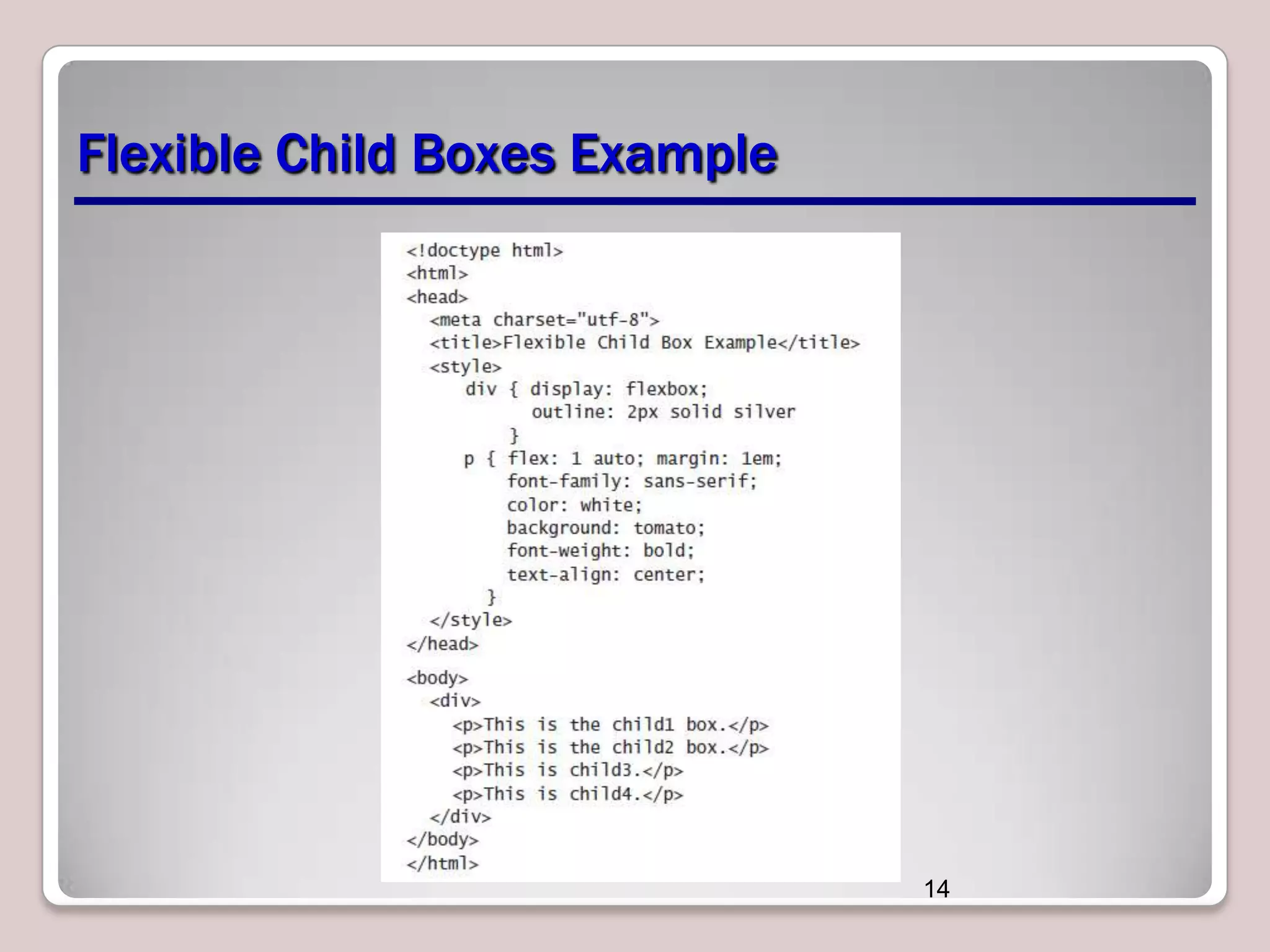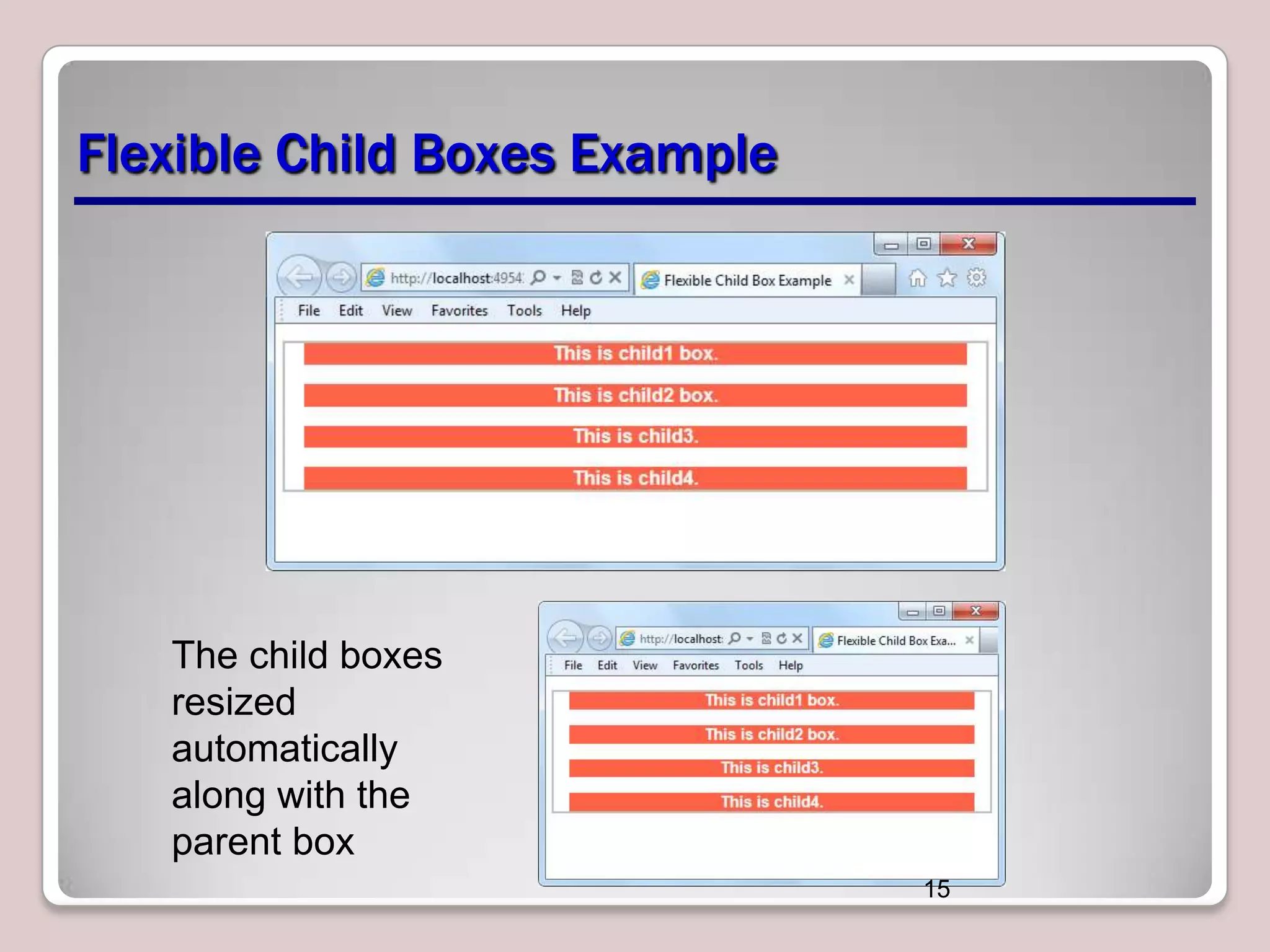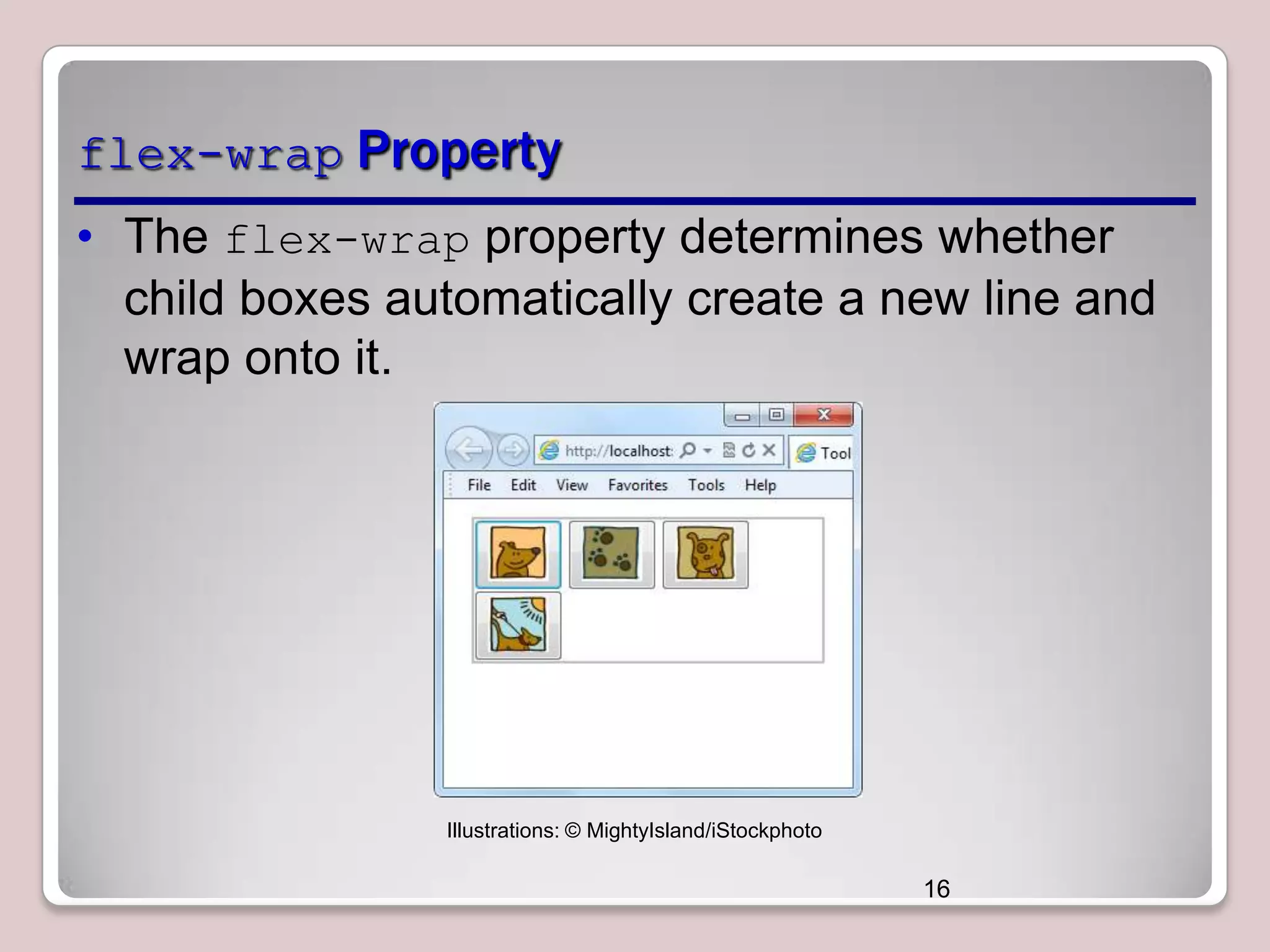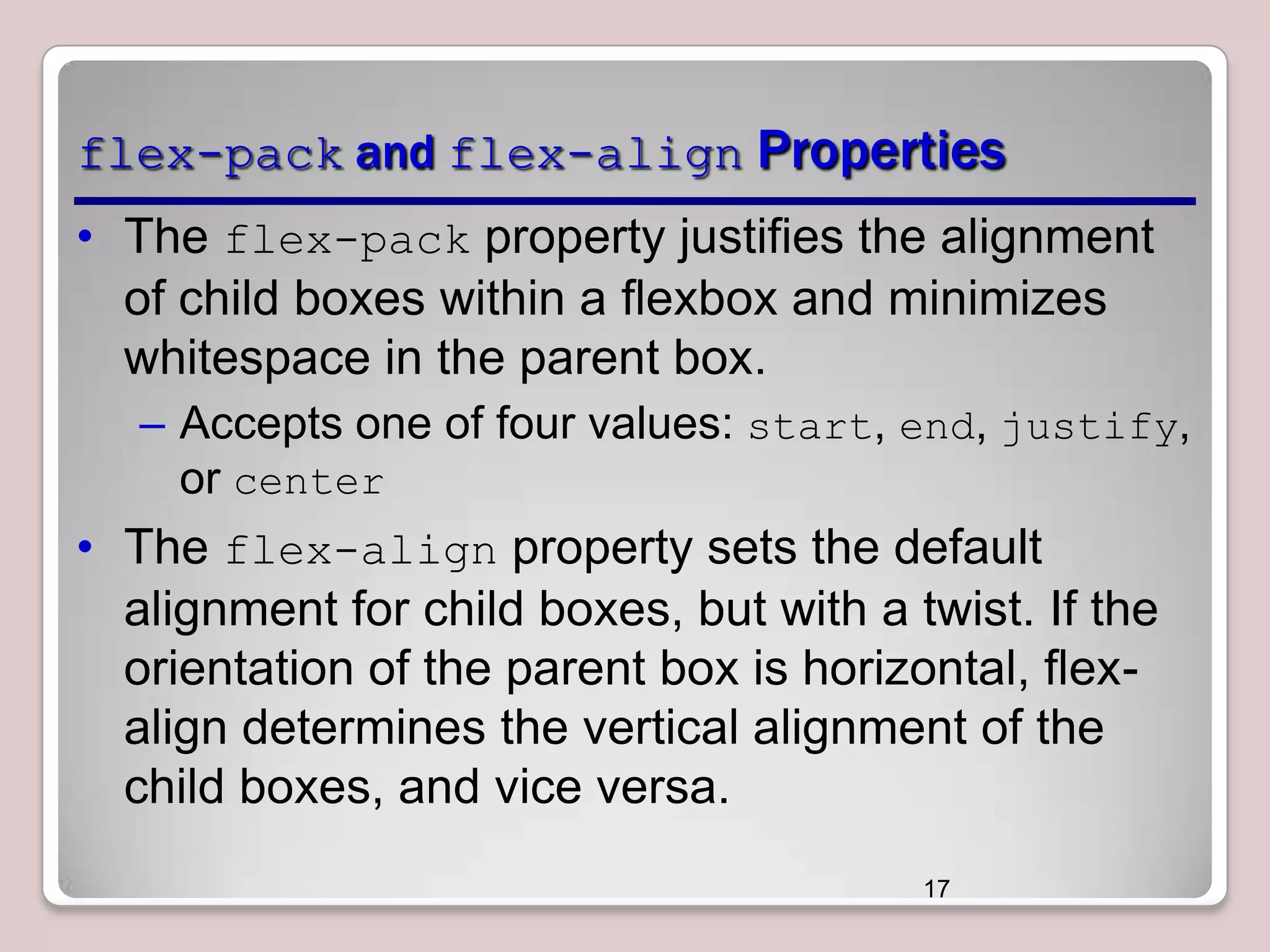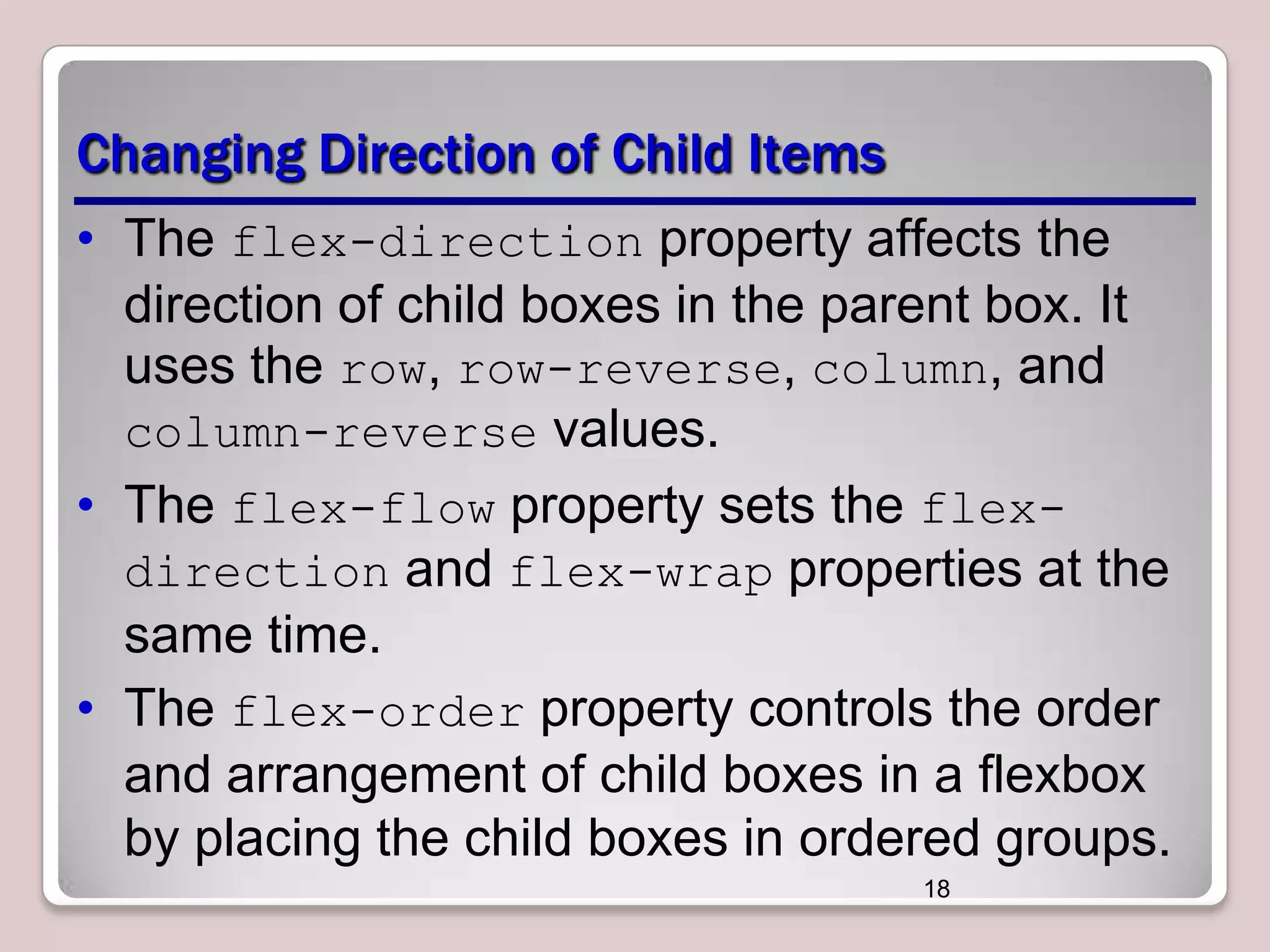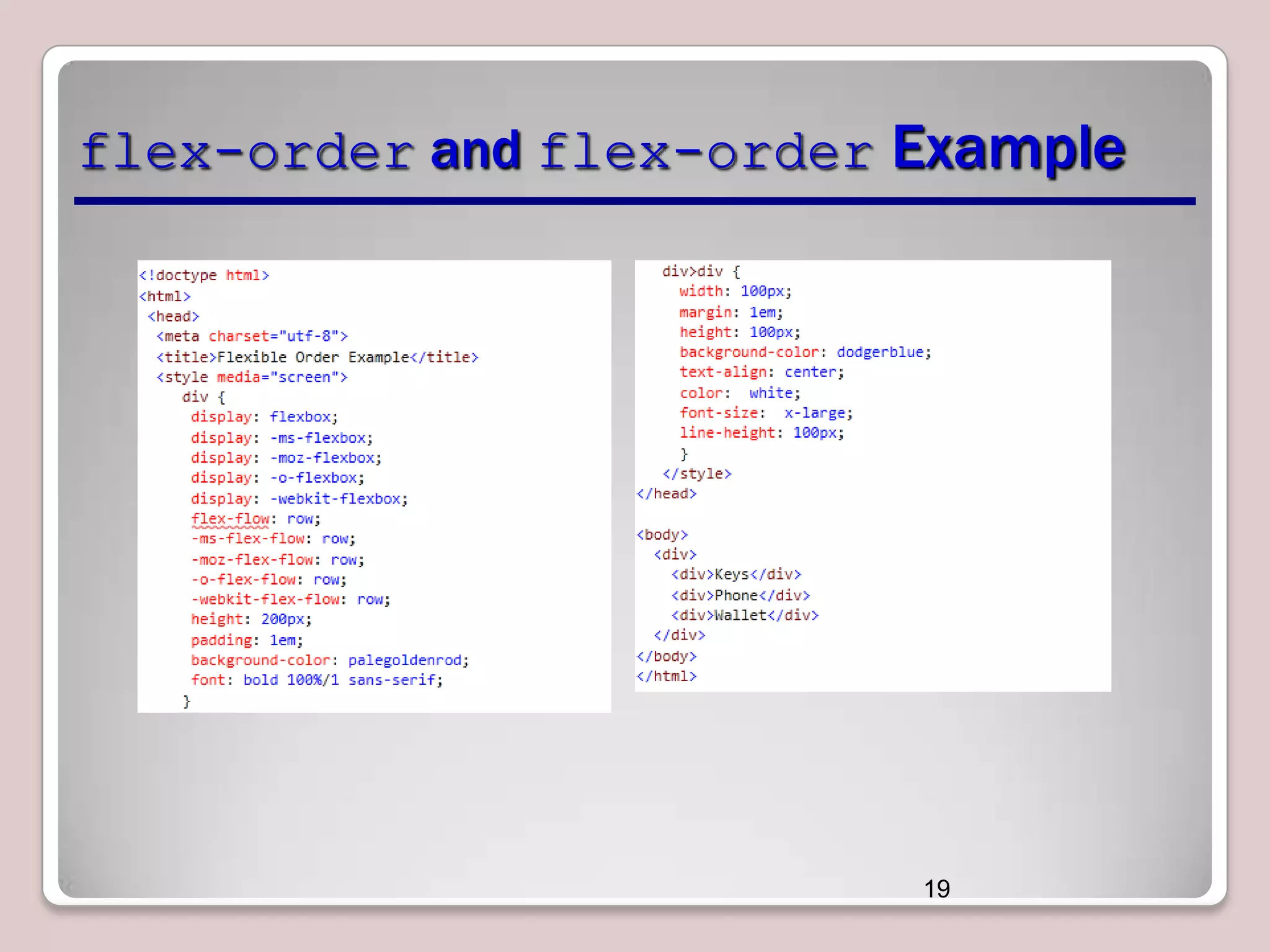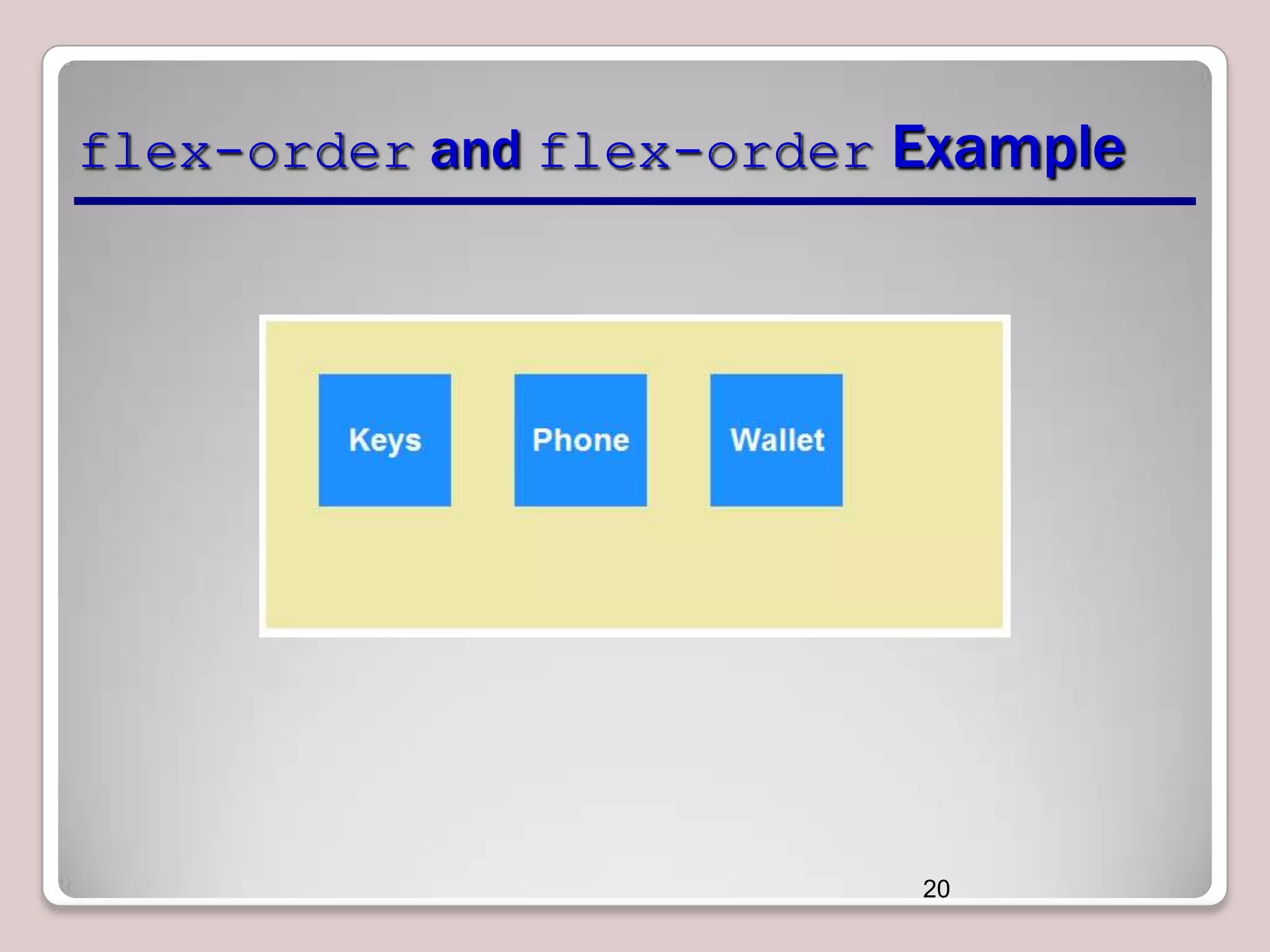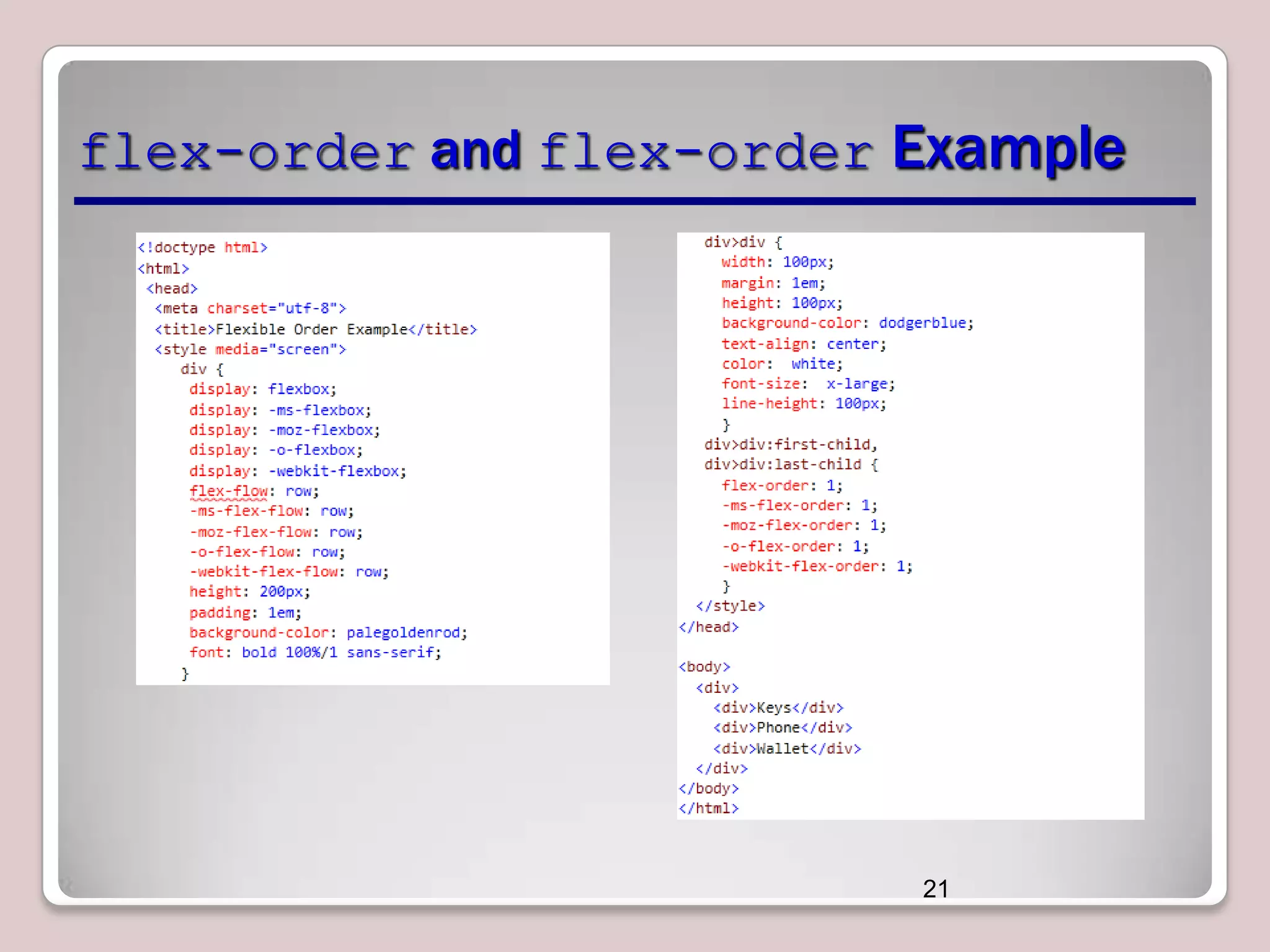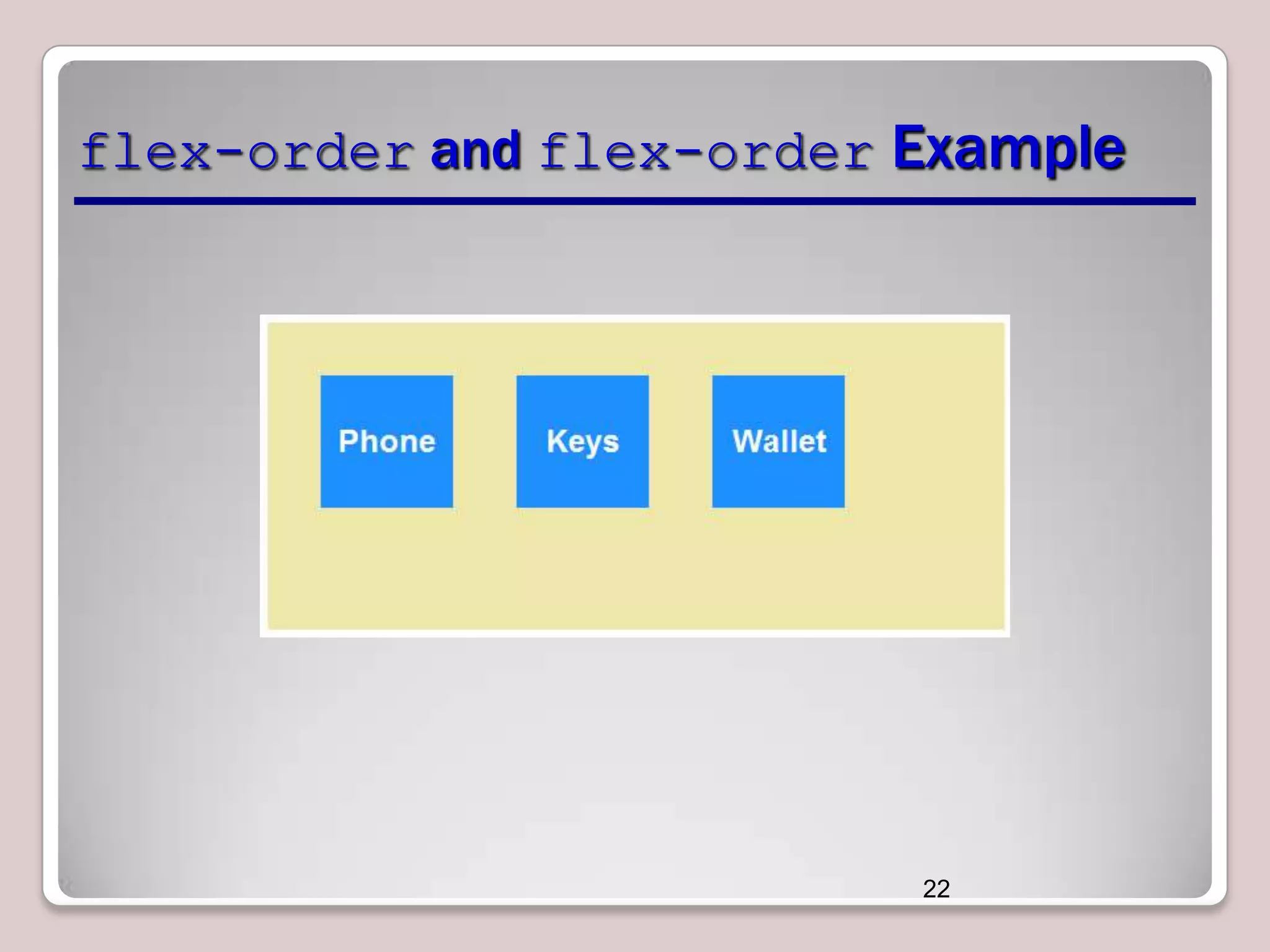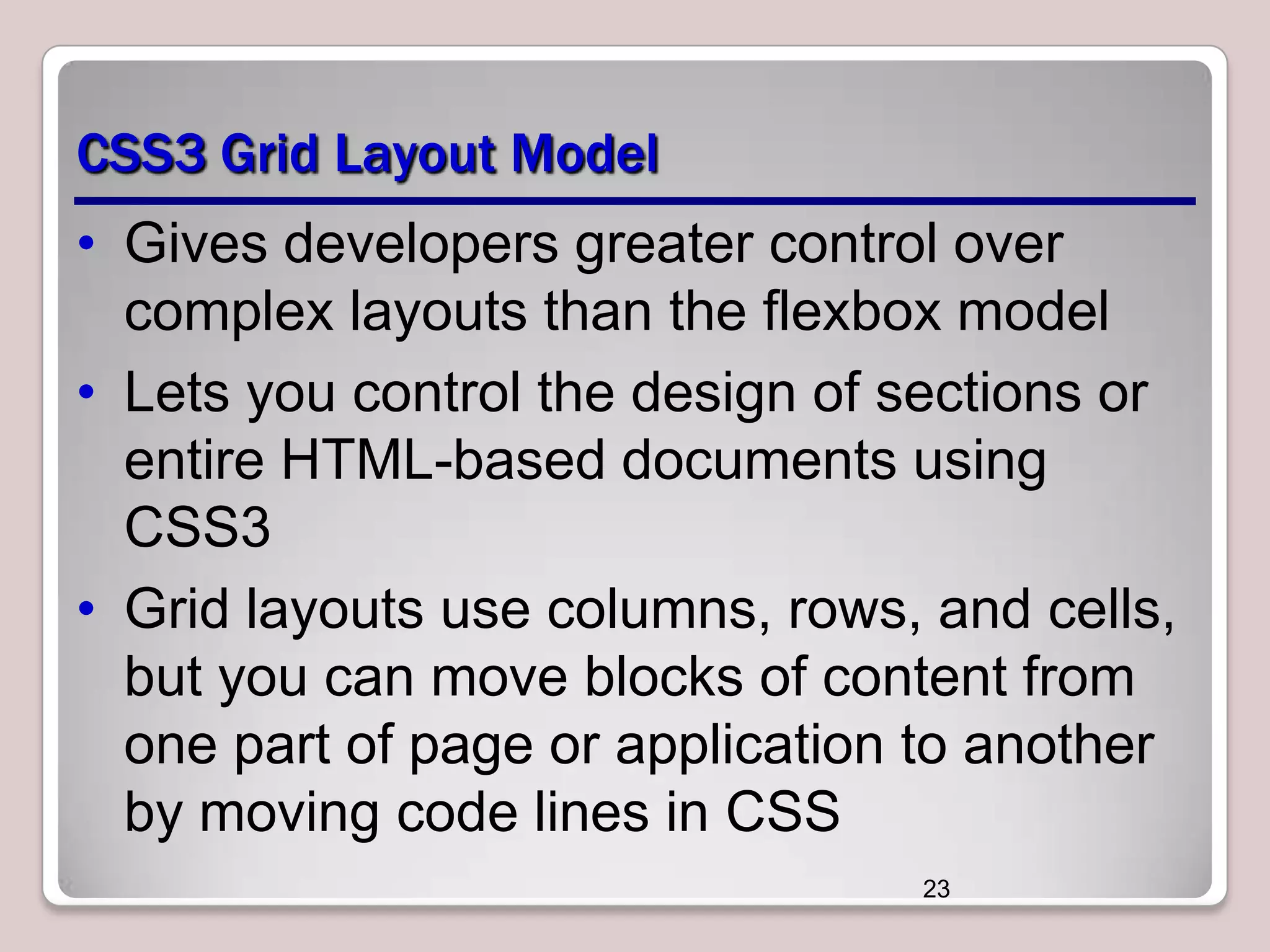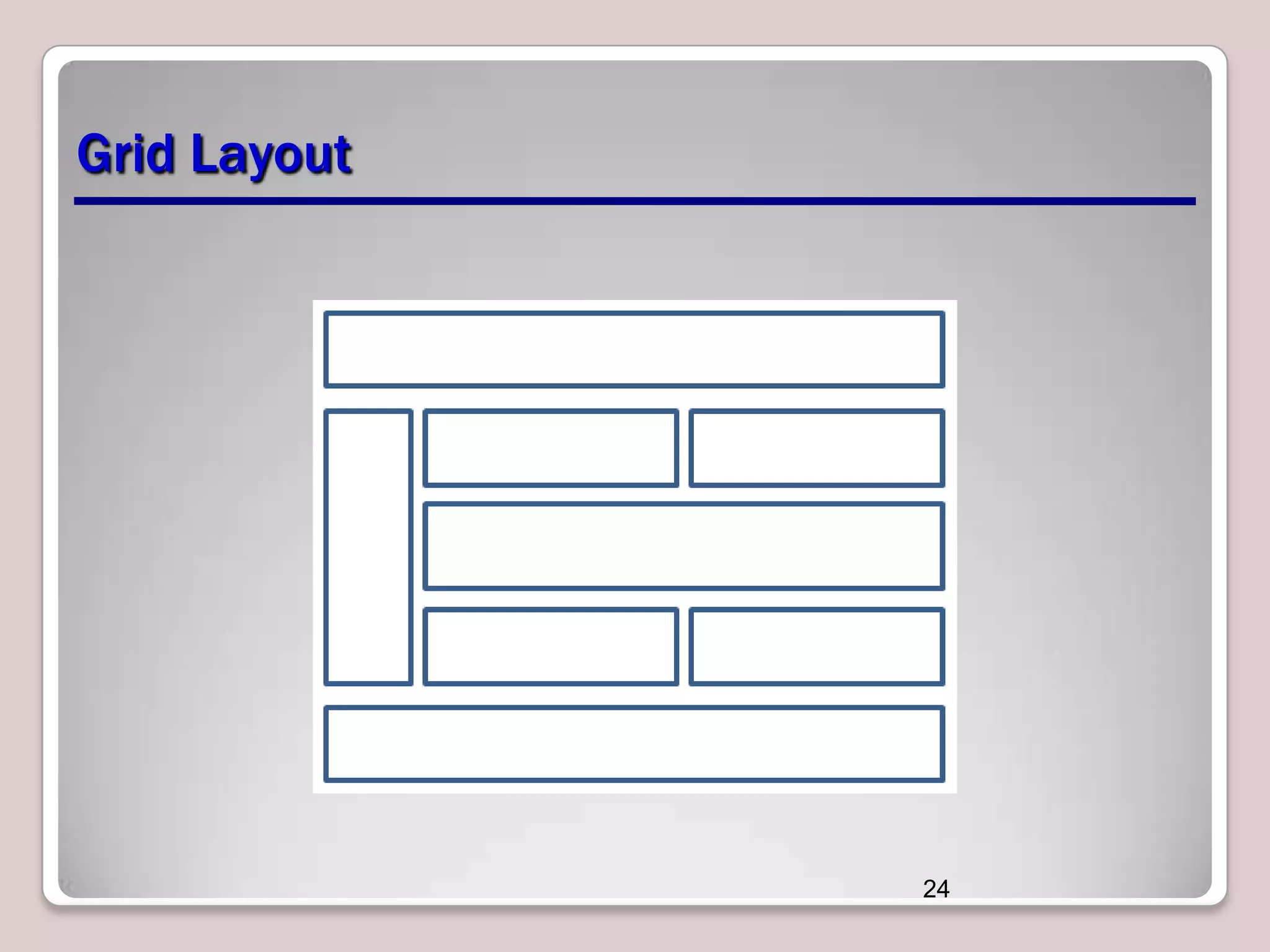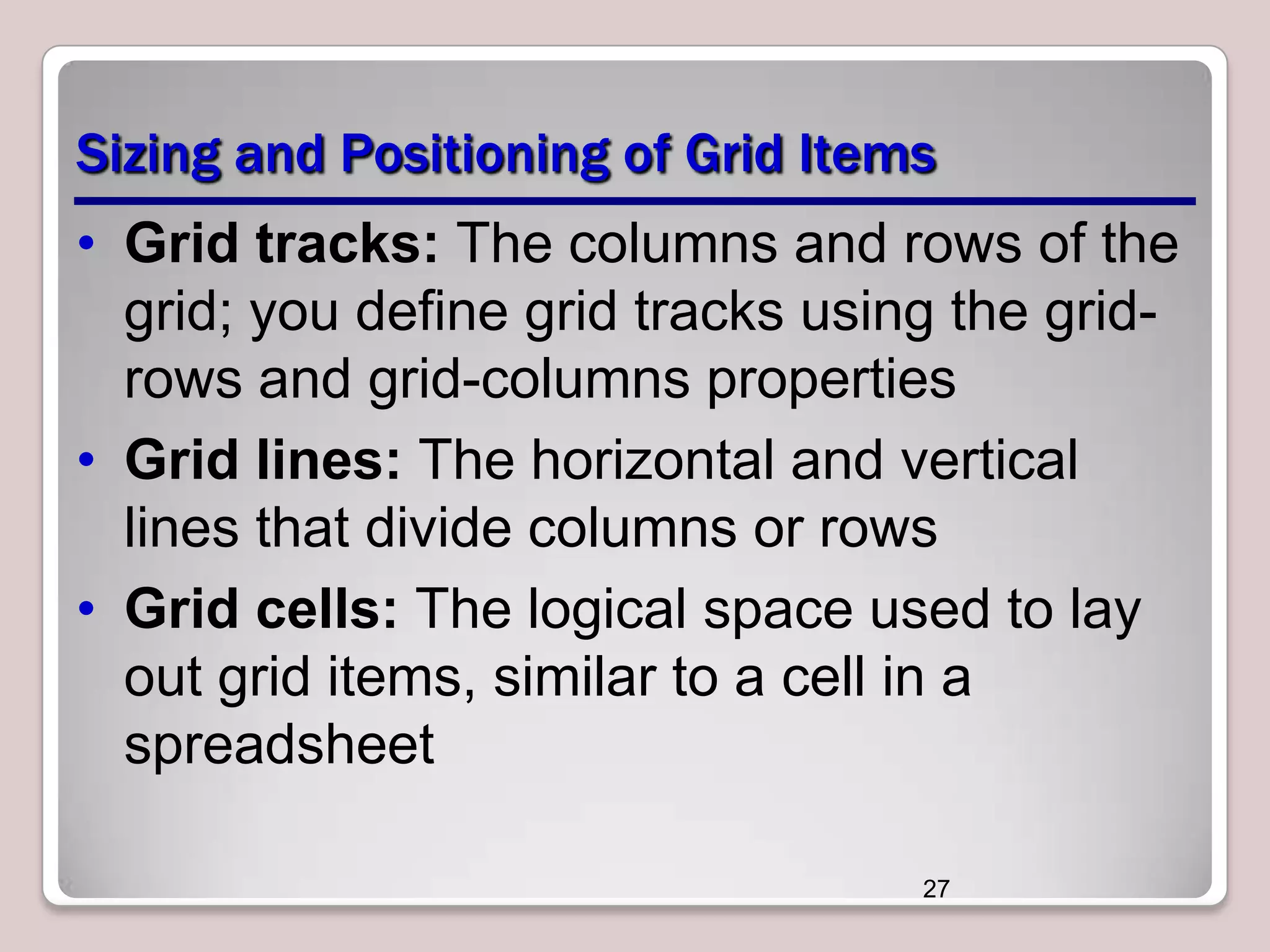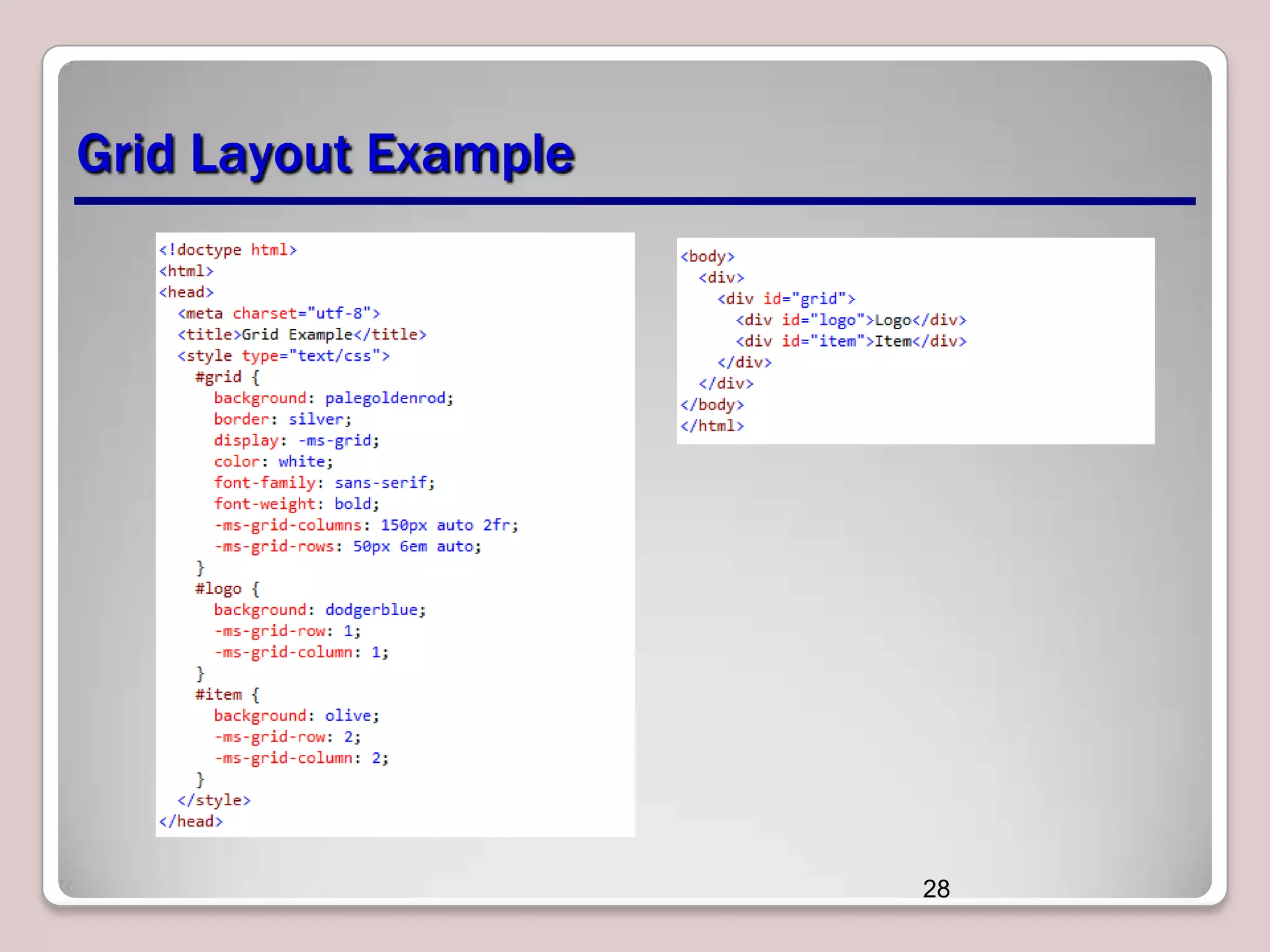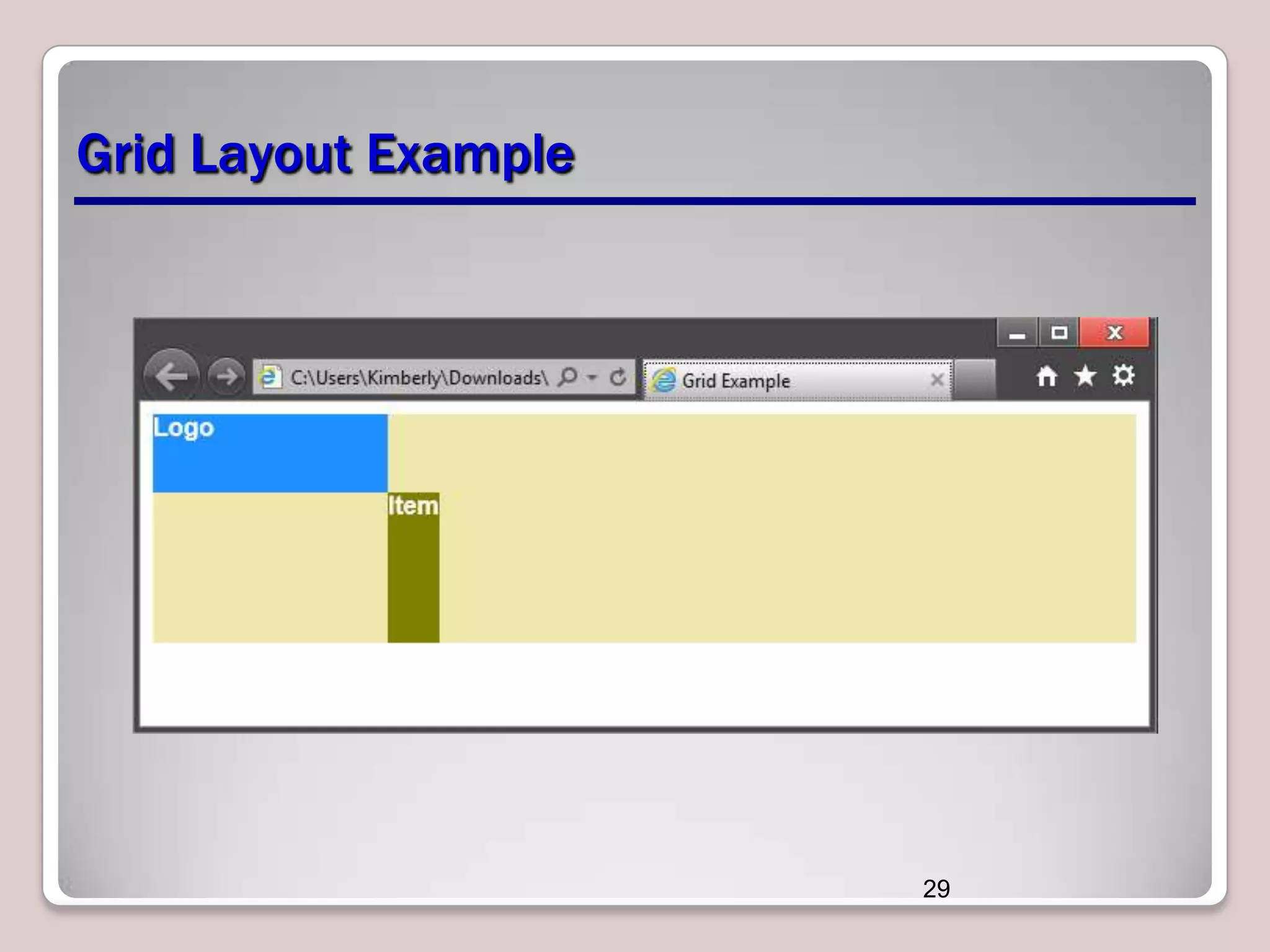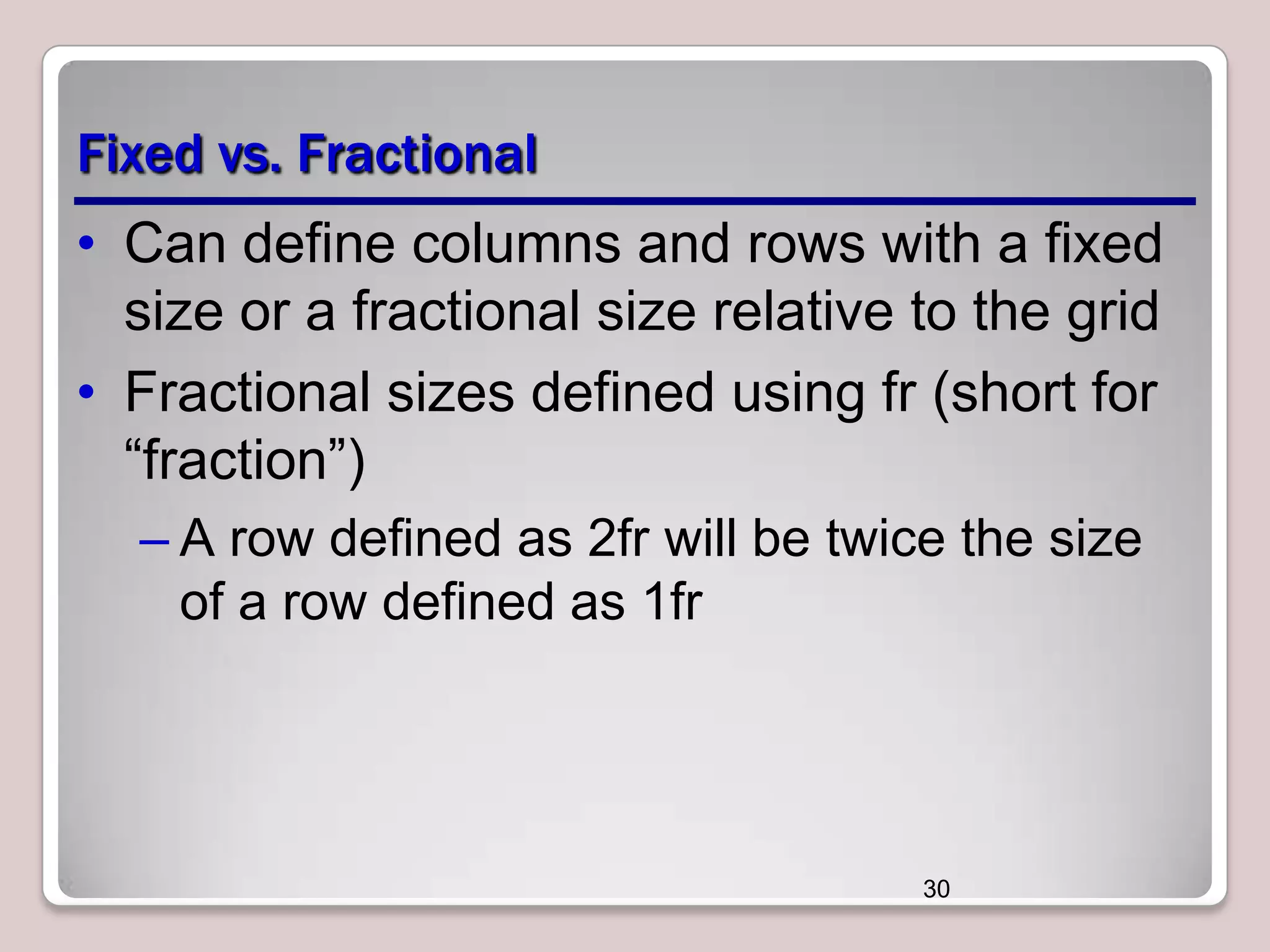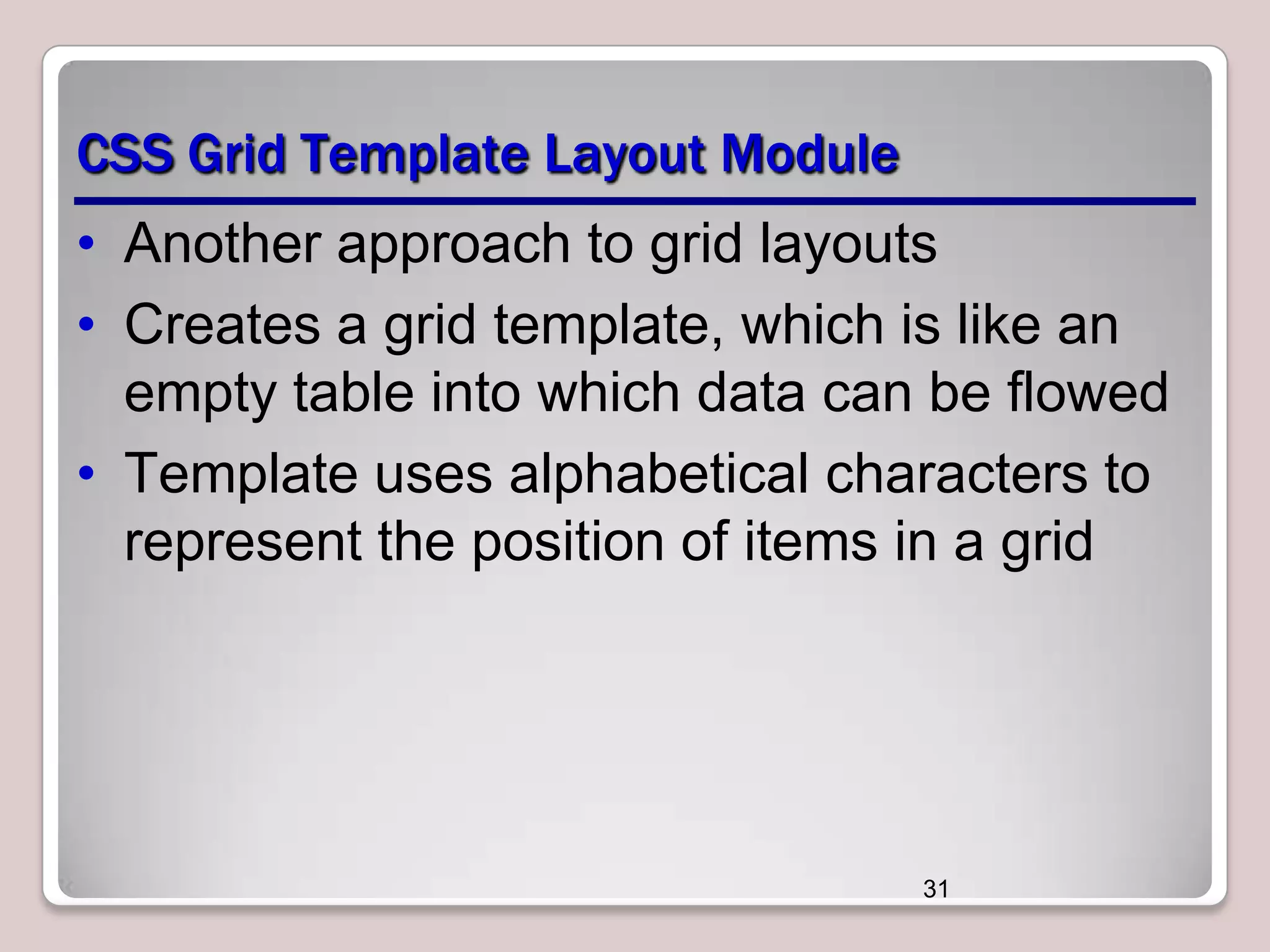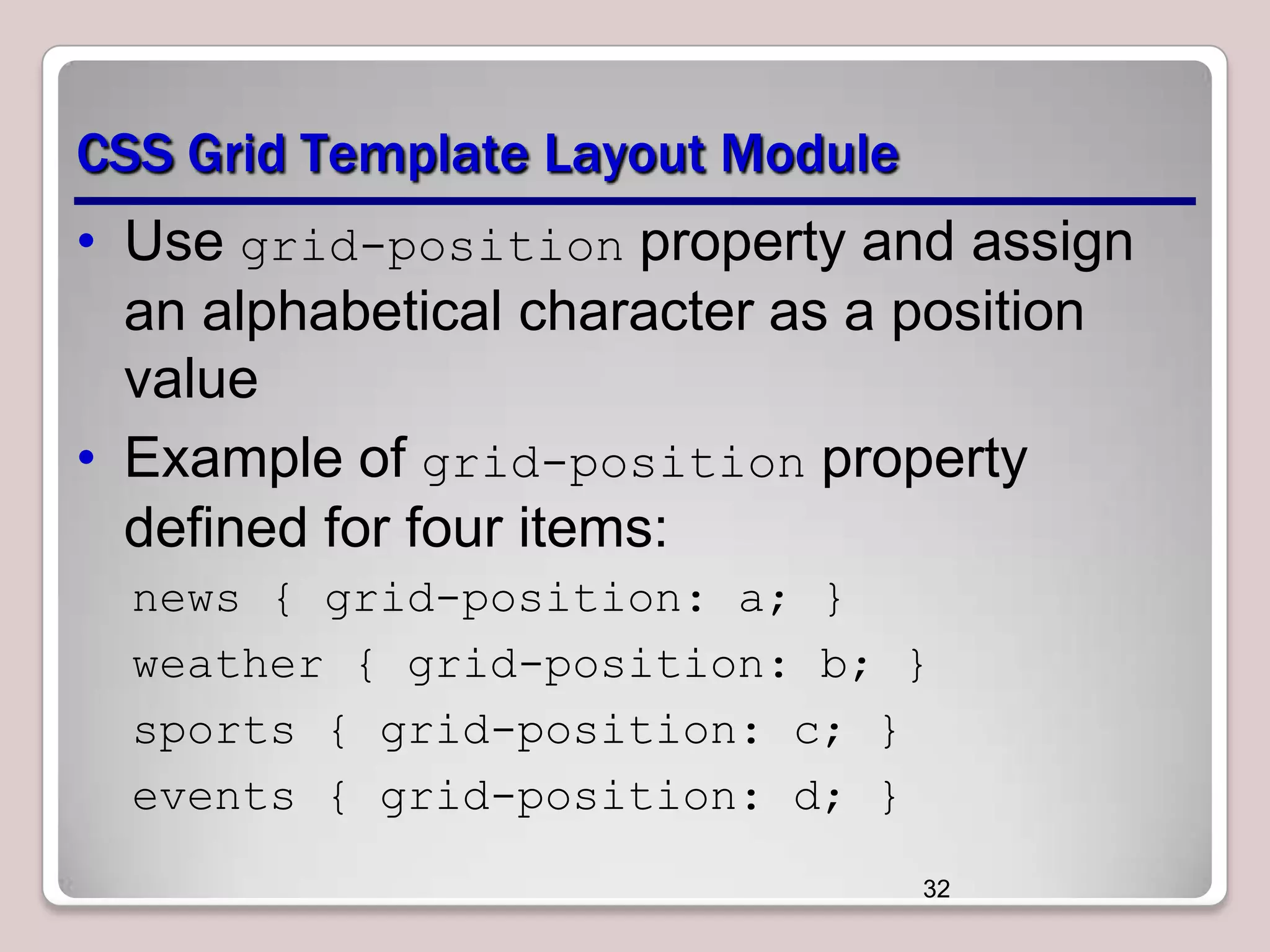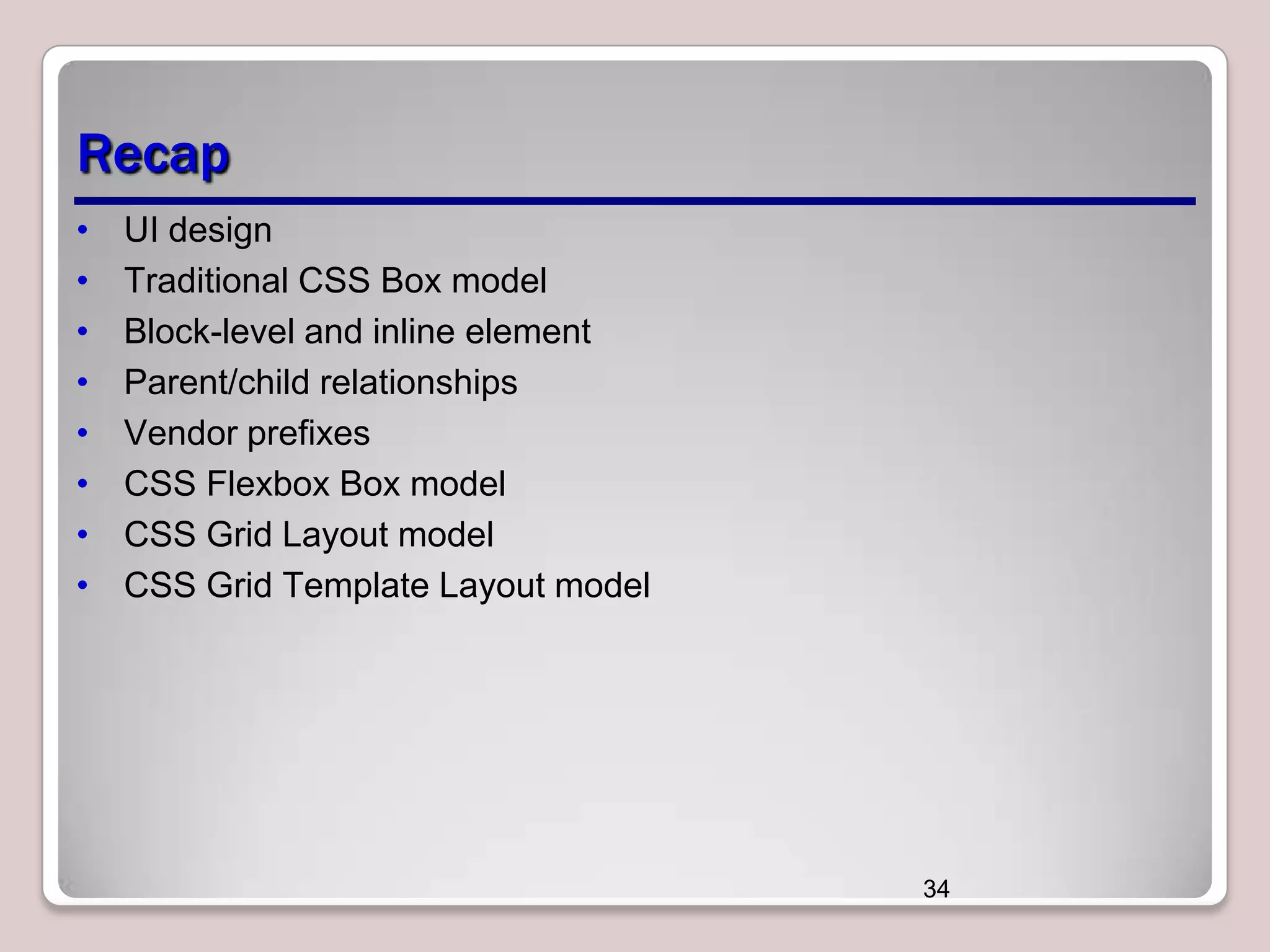This document provides an overview of CSS layout techniques for arranging user interface content, including flexible box and grid layout models. It discusses the traditional box model and block/inline elements, and covers CSS flexbox properties for flexible layouts like flex-direction and flex-wrap. CSS grid properties are explained for controlling column, row, and cell sizes. The grid template layout module is also introduced for positioning items alphabetically within a grid.