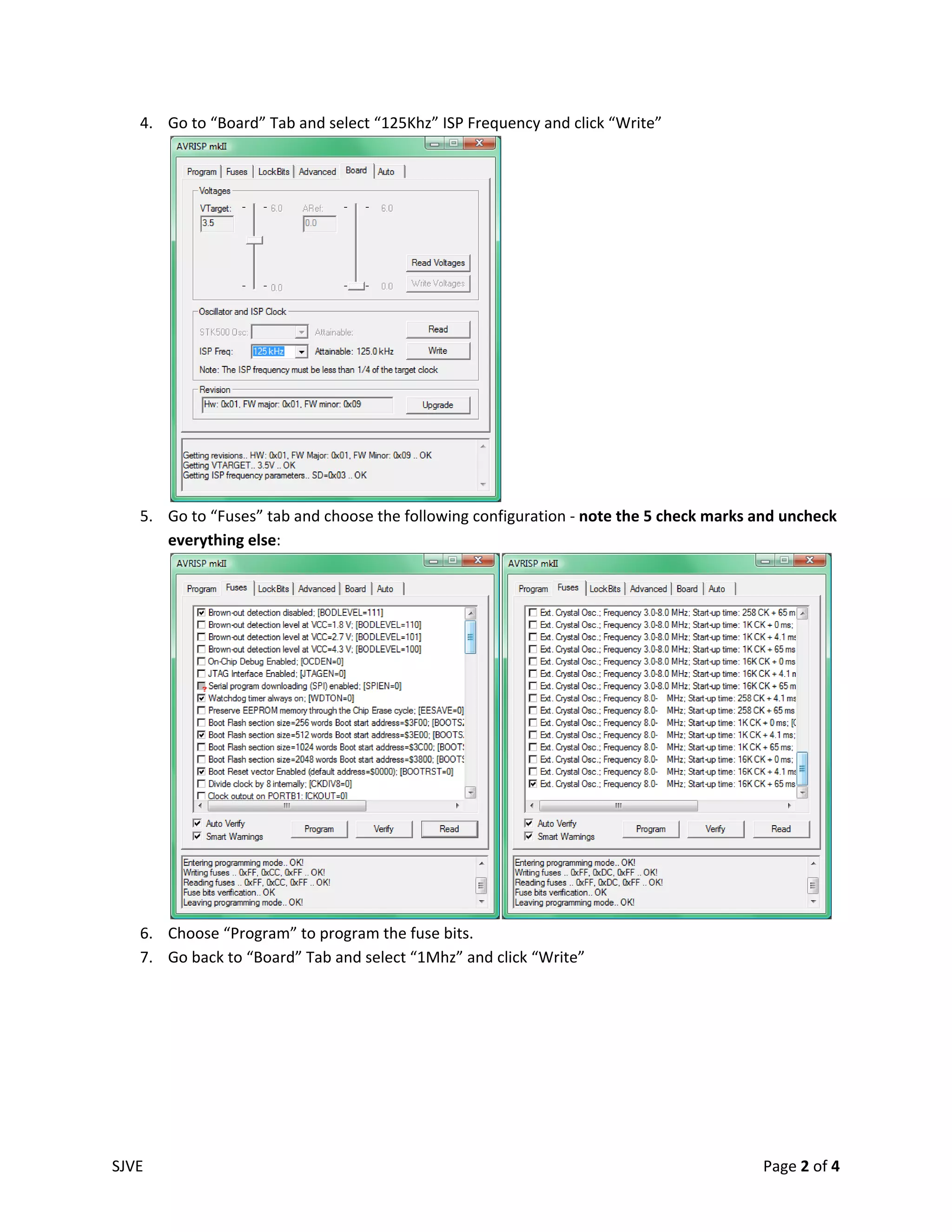This document provides instructions for programming an Atmega microcontroller using its self-programming bootloader capability. It explains that a programmer like AVR ISP MKII USB is needed only once to load the bootloader, after which the Atmega can program itself. It gives steps to program the bootloader using AVR Studio and load application code using MegaLoad.Net software via a serial connection.