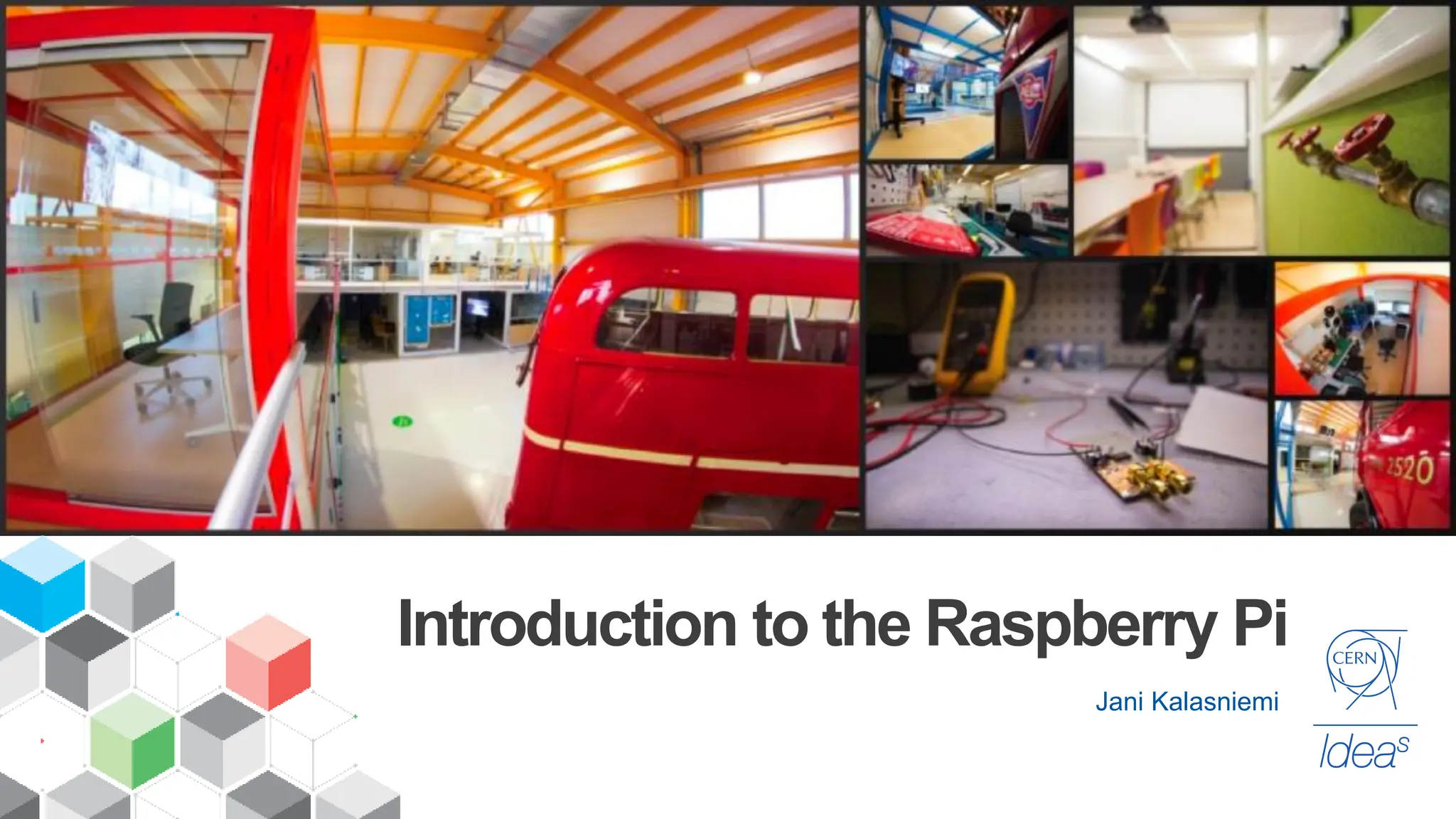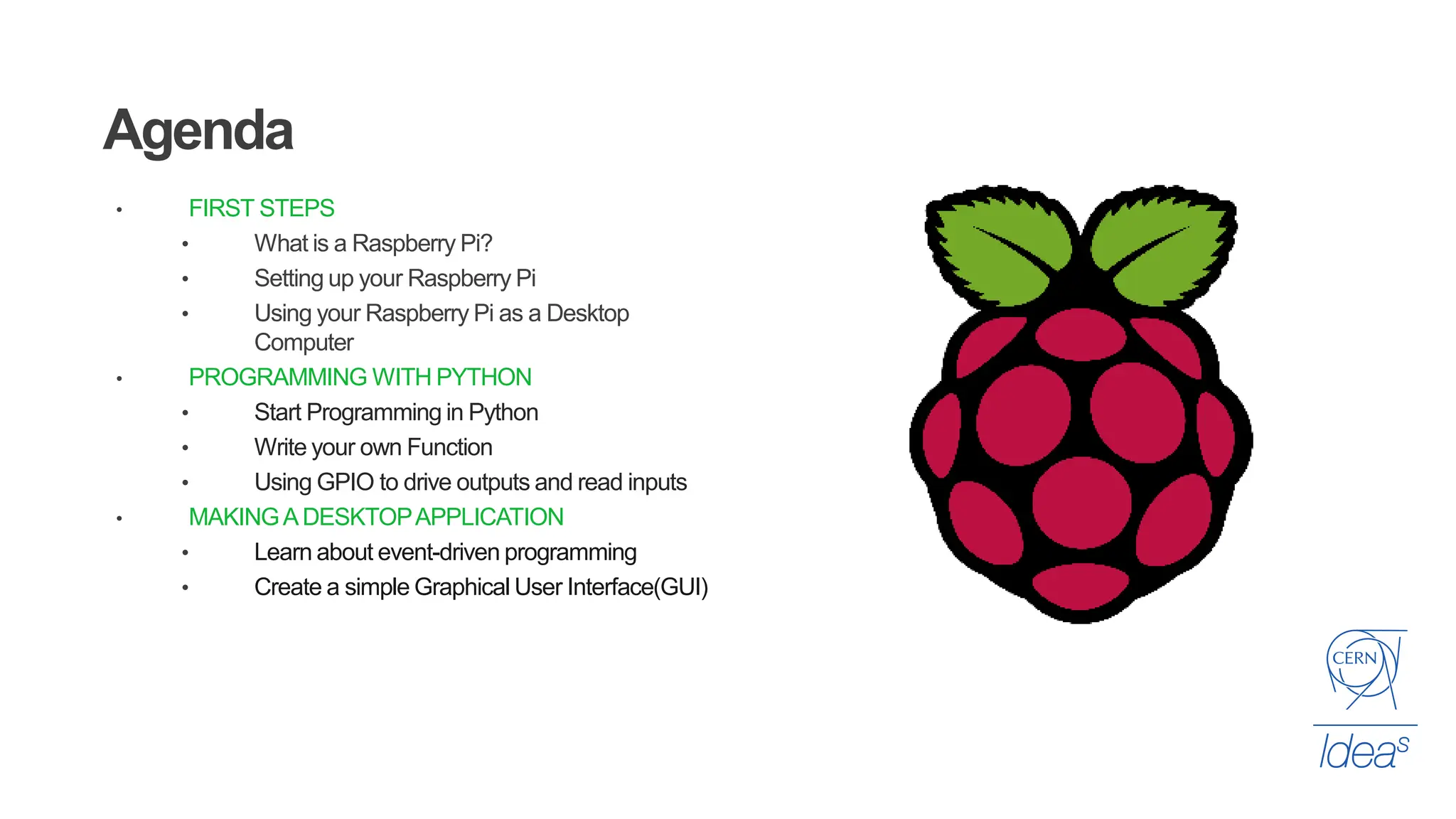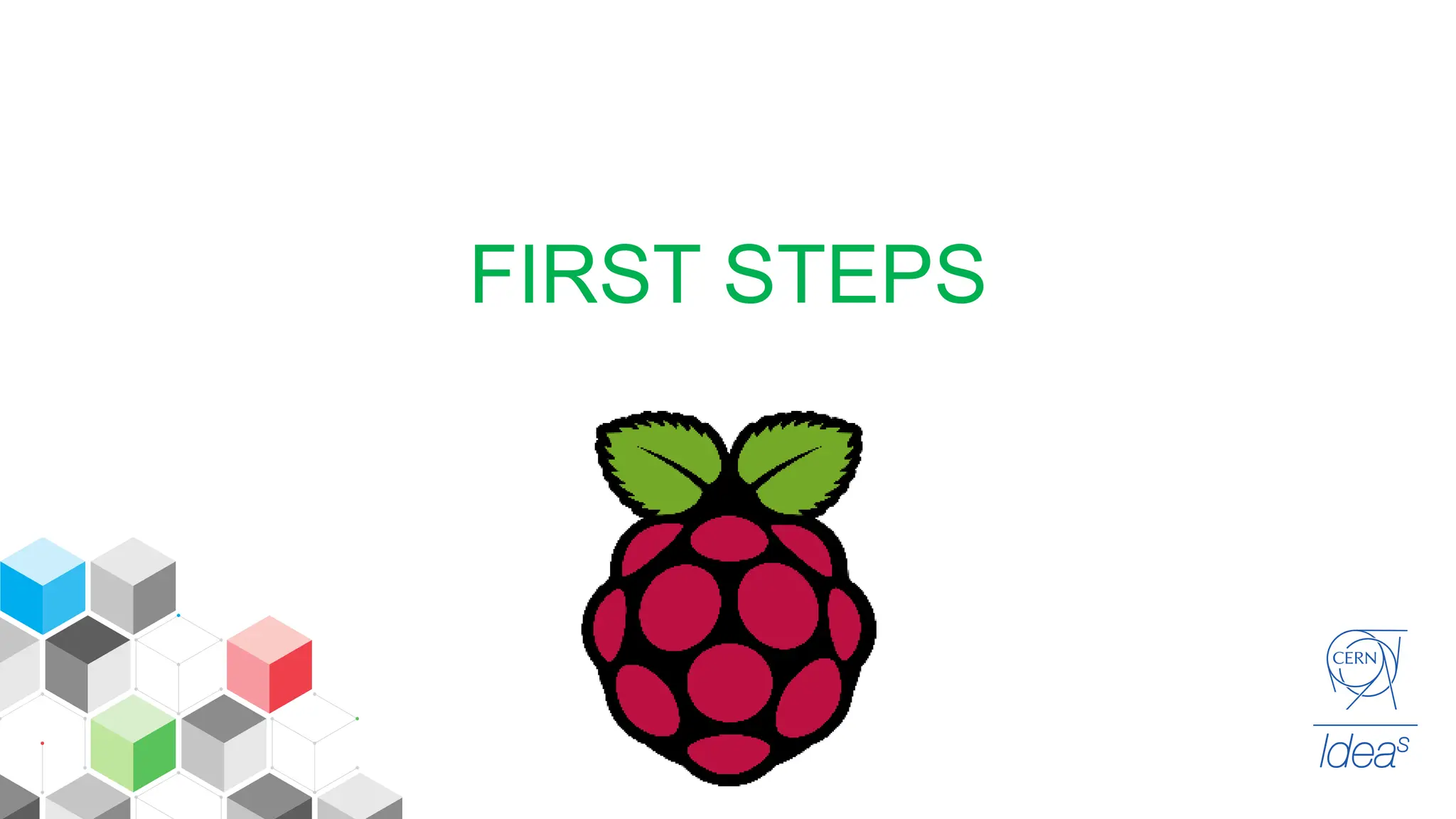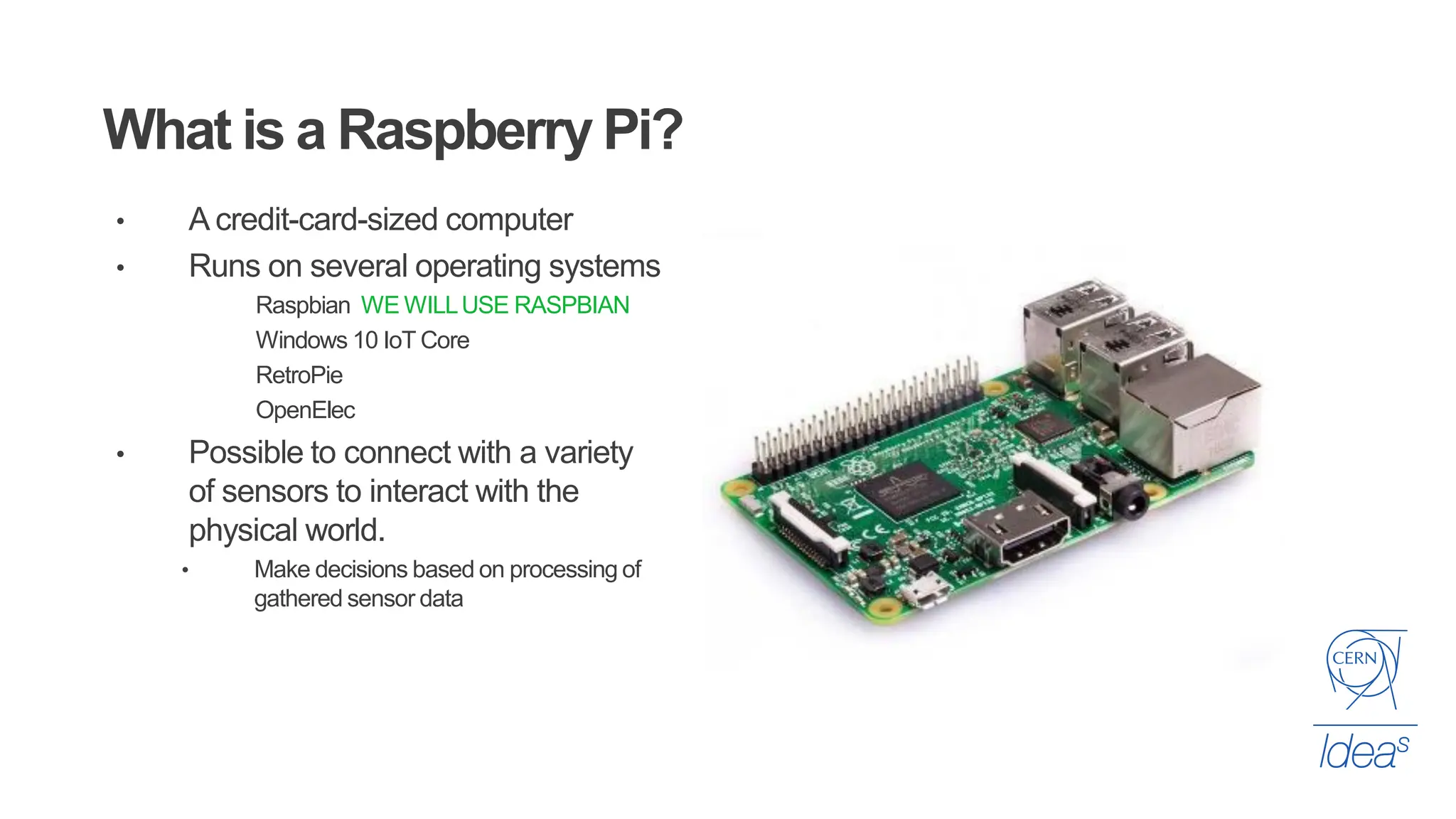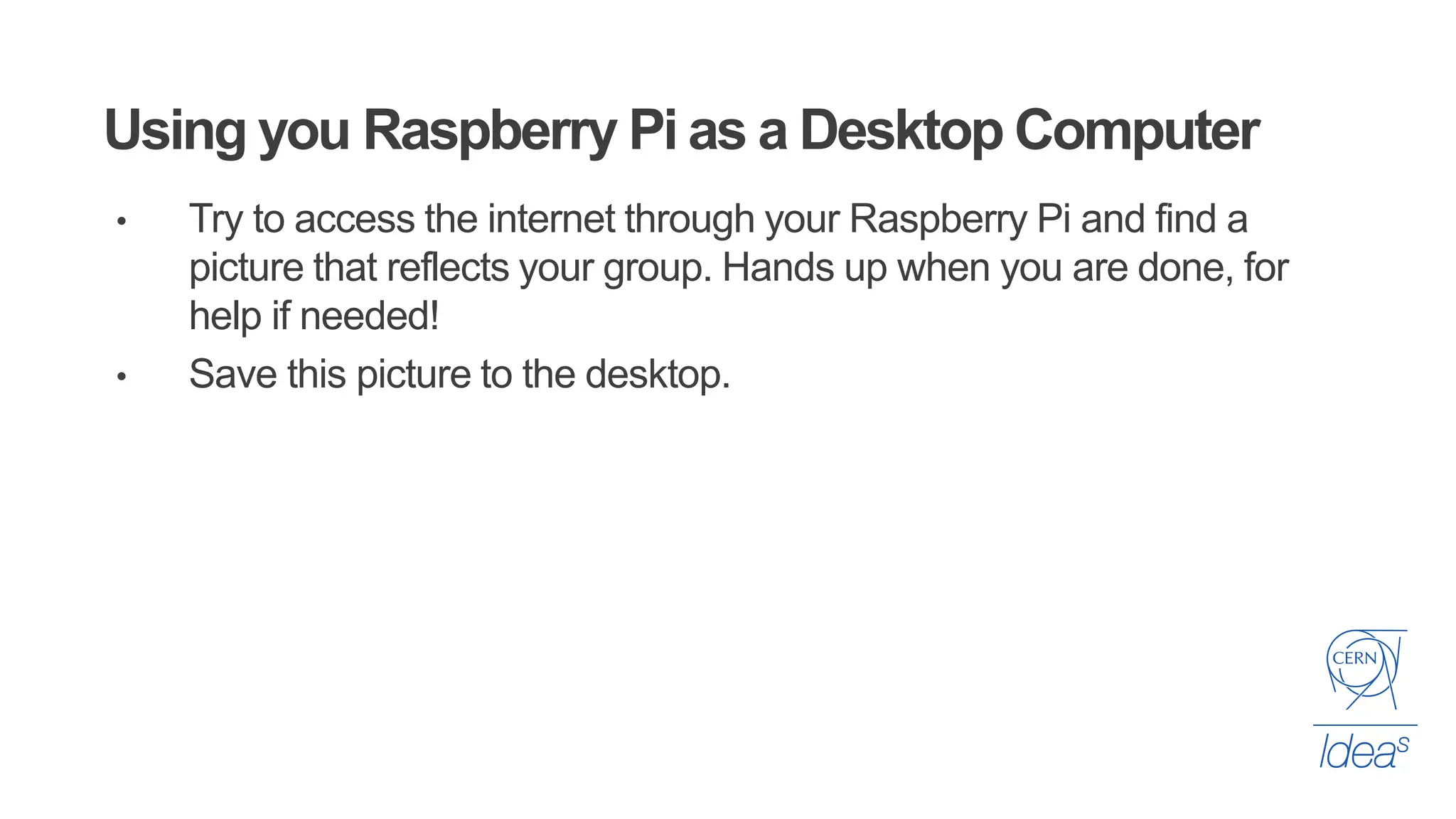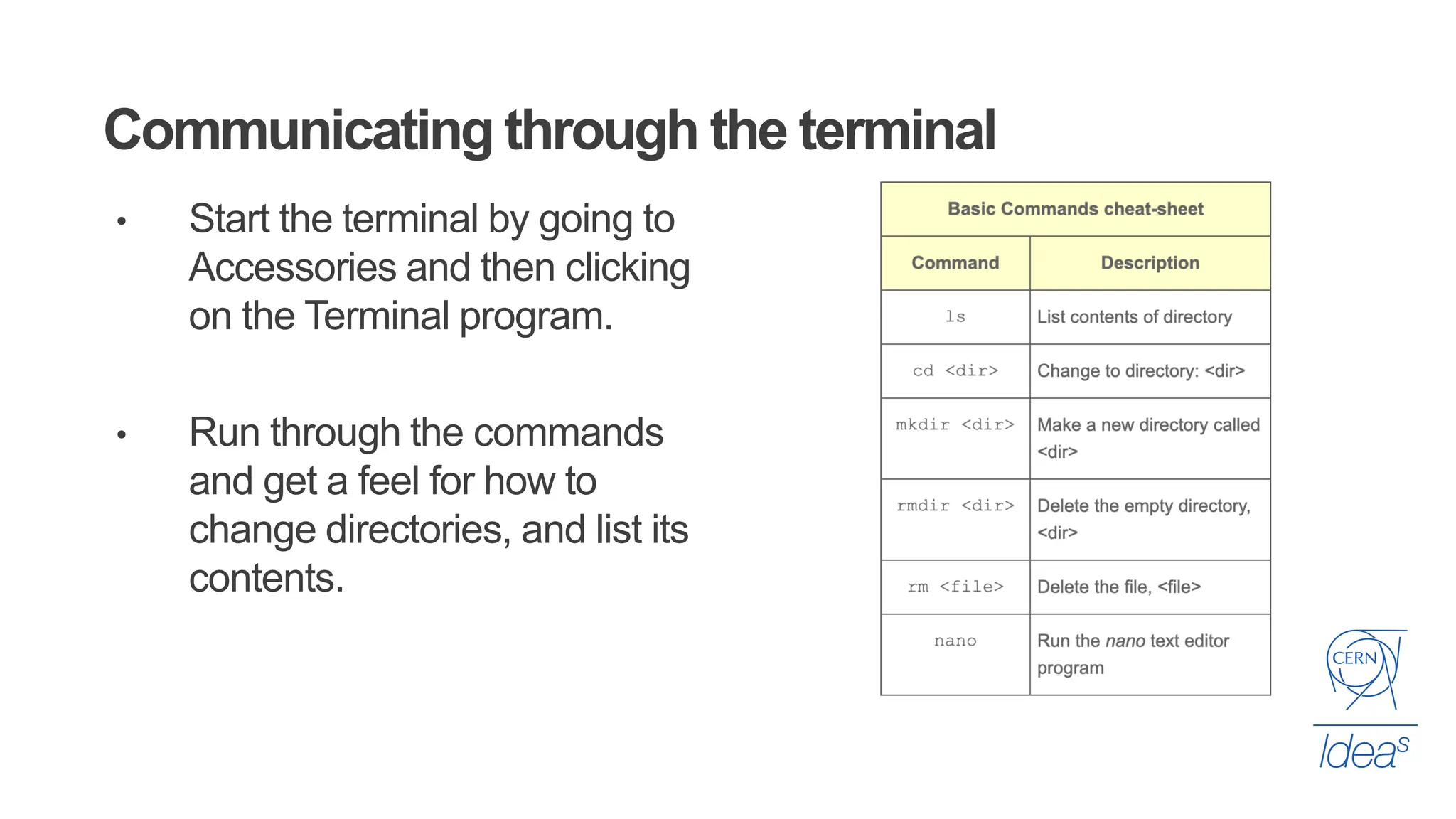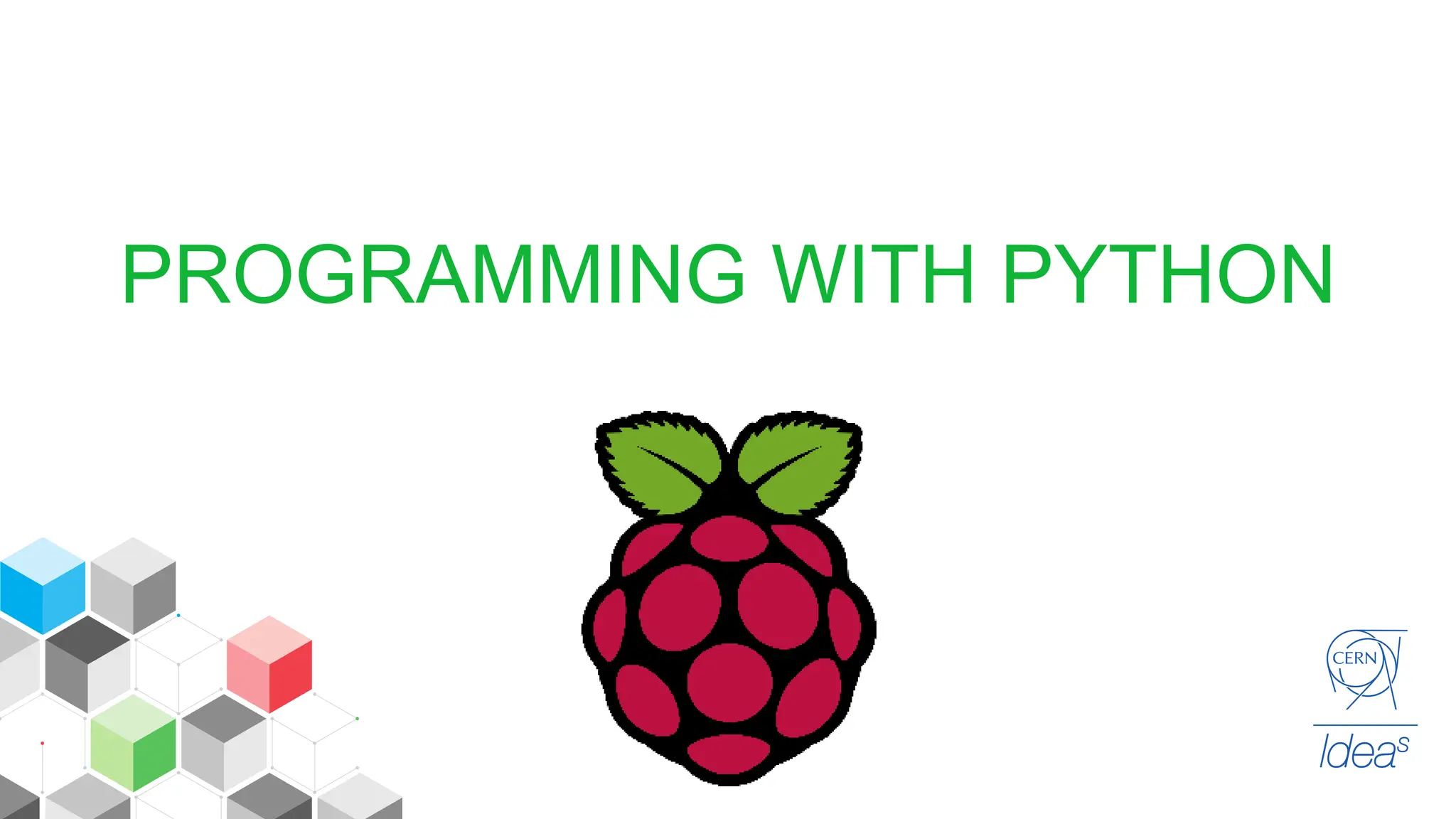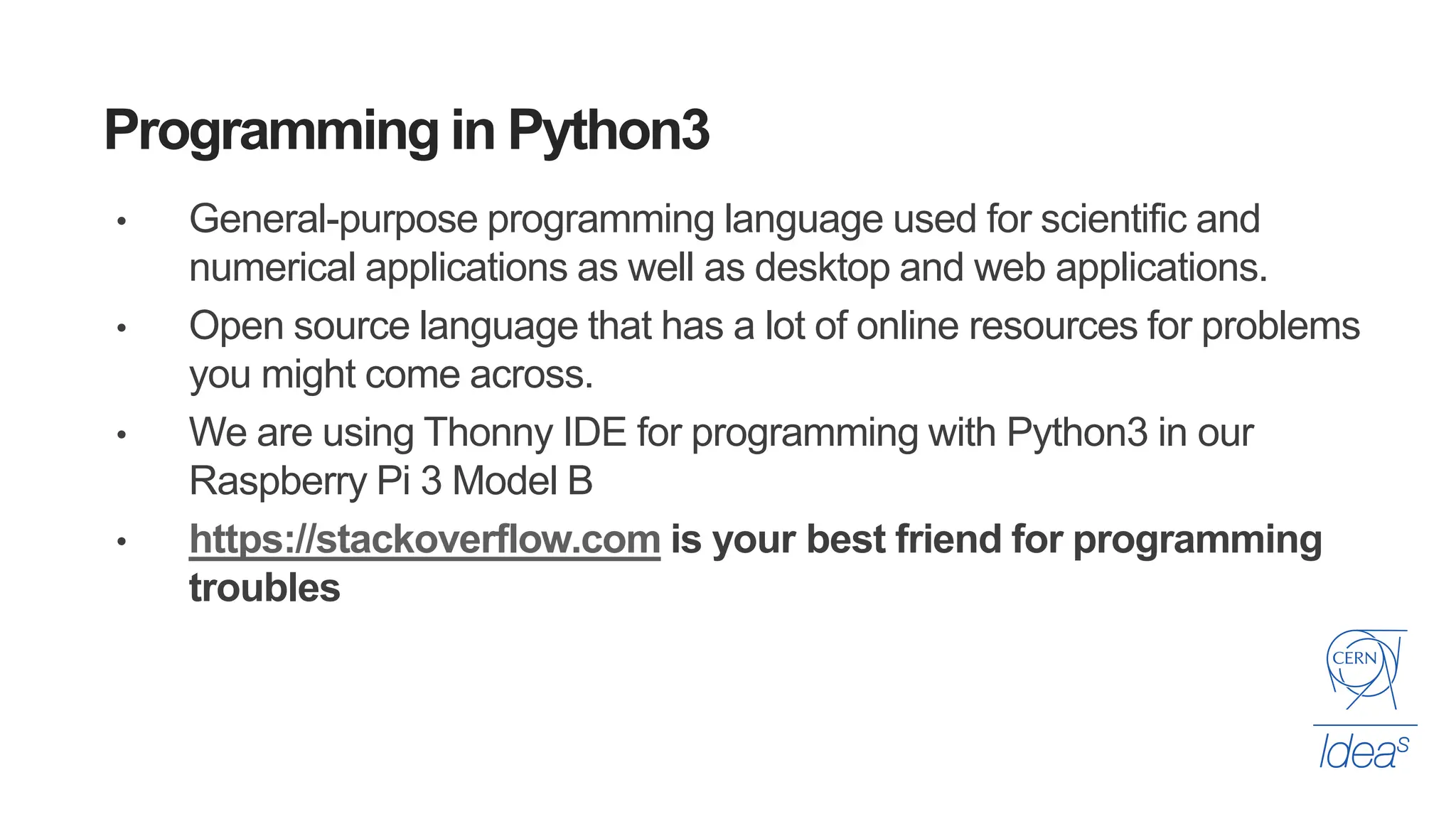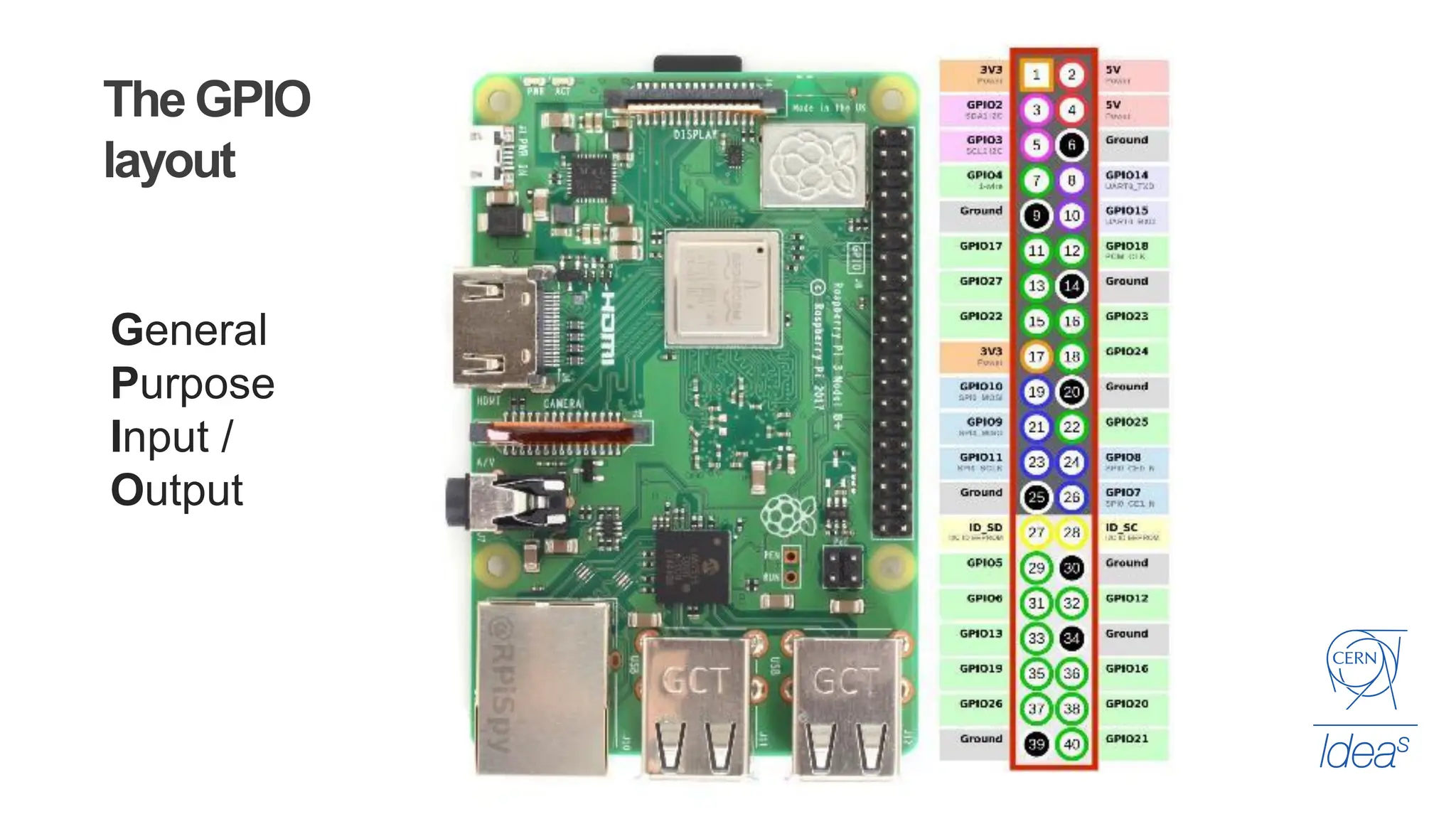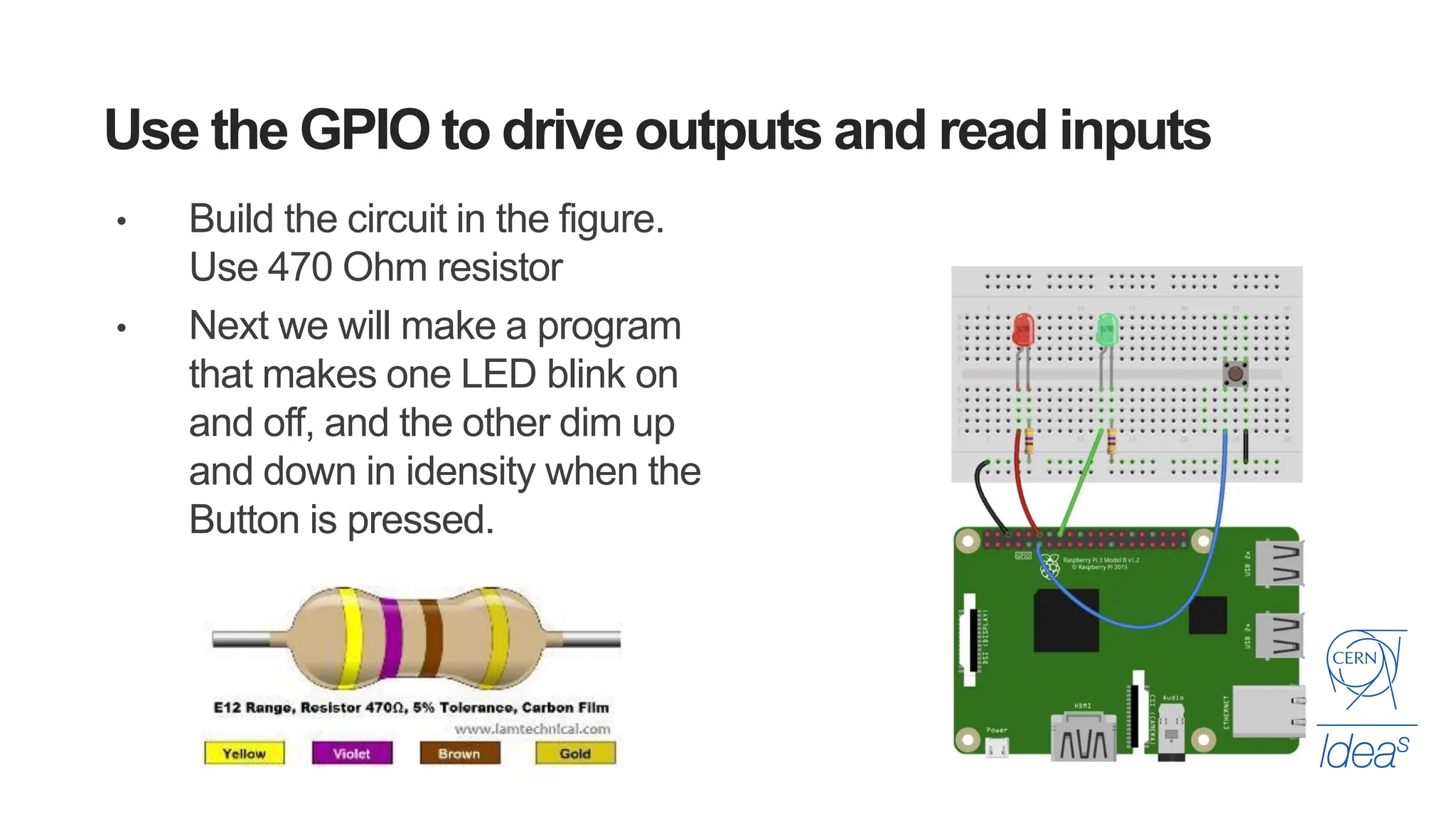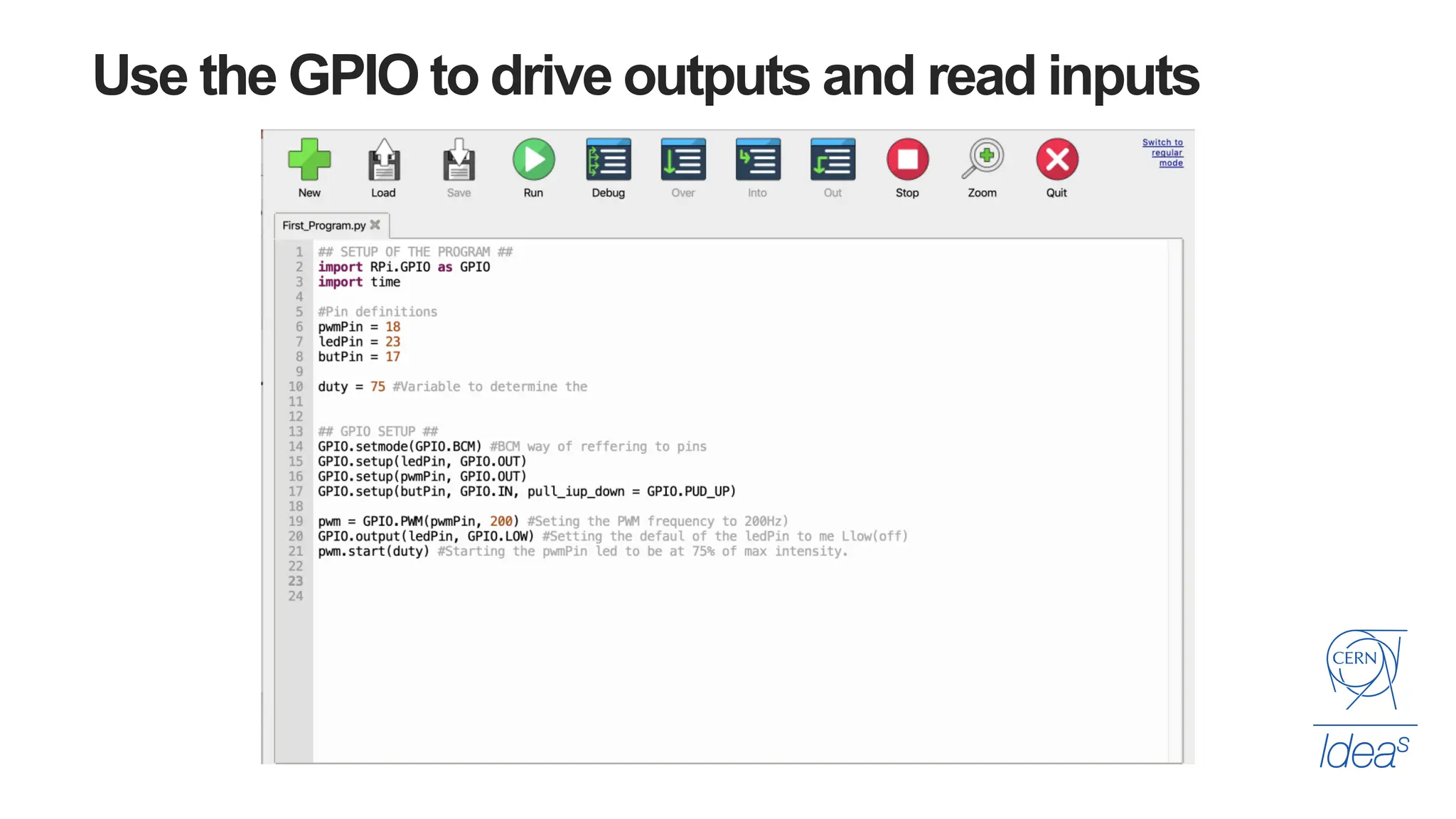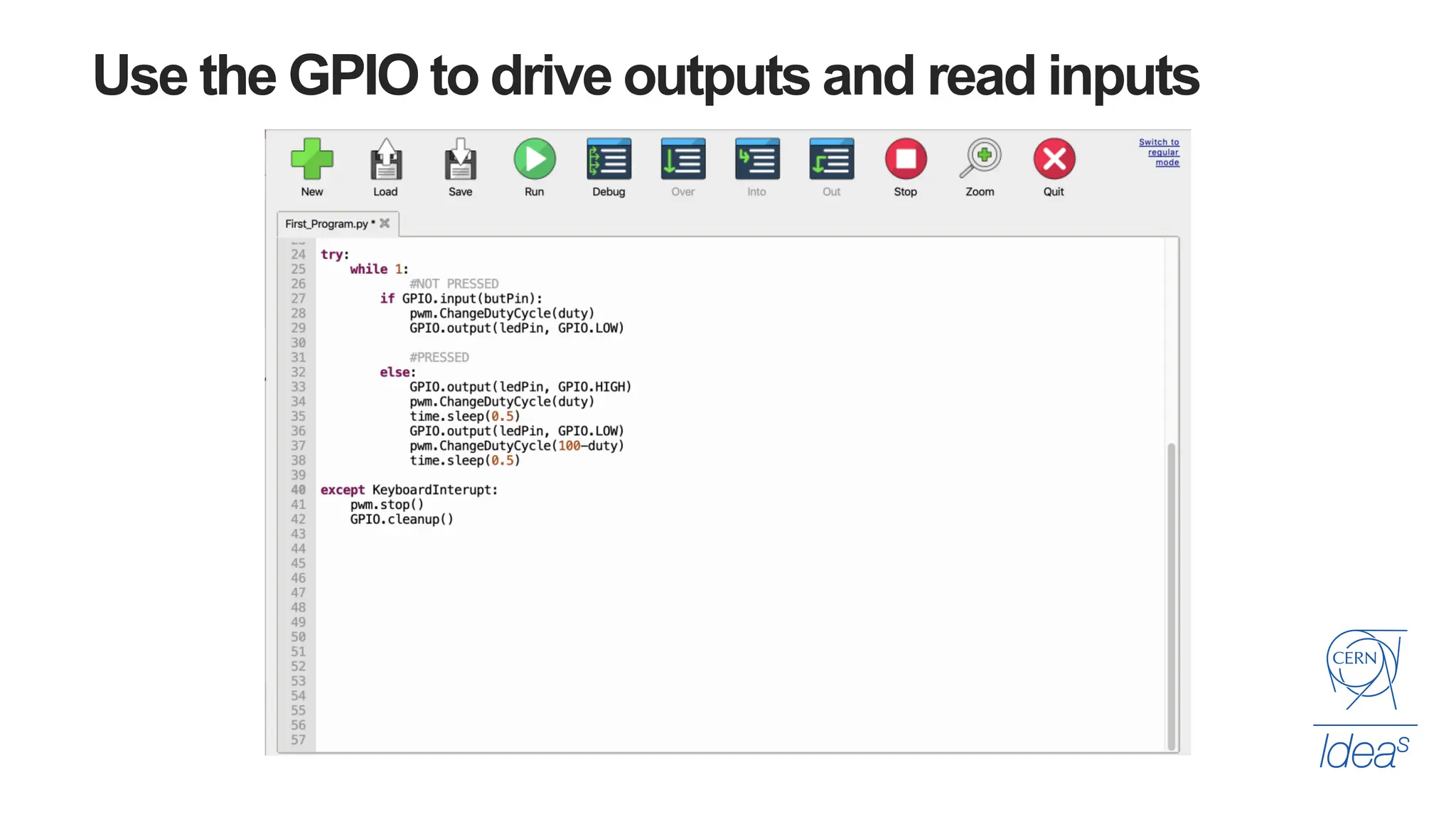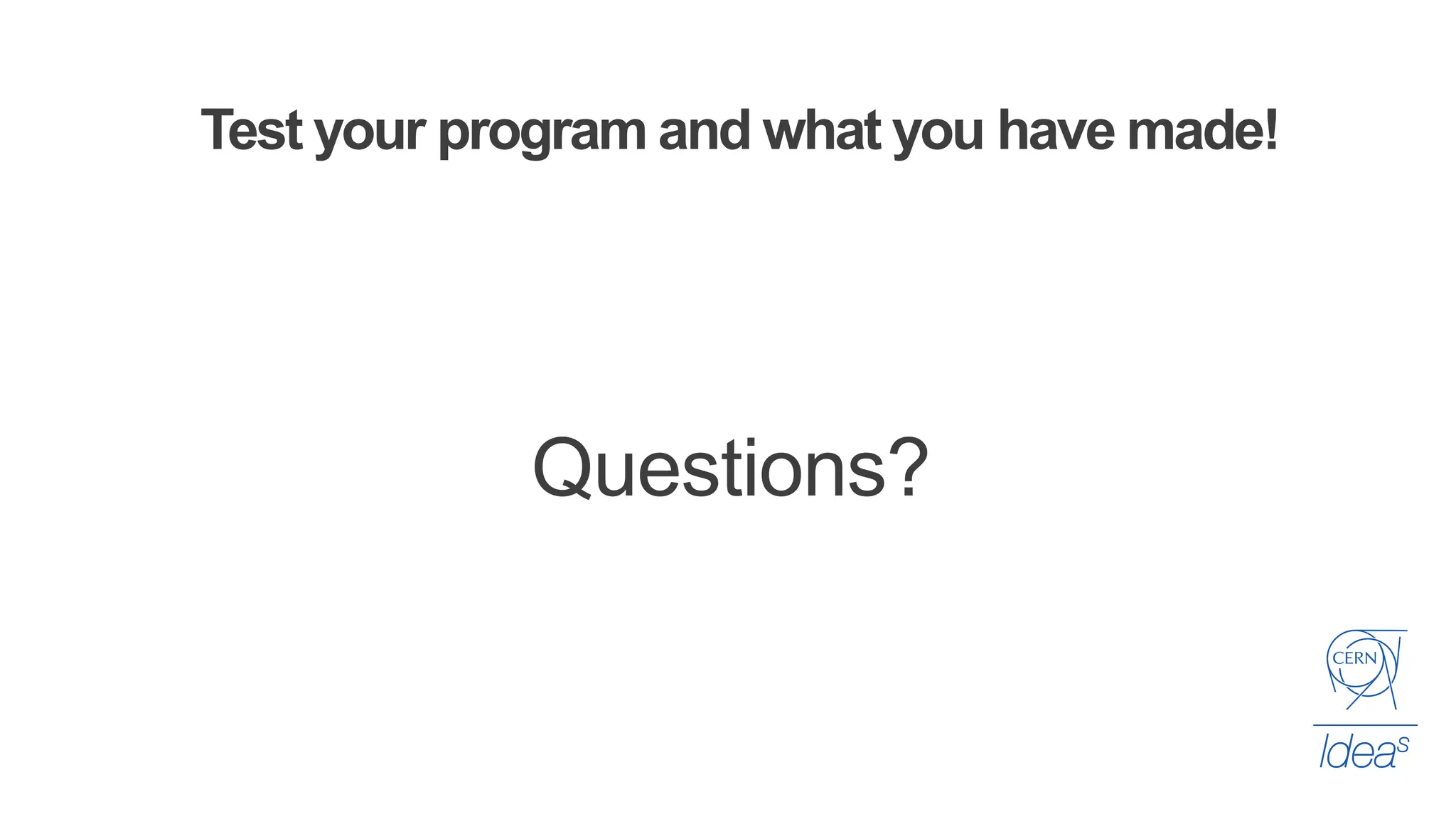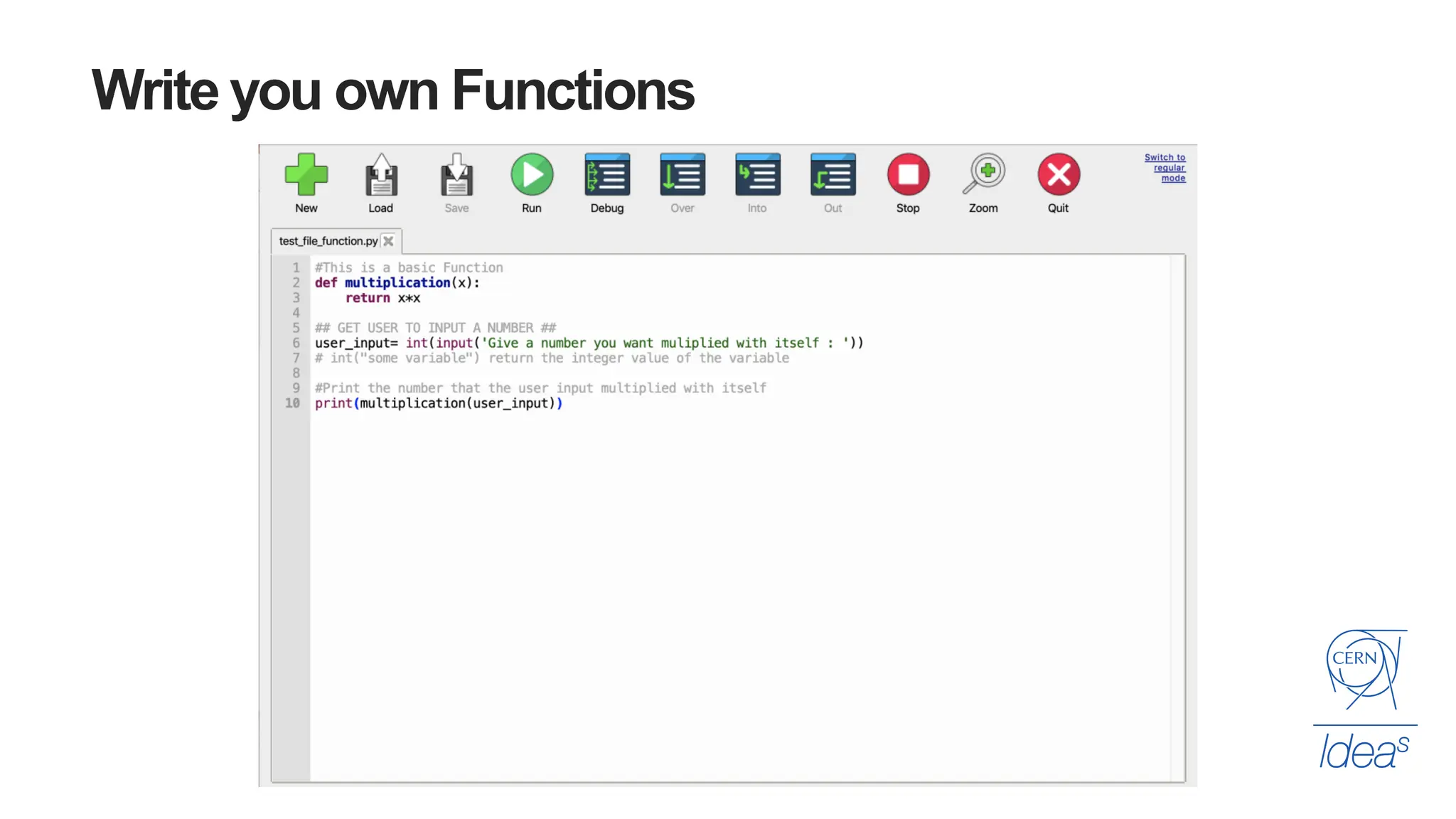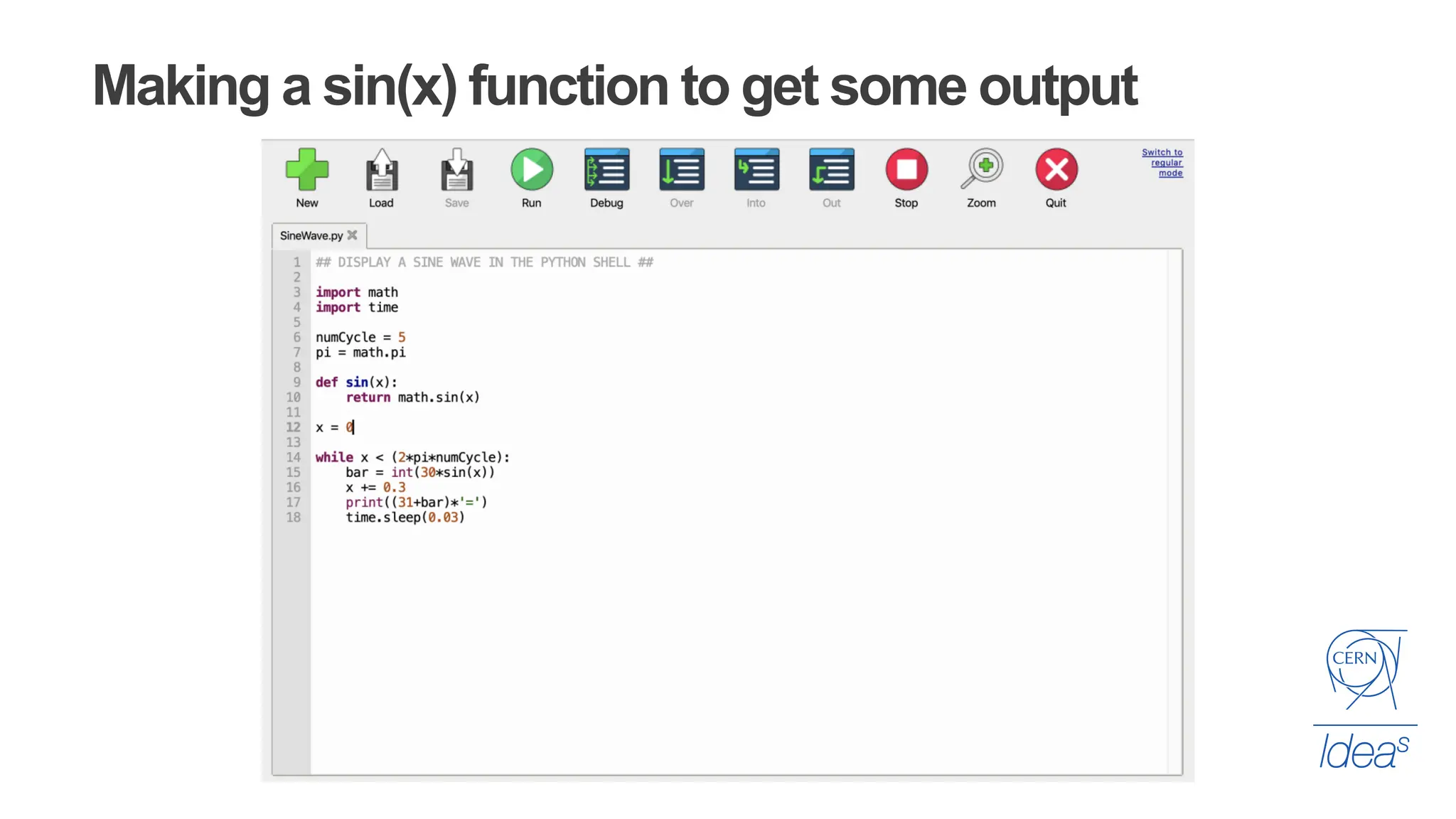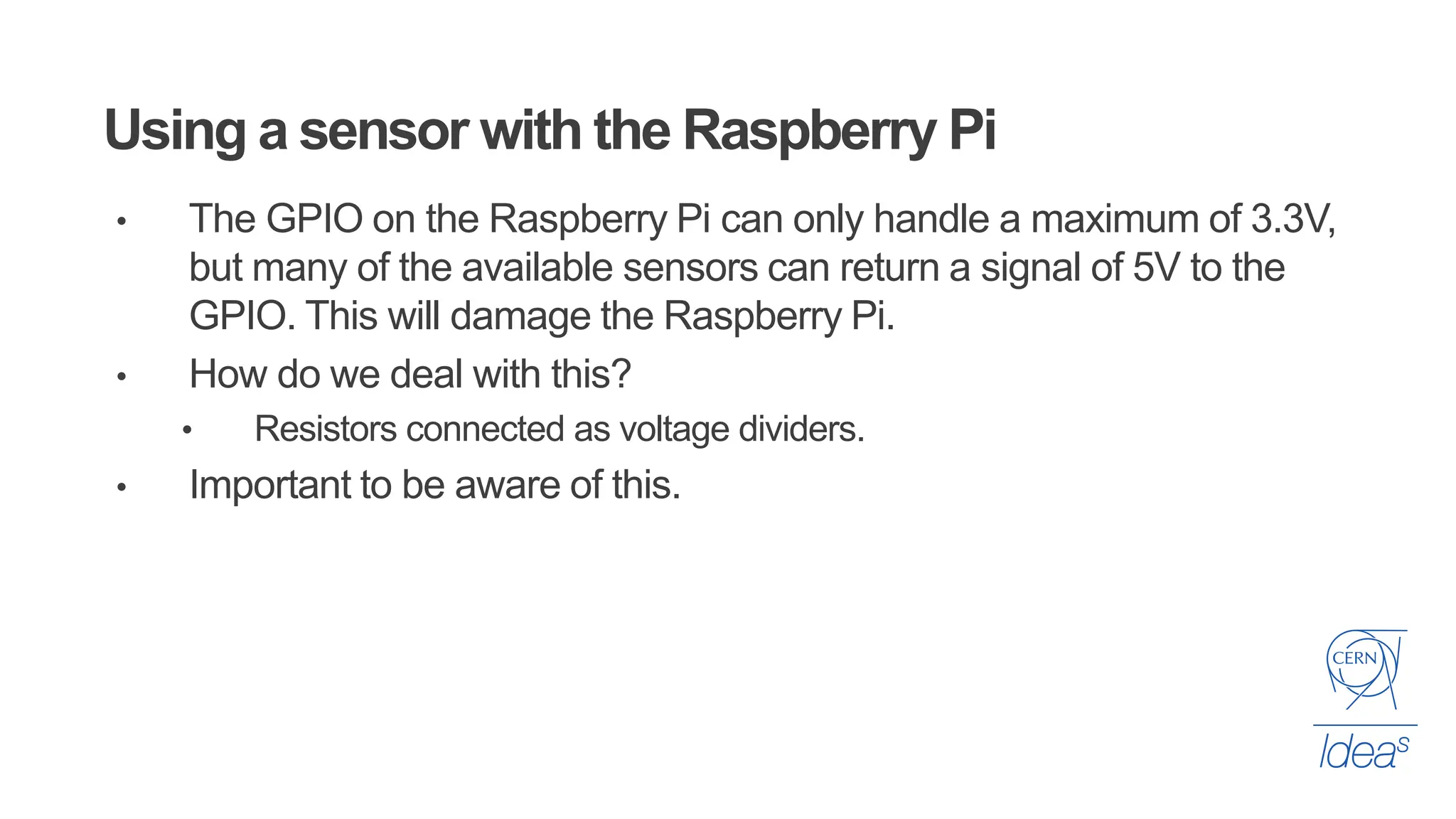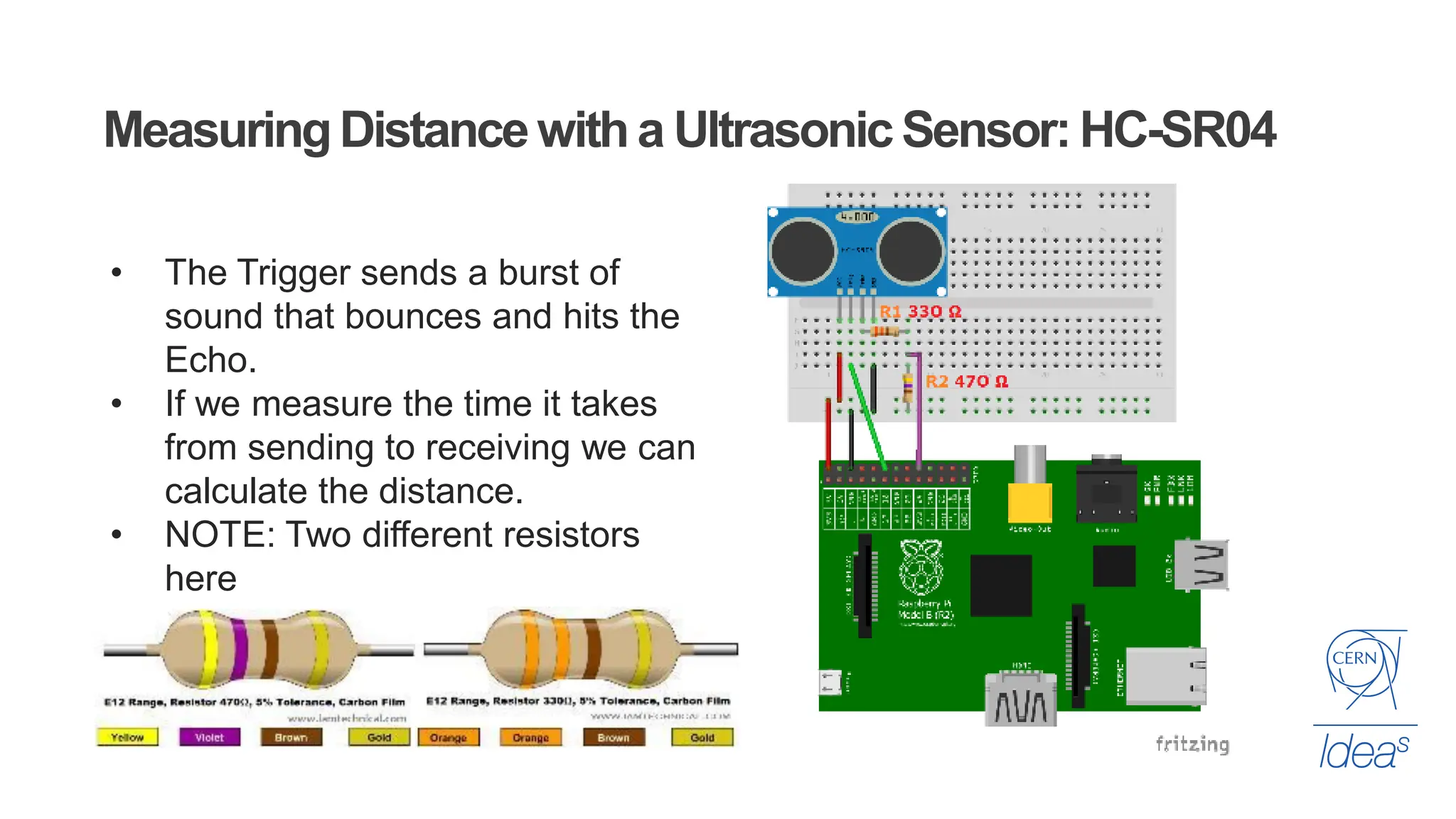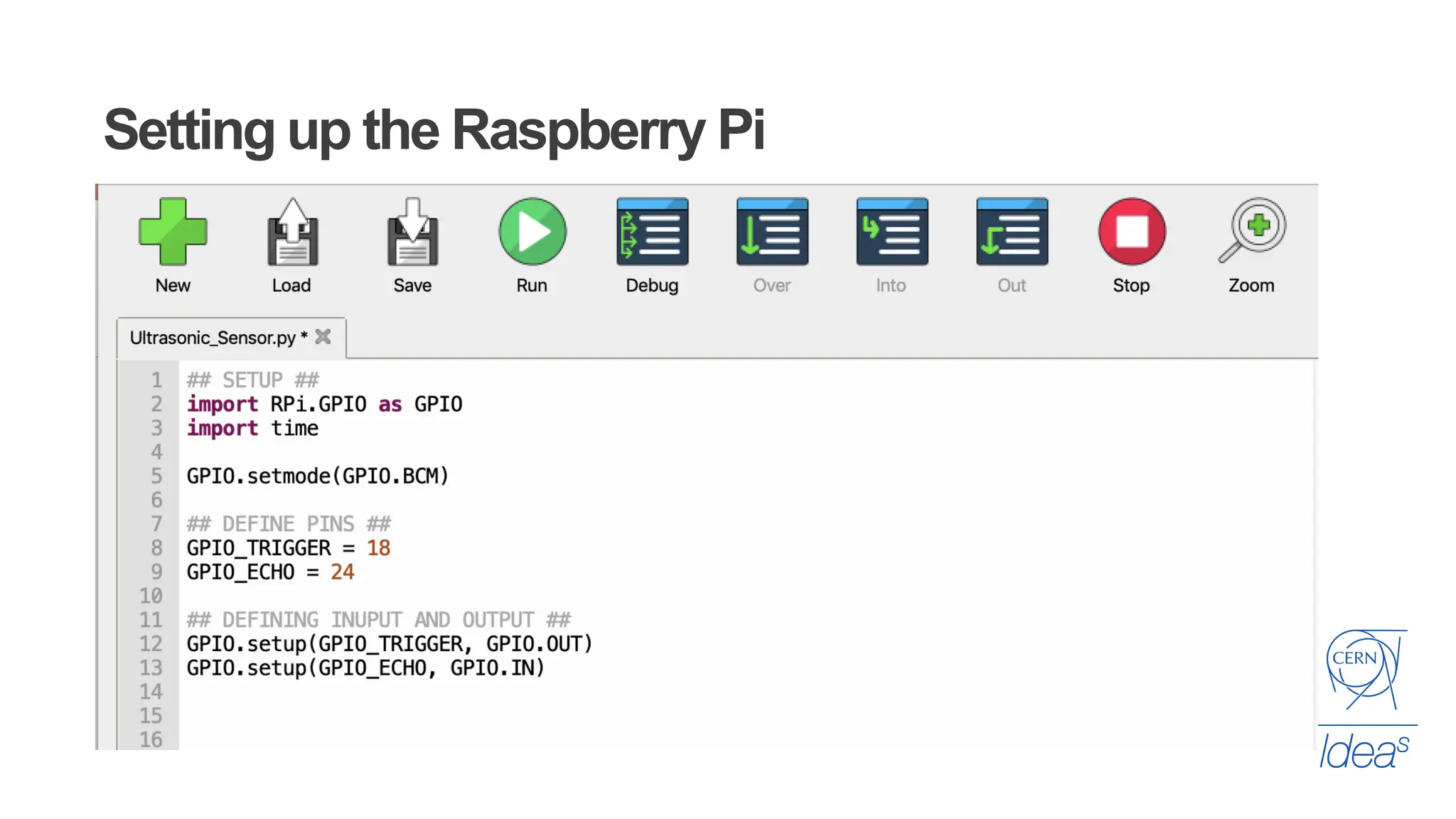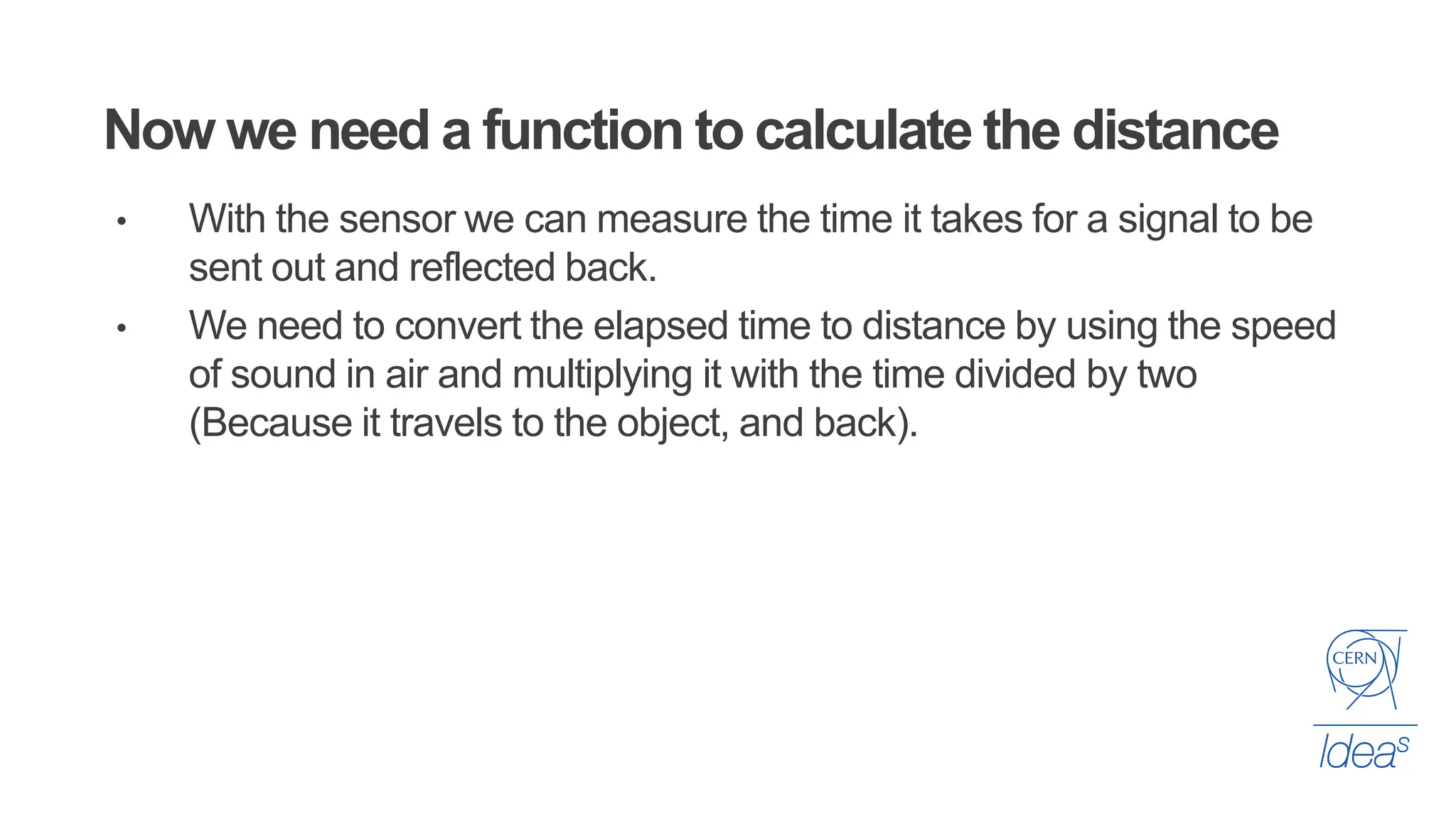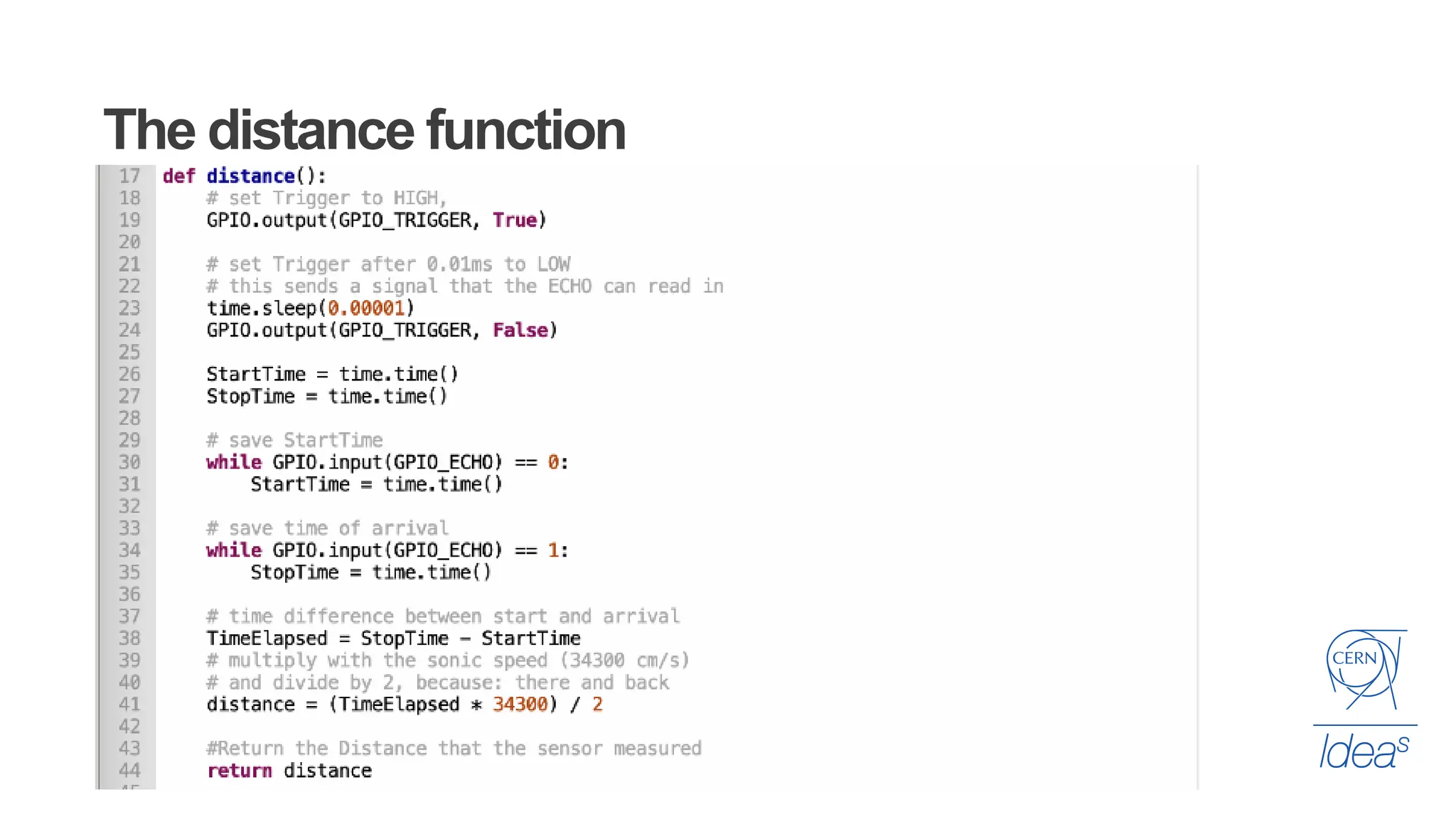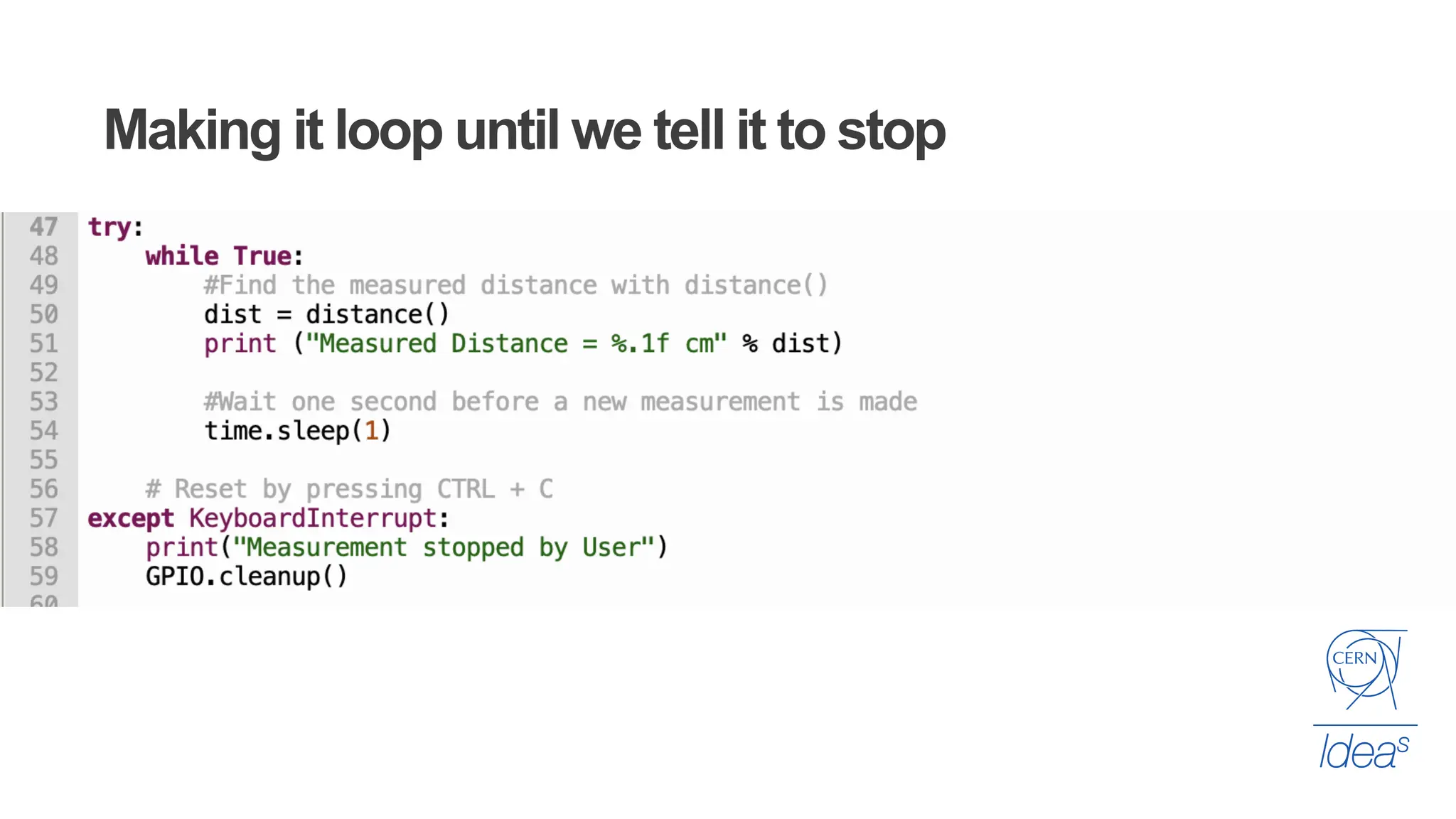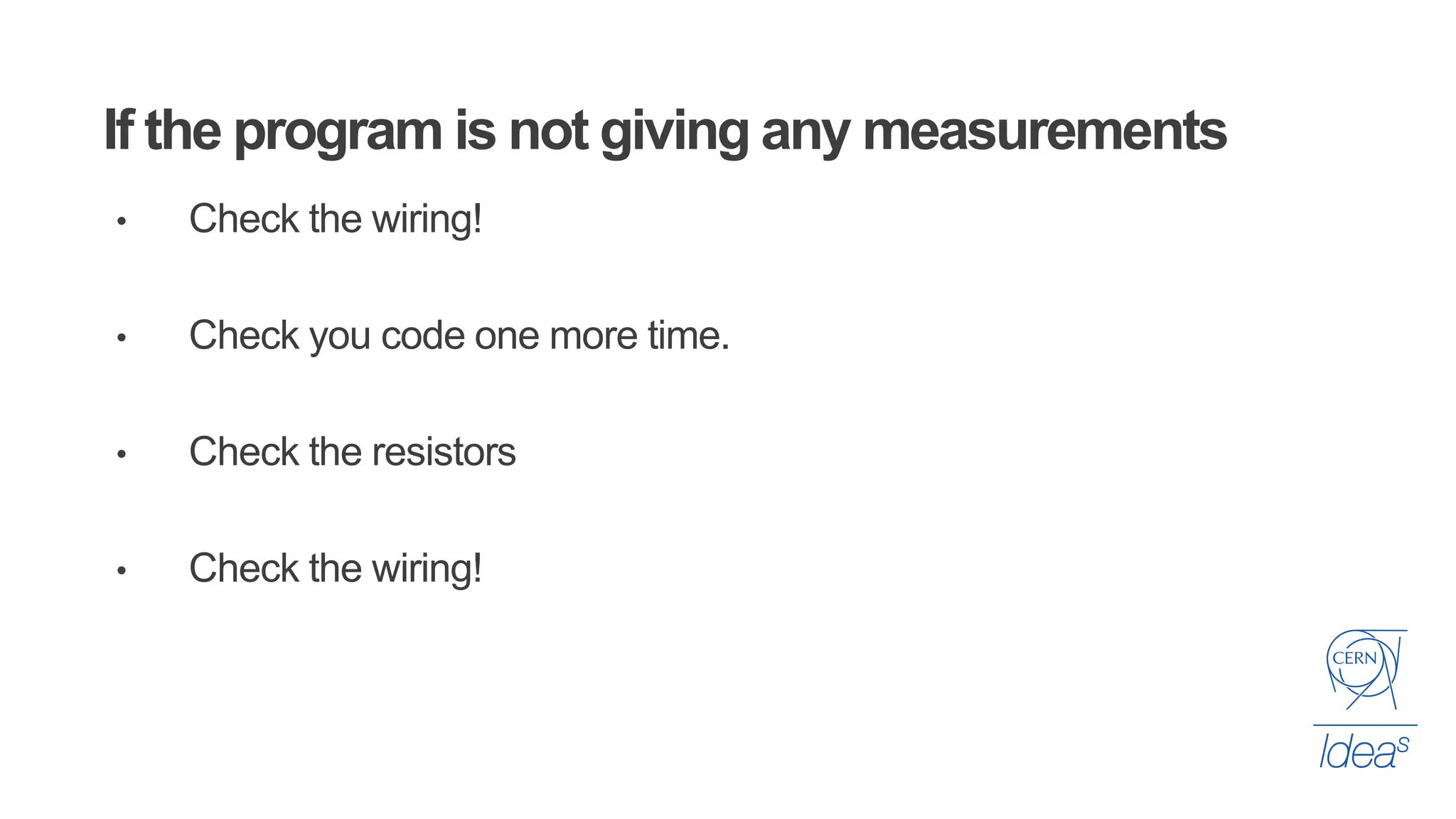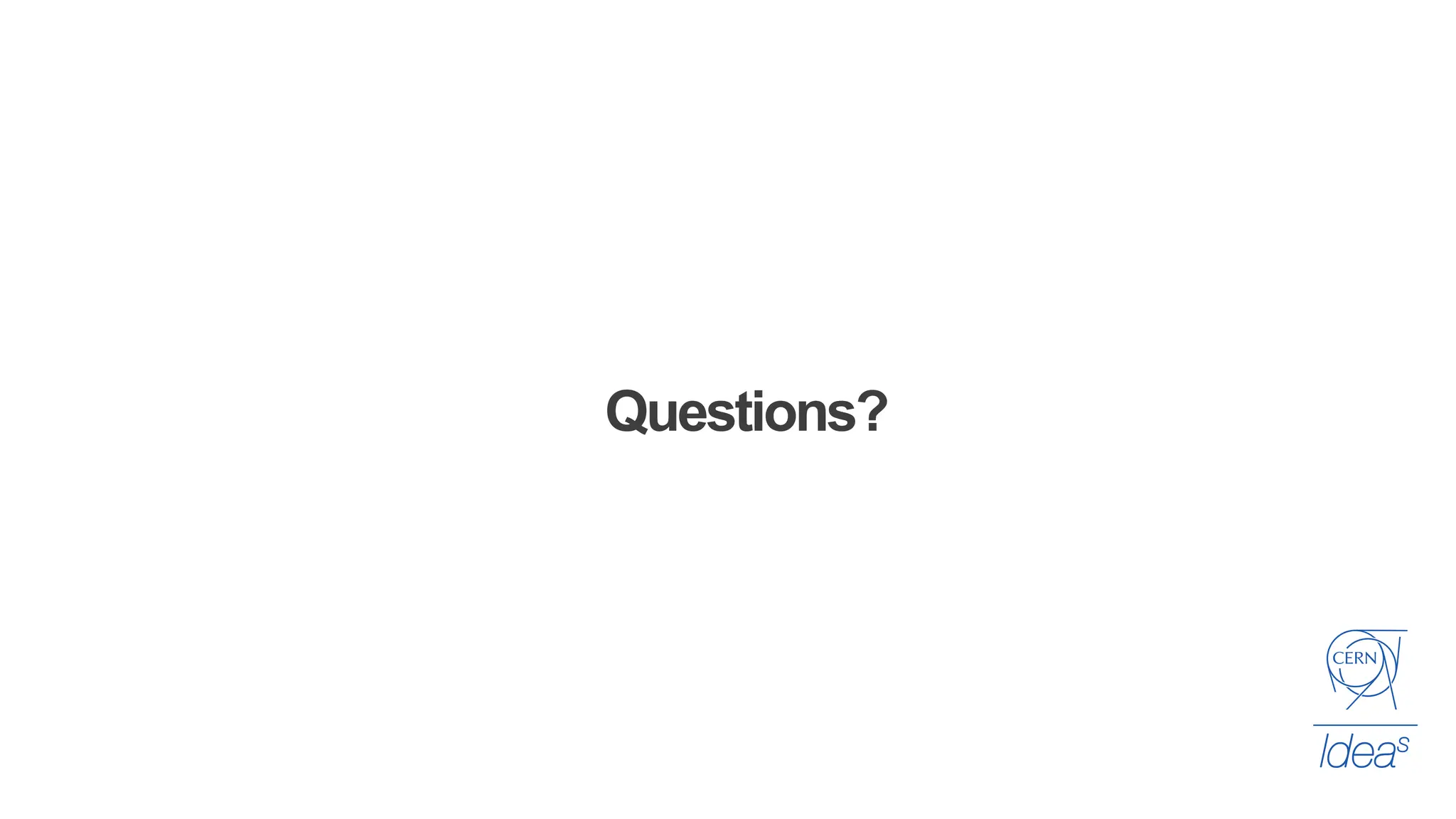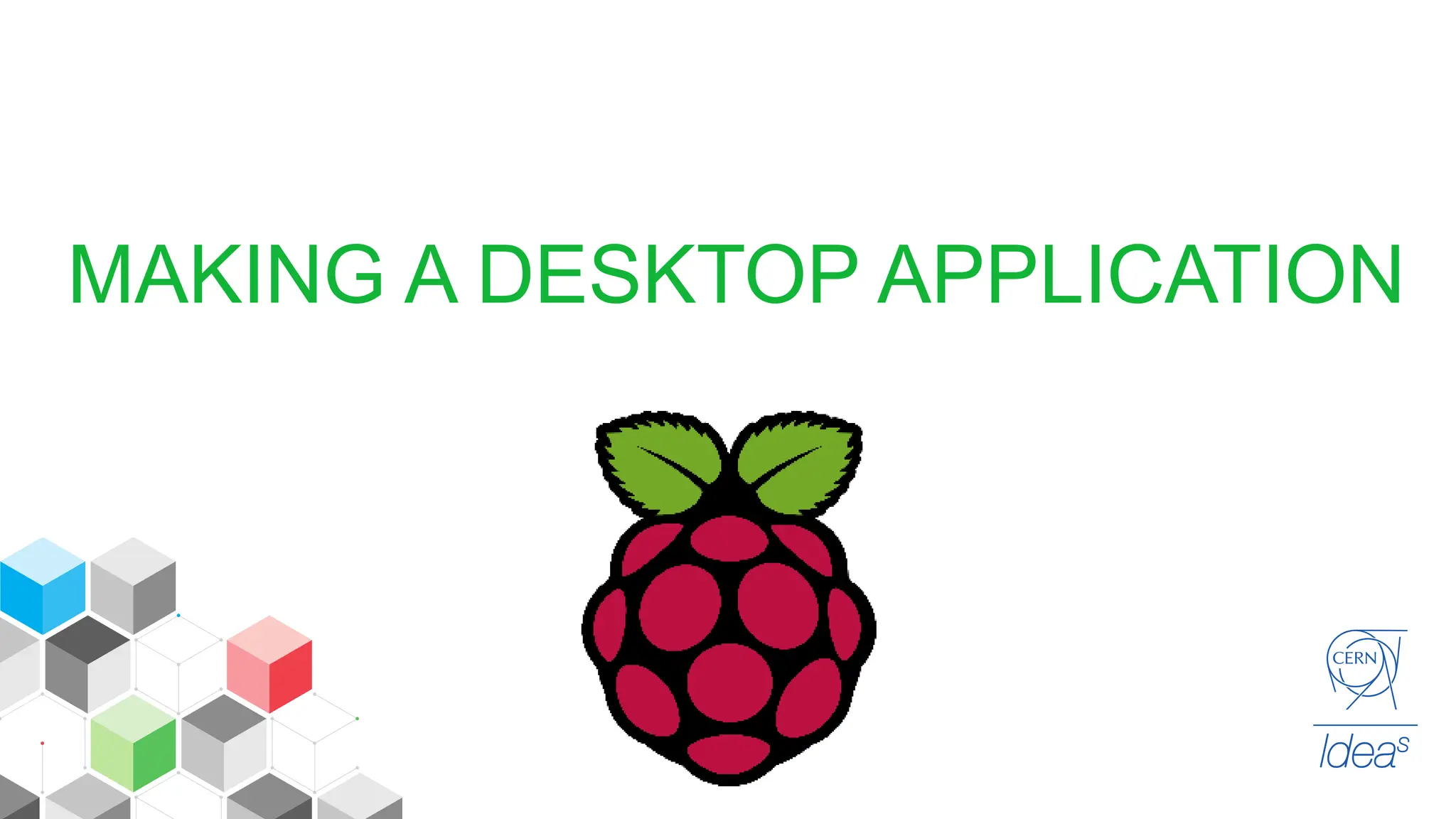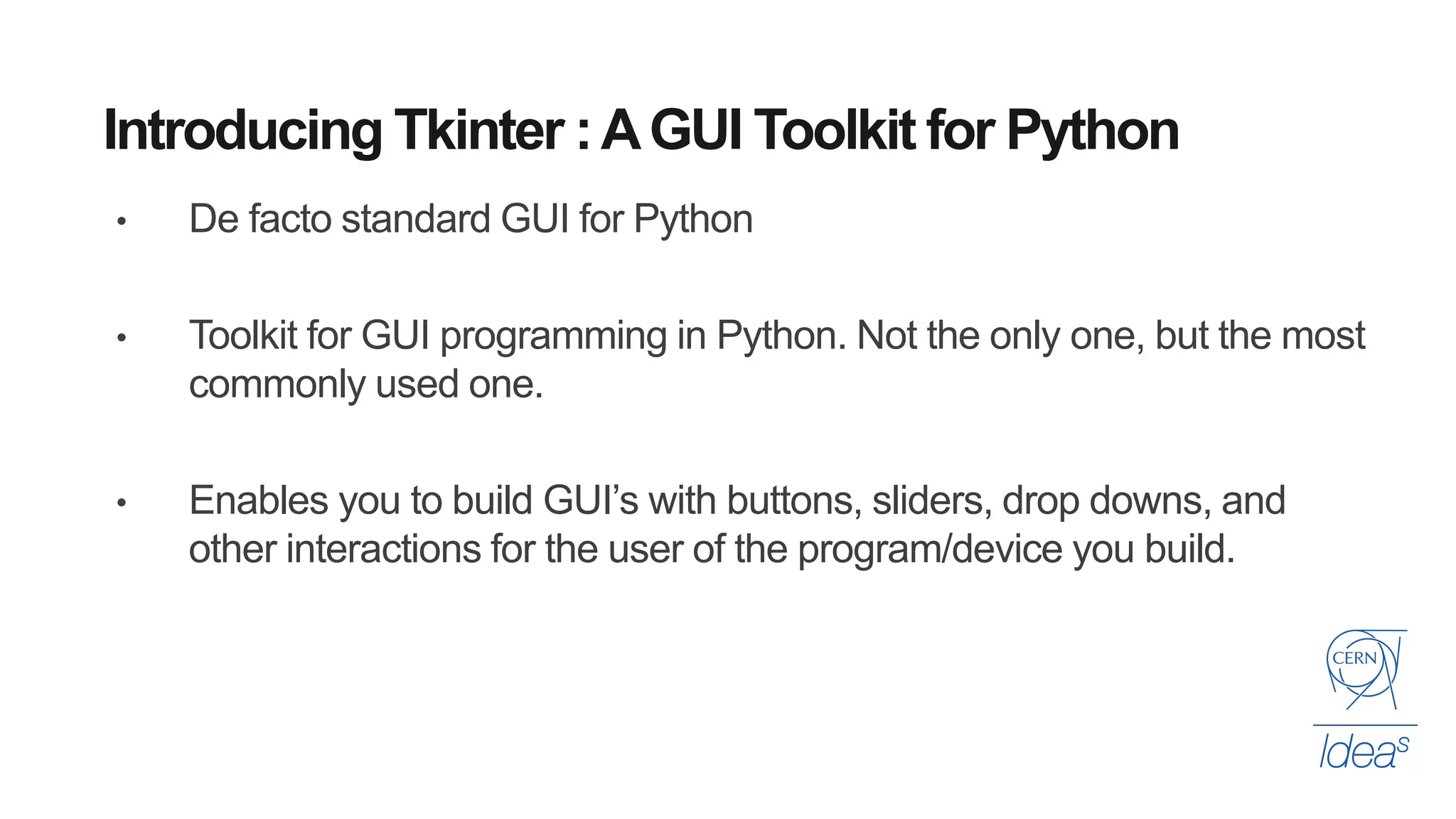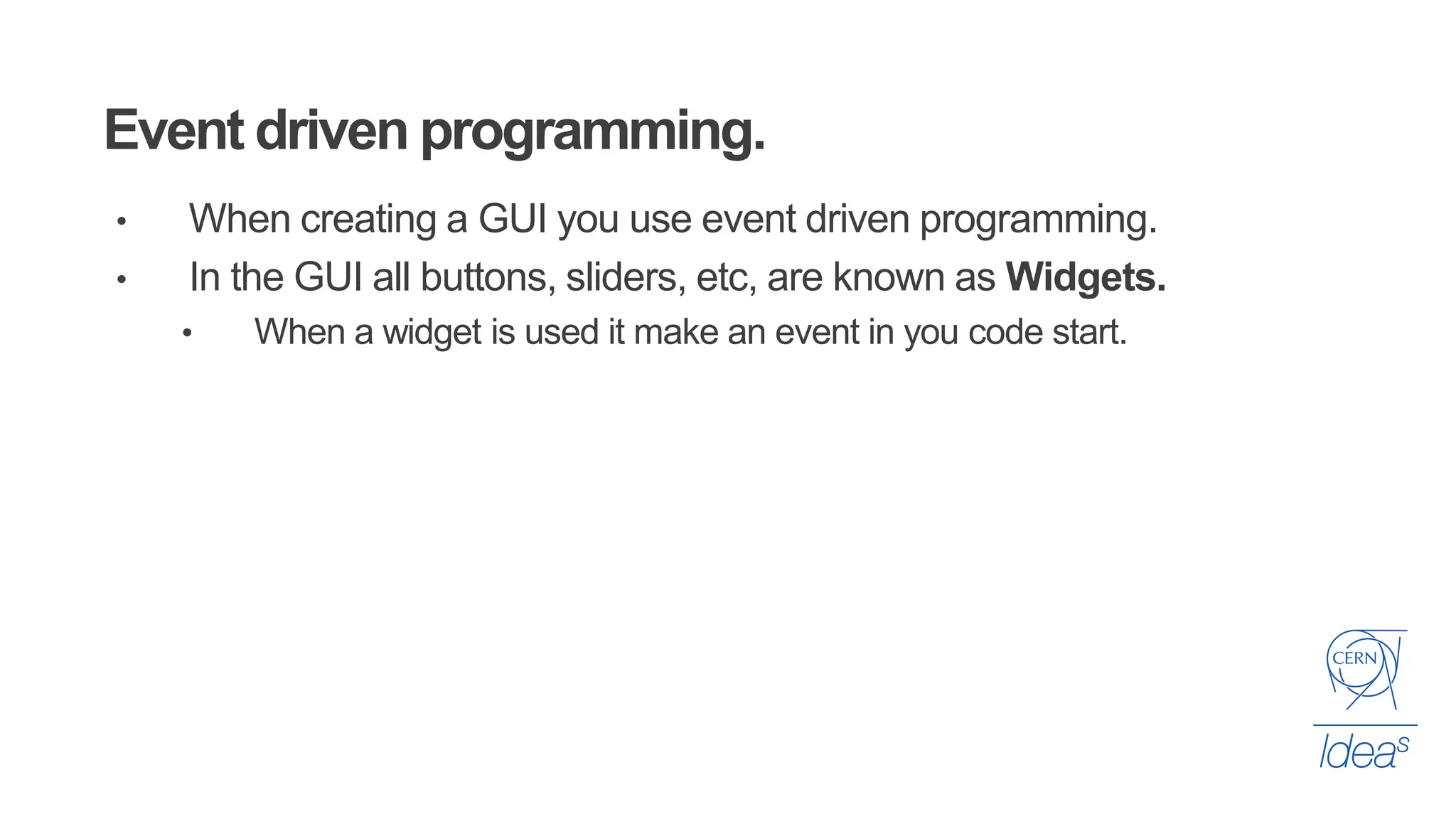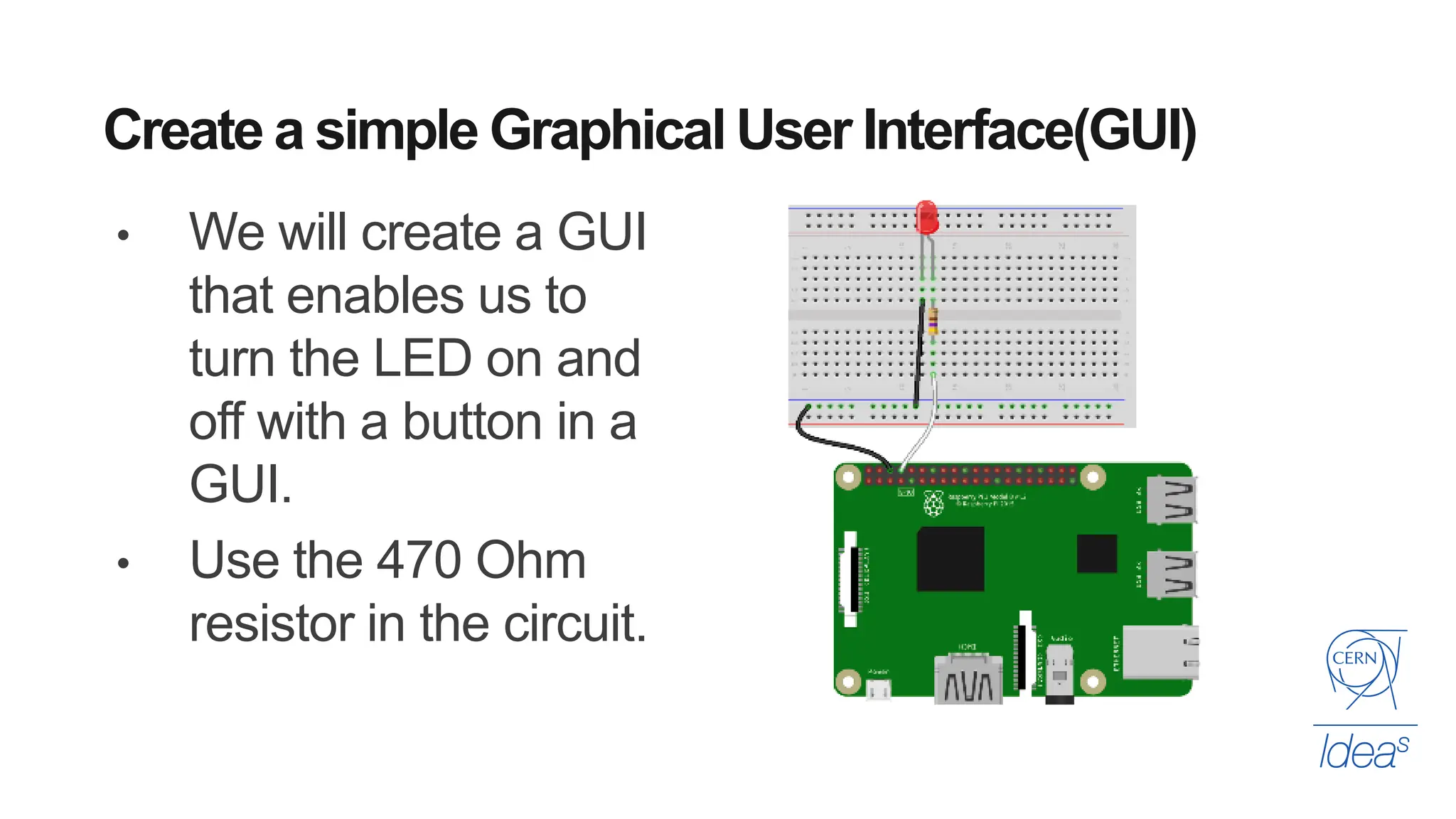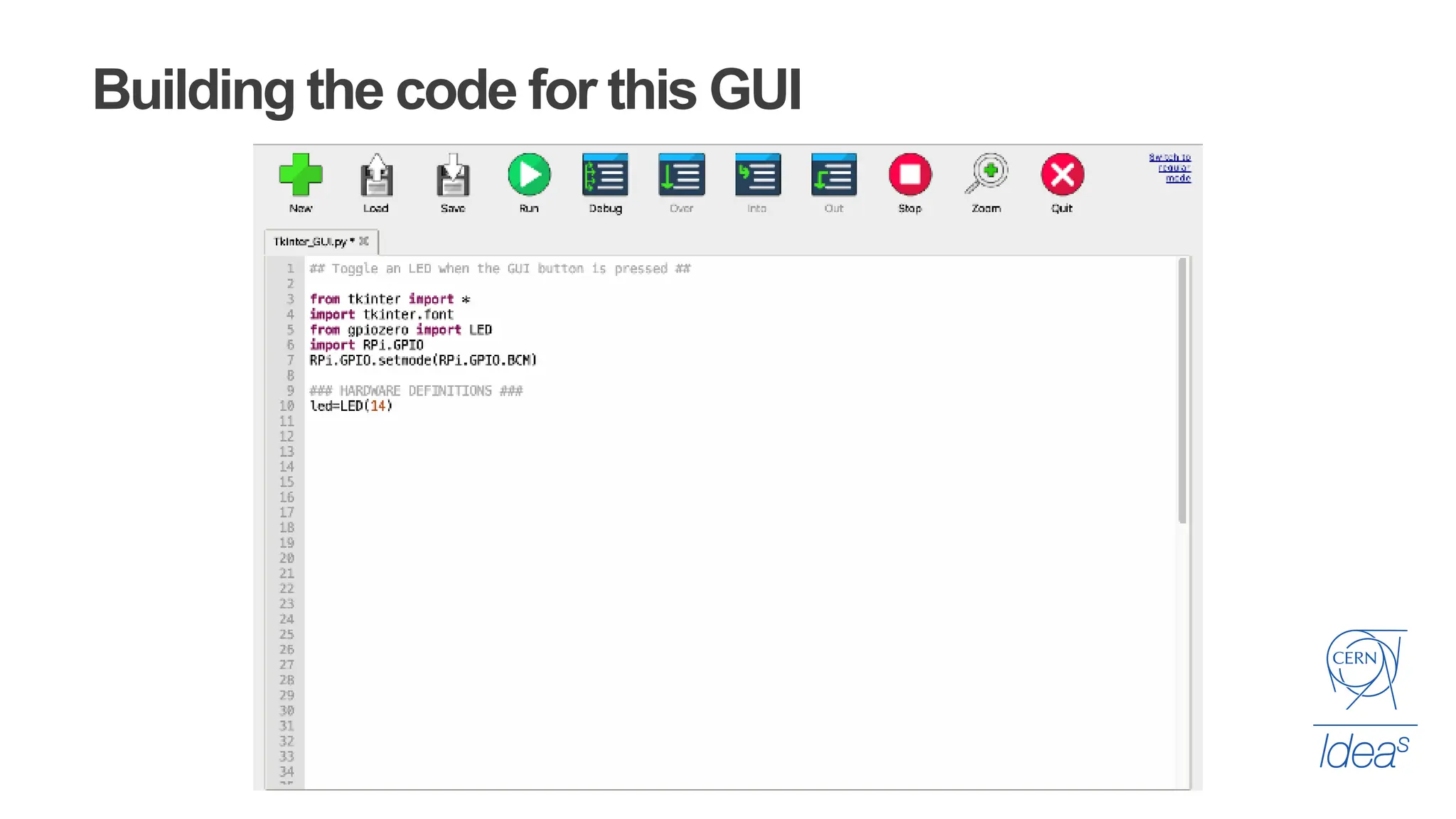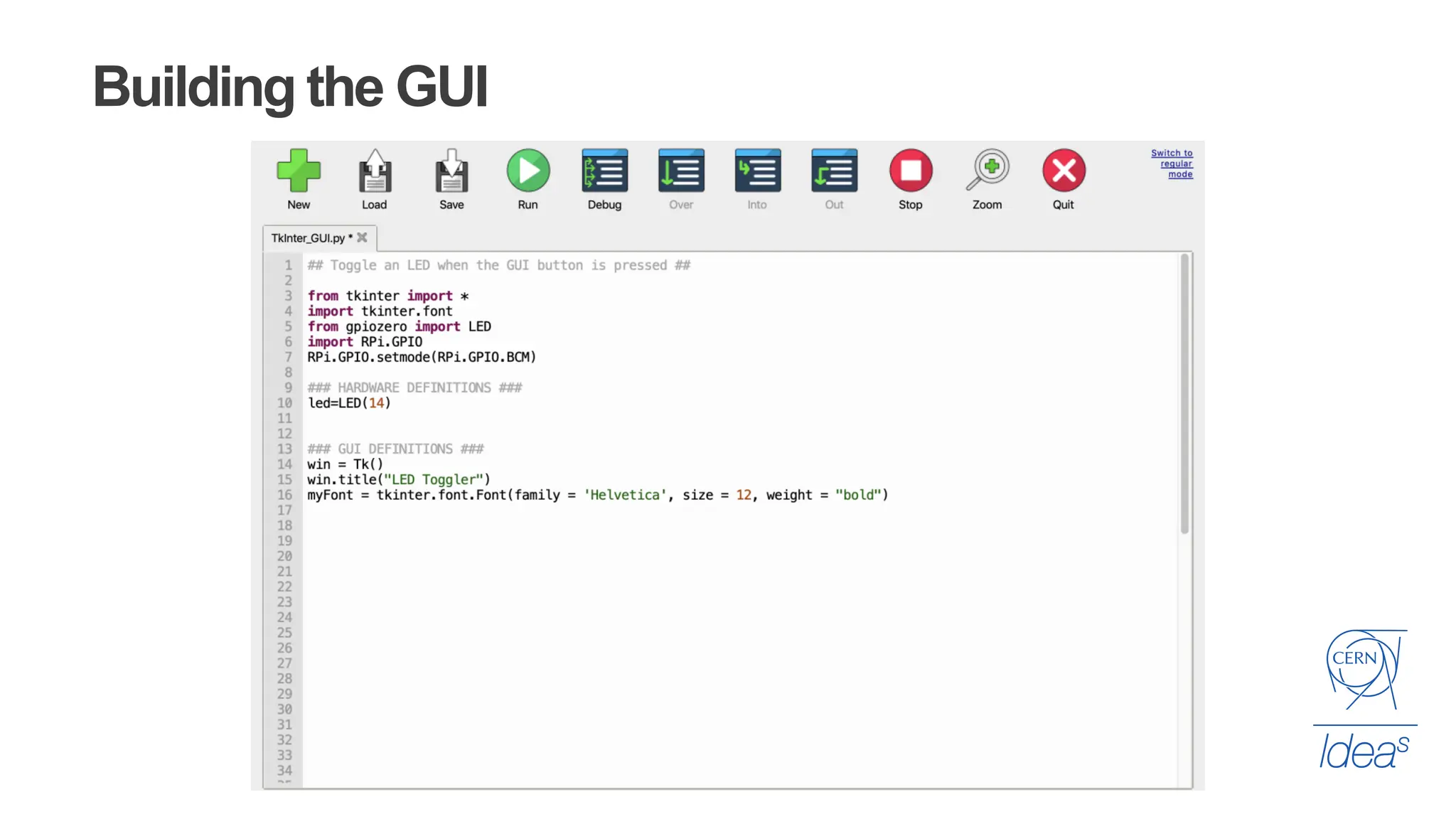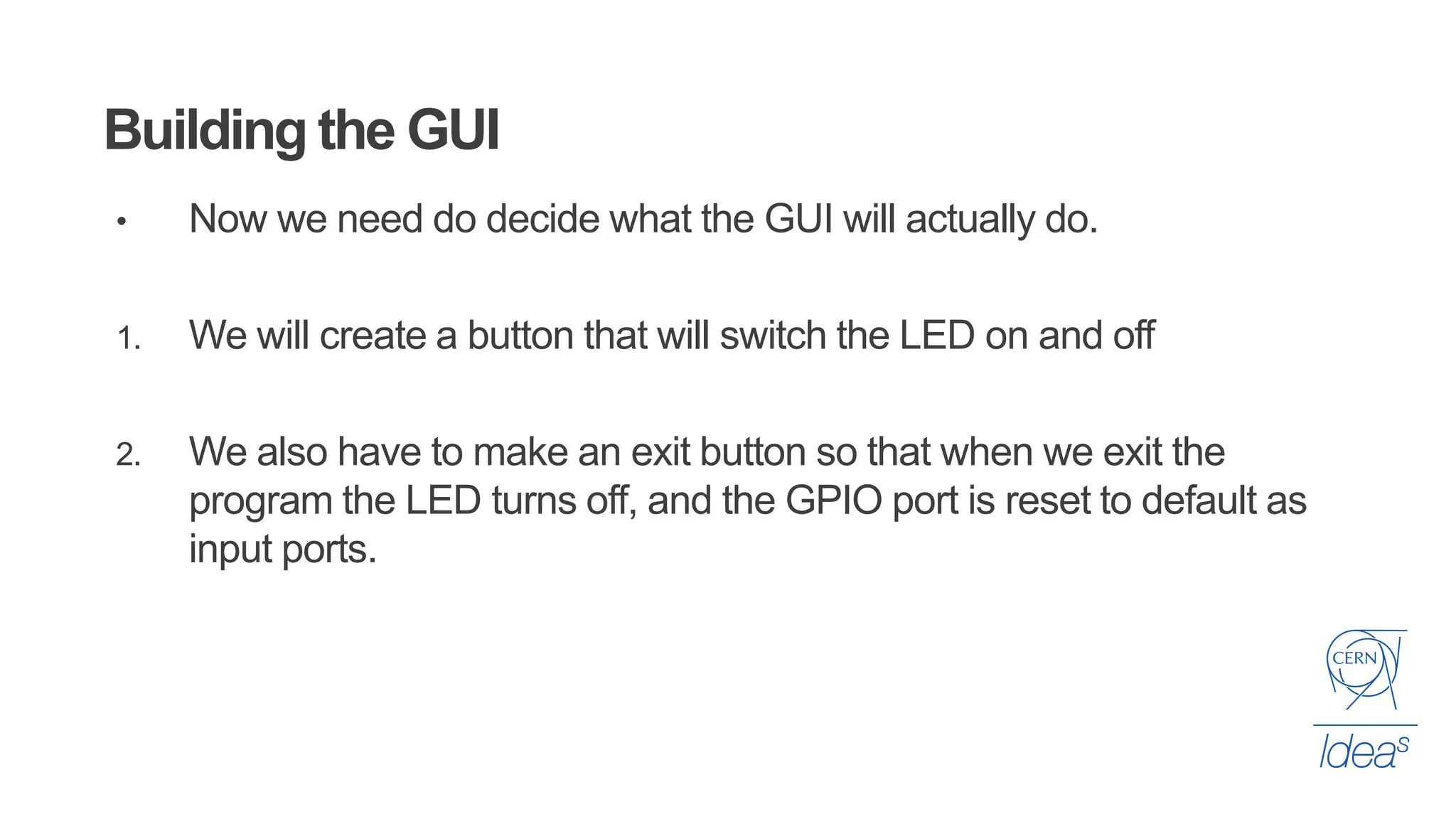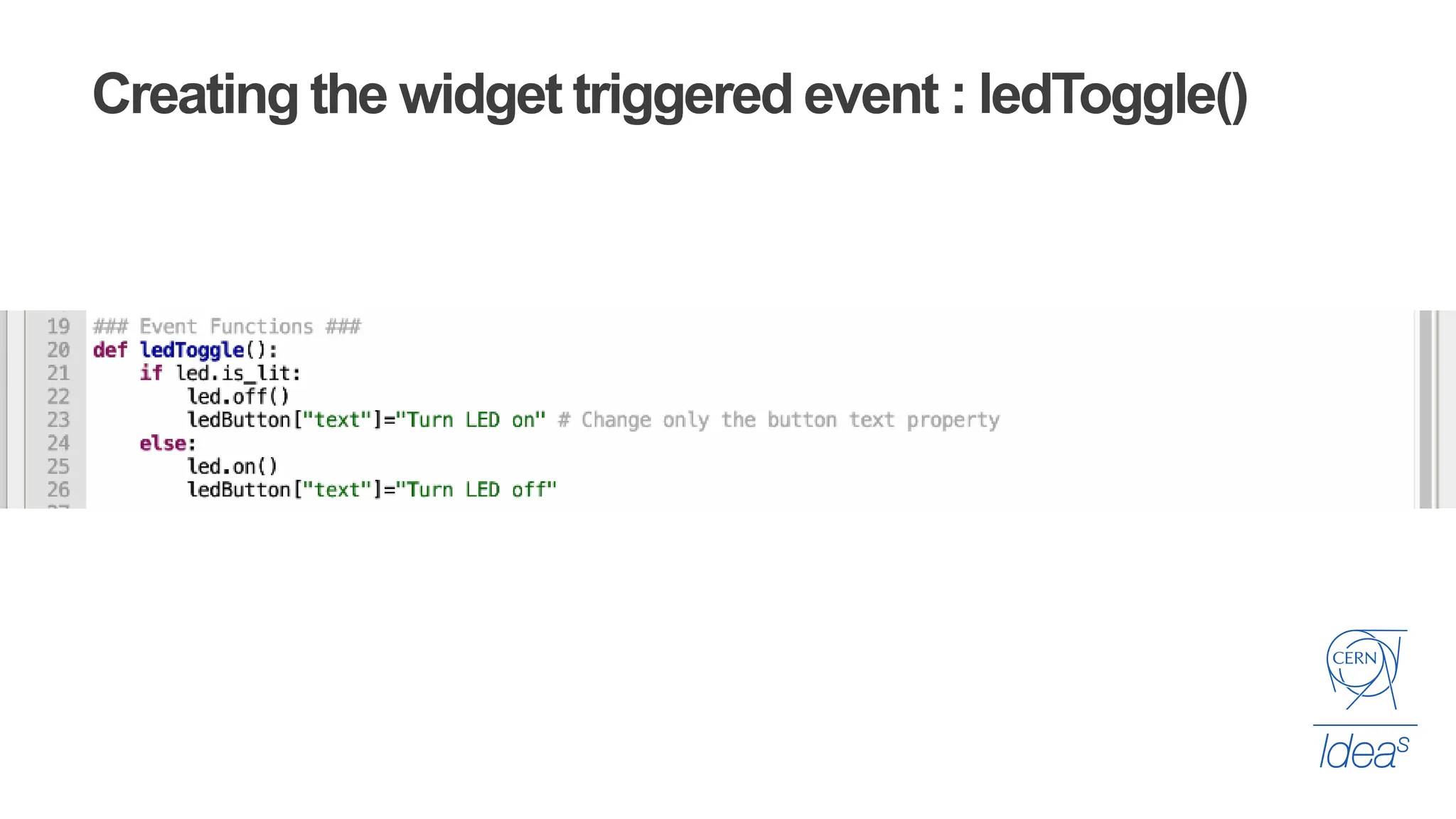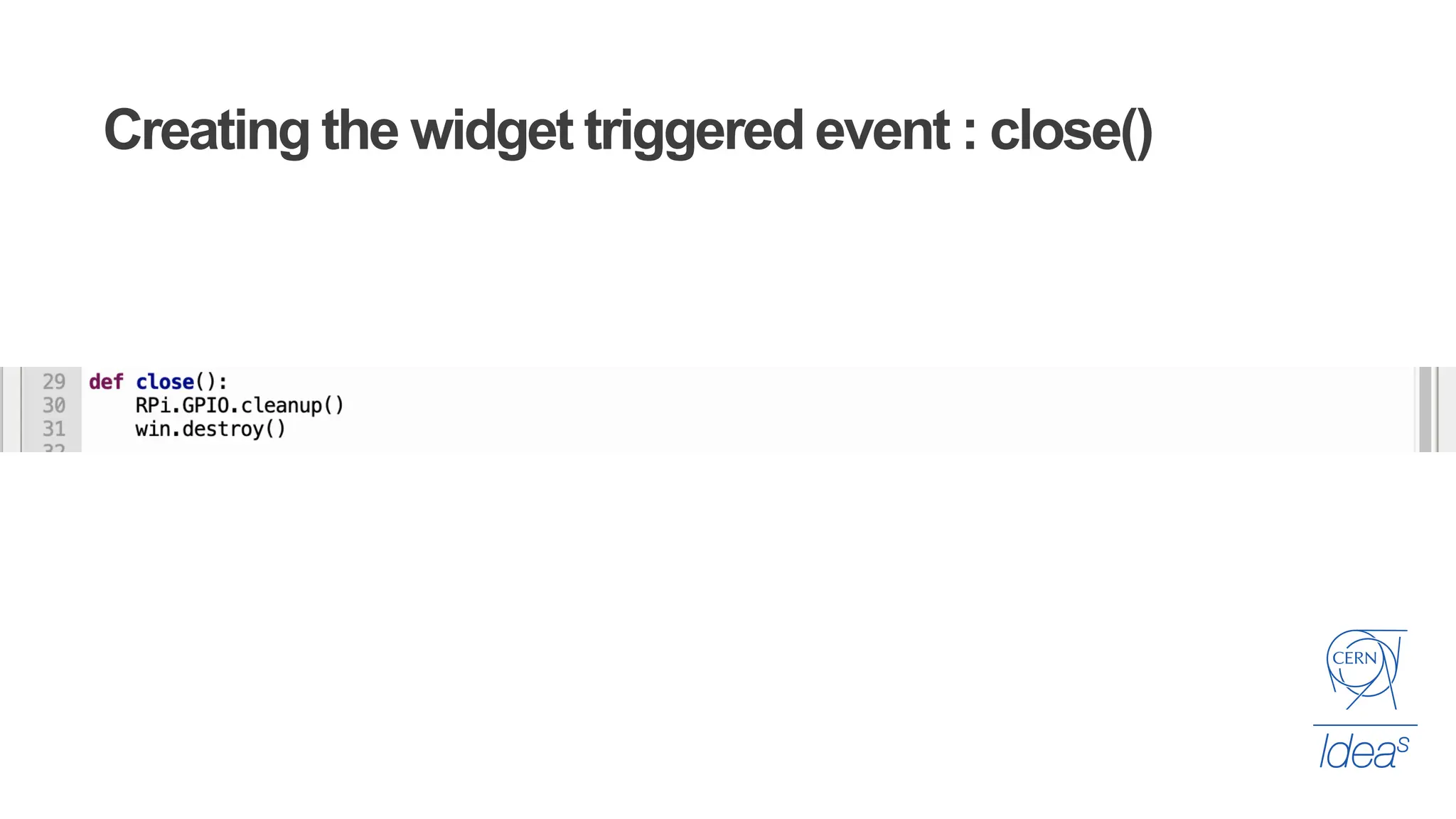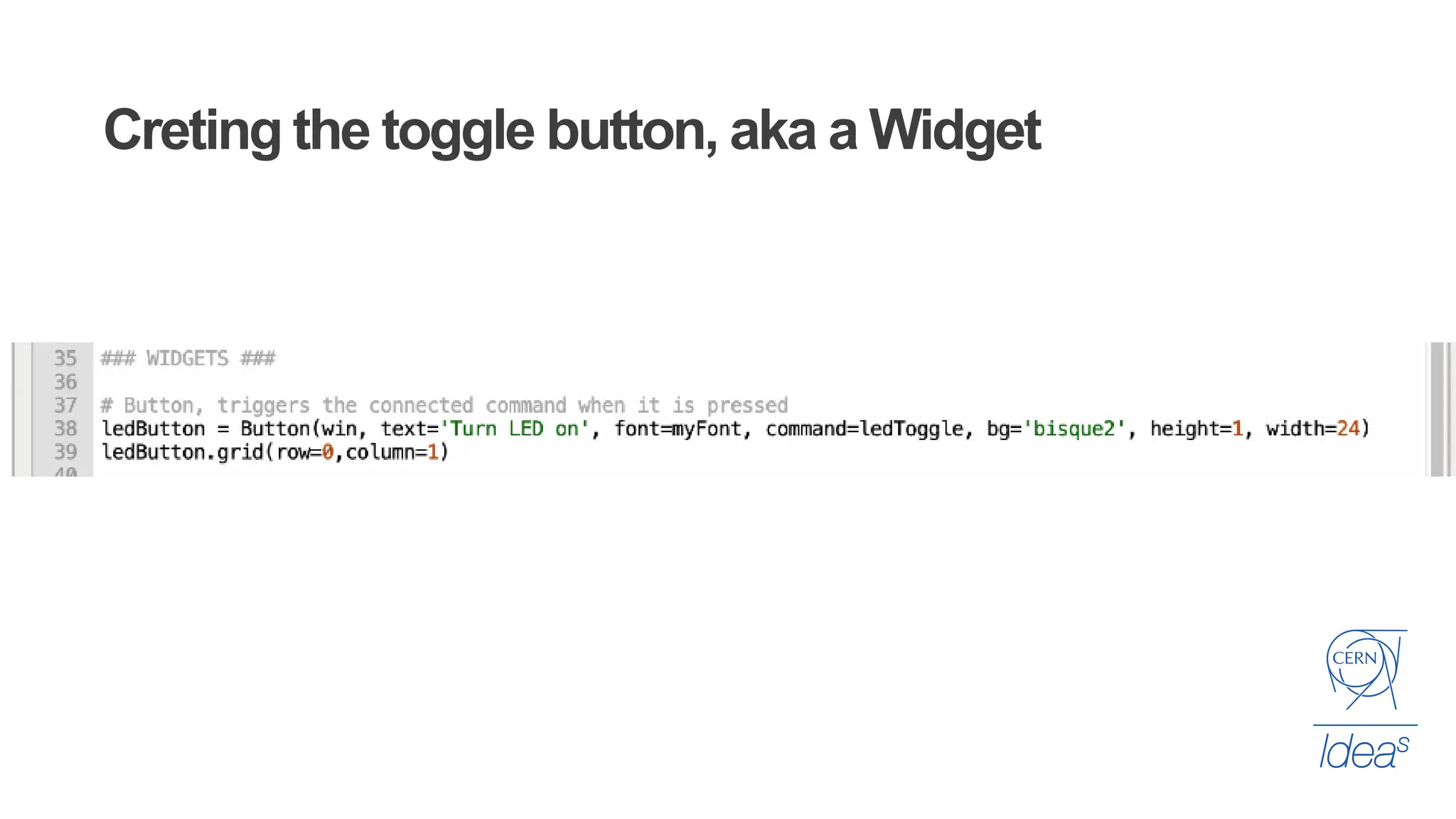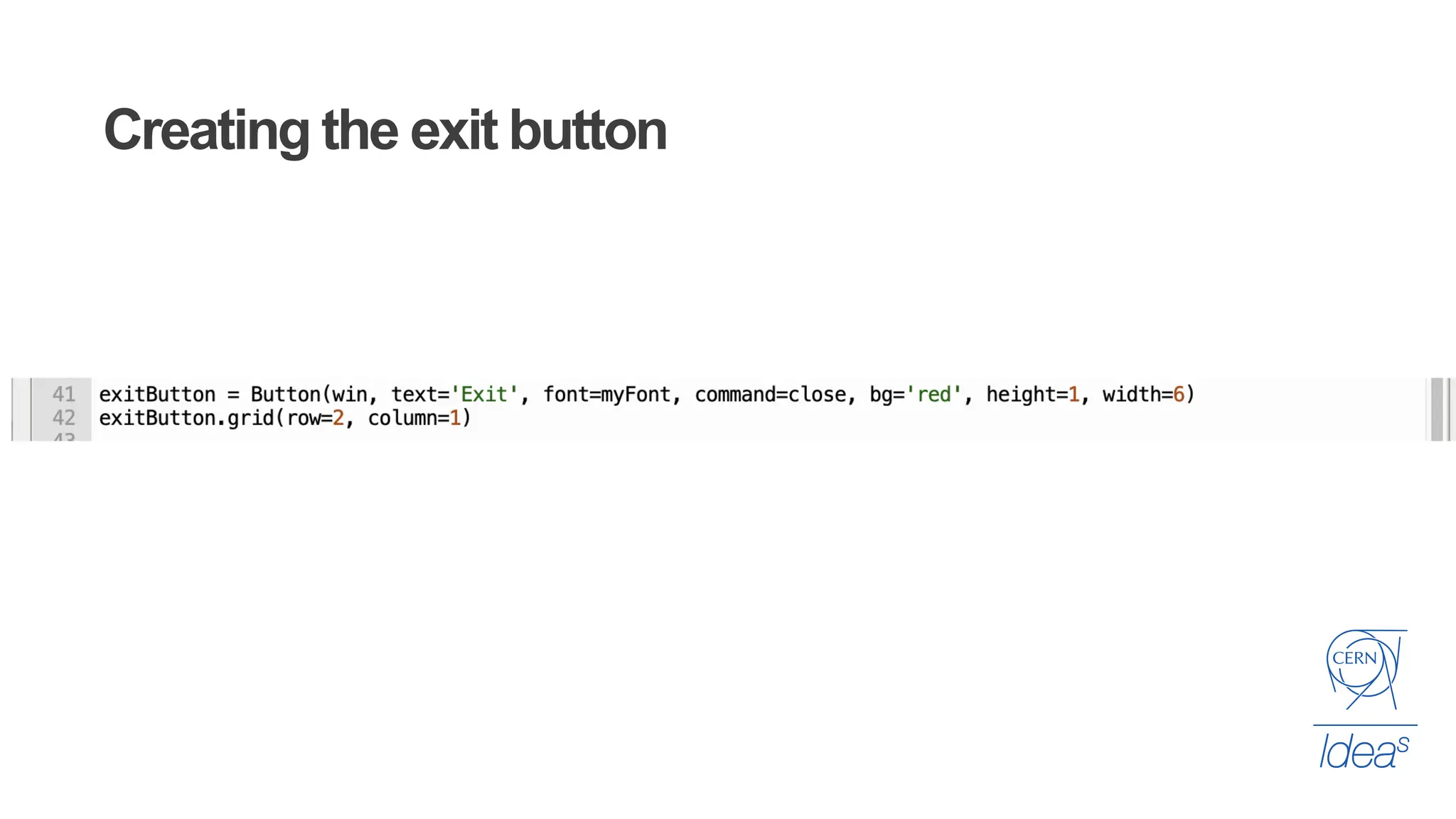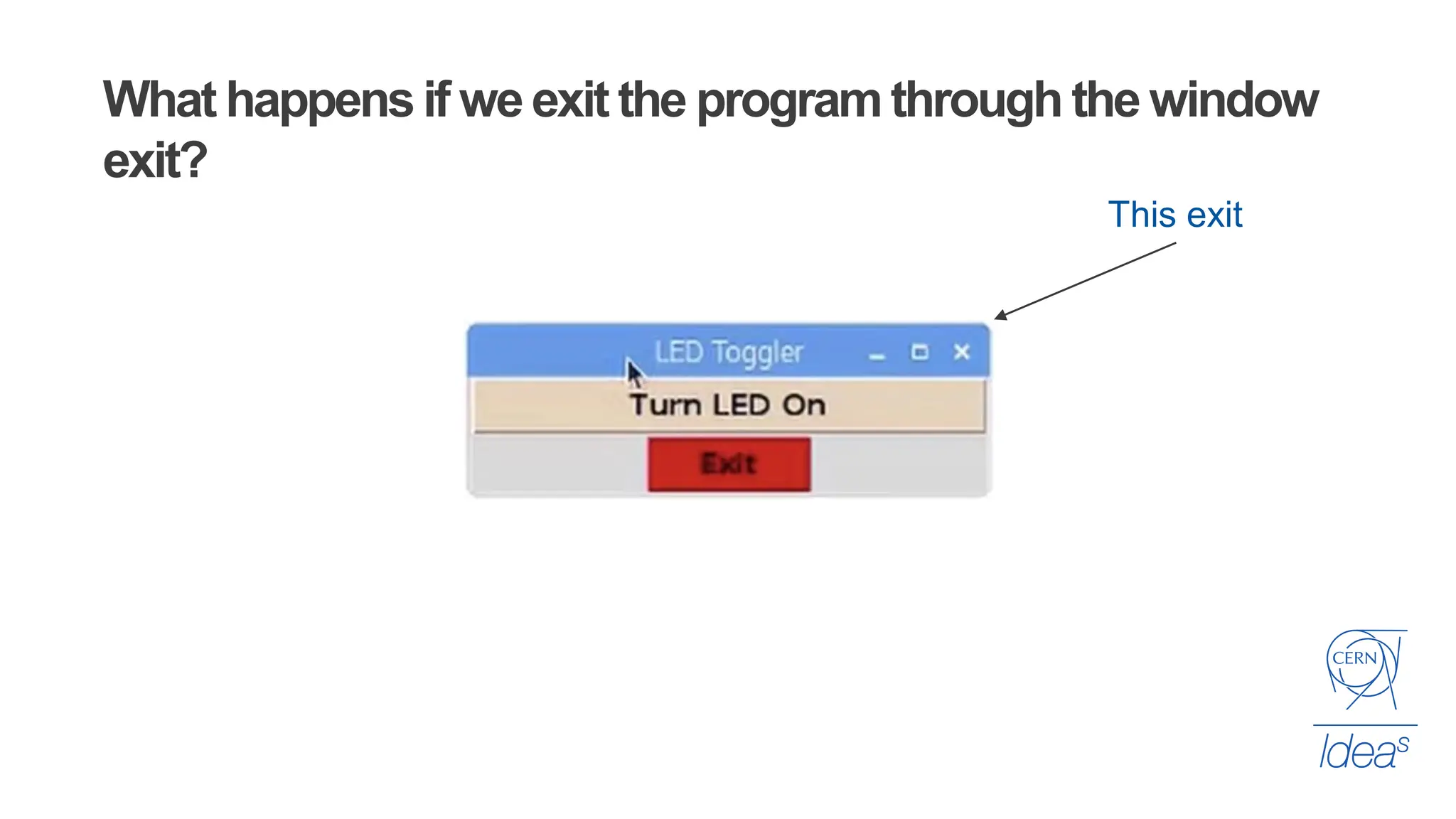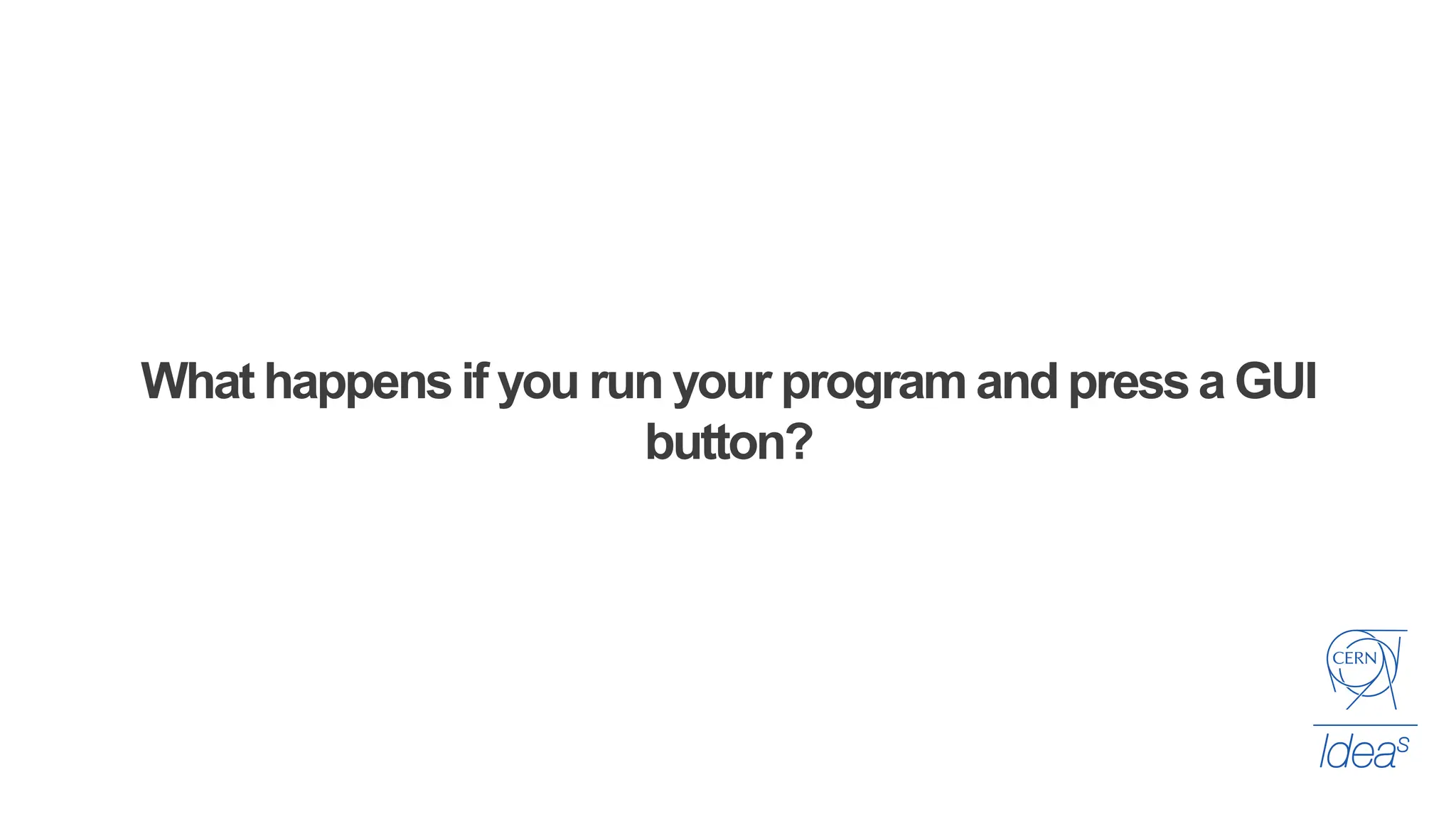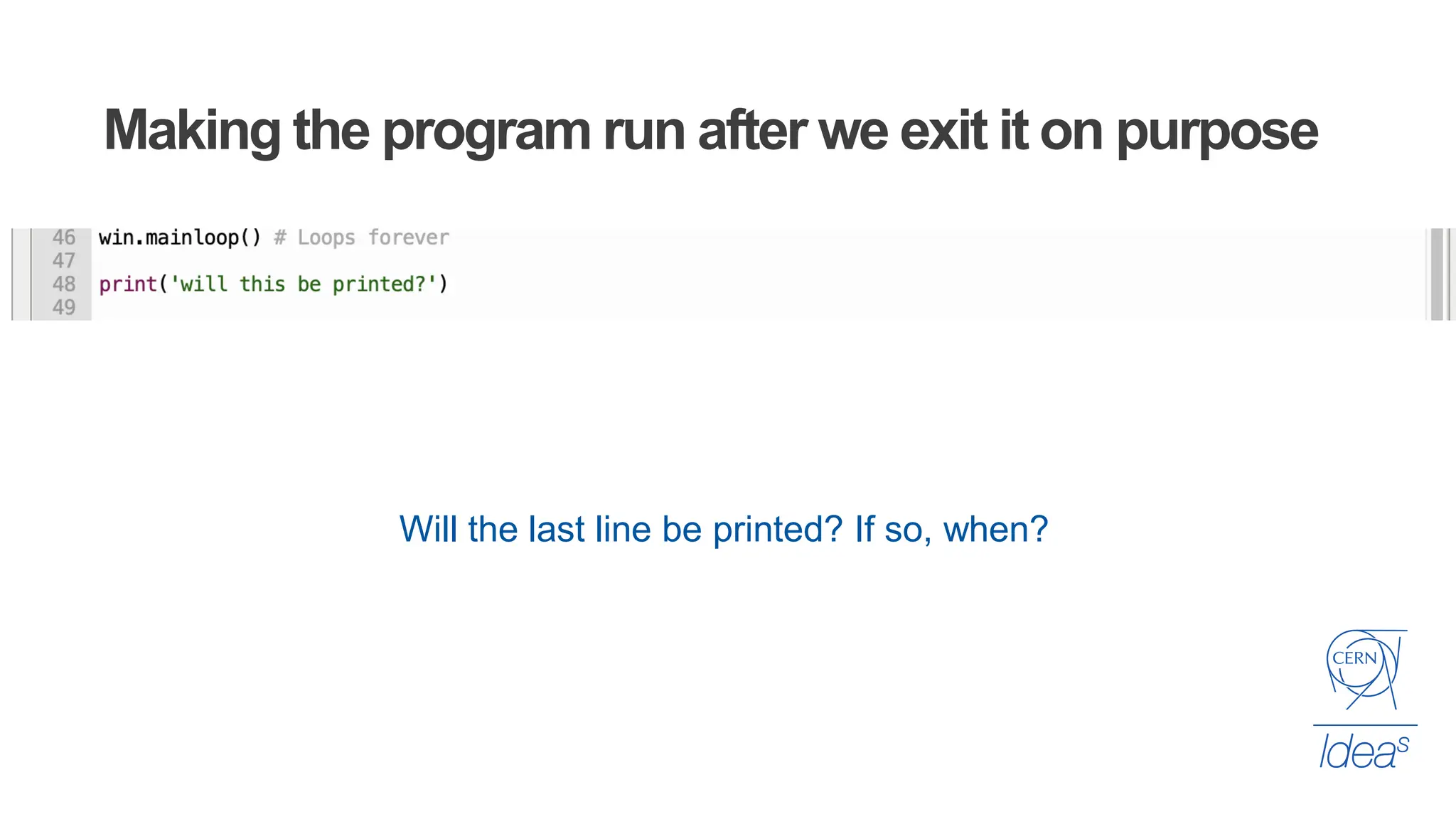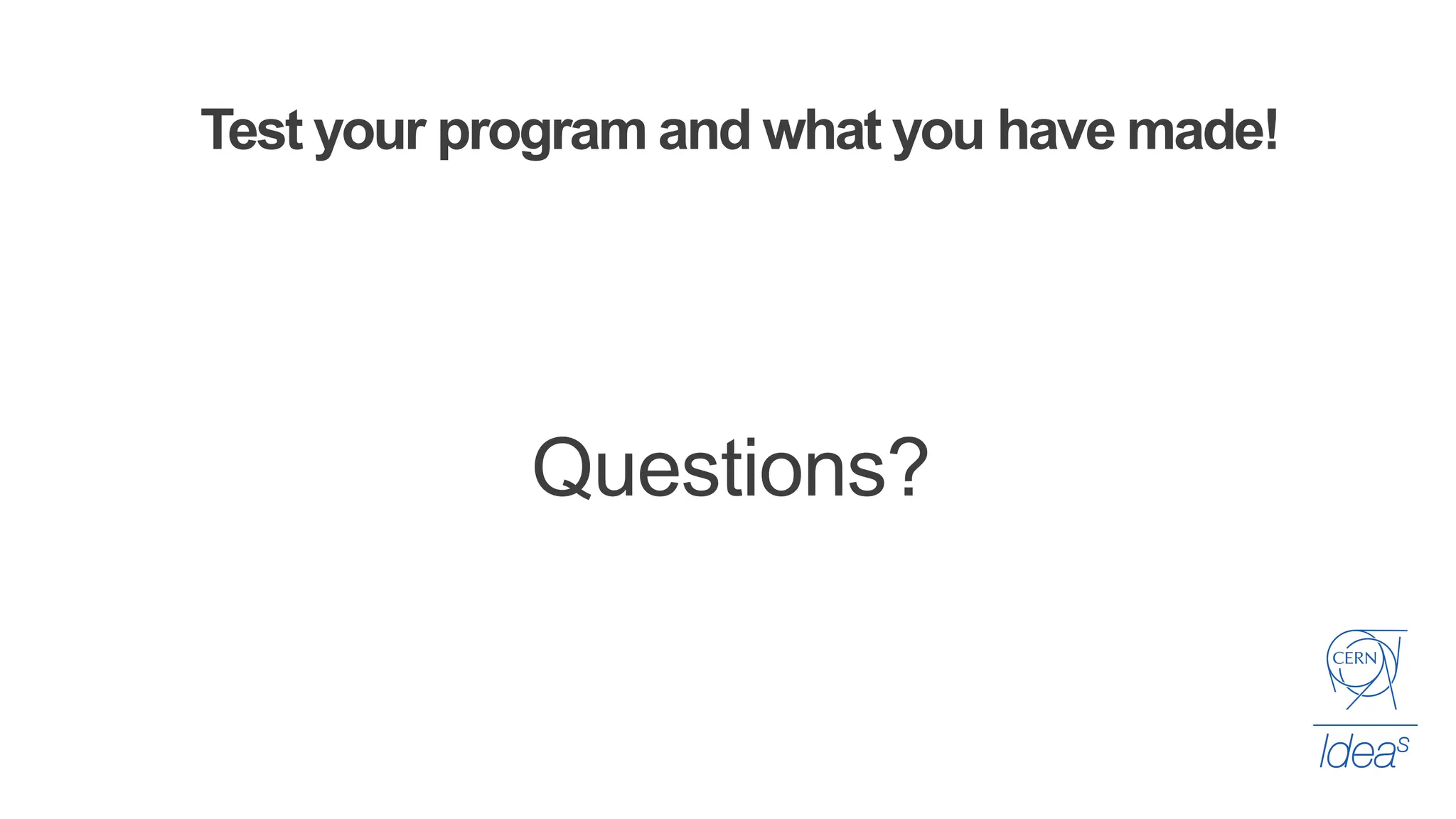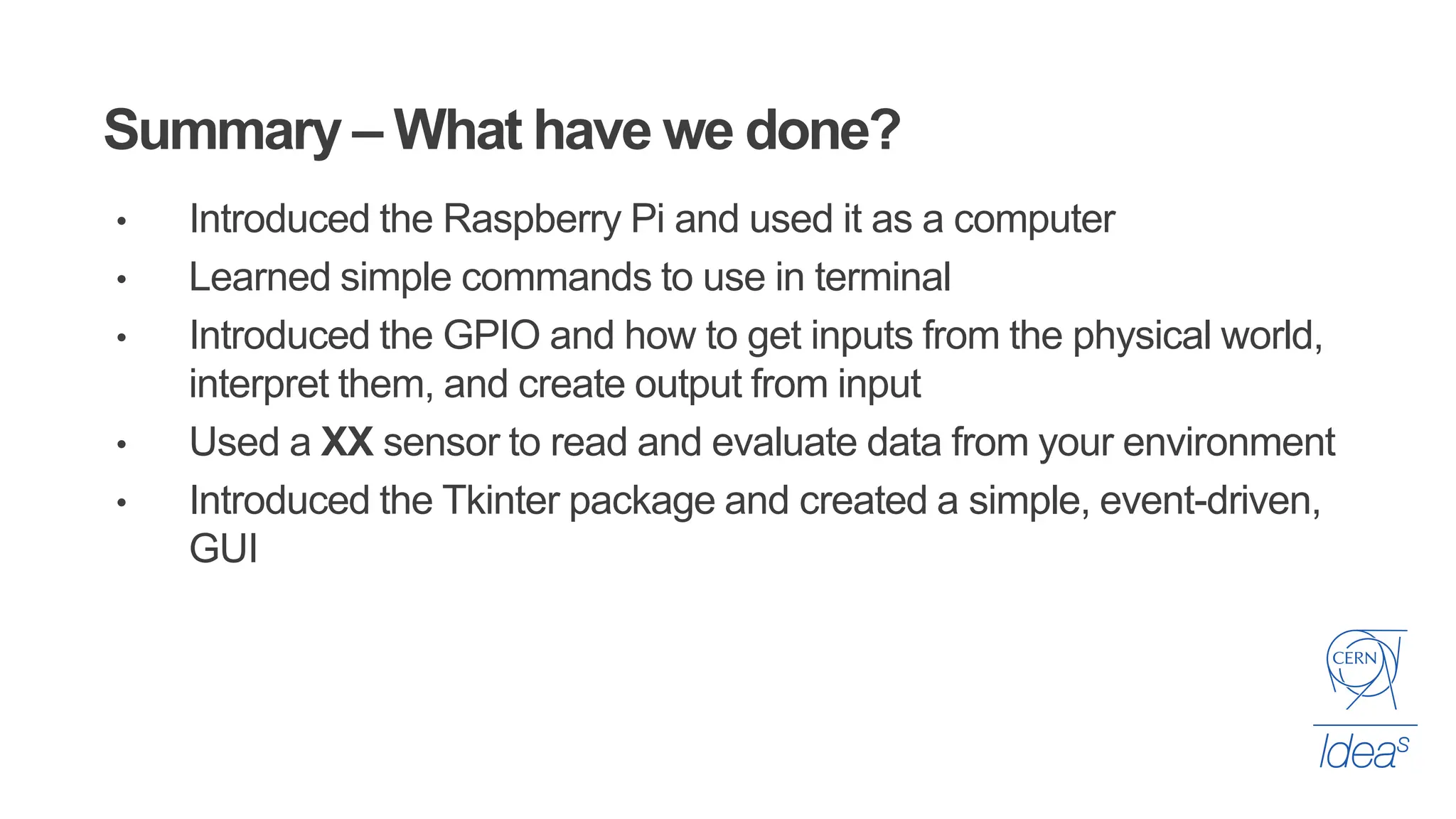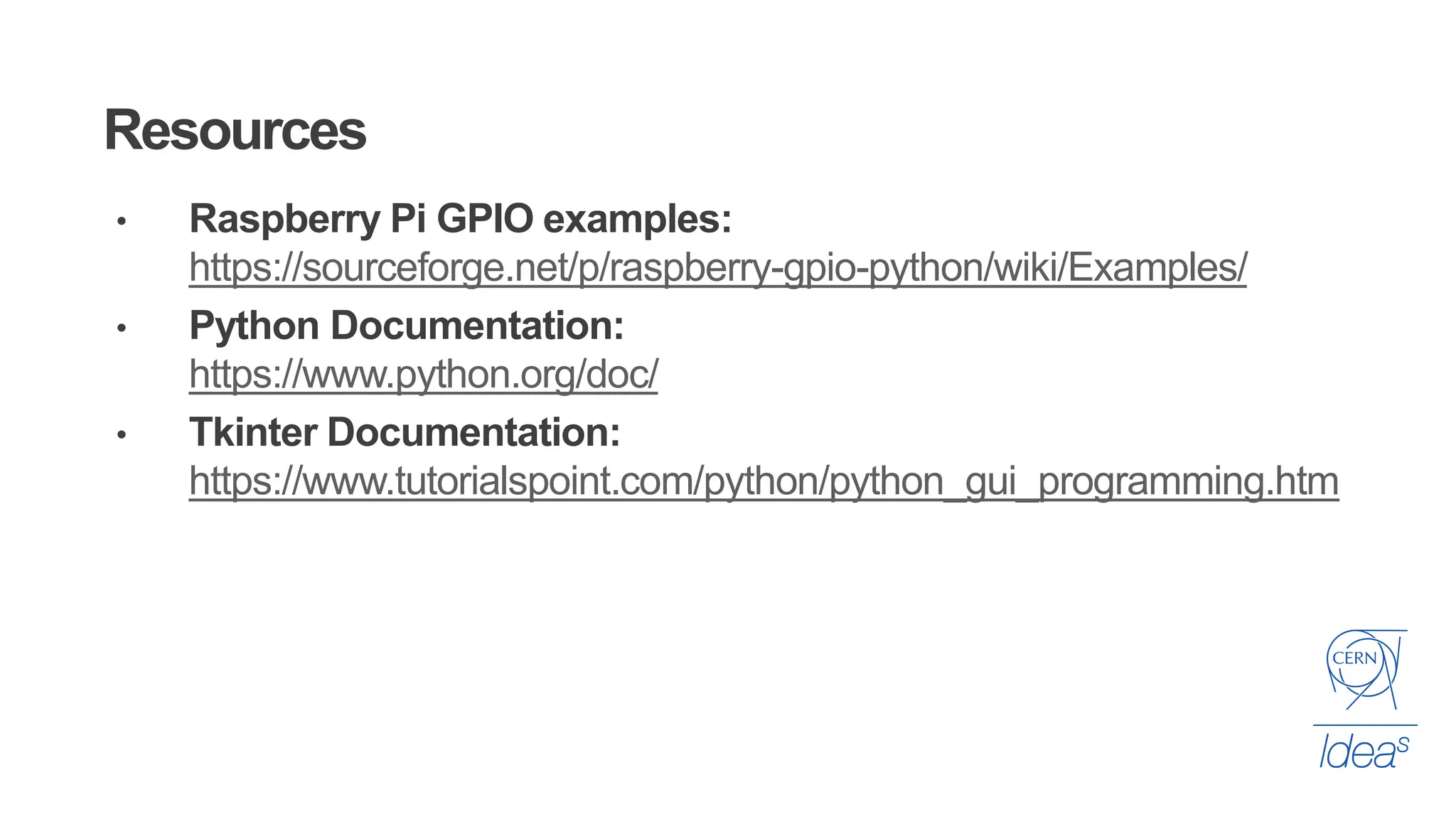The document provides an introduction to Raspberry Pi, covering its setup, basic commands, and uses as a desktop computer. It details programming with Python, including GPIO usage for interacting with sensors, creating functions, and building a graphical user interface (GUI) using Tkinter. Key topics include driving outputs, reading inputs, event-driven programming, and troubleshooting common errors.