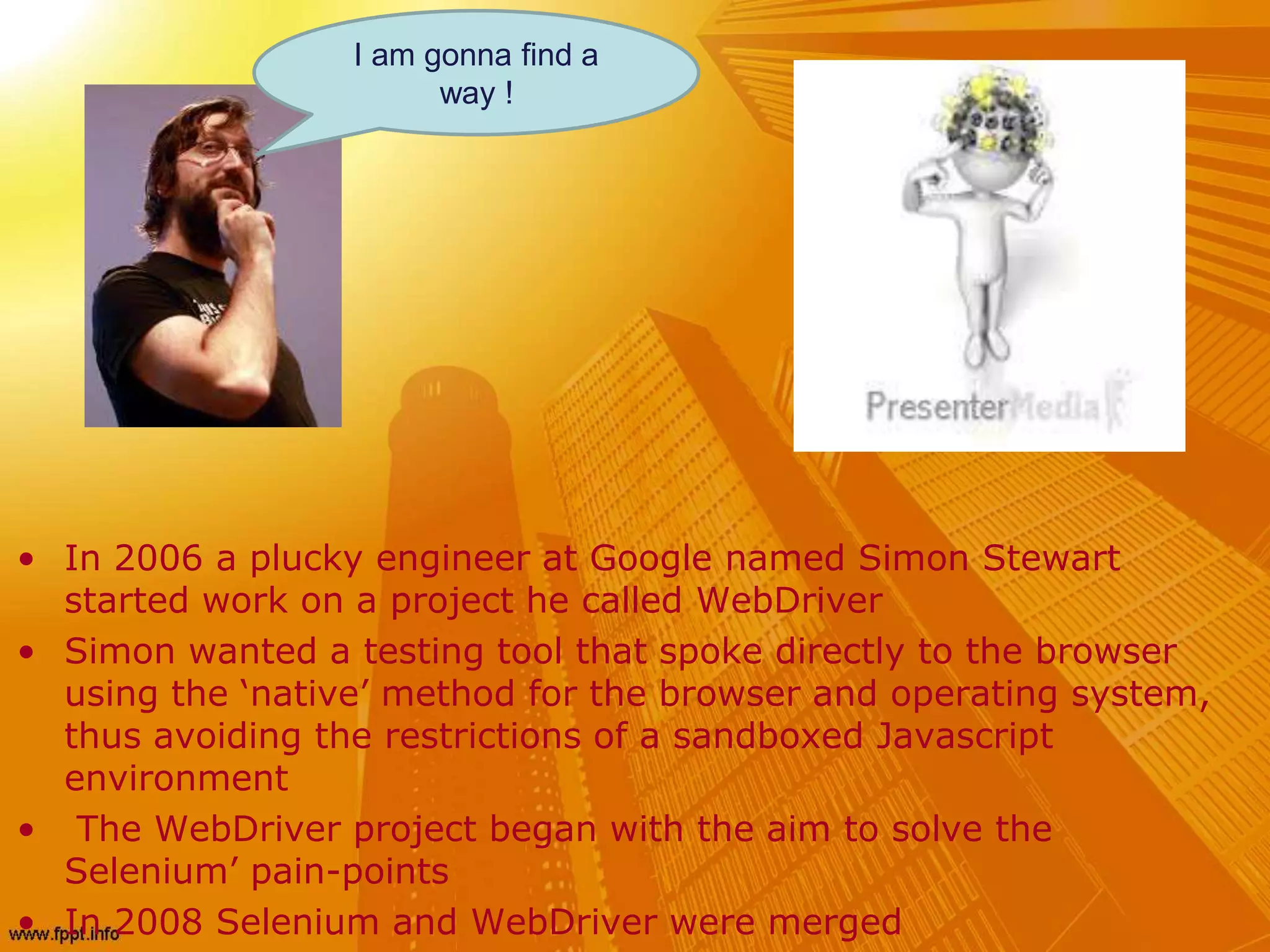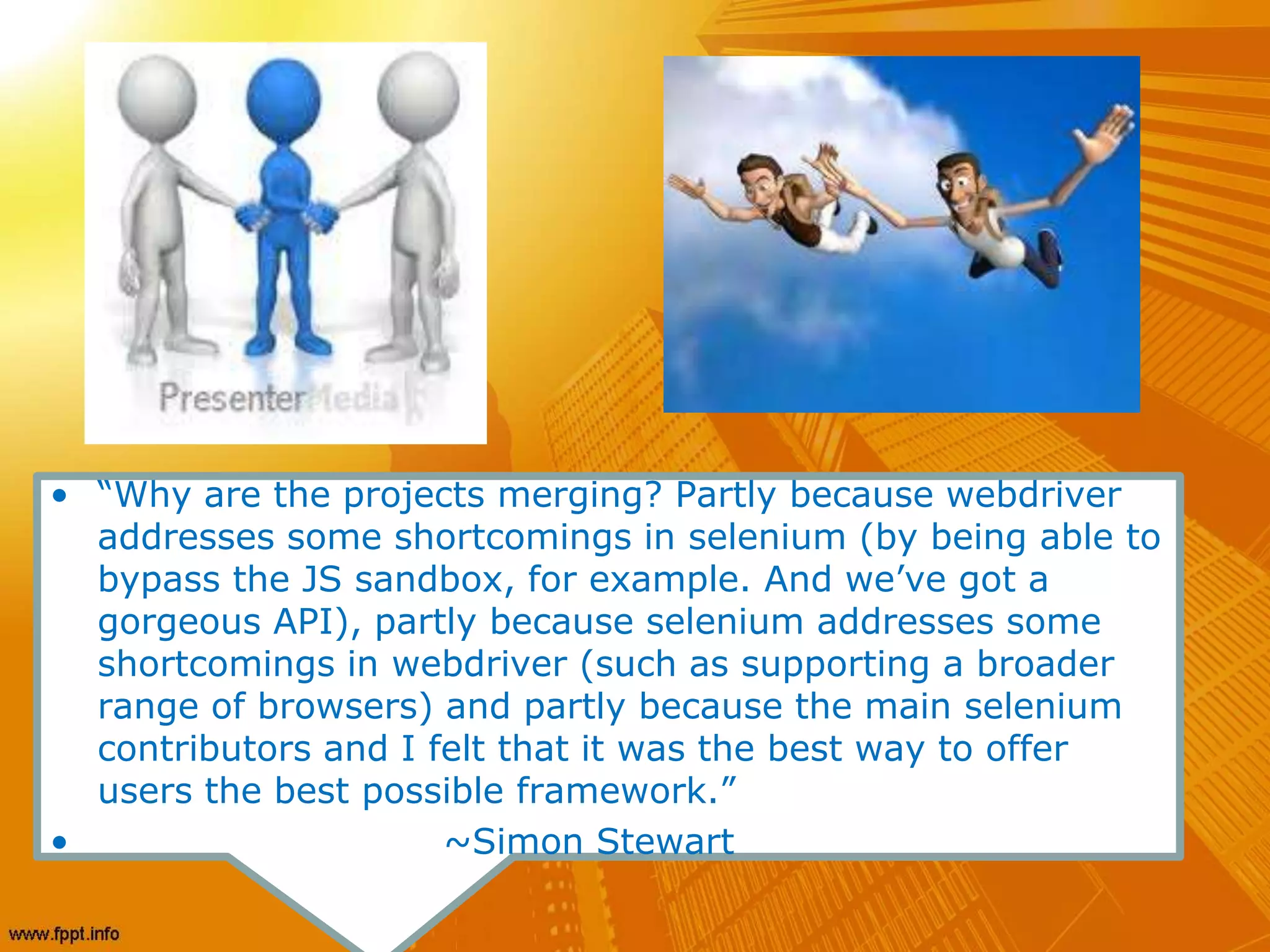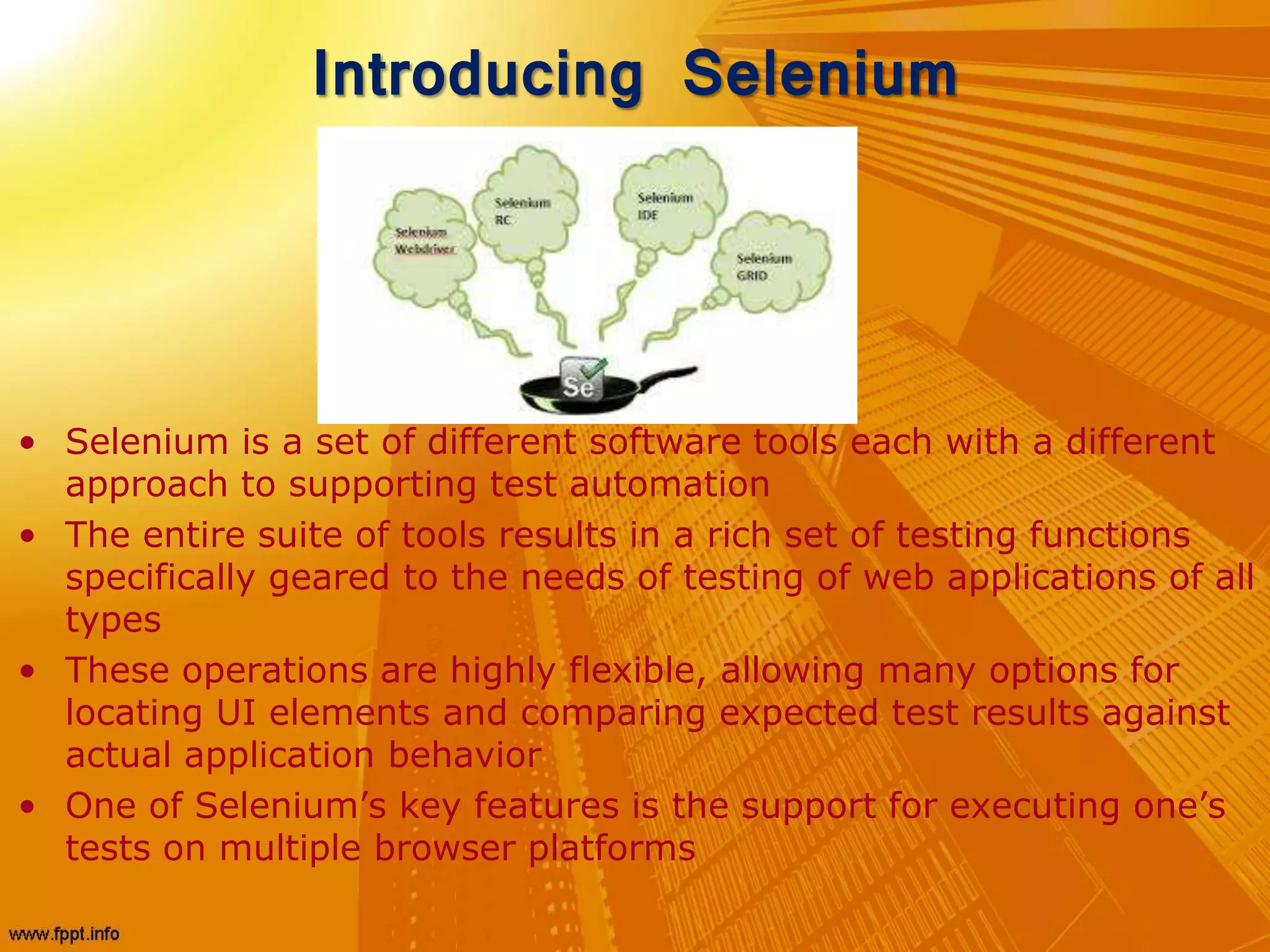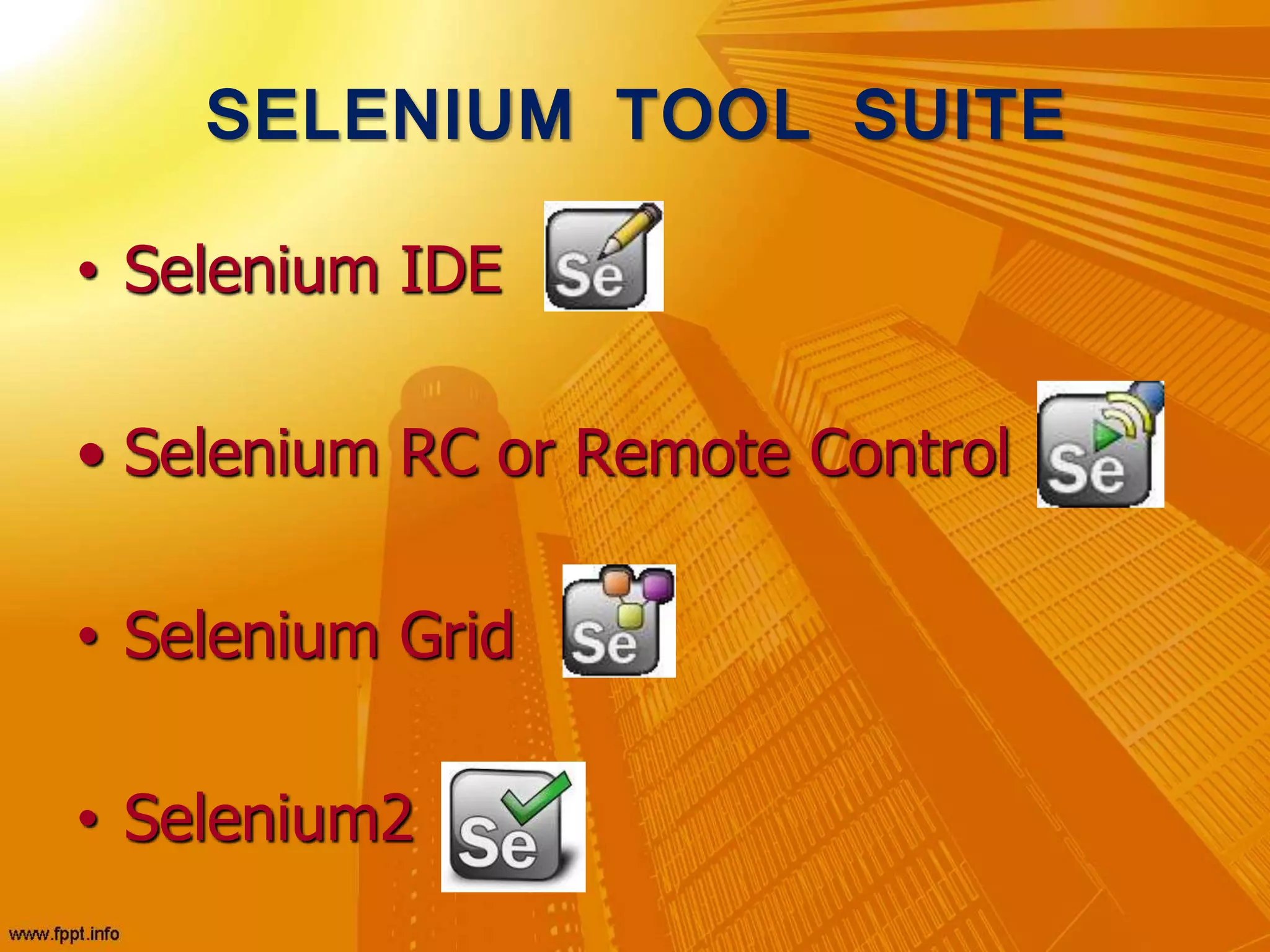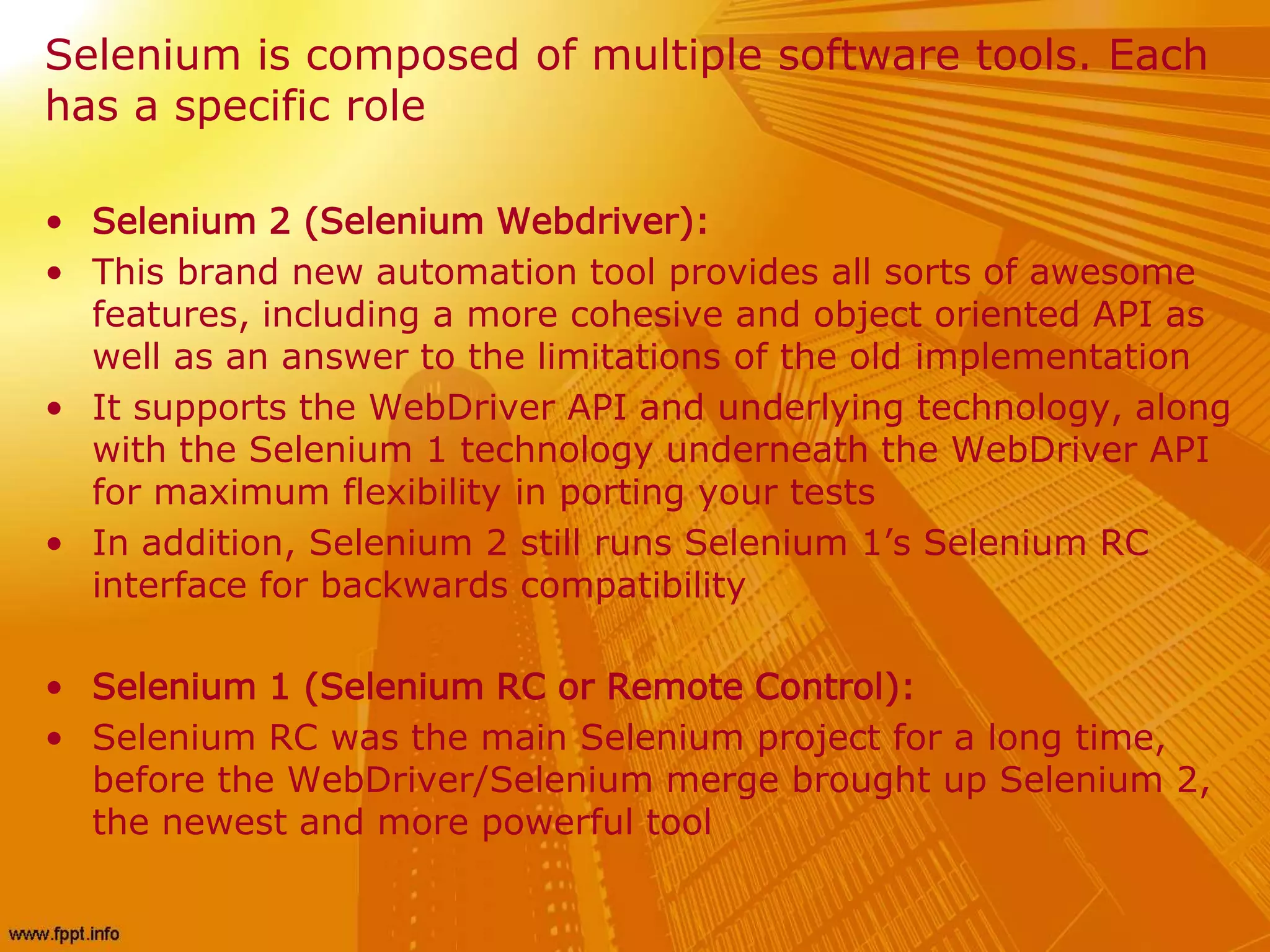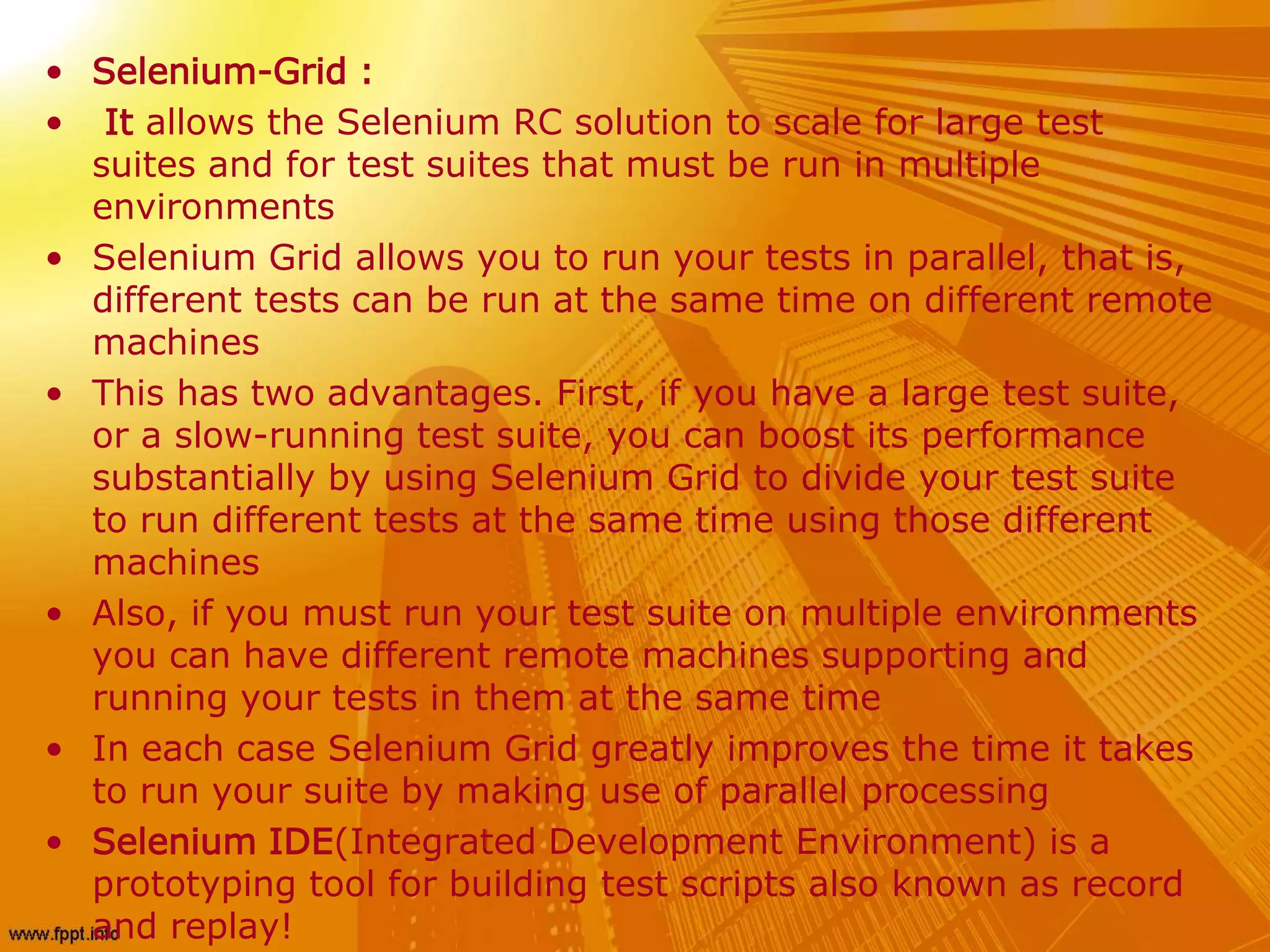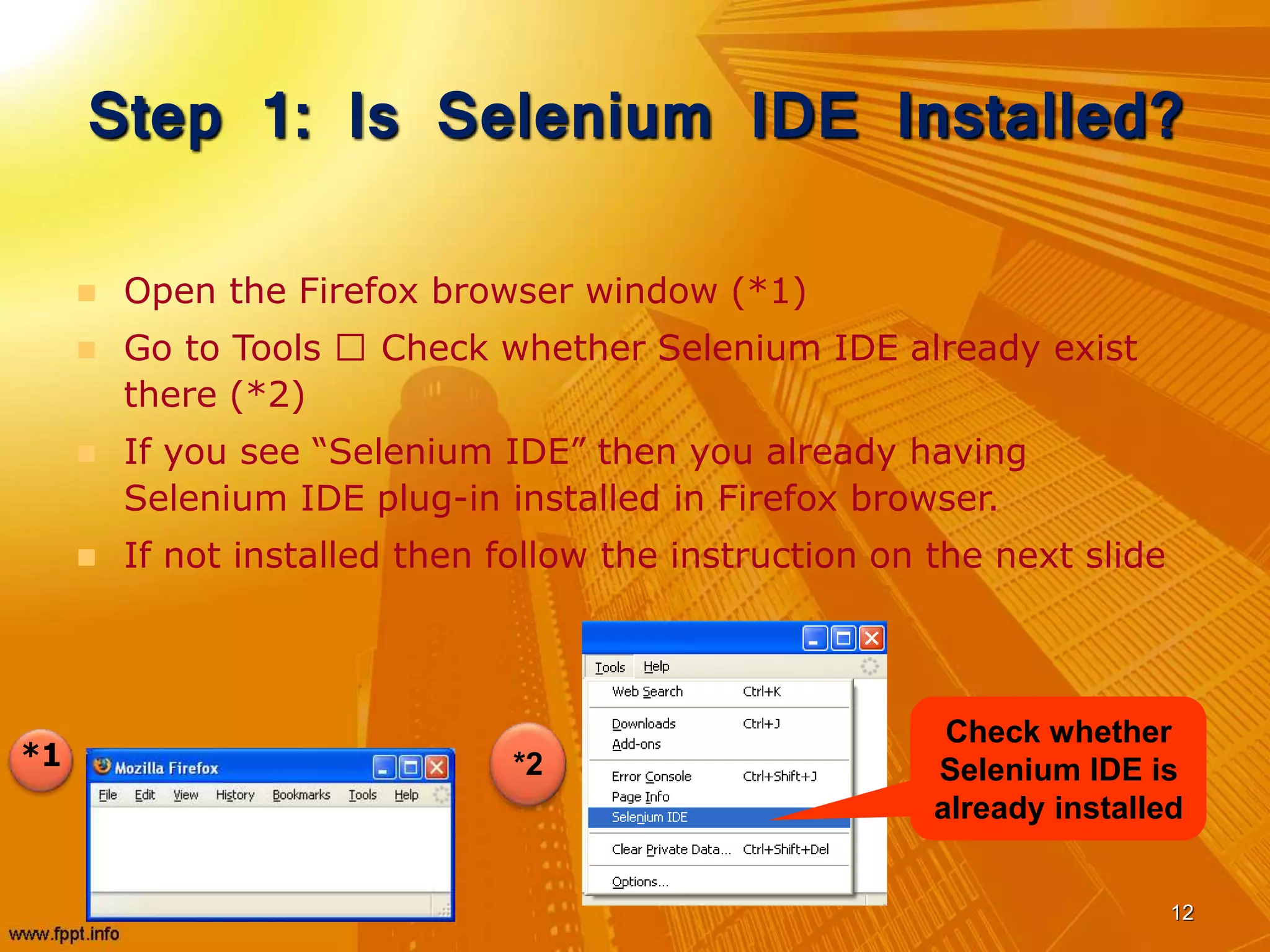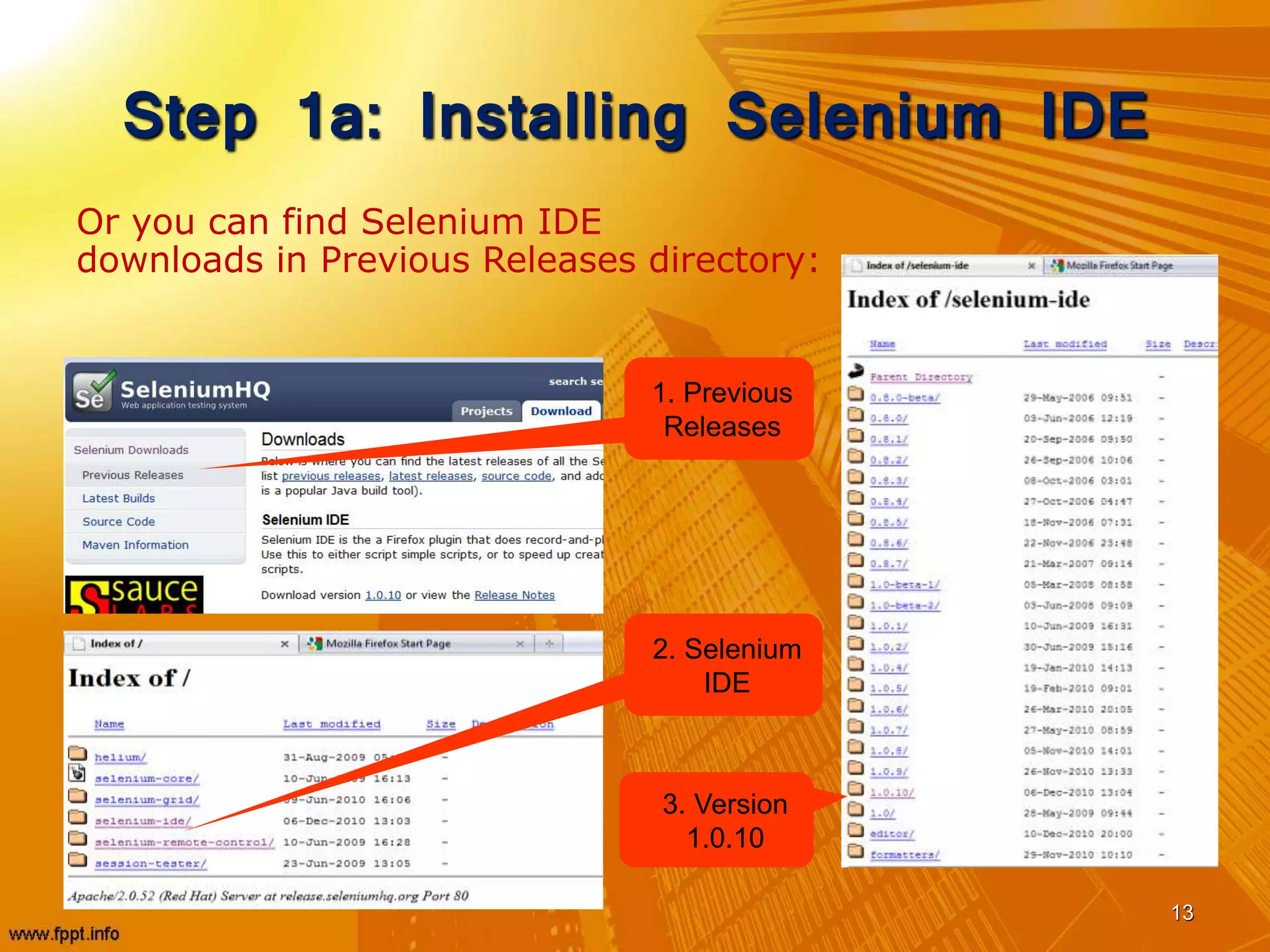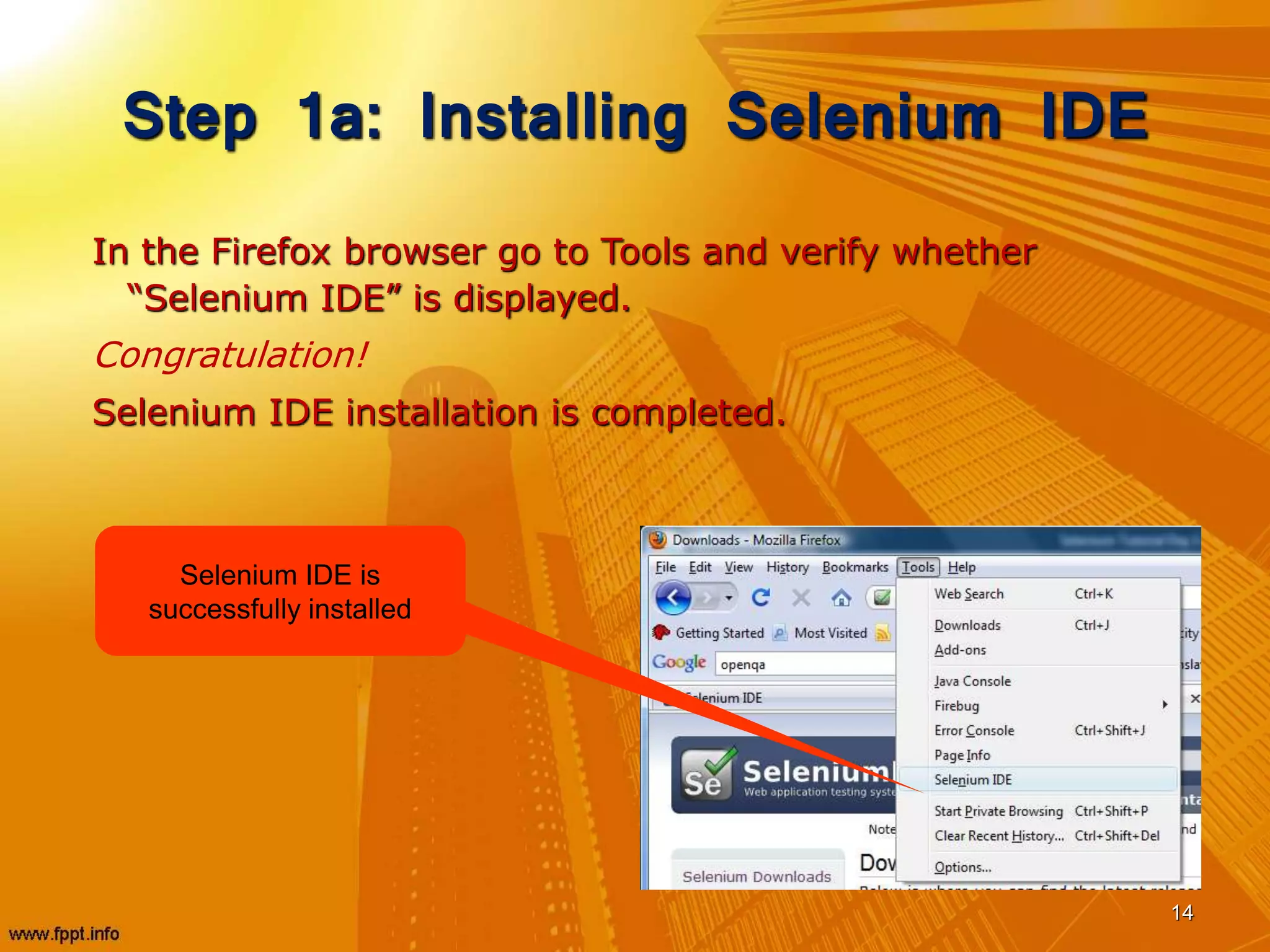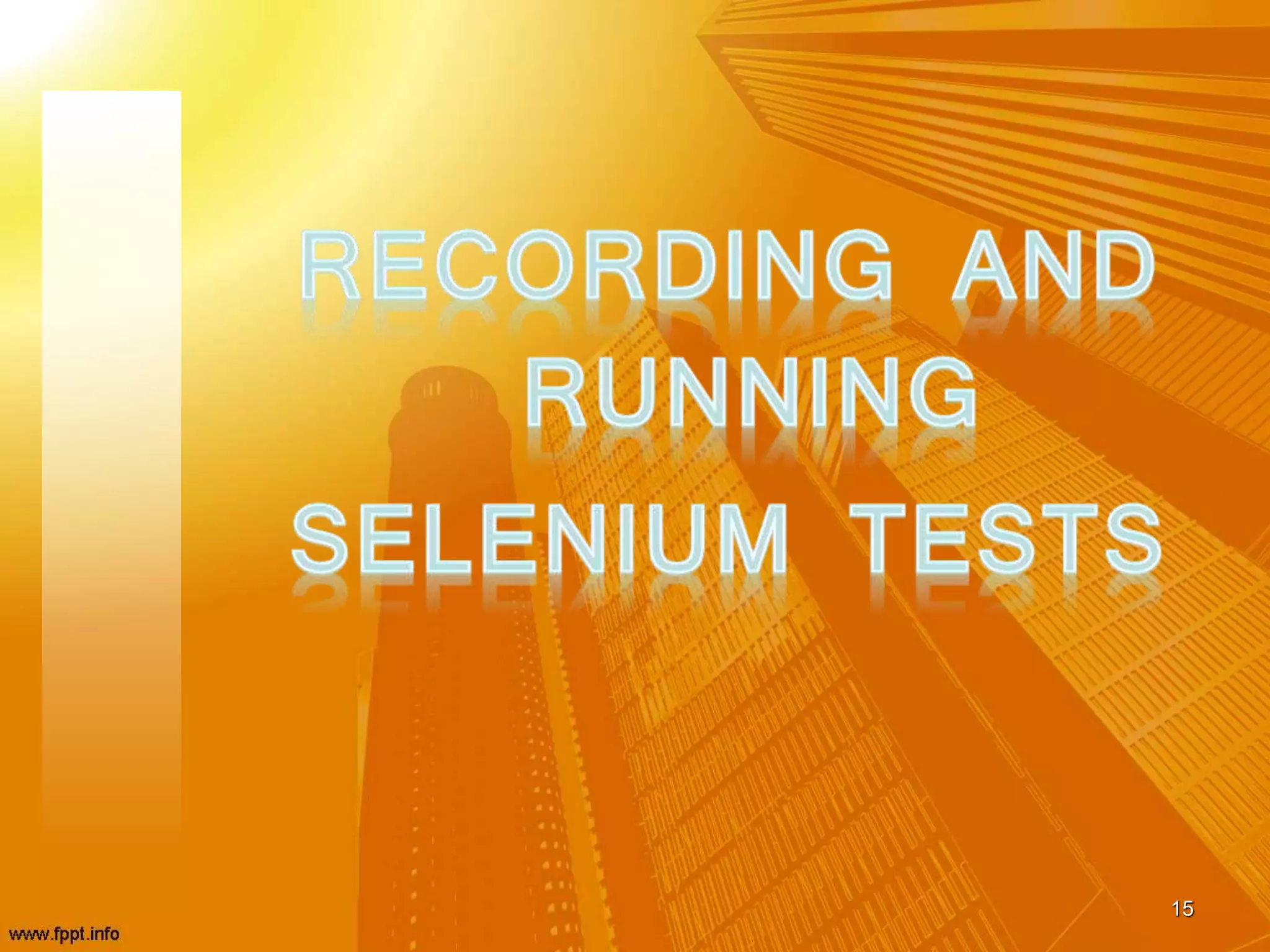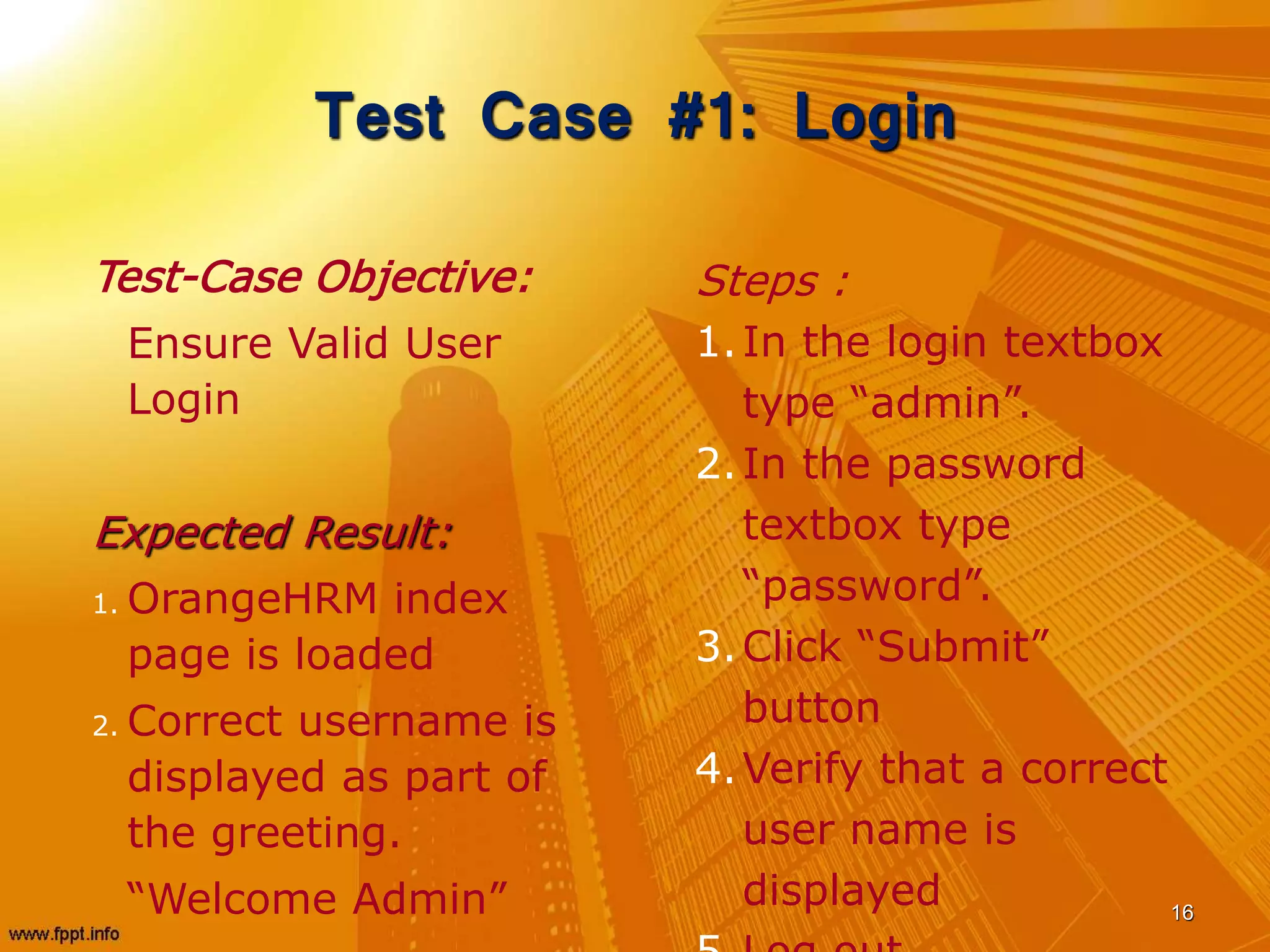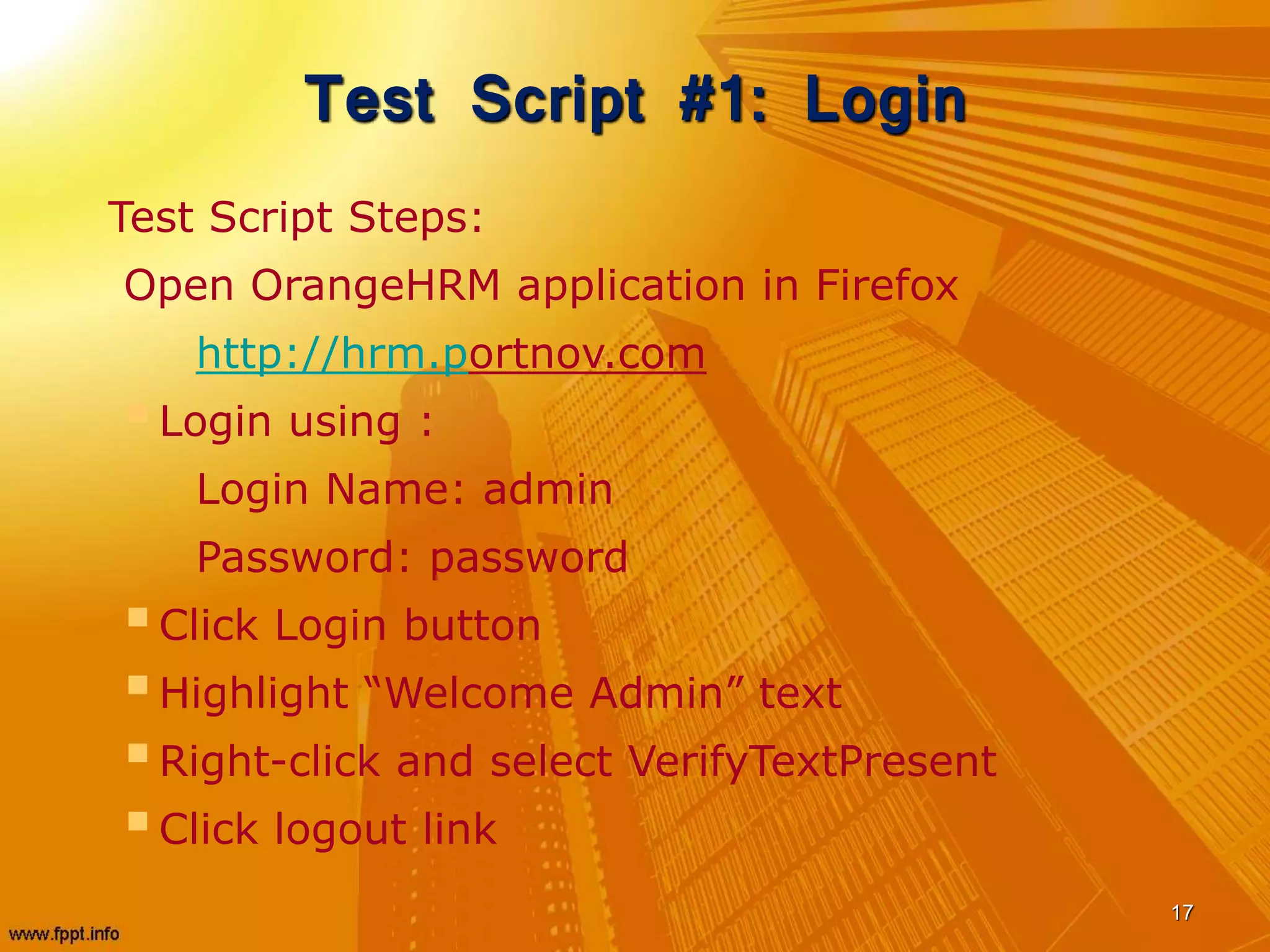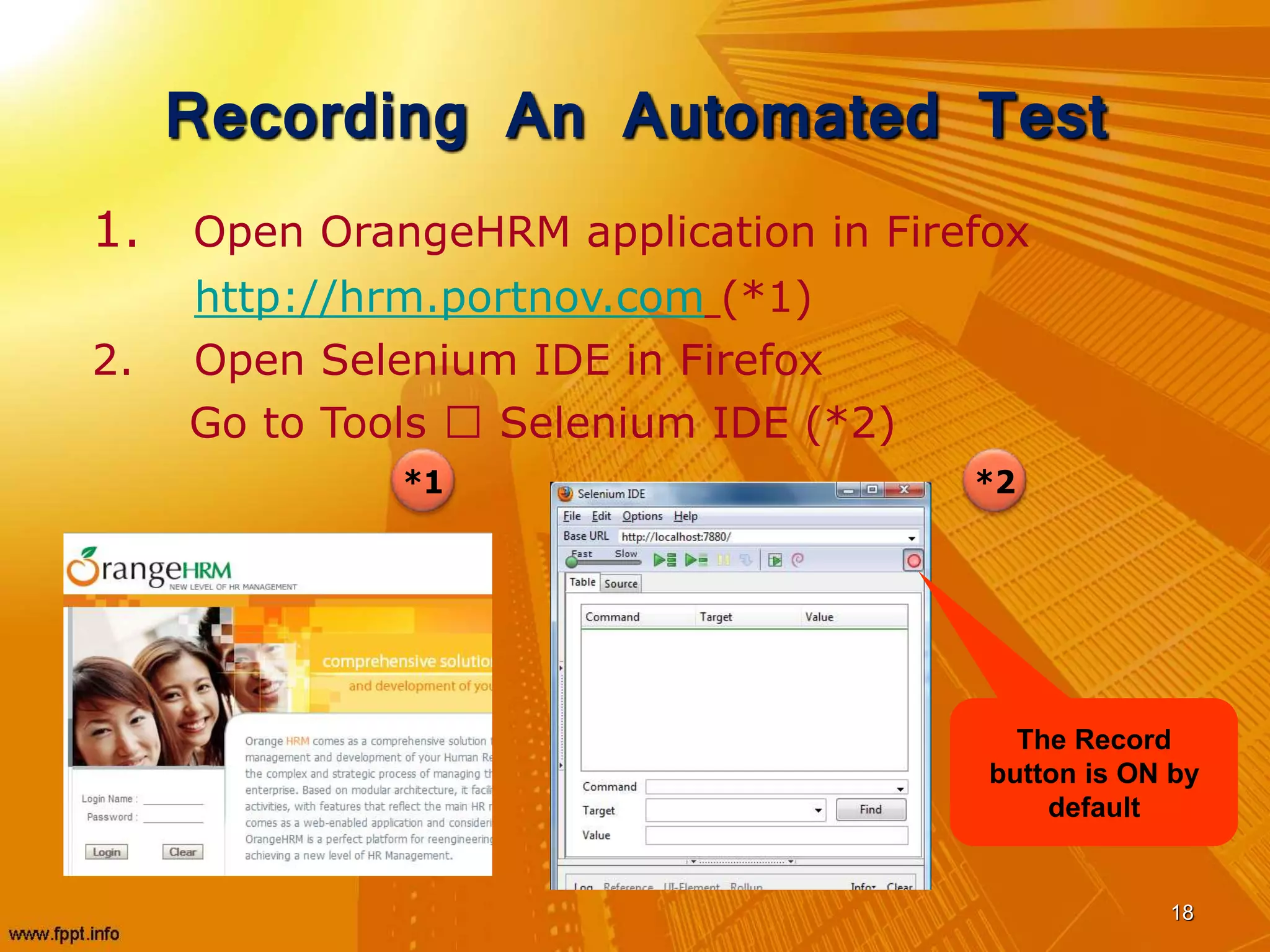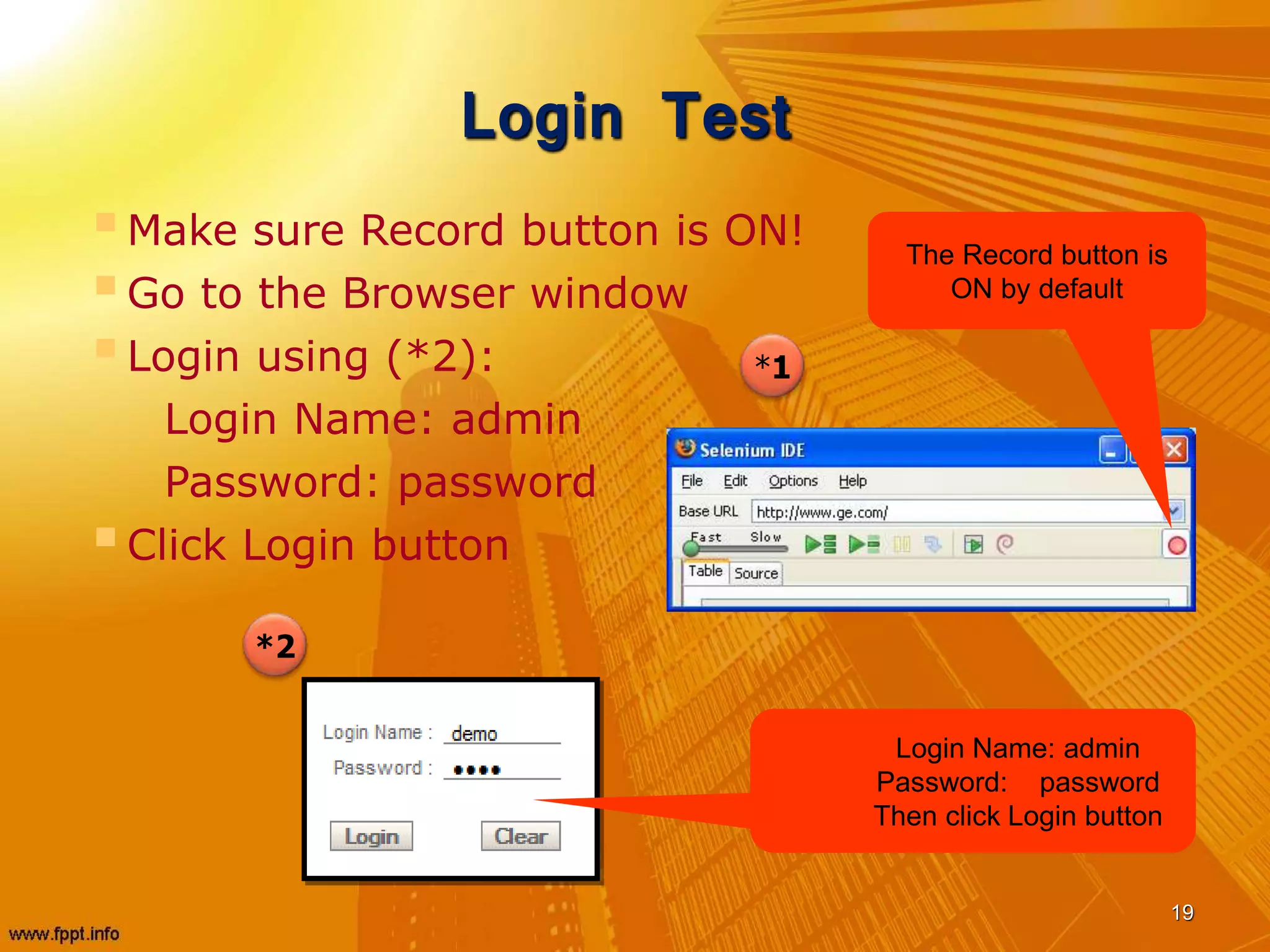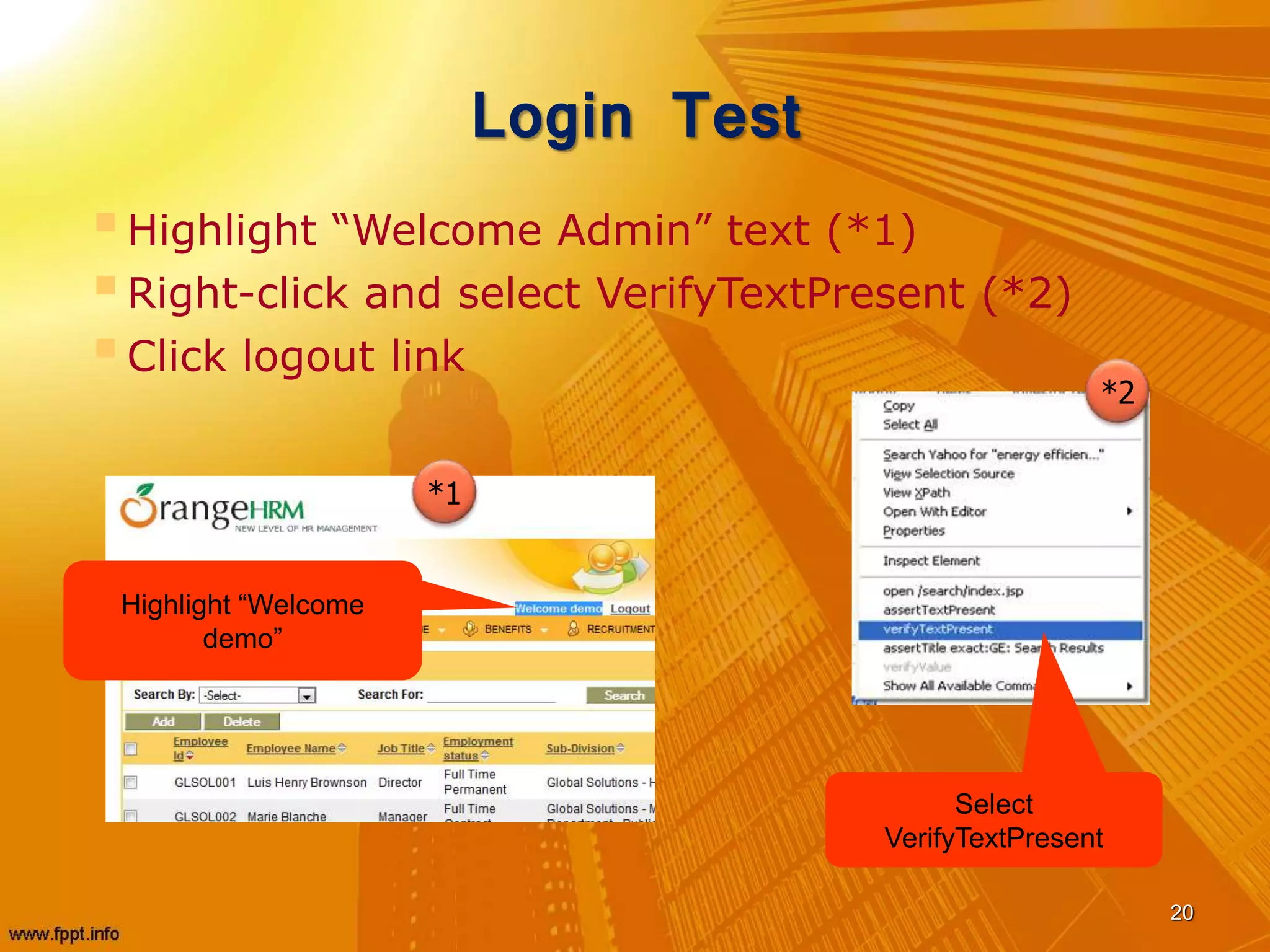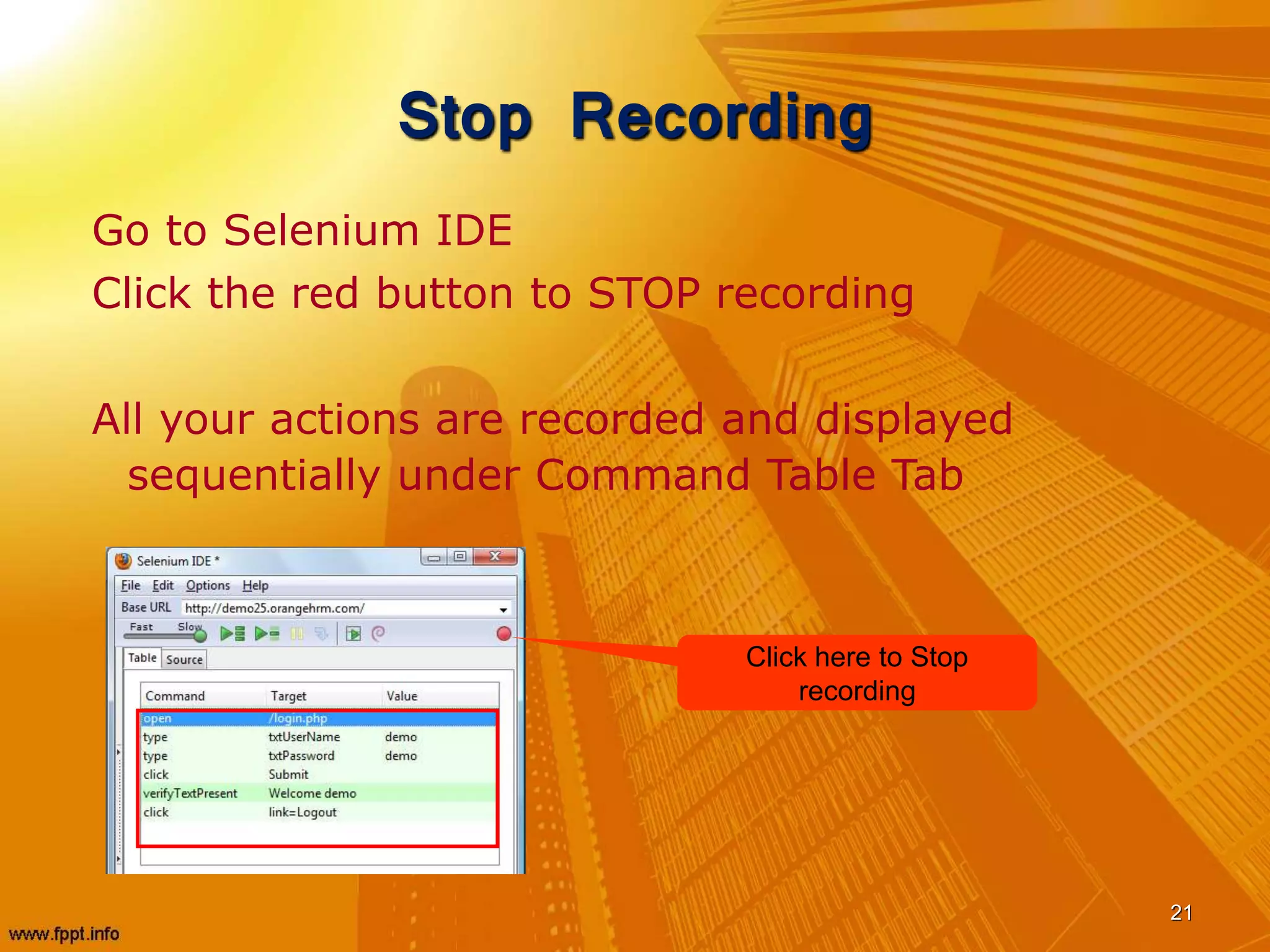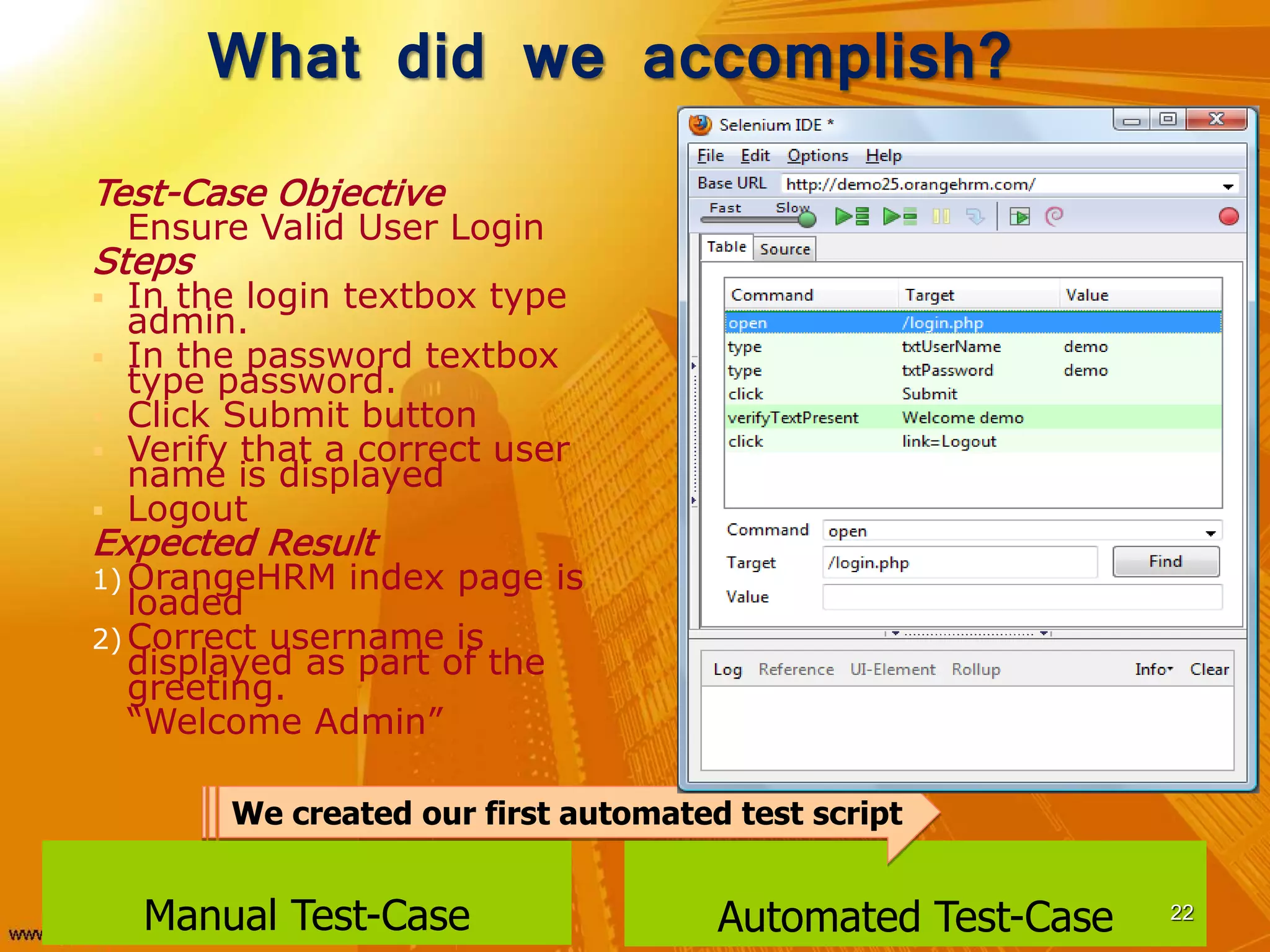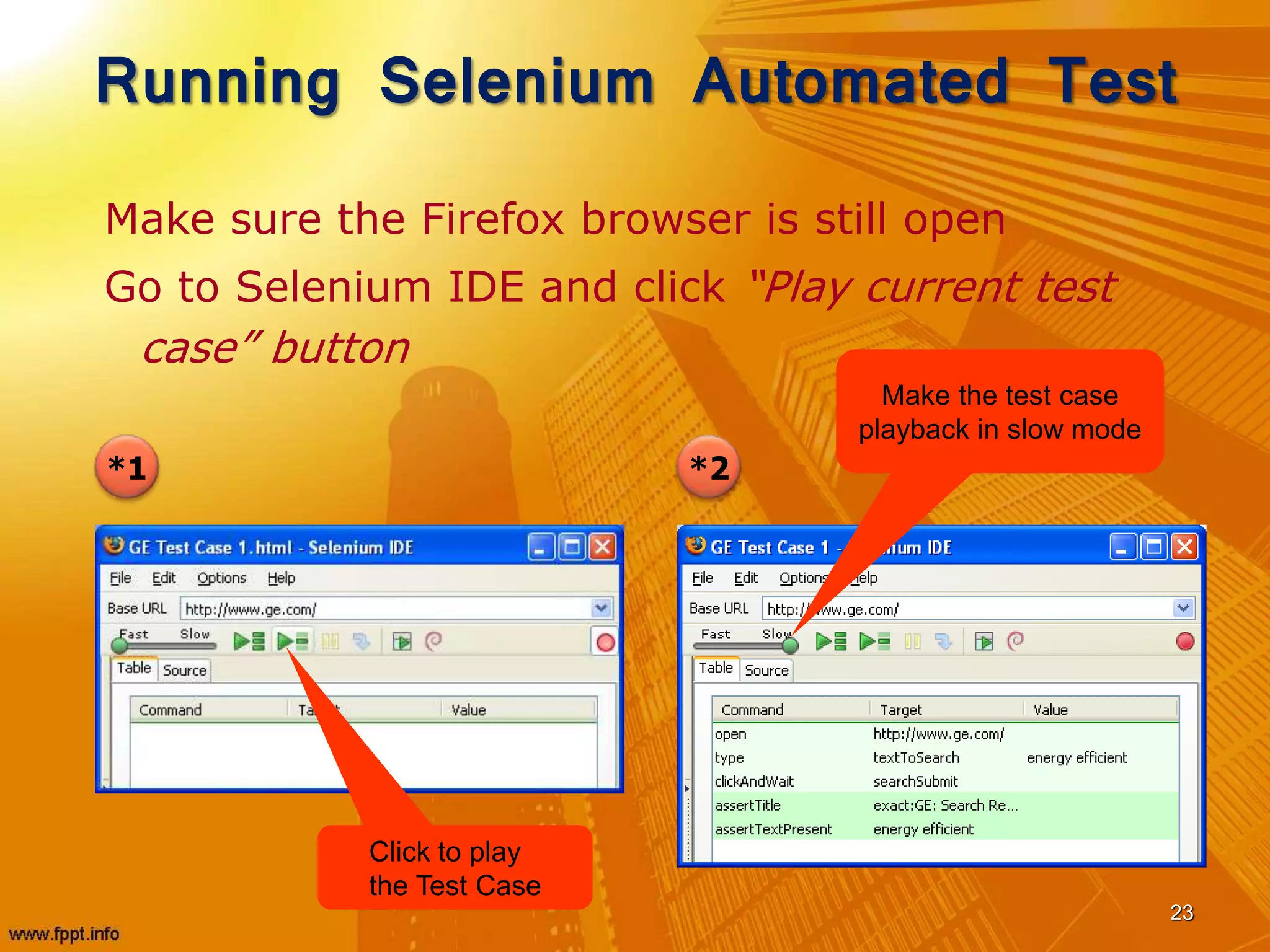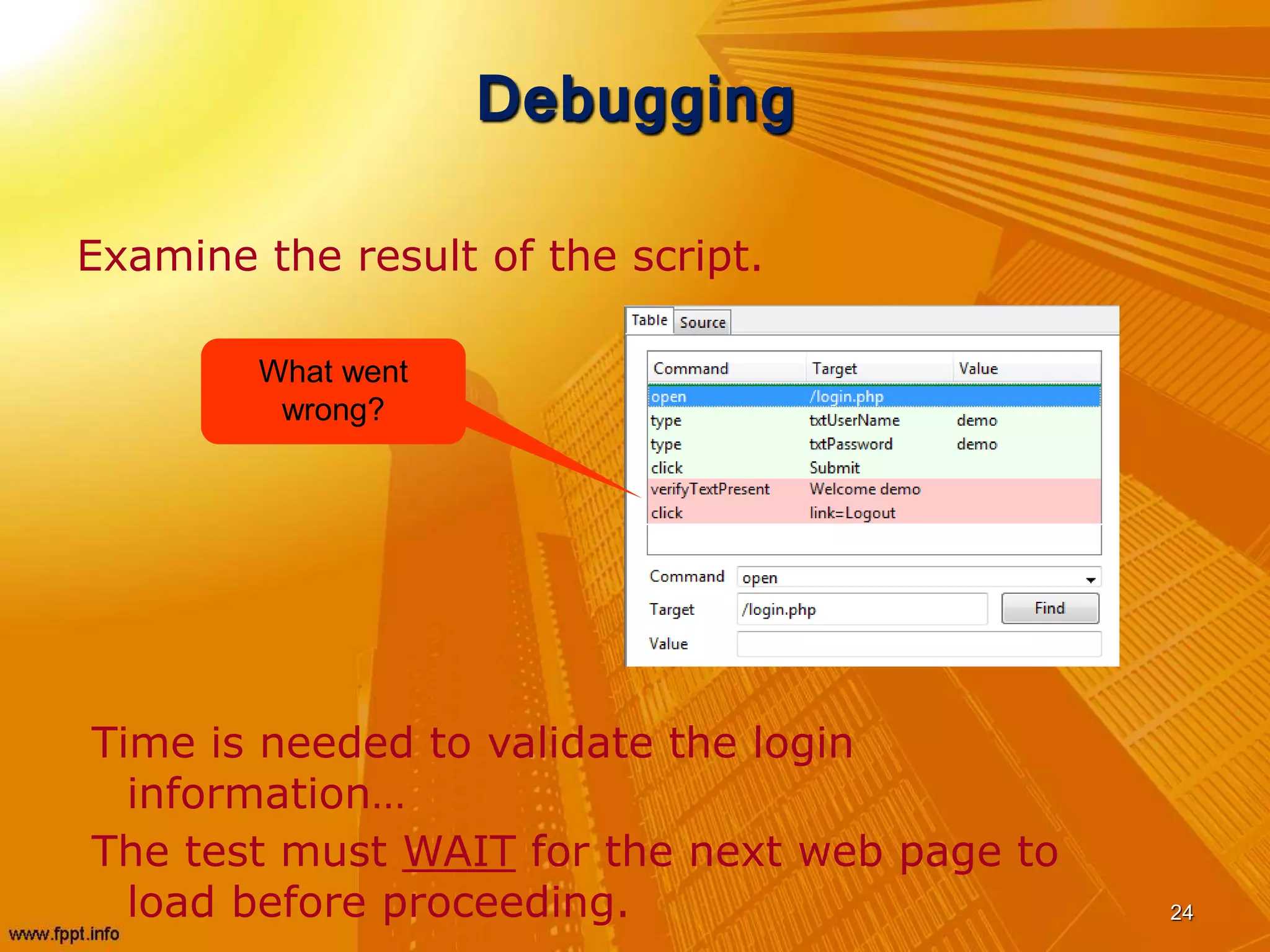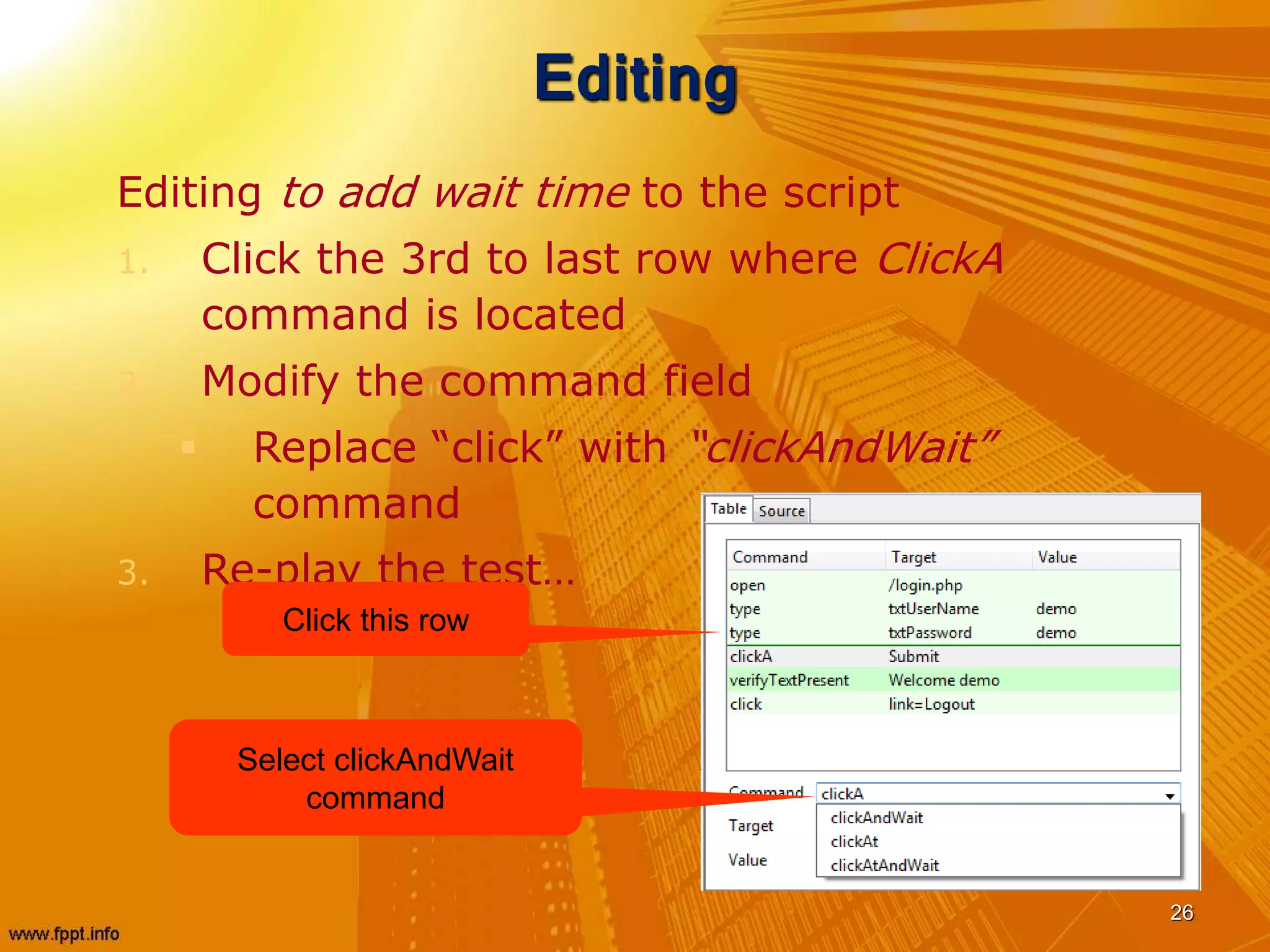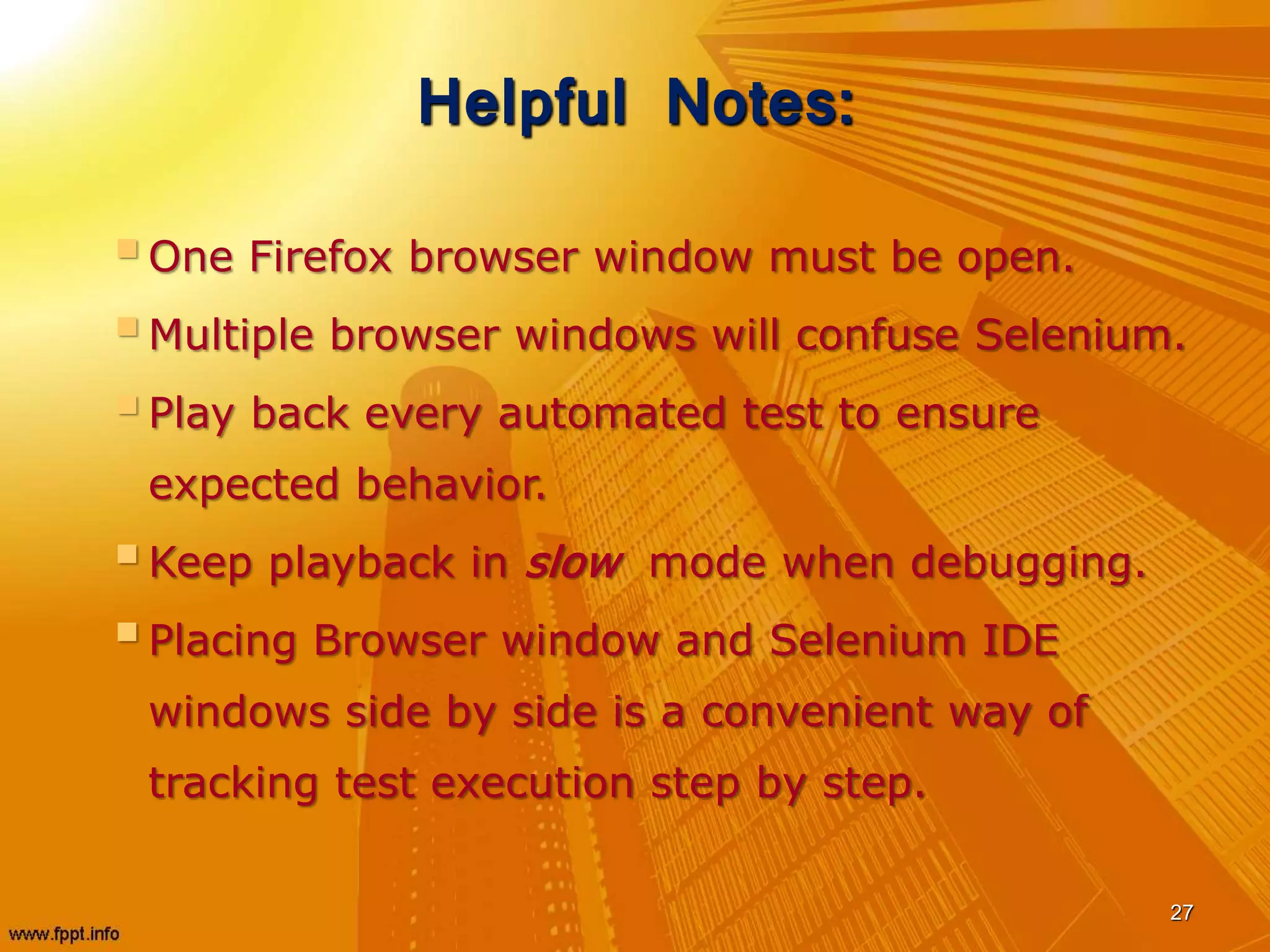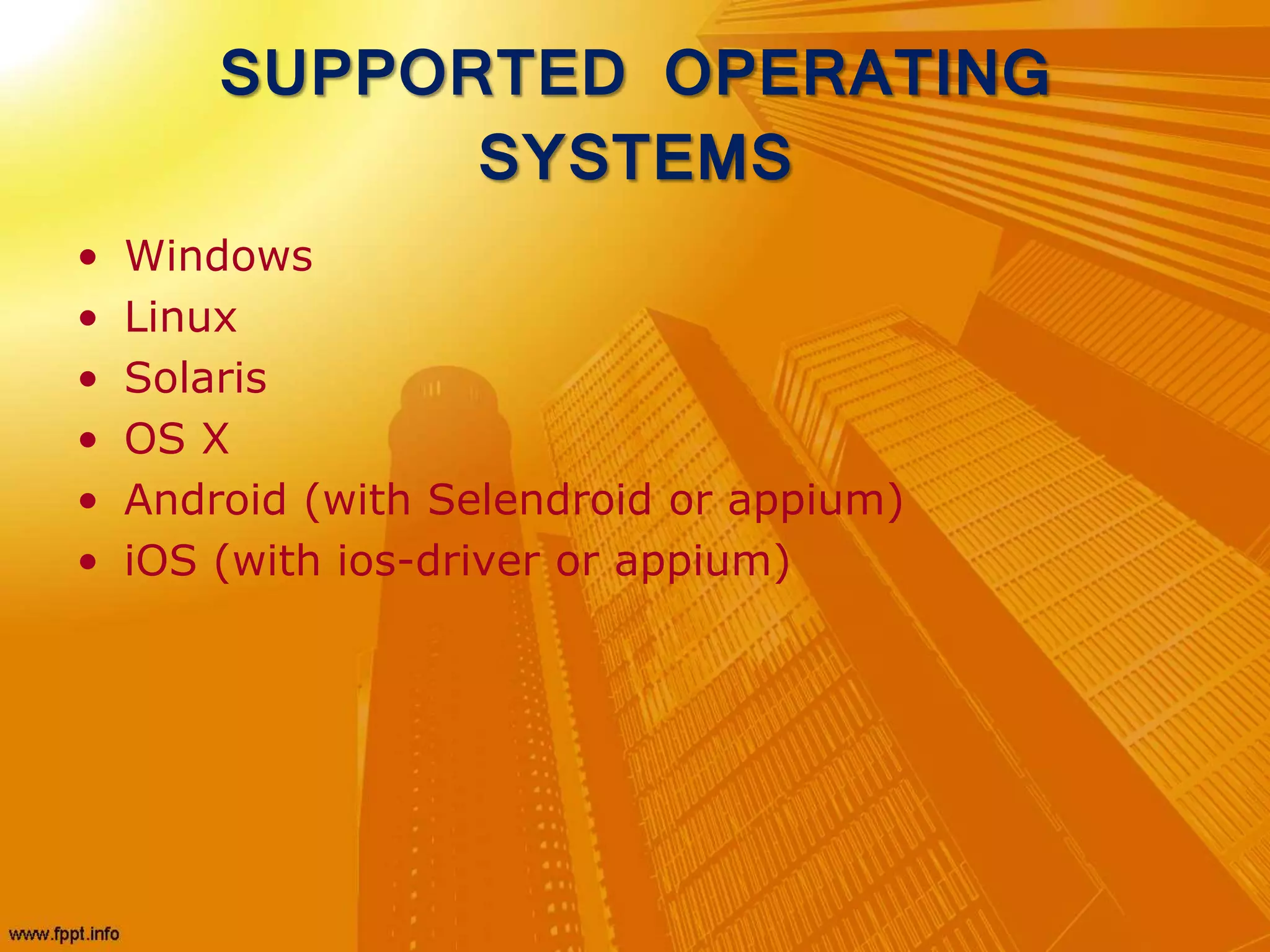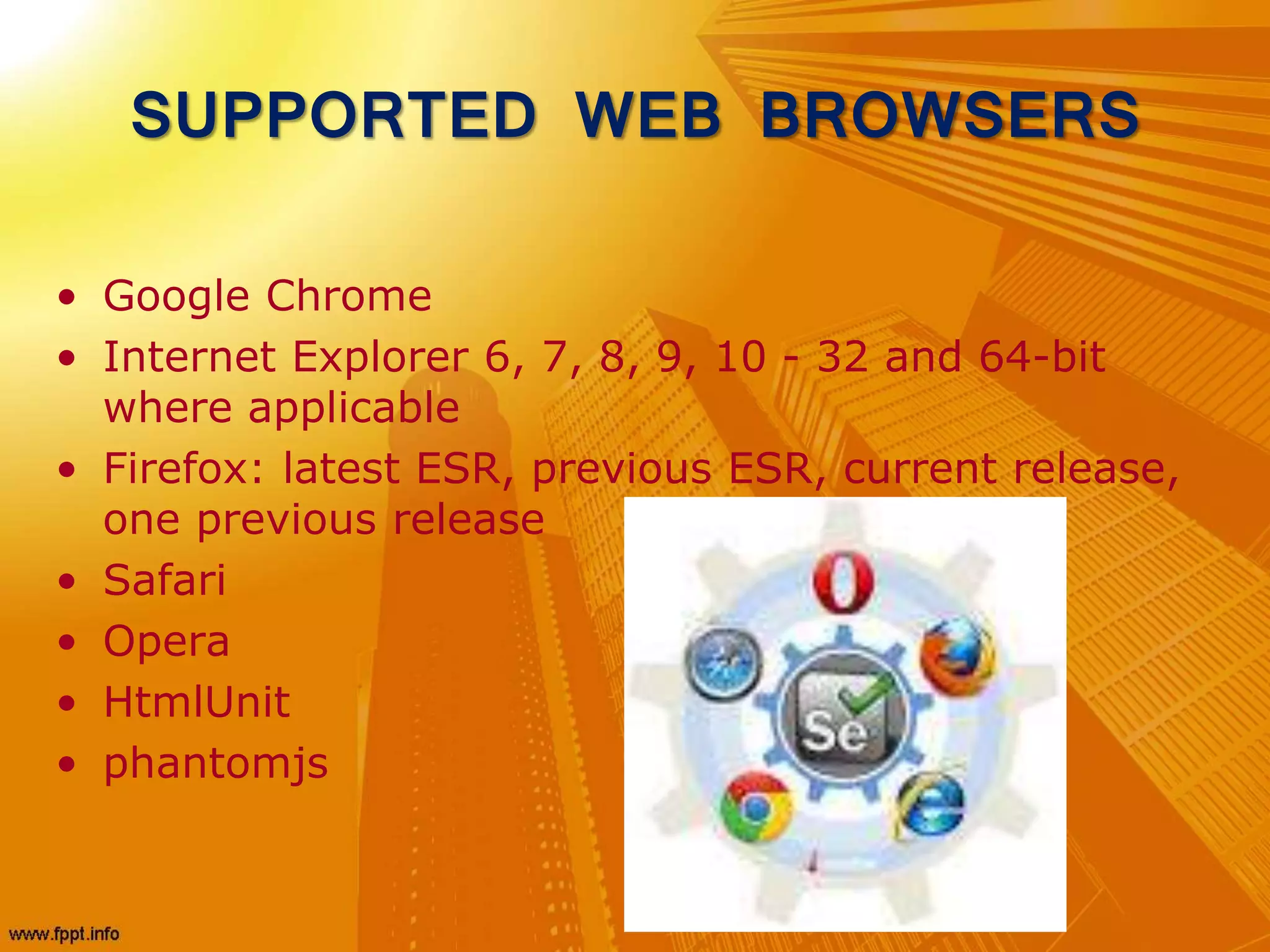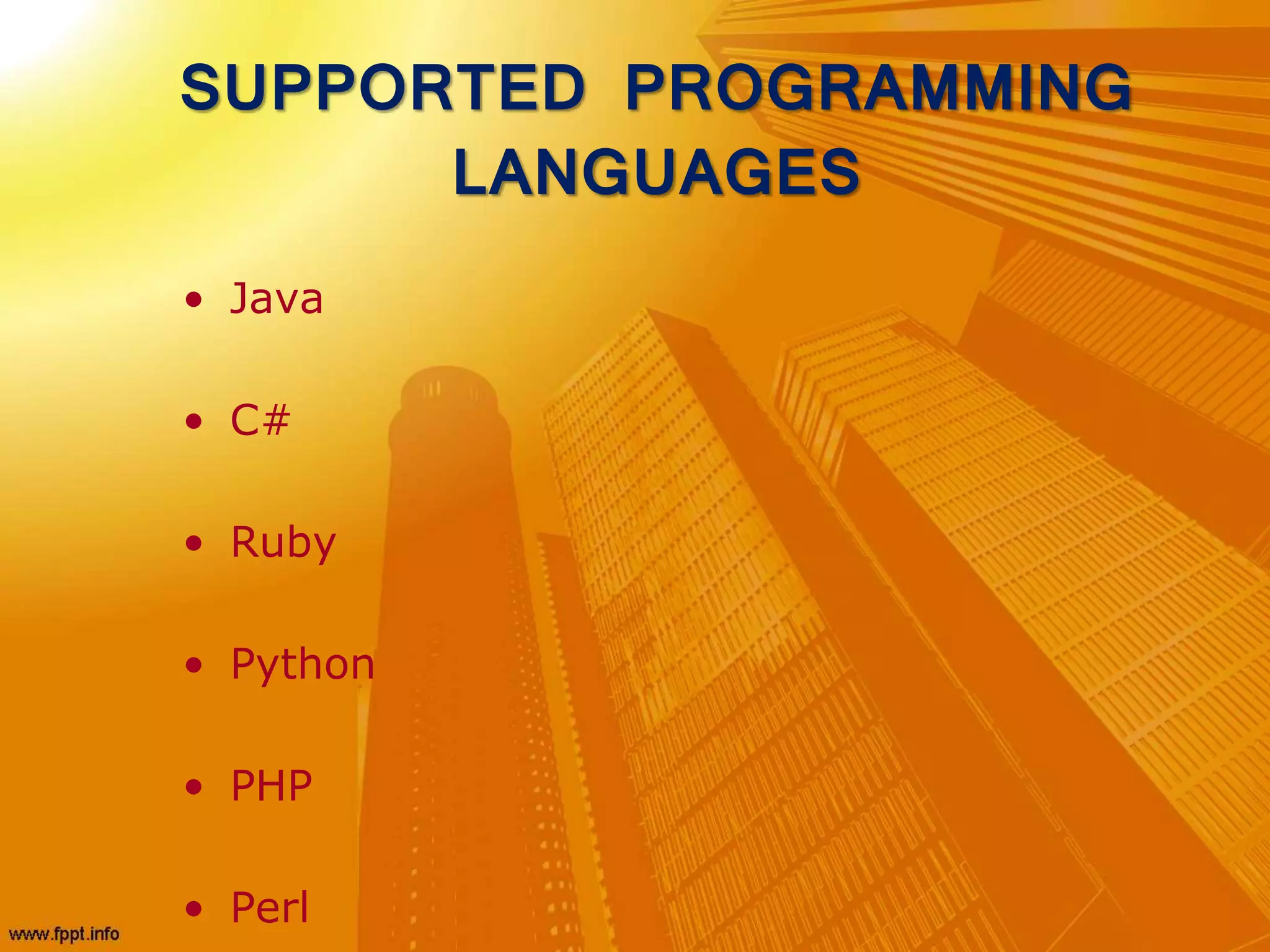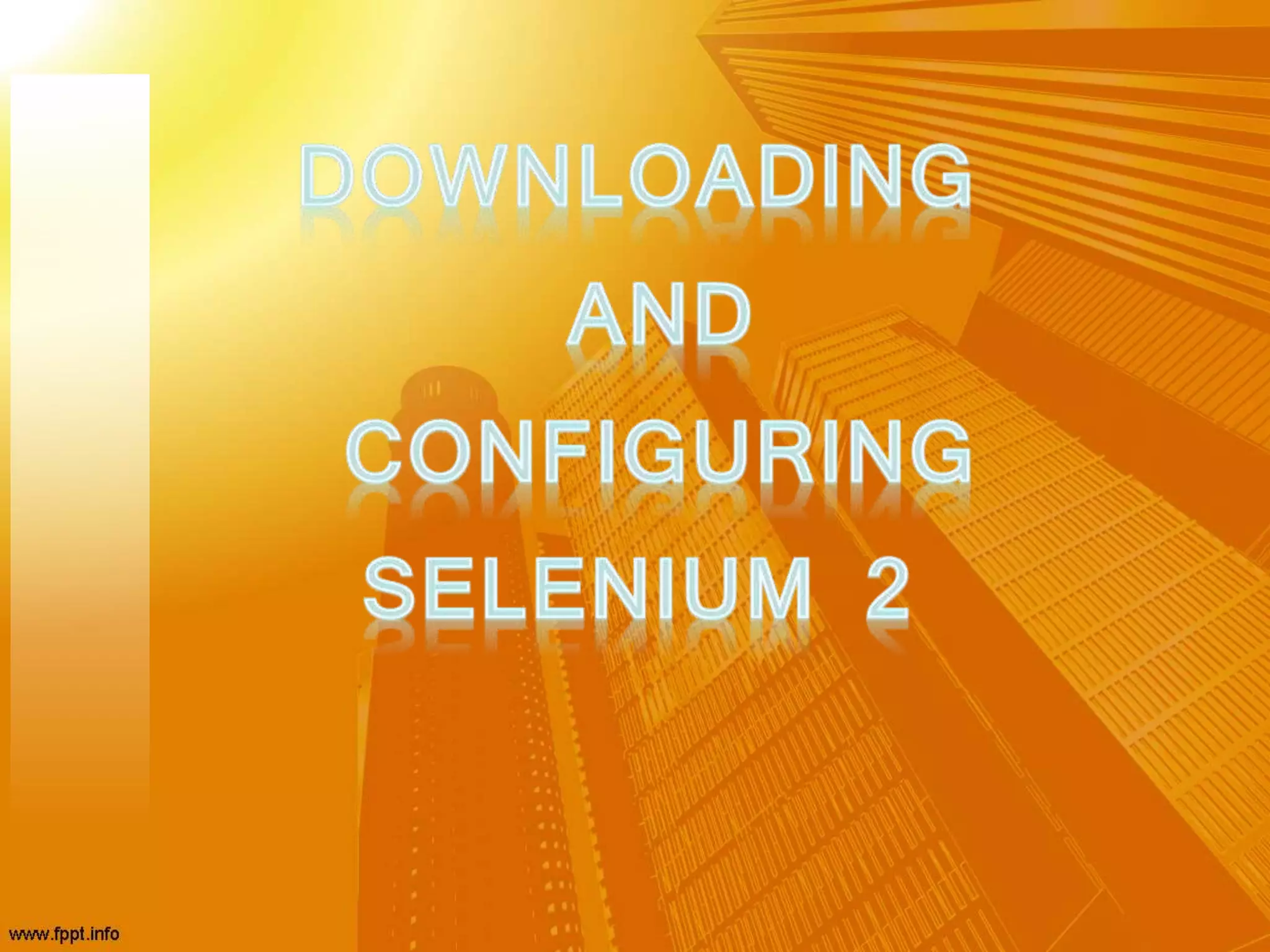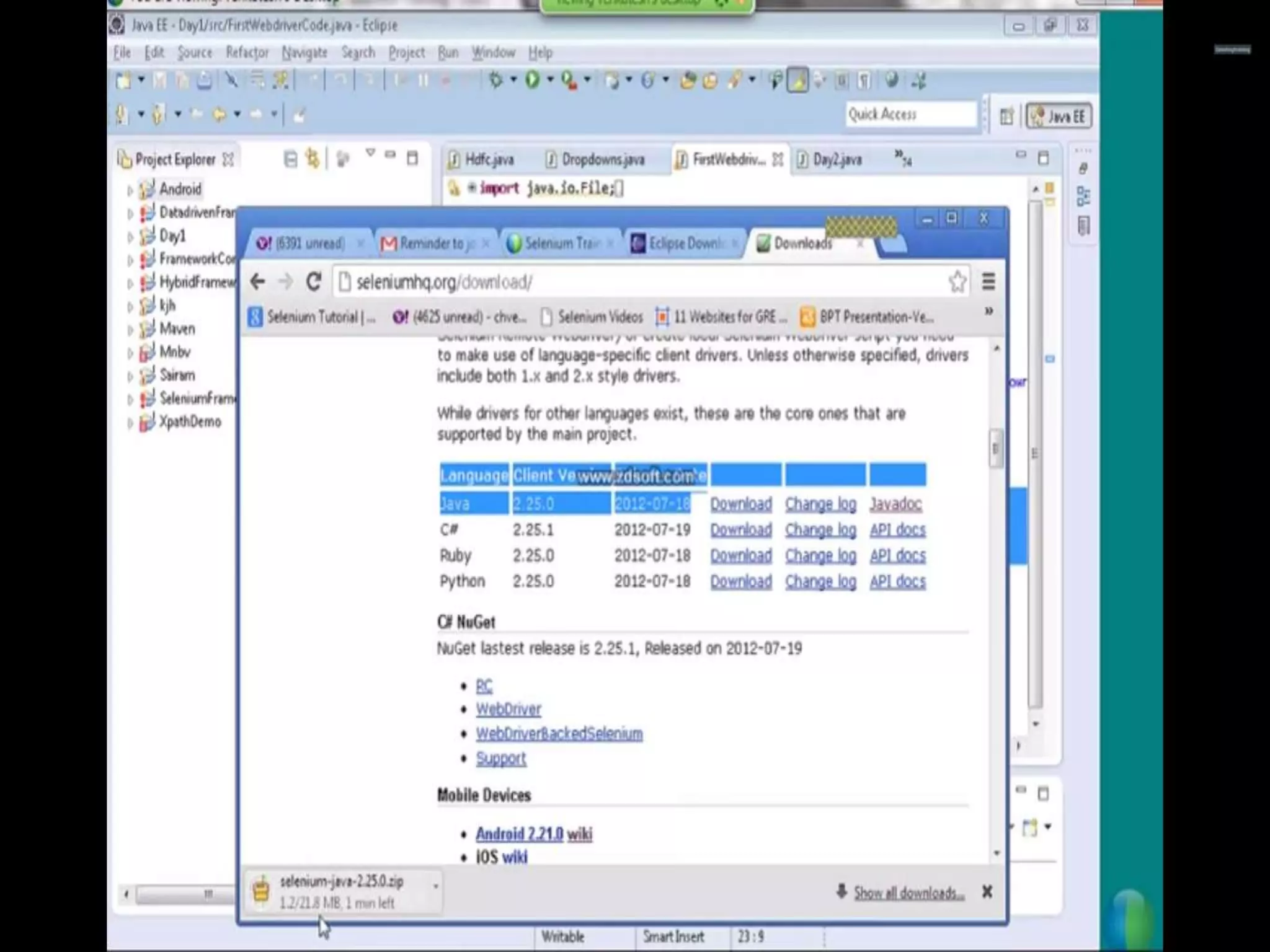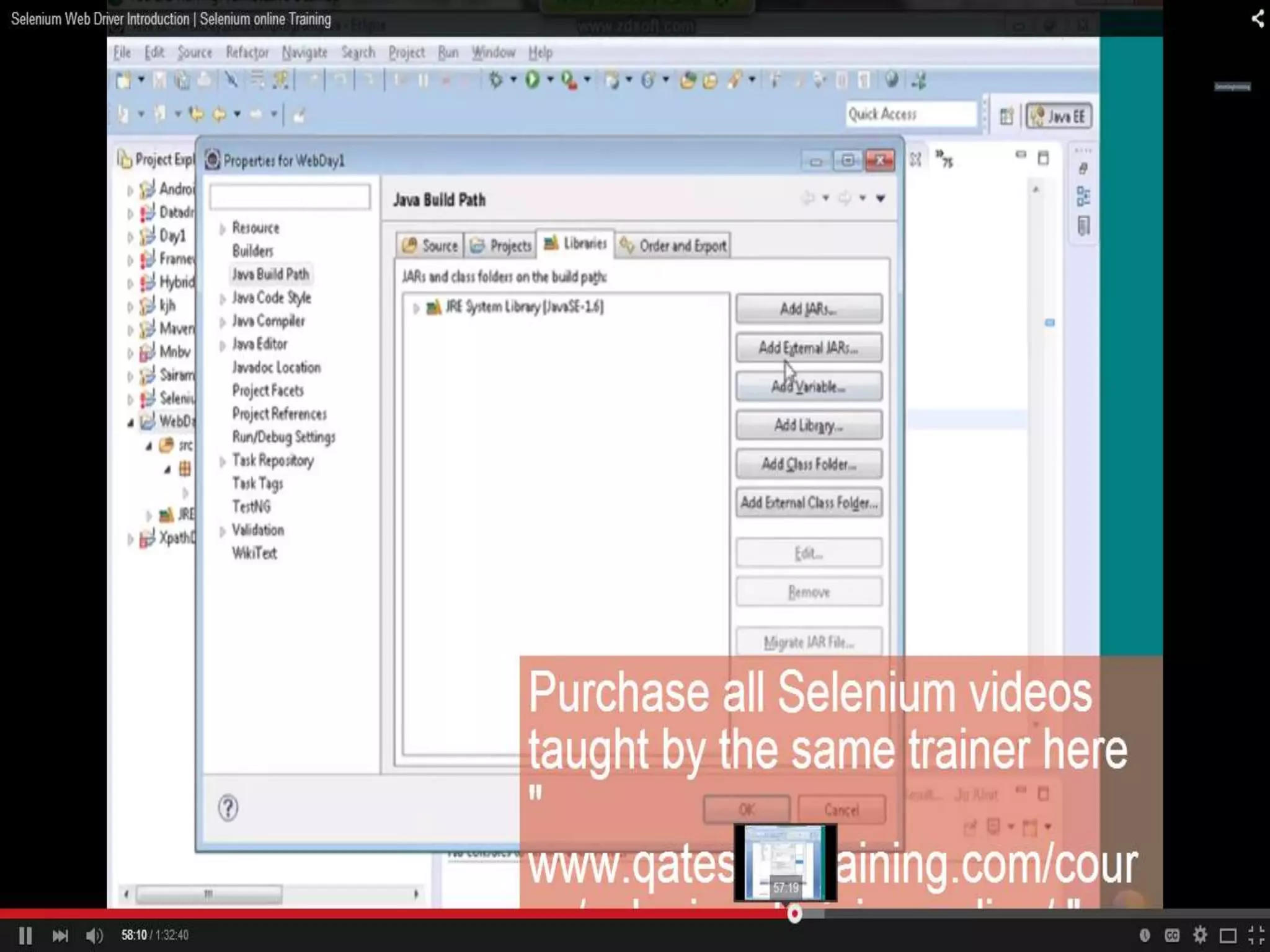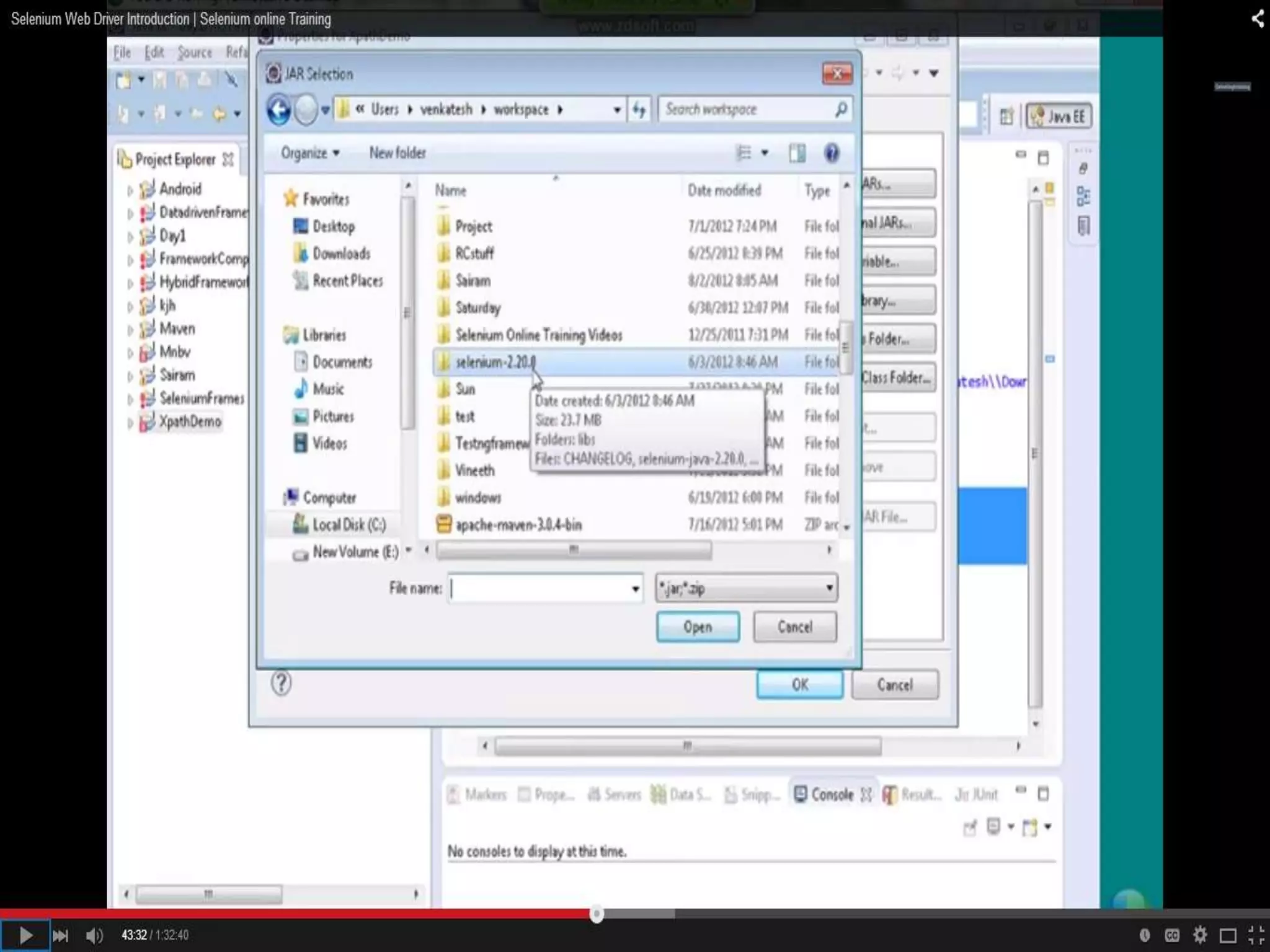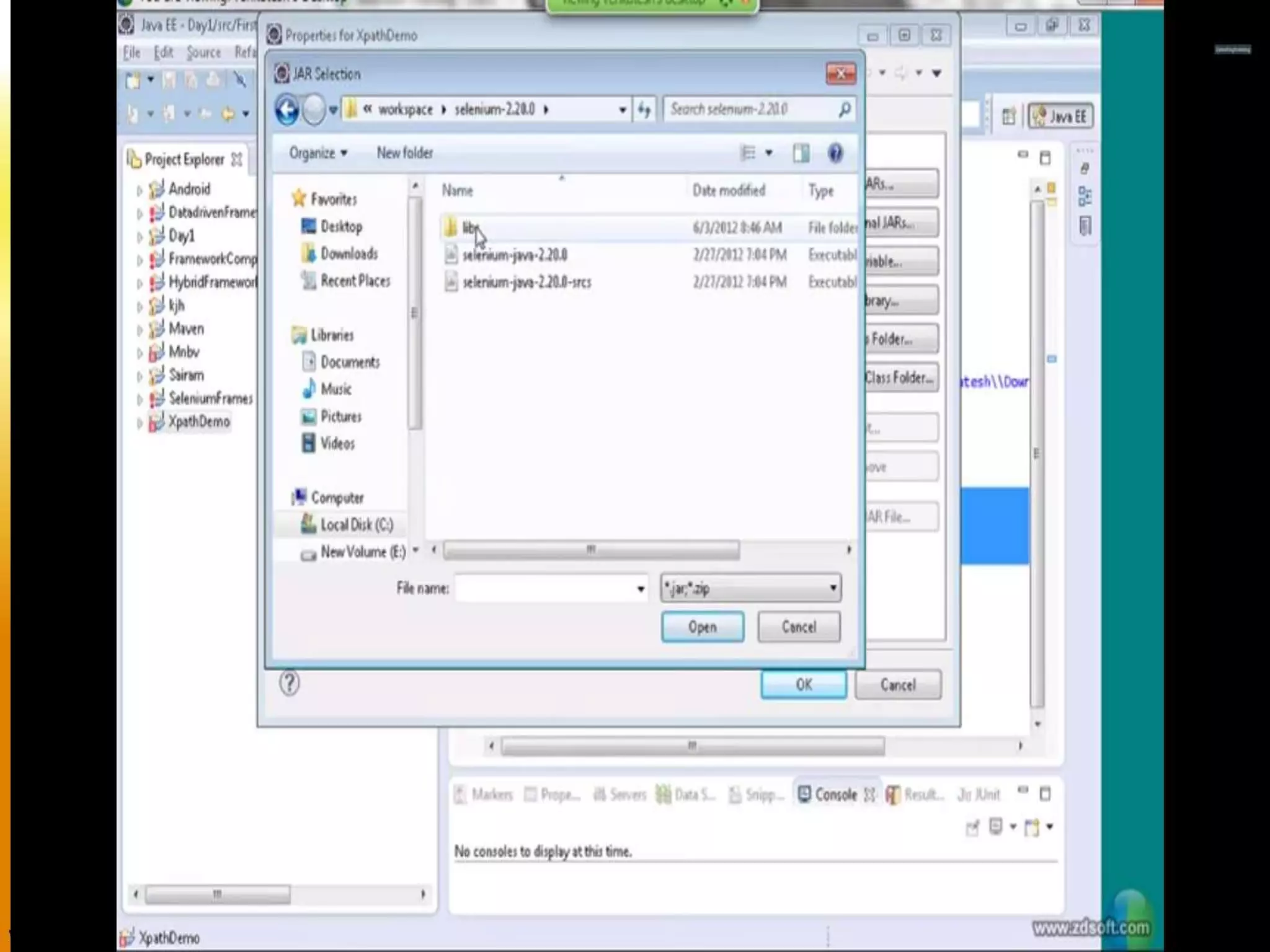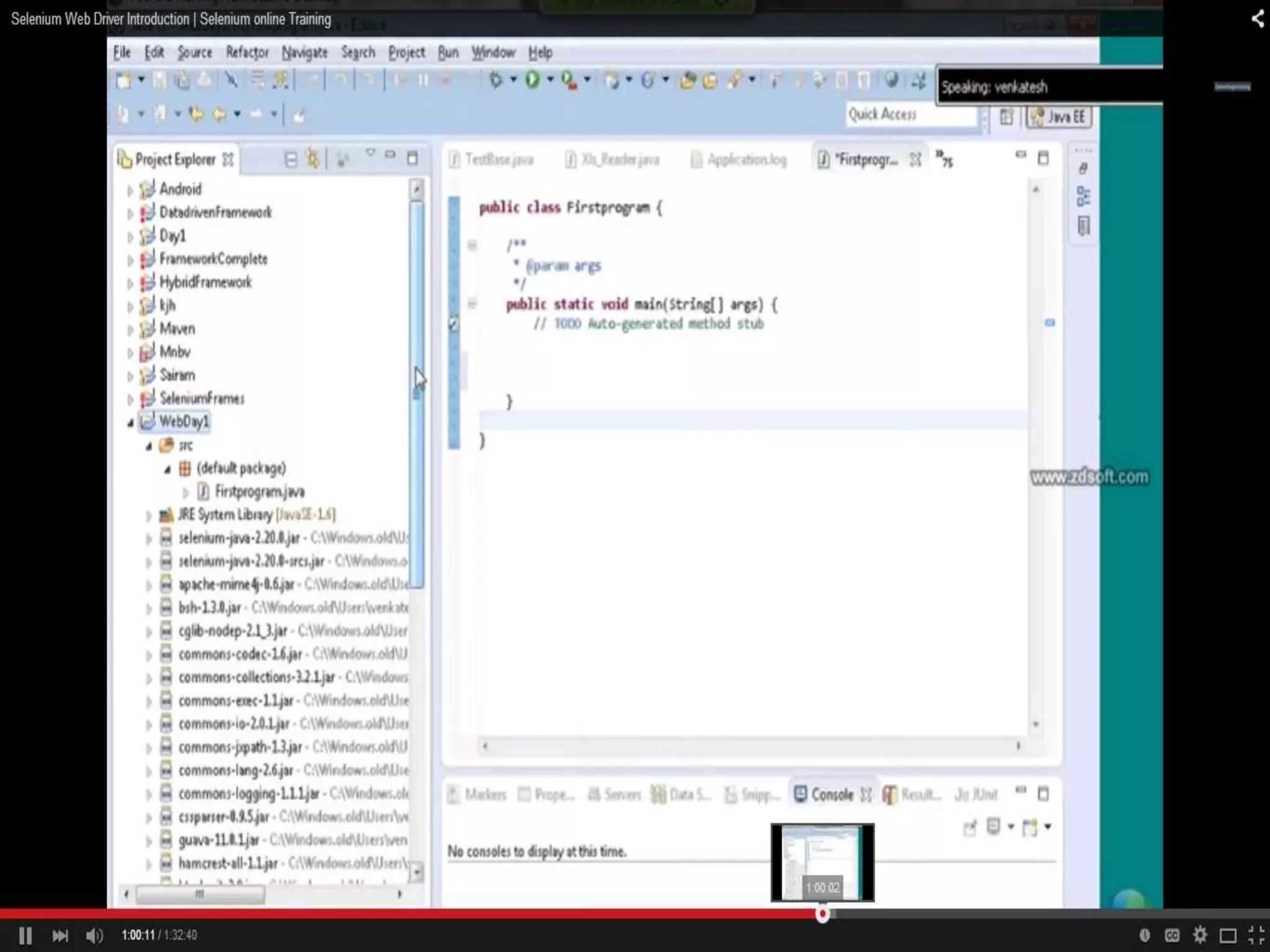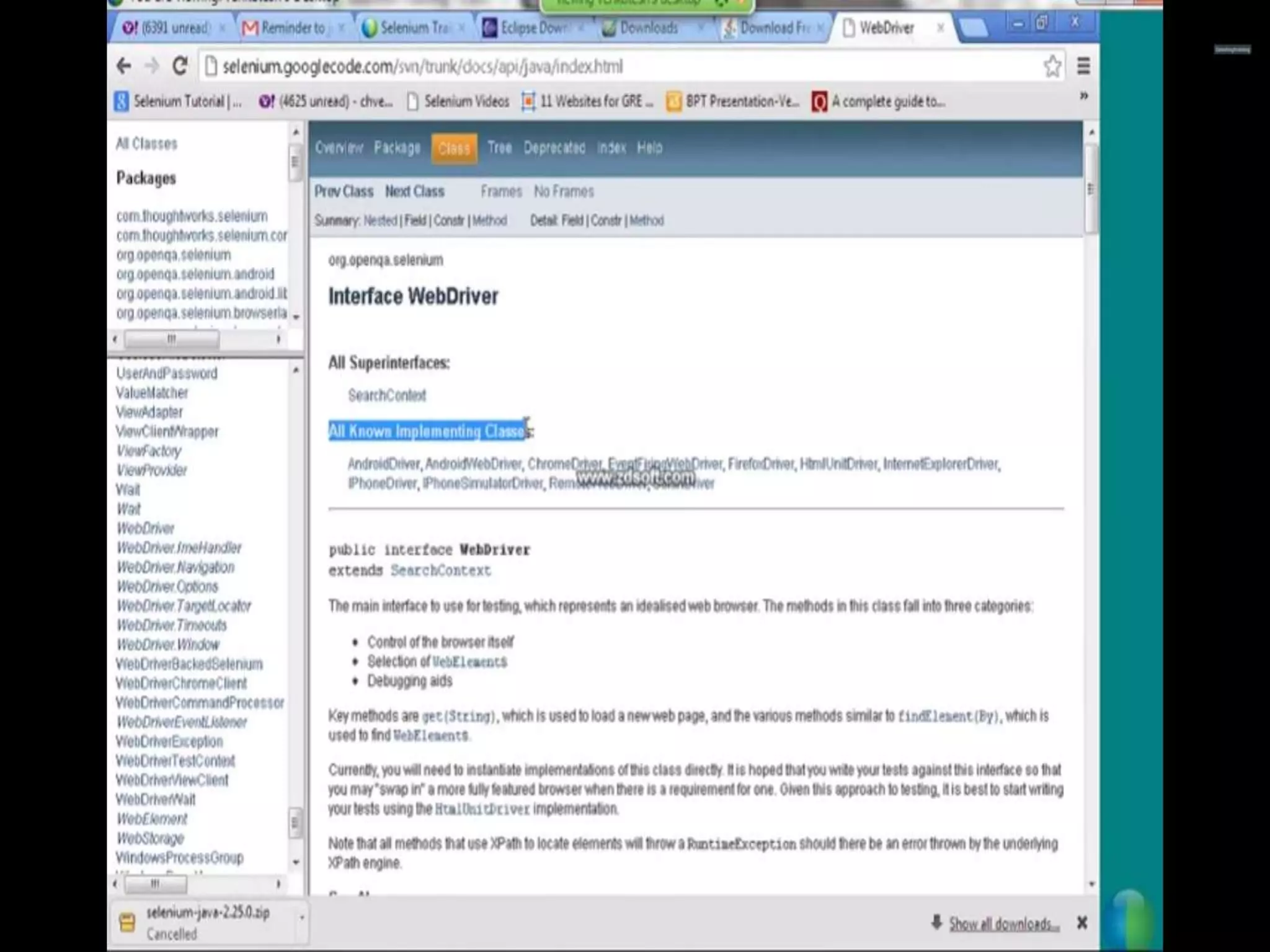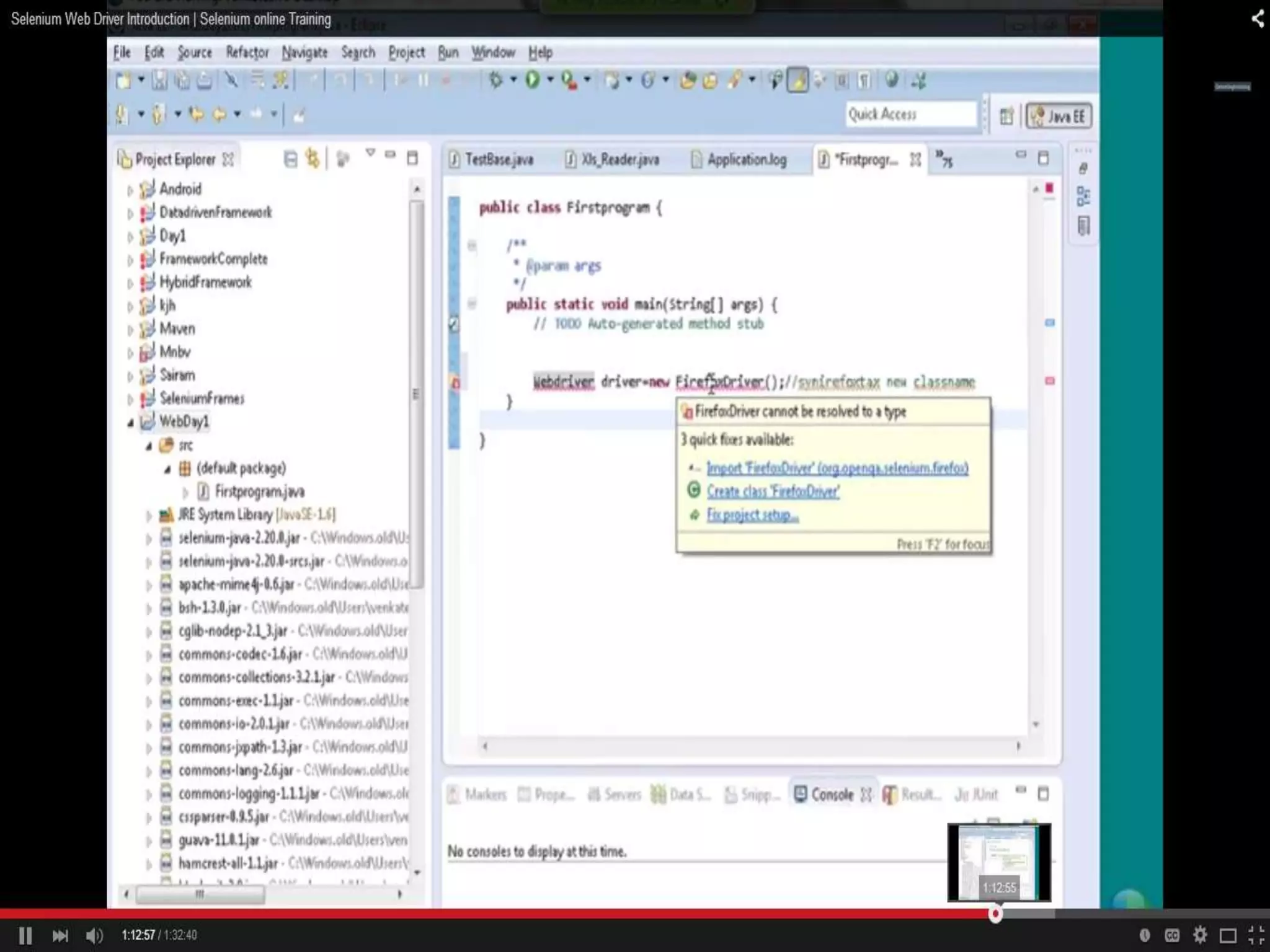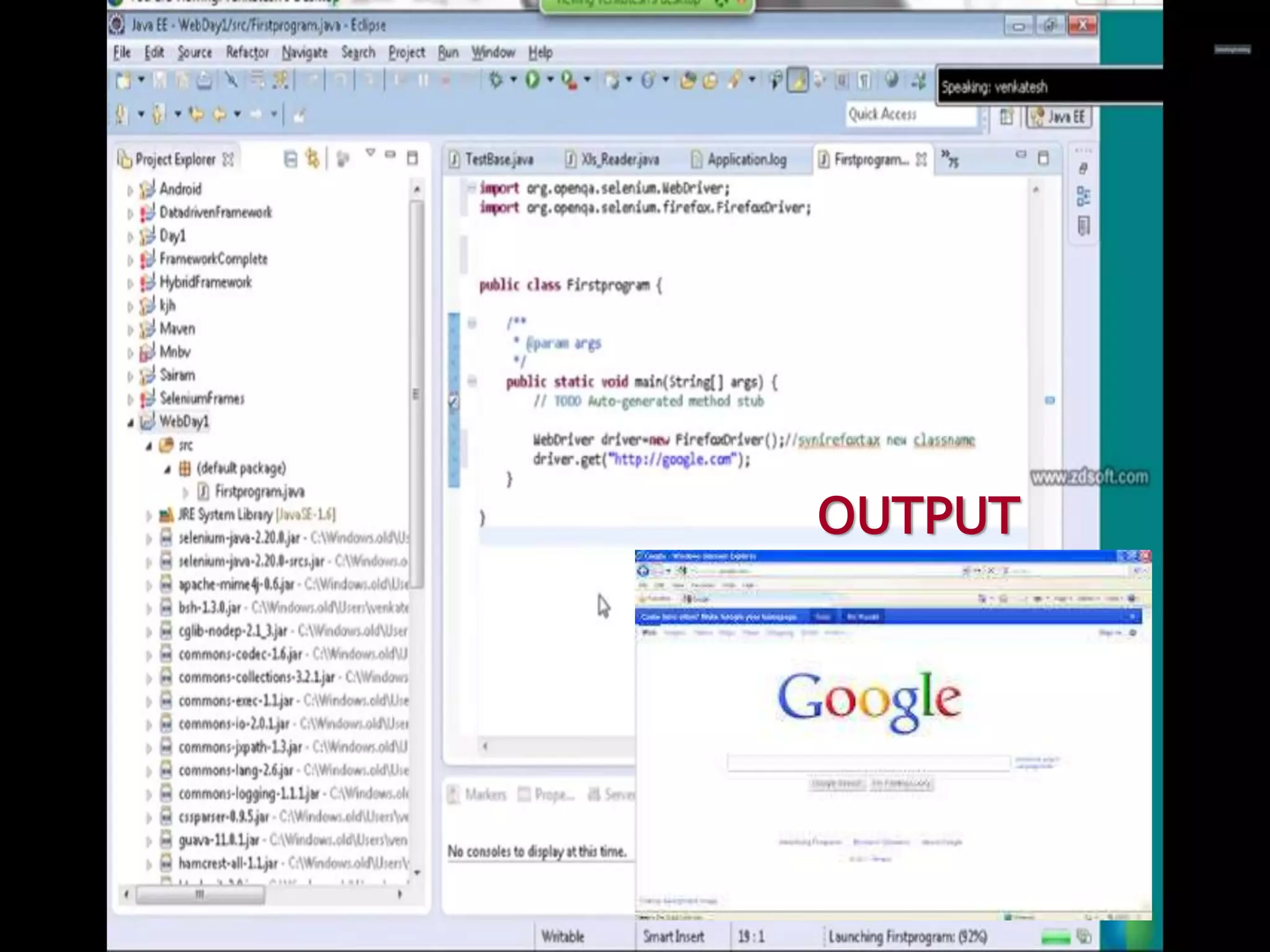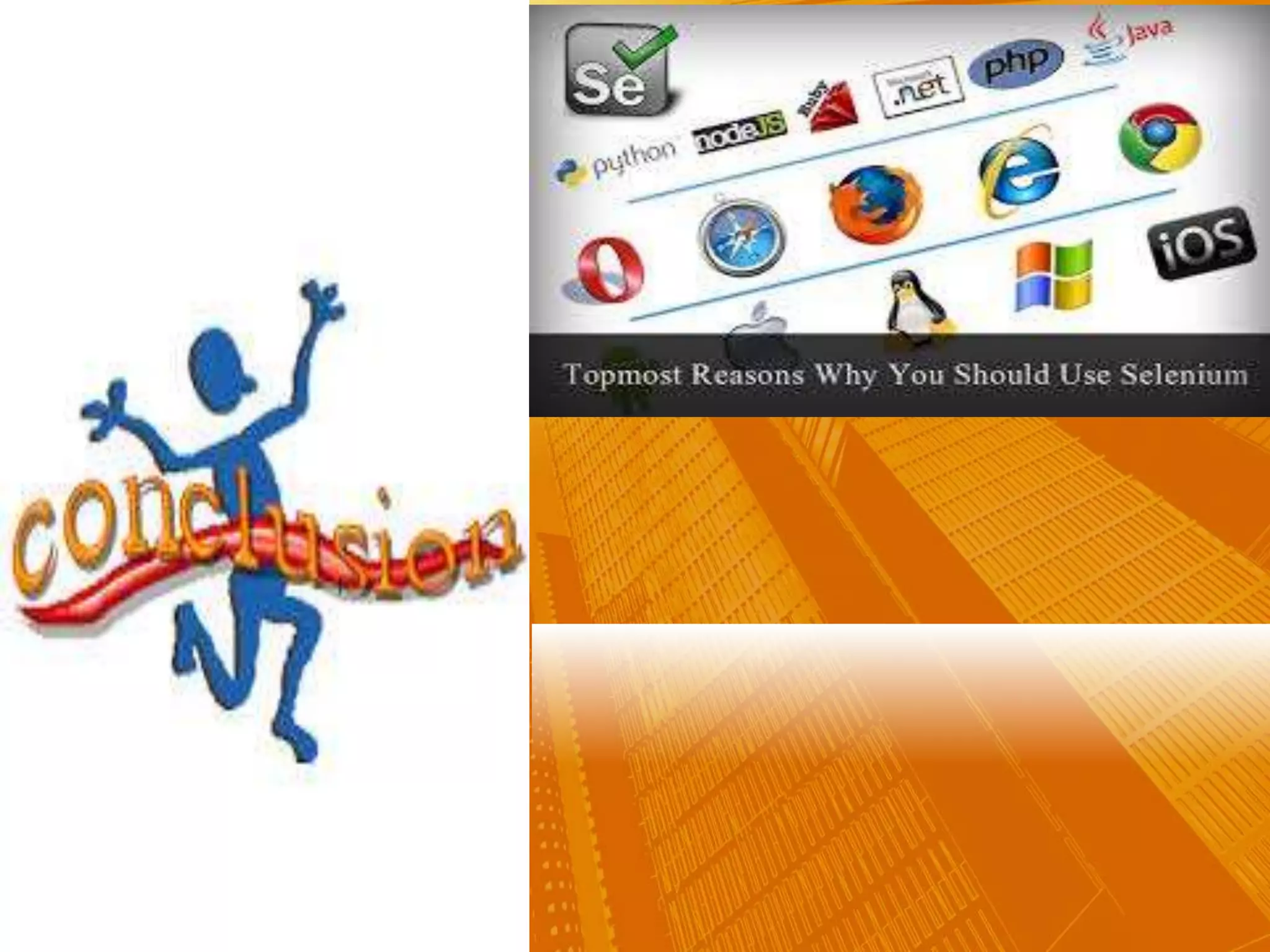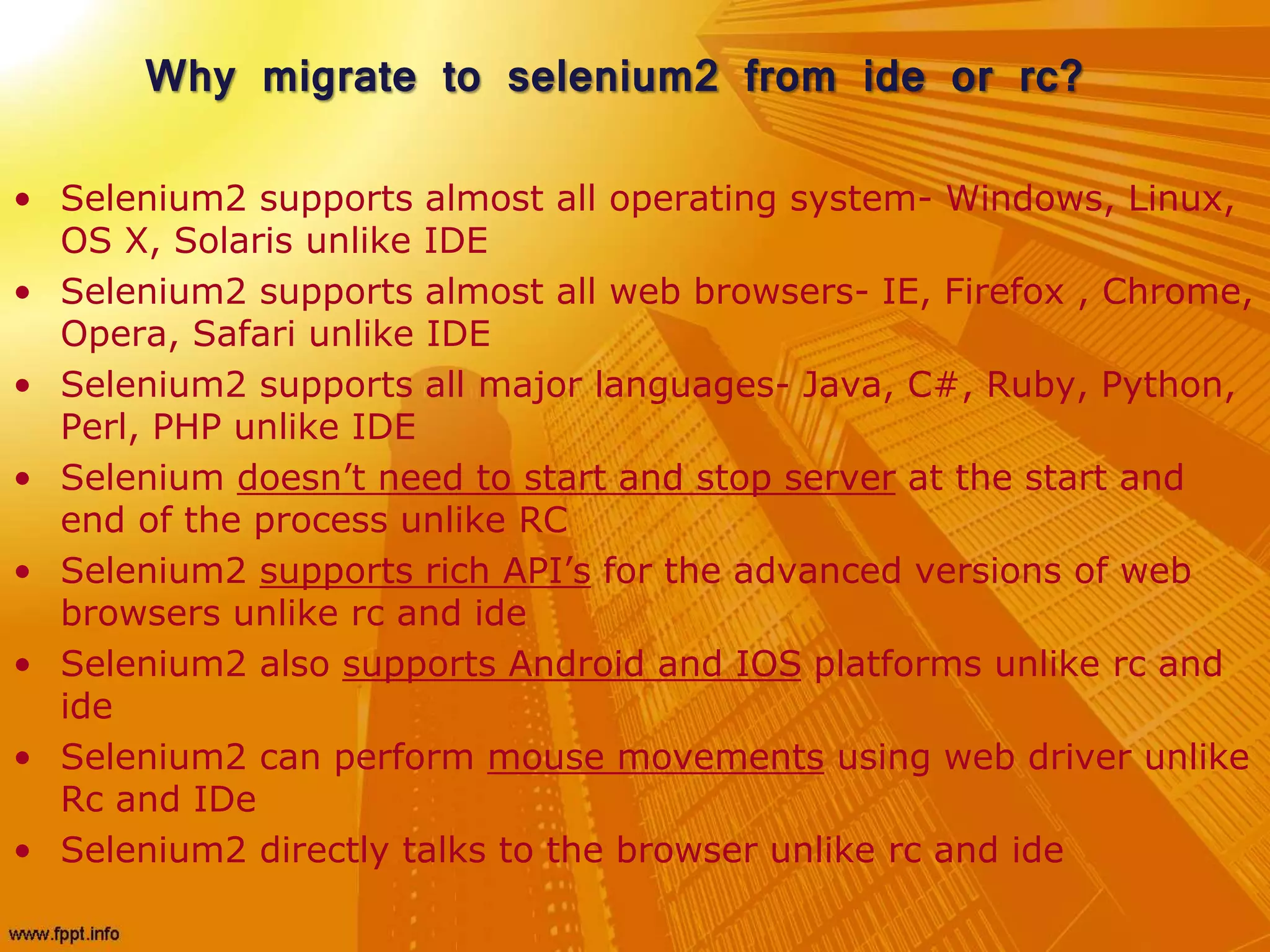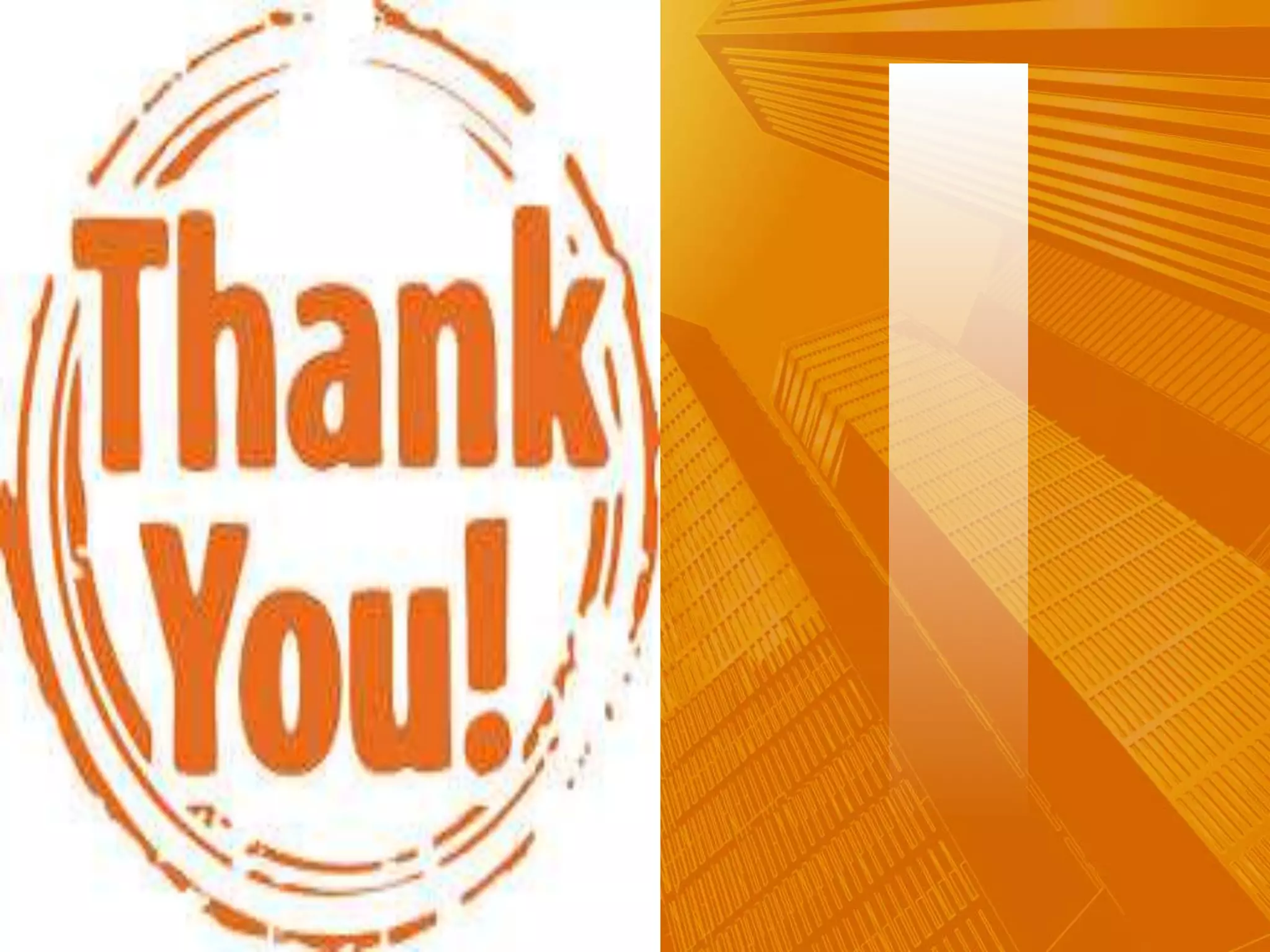Selenium is a suite of tools for automating web application testing. It originated in 2004 as JavaScript Functional Tester and was later renamed Selenium. Selenium 2 (WebDriver) was developed in 2008 to address limitations of the original Selenium (RC) by communicating directly with browsers instead of through JavaScript. Selenium is composed of several tools including IDE for recording tests, RC for older tests, Grid for distributed testing, and WebDriver as the main automation tool supporting direct browser communication and a variety of programming languages and browsers.

![Brief History of The Selenium
Project
• Selenium first came to life in 2004 when Jason Huggins was
testing an internal application at ThoughtWorks Originally
named JavaScript Functional Tester [JSFT]
• He developed a Javascript library that could drive interactions
with the page, allowing him to automatically rerun tests
against multiple browsers
• While Selenium was a tremendous tool, it wasn’t without its
drawbacks, because of its Javascript based automation engine
and the security limitations browsers apply to Javascript,
different things became impossible to do
Manual
Testing !
I am
gonna
automate
tests!](https://image.slidesharecdn.com/selenium-150704124923-lva1-app6891/75/Selenium-A-Software-Testing-Tool-2-2048.jpg)