This document provides an overview of shell programming using shell scripts. It discusses how to write shell scripts, use variables and user input, perform basic calculations with expr, use control flow statements like if/then/else and while loops, and break out of loops. Shell scripts allow automating tasks by writing custom commands as scripts with shell commands and programming constructs.

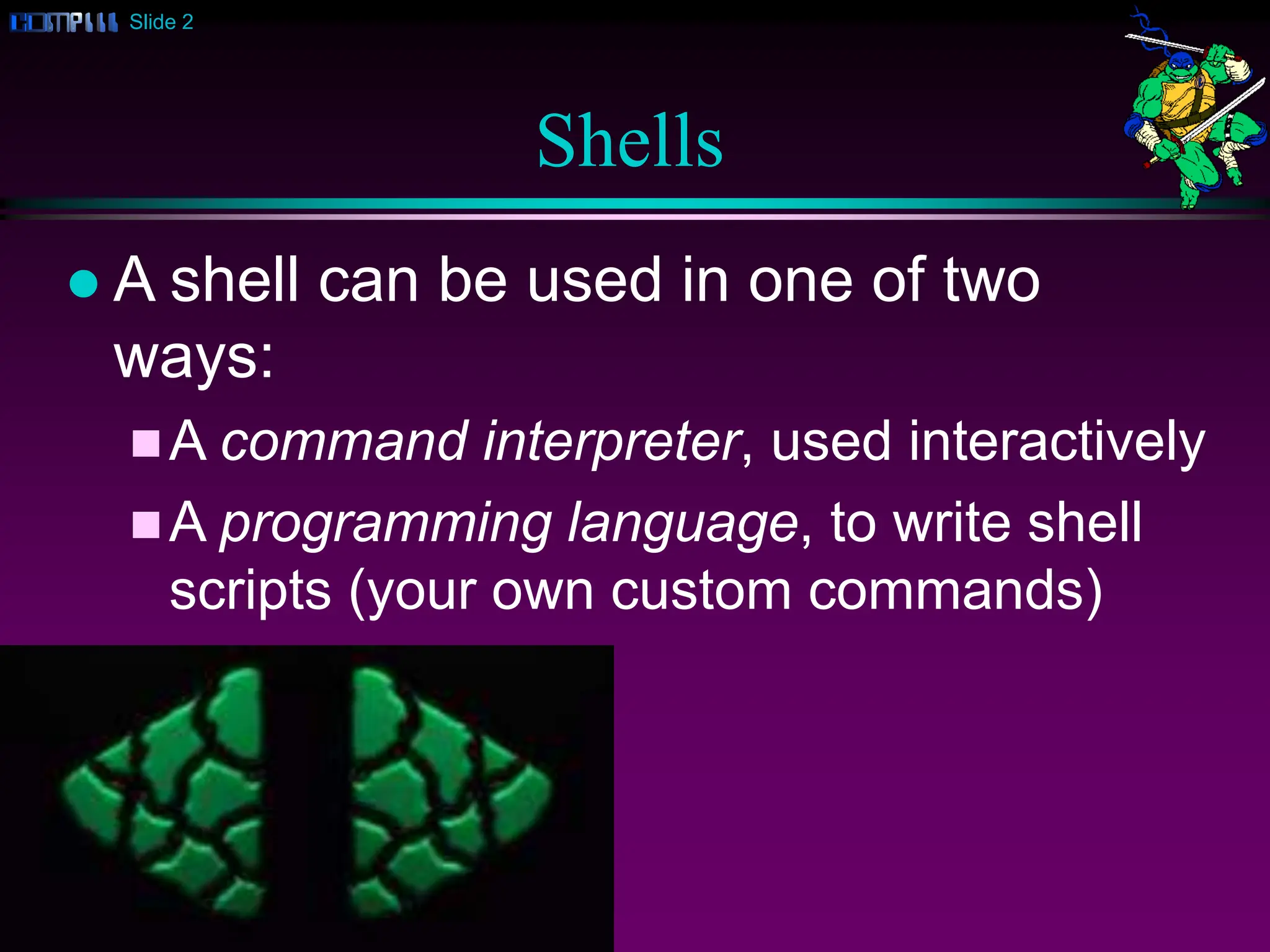
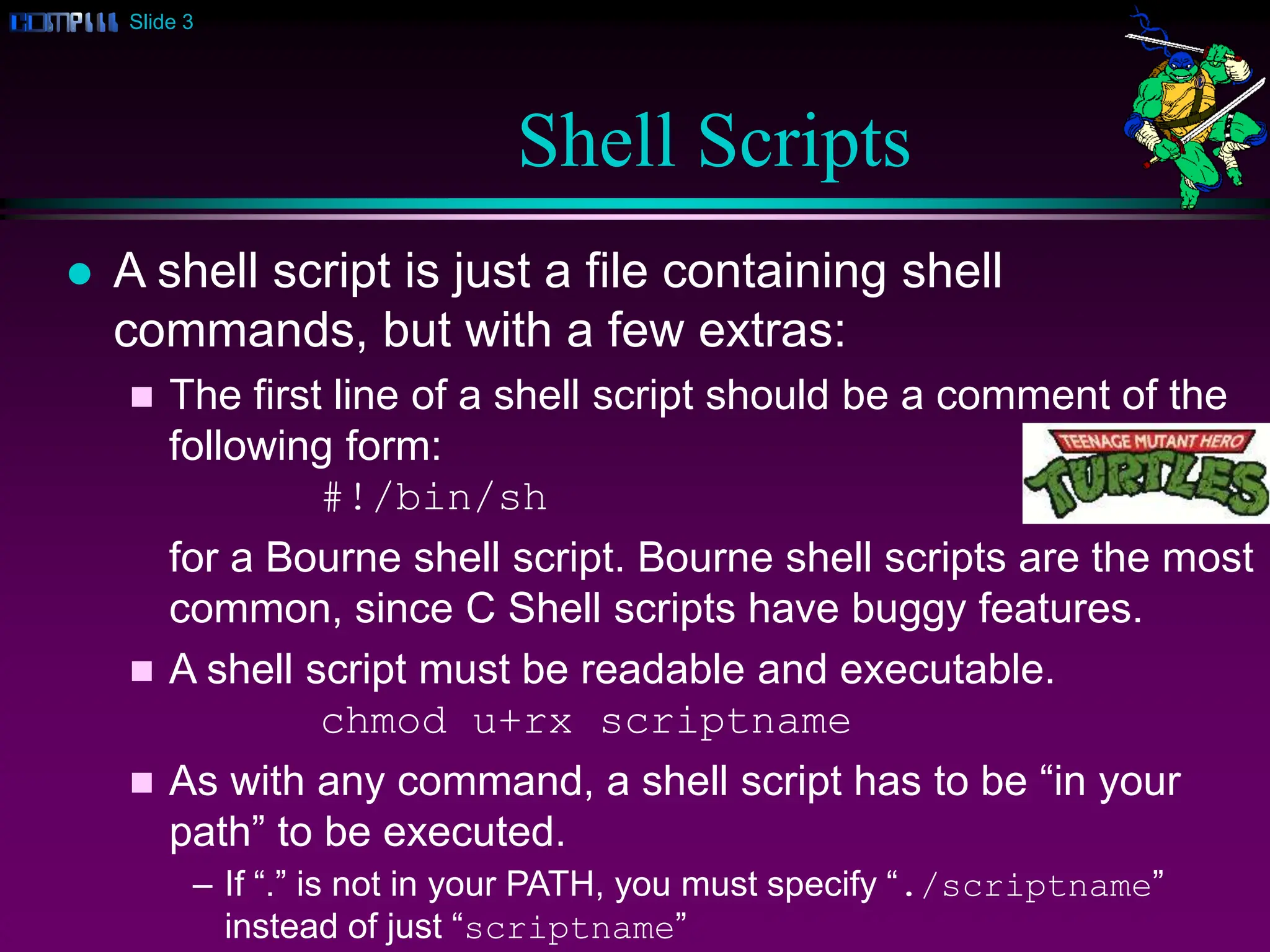
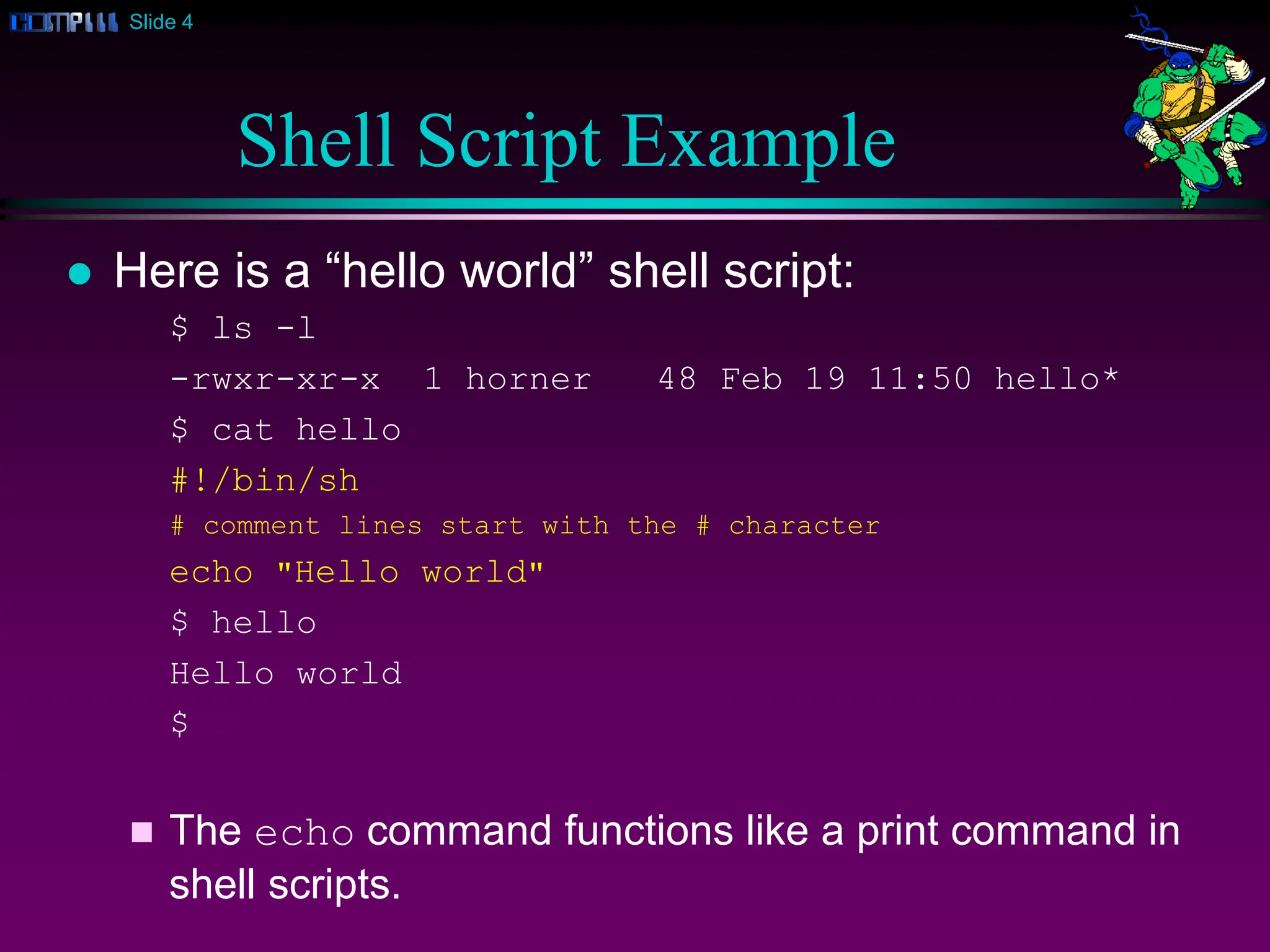
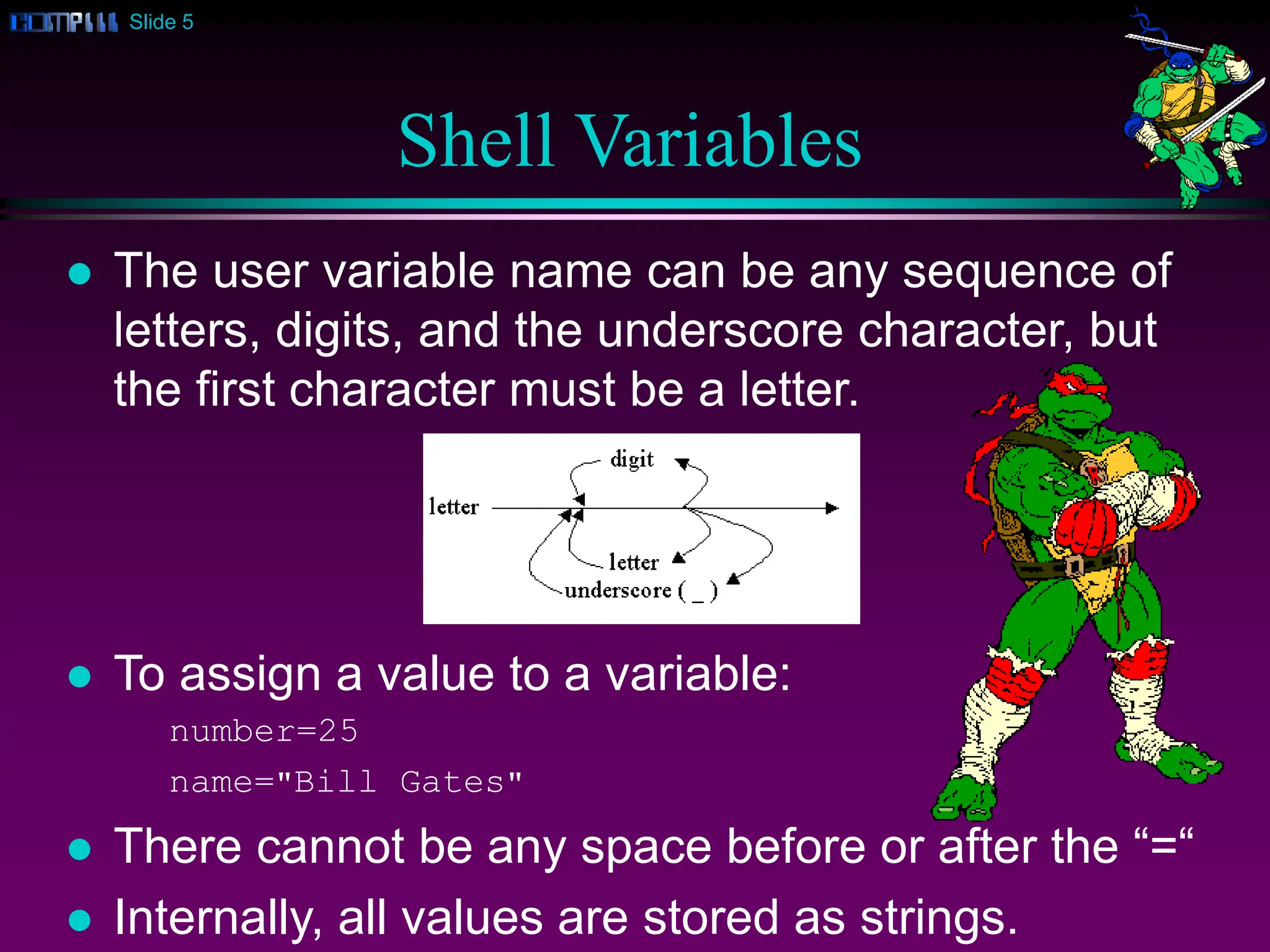
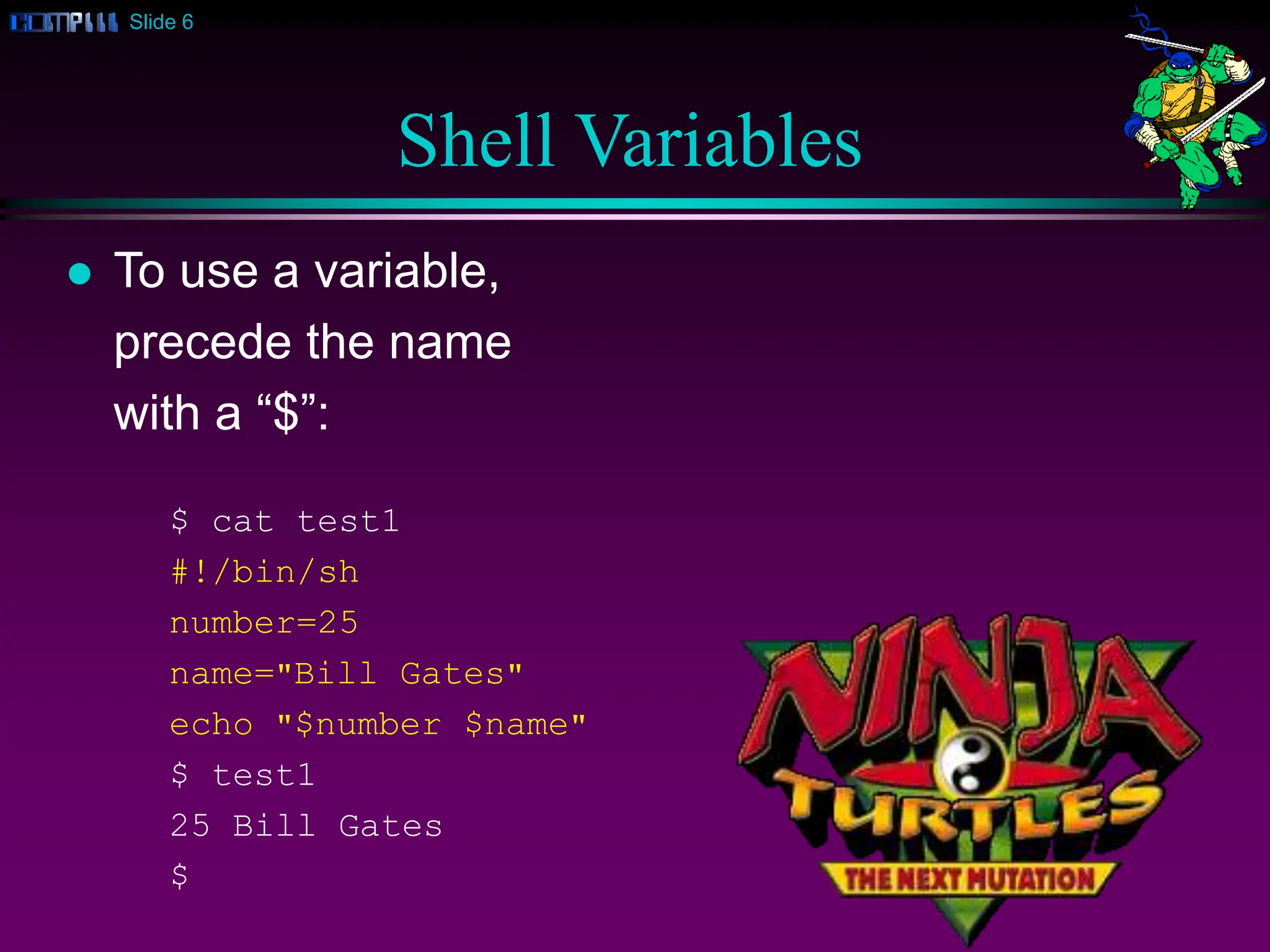
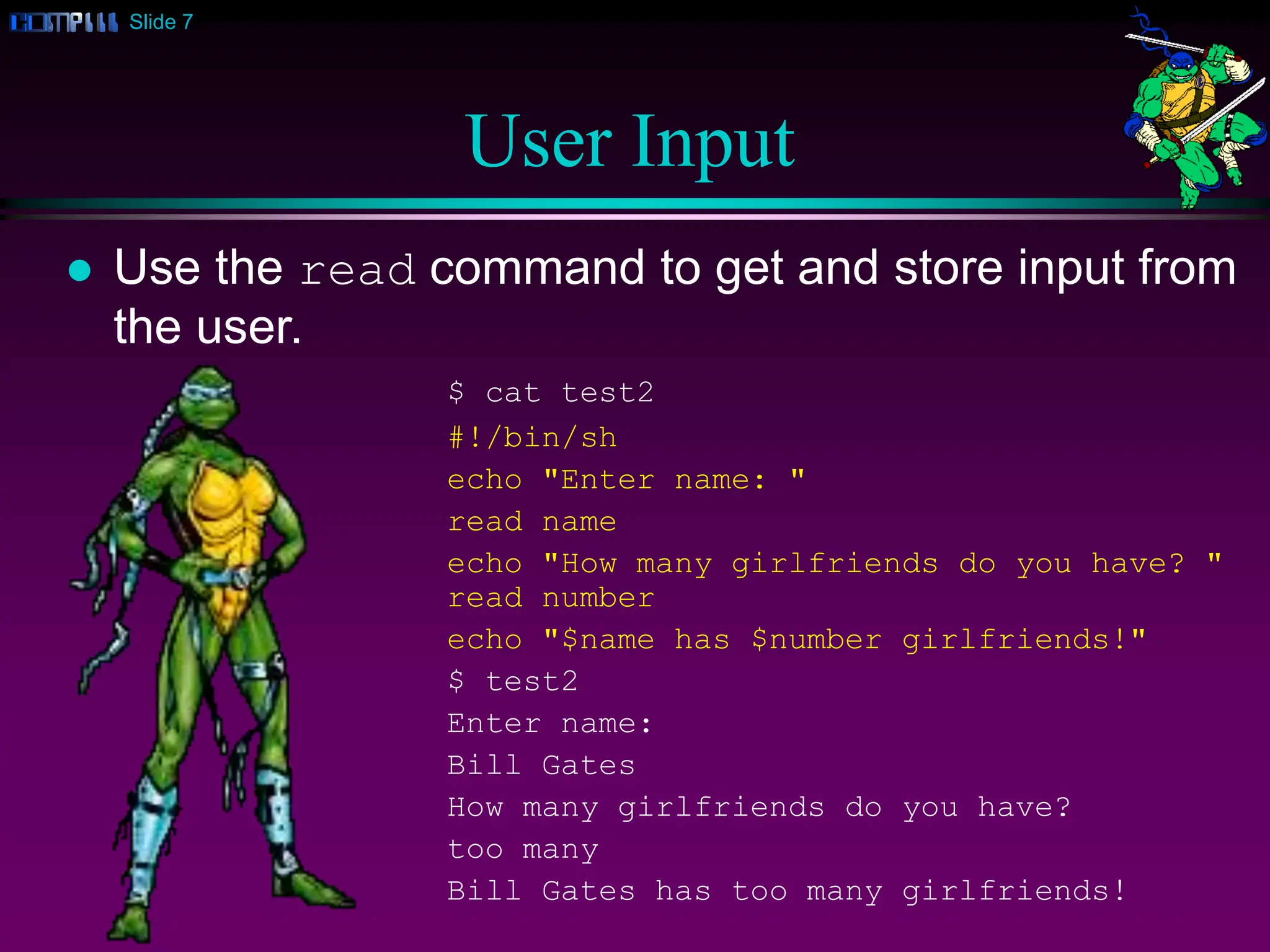
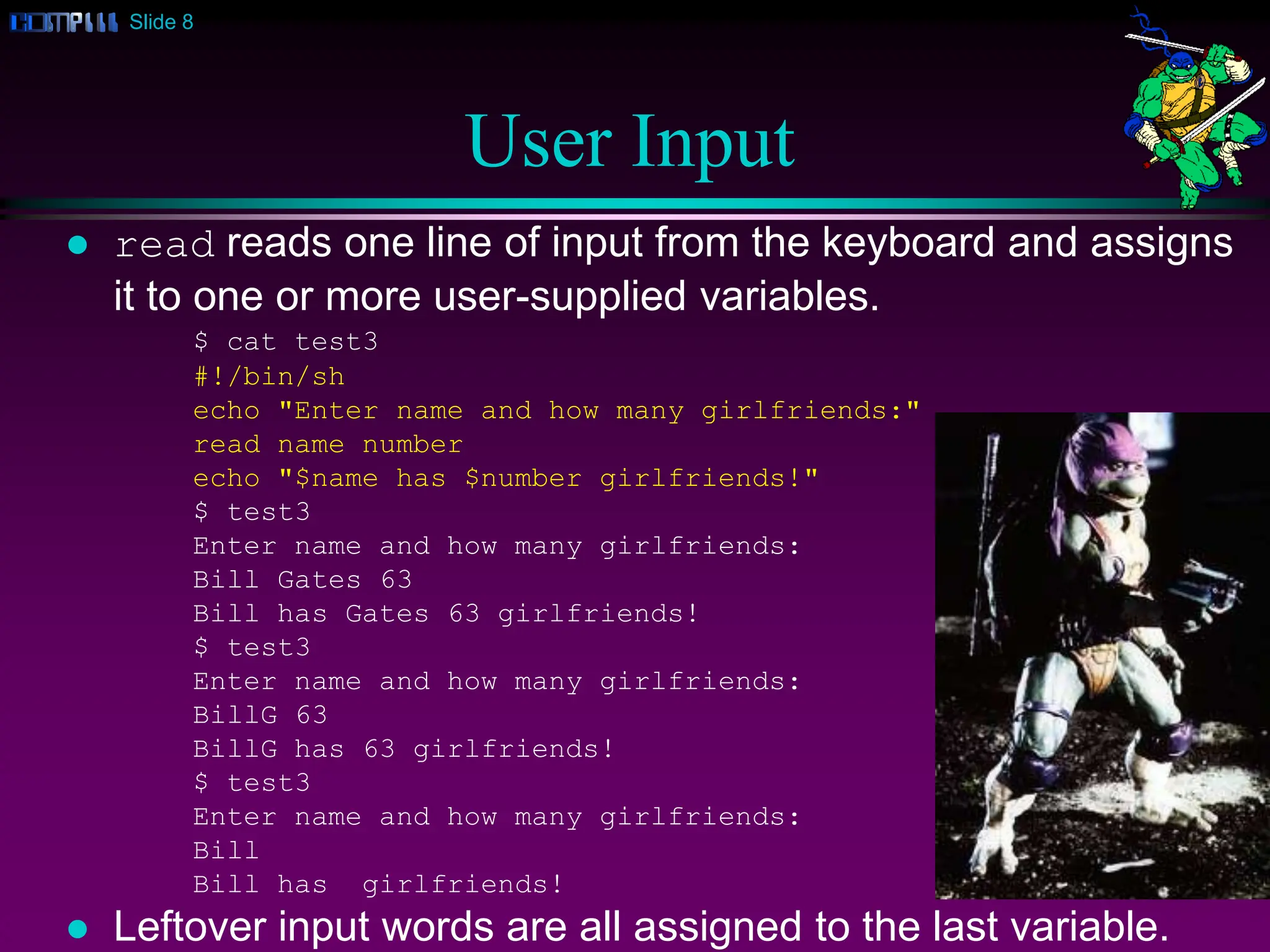
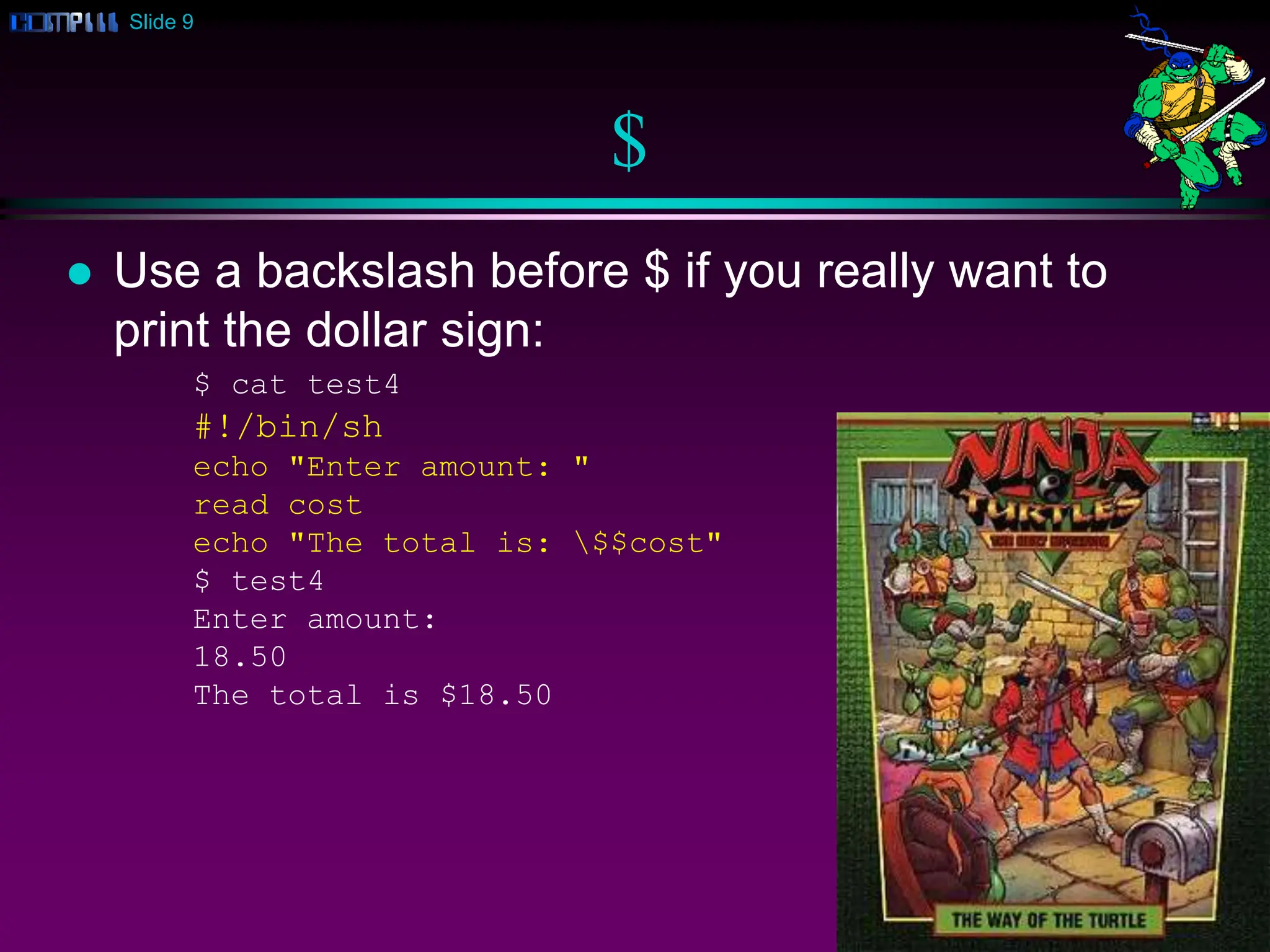
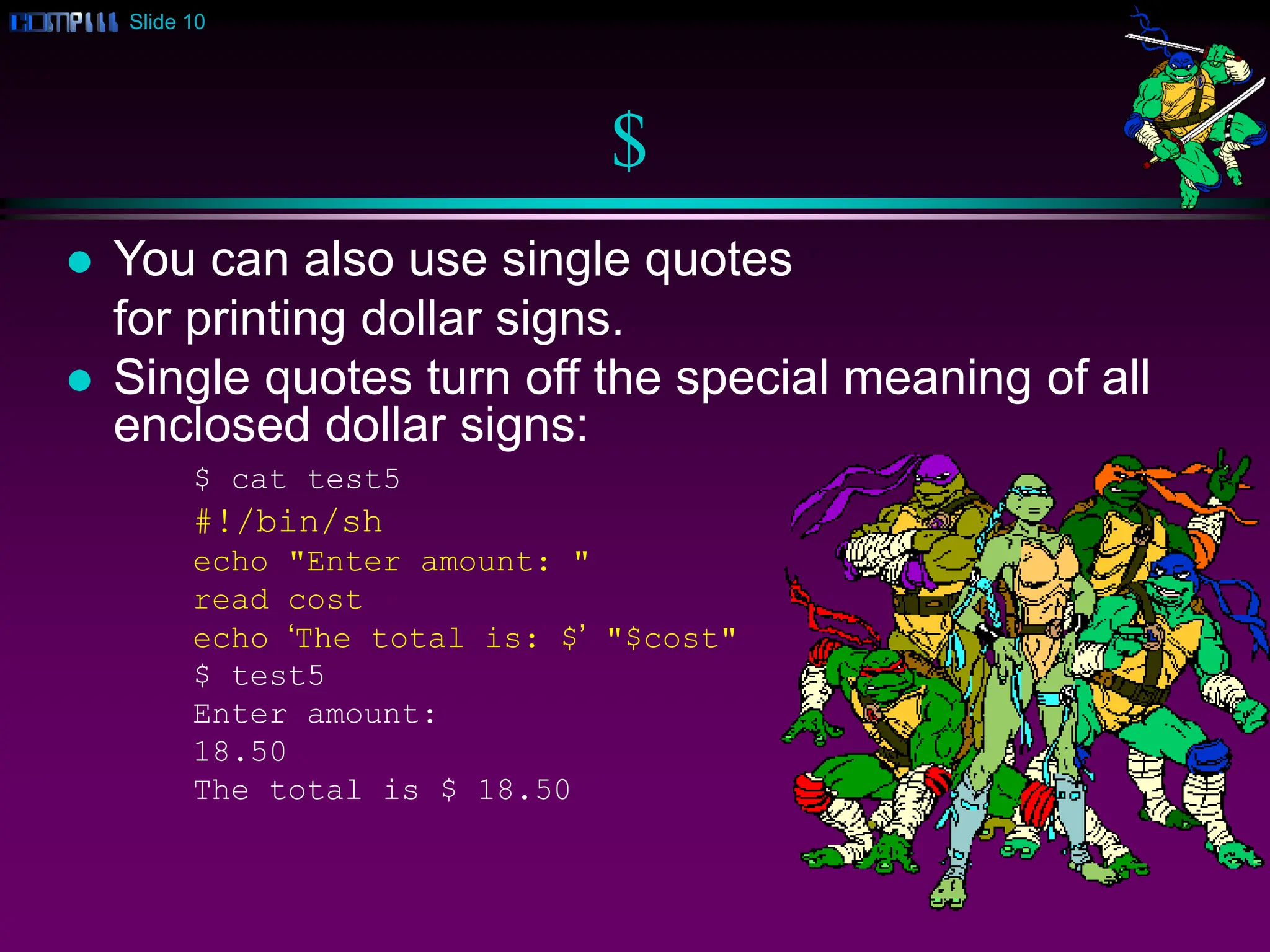
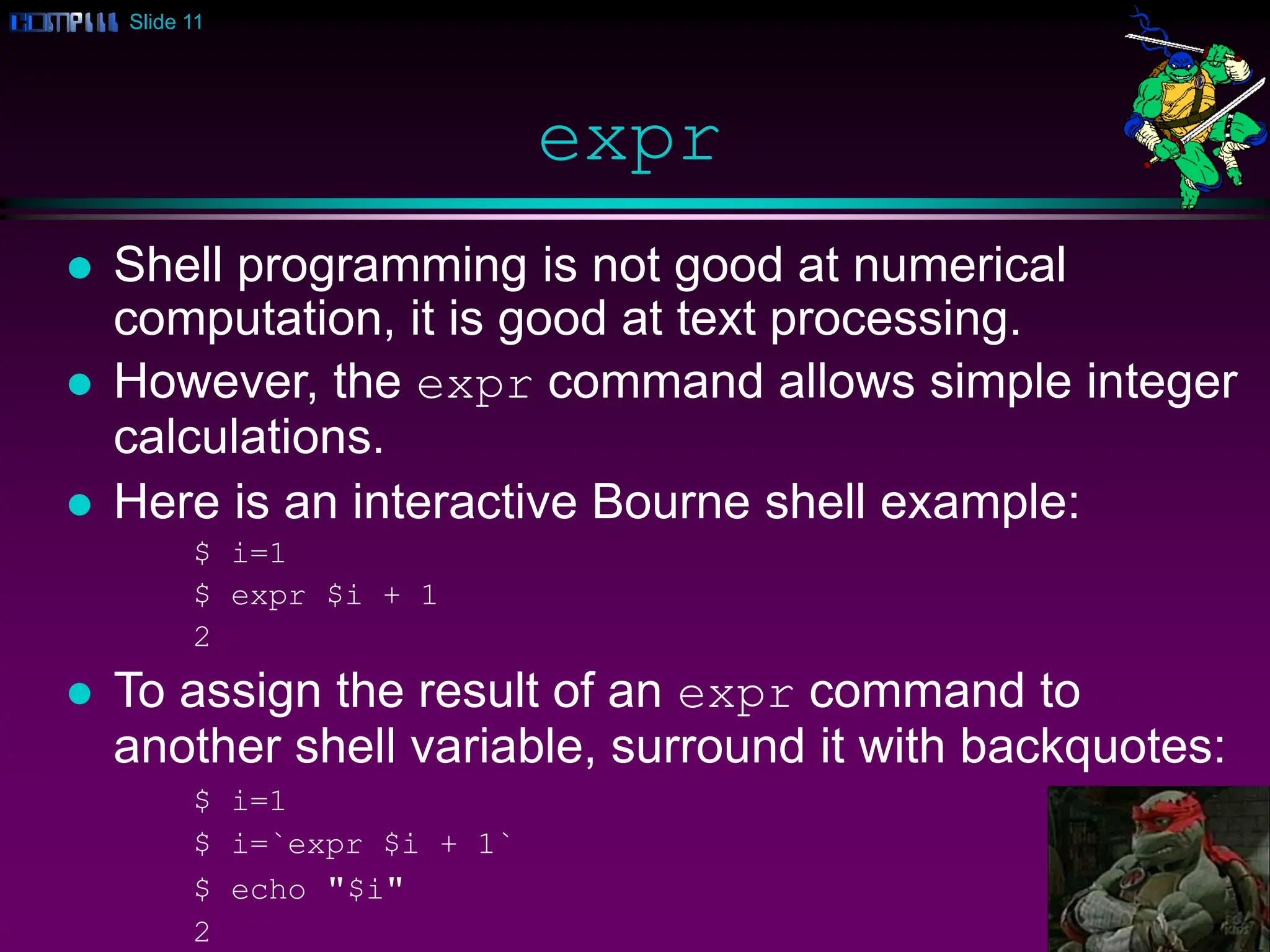

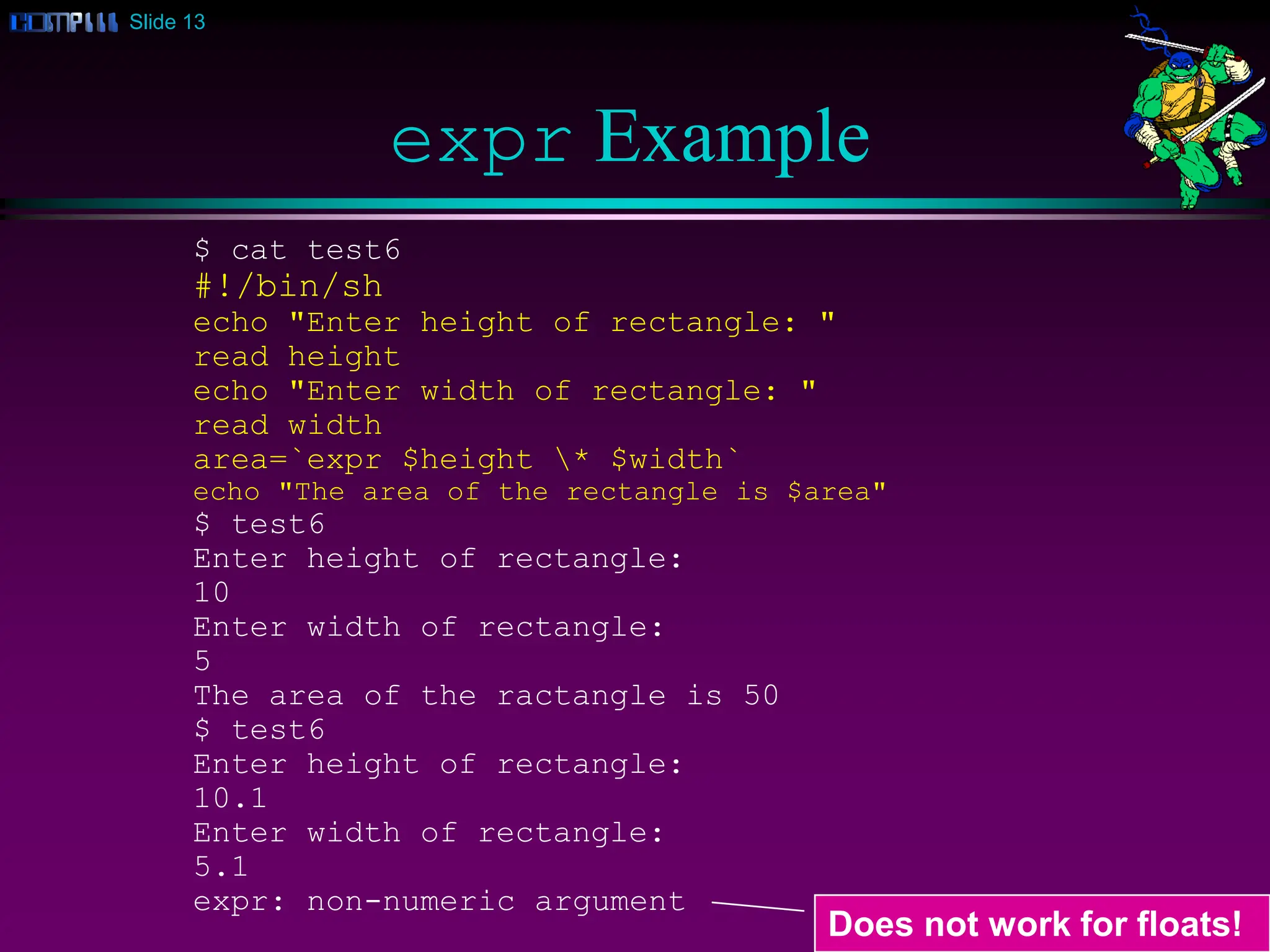
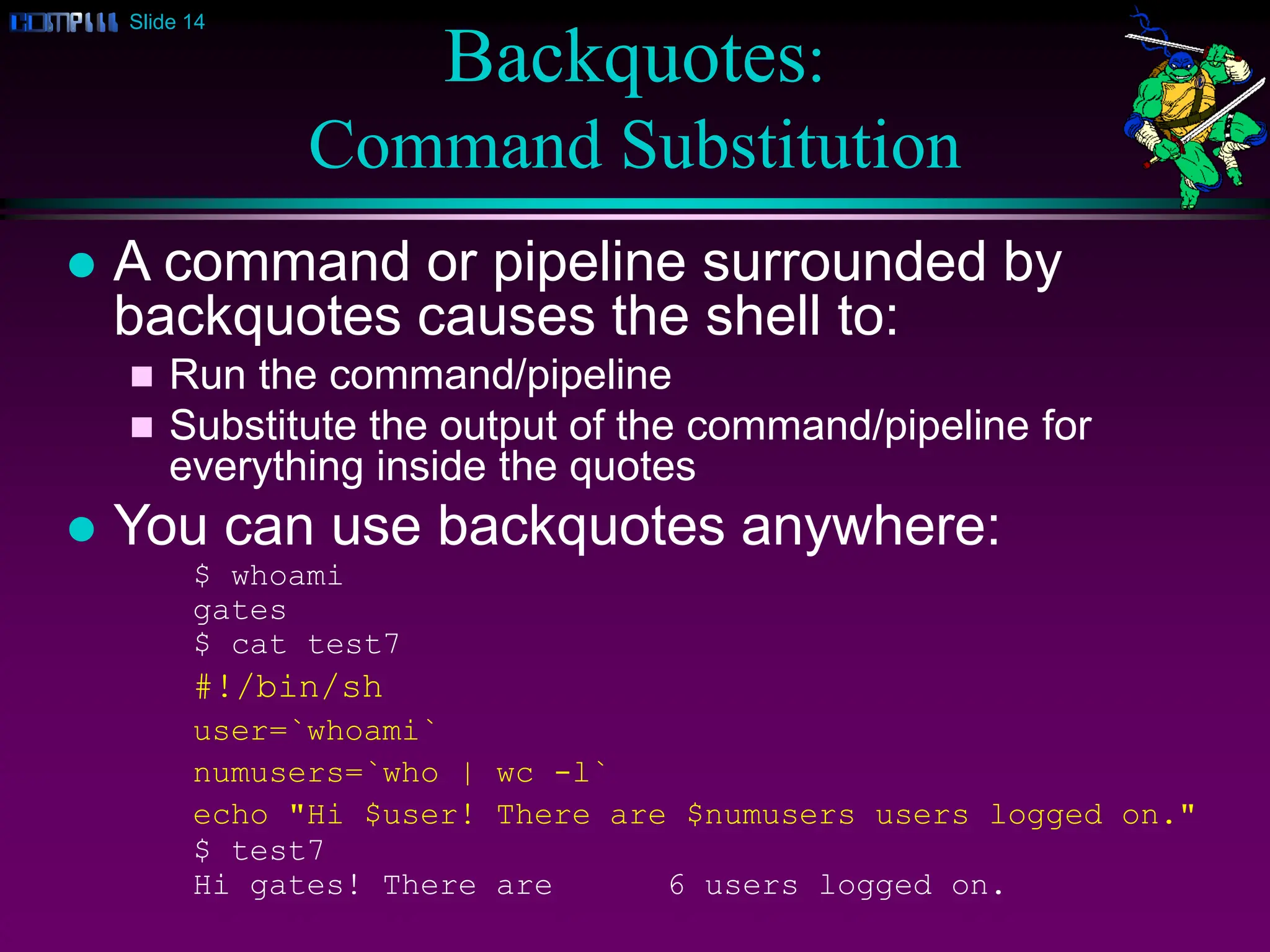
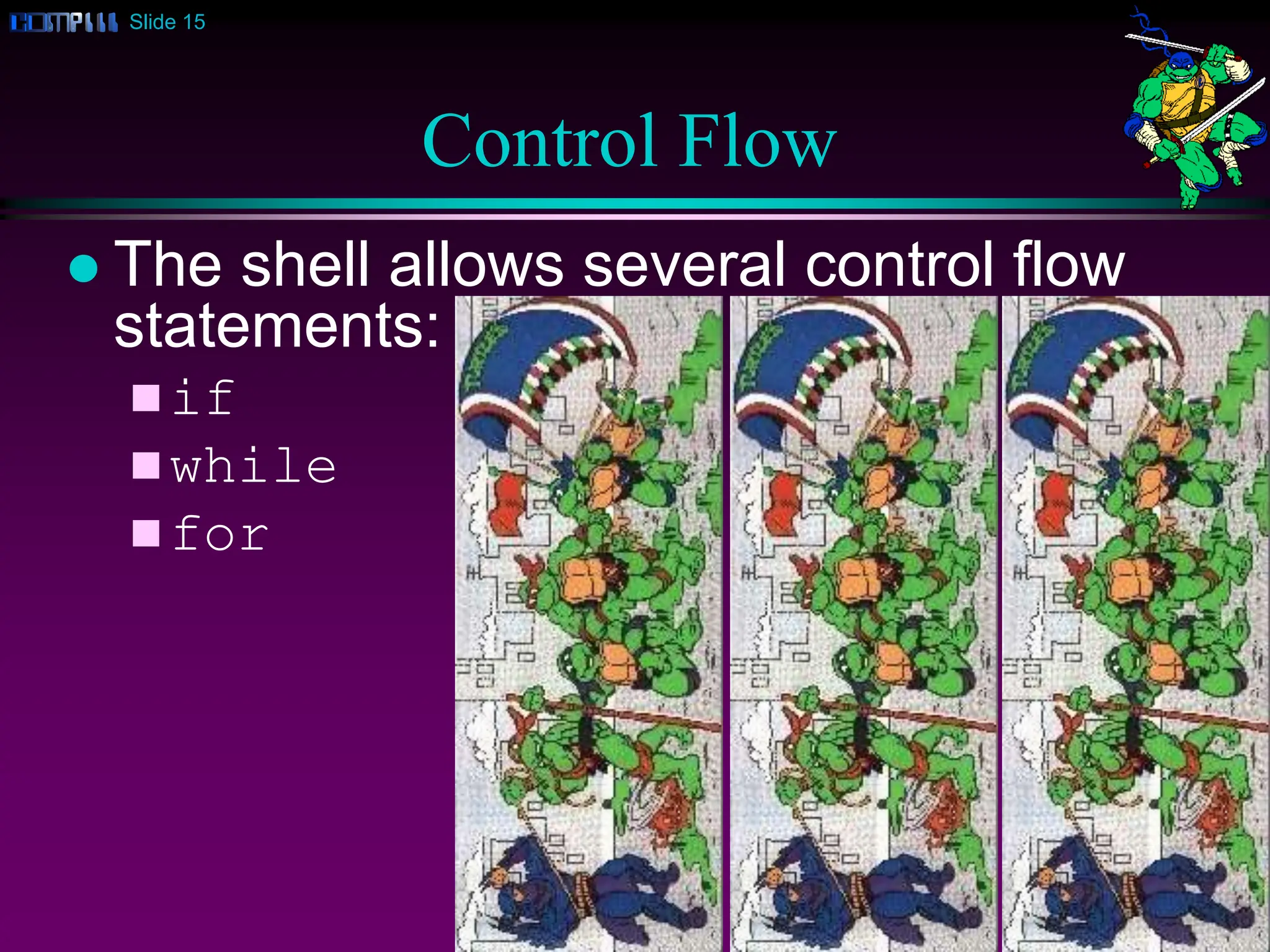
![Slide 16
if
The if statement works mostly as expected:
$ whoami
clinton
$ cat test7
#!/bin/sh
user=`whoami`
if [ $user = "clinton" ]
then
echo "Hi Bill!"
fi
$ test7
Hi Bill!
However, the spaces before and after the square
brackets [ ] are required.](https://image.slidesharecdn.com/shellprog-240130165509-ba8dfd8a/75/ShellProgramming-and-Script-in-operating-system-16-2048.jpg)
![Slide 17
if then else
The if then else statement is similar:
$ cat test7
#!/bin/sh
user=`whoami`
if [ $user = "clinton" ]
then
echo "Hi Bill!"
else
echo "Hi $user!"
fi
$ test7
Hi horner!](https://image.slidesharecdn.com/shellprog-240130165509-ba8dfd8a/75/ShellProgramming-and-Script-in-operating-system-17-2048.jpg)
![Slide 18
if elif else
You can also handle a list of cases:
$ cat test8
#!/bin/sh
users=`who | wc -l`
if [ $users -ge 4 ]
then
echo "Heavy load"
elif [ $users -gt 1 ]
then
echo "Medium load"
else
echo "Just me!"
fi
$ test8
Heavy load!](https://image.slidesharecdn.com/shellprog-240130165509-ba8dfd8a/75/ShellProgramming-and-Script-in-operating-system-18-2048.jpg)
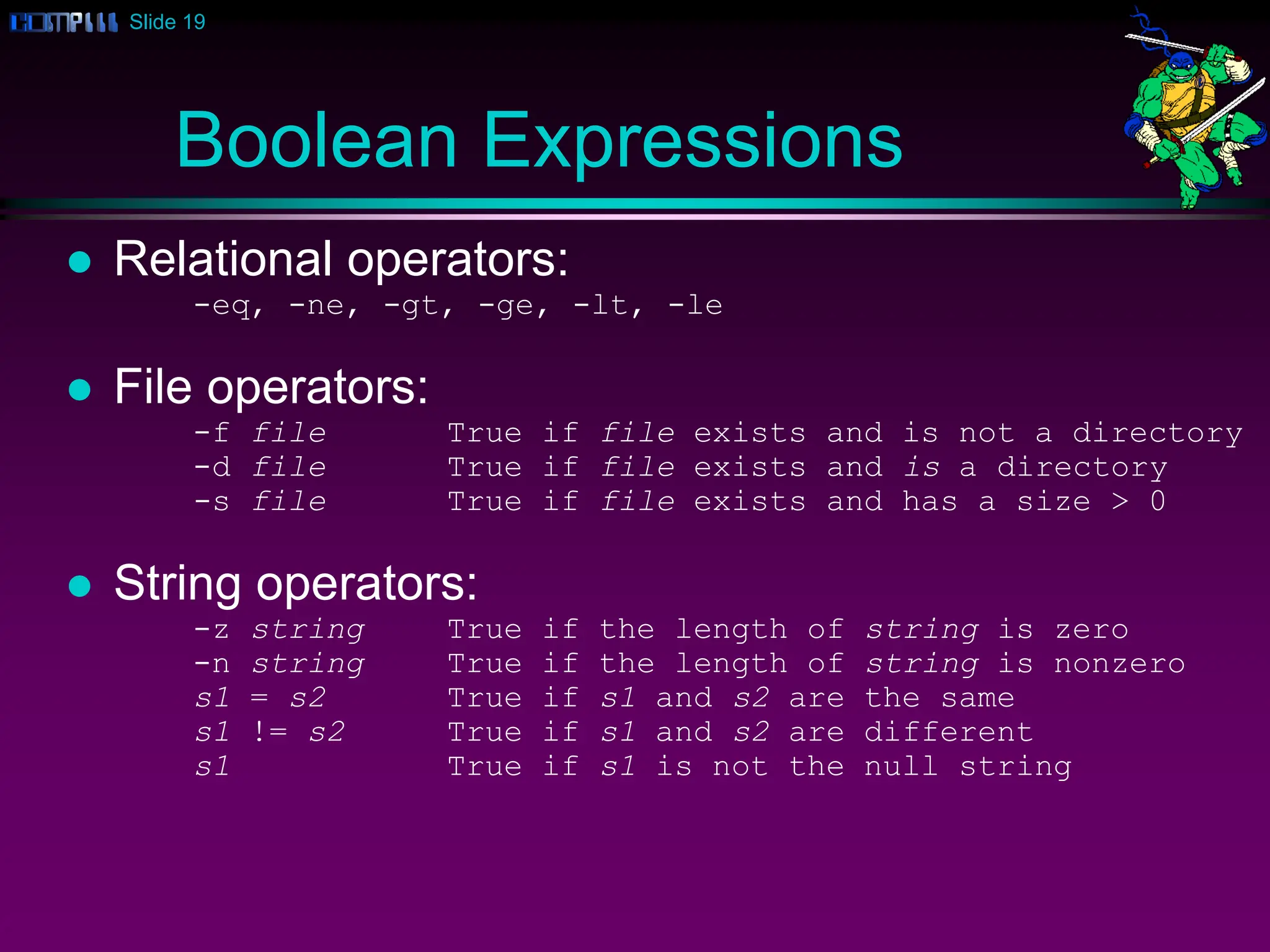
![Slide 20
File Operator Example
$ cat test9
#!/bin/sh
if [ -f letter1 ]
then
echo "We have found the evidence!"
cat letter1
else
echo "Keep looking!"
fi
$ test9
We have found the evidence!
How much would it cost to buy Apple Computer?
Best,
Bill](https://image.slidesharecdn.com/shellprog-240130165509-ba8dfd8a/75/ShellProgramming-and-Script-in-operating-system-20-2048.jpg)
![Slide 21
And, Or, Not
You can combine and negate expressions with:
-a And
-o Or
! Not
$ cat test10
#!/bin/sh
if [ `who | grep gates | wc -l` -ge 1 -a `whoami` != “gates" ]
then
echo "Bill is loading down the machine!"
else
echo "All is well!"
fi
$ test10
Bill is loading down the machine!](https://image.slidesharecdn.com/shellprog-240130165509-ba8dfd8a/75/ShellProgramming-and-Script-in-operating-system-21-2048.jpg)
![Slide 22
while
The while statement loops indefinitely, while
the condition is true, such as a user-controlled
condition:
$ cat test11
#!/bin/sh
resp="no"
while [ $resp != "yes" ]
do
echo "Wakeup [yes/no]?"
read resp
done
$ test11
Wakeup [yes/no]?
no
Wakeup [yes/no]?
y
Wakeup [yes/no]?
yes
$](https://image.slidesharecdn.com/shellprog-240130165509-ba8dfd8a/75/ShellProgramming-and-Script-in-operating-system-22-2048.jpg)
![Slide 23
while
while can also do normal incrementing loops:
$ cat fac
#!/bin/sh
echo "Enter number: "
read n
fac=1
i=1
while [ $i -le $n ]
do
fac=`expr $fac * $i`
i=`expr $i + 1`
done
echo "The factorial of $n is $fac"
$ fac
Enter number:
5
The factorial of 5 is 120](https://image.slidesharecdn.com/shellprog-240130165509-ba8dfd8a/75/ShellProgramming-and-Script-in-operating-system-23-2048.jpg)
![Slide 24
break
The break command works like in C++,
breaking out of the innermost loop :
$ cat test12
#!/bin/sh
while [ 1 ]
do
echo "Wakeup [yes/no]?"
read resp
if [ $resp = "yes" ]
then
break
fi
done
$ test12
Wakeup [yes/no]?
no
Wakeup [yes/no]?
y
Wakeup [yes/no]?
yes
$](https://image.slidesharecdn.com/shellprog-240130165509-ba8dfd8a/75/ShellProgramming-and-Script-in-operating-system-24-2048.jpg)