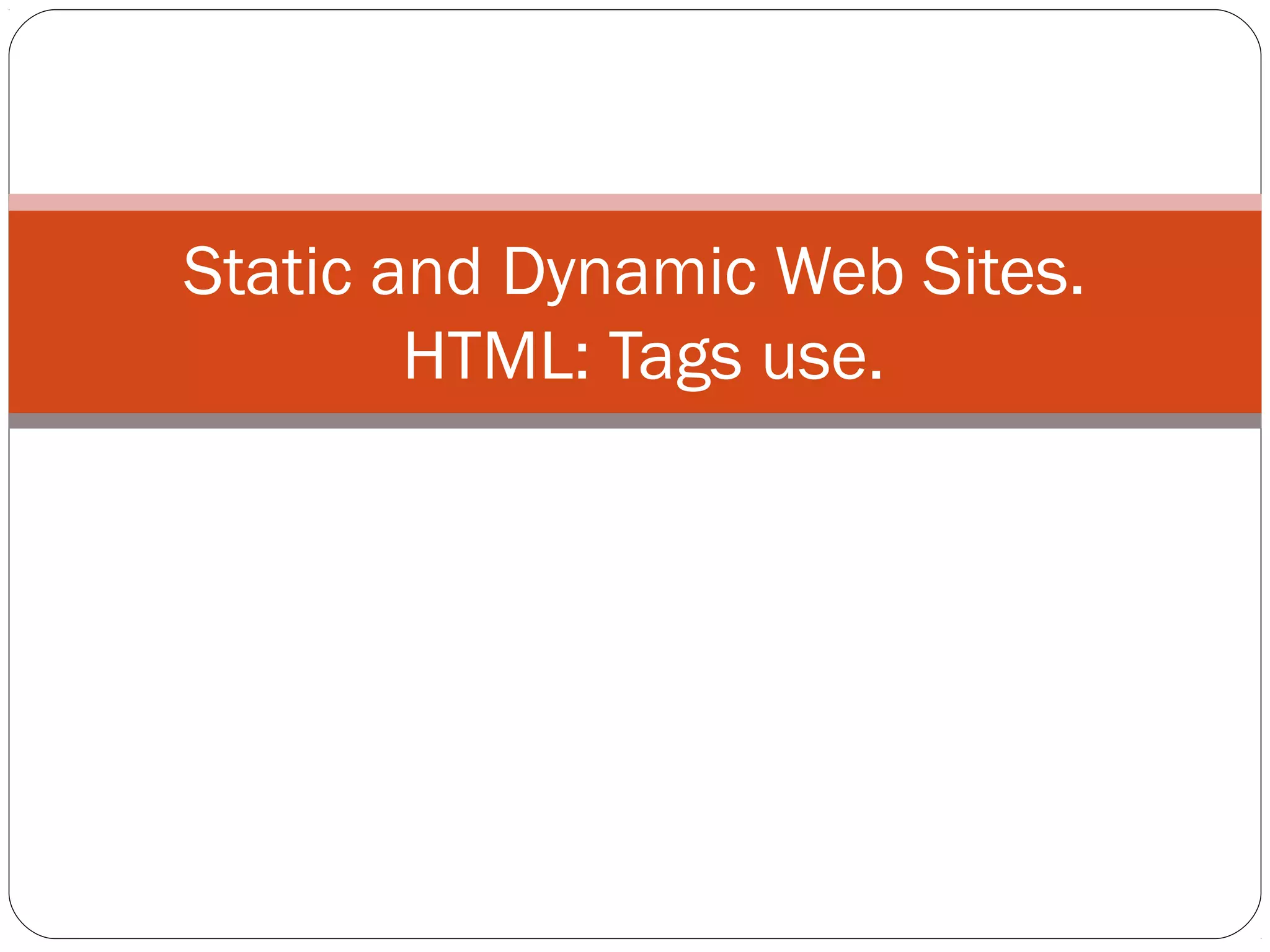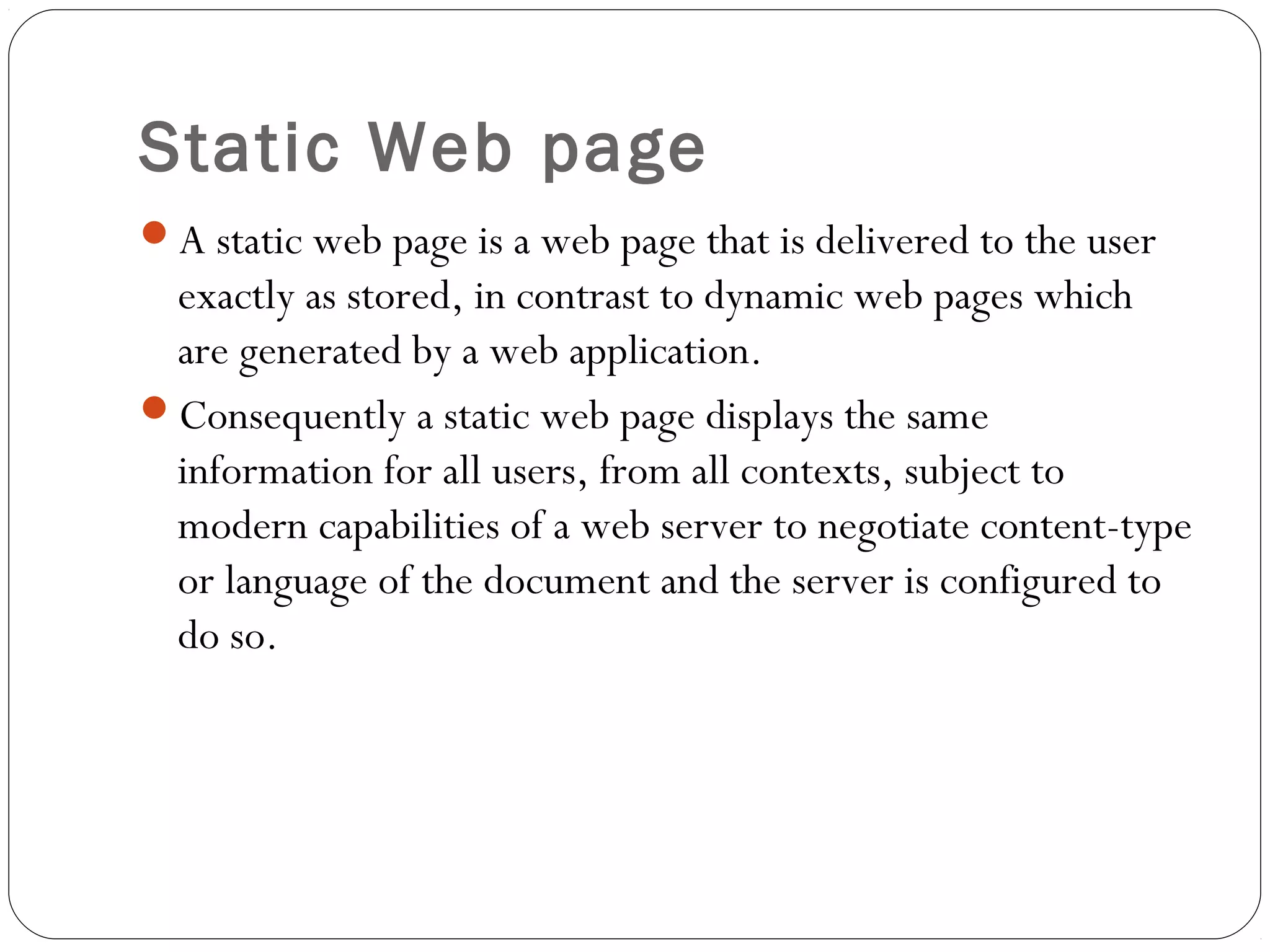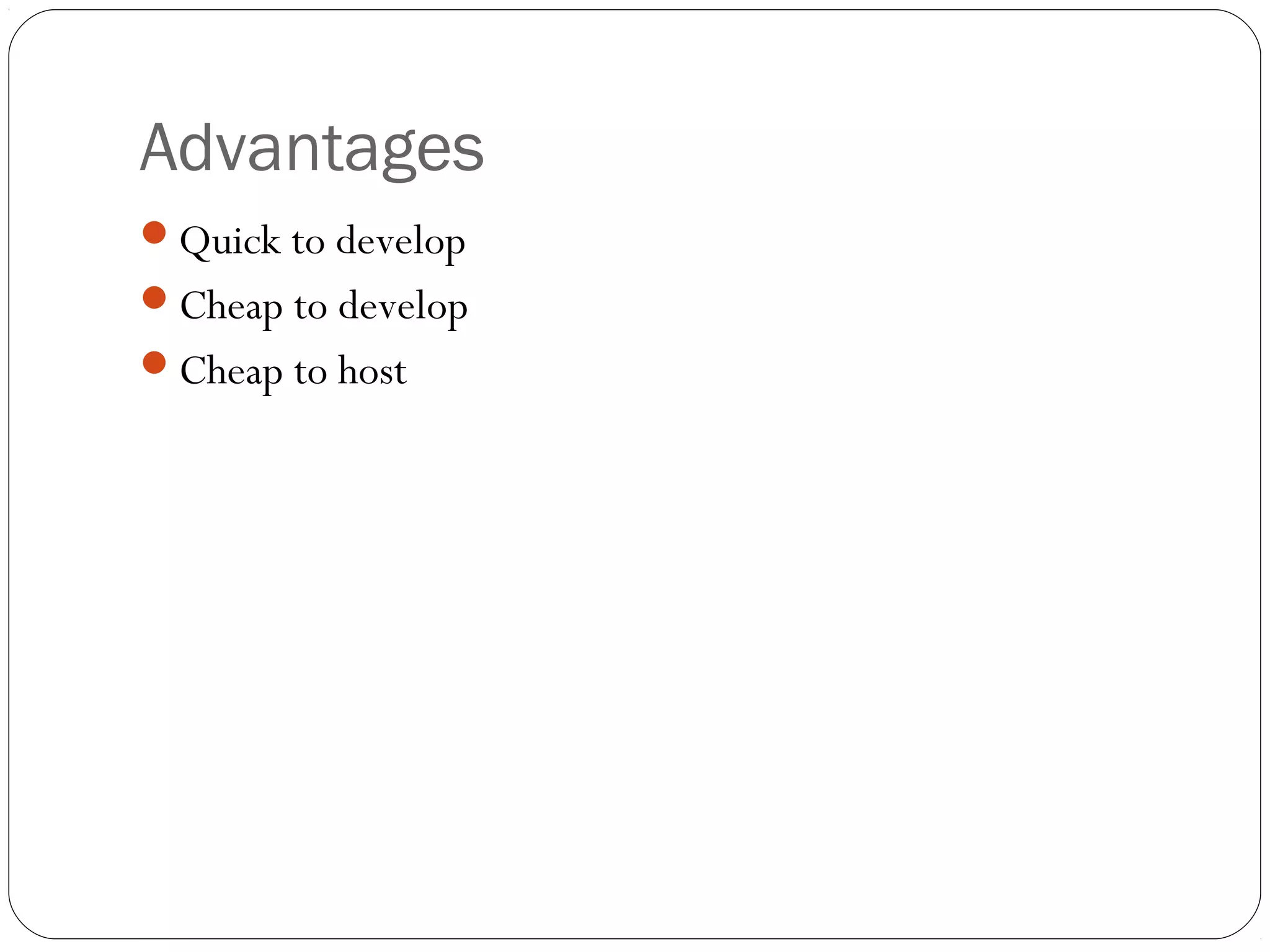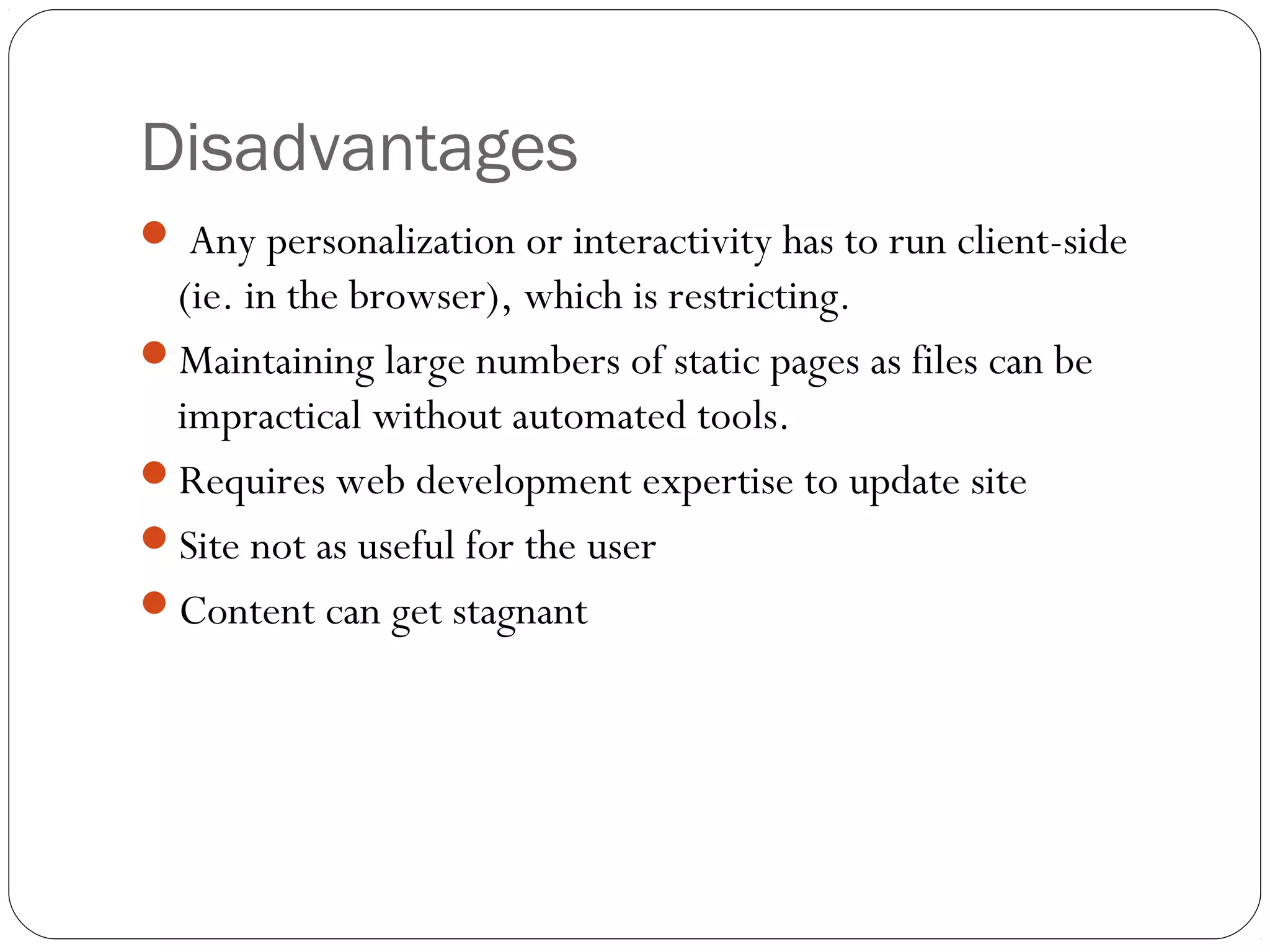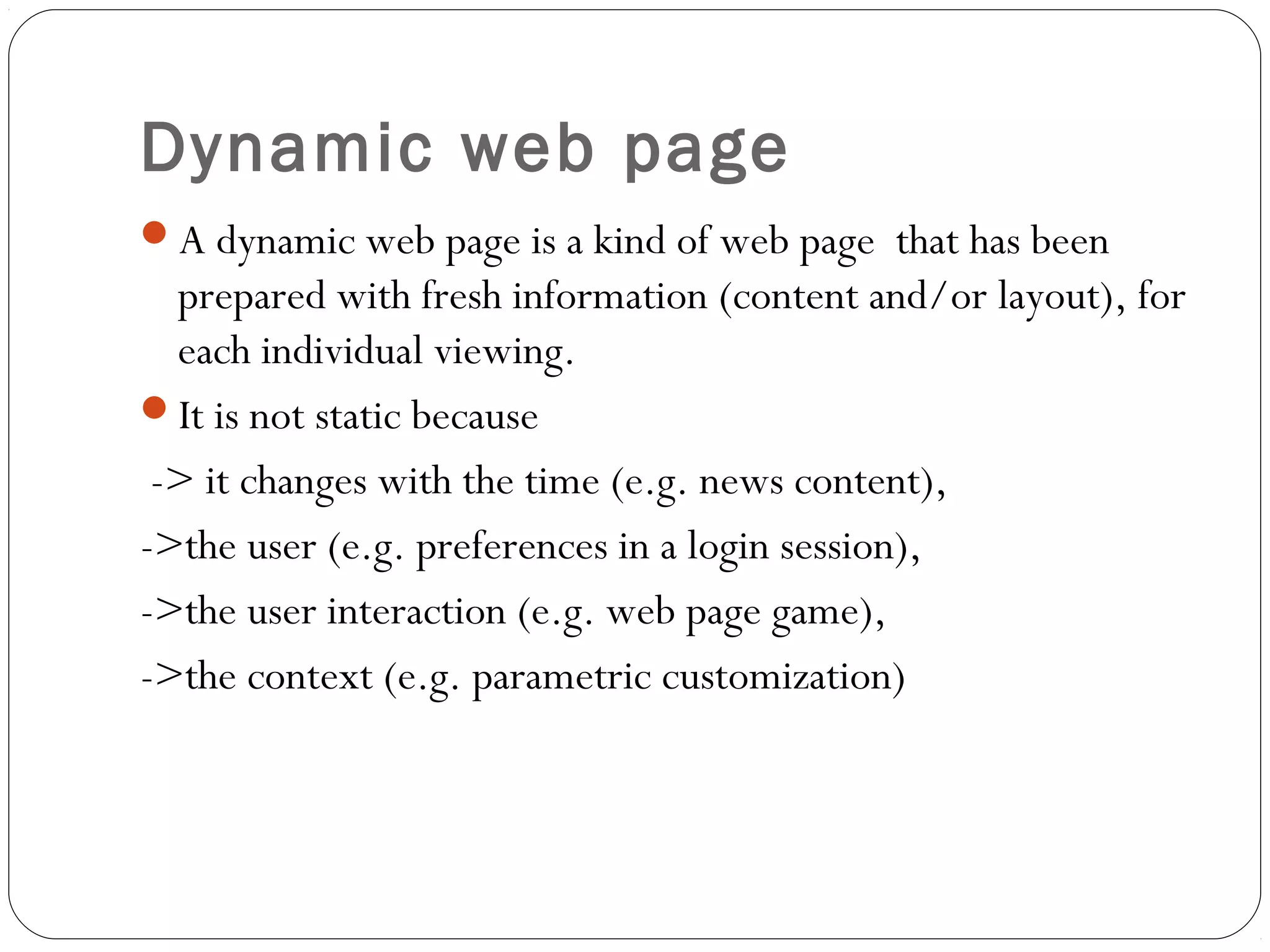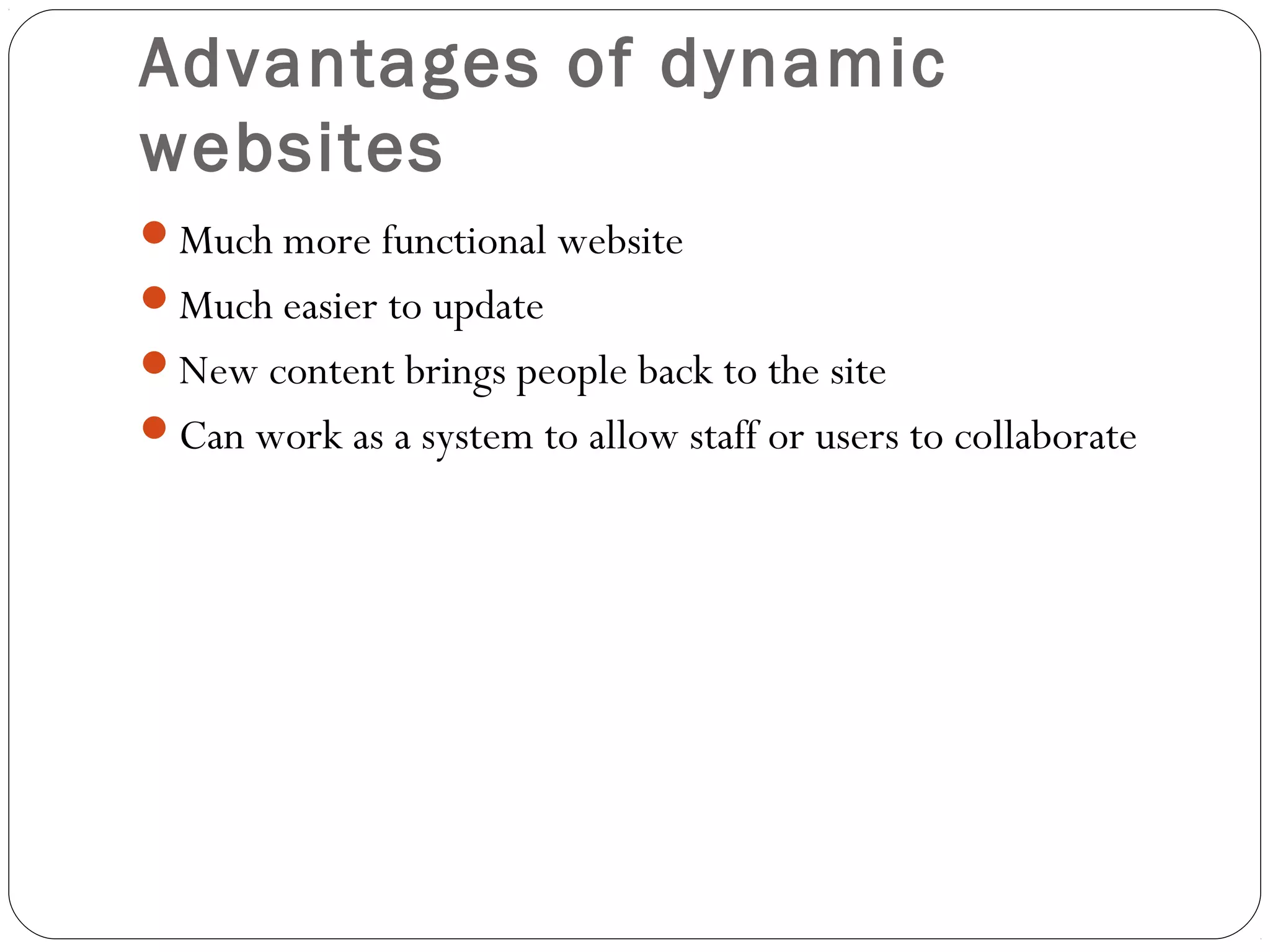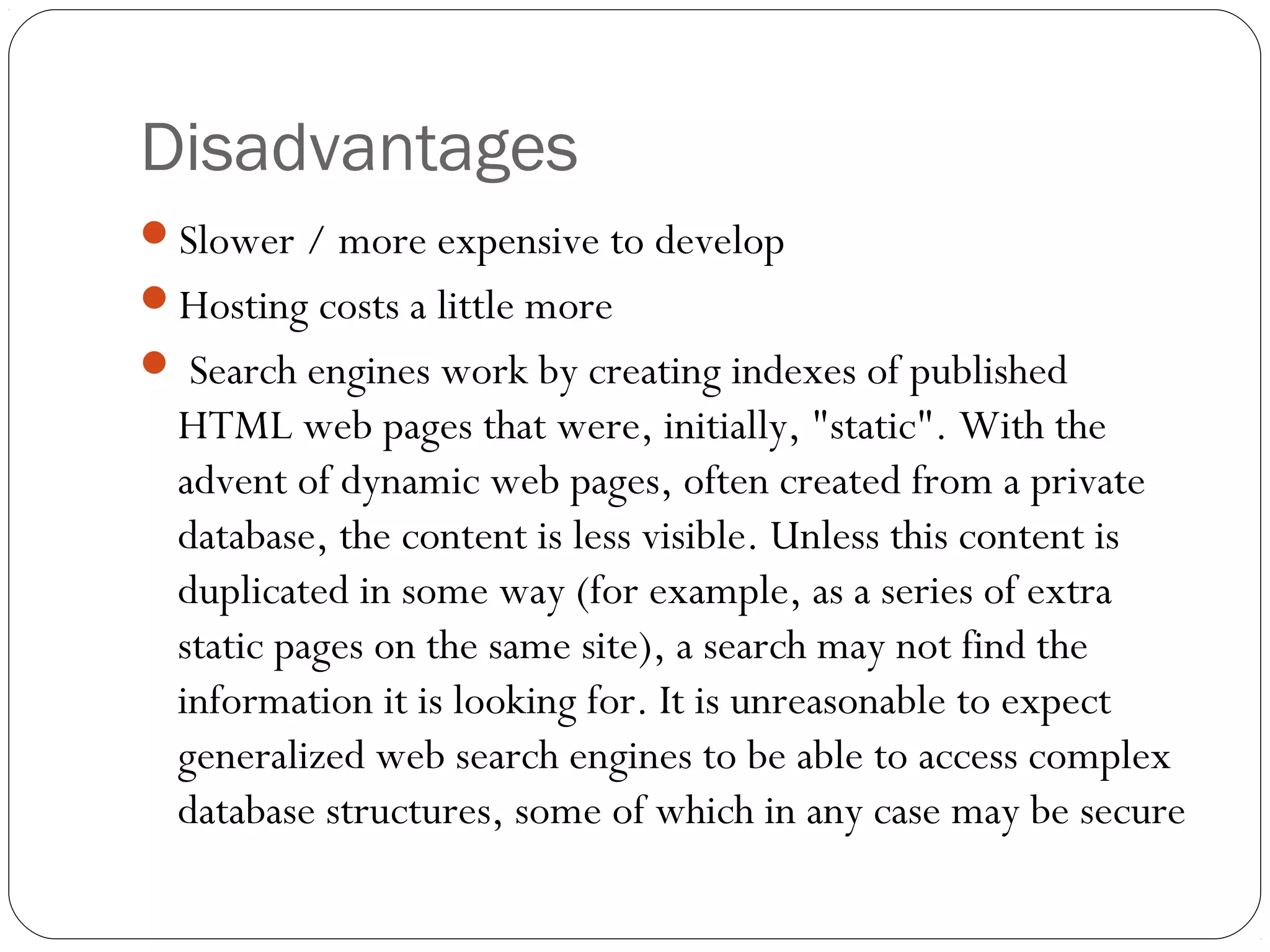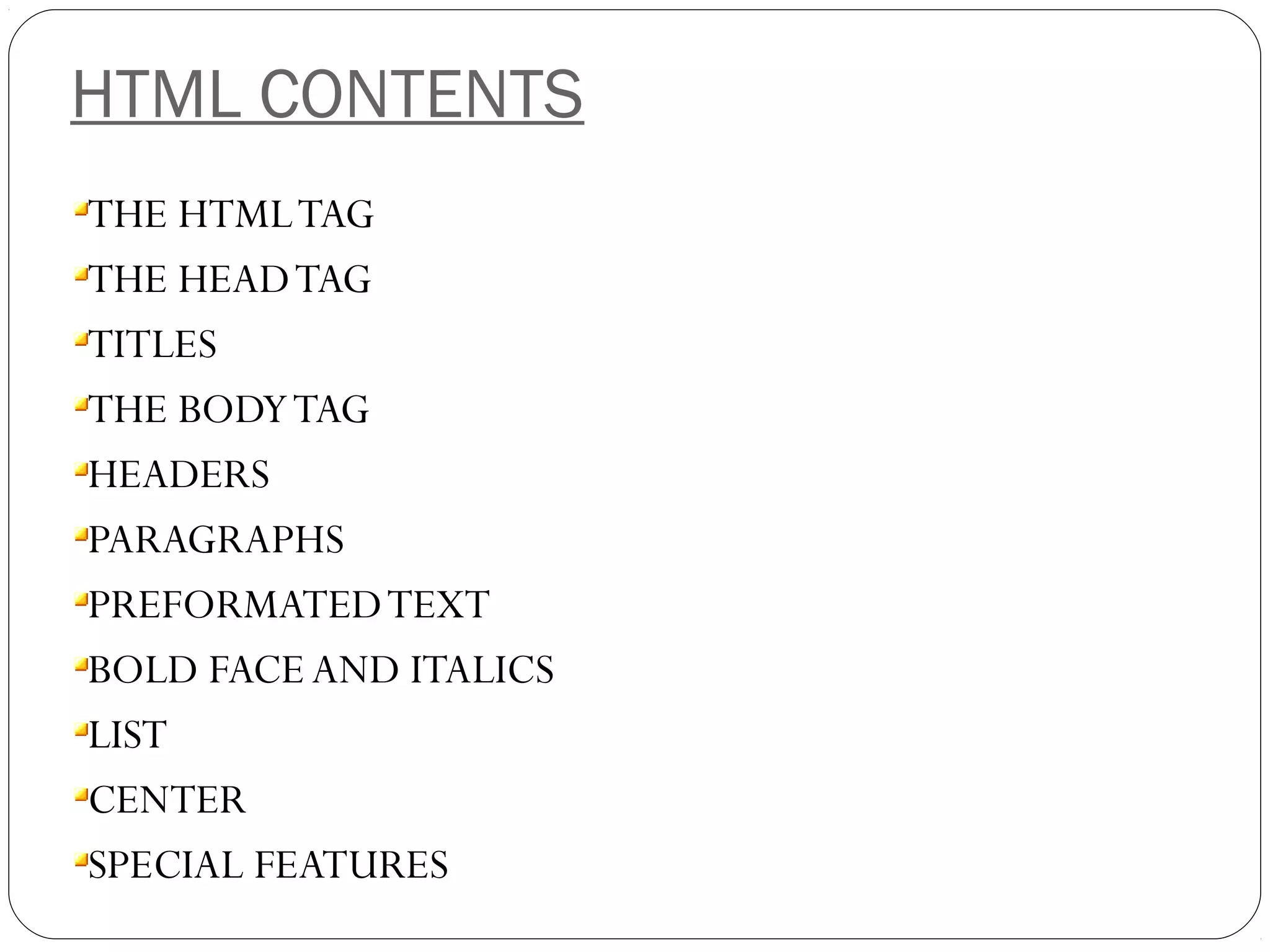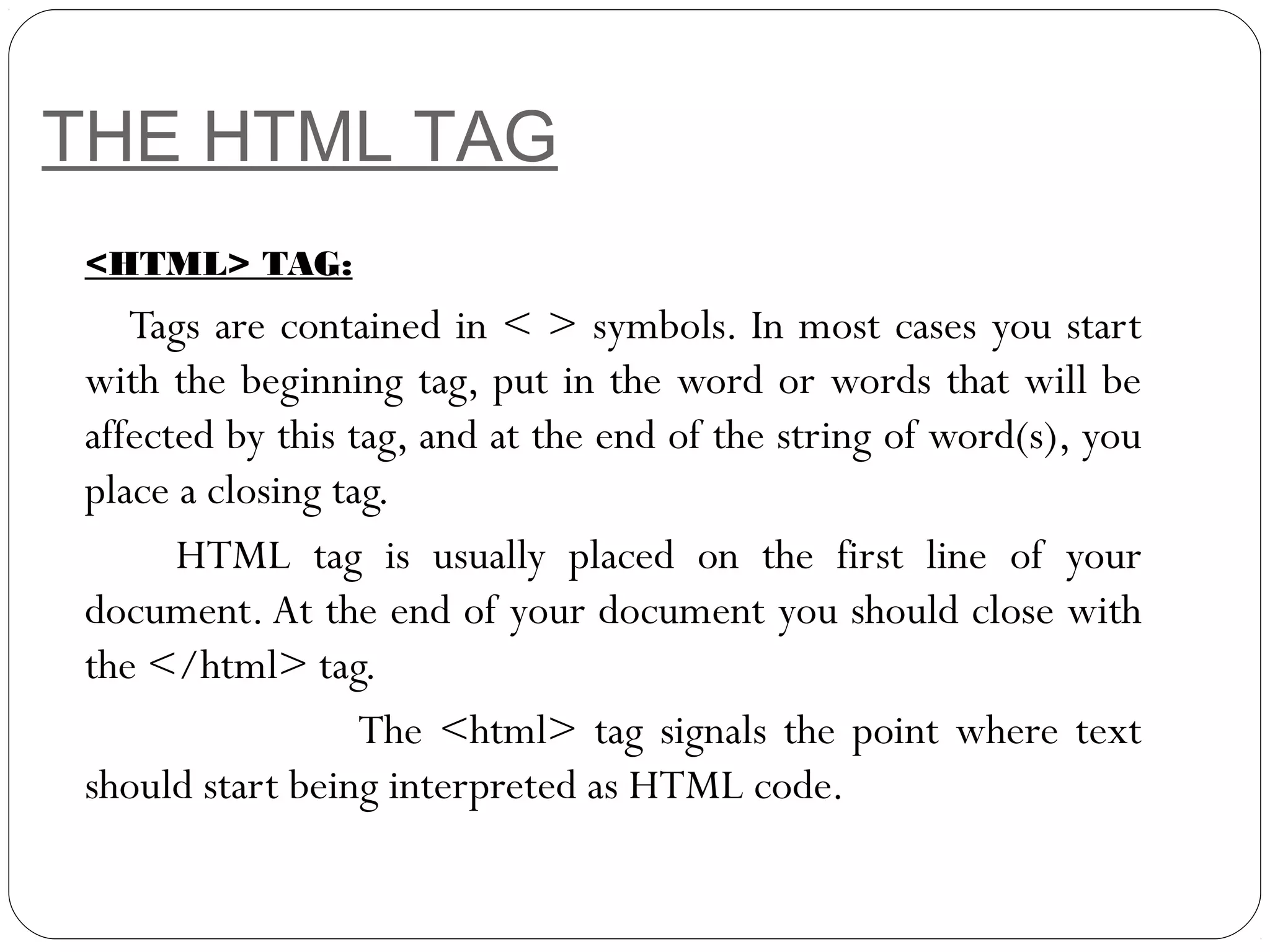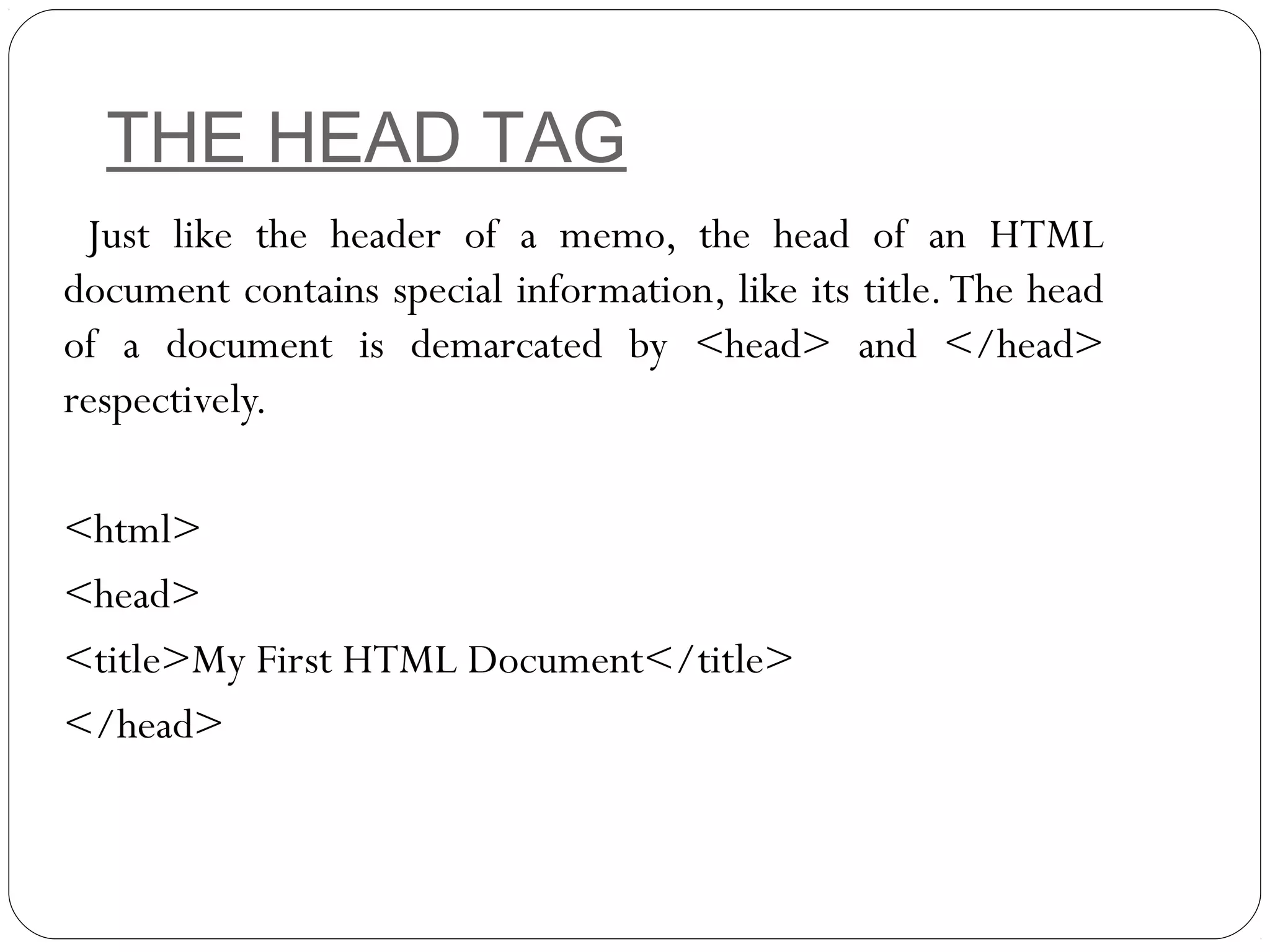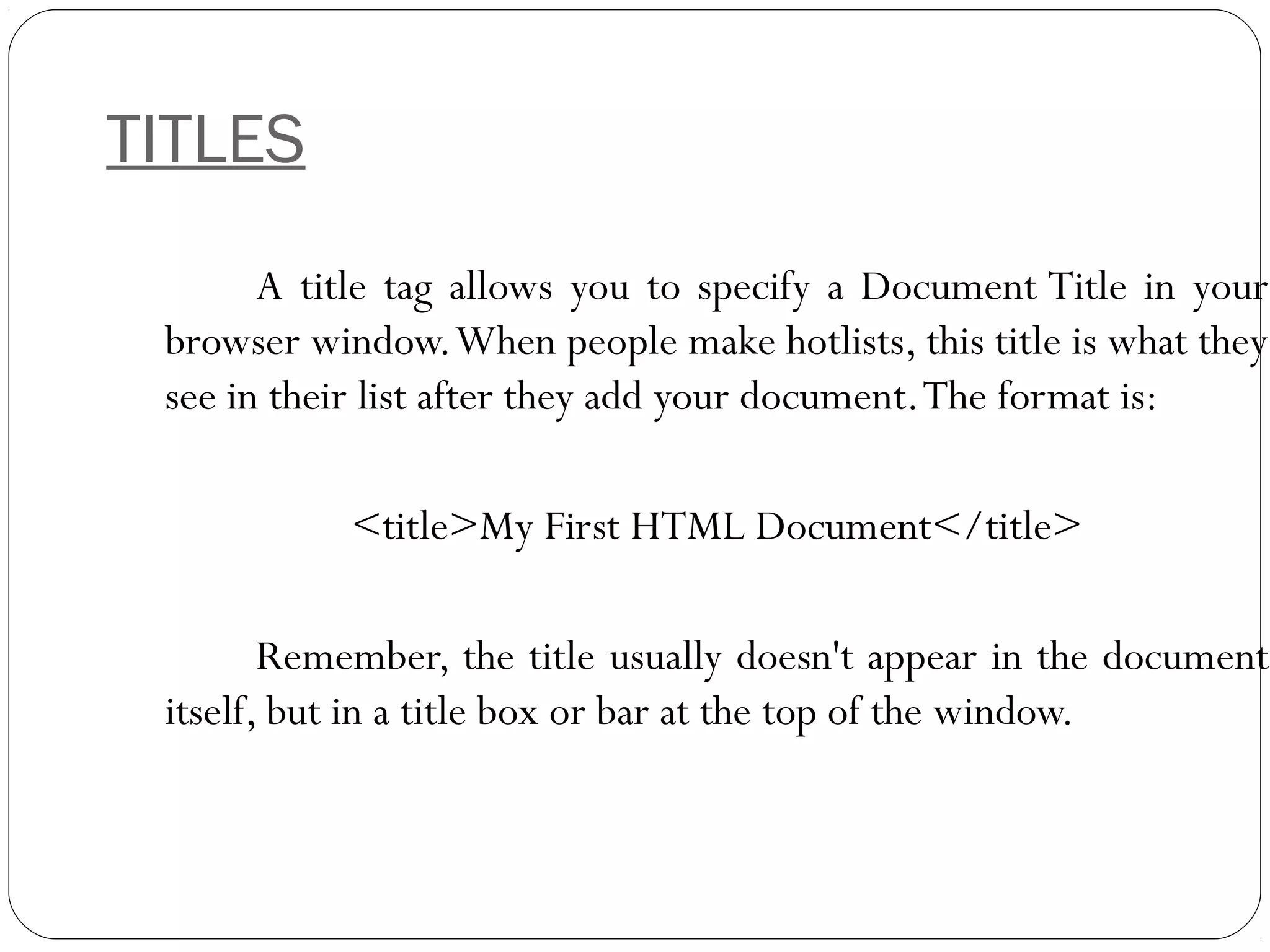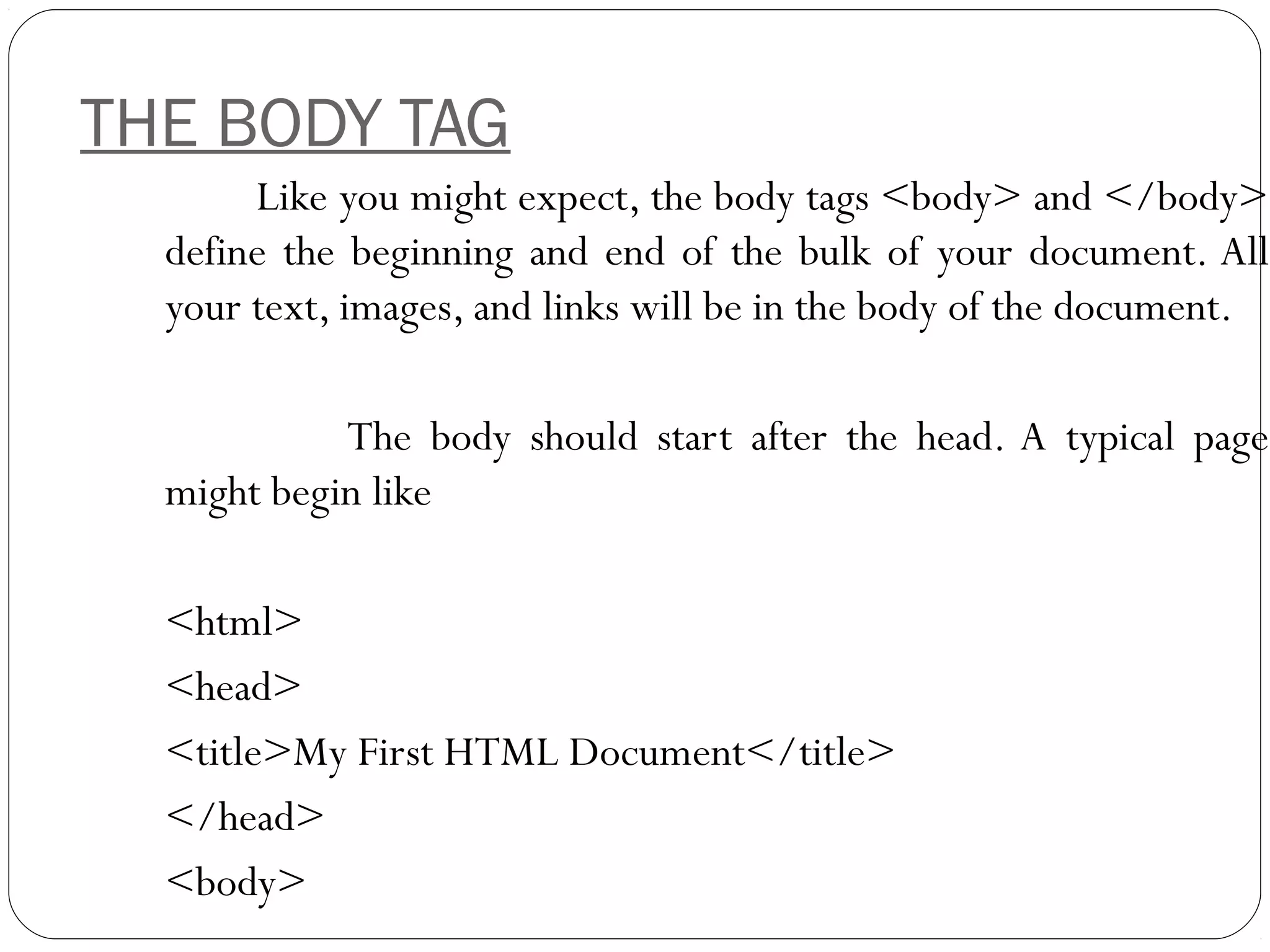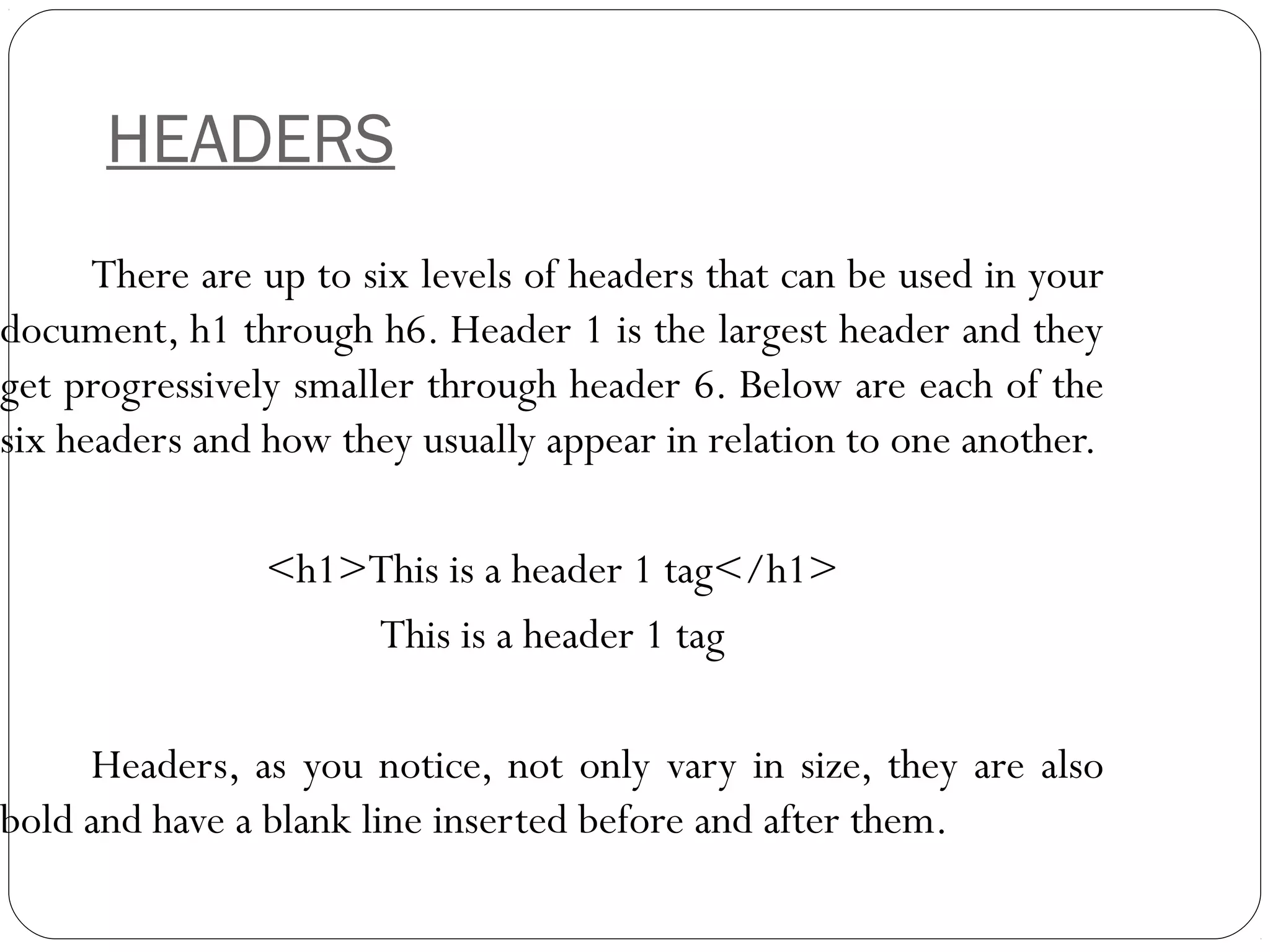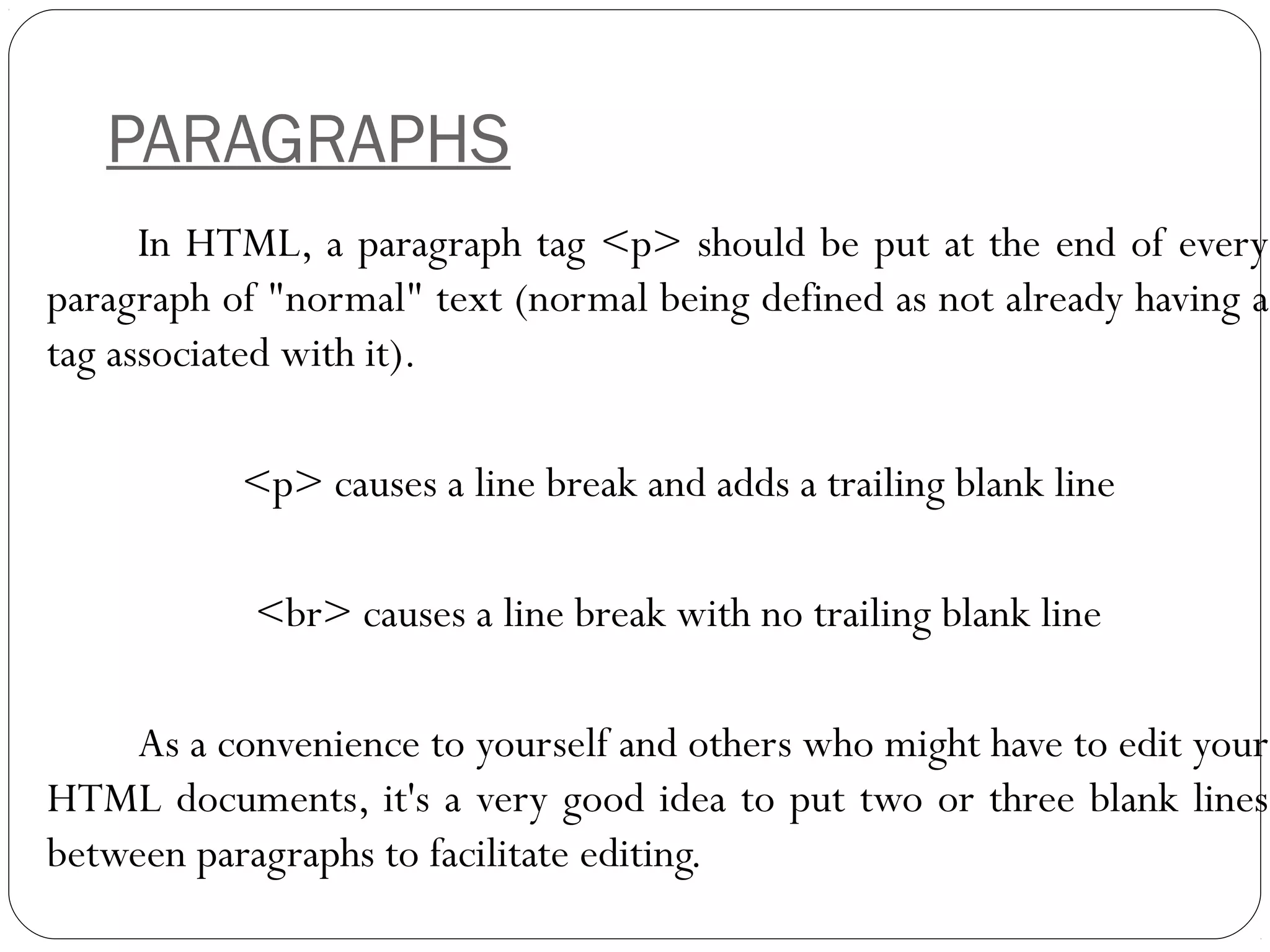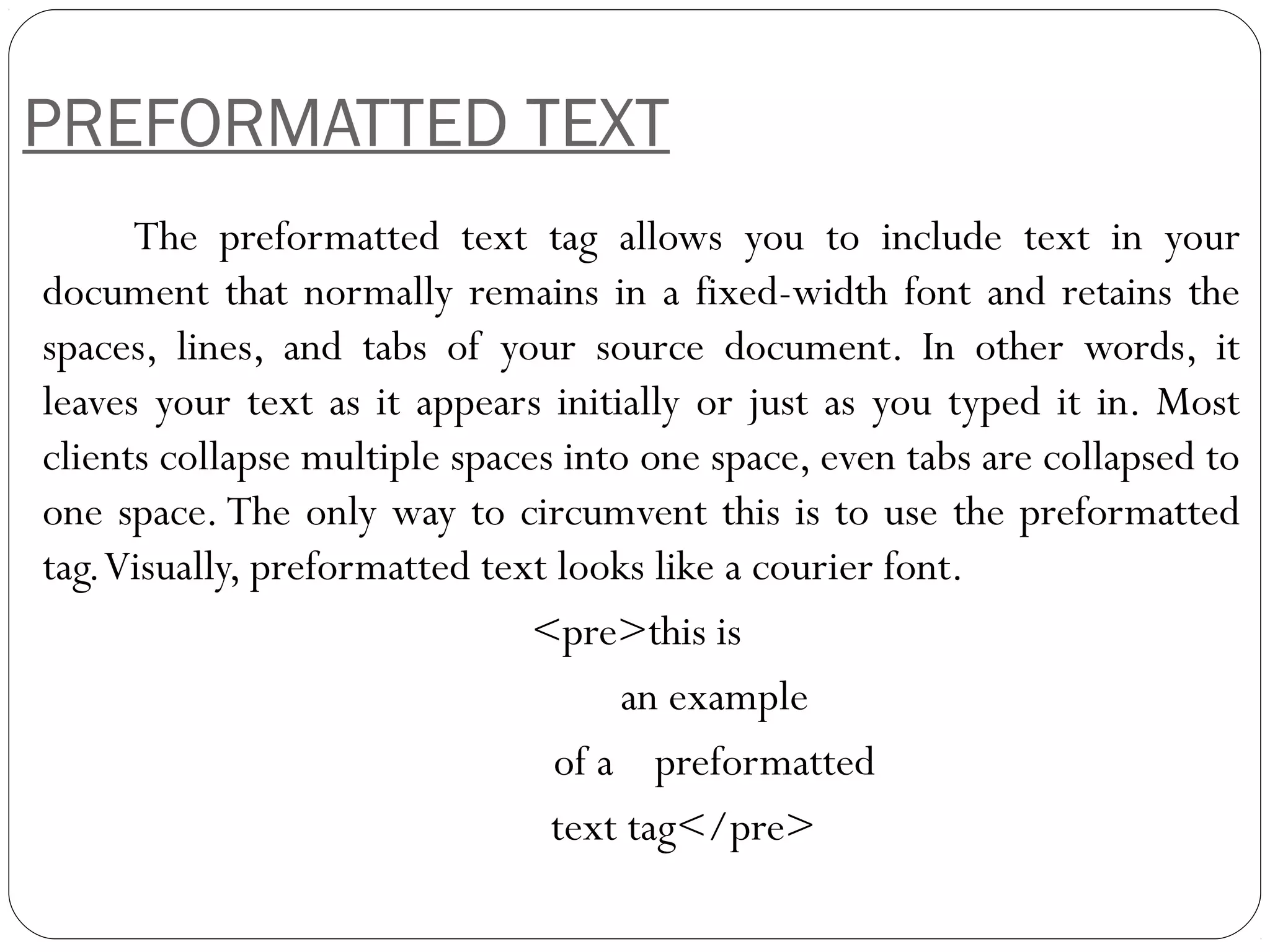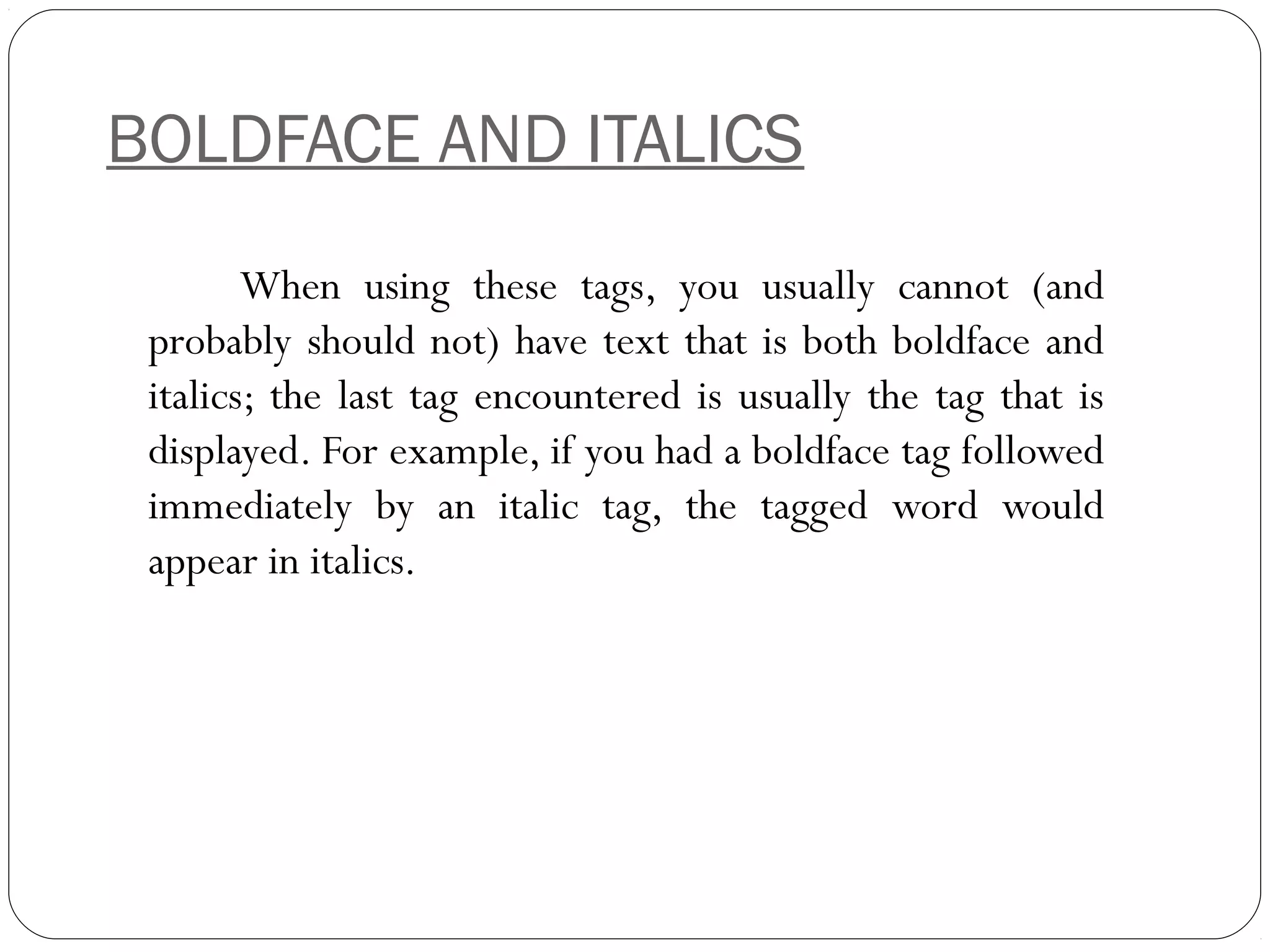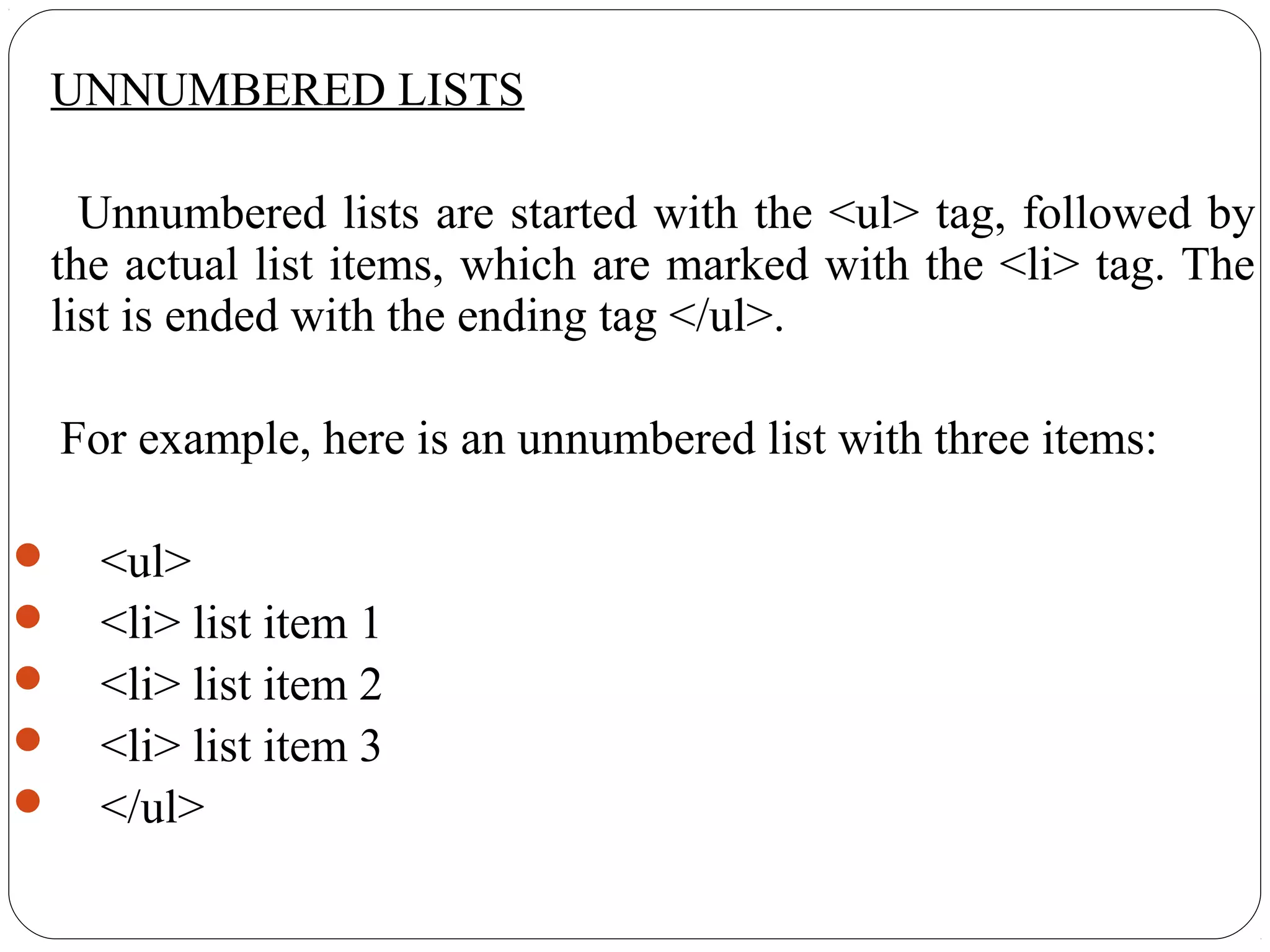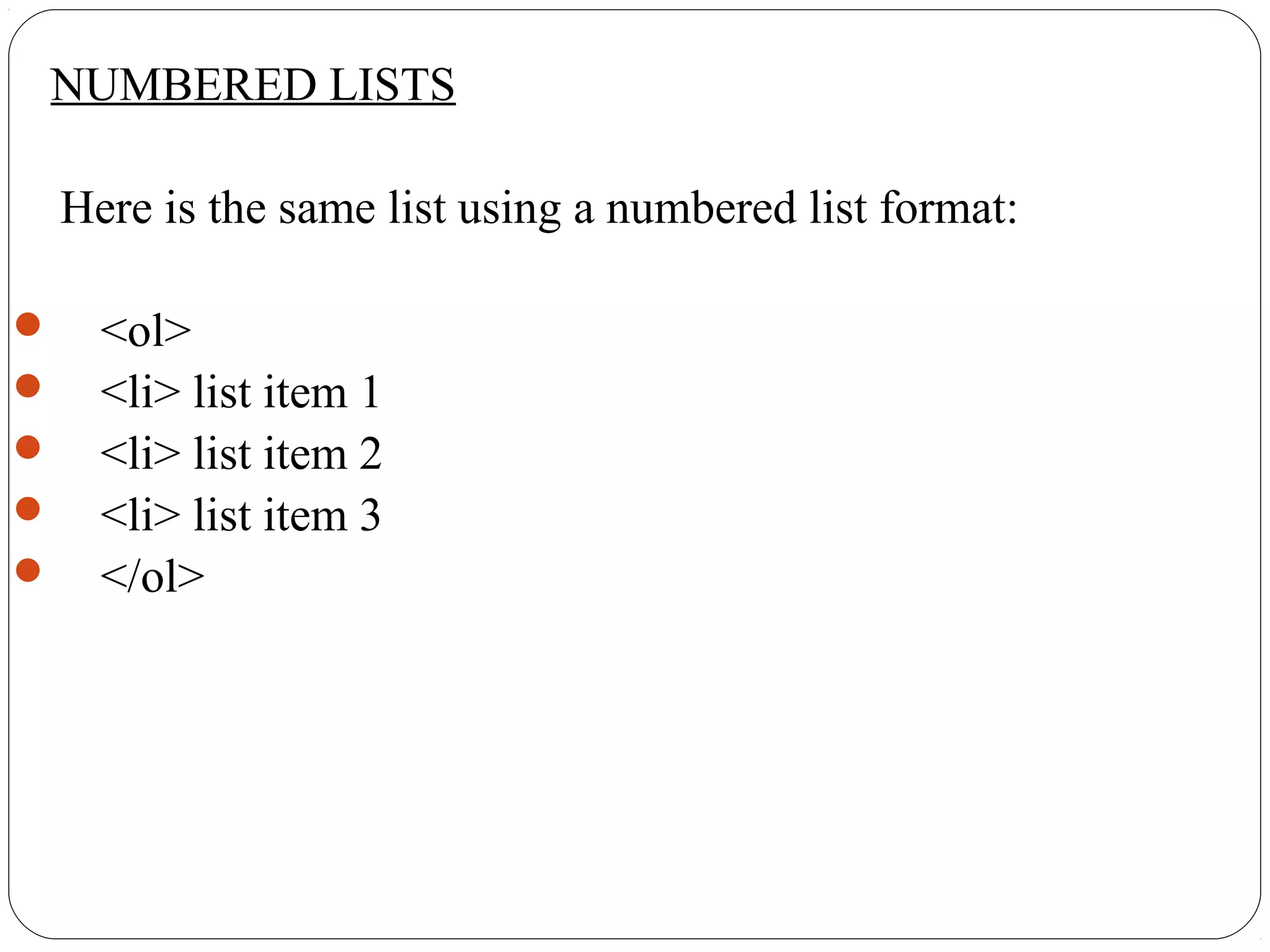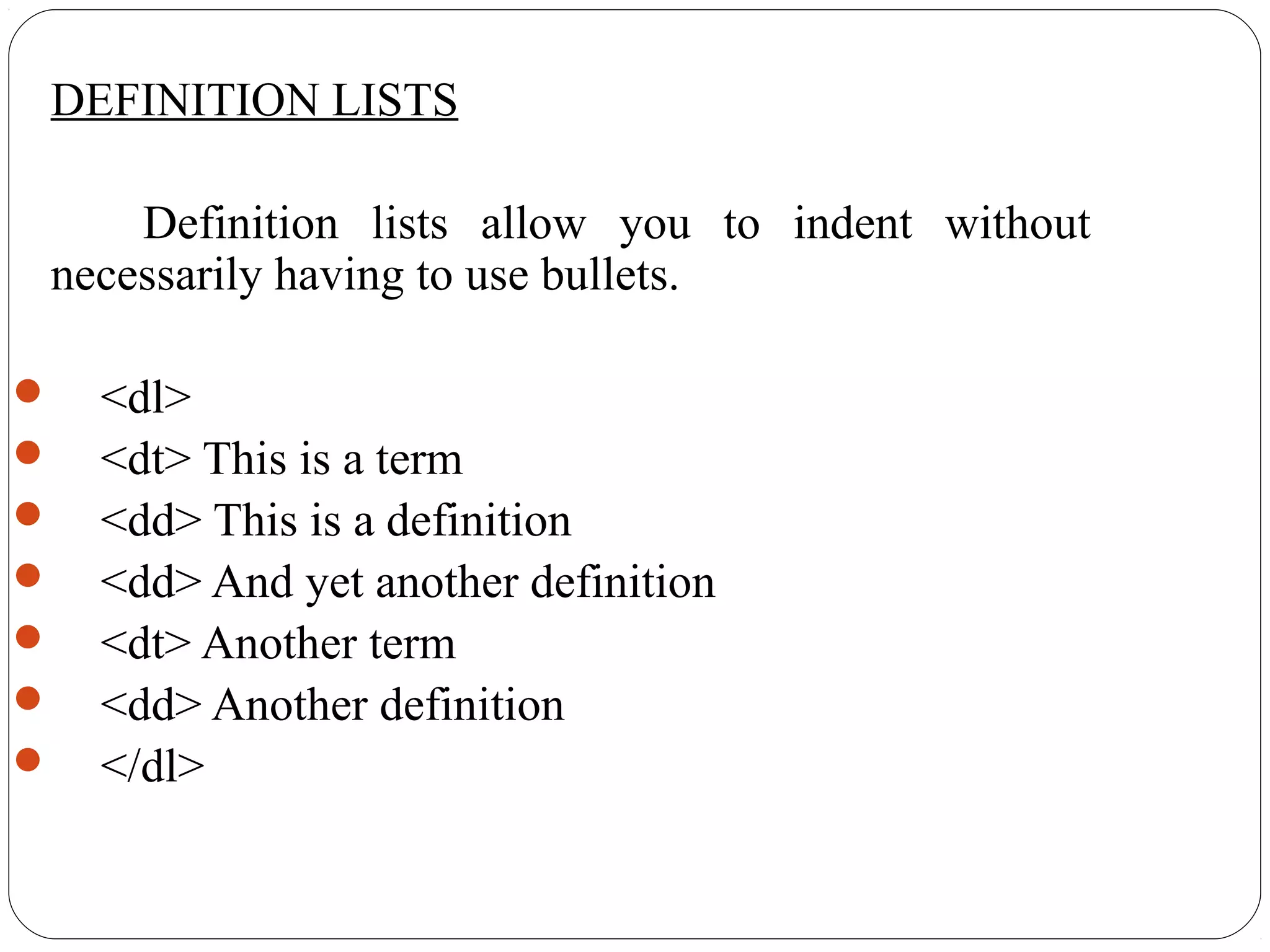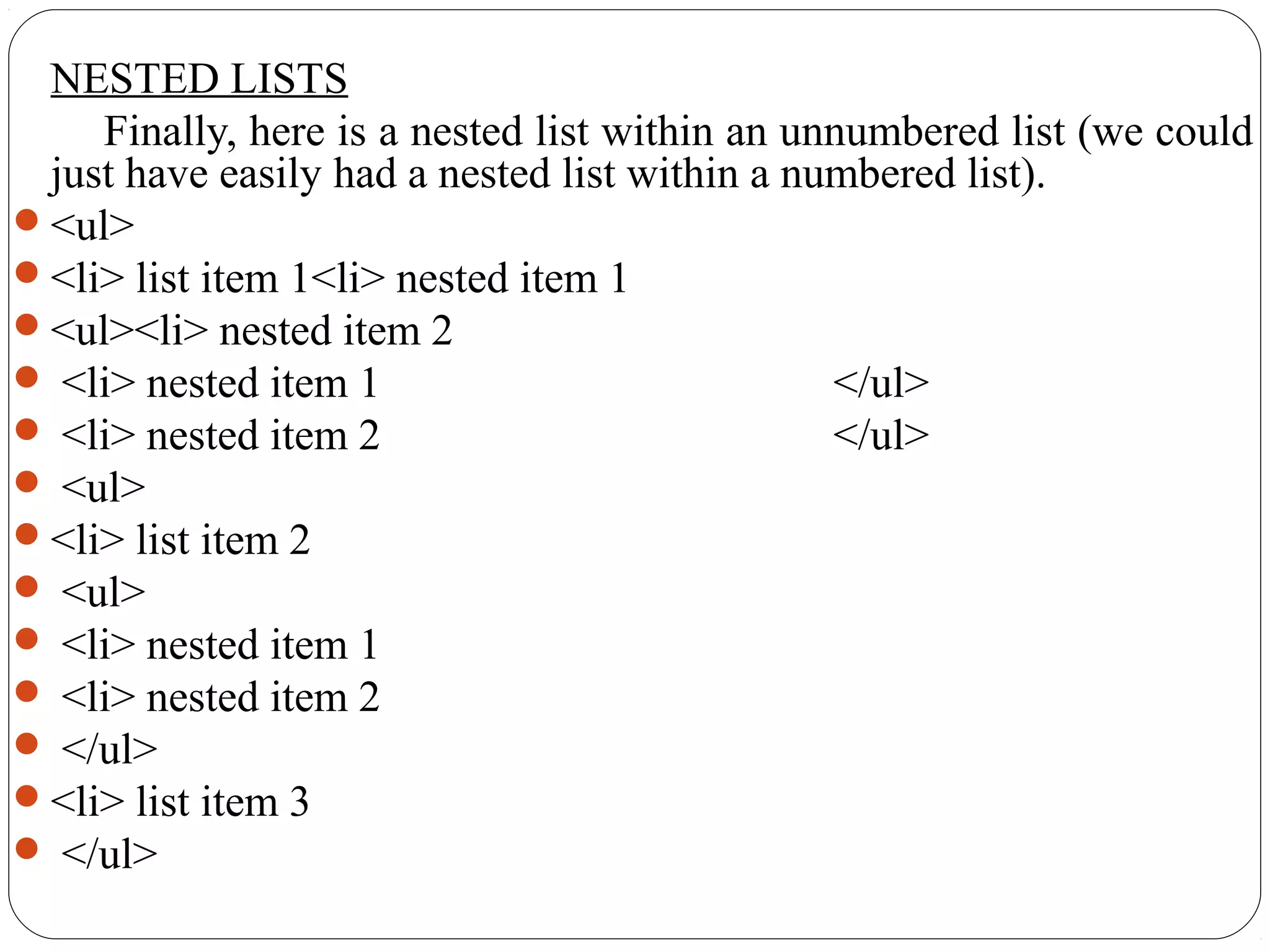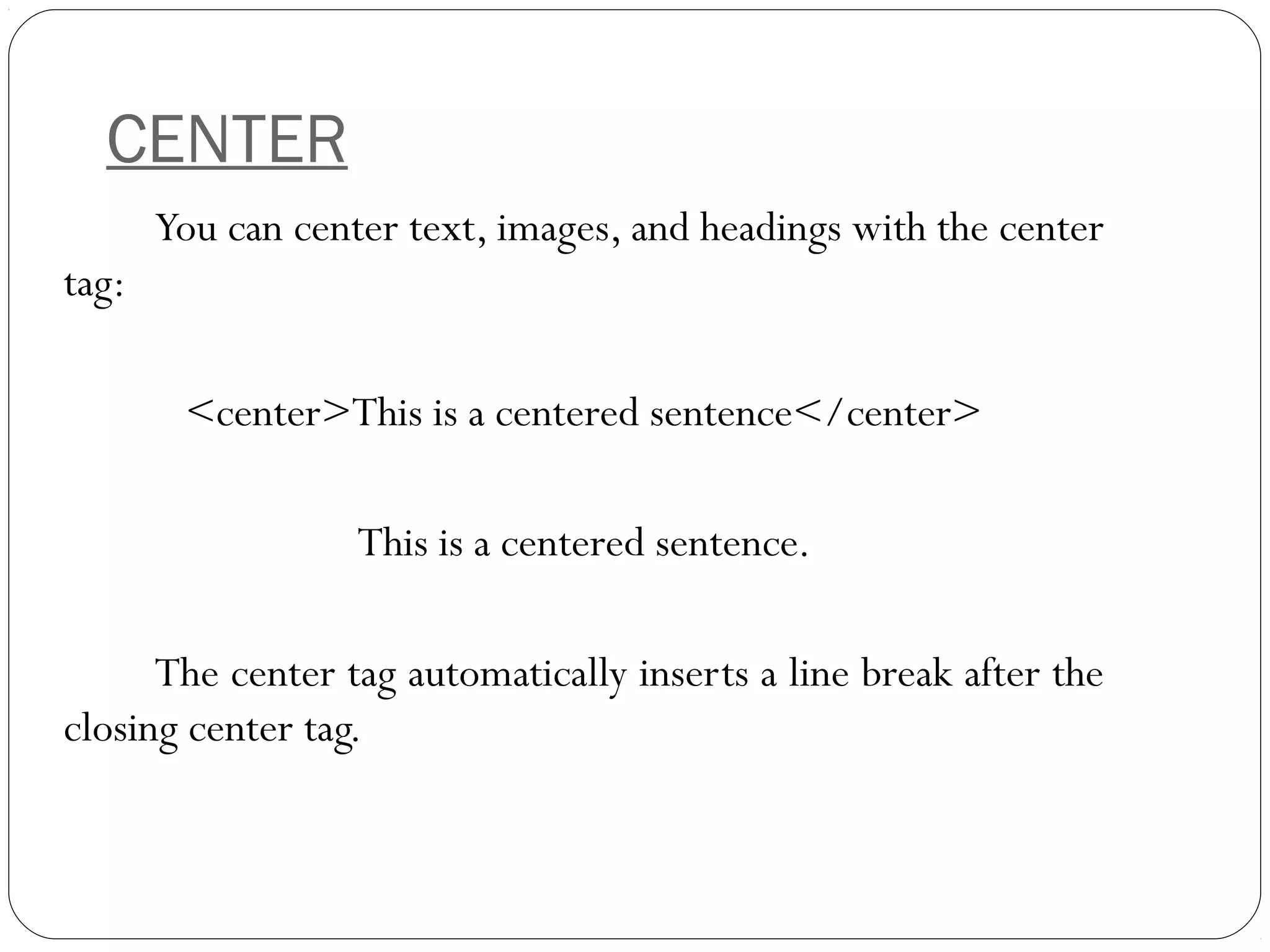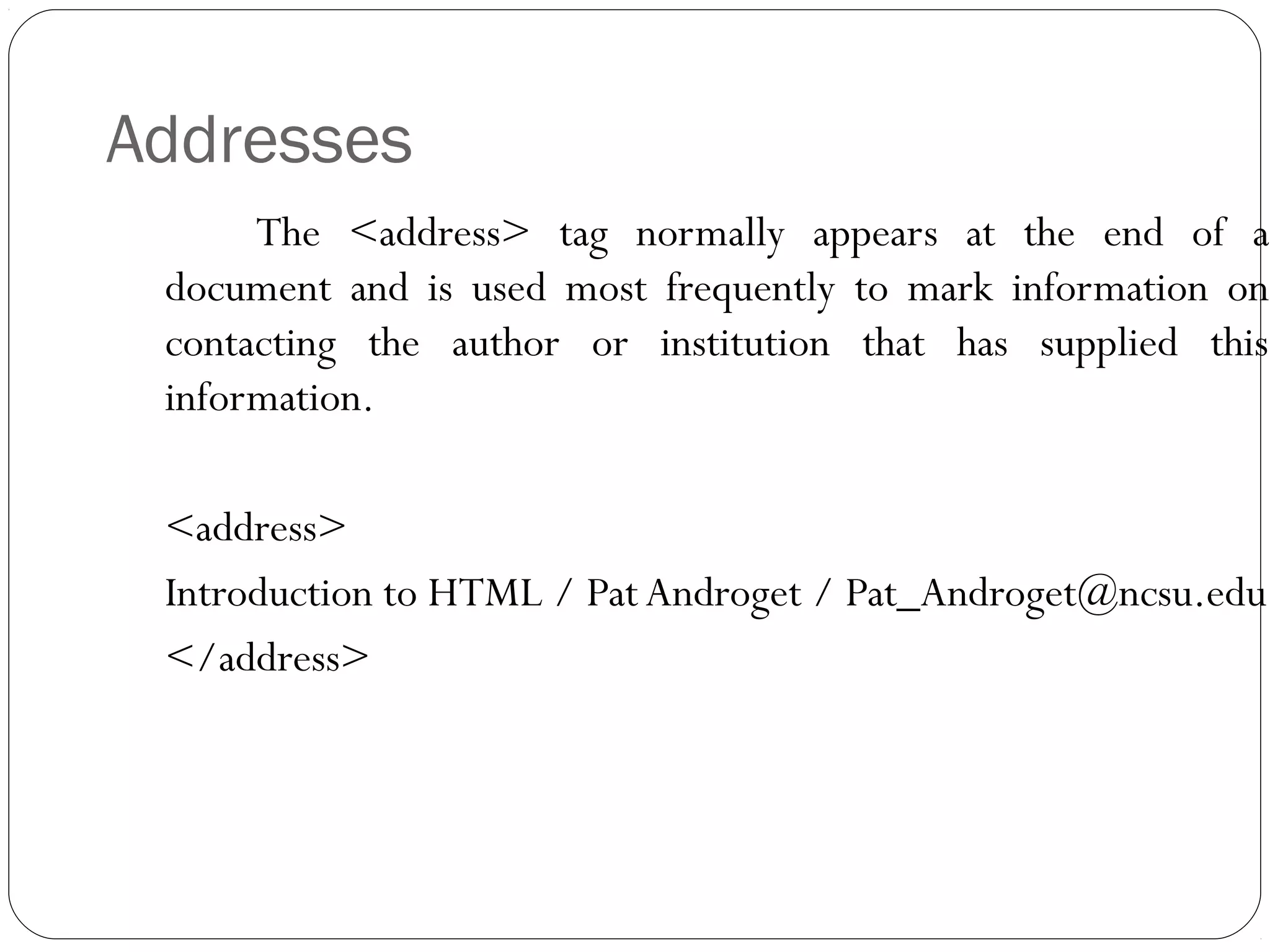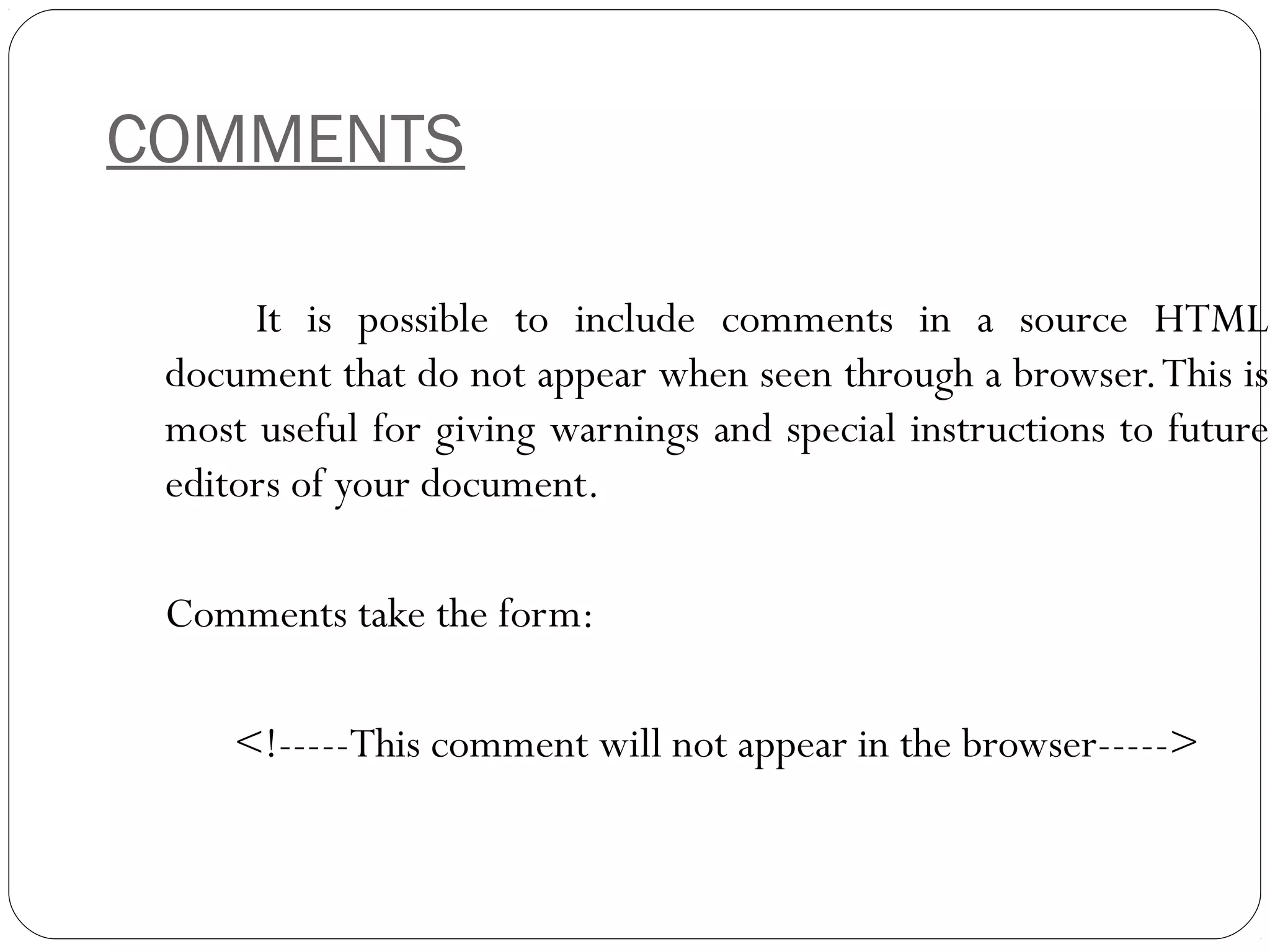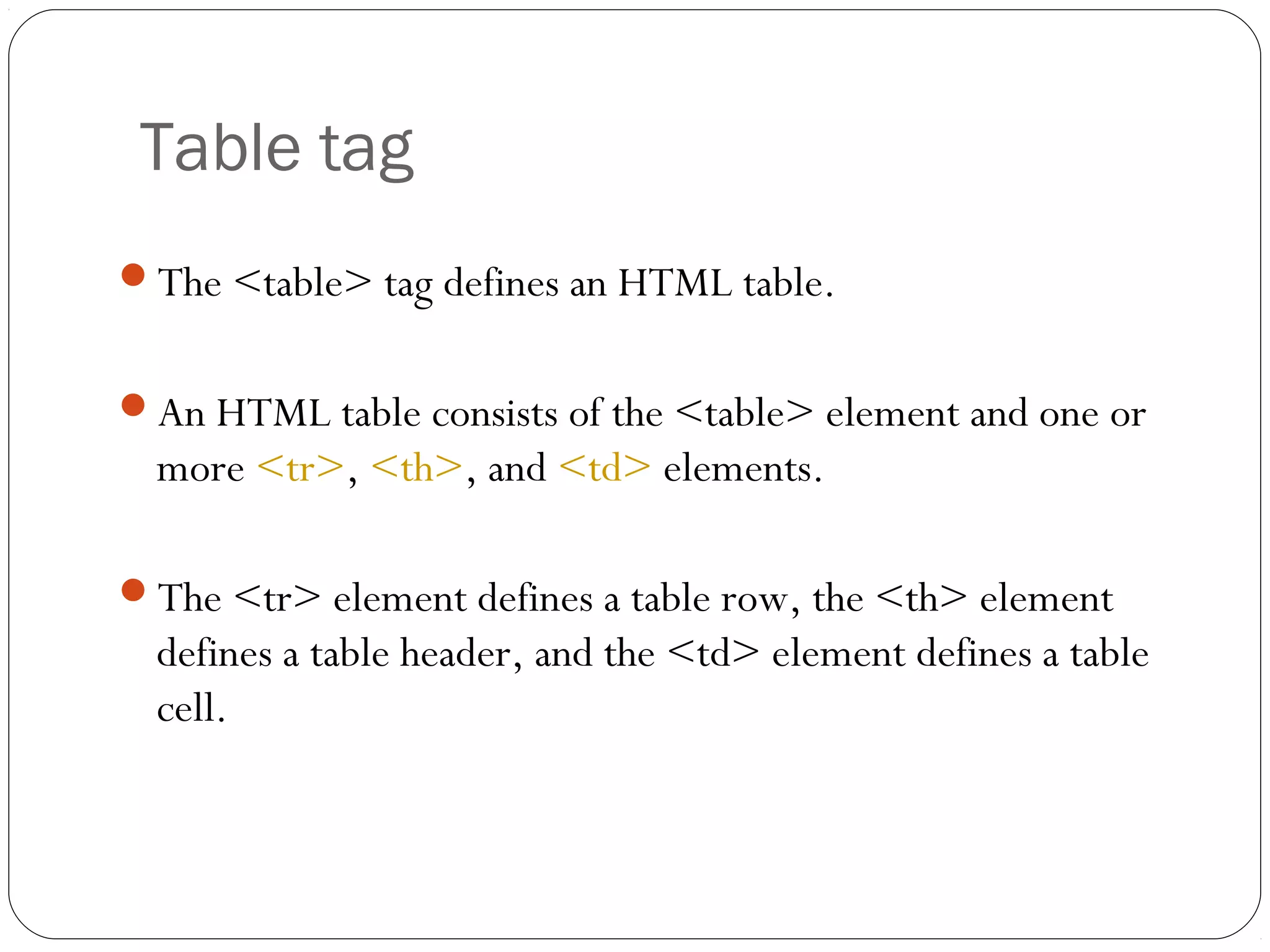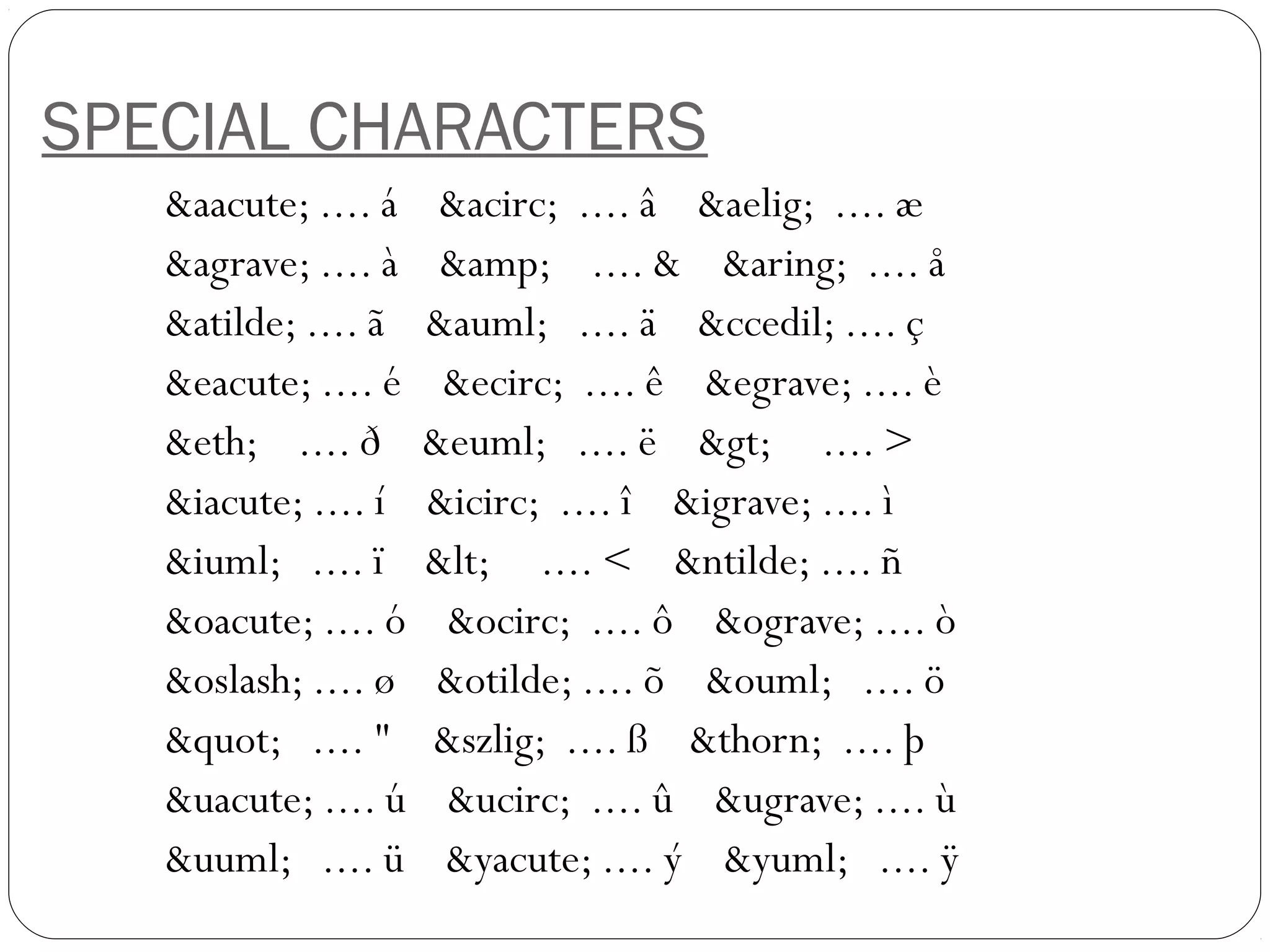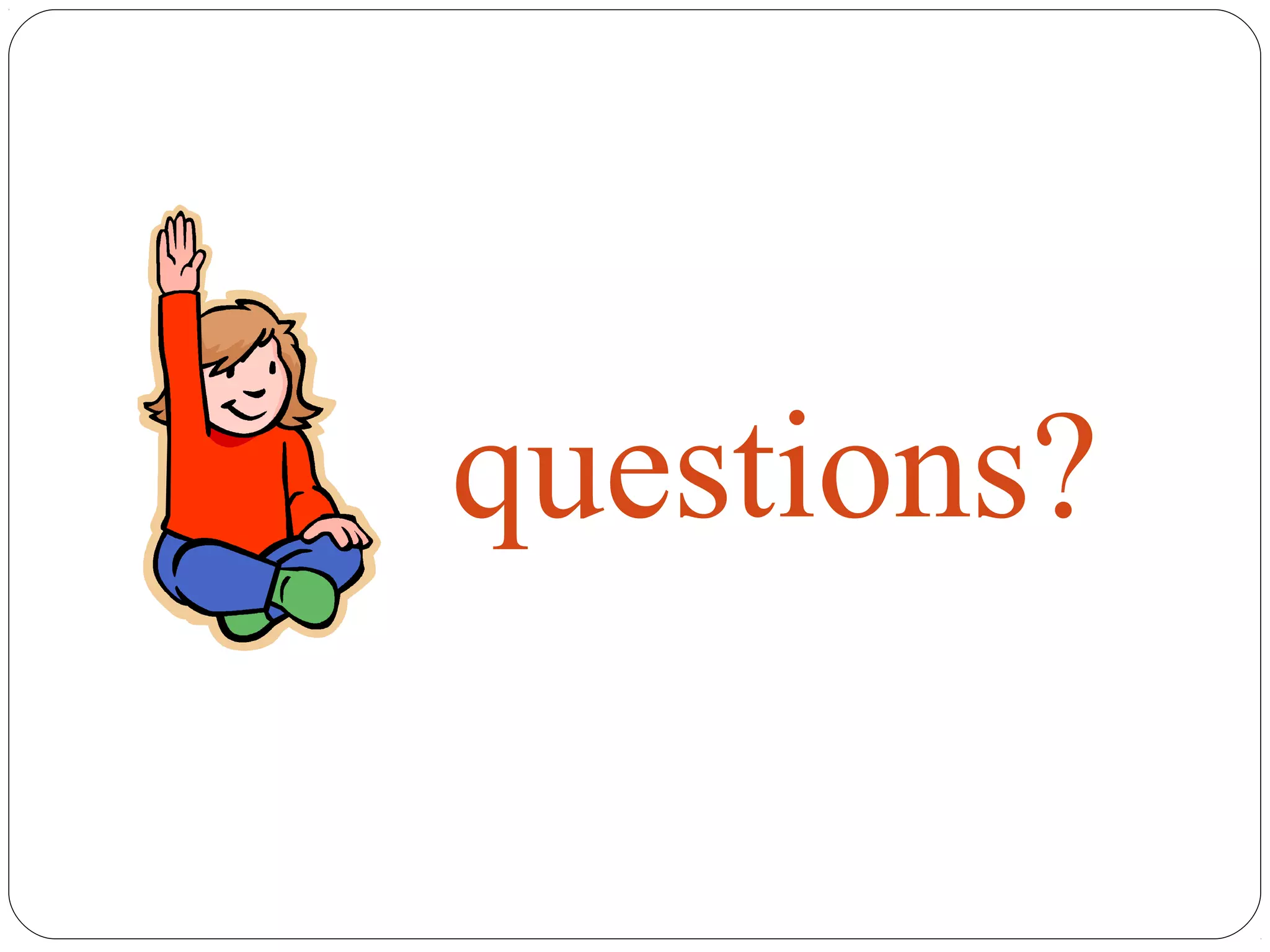This document summarizes the key differences between static and dynamic web pages. Static web pages are pre-built pages that display the same content for all users, while dynamic pages are built in real-time based on things like user input or time. Some advantages of static pages are that they are quick and cheap to develop, but they lack personalization and interactivity. Dynamic pages allow for more functional, up-to-date websites but are more expensive to develop and host. The document also provides examples of common HTML tags used to structure pages and add formatting.