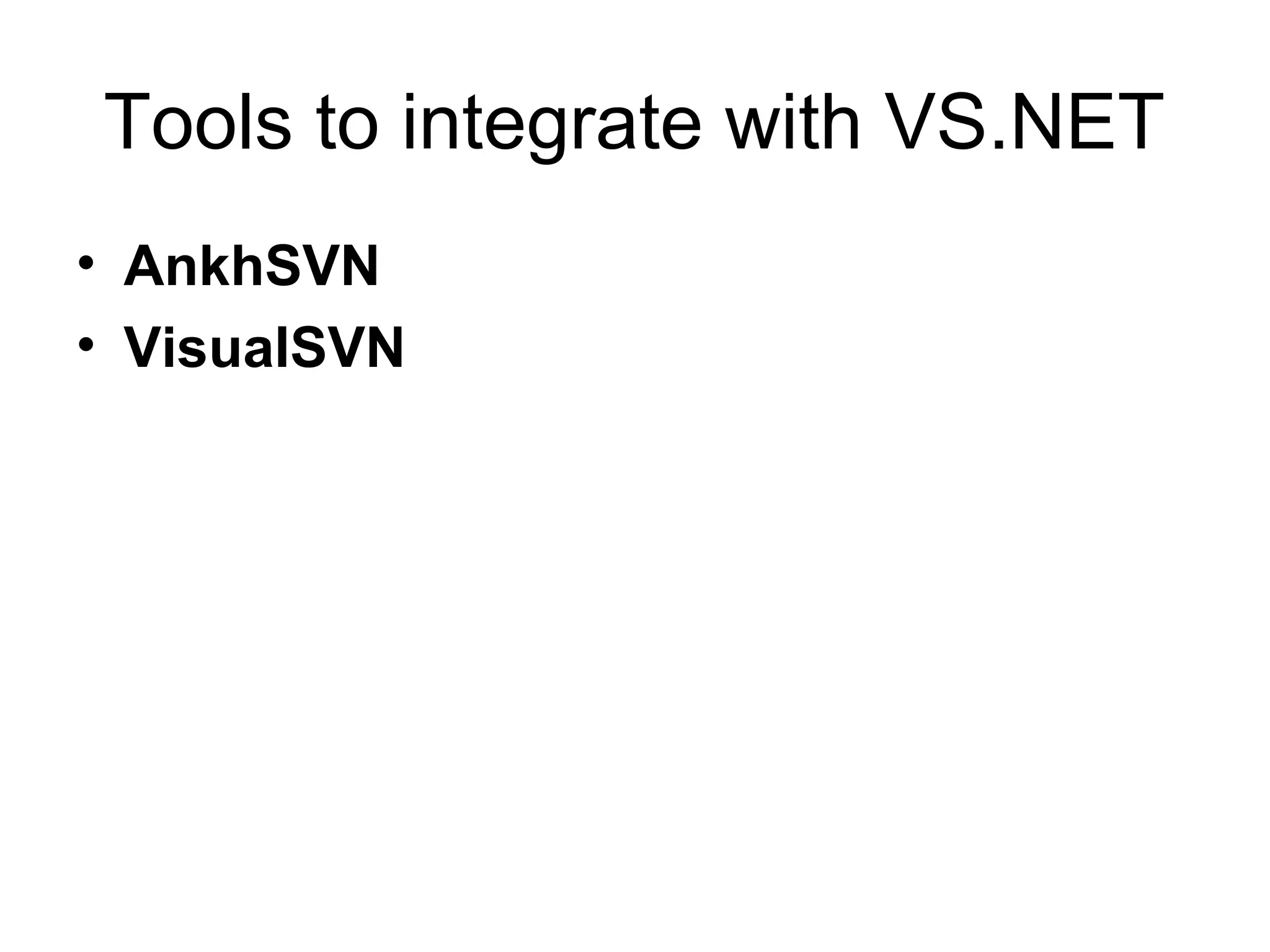This document provides instructions on how to use the TortoiseSVN client to interact with a Subversion repository. It describes how to checkout a working copy from the repository, make changes to files, commit changes back to the repository, resolve conflicts, and view the history of changes. It also provides definitions for common Subversion terms like commit, update, merge, and working copy.
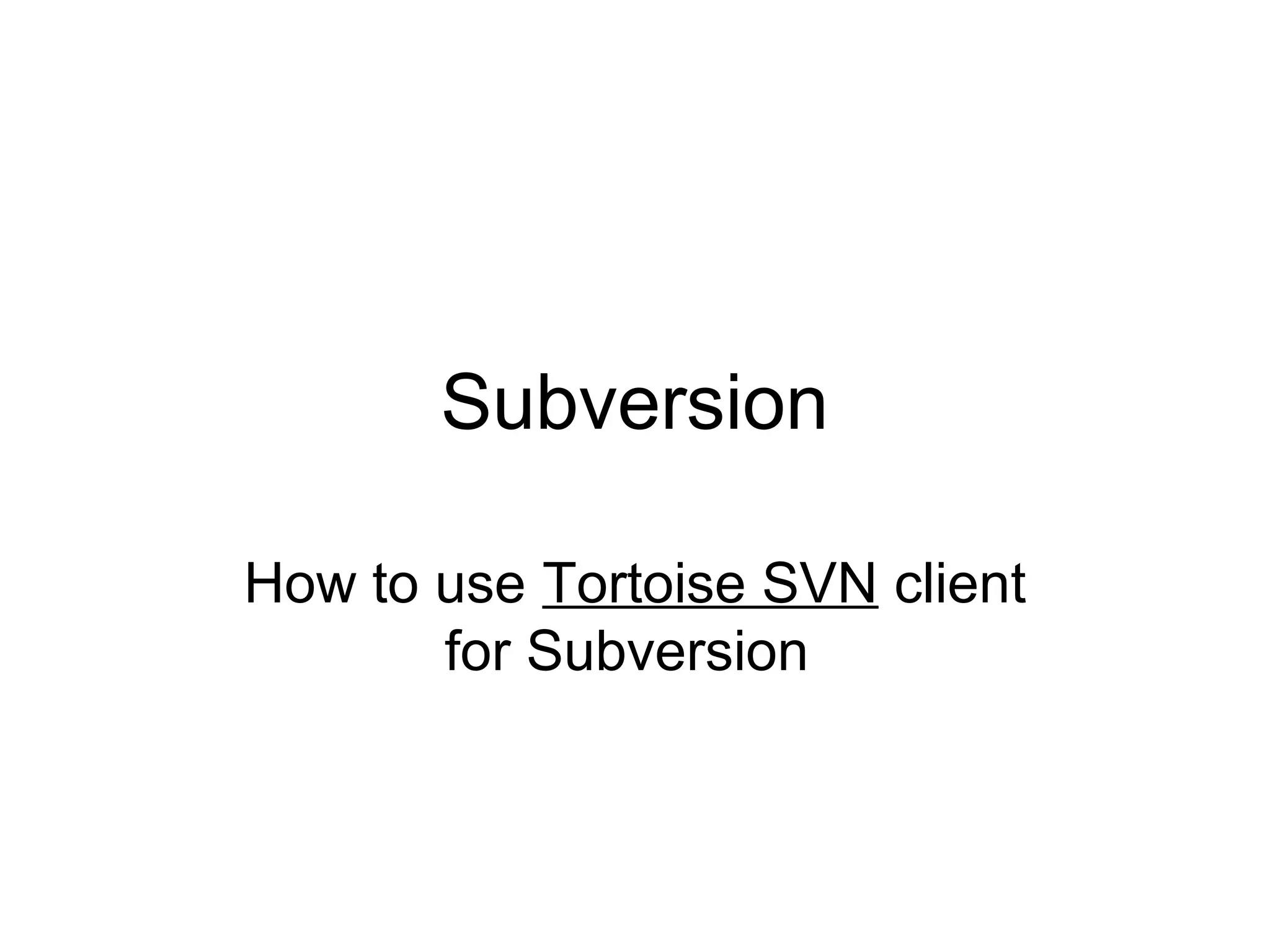
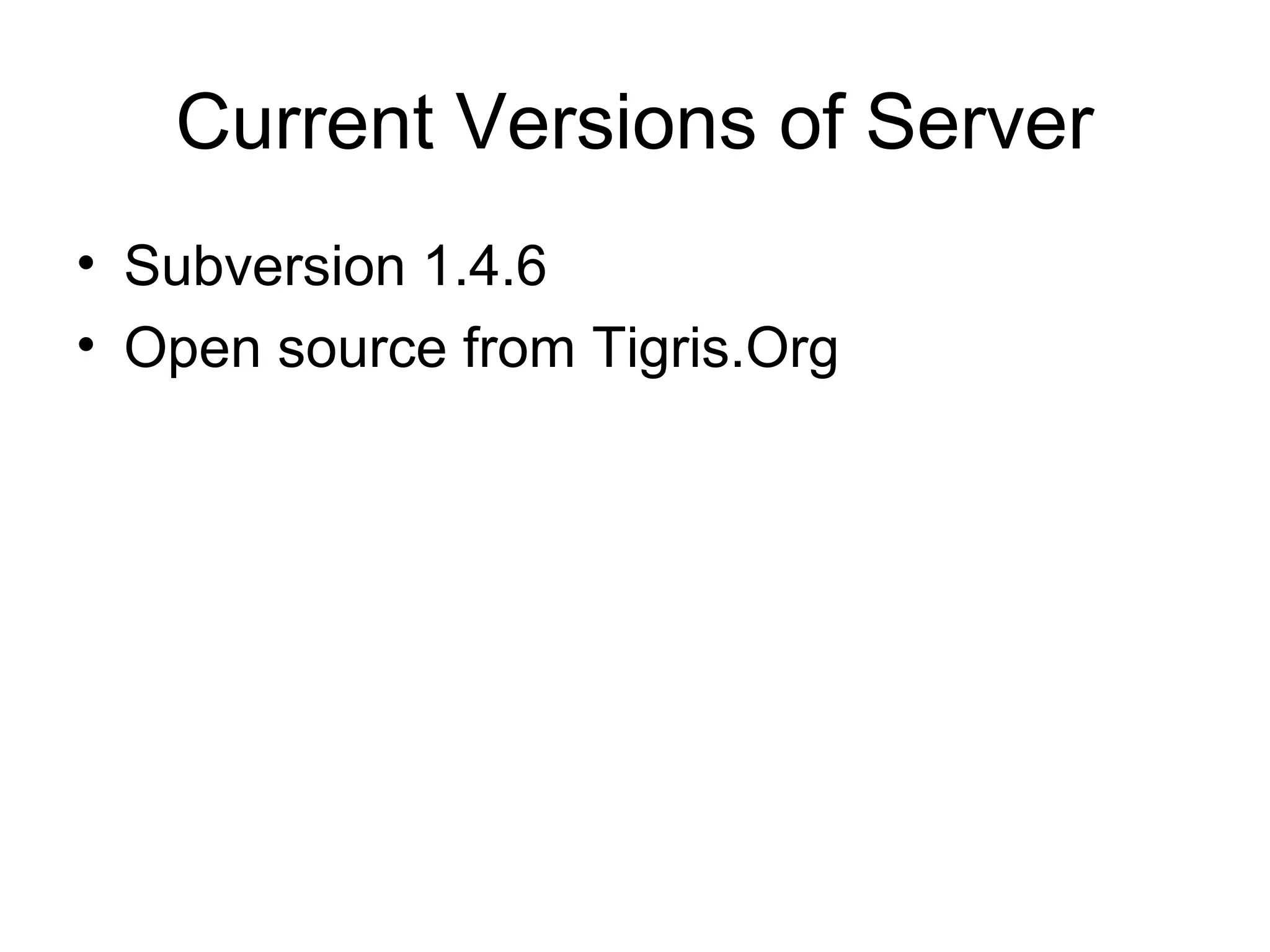
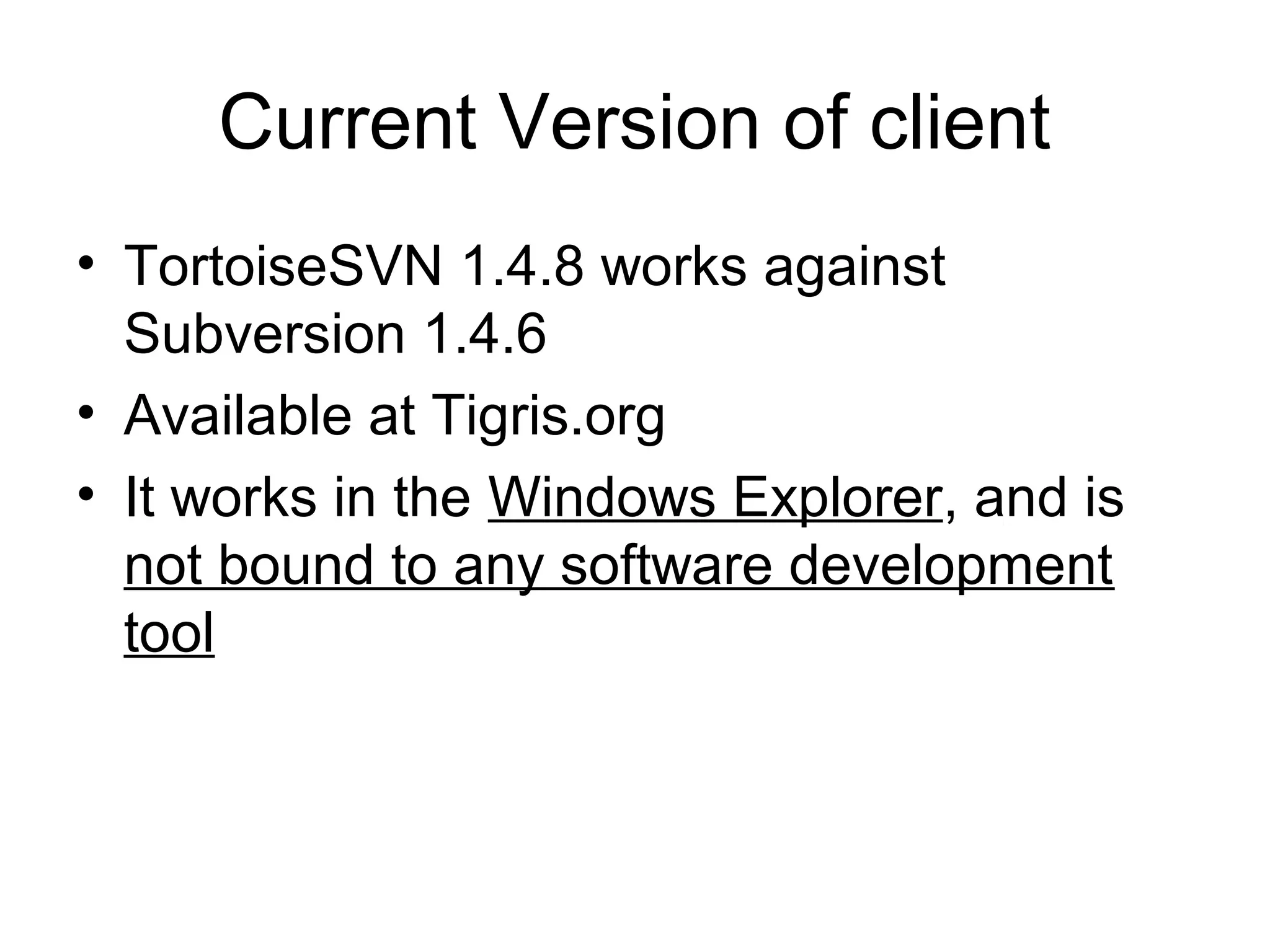
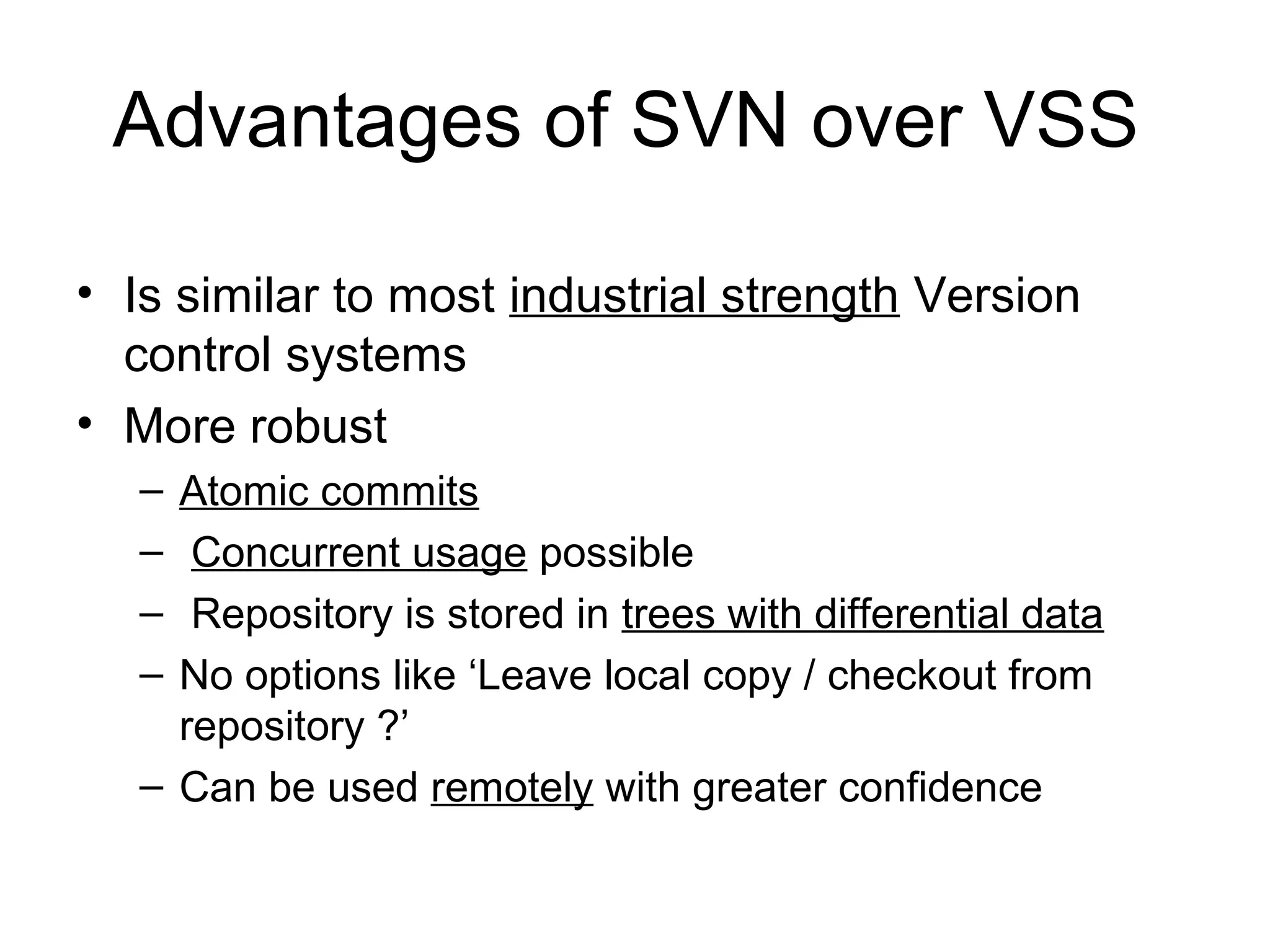
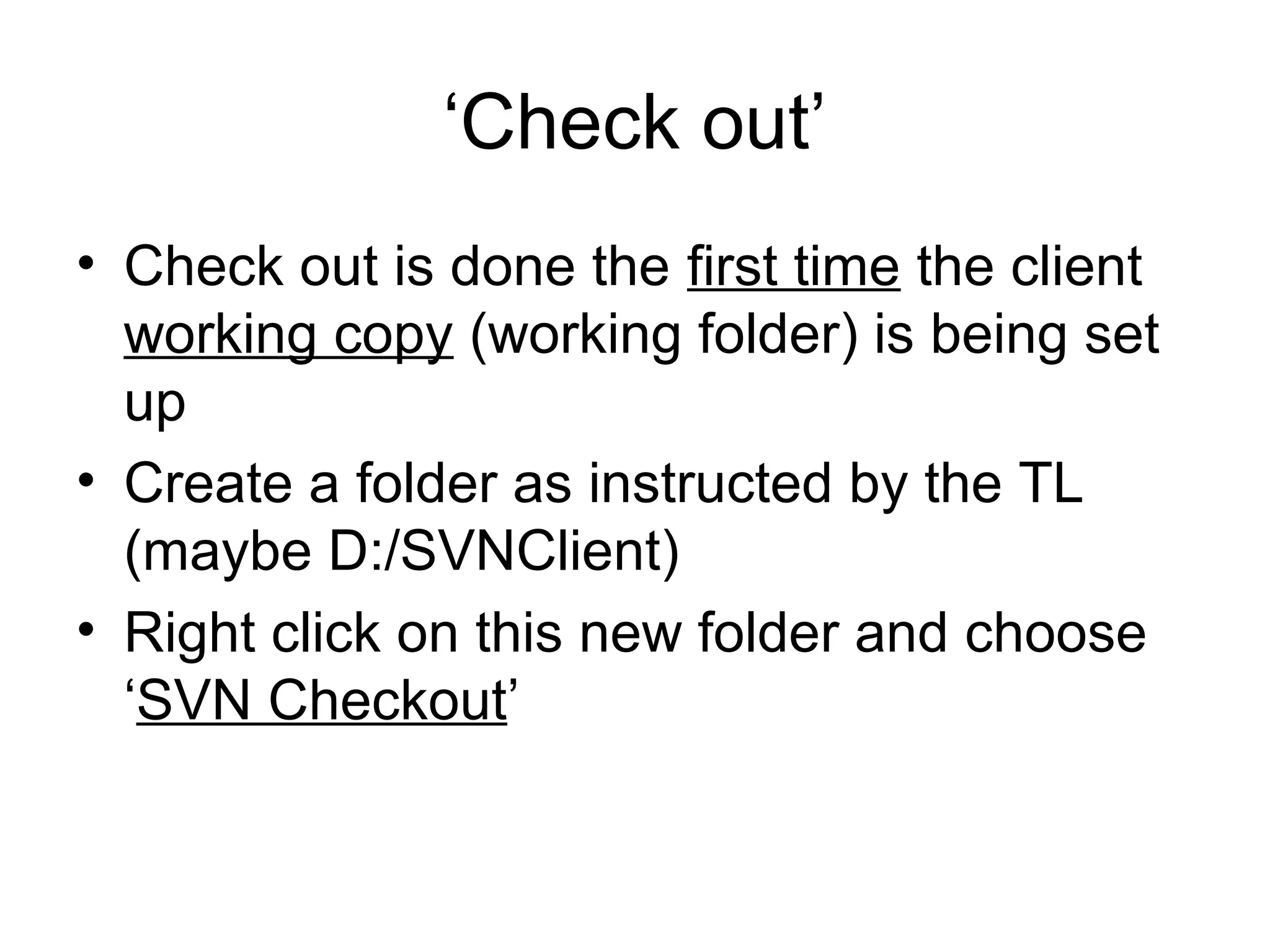
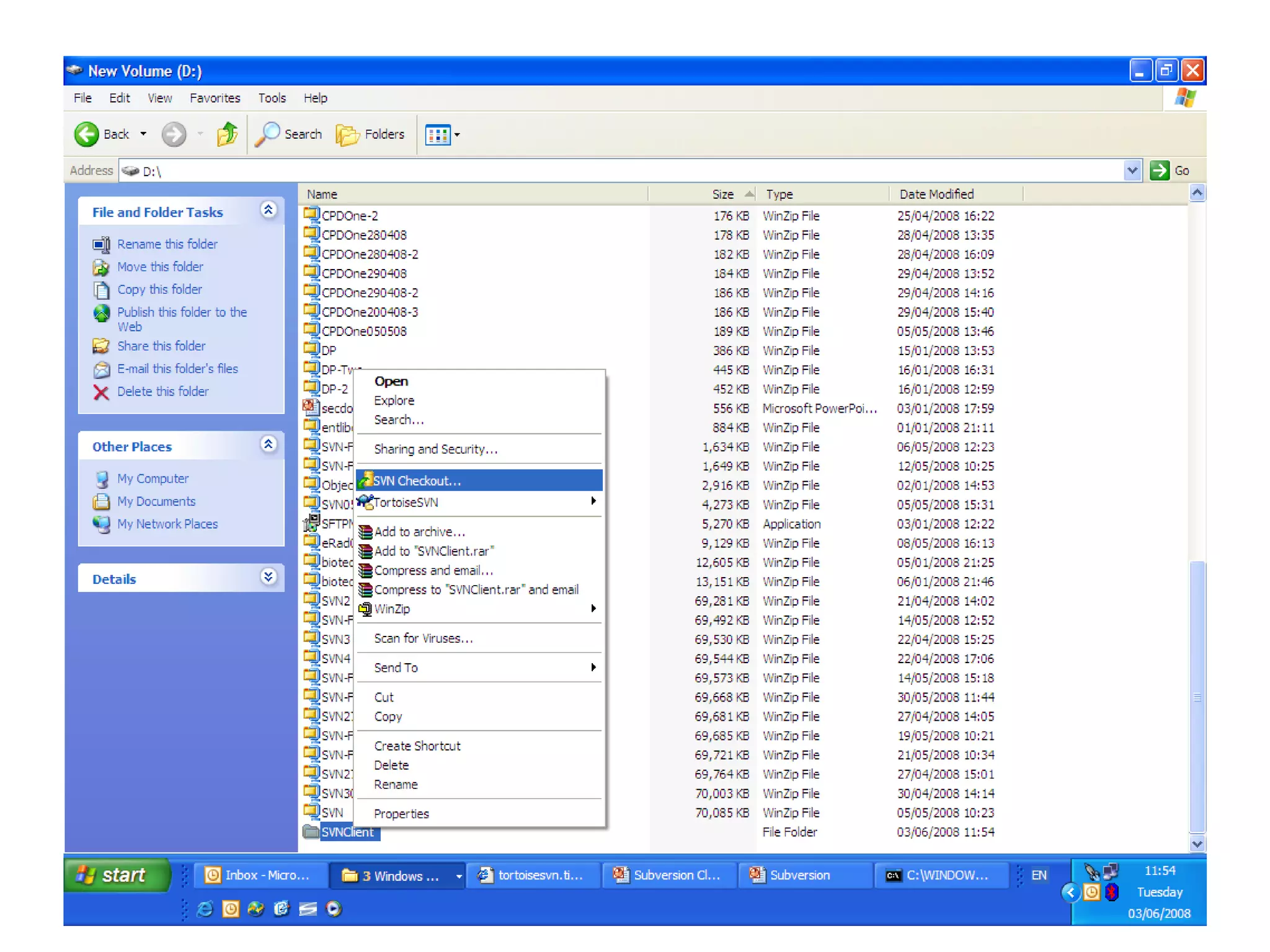
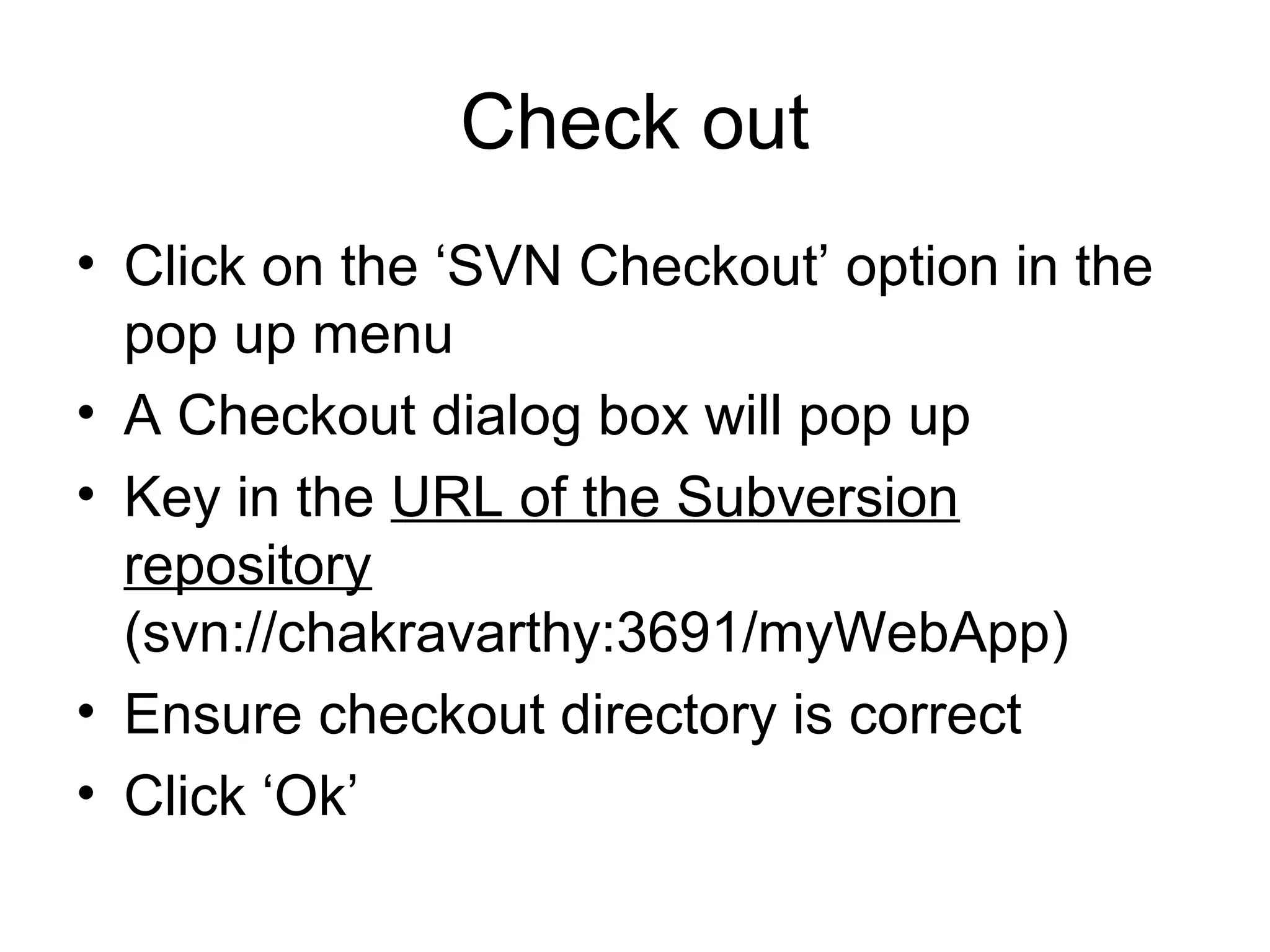
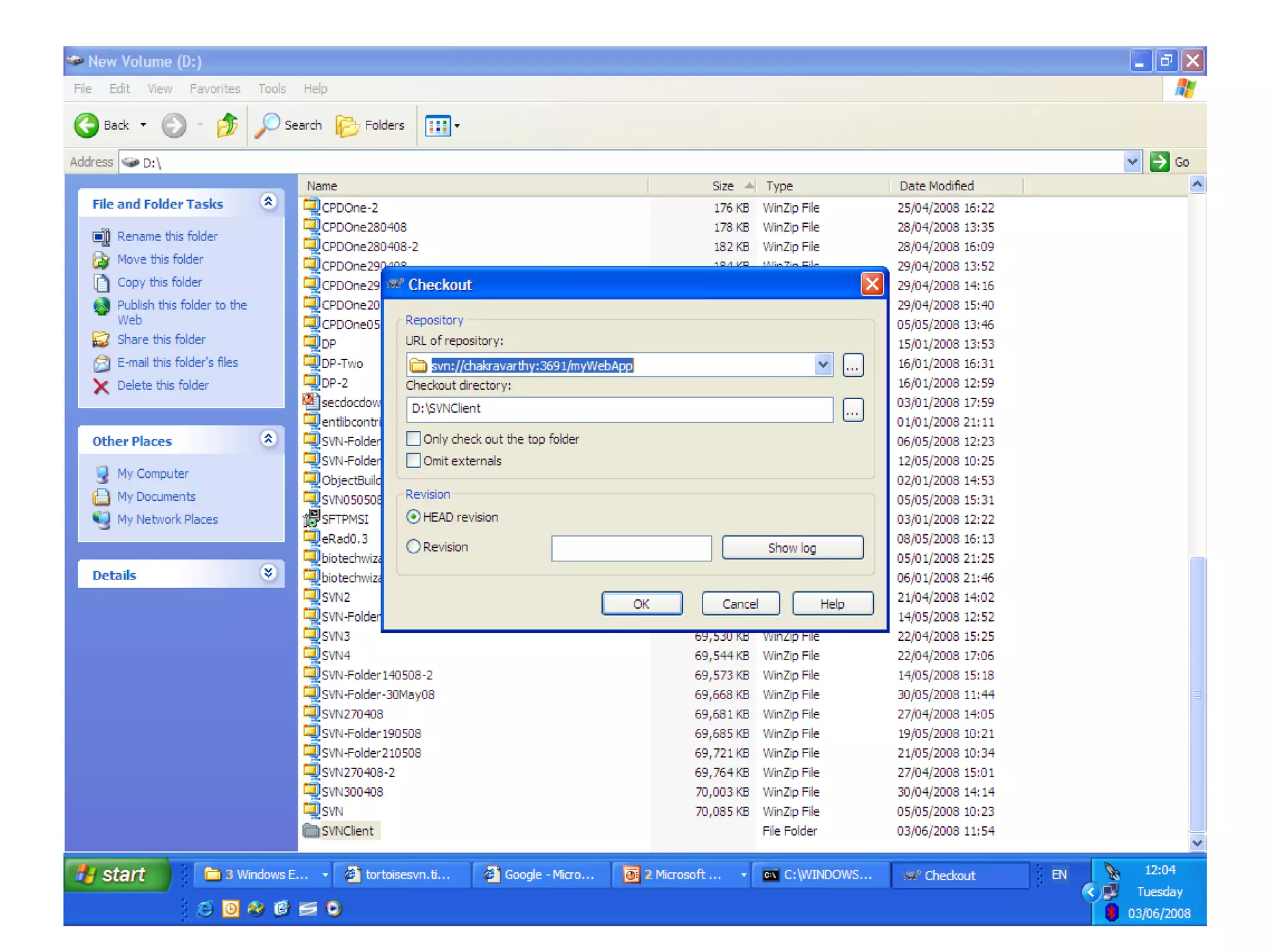
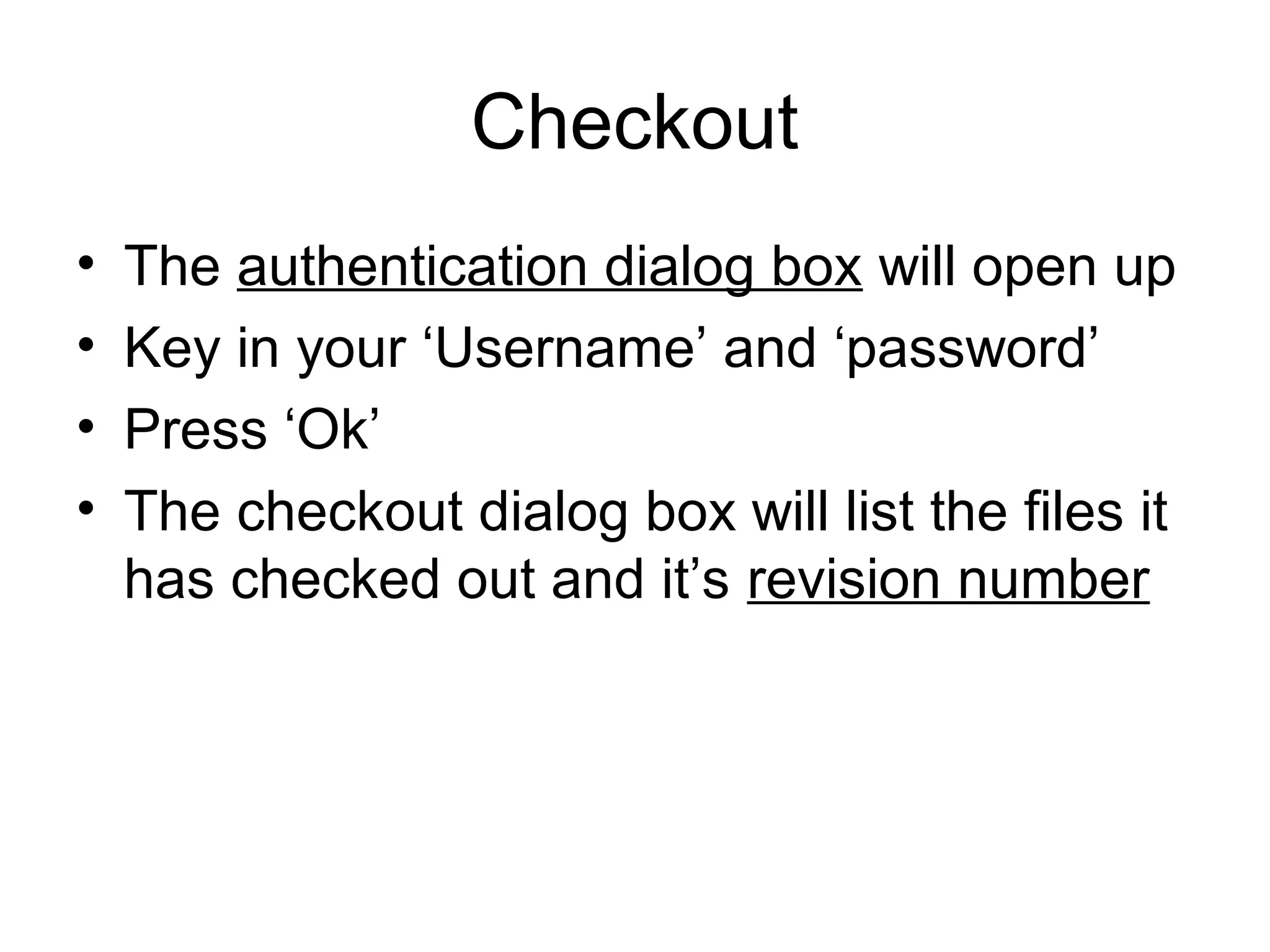
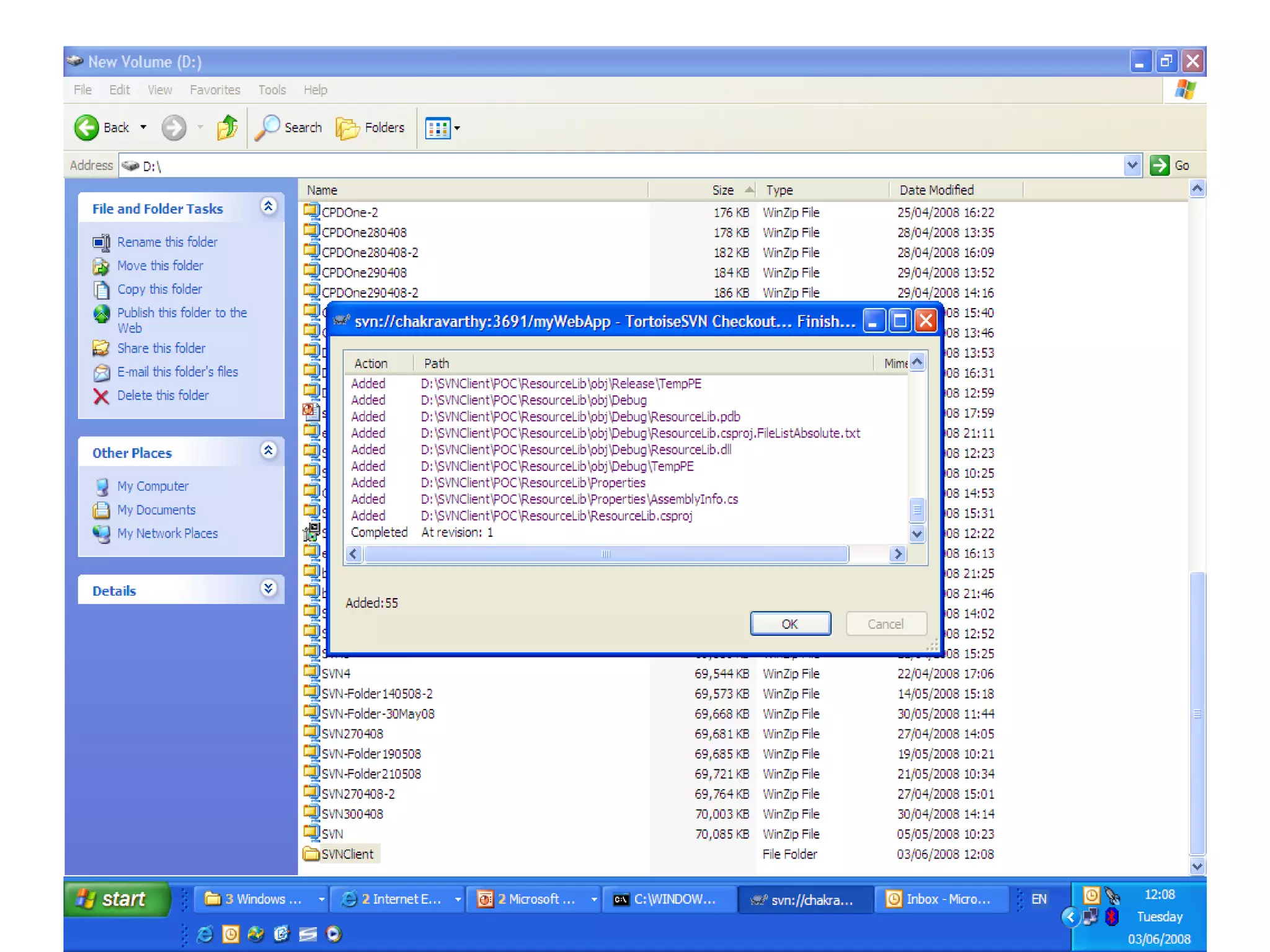
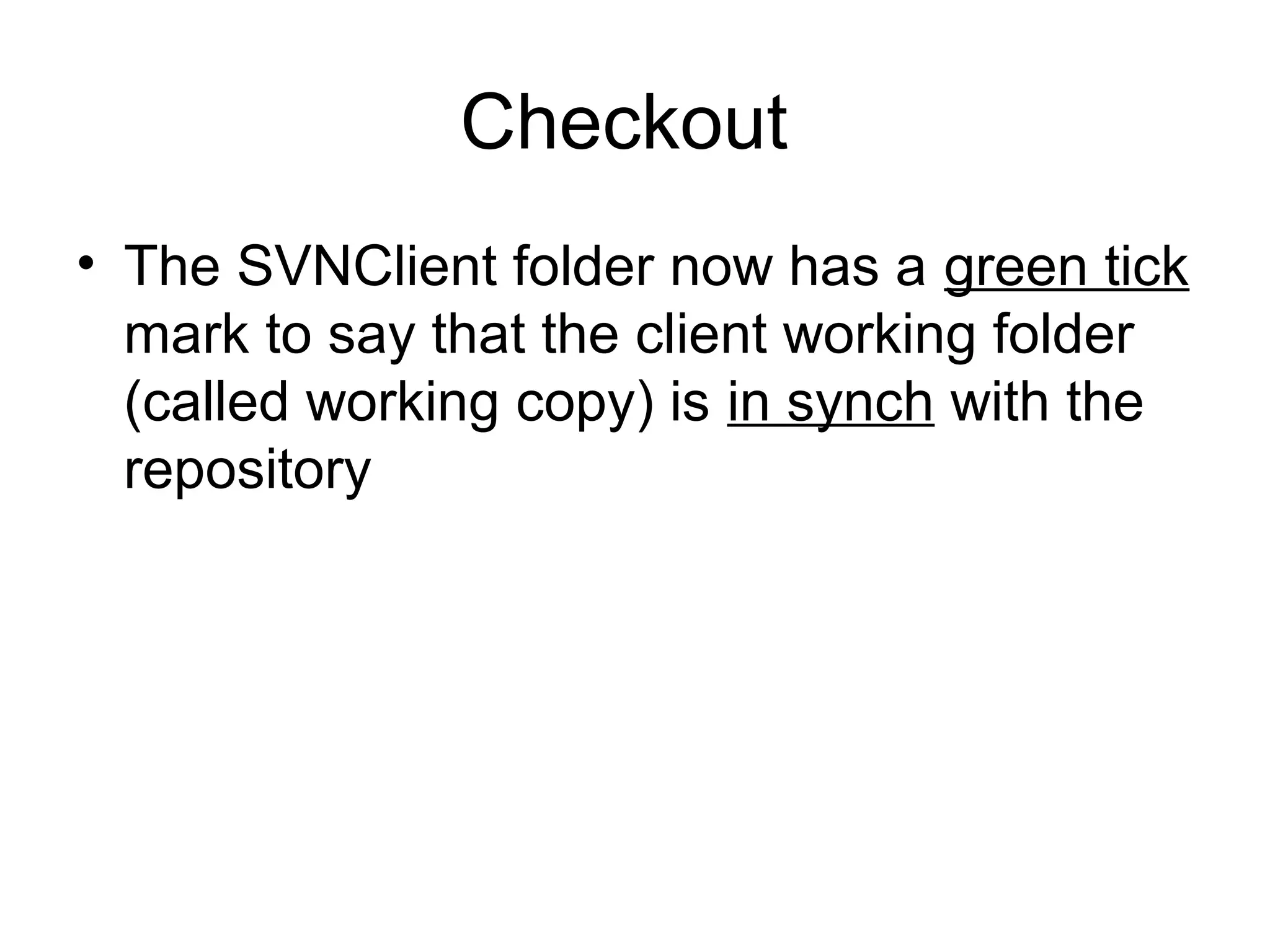
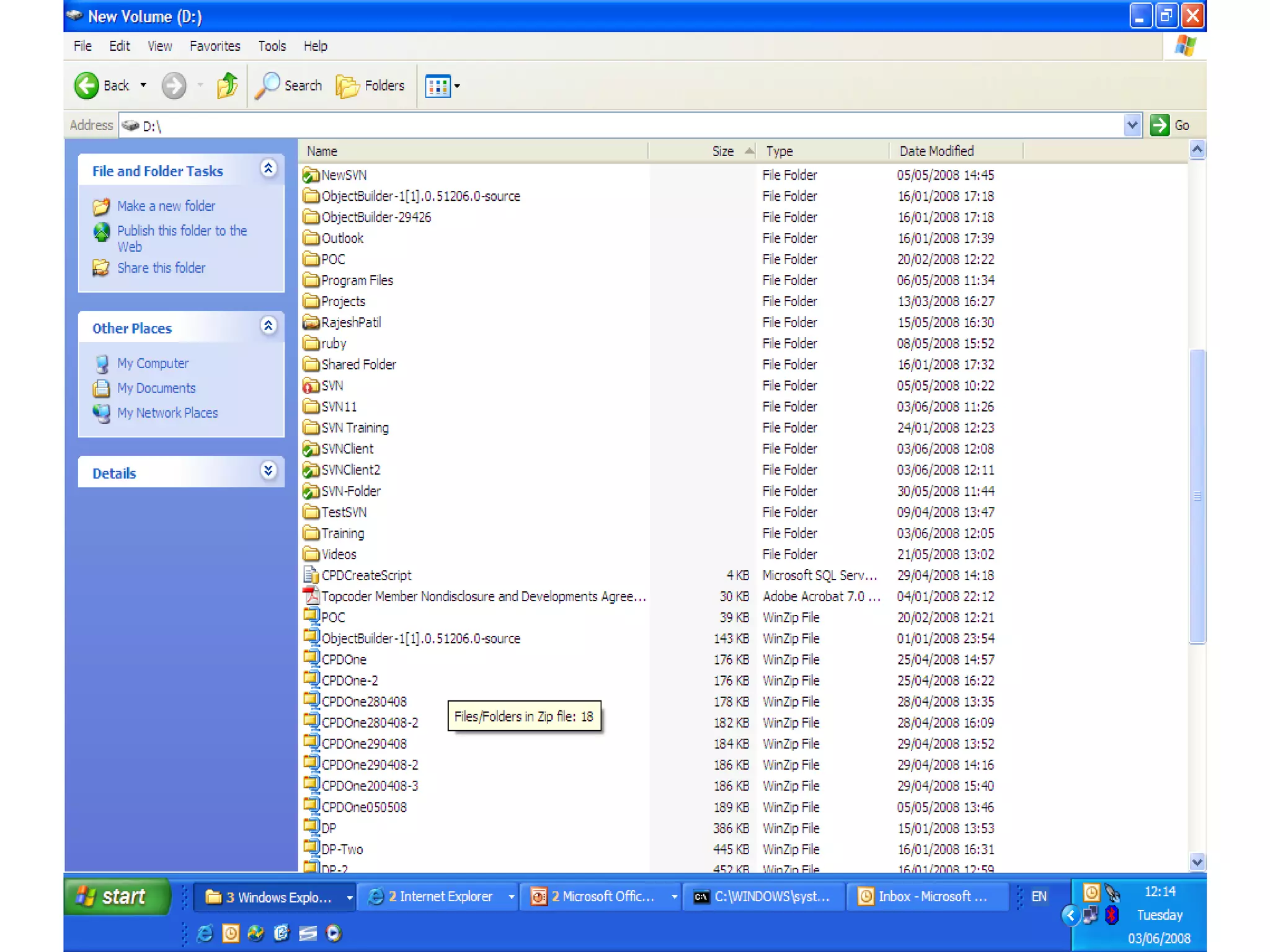
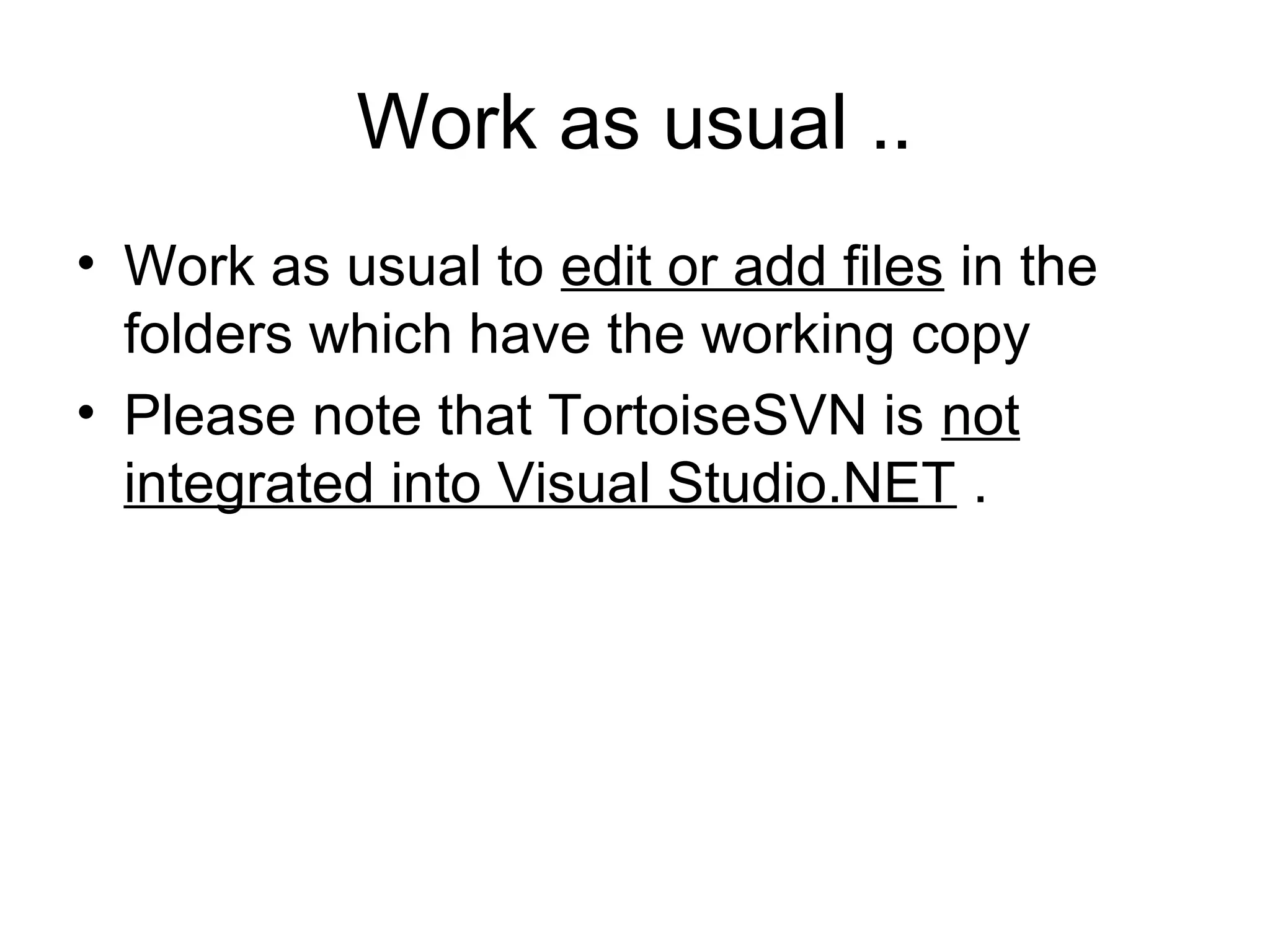
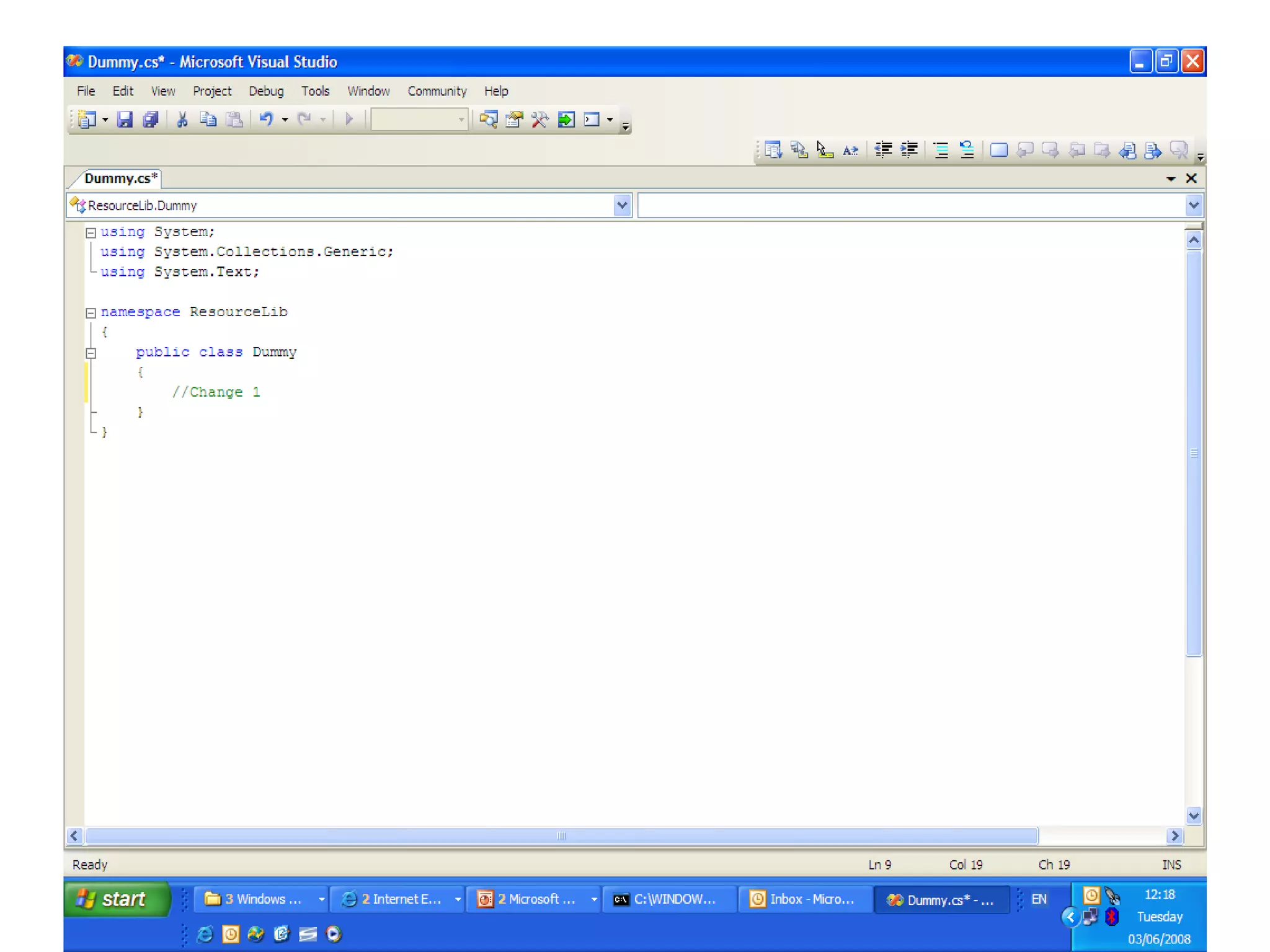

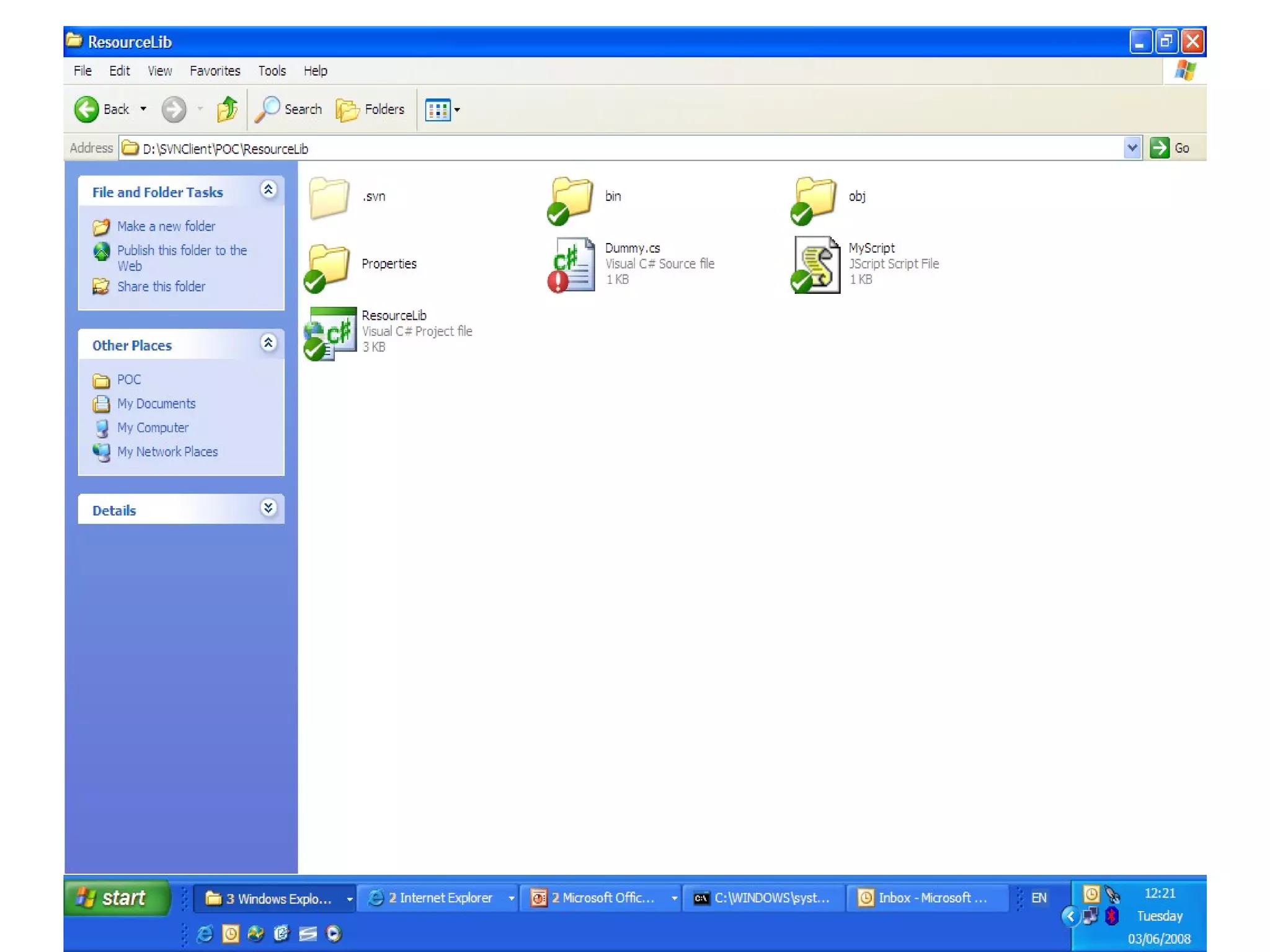
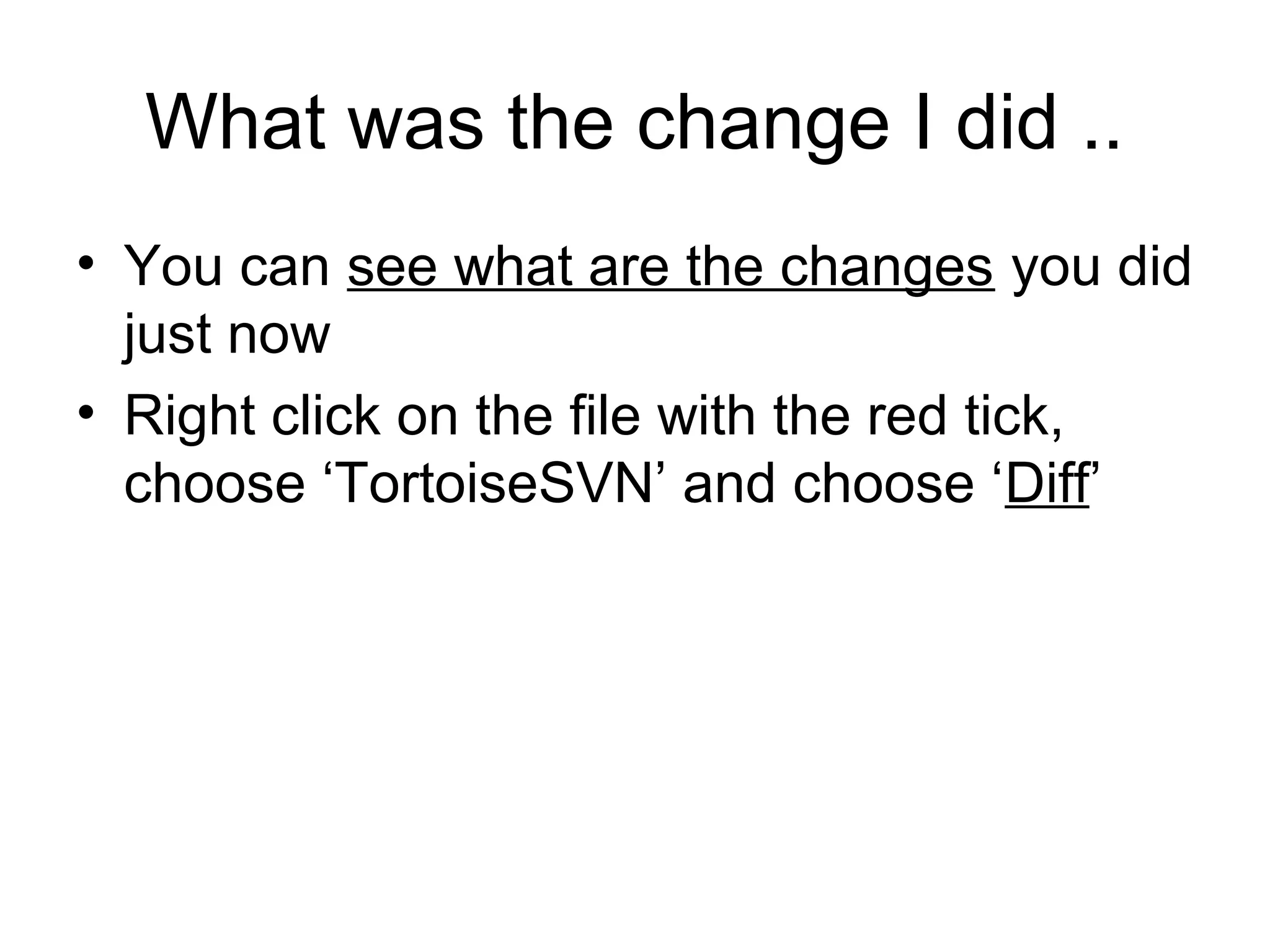
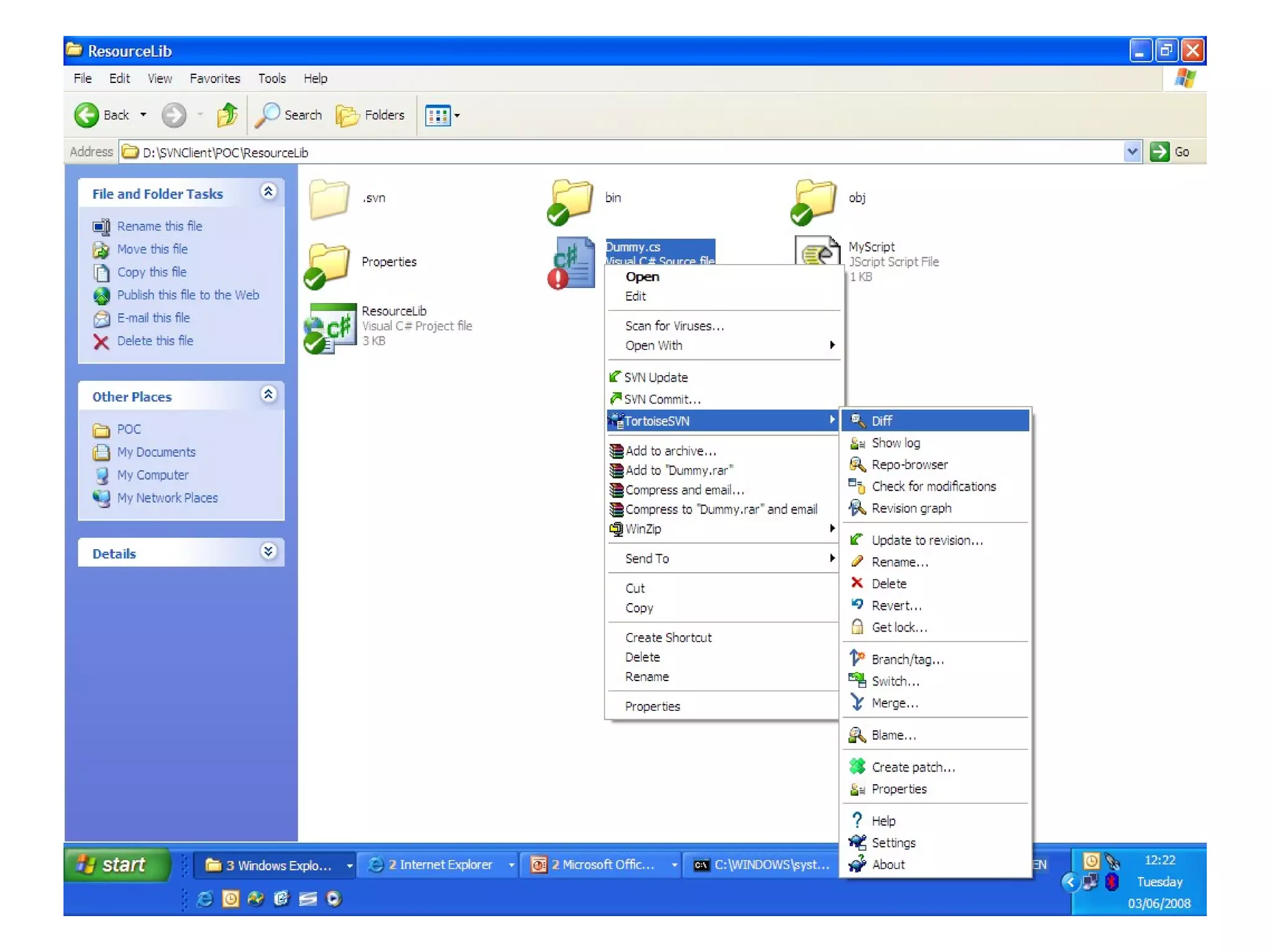
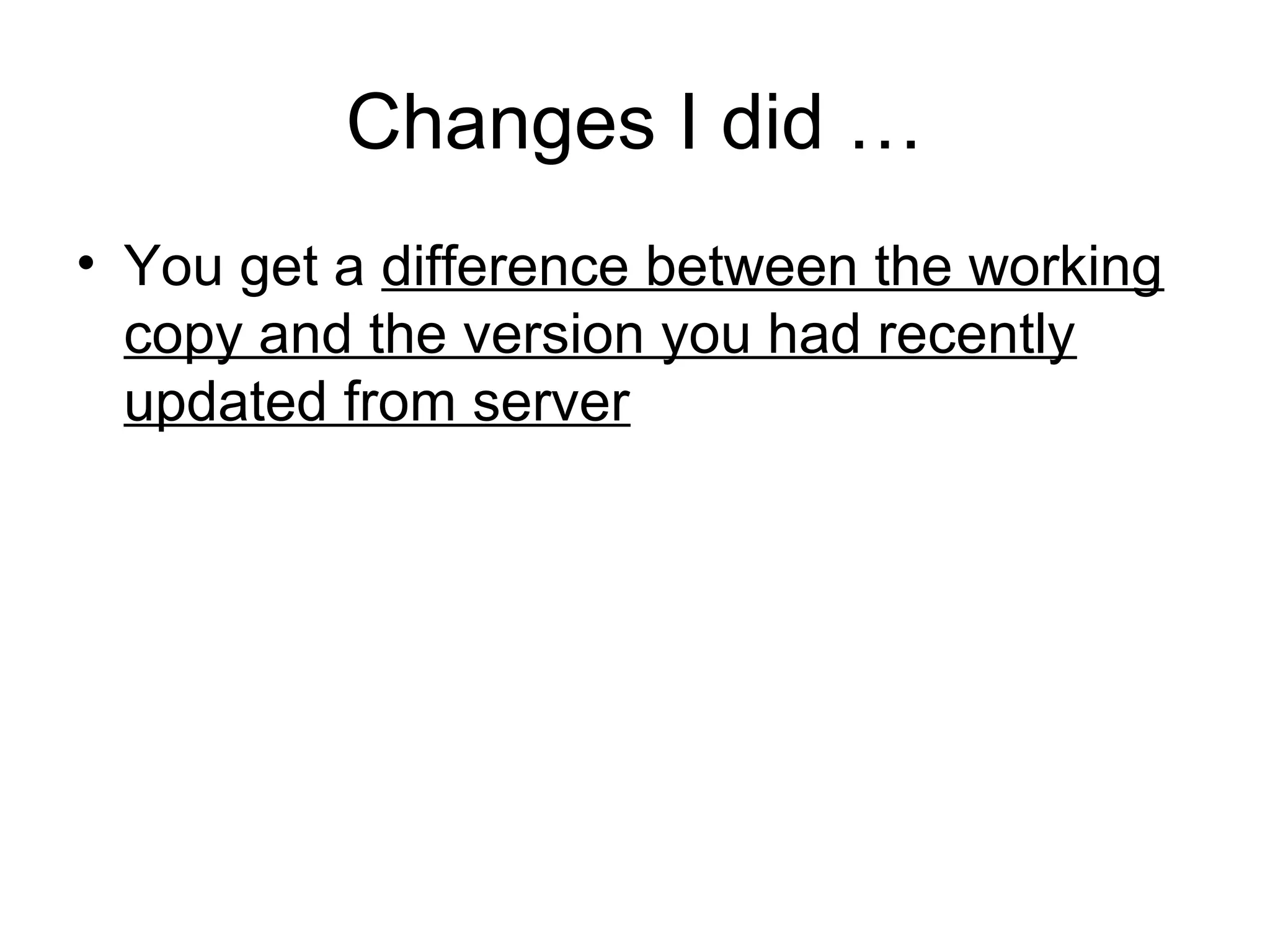
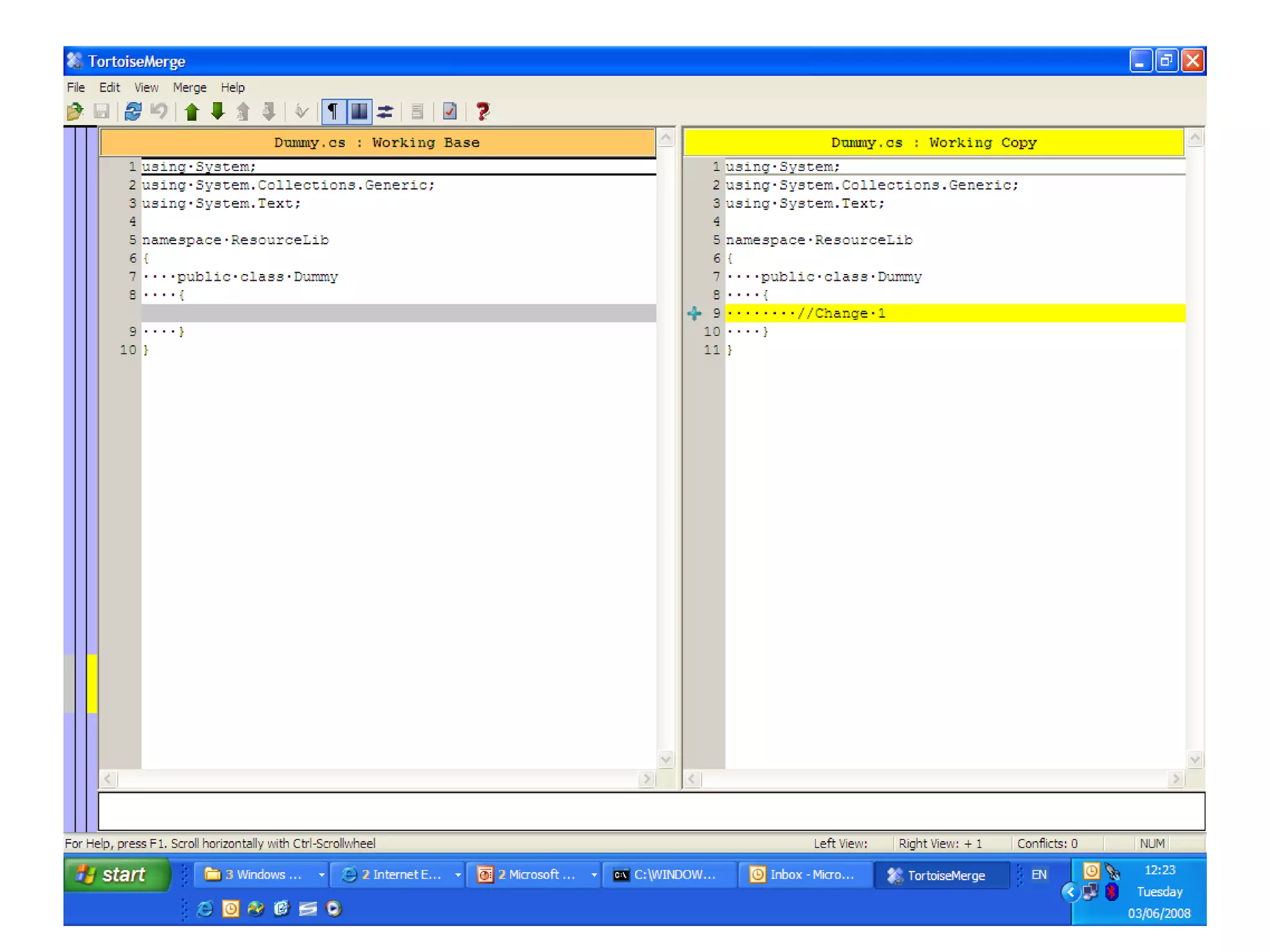
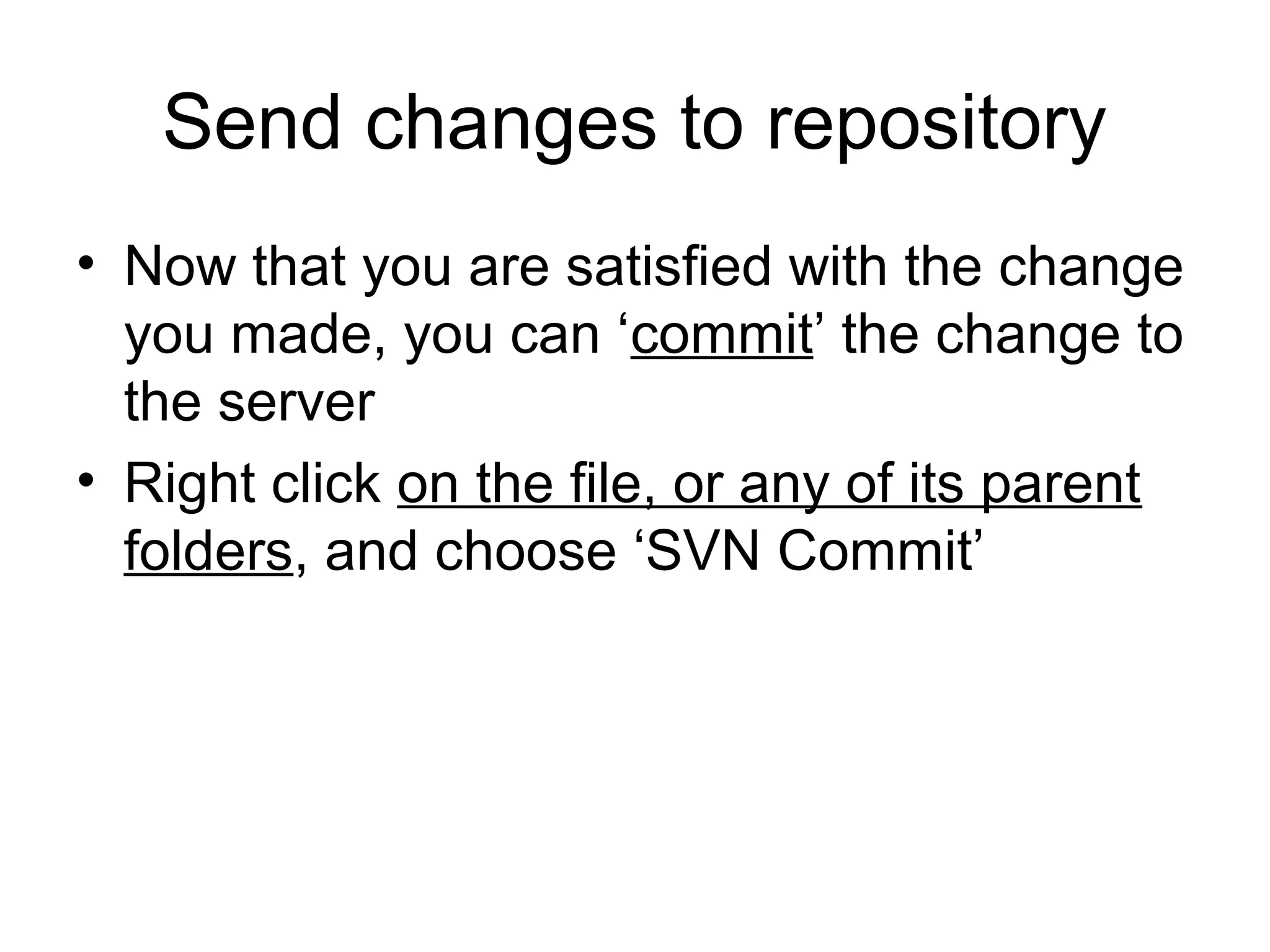
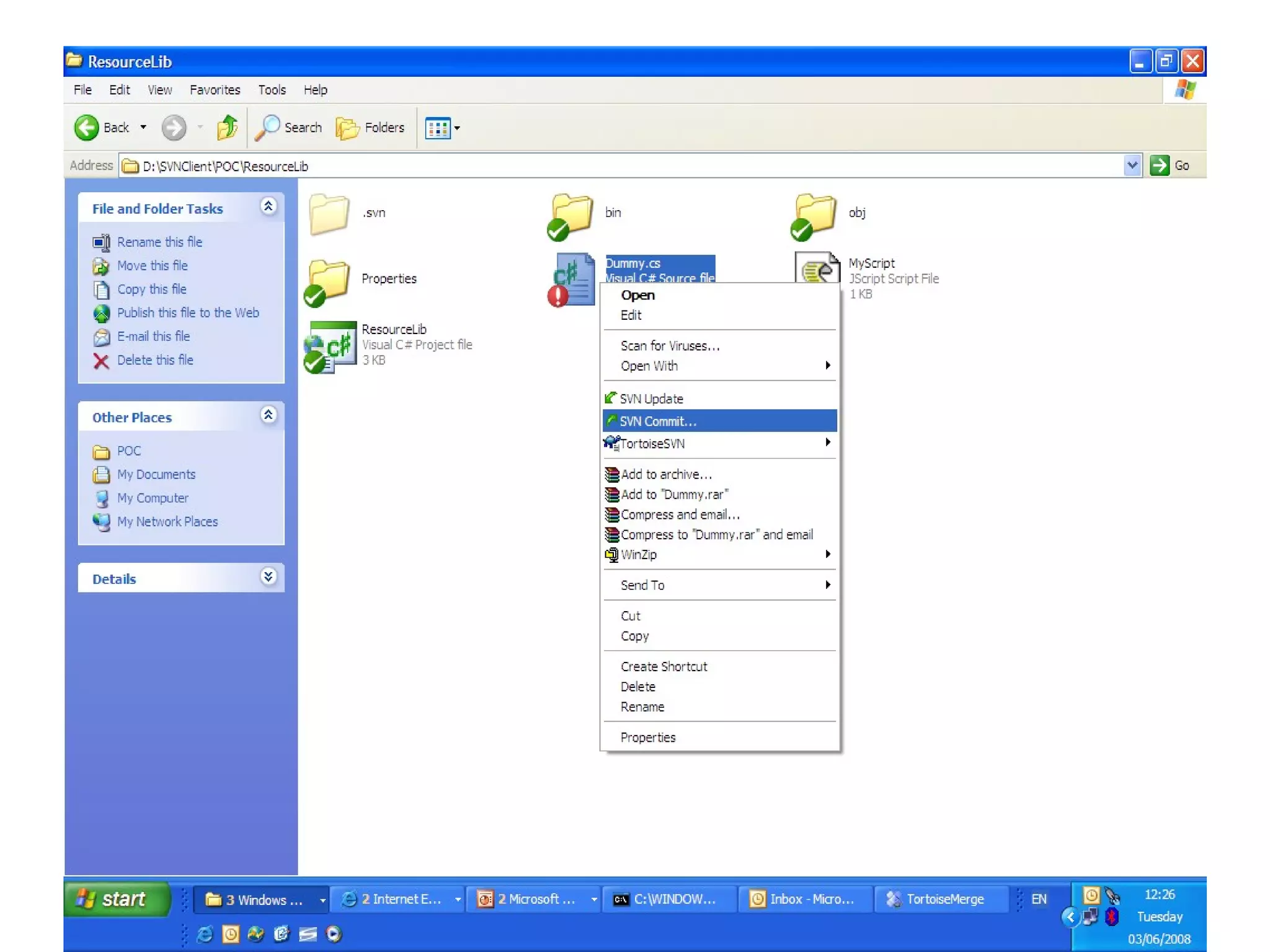
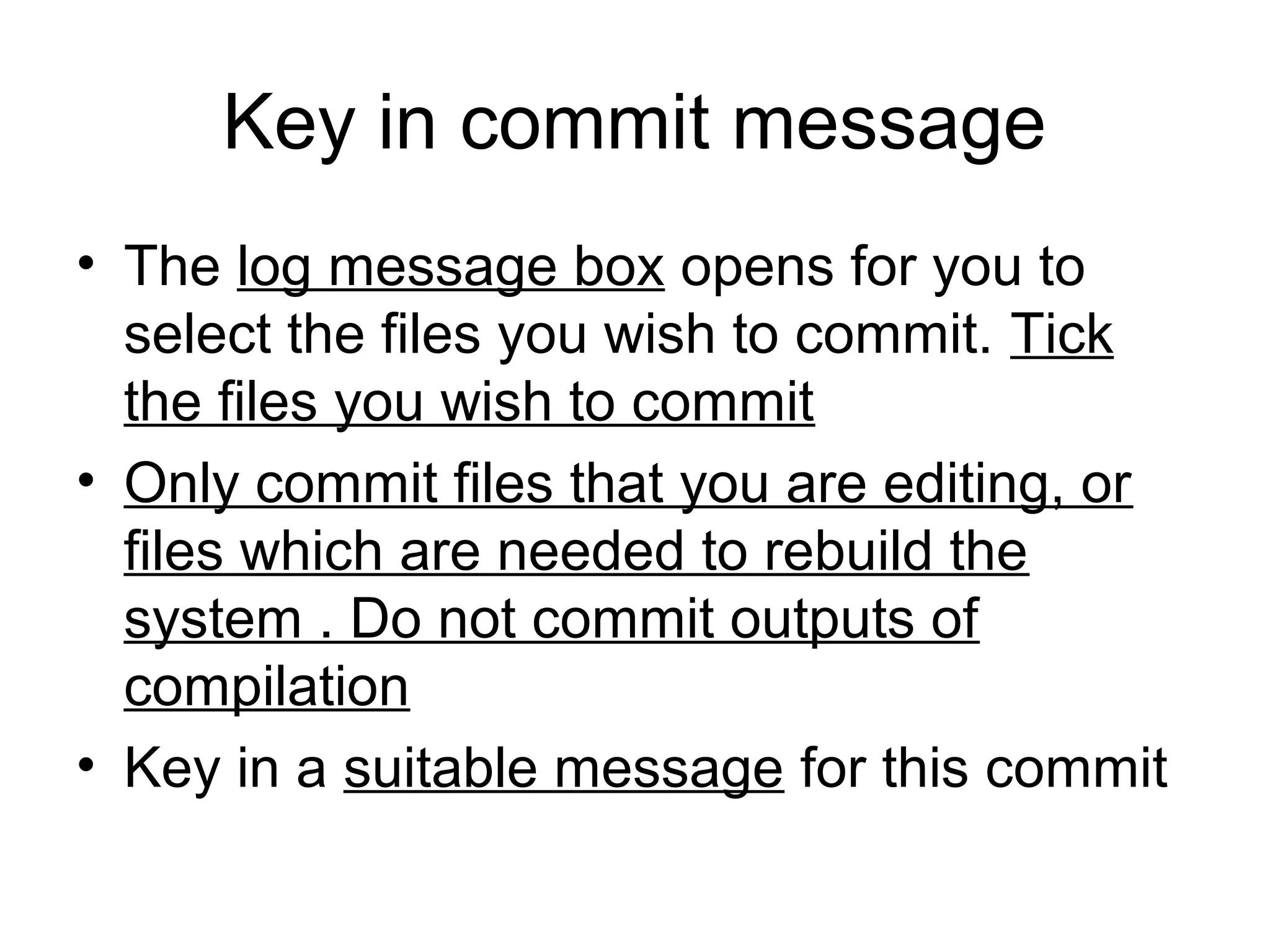
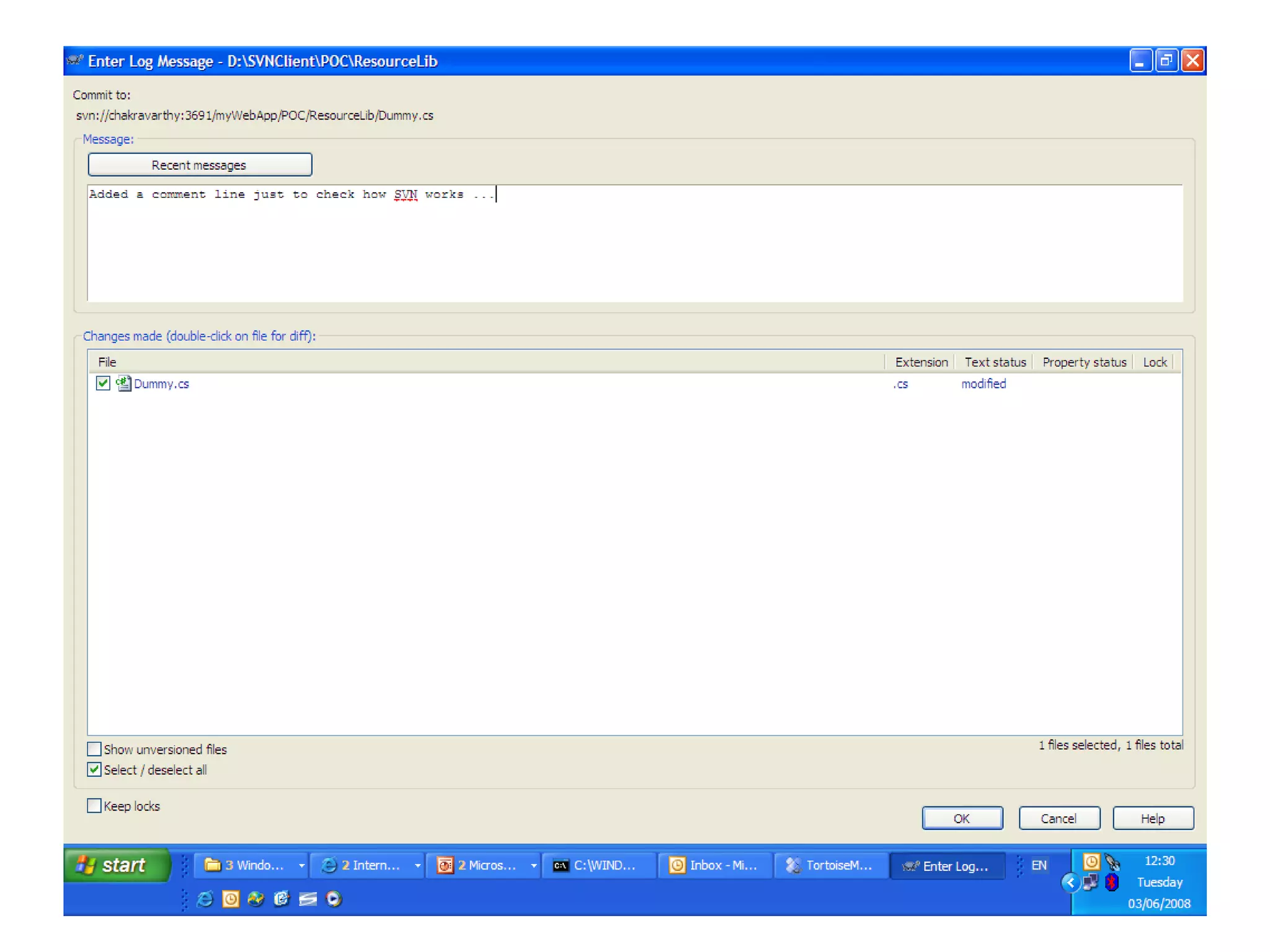
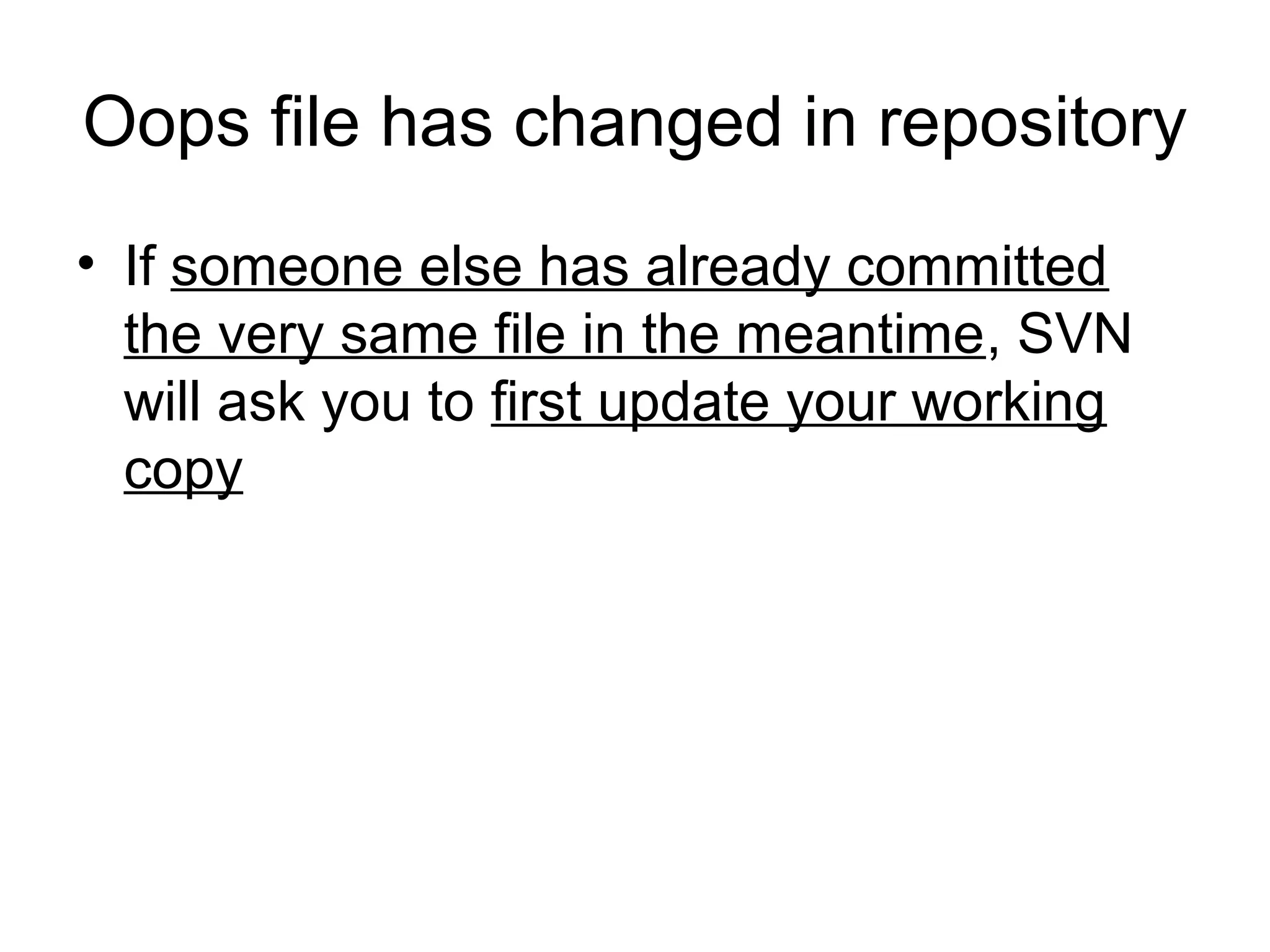
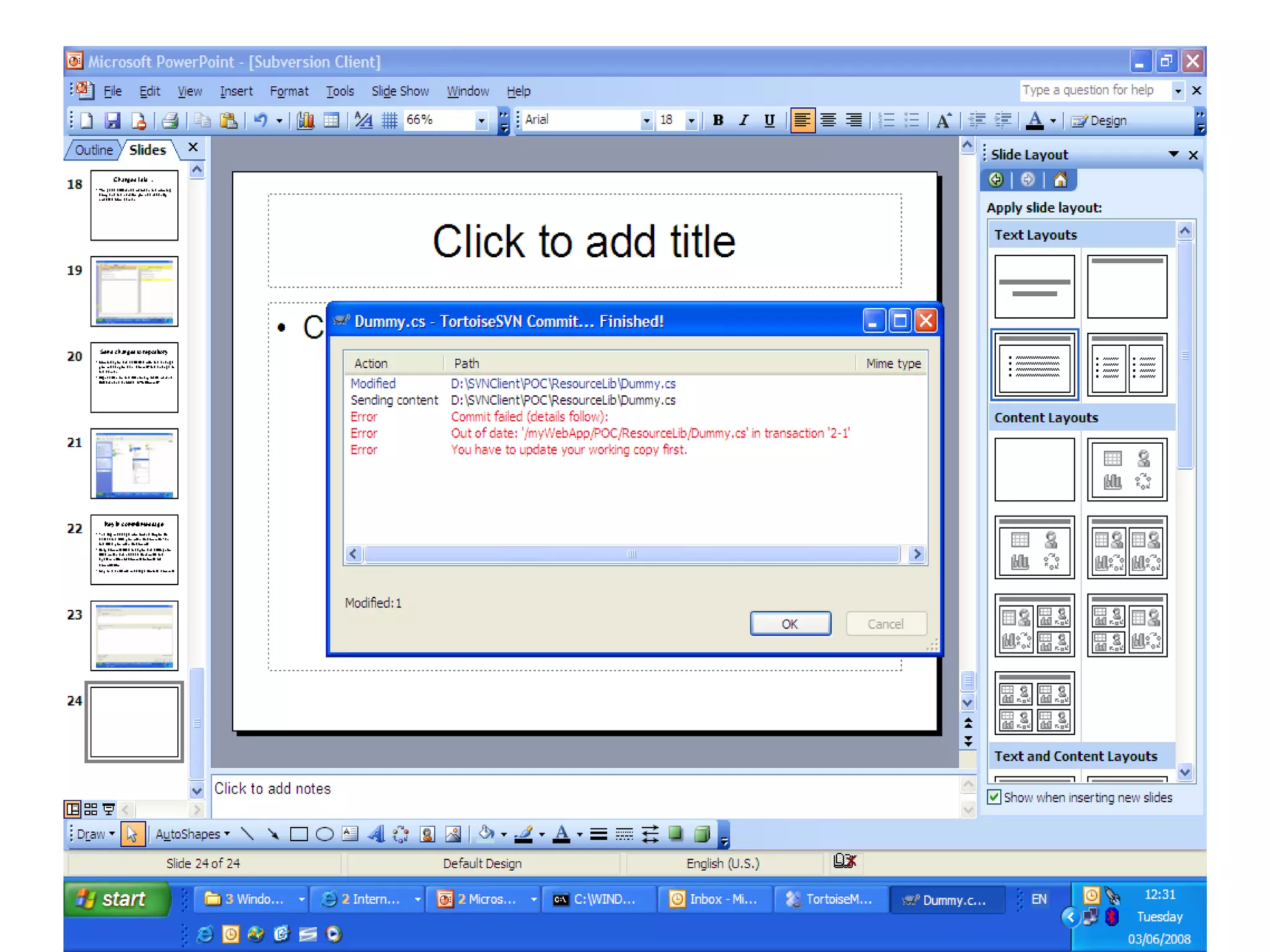
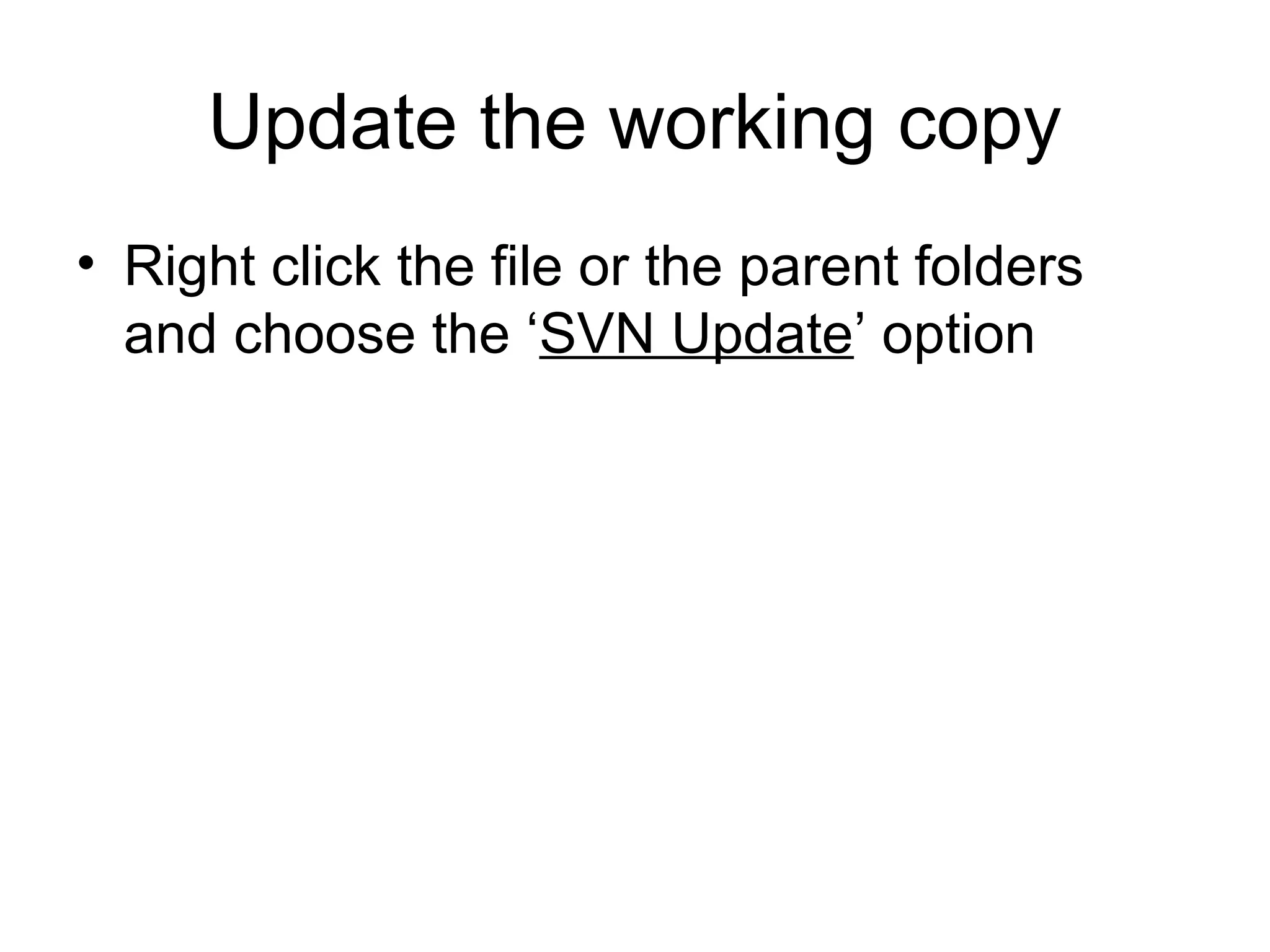

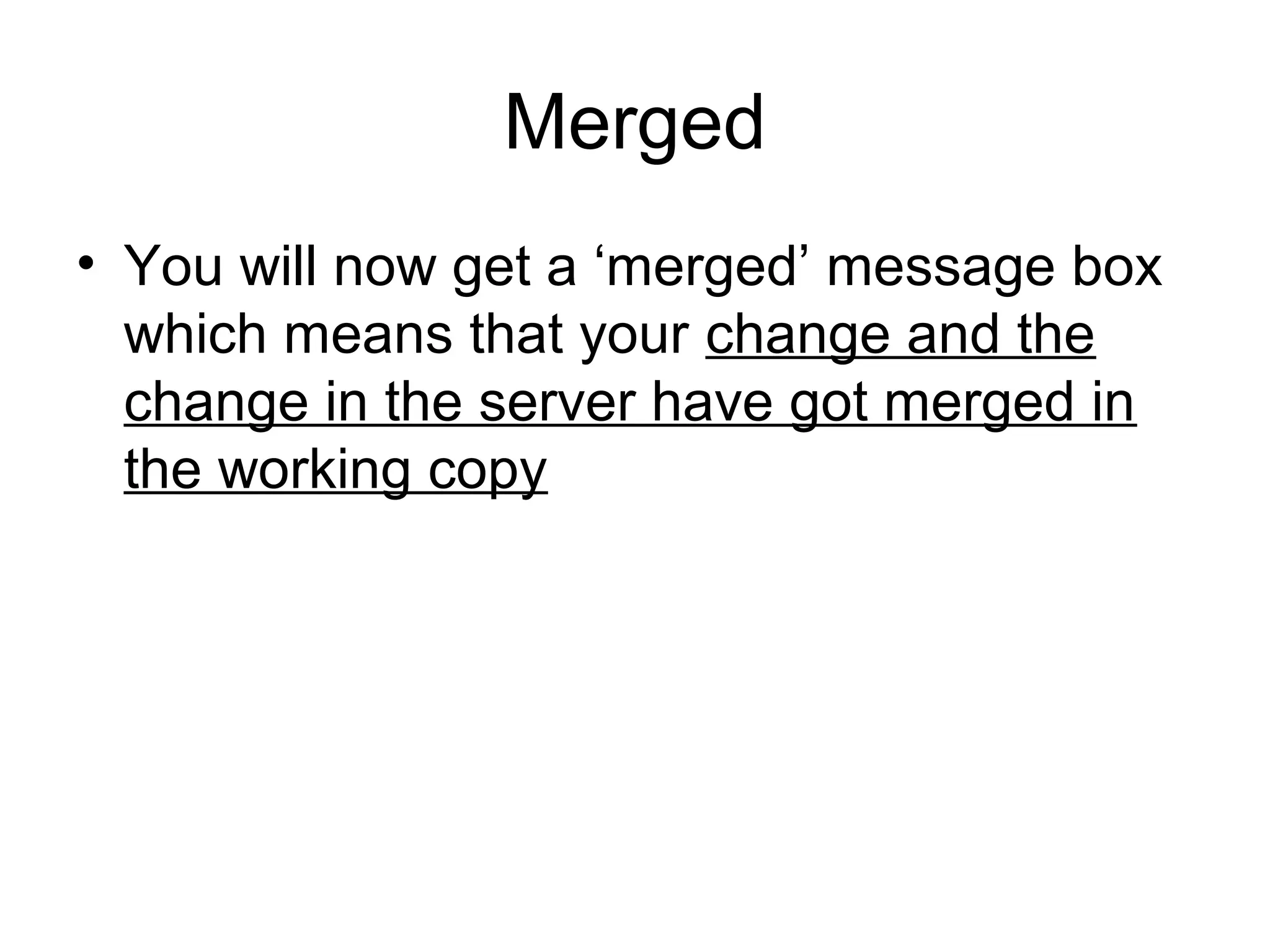
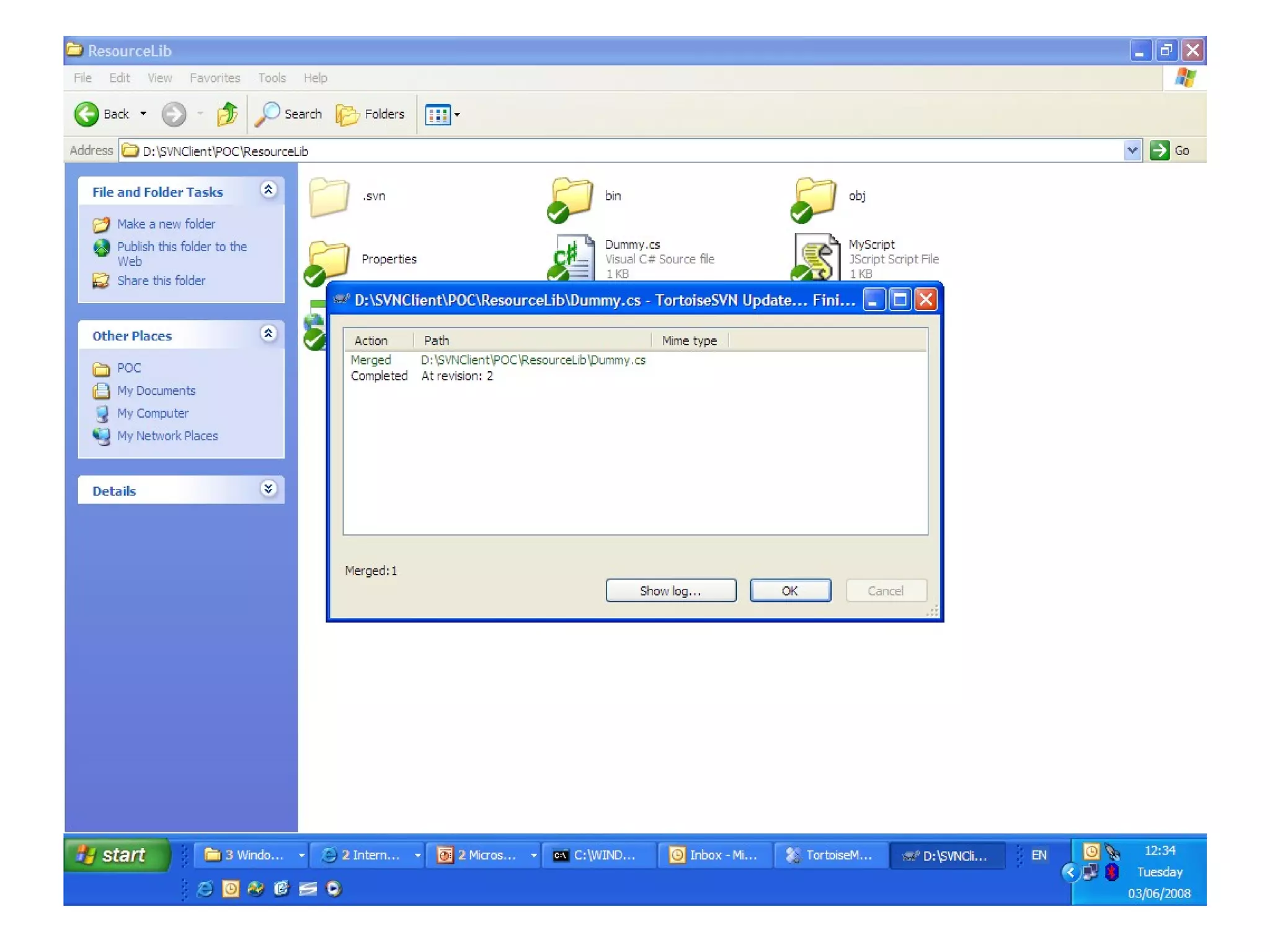
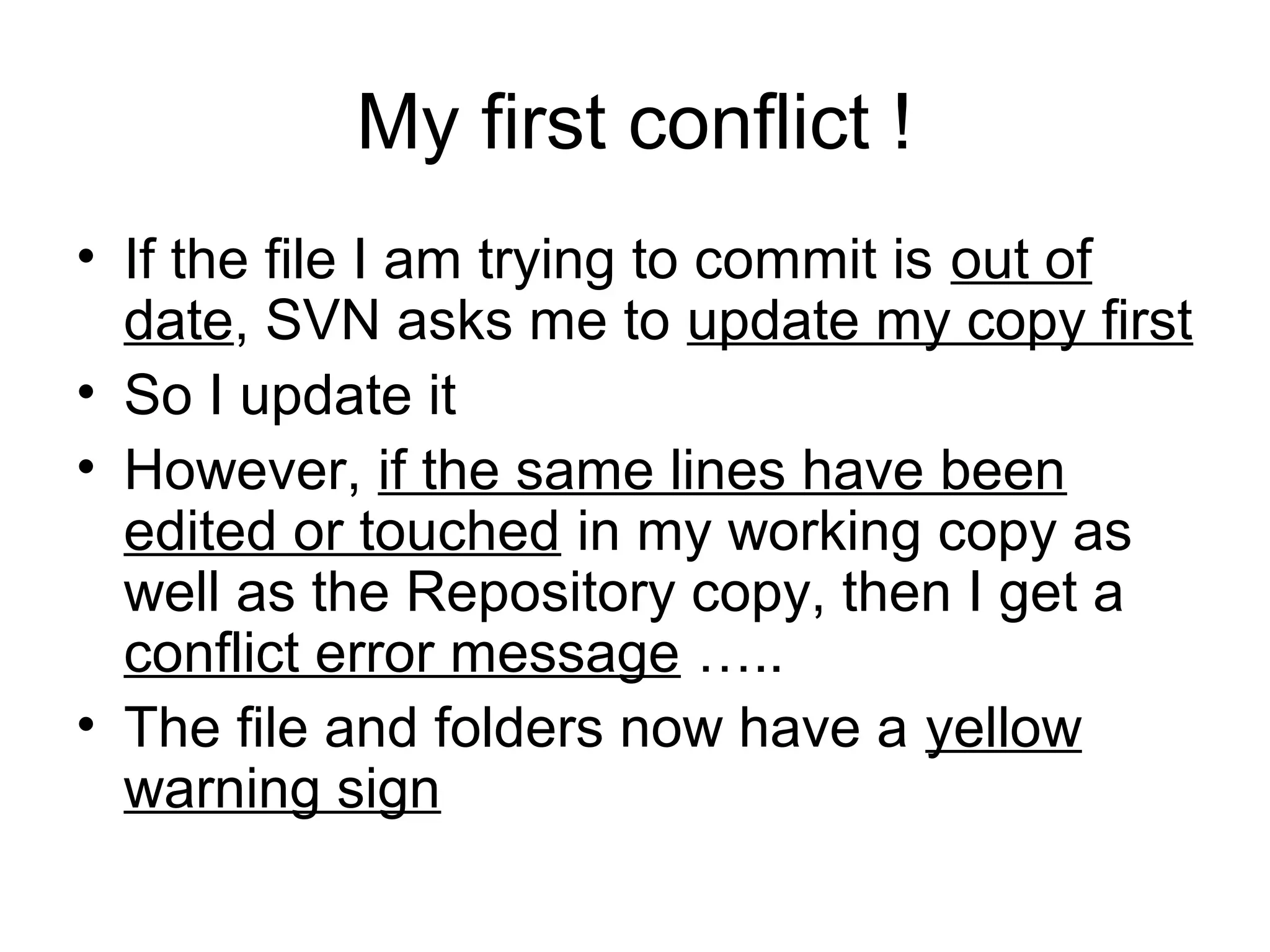
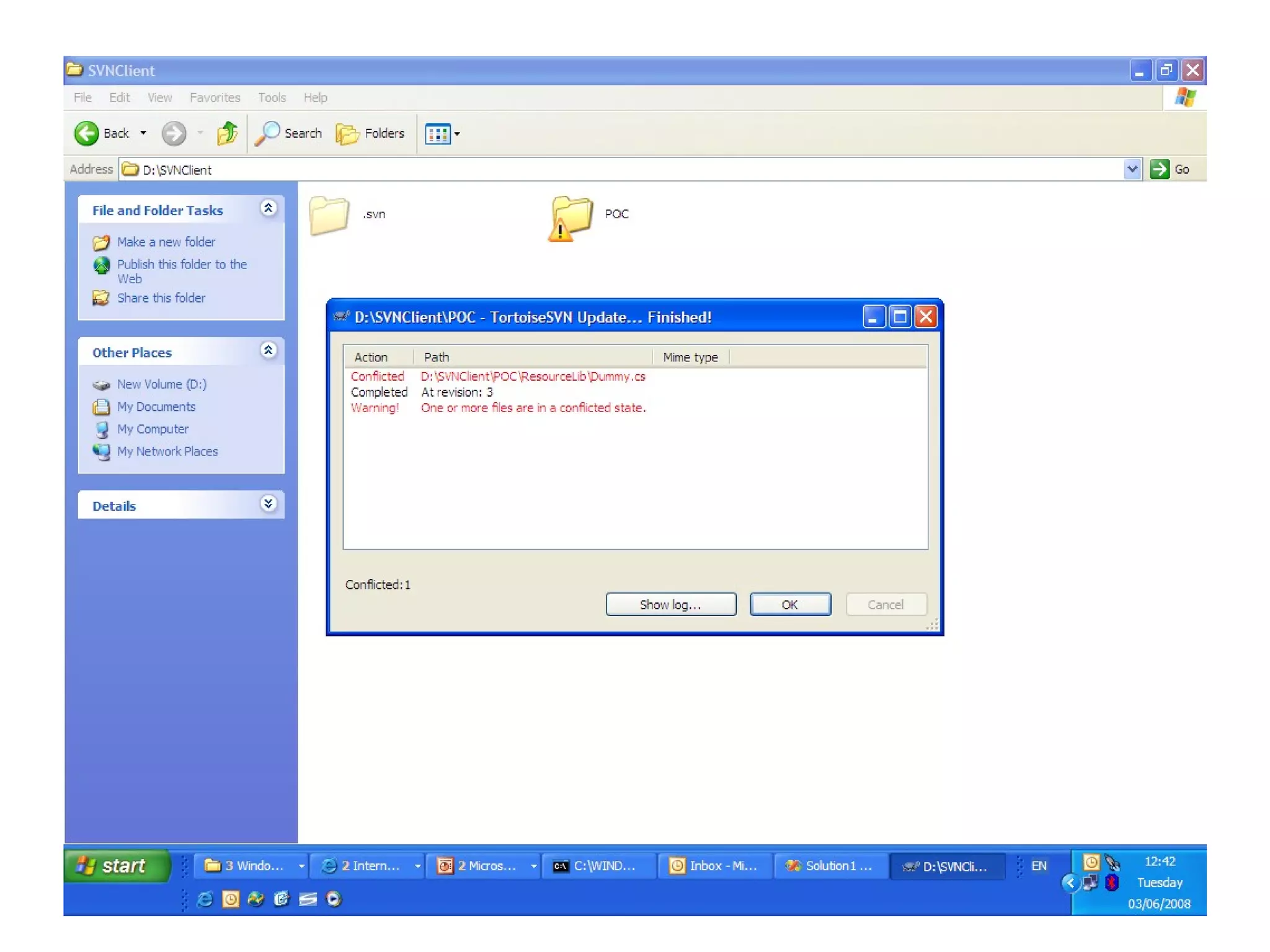
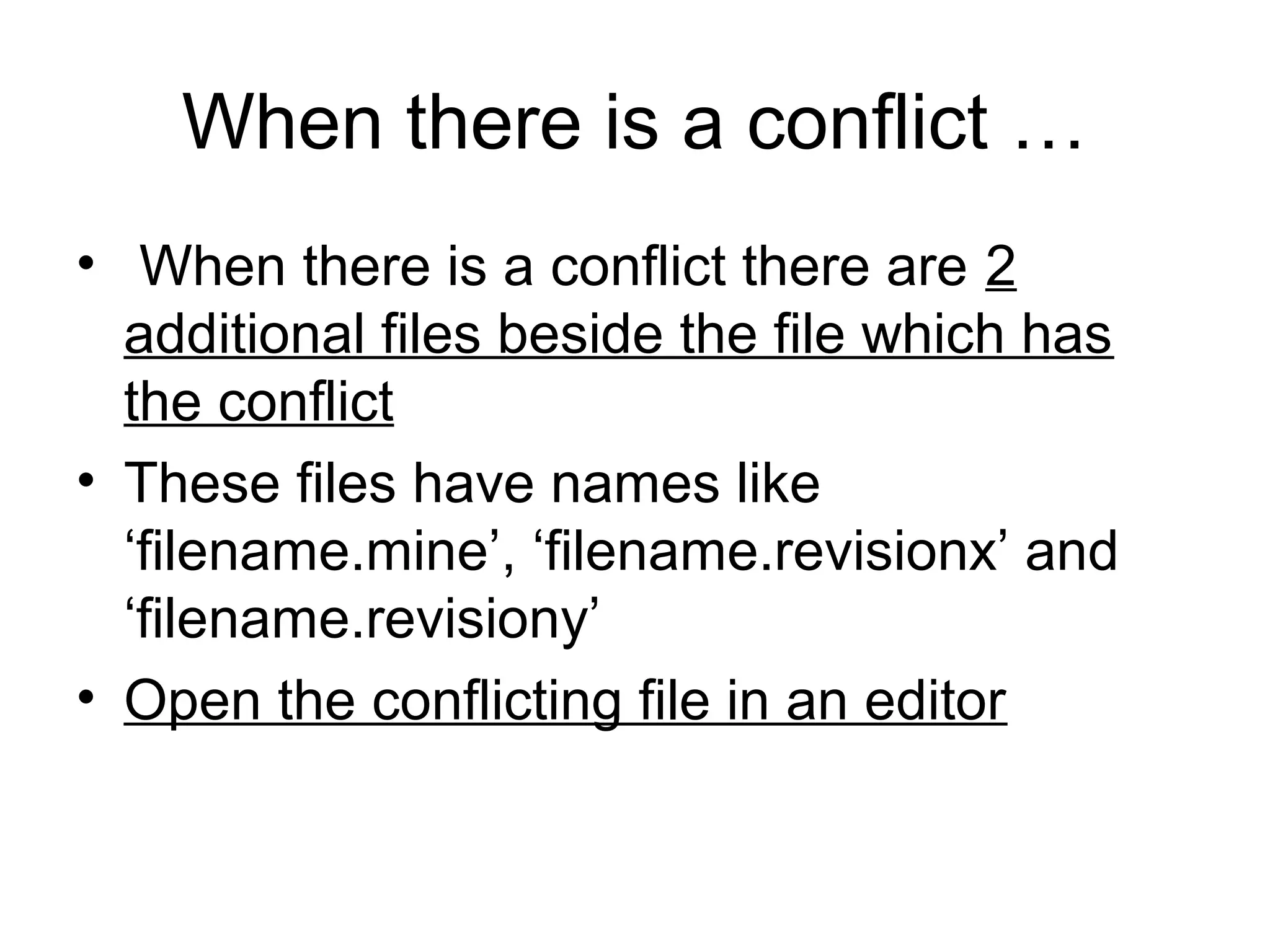
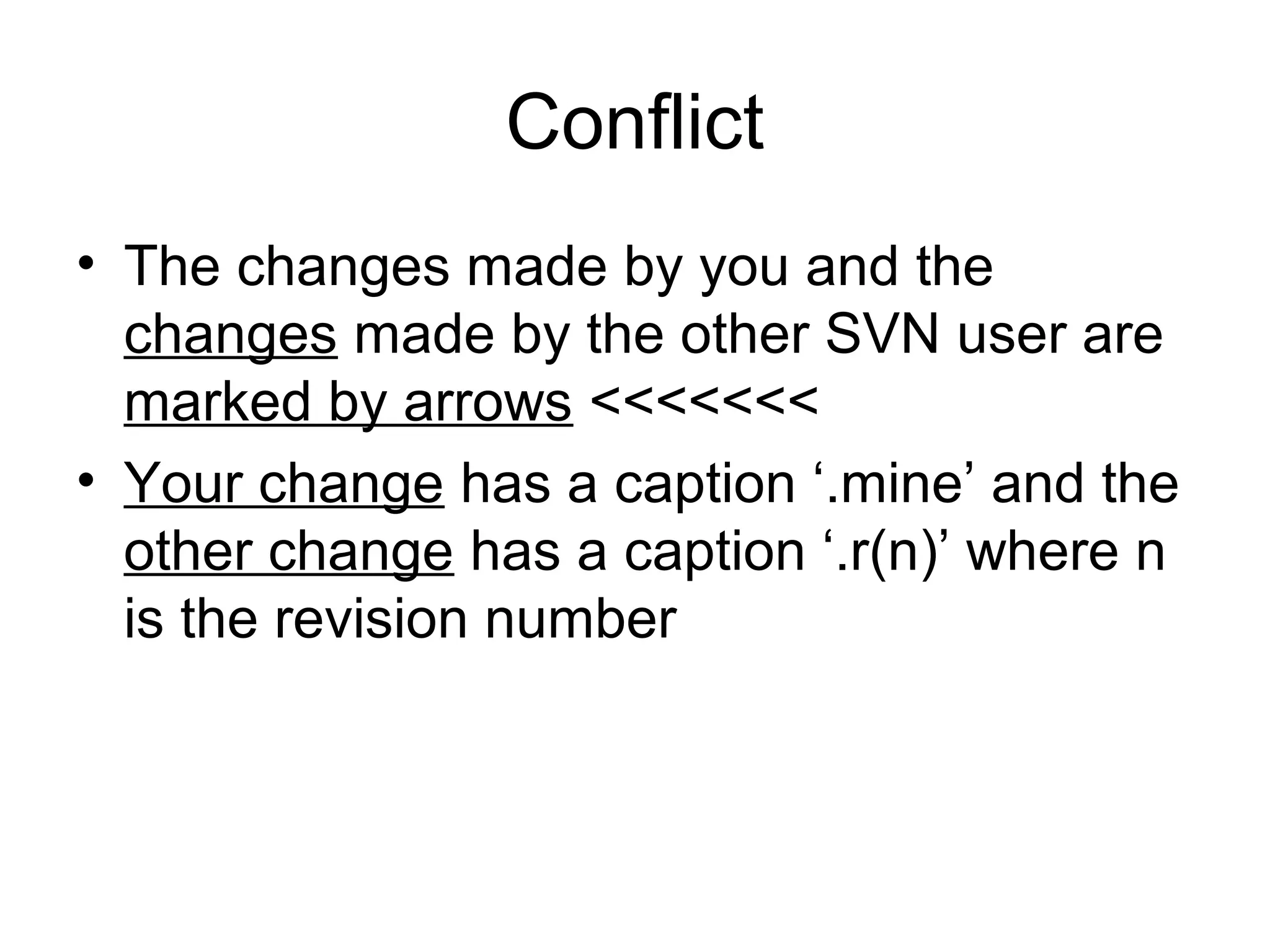
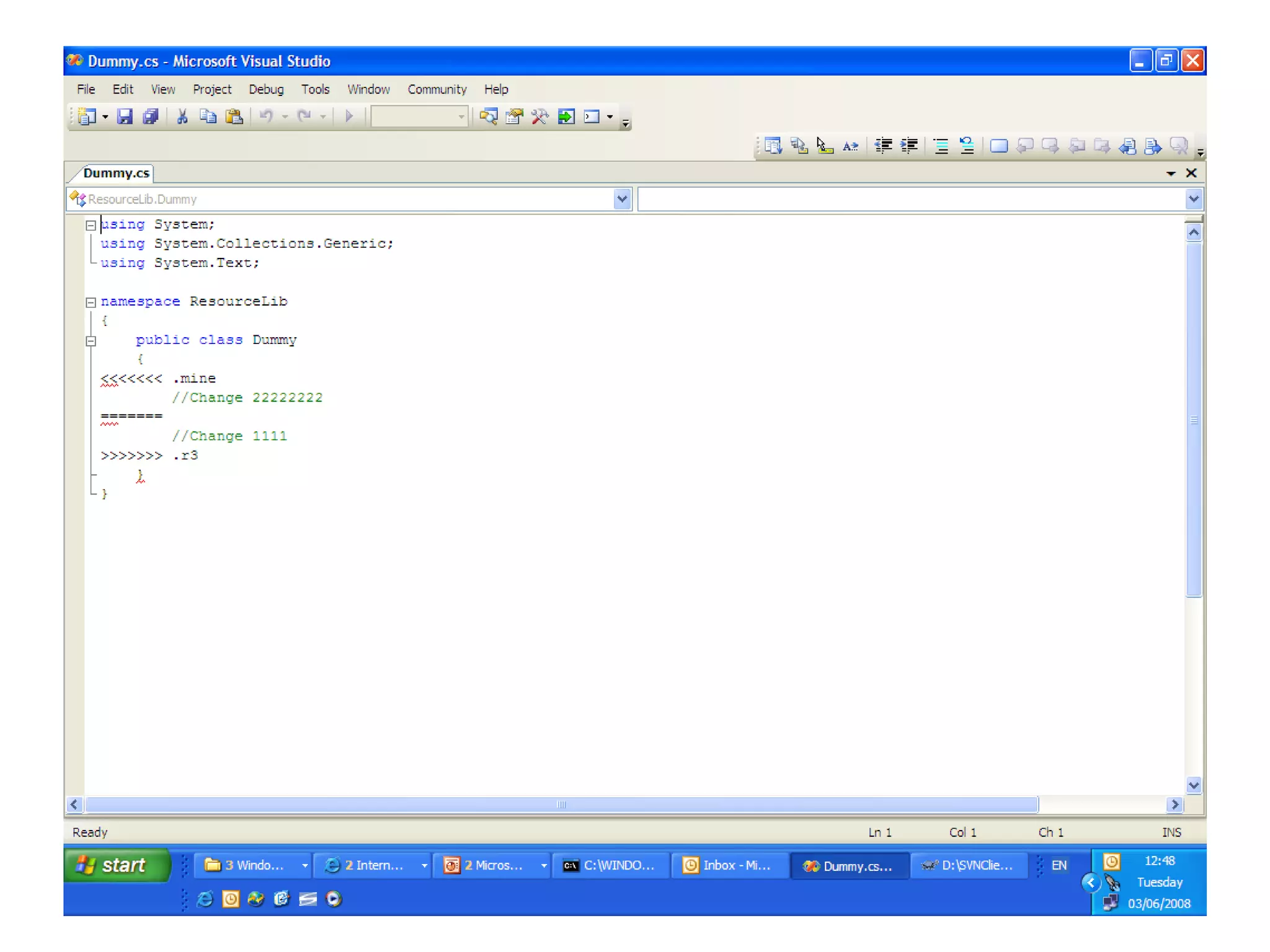
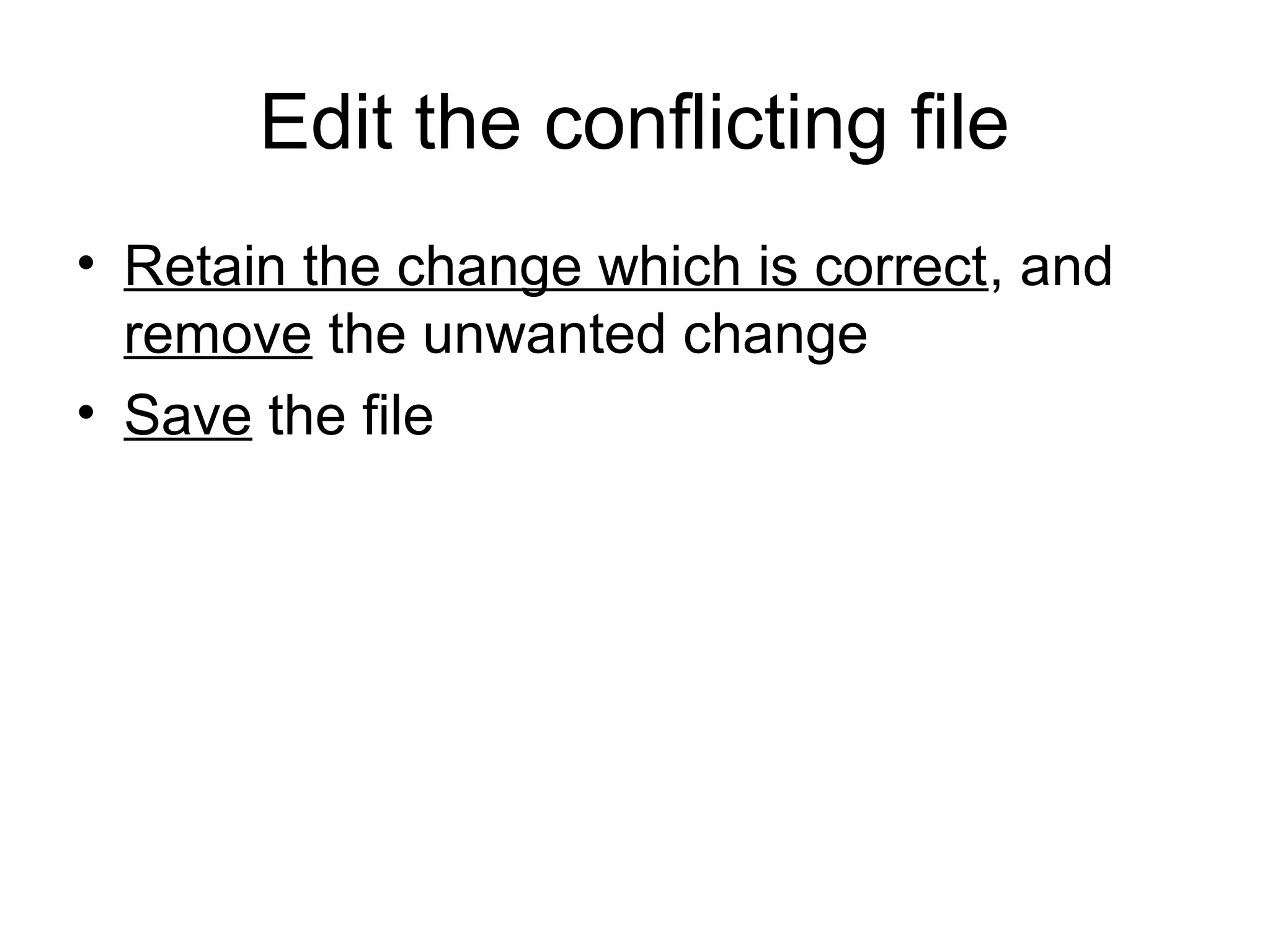
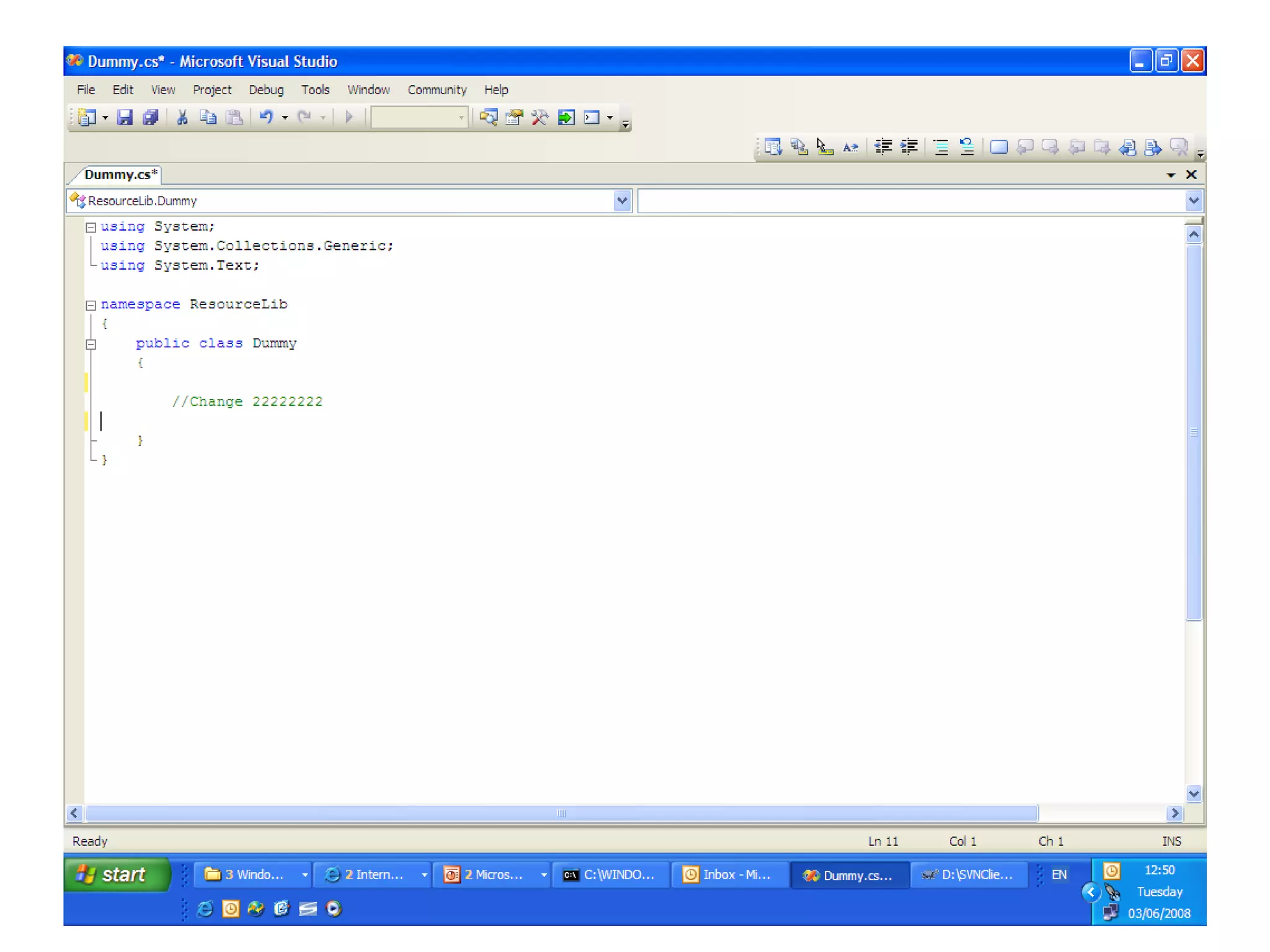
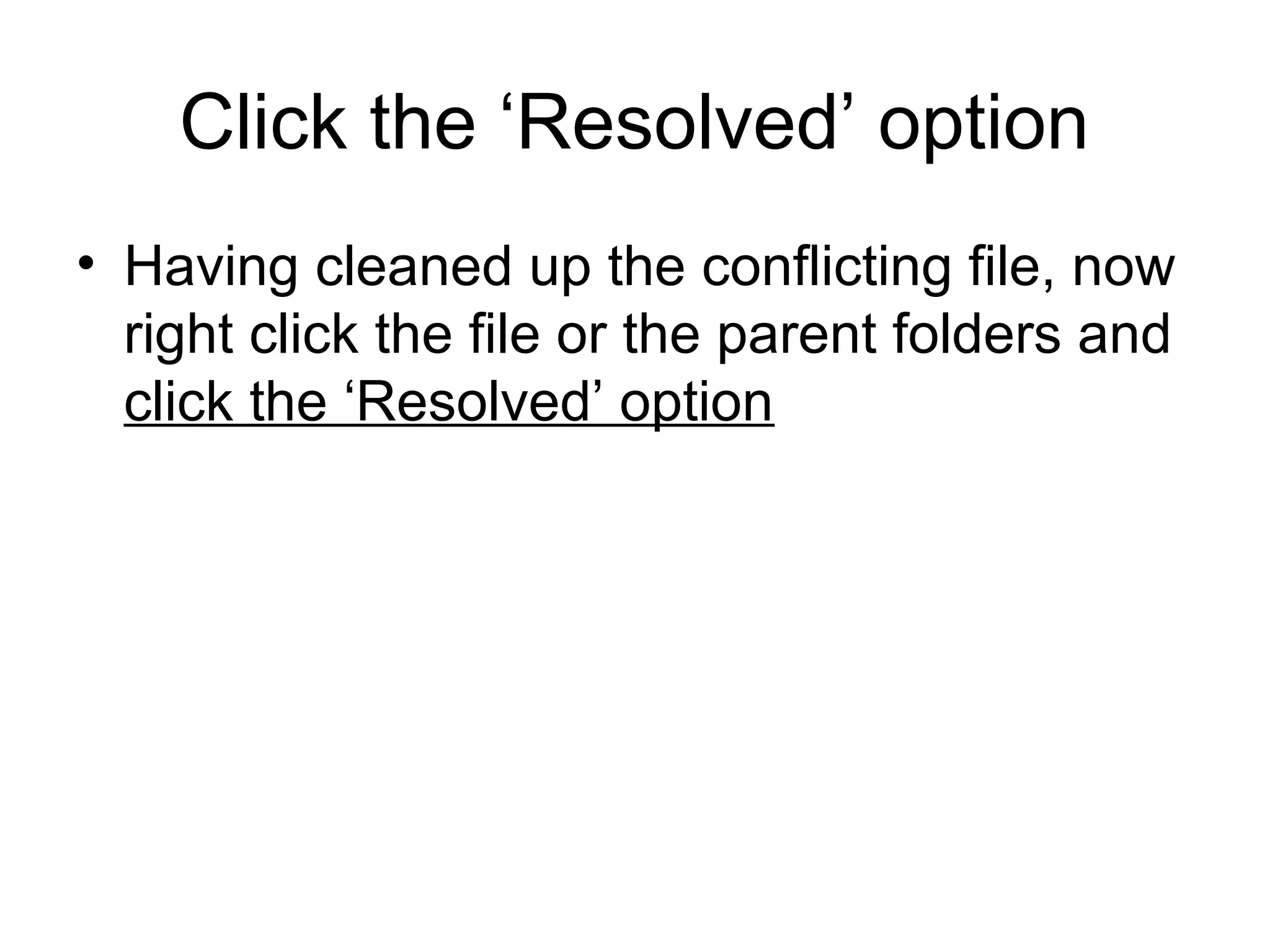
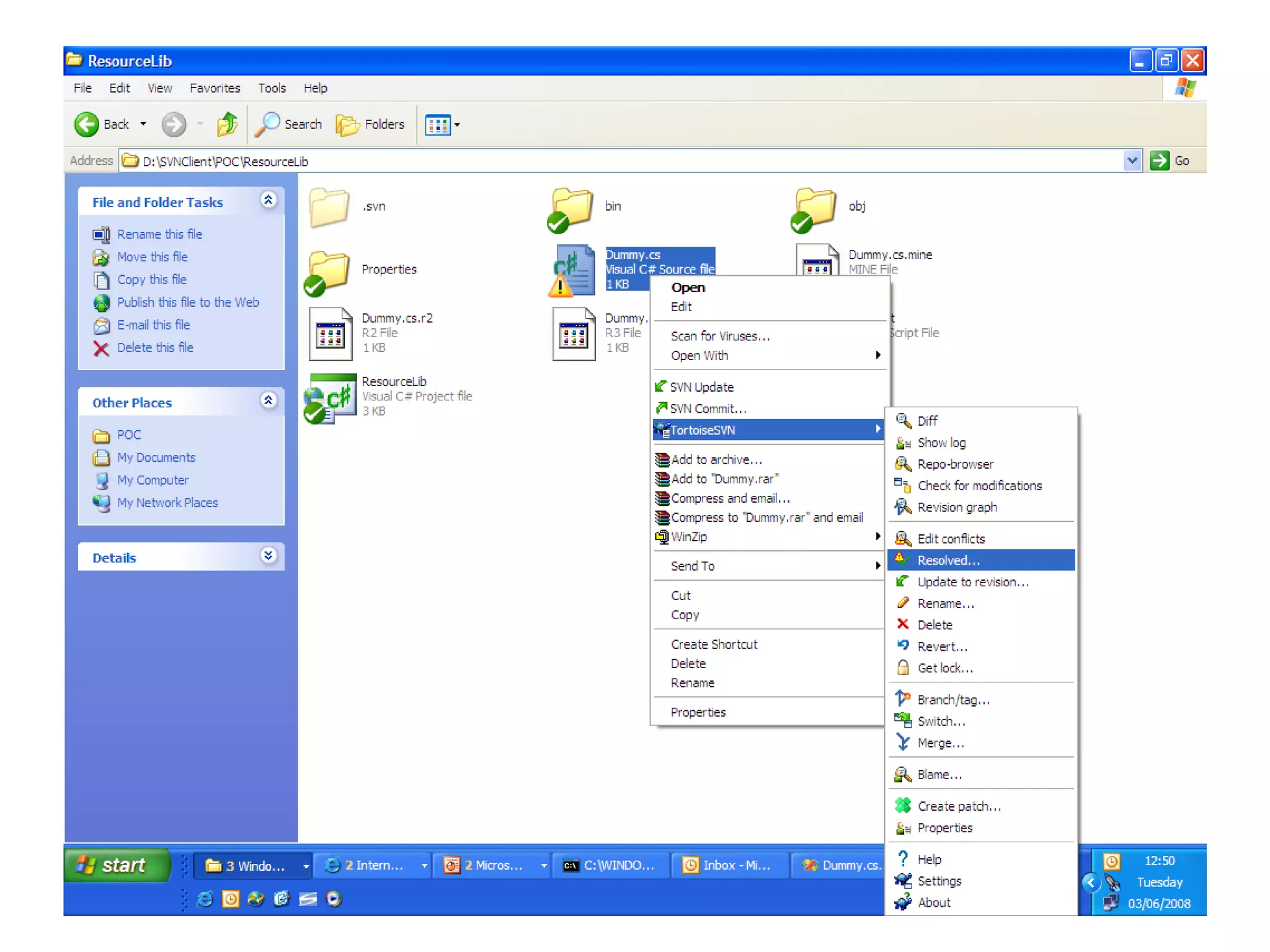
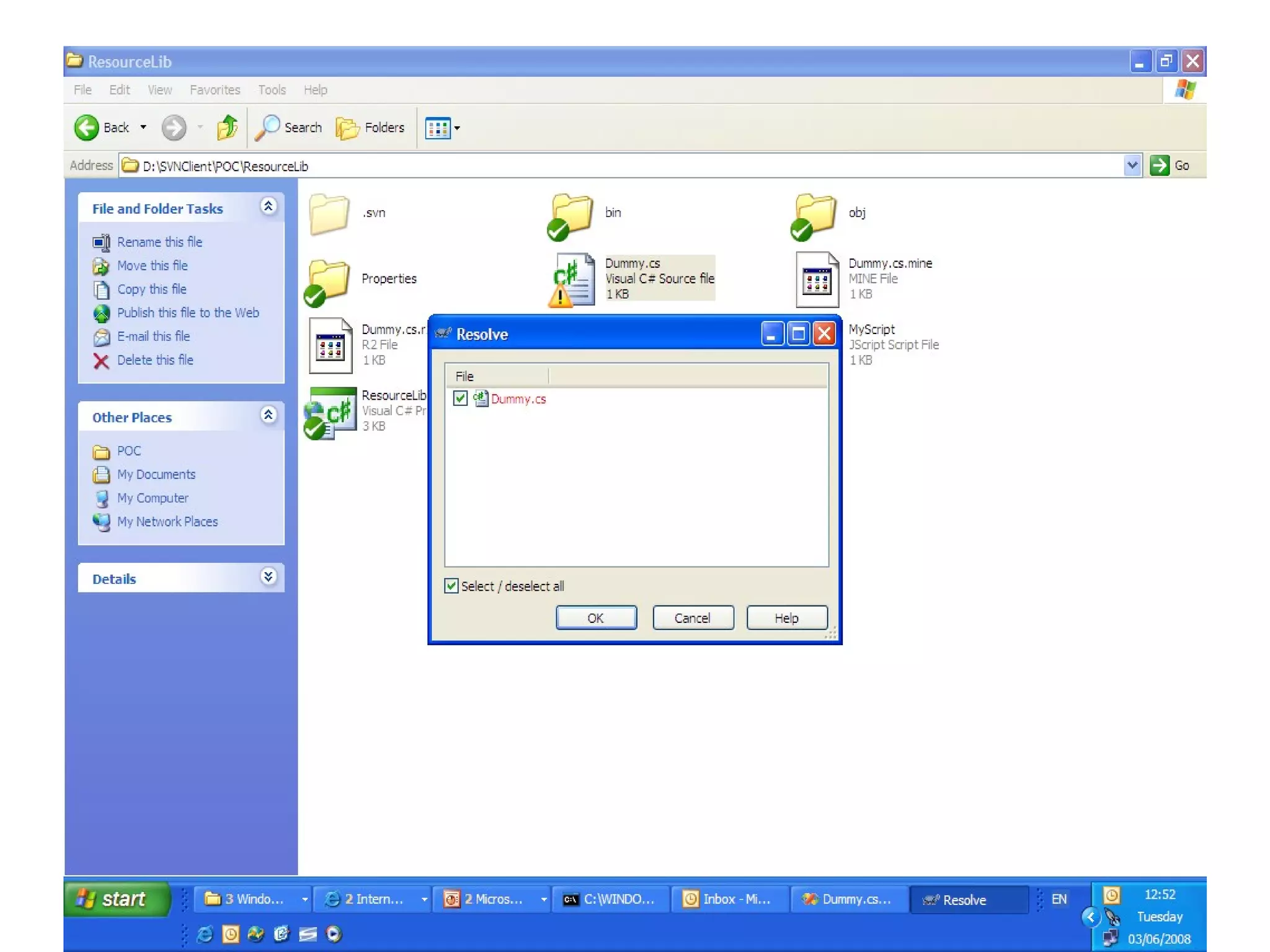
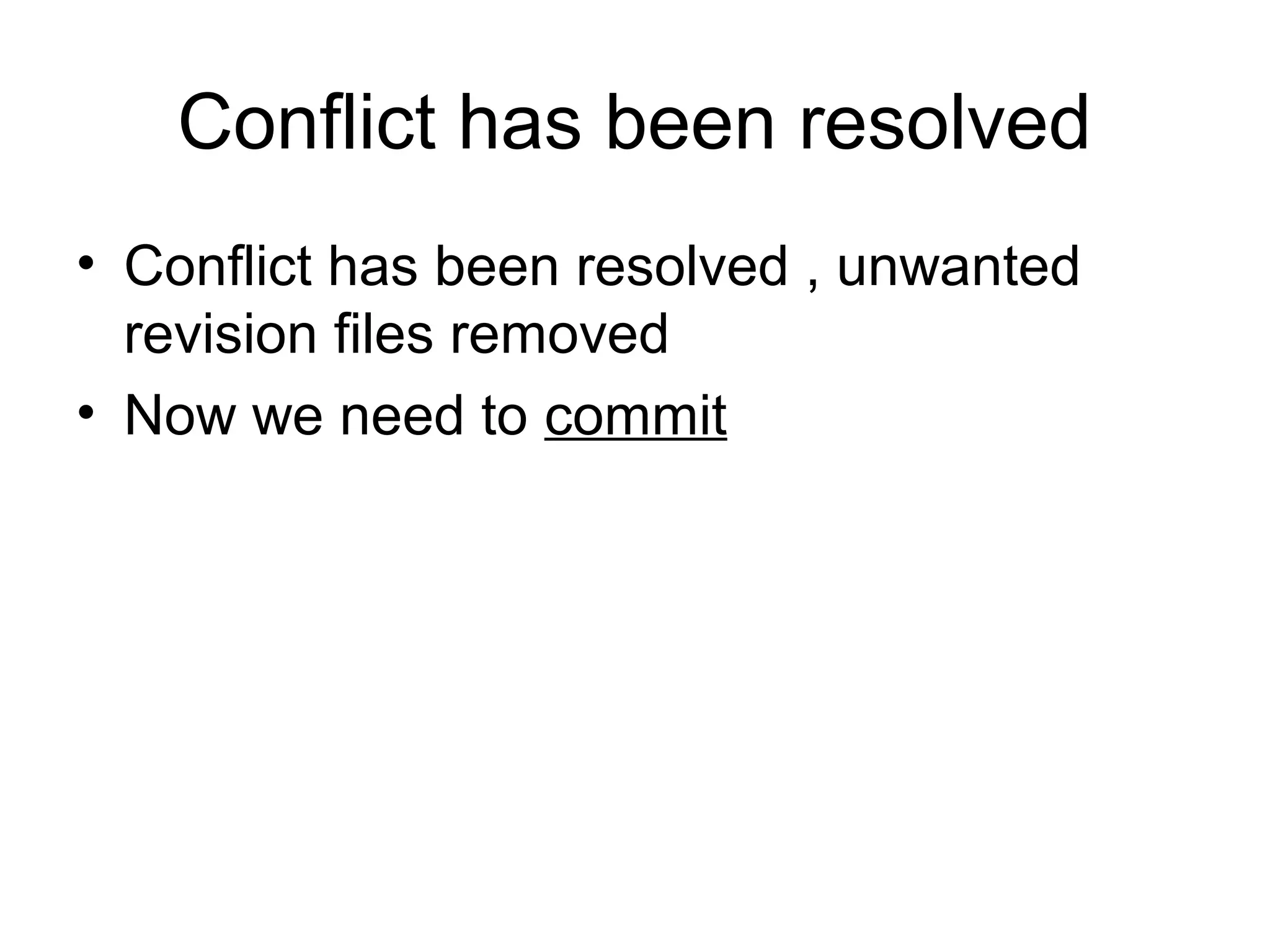
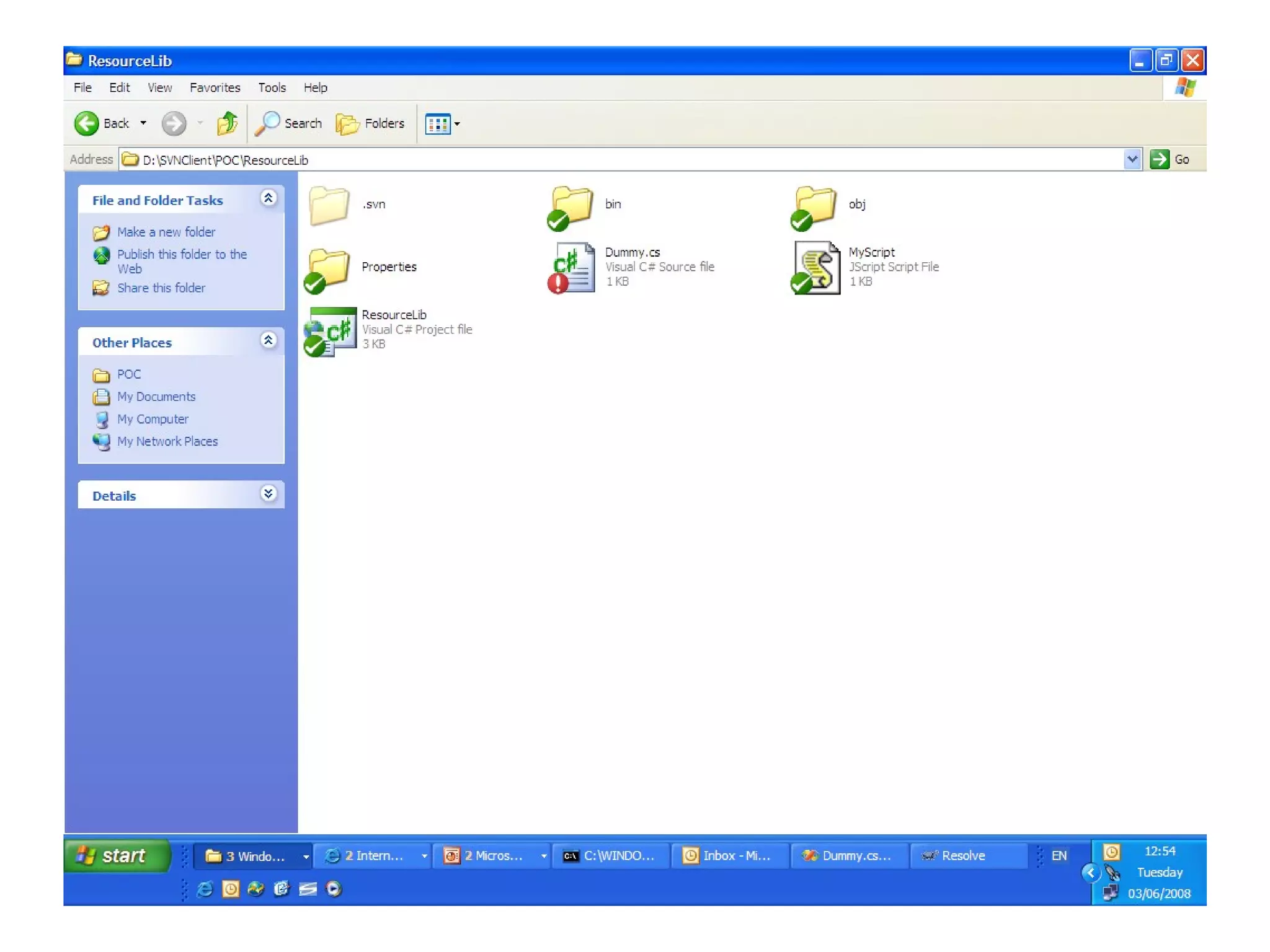
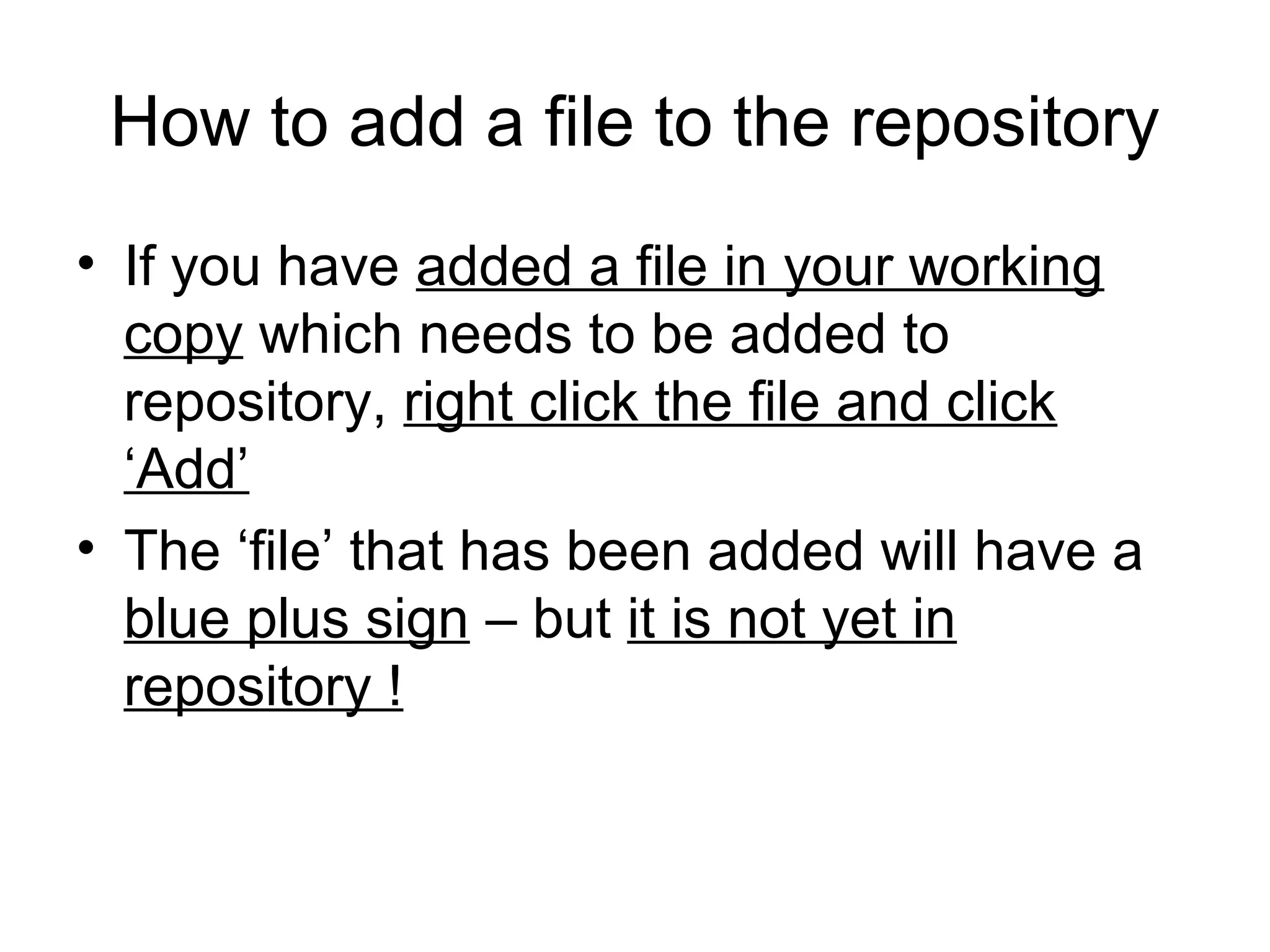
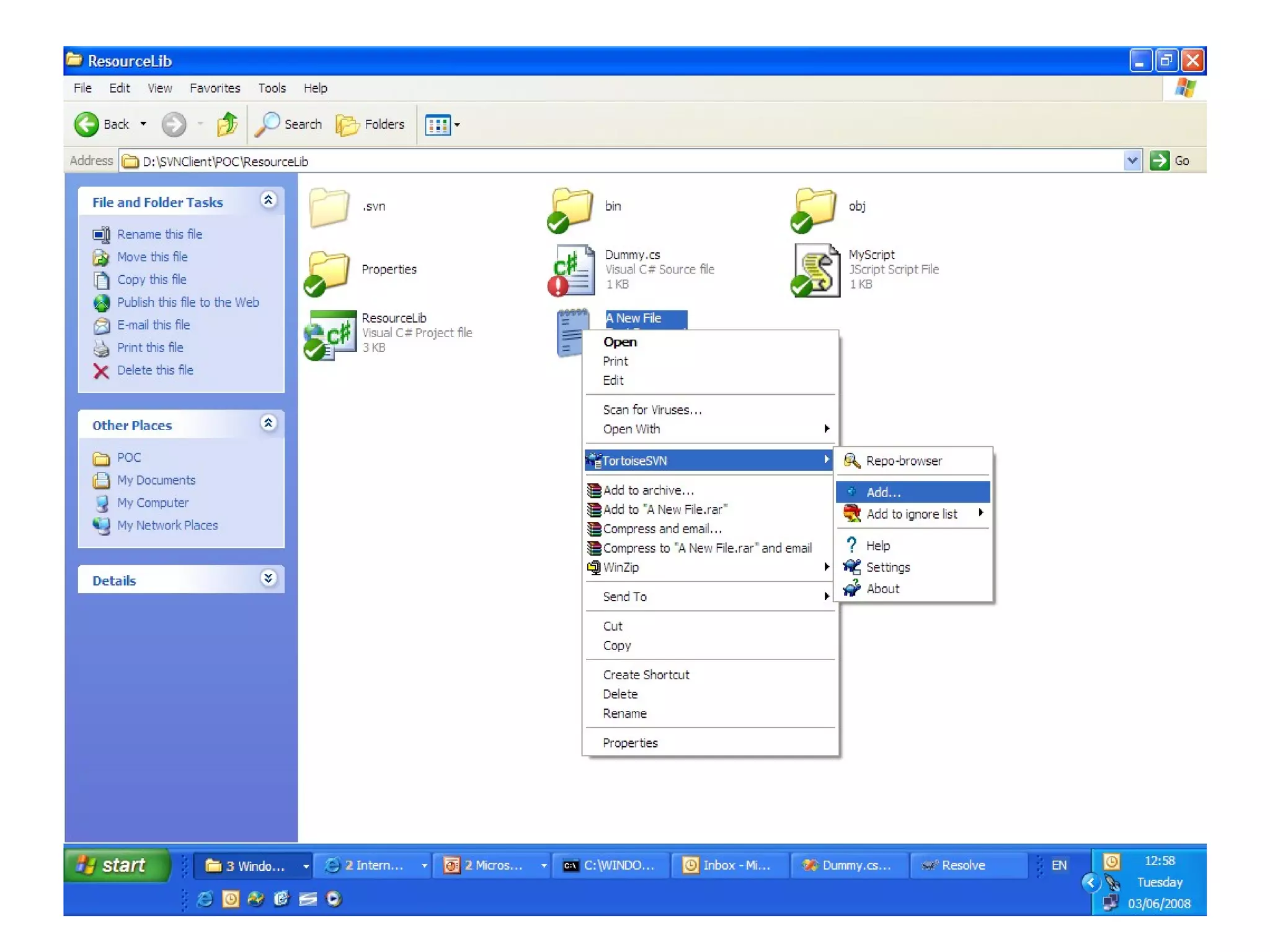
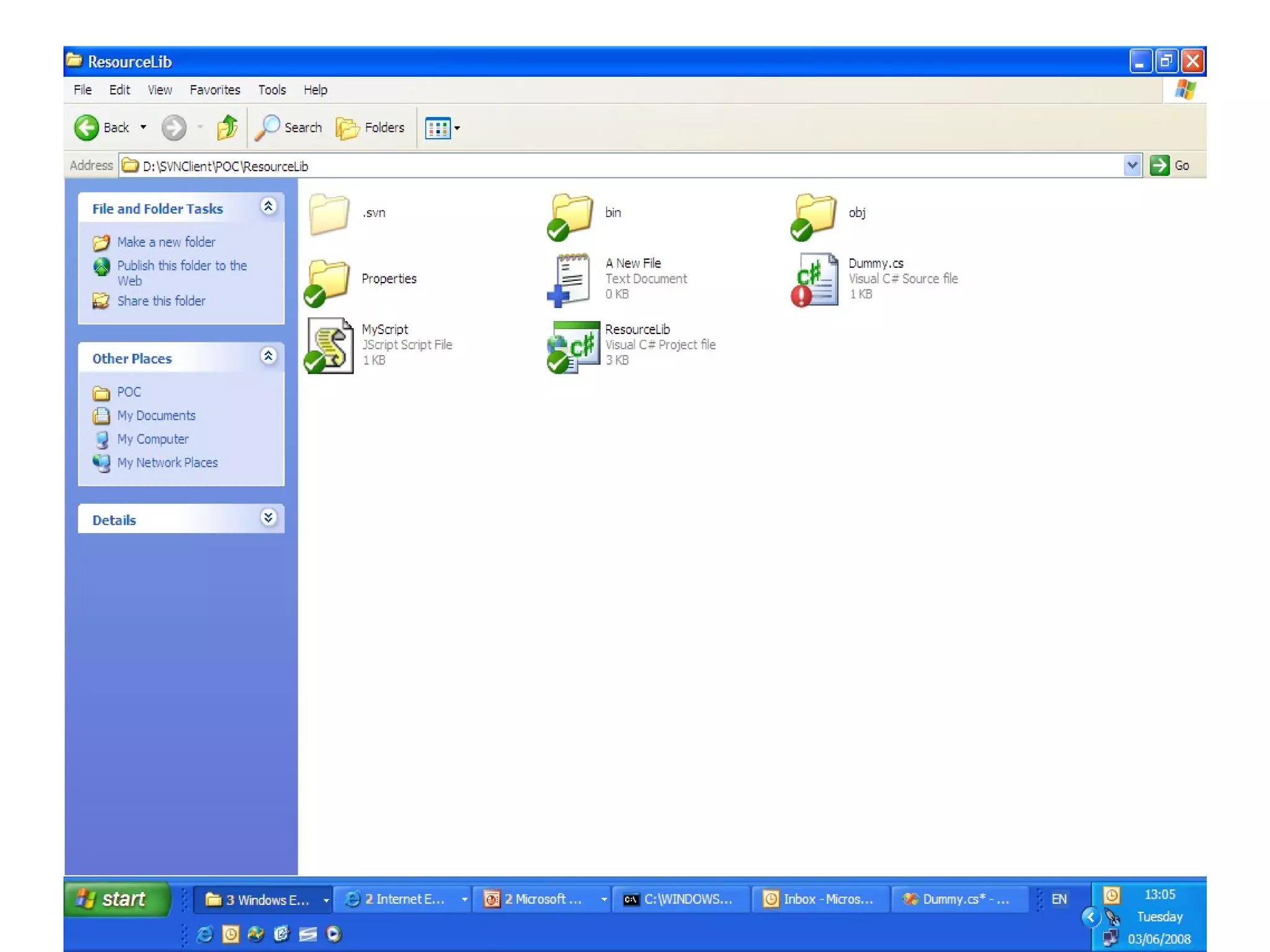
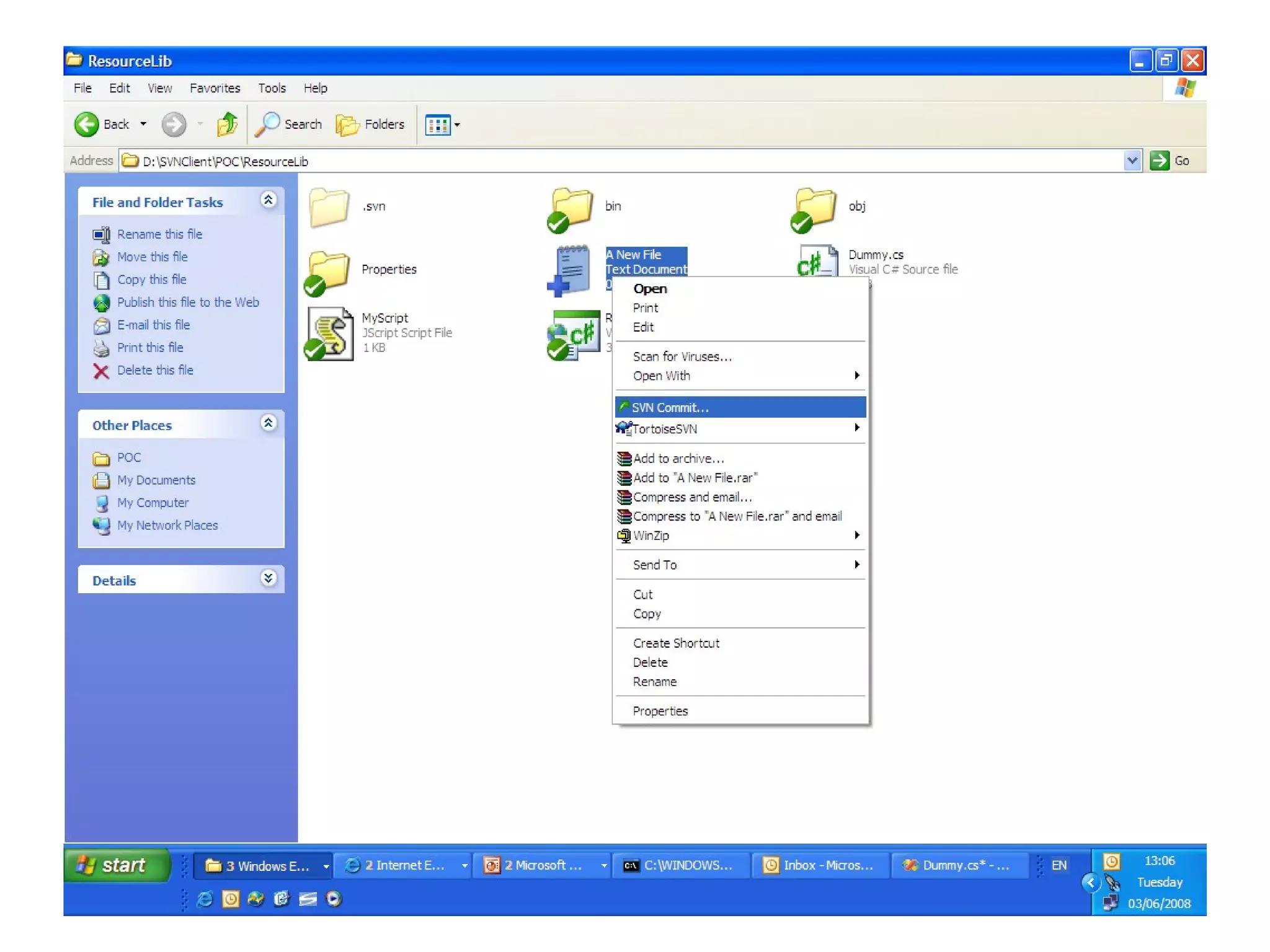
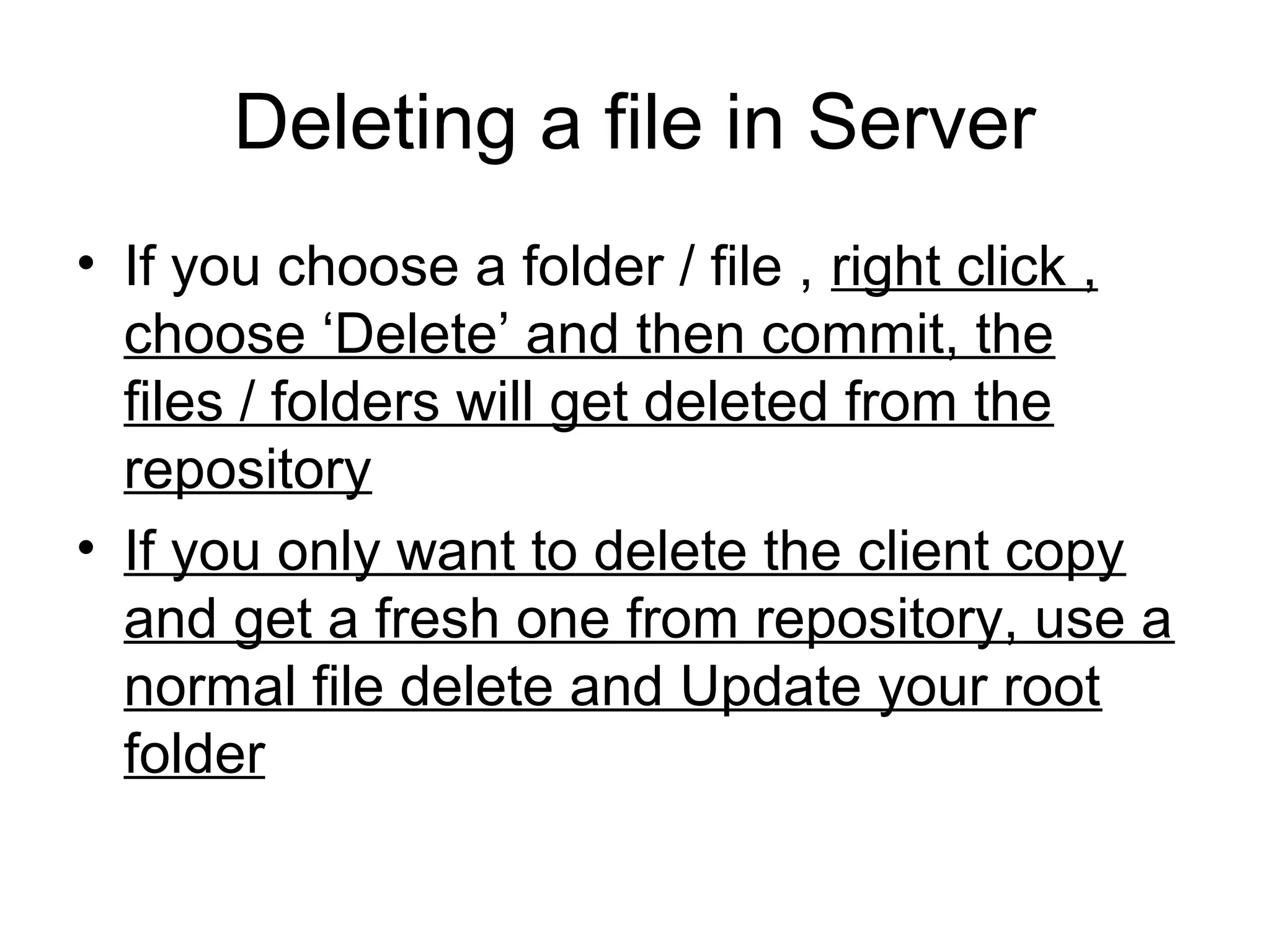
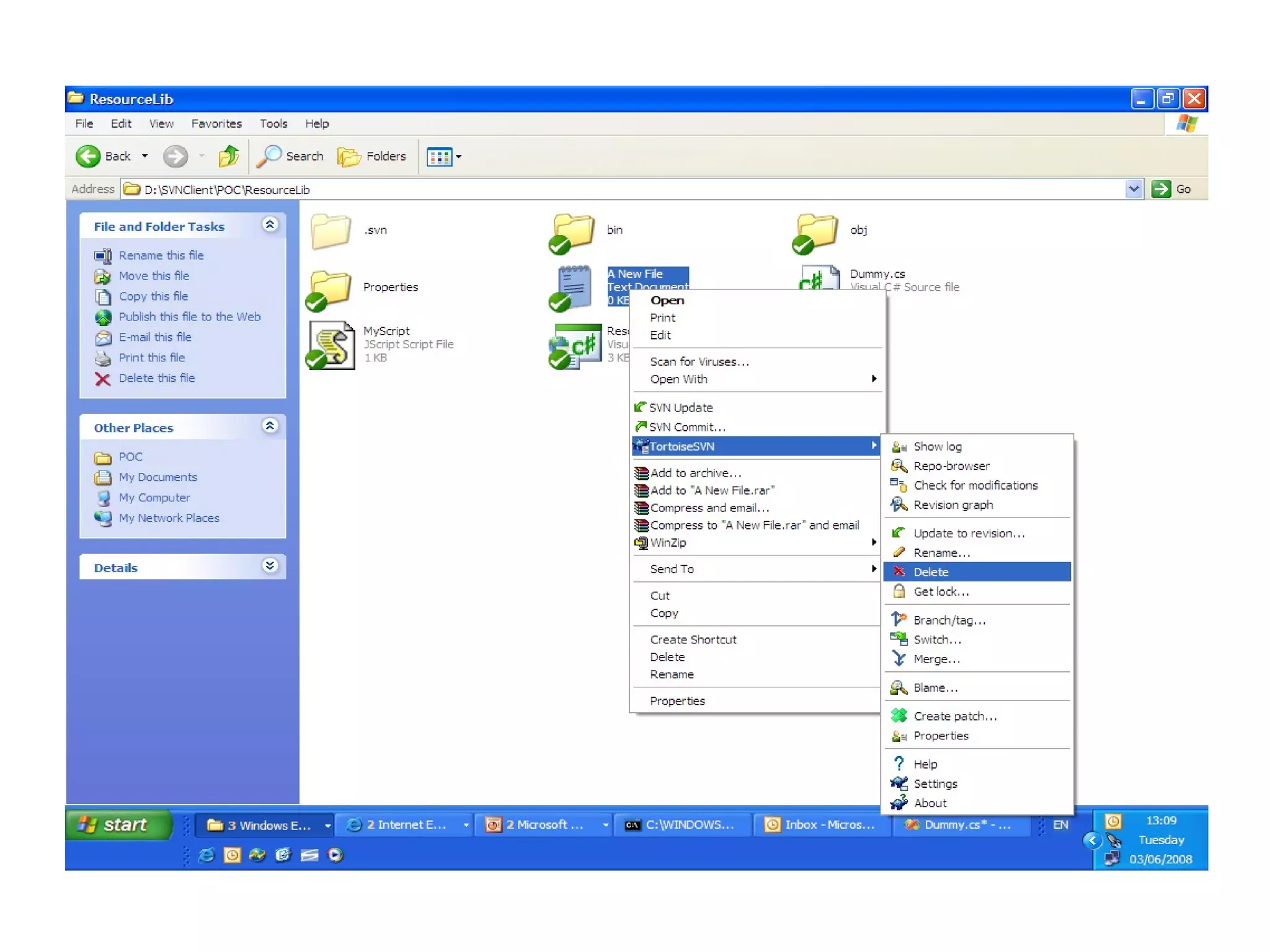
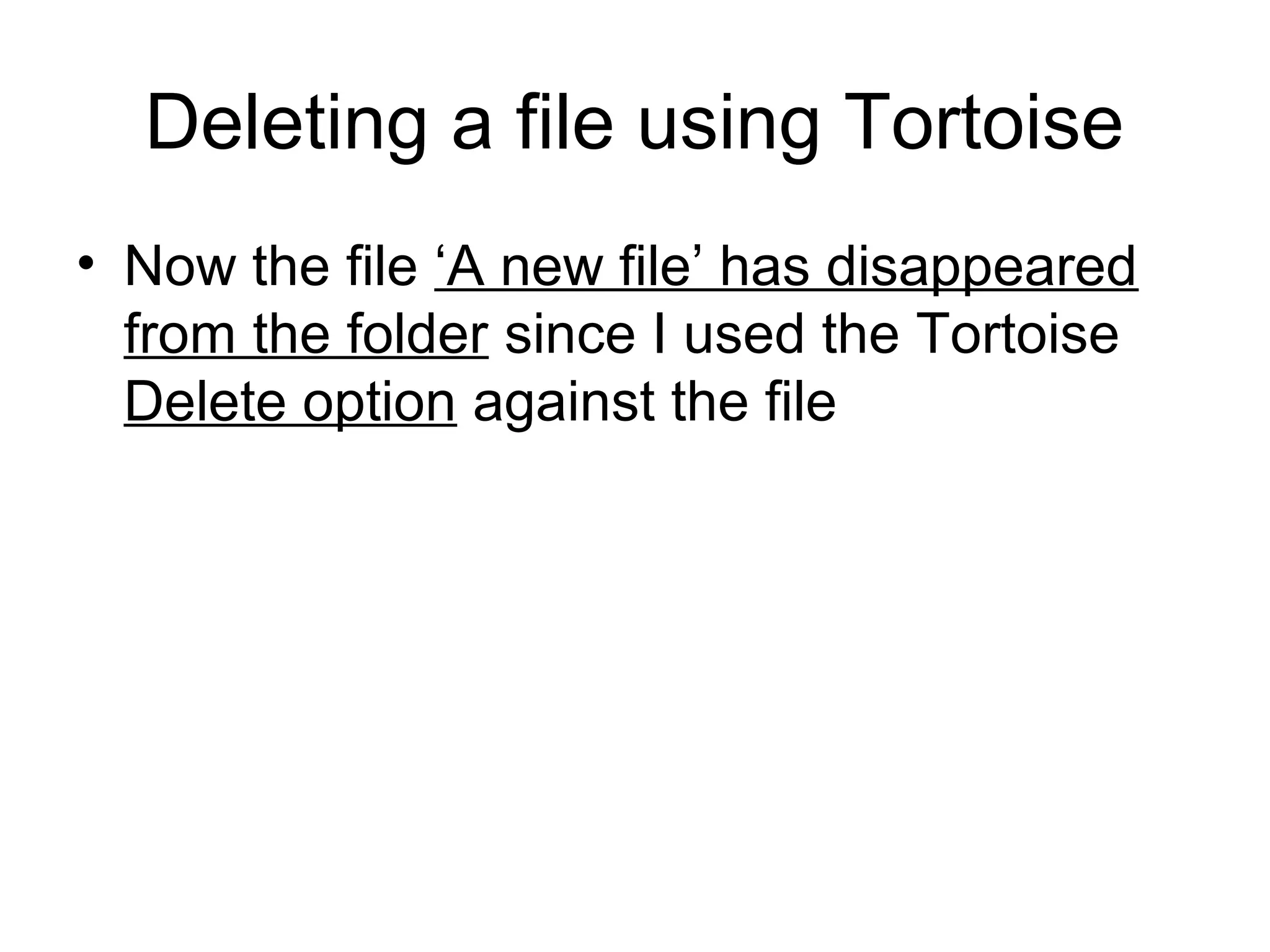
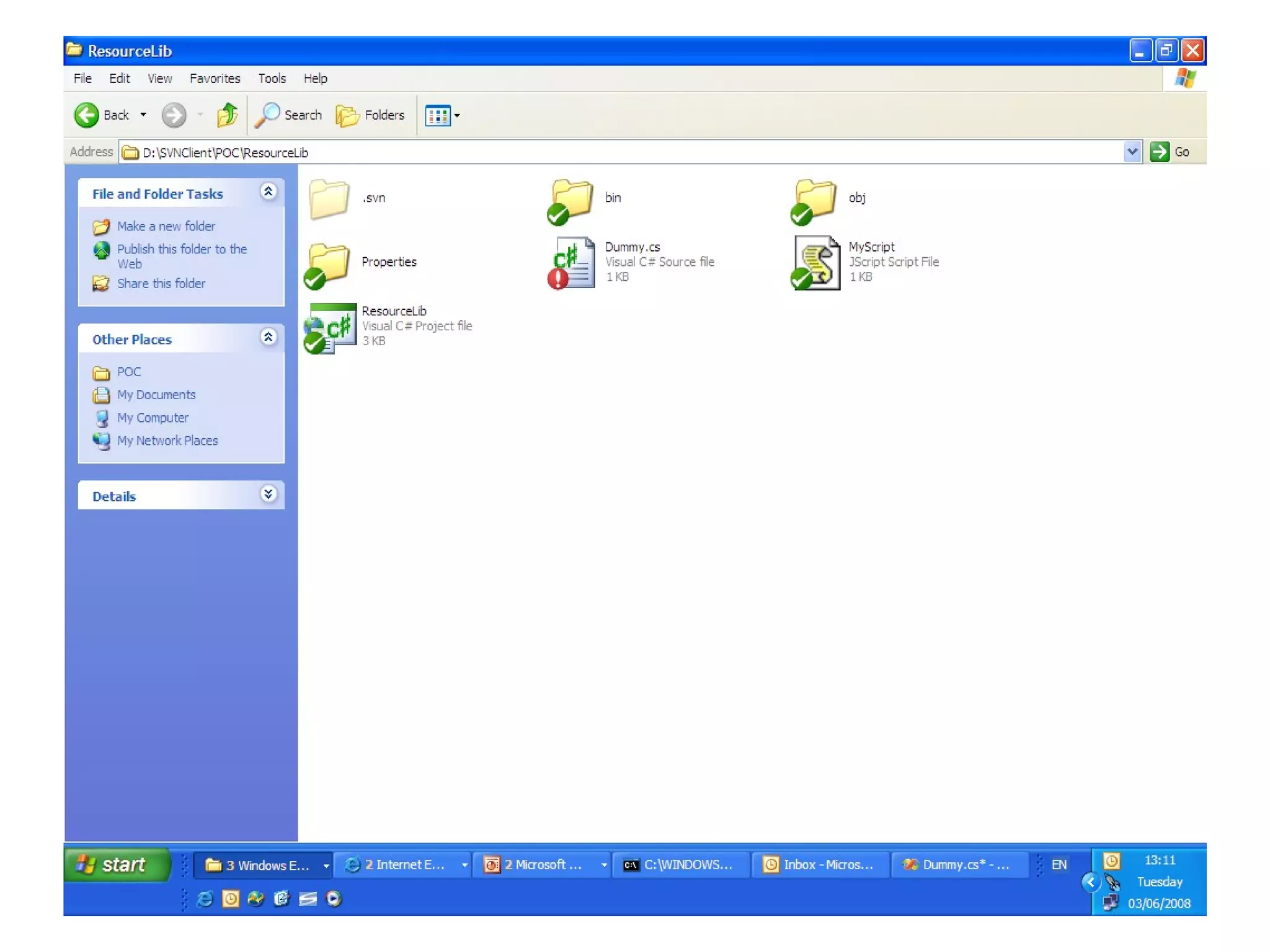
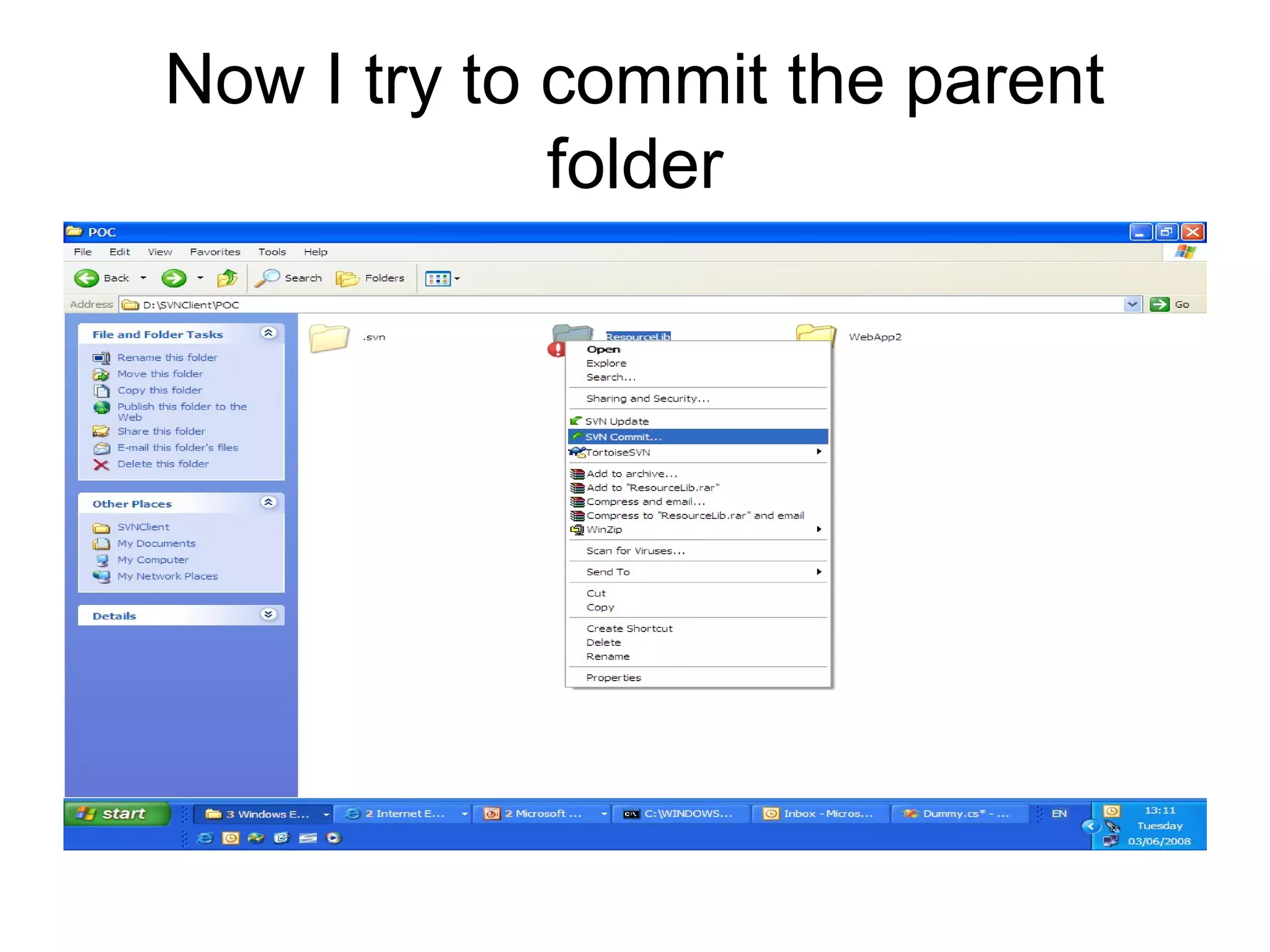
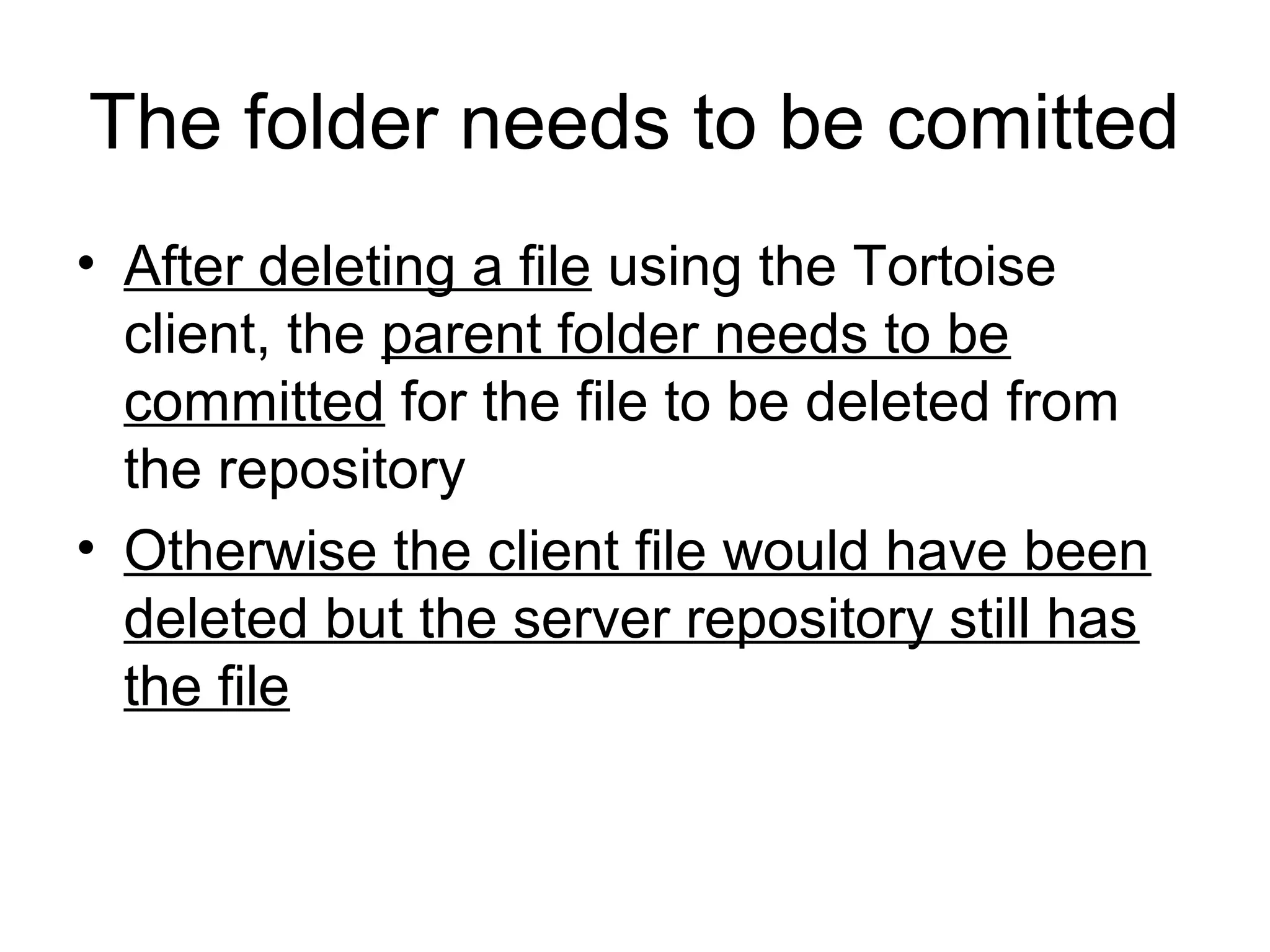
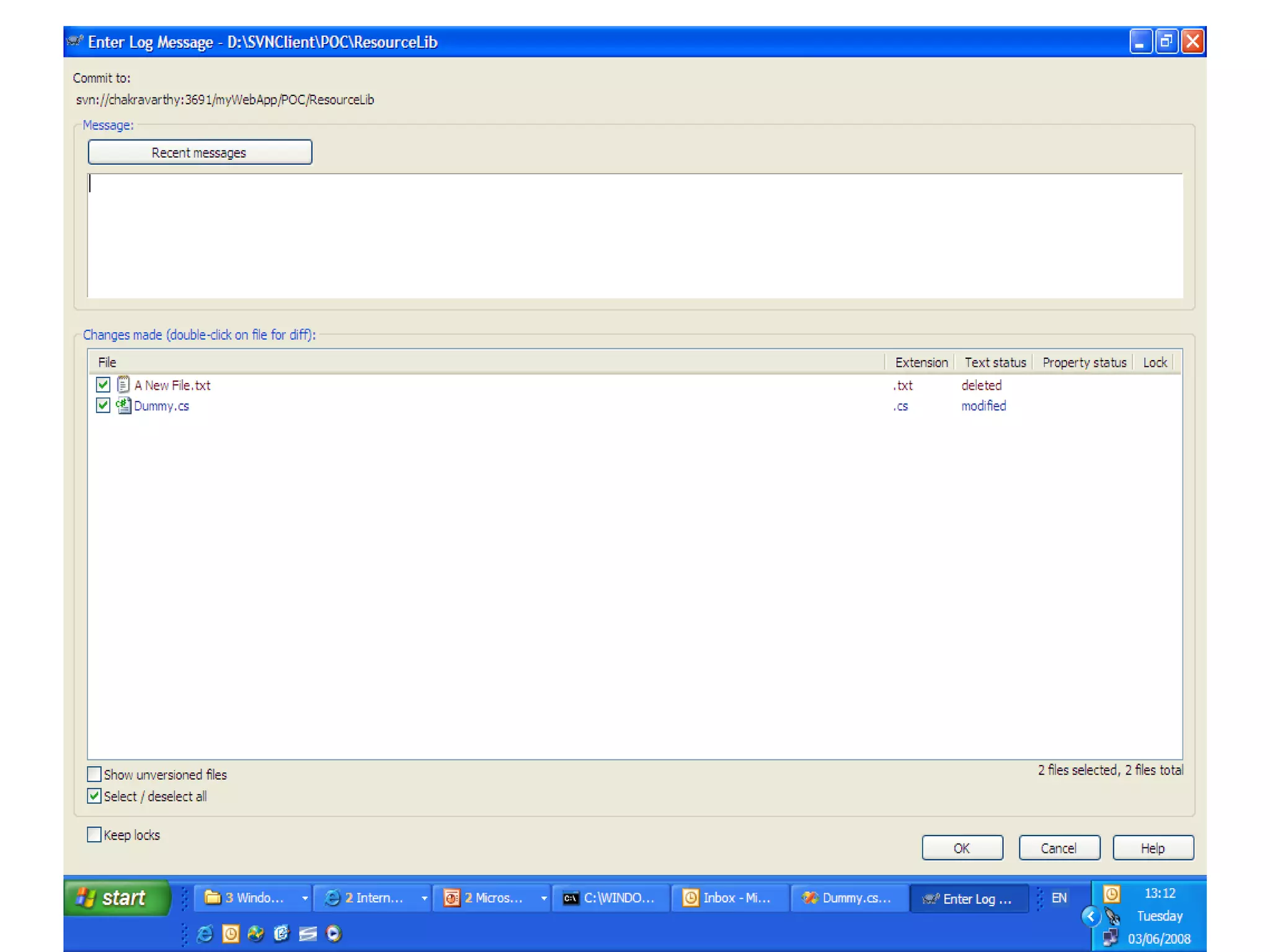
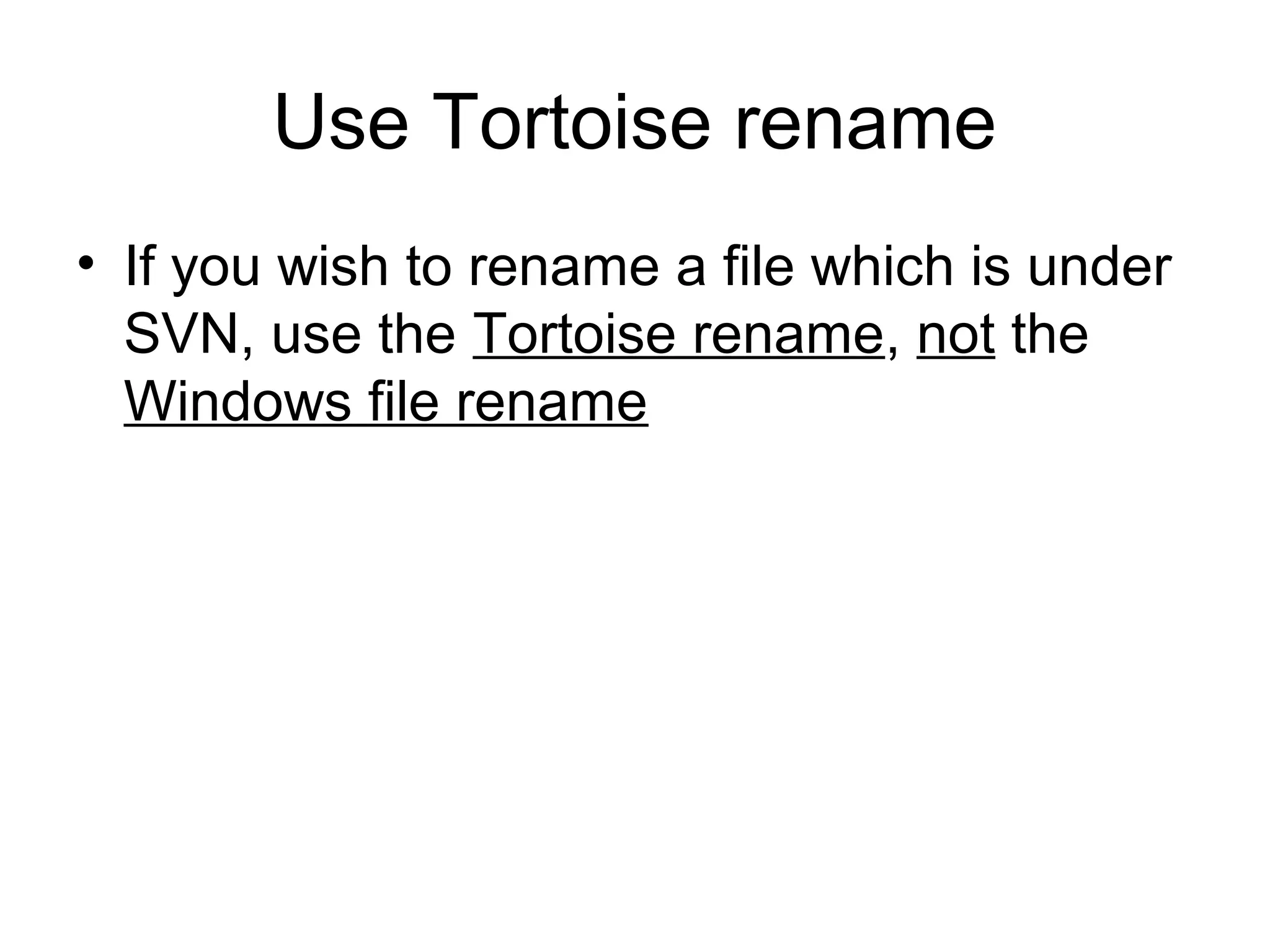
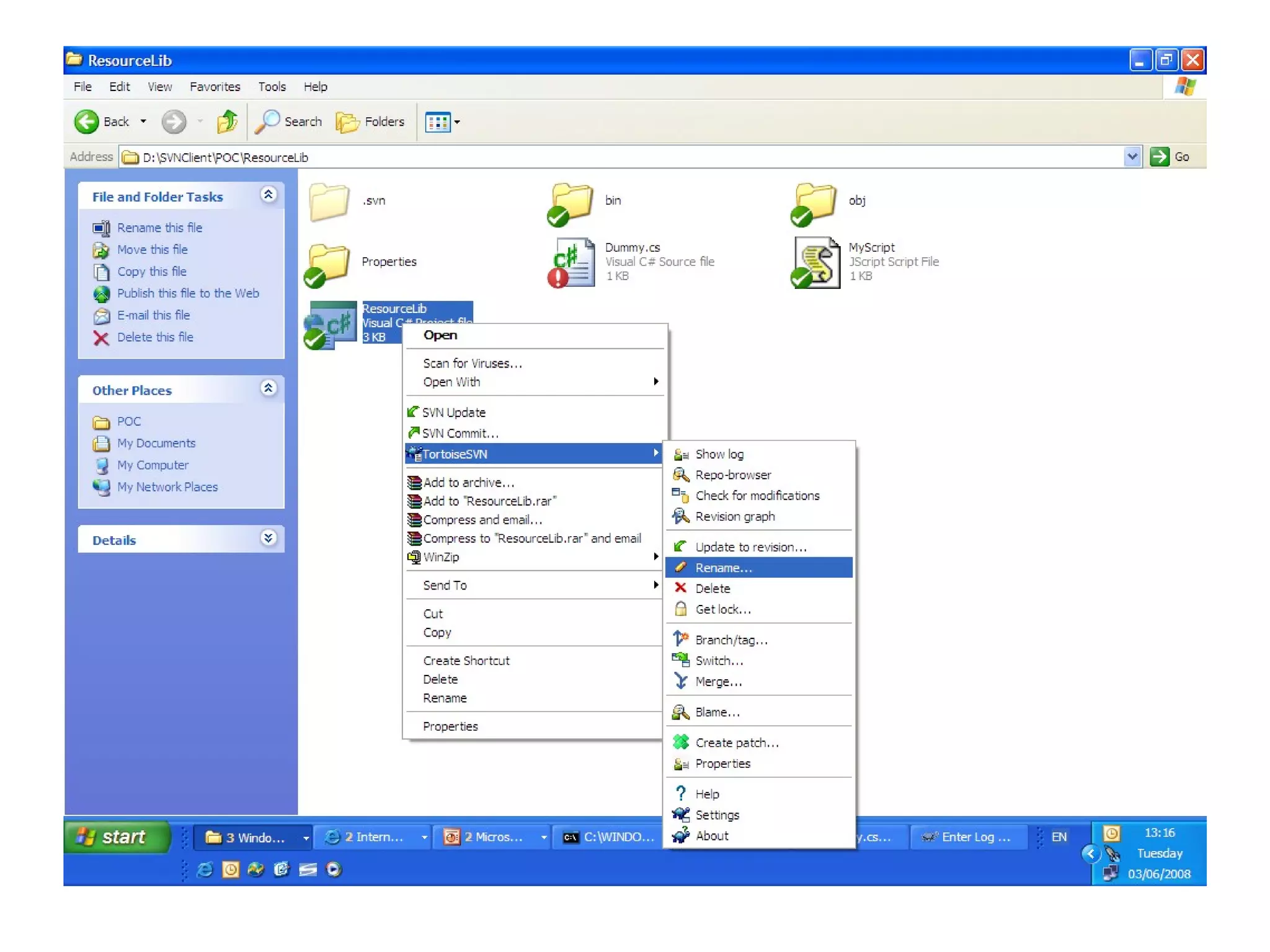
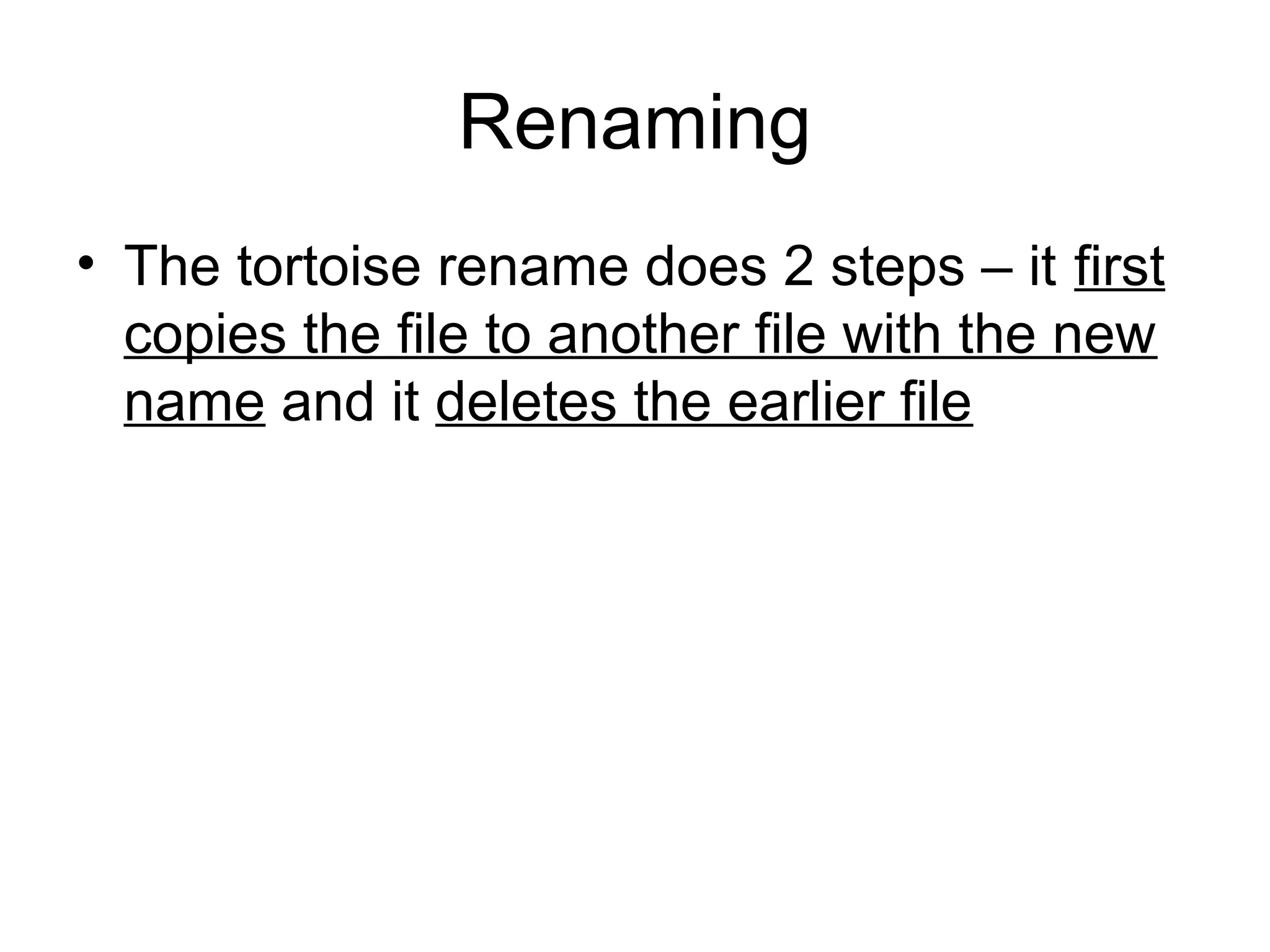
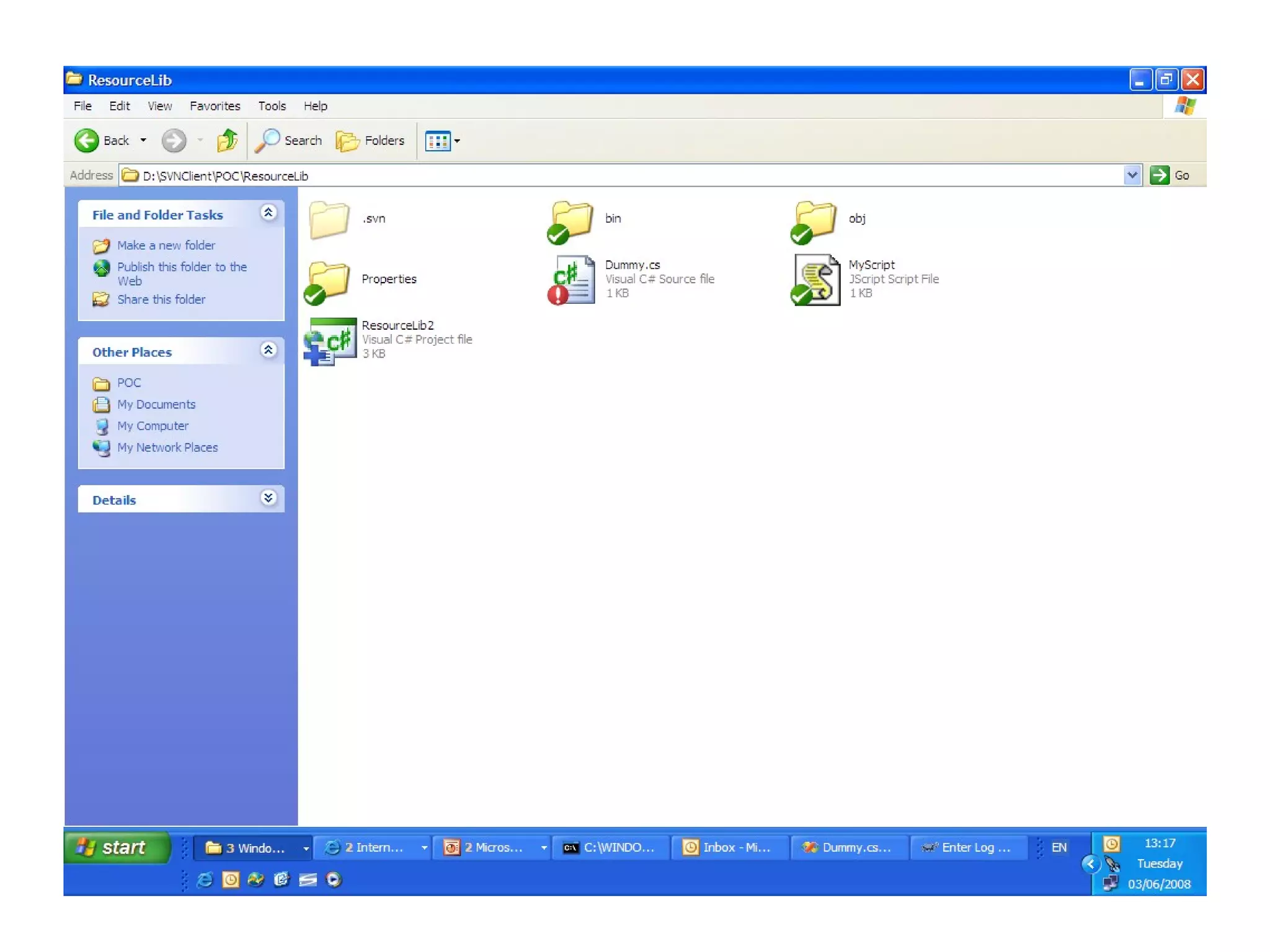
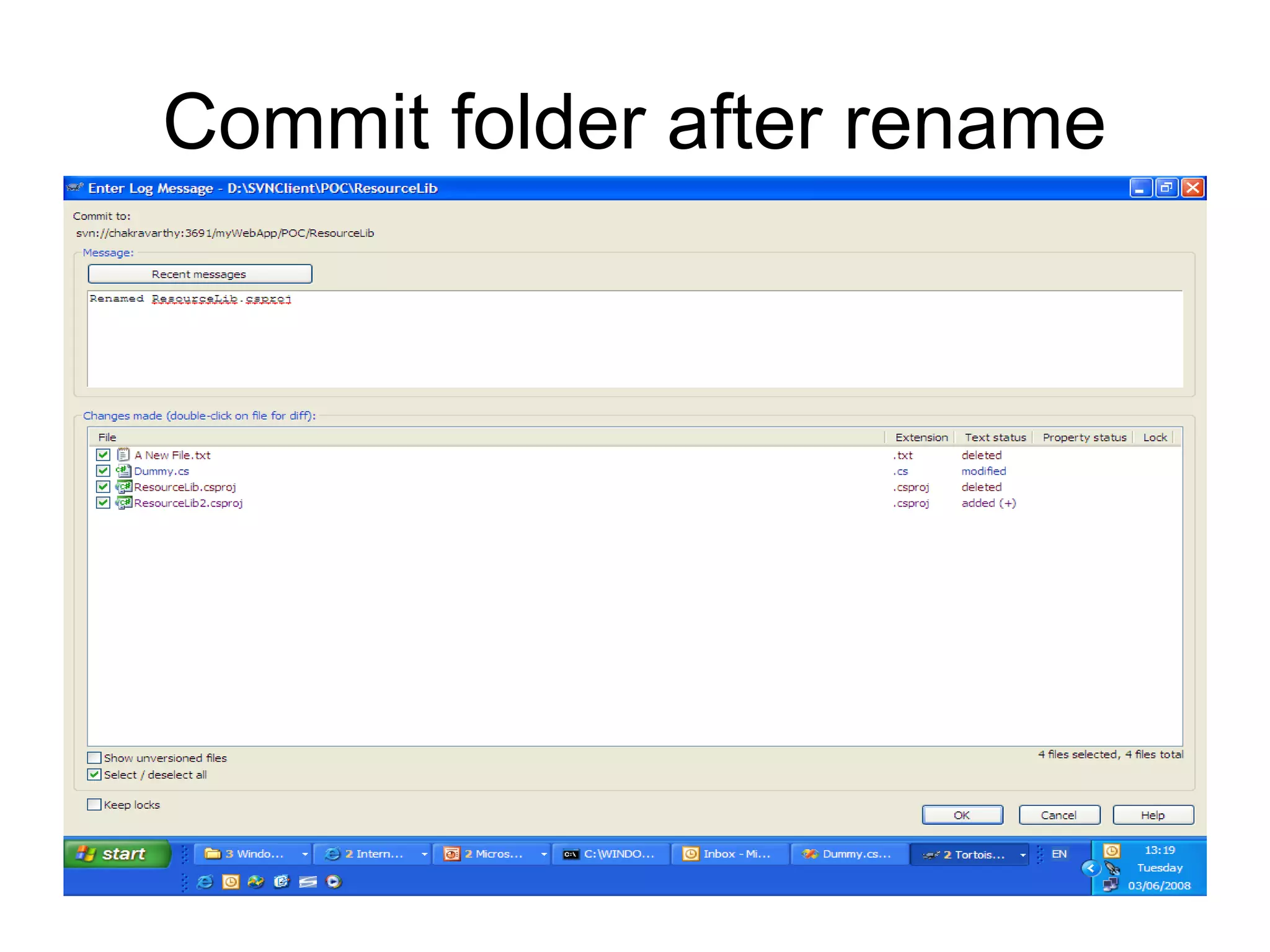

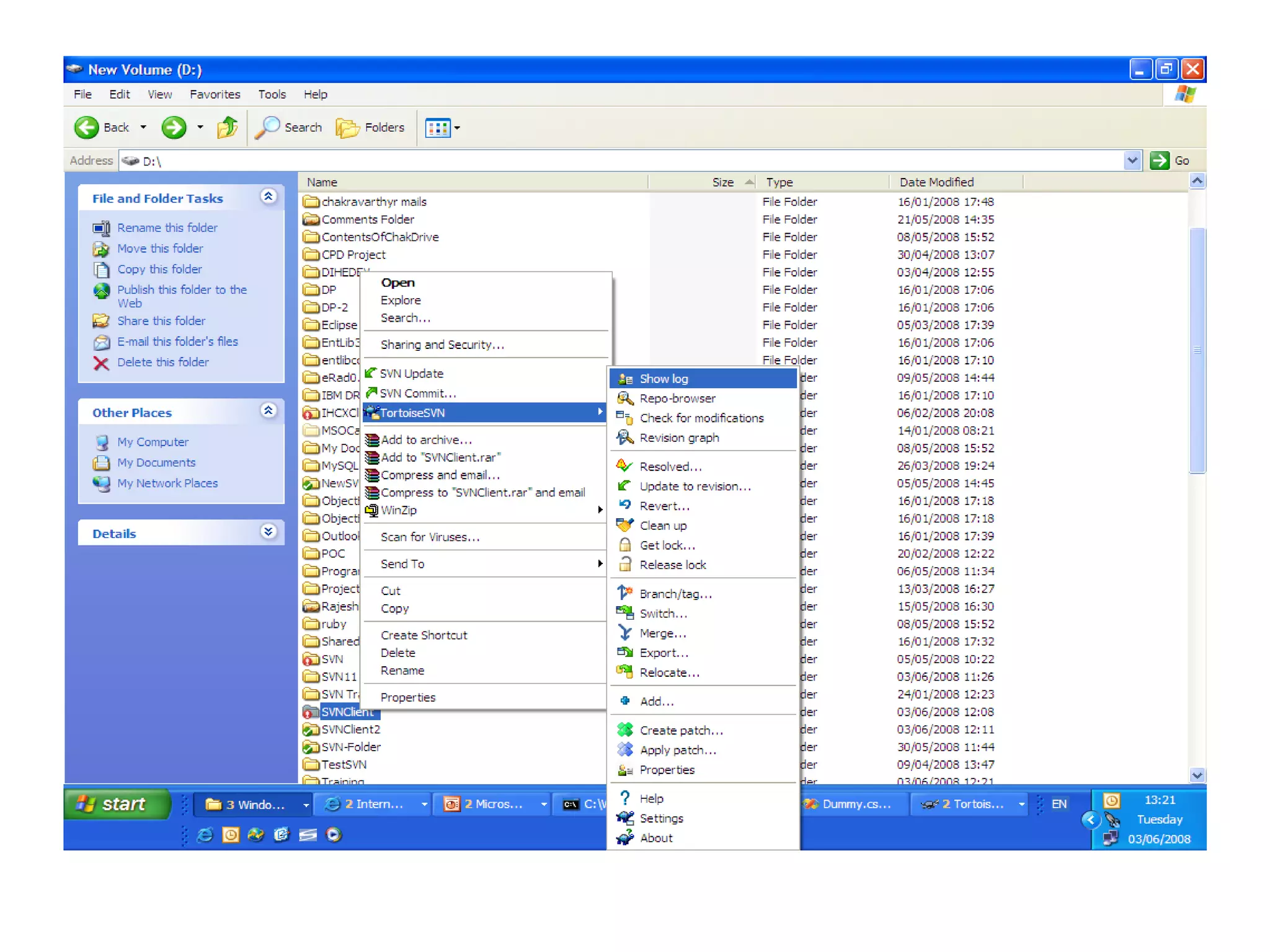
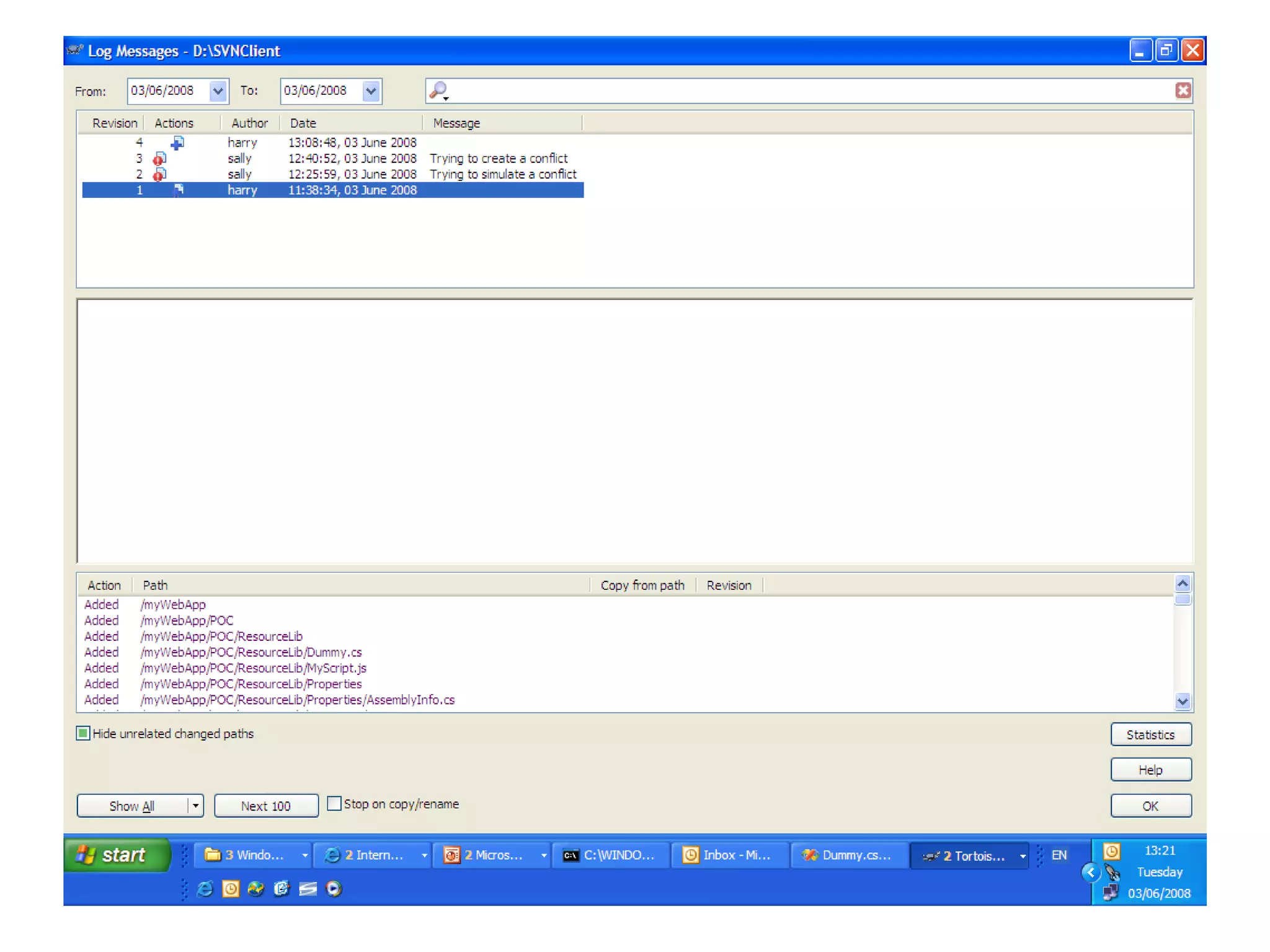
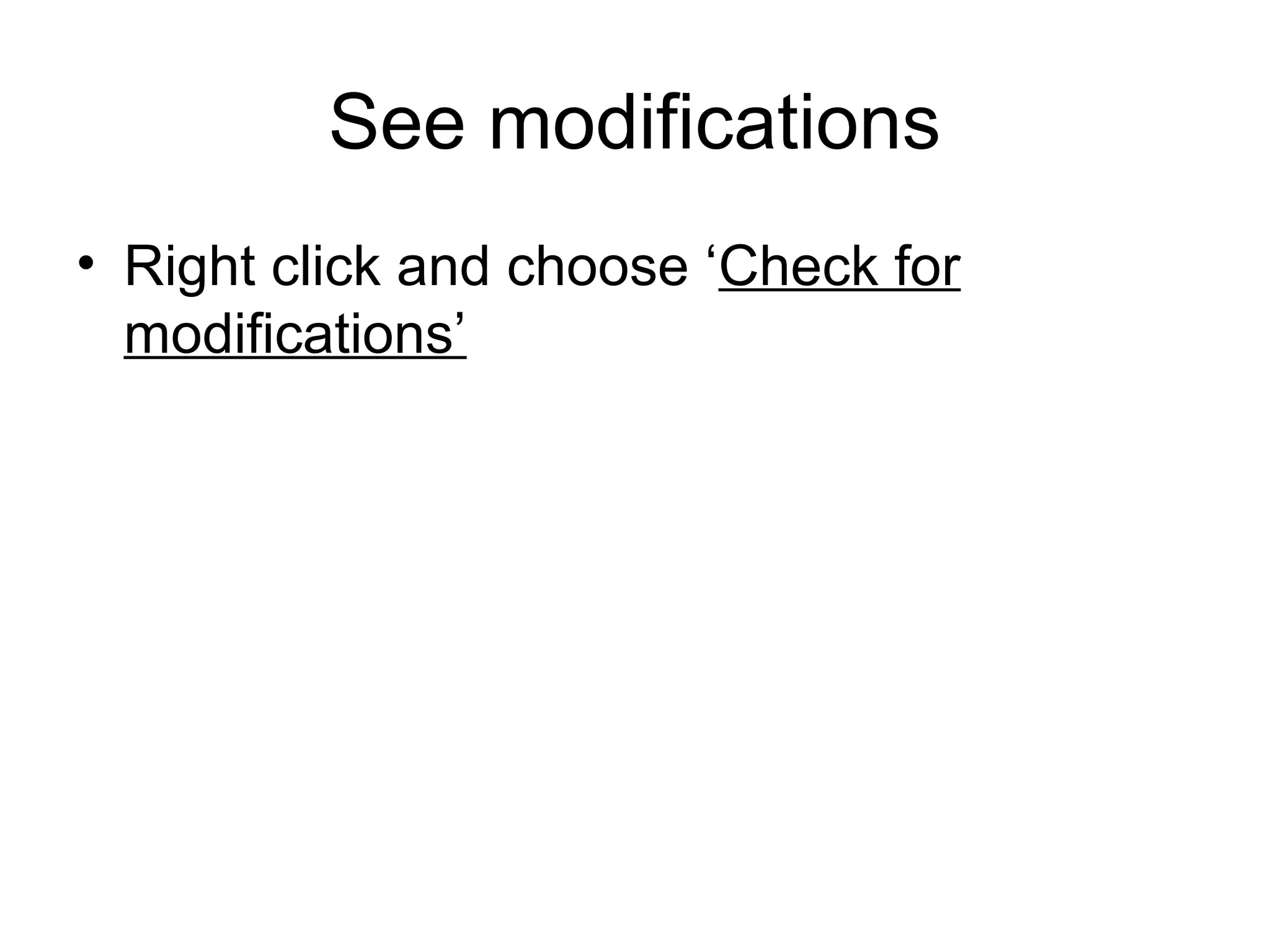
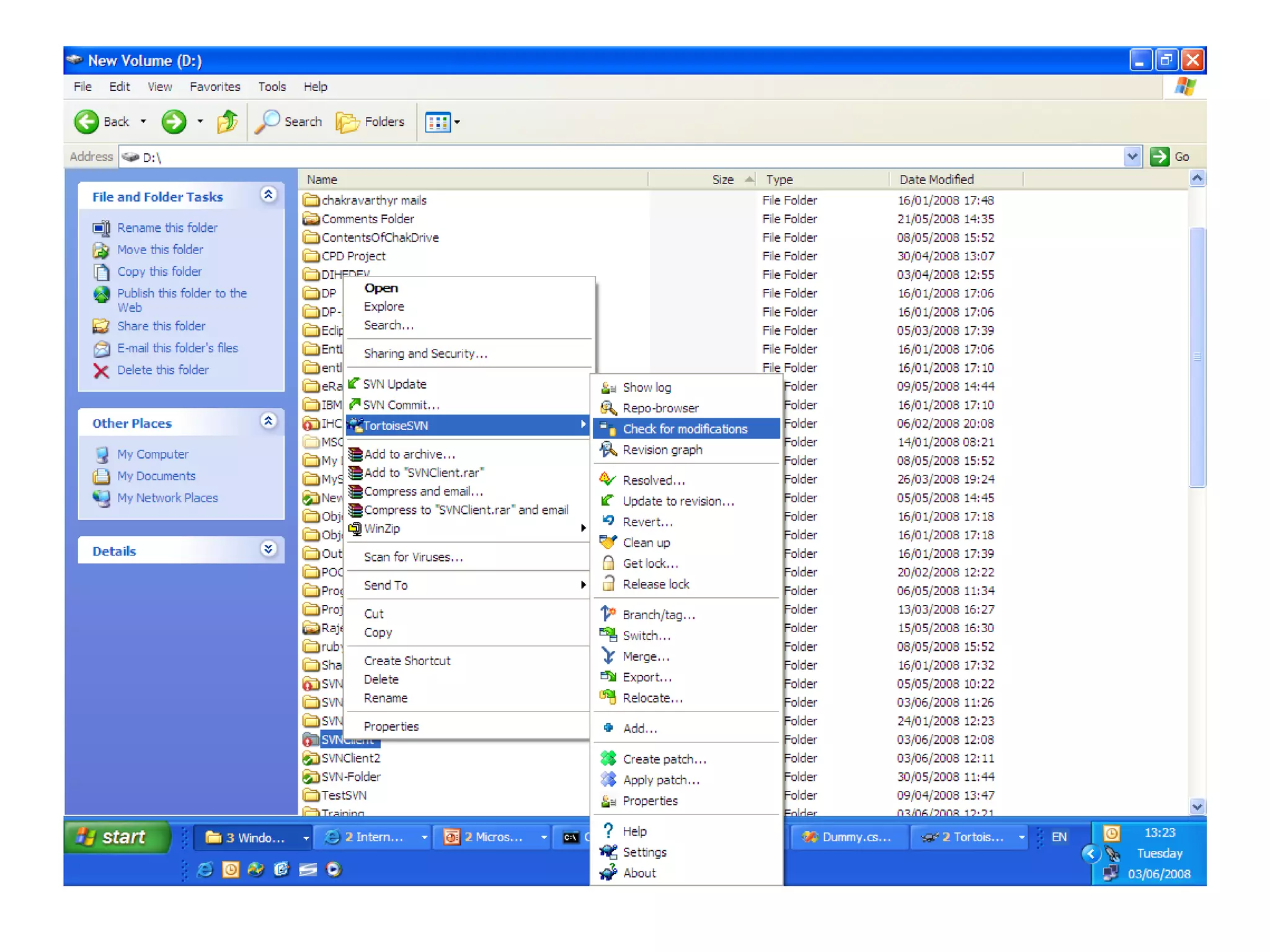
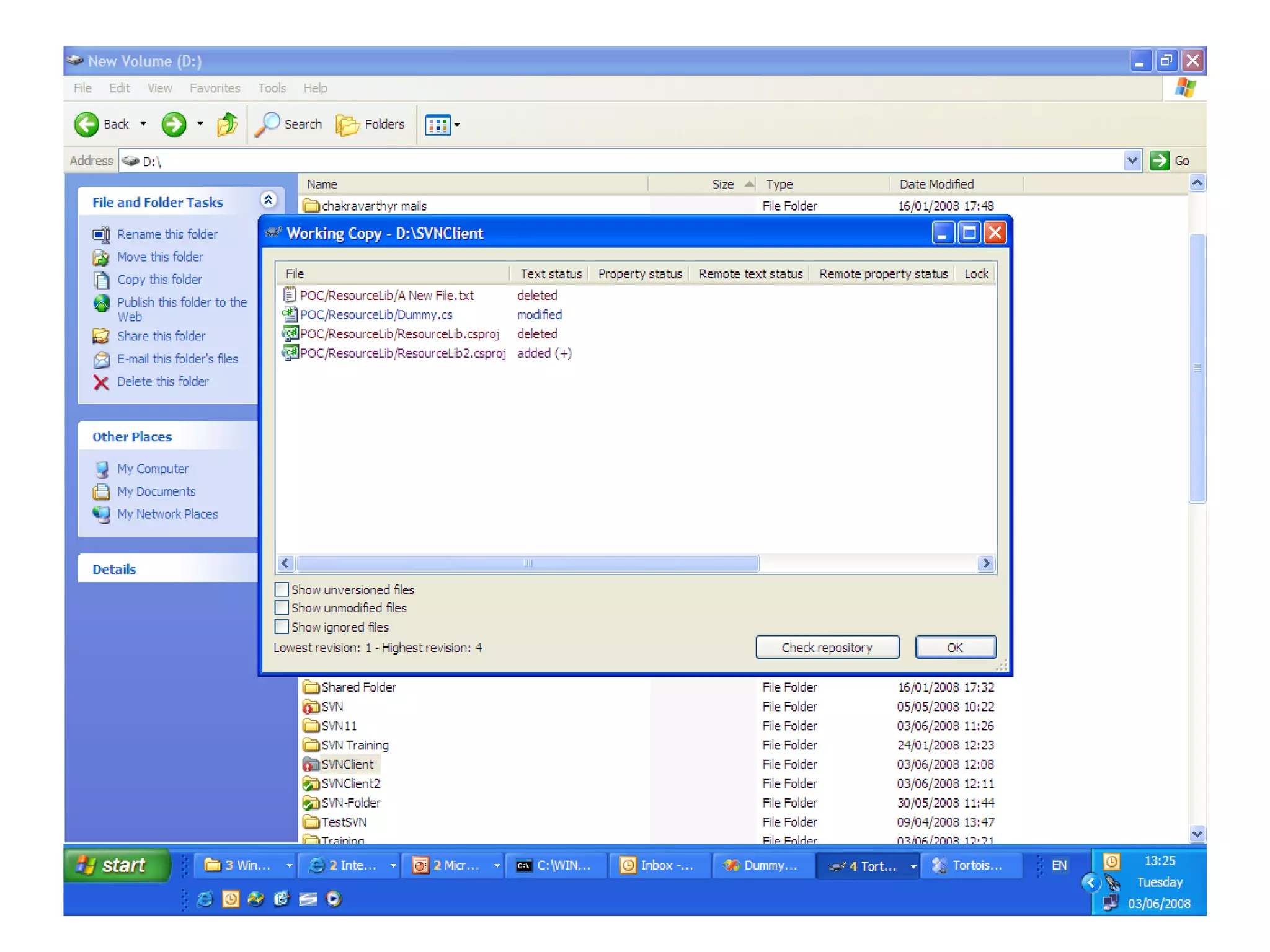
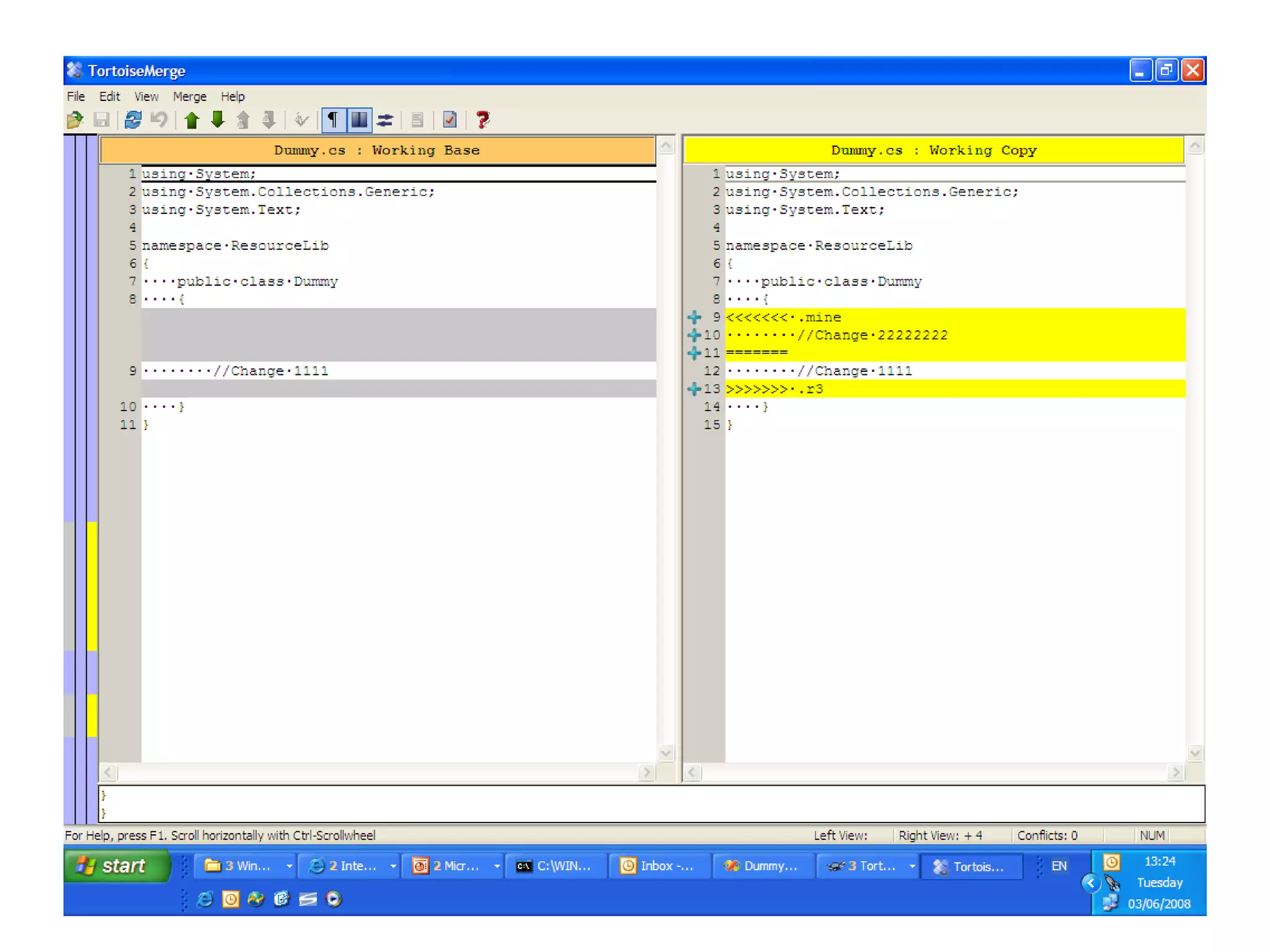
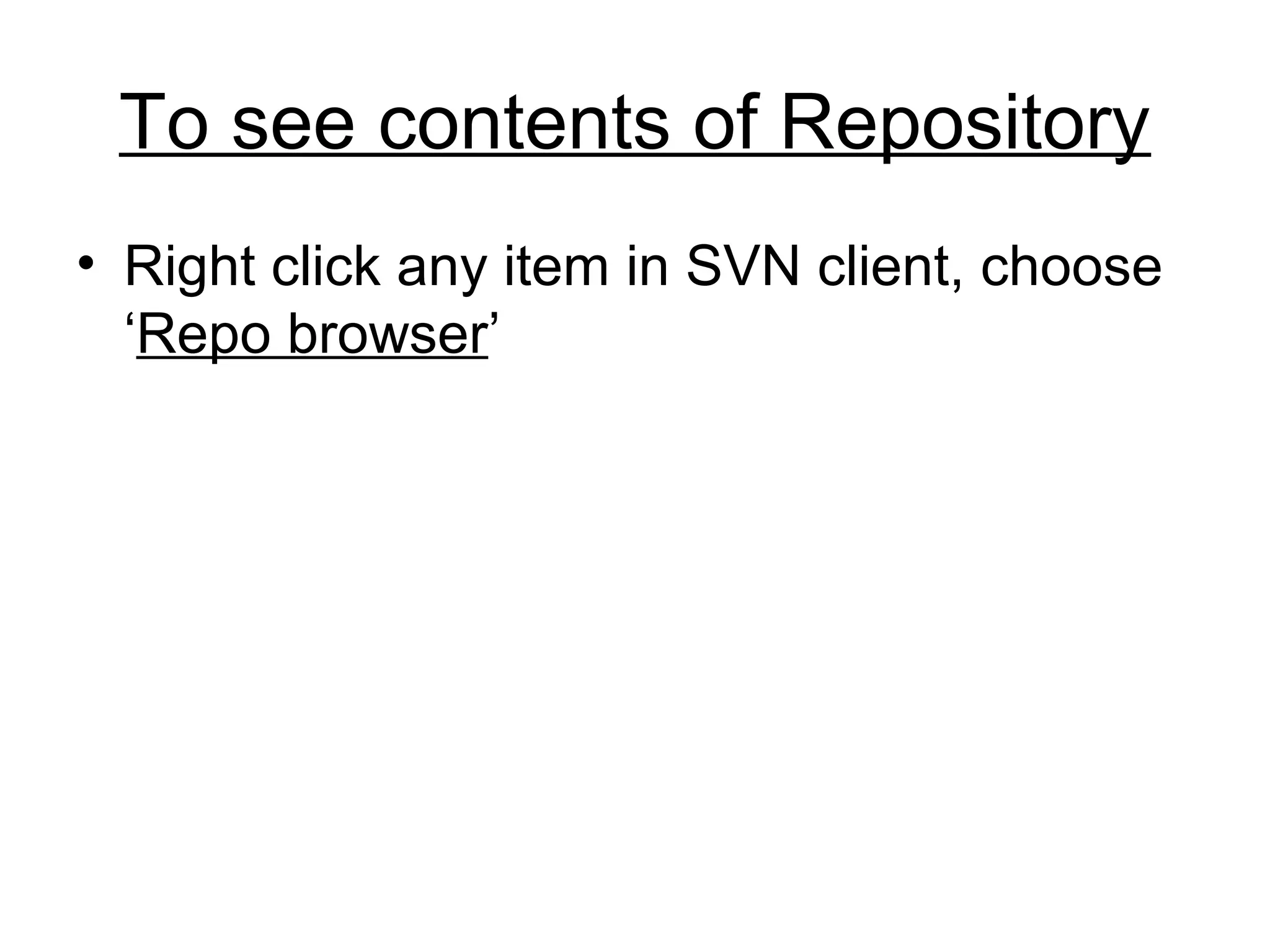
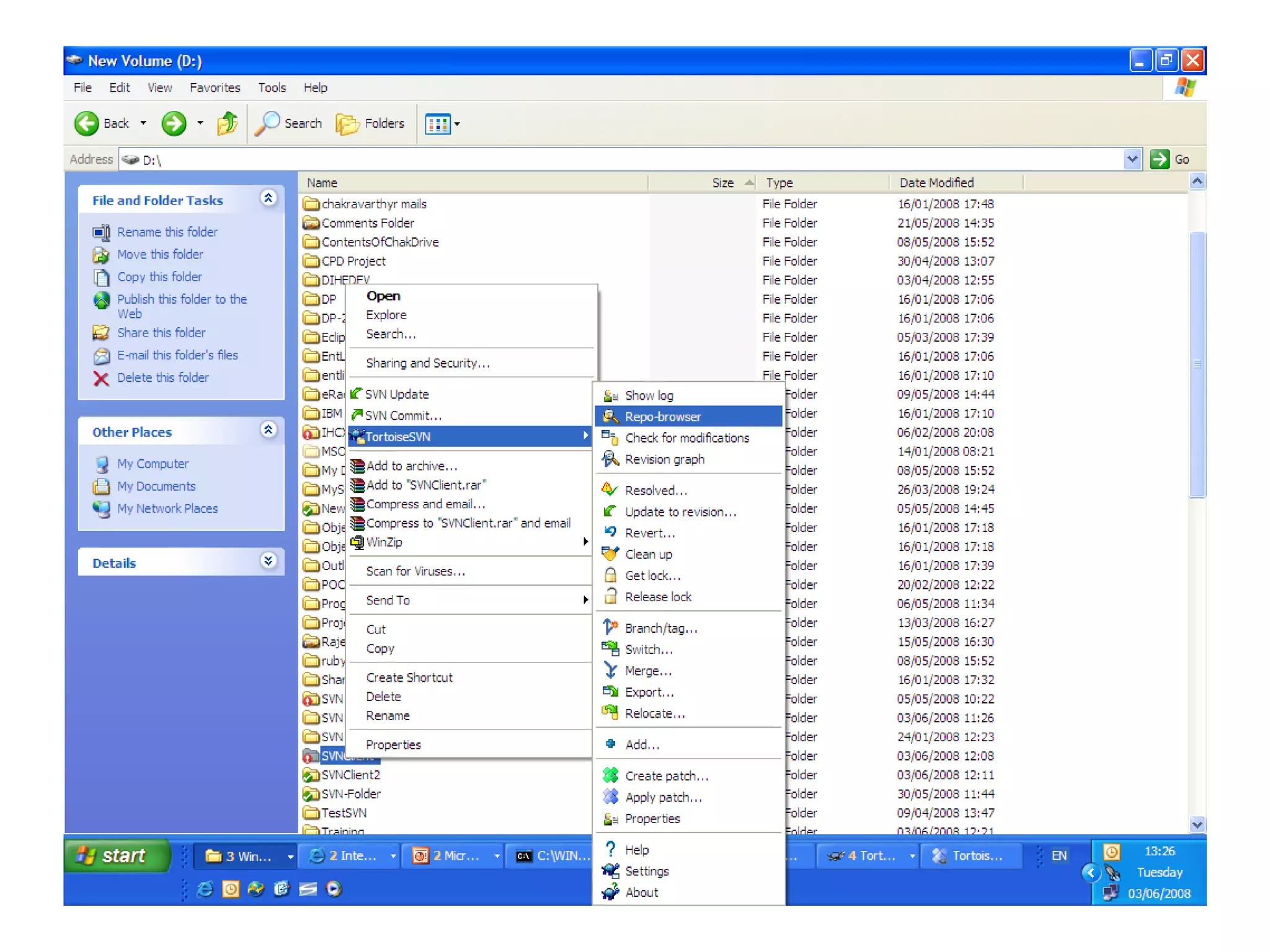
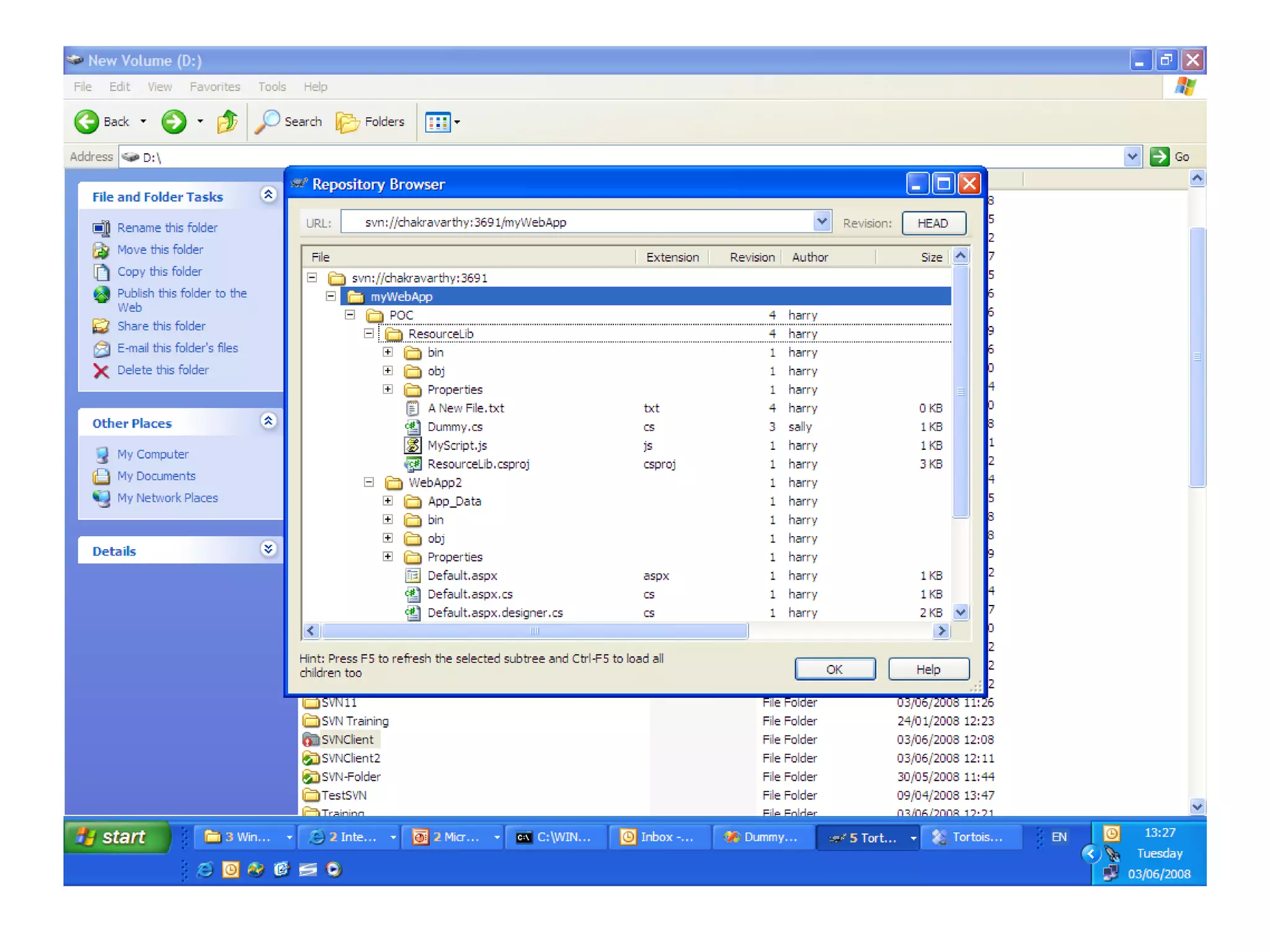
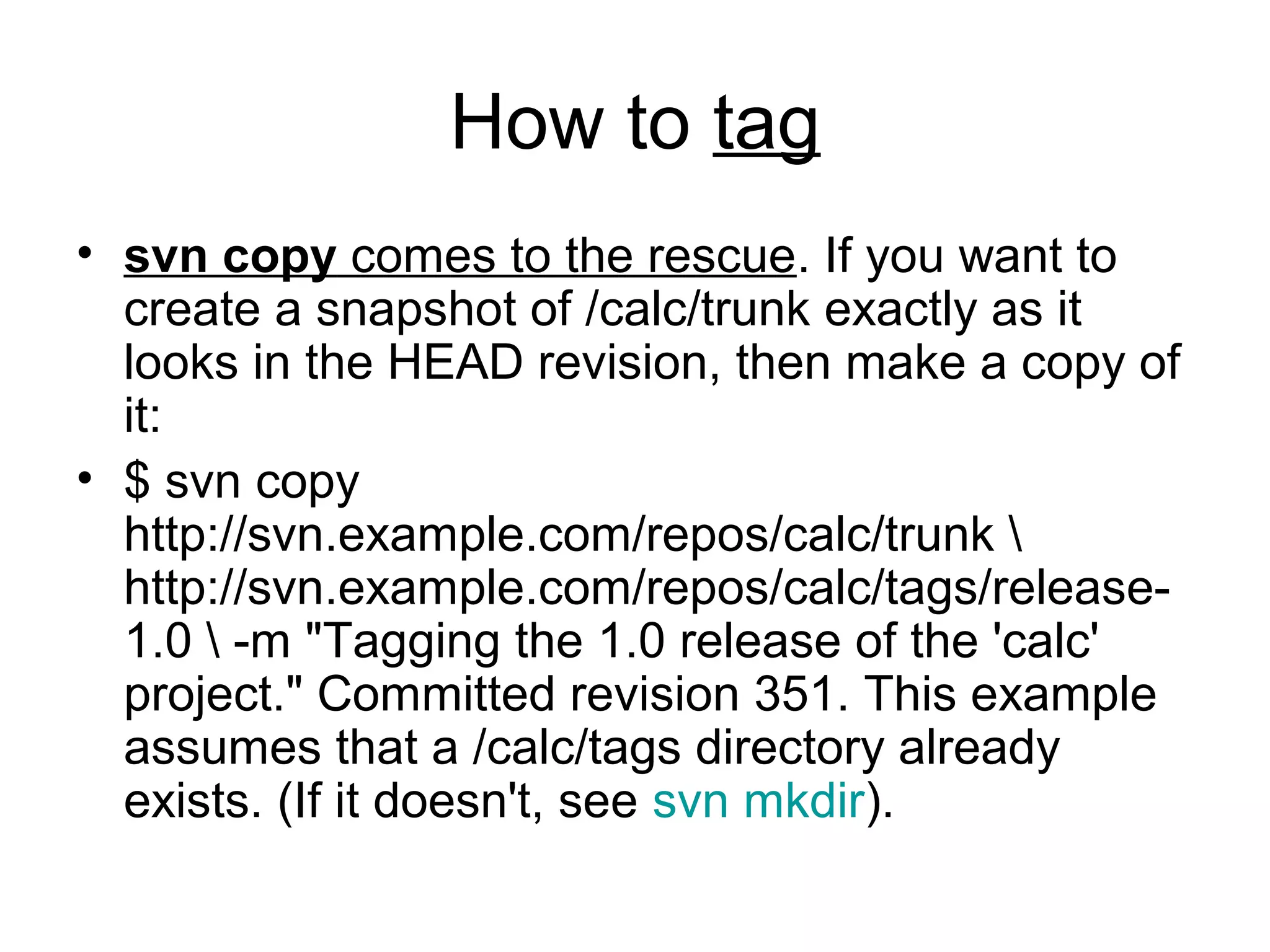
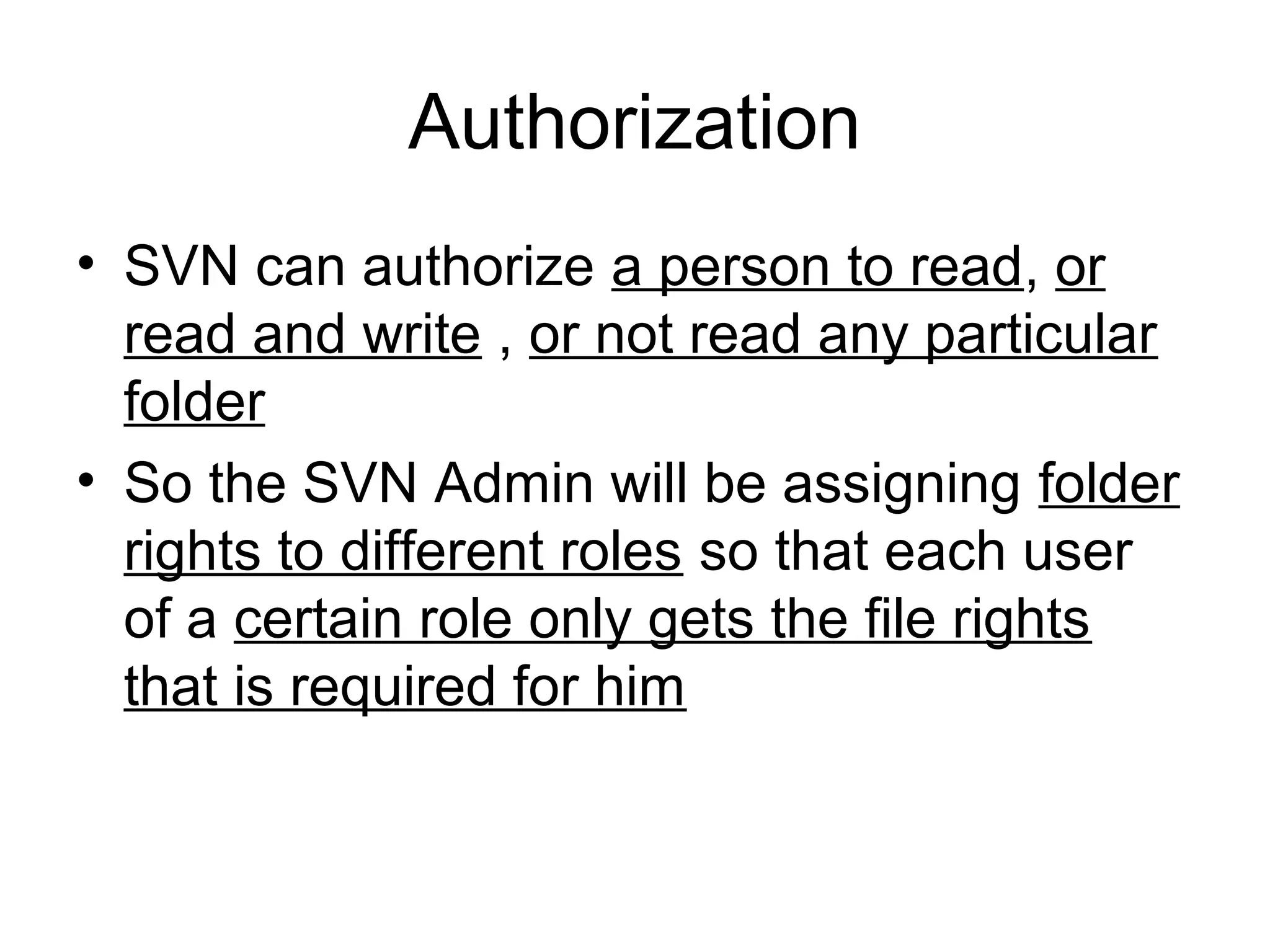
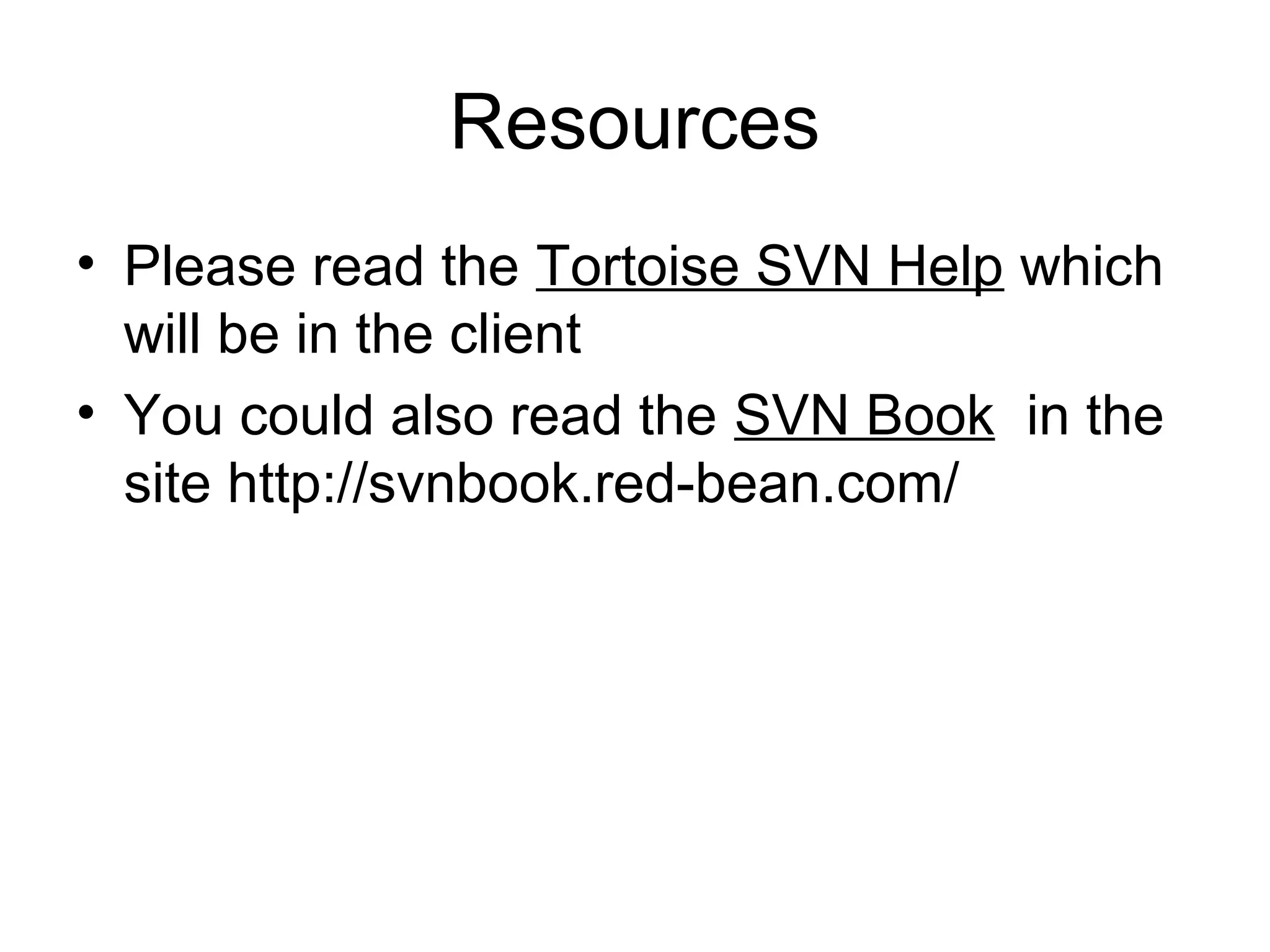
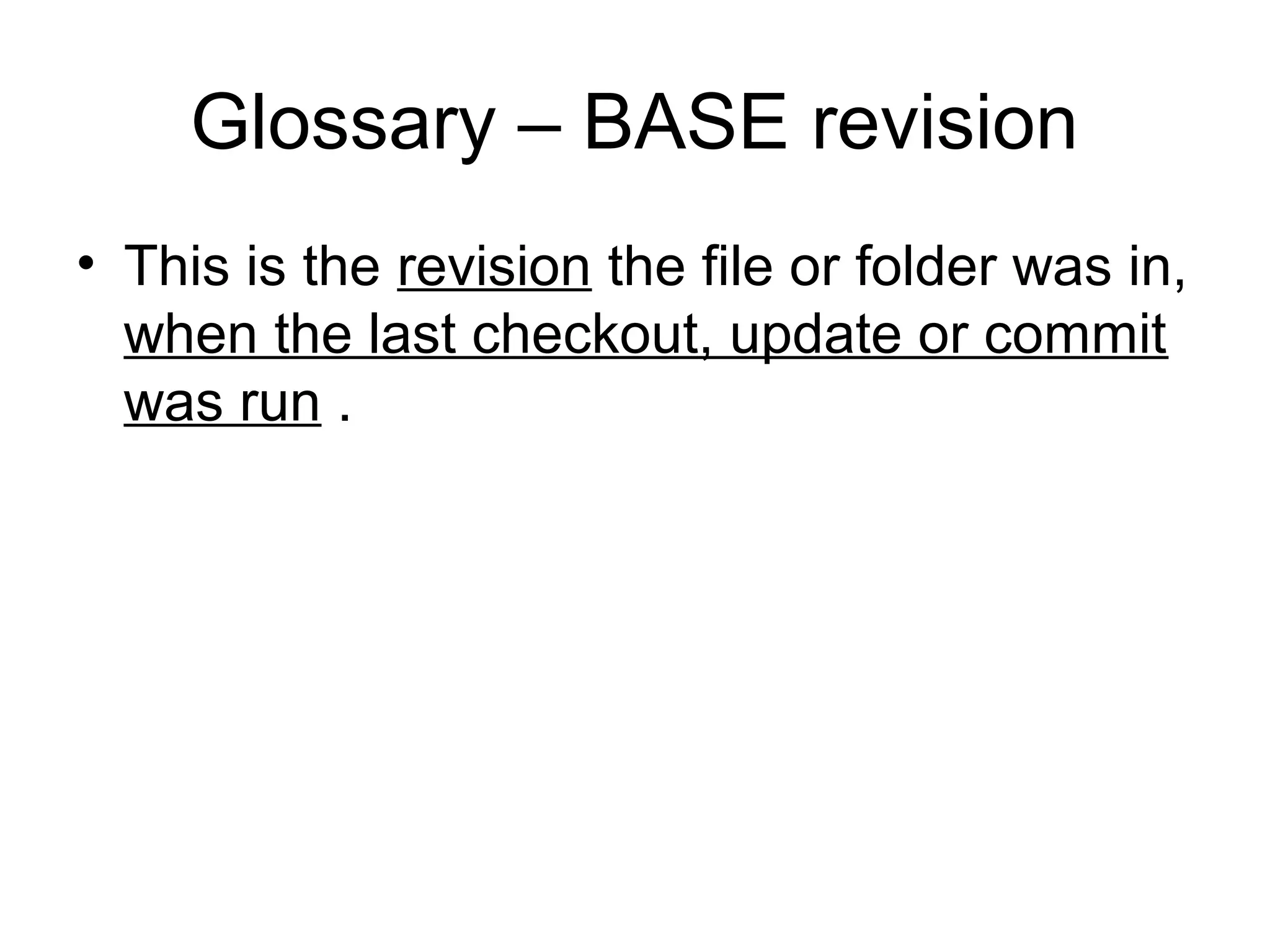
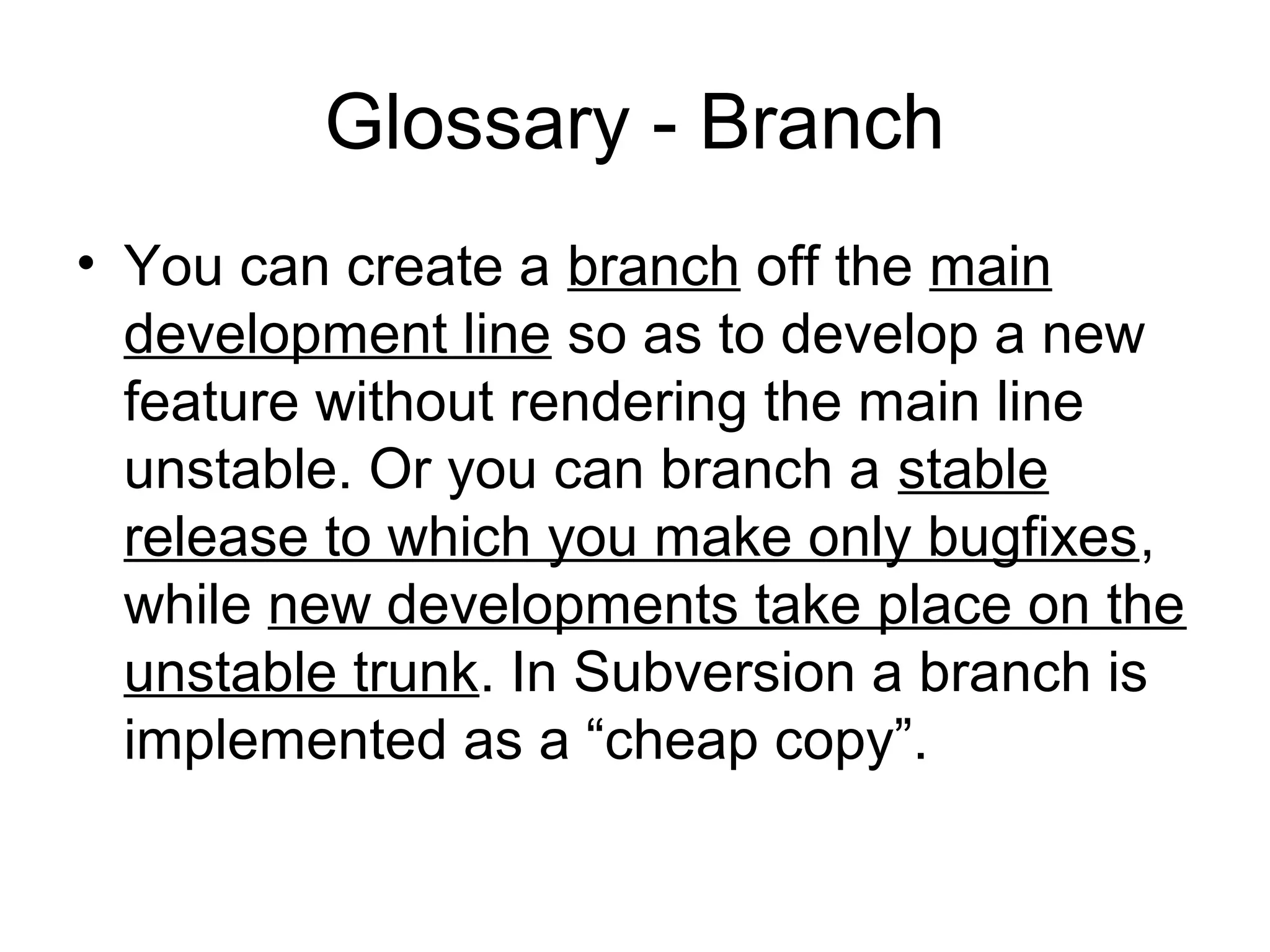
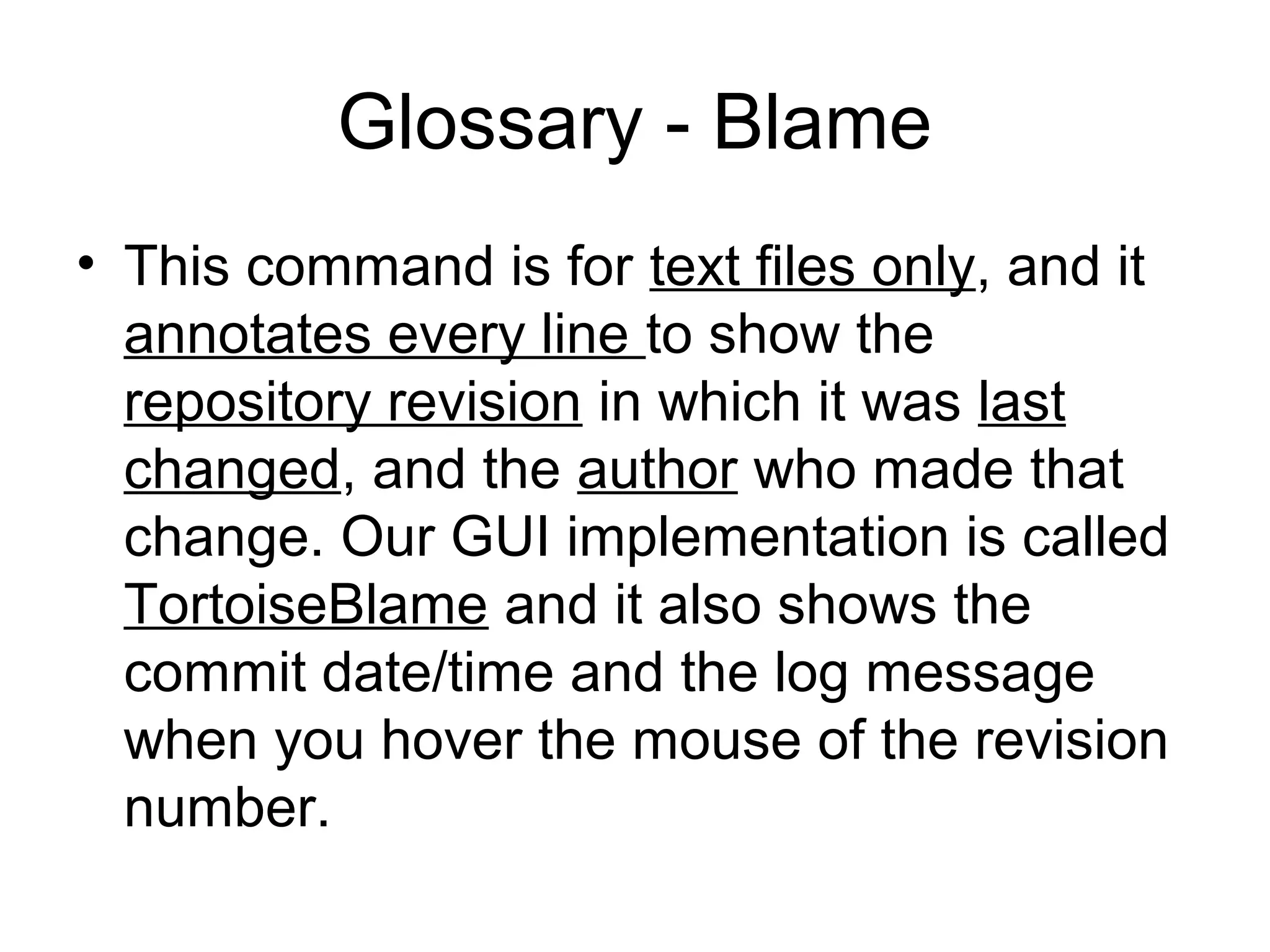

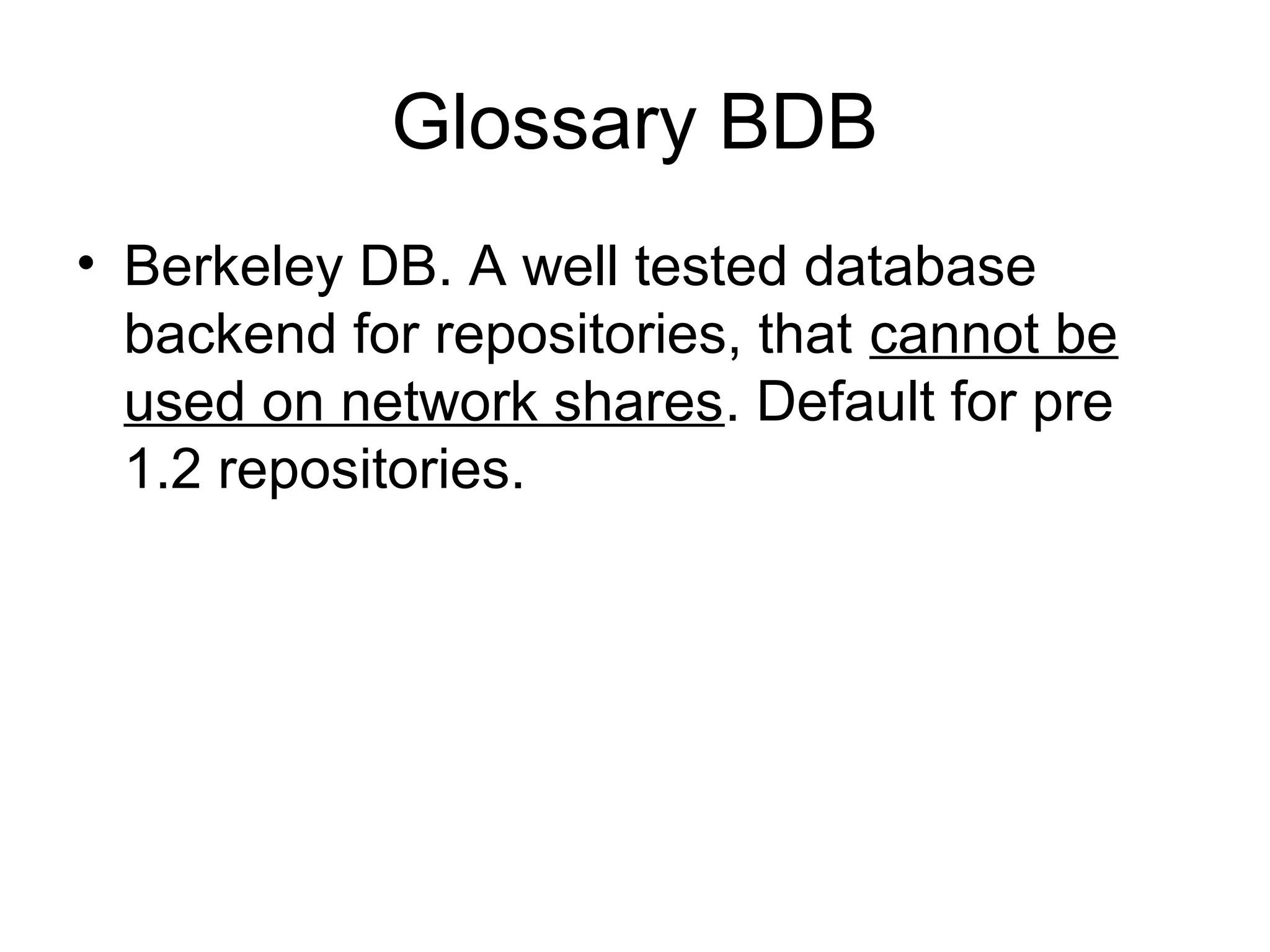
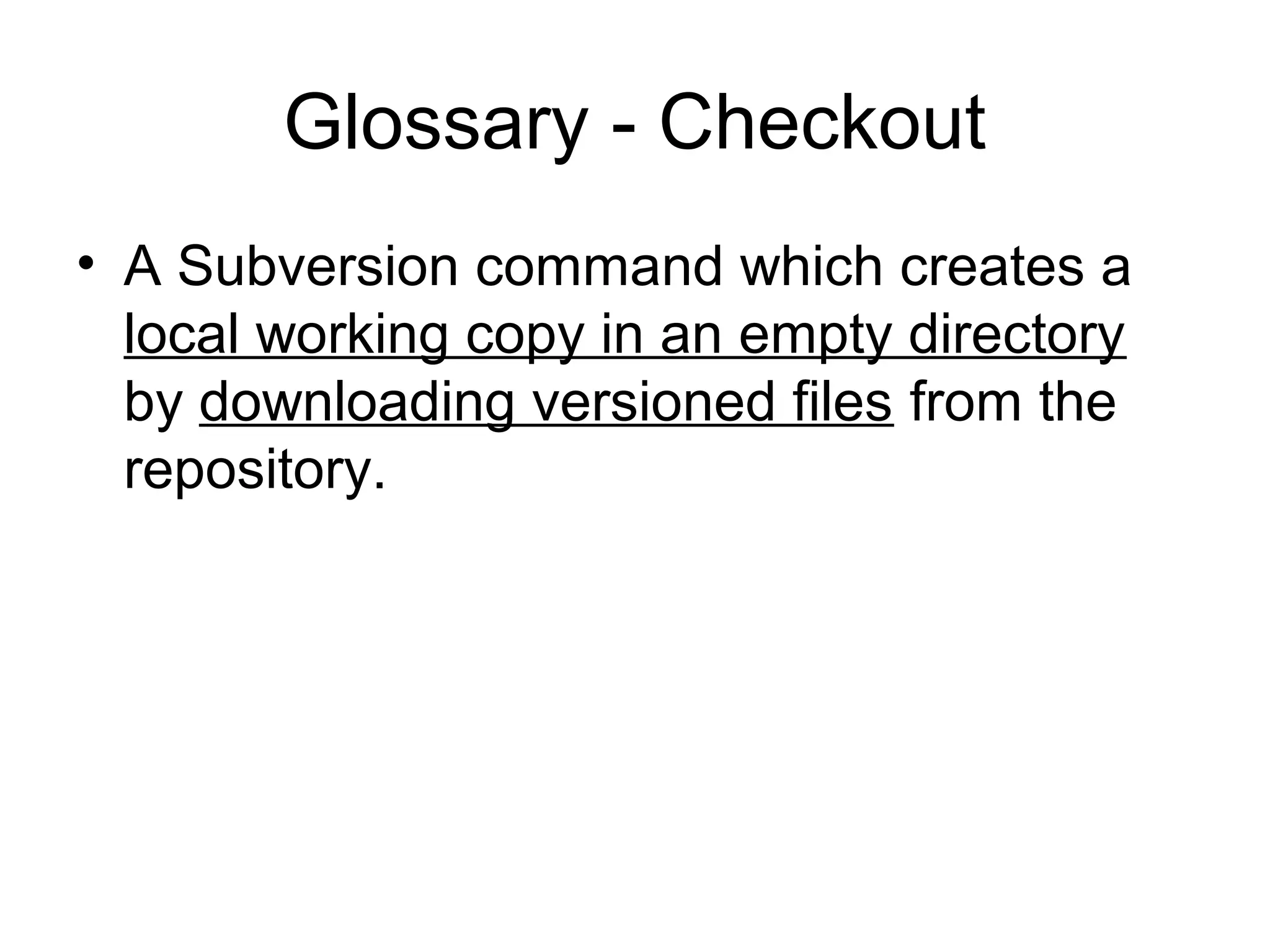
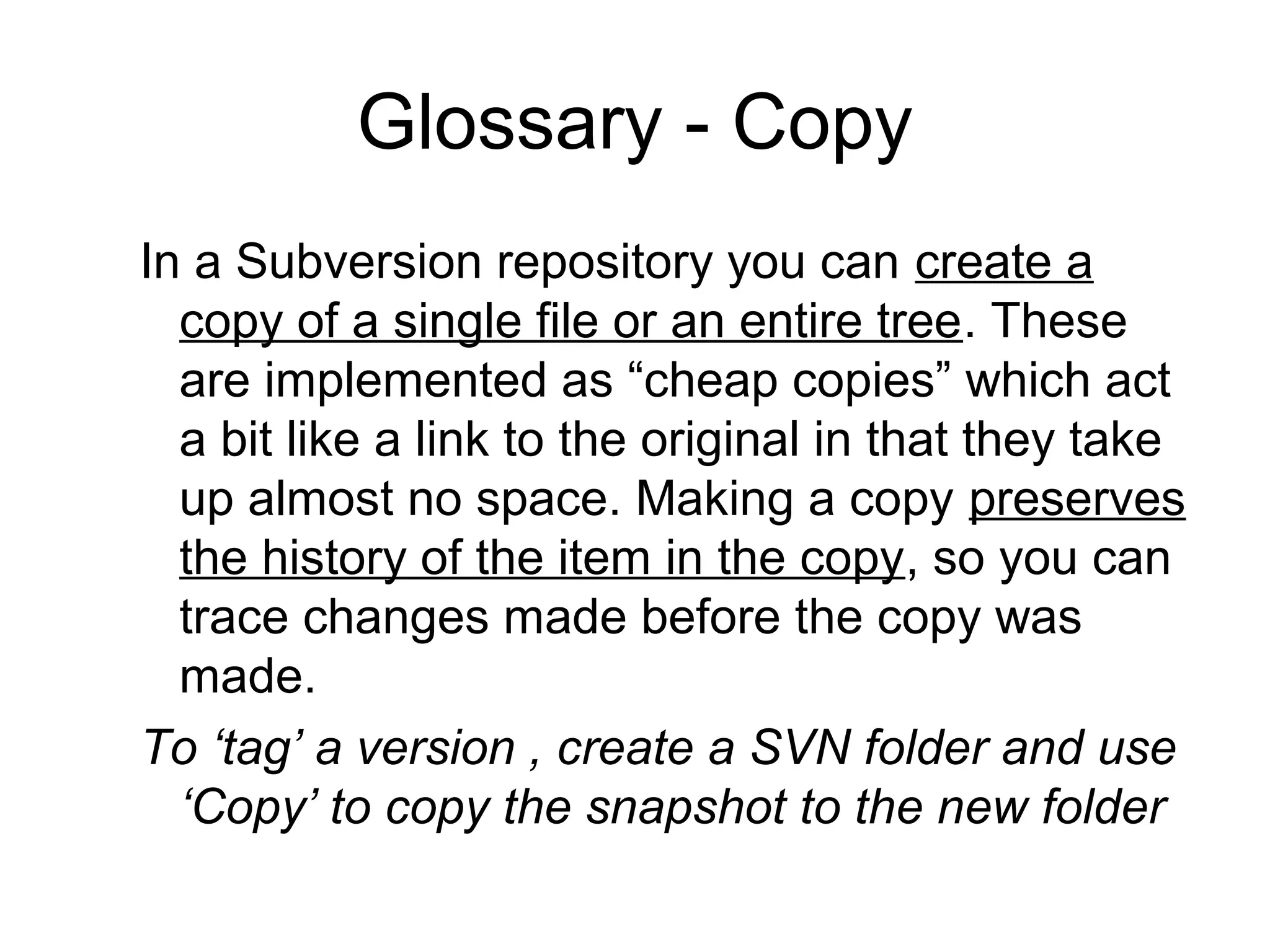
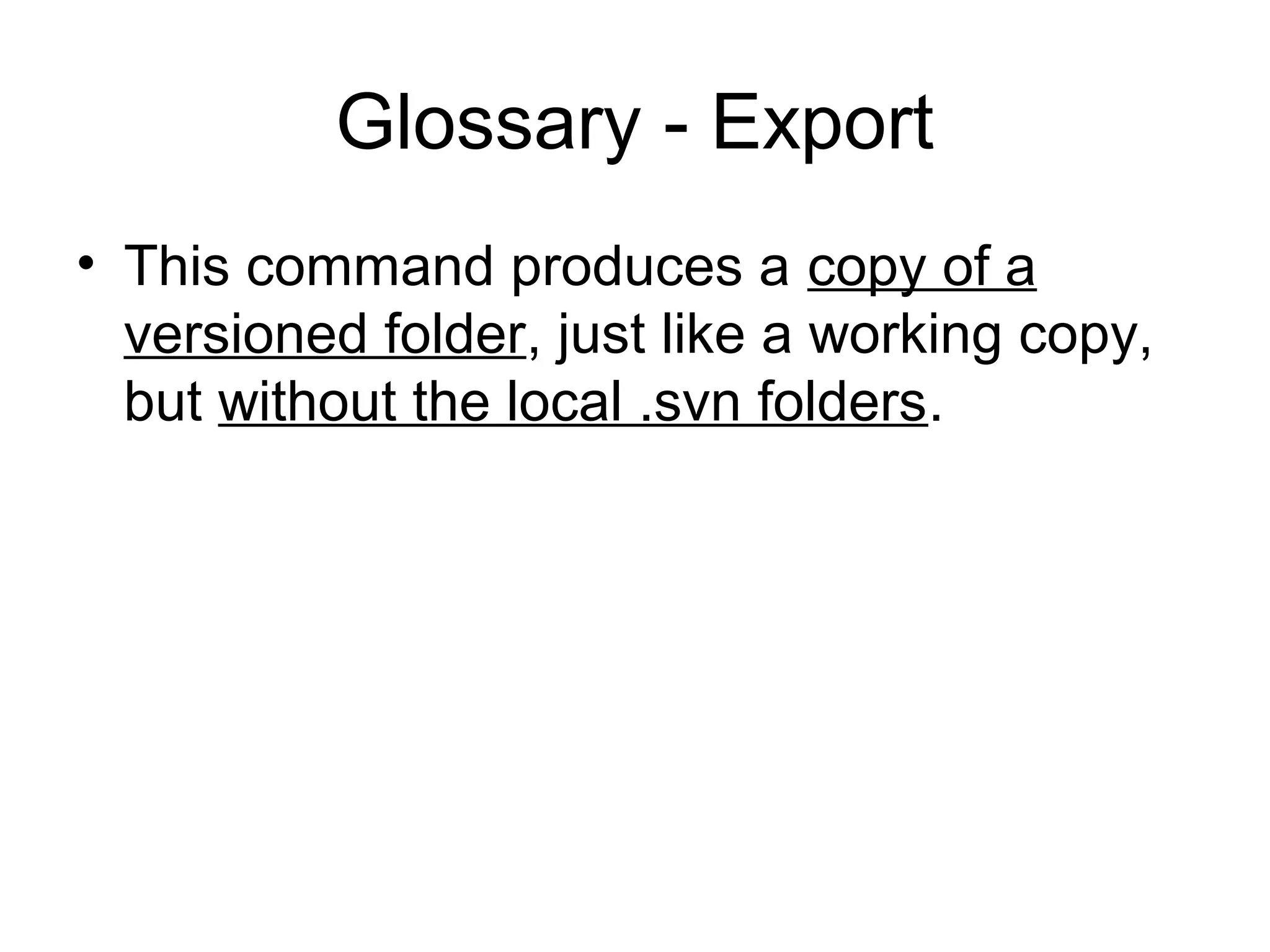
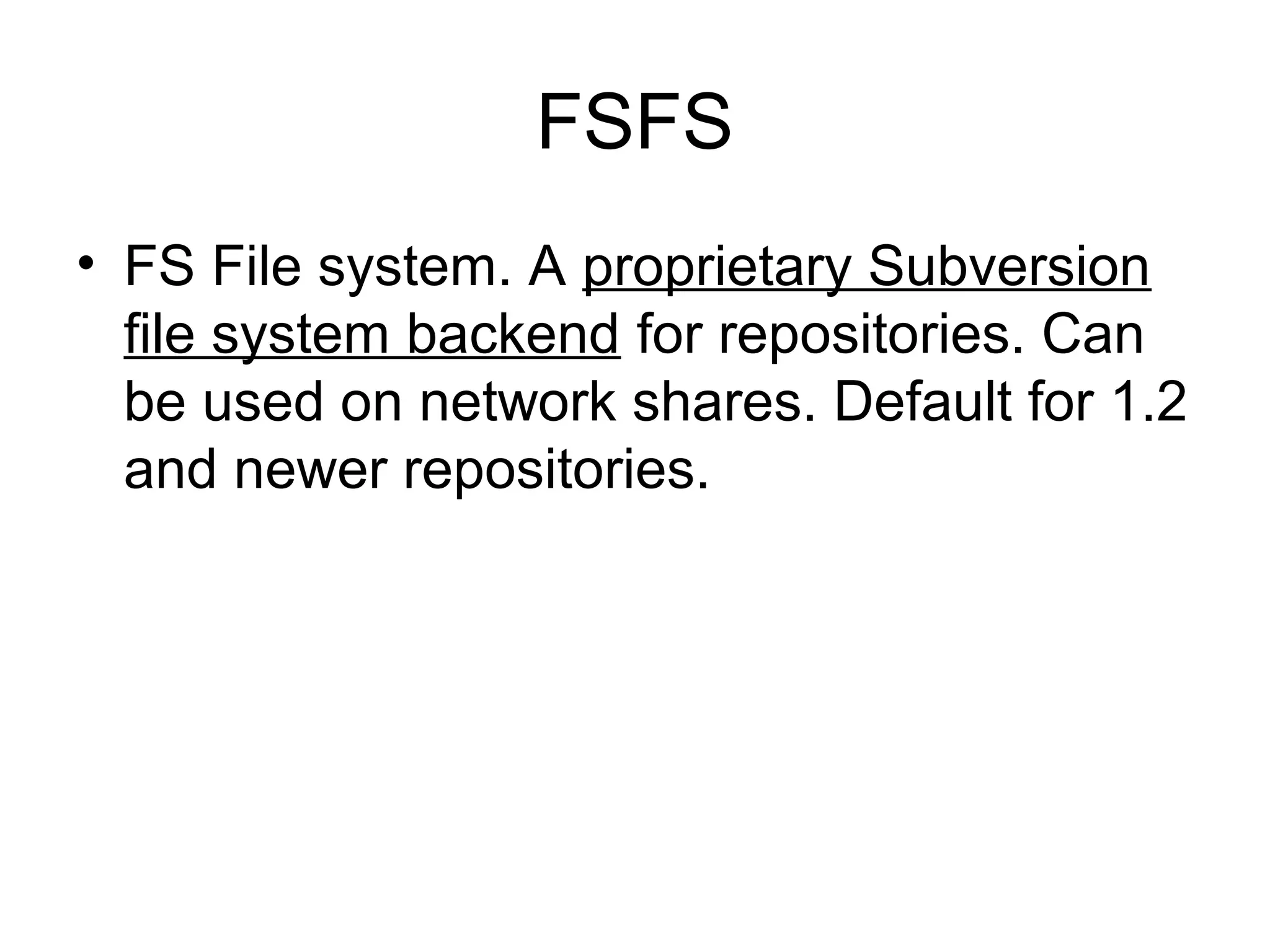
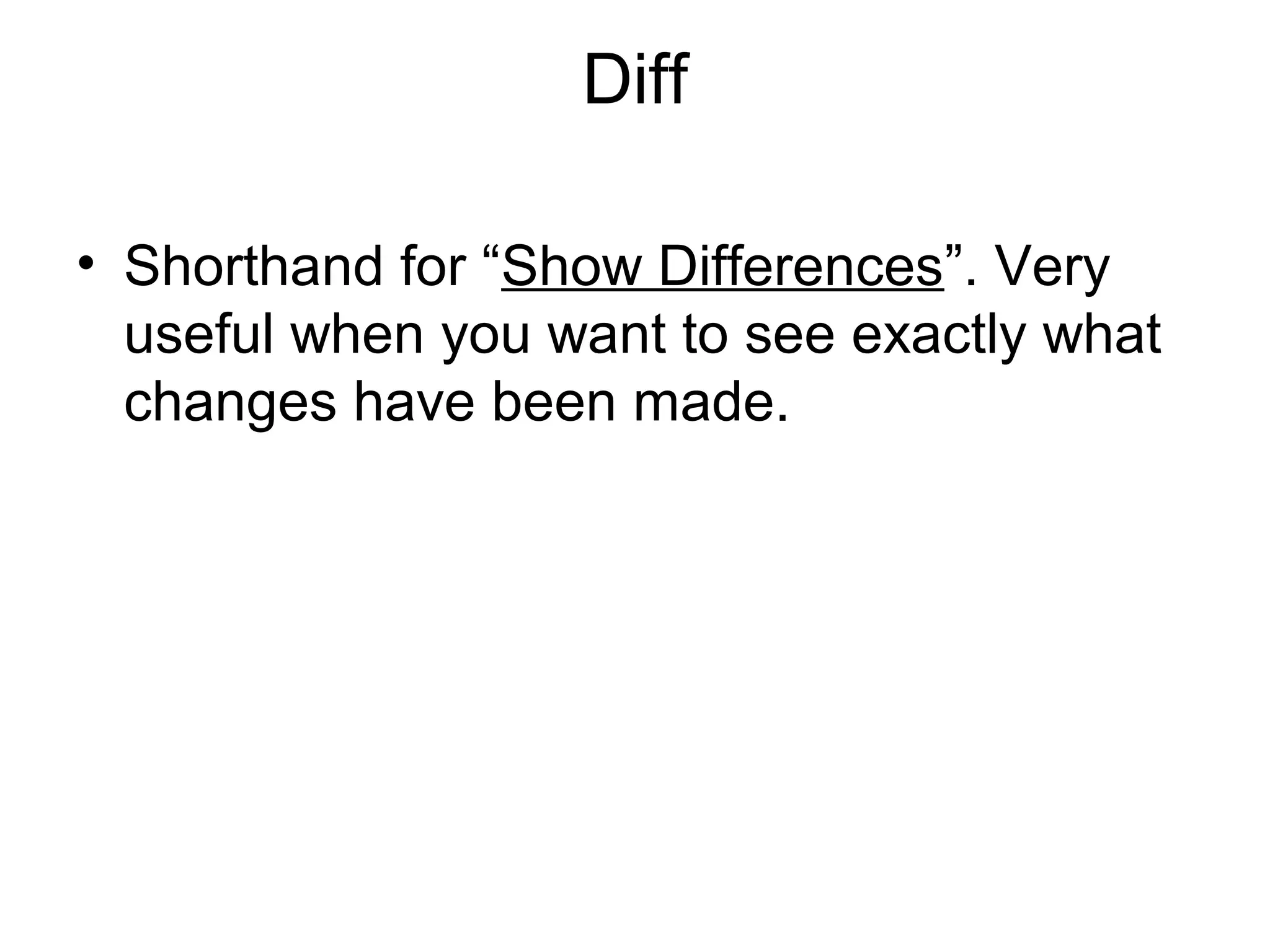
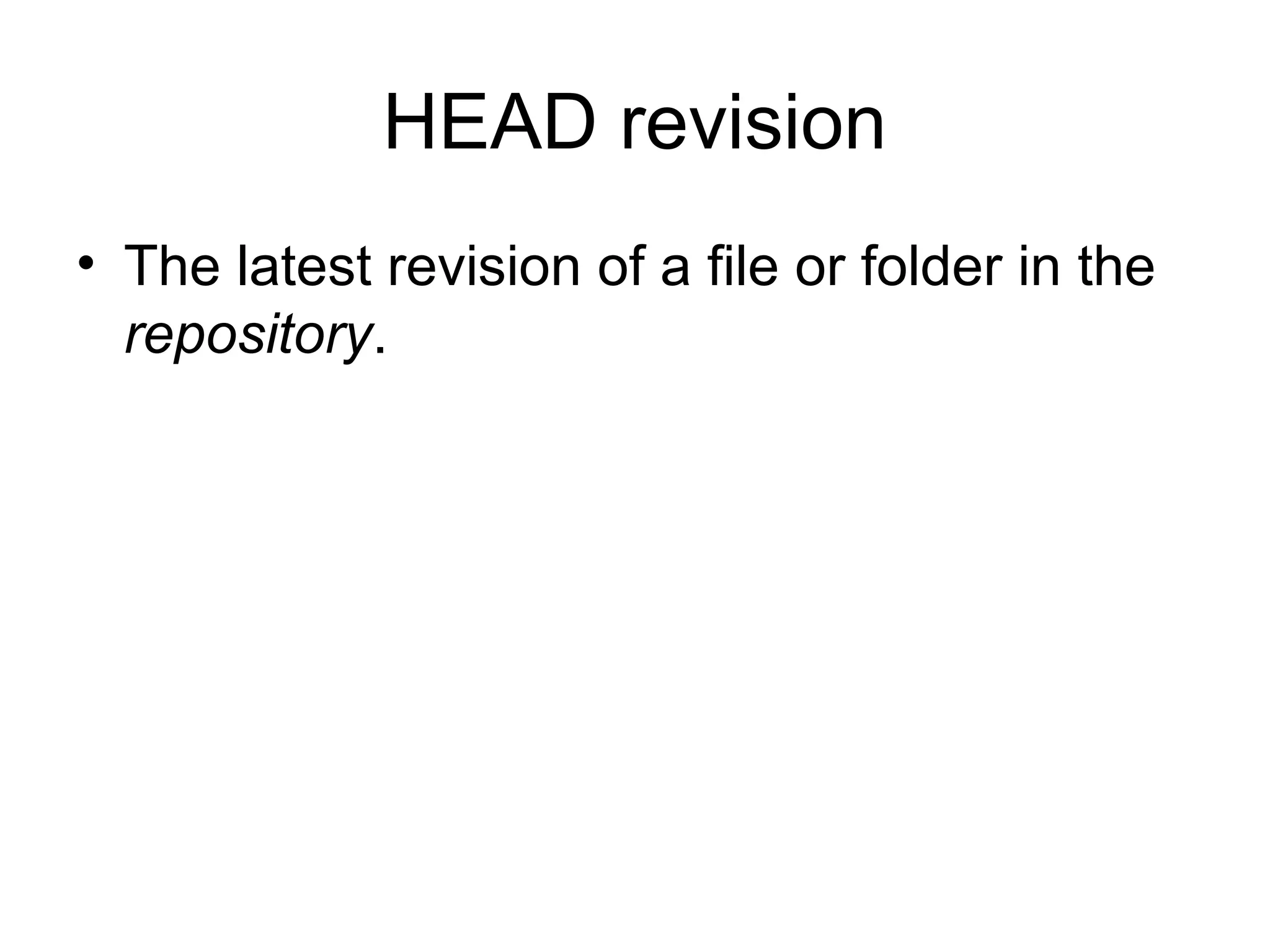

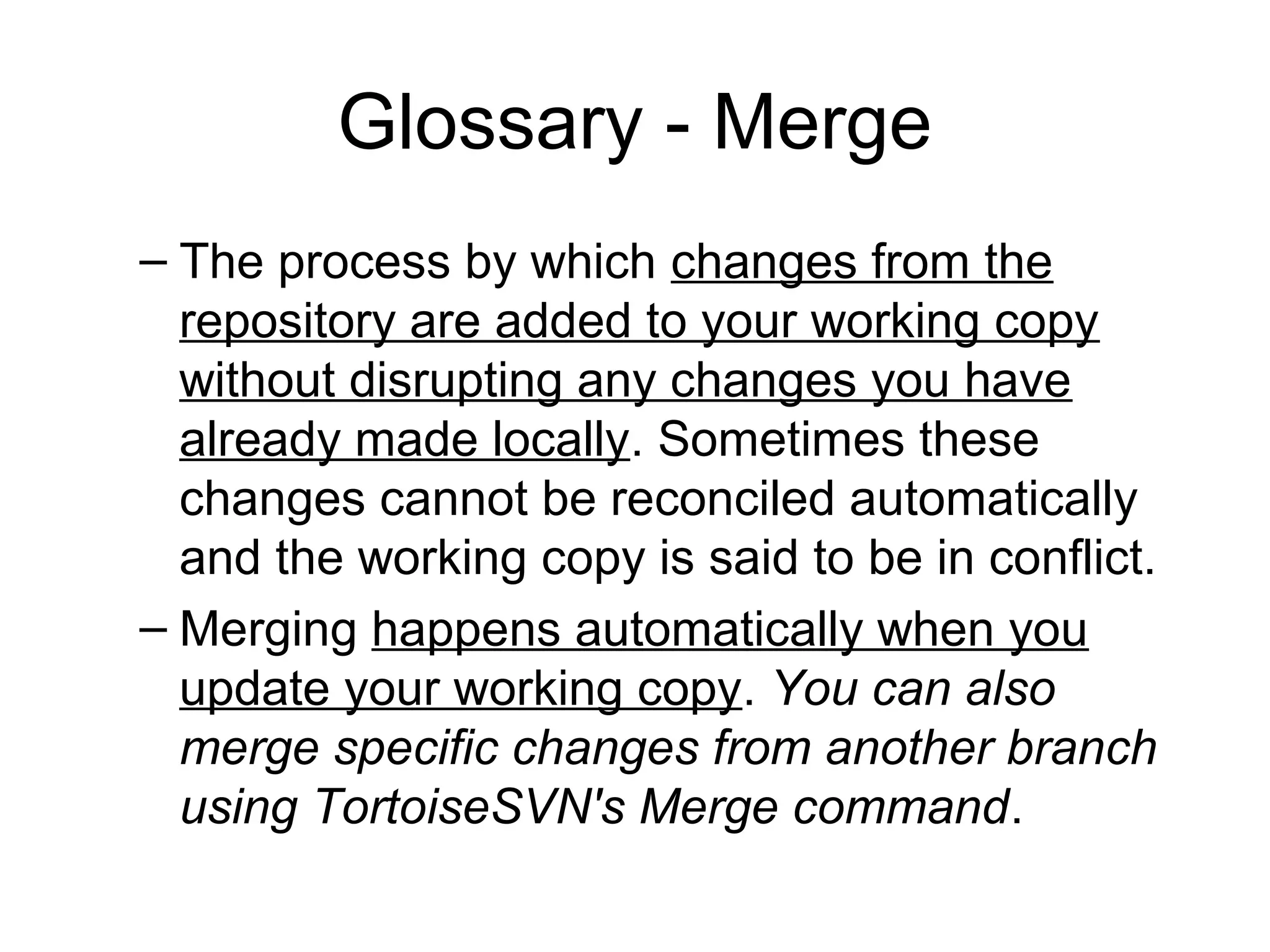
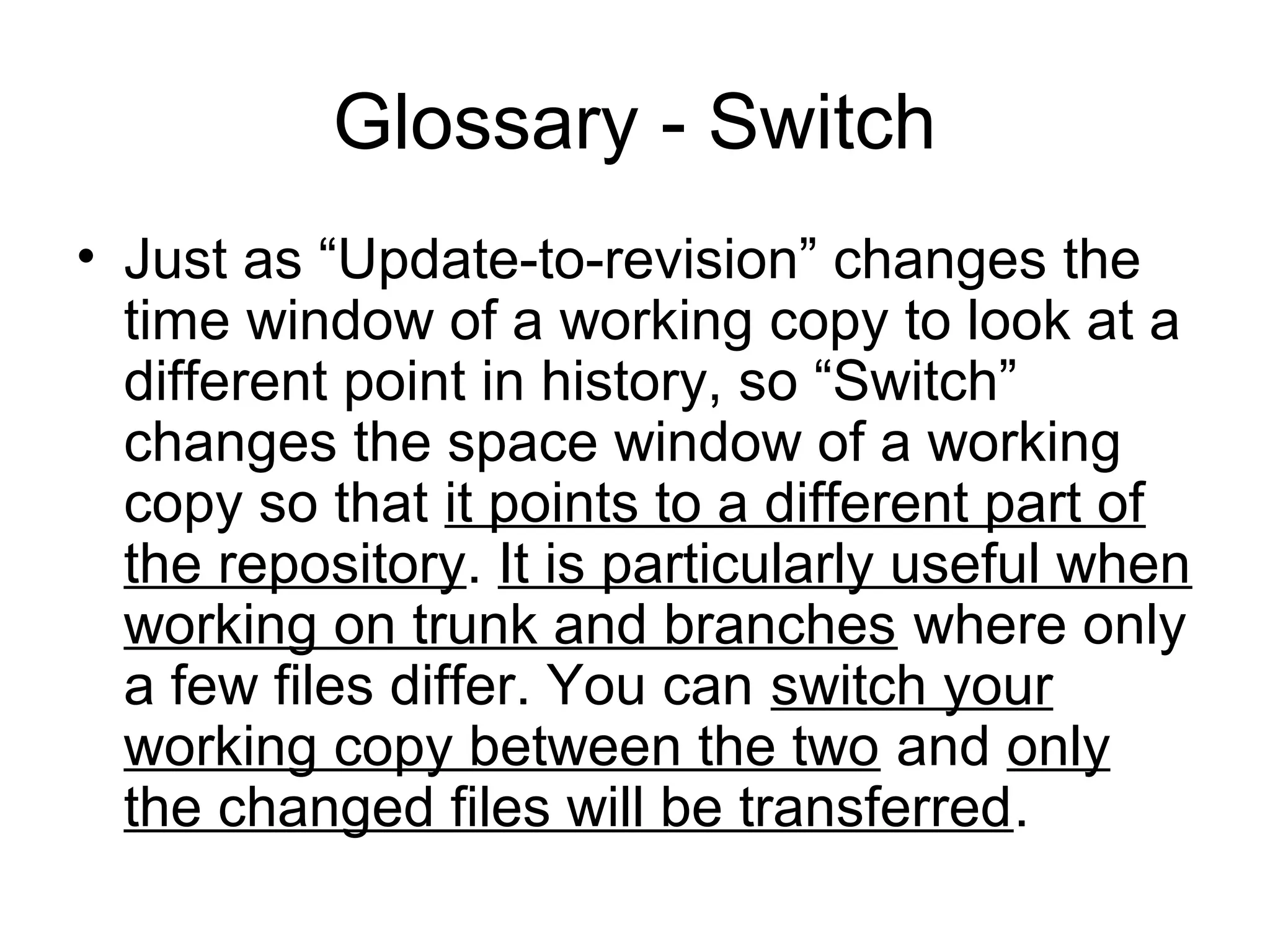
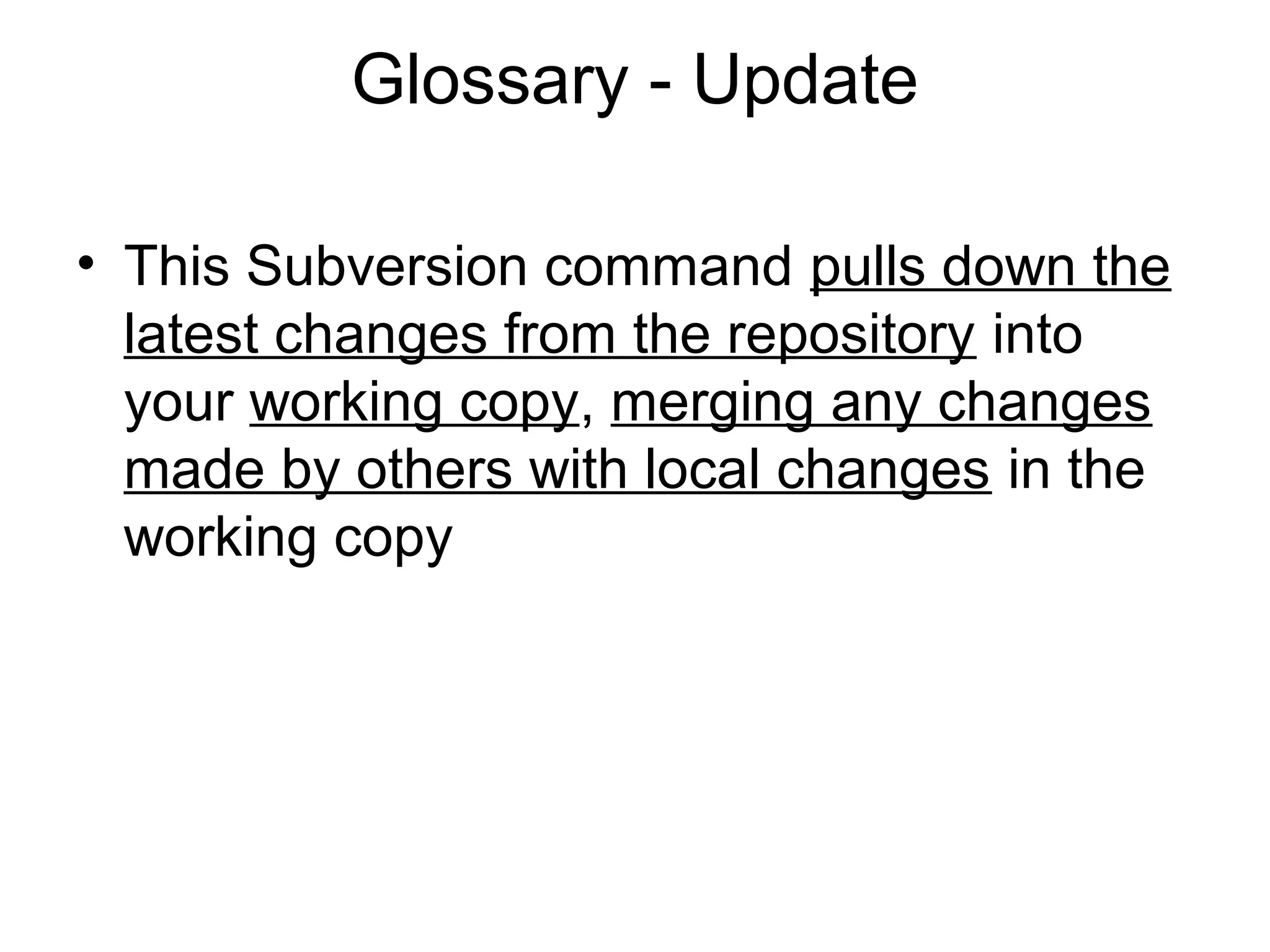
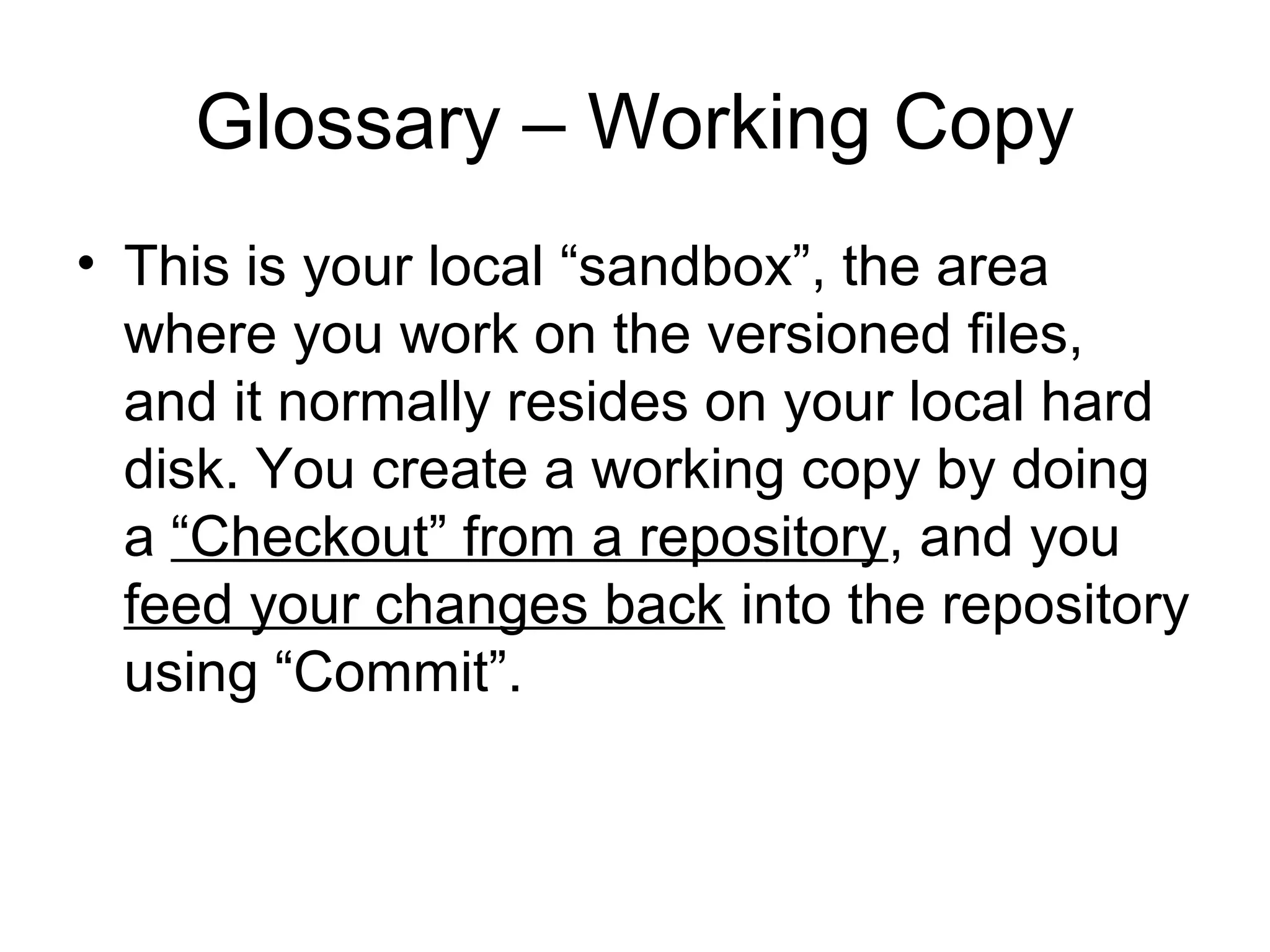
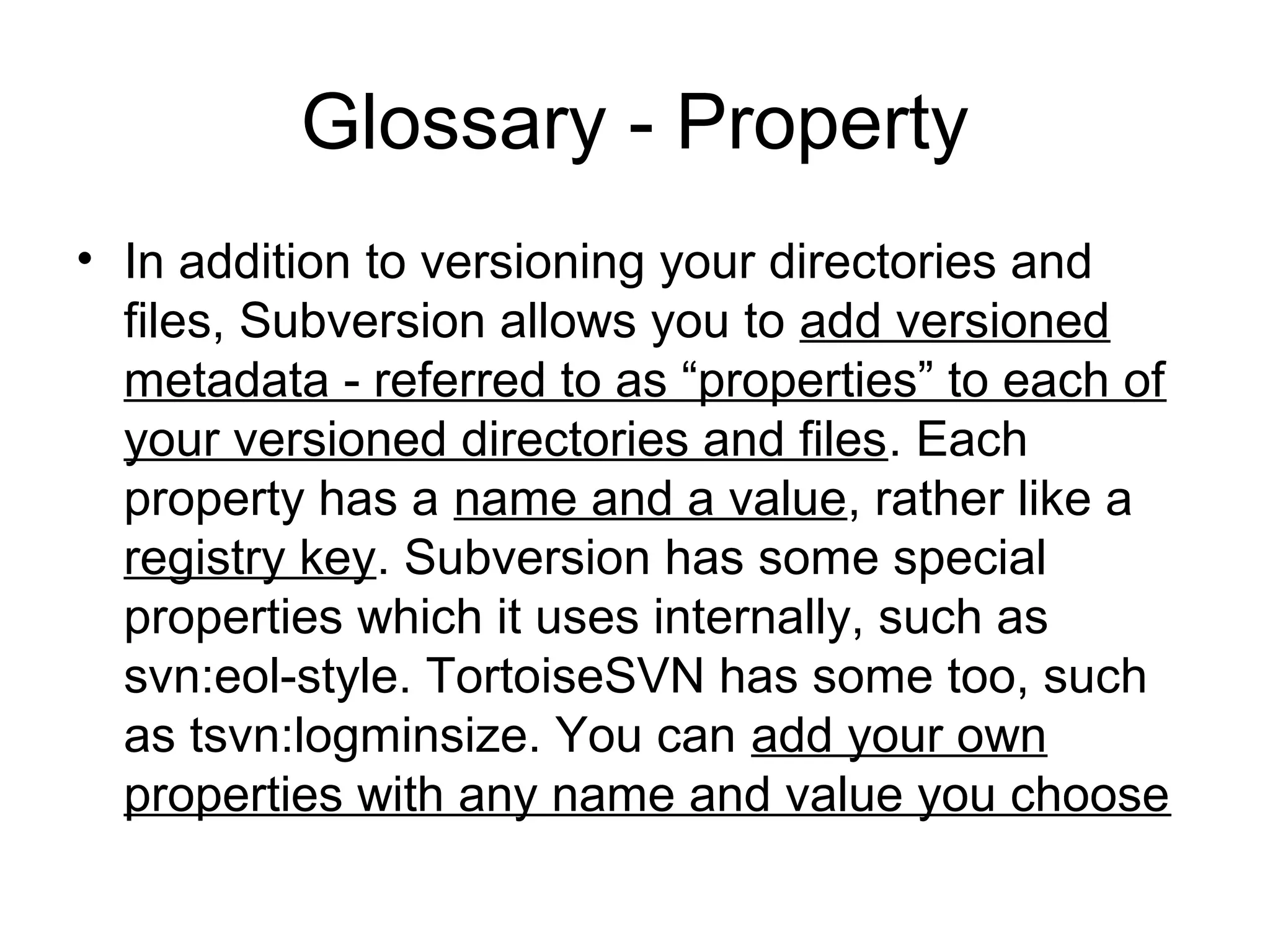
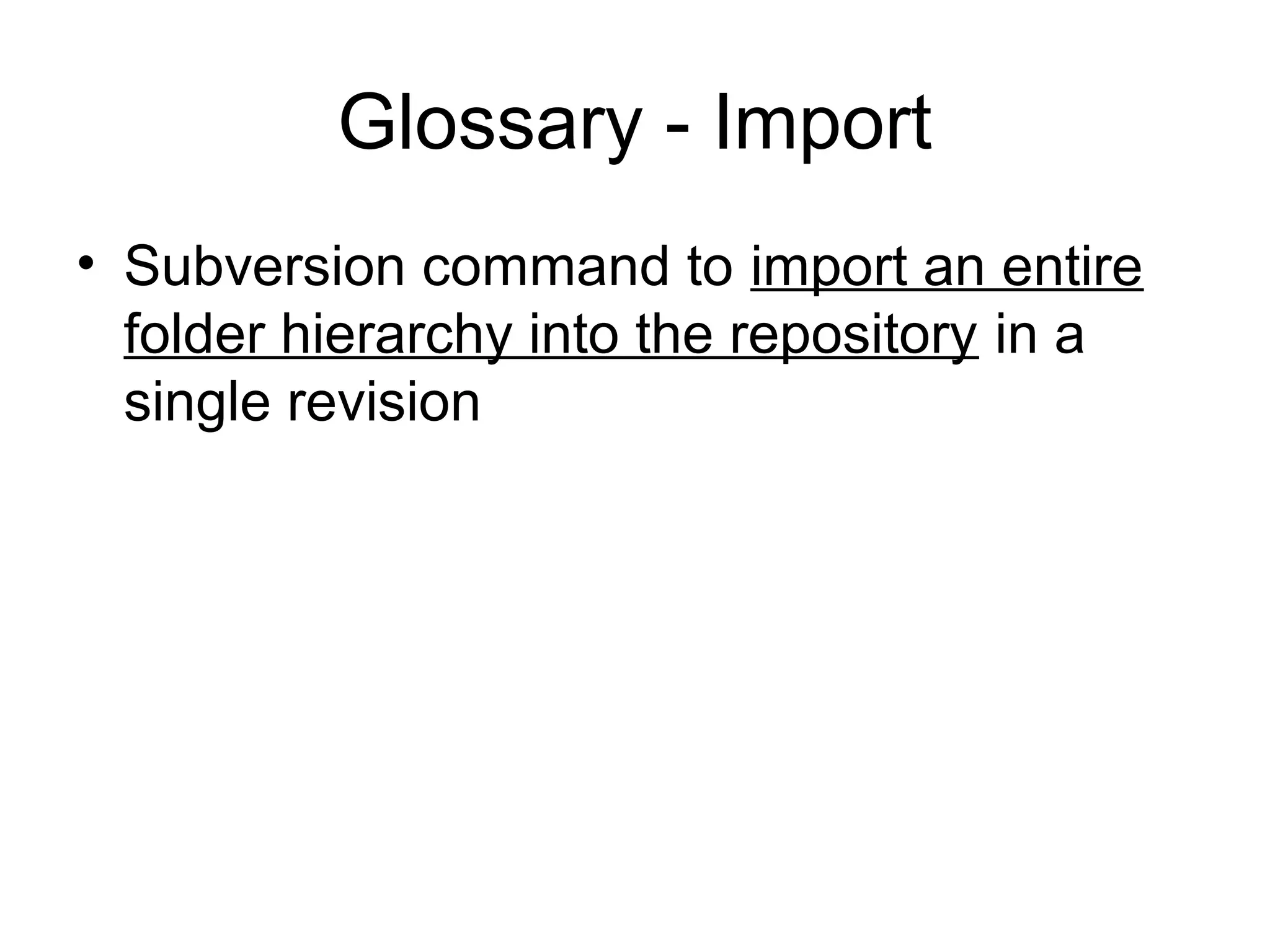
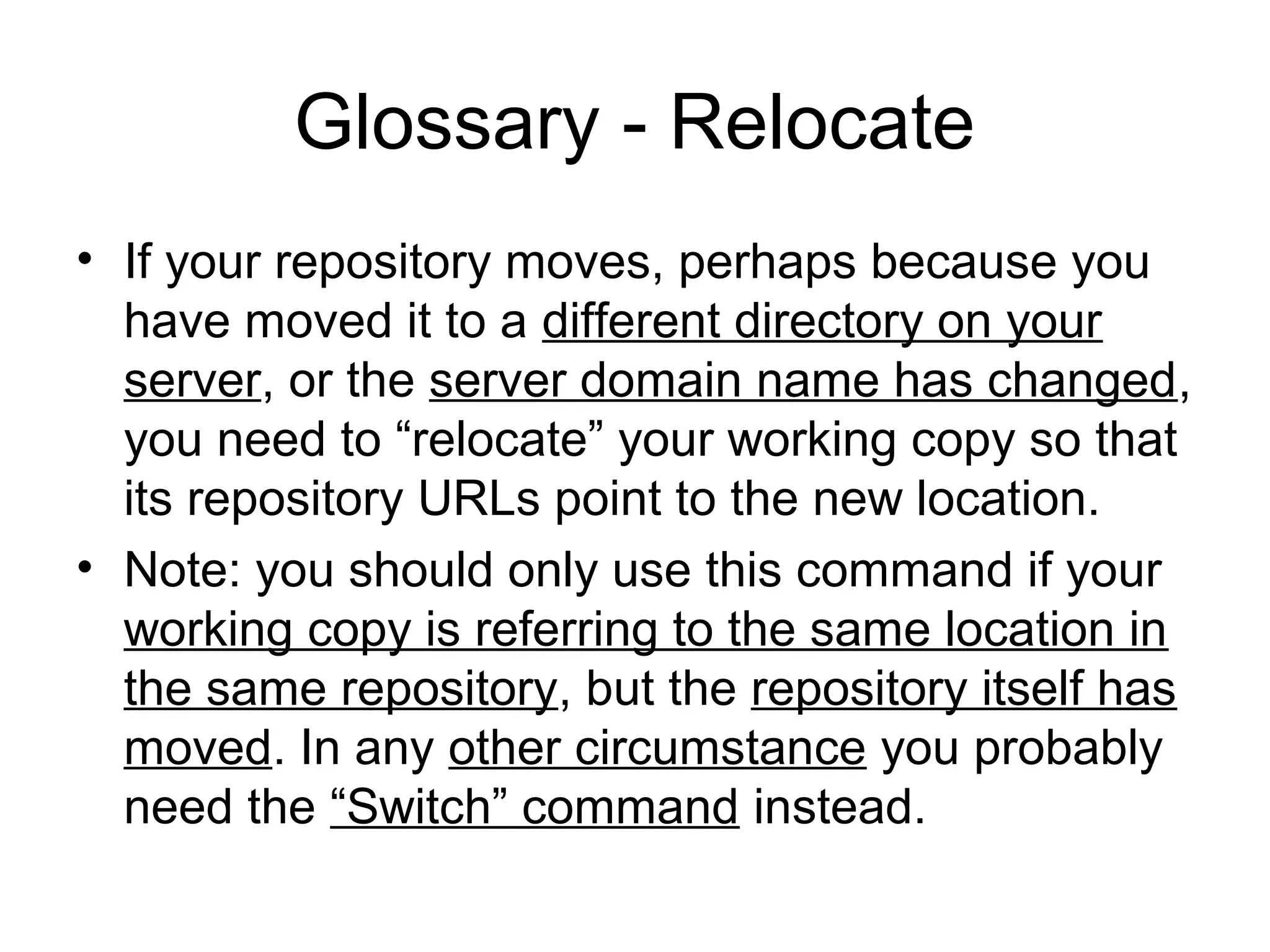
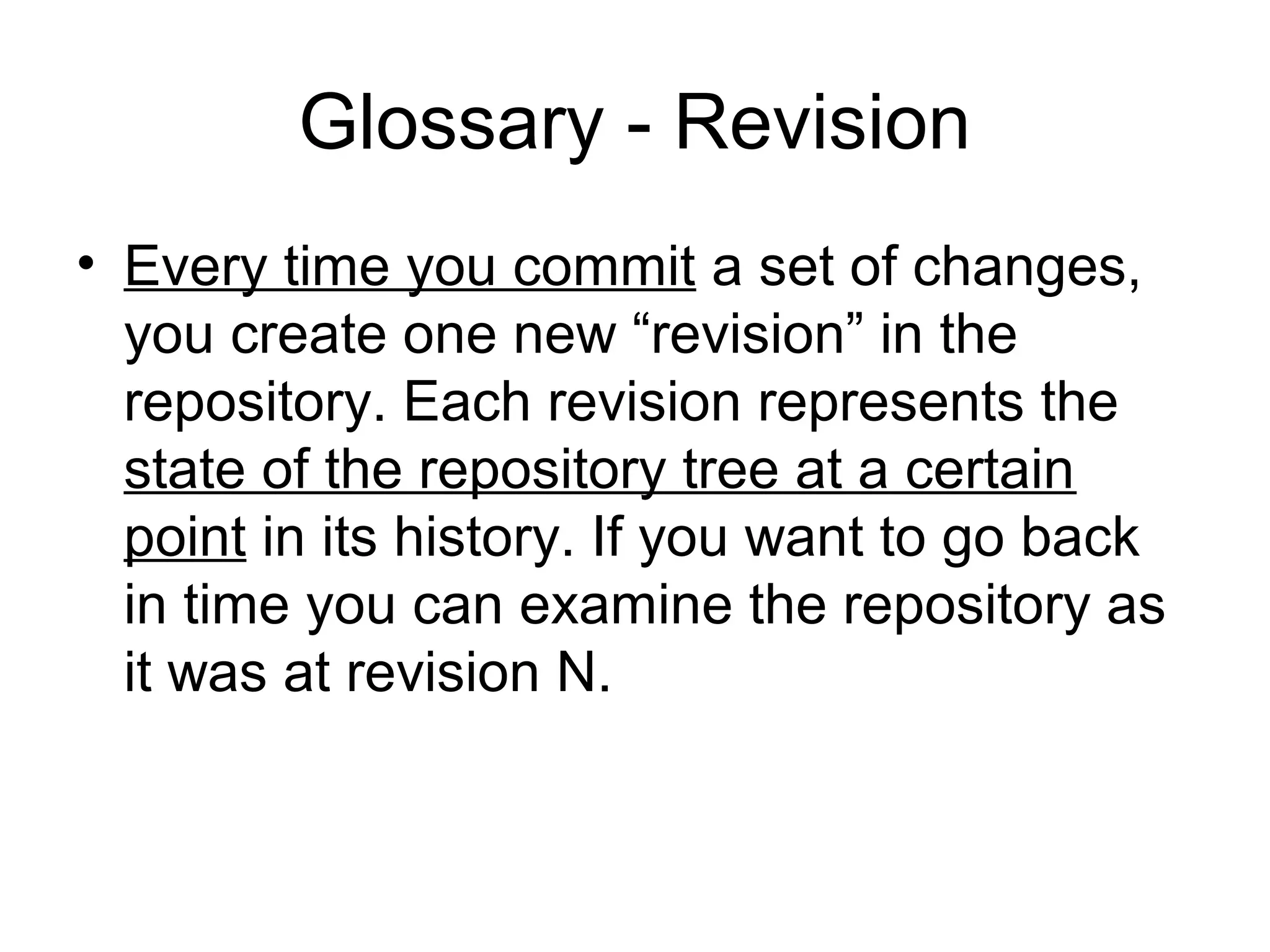

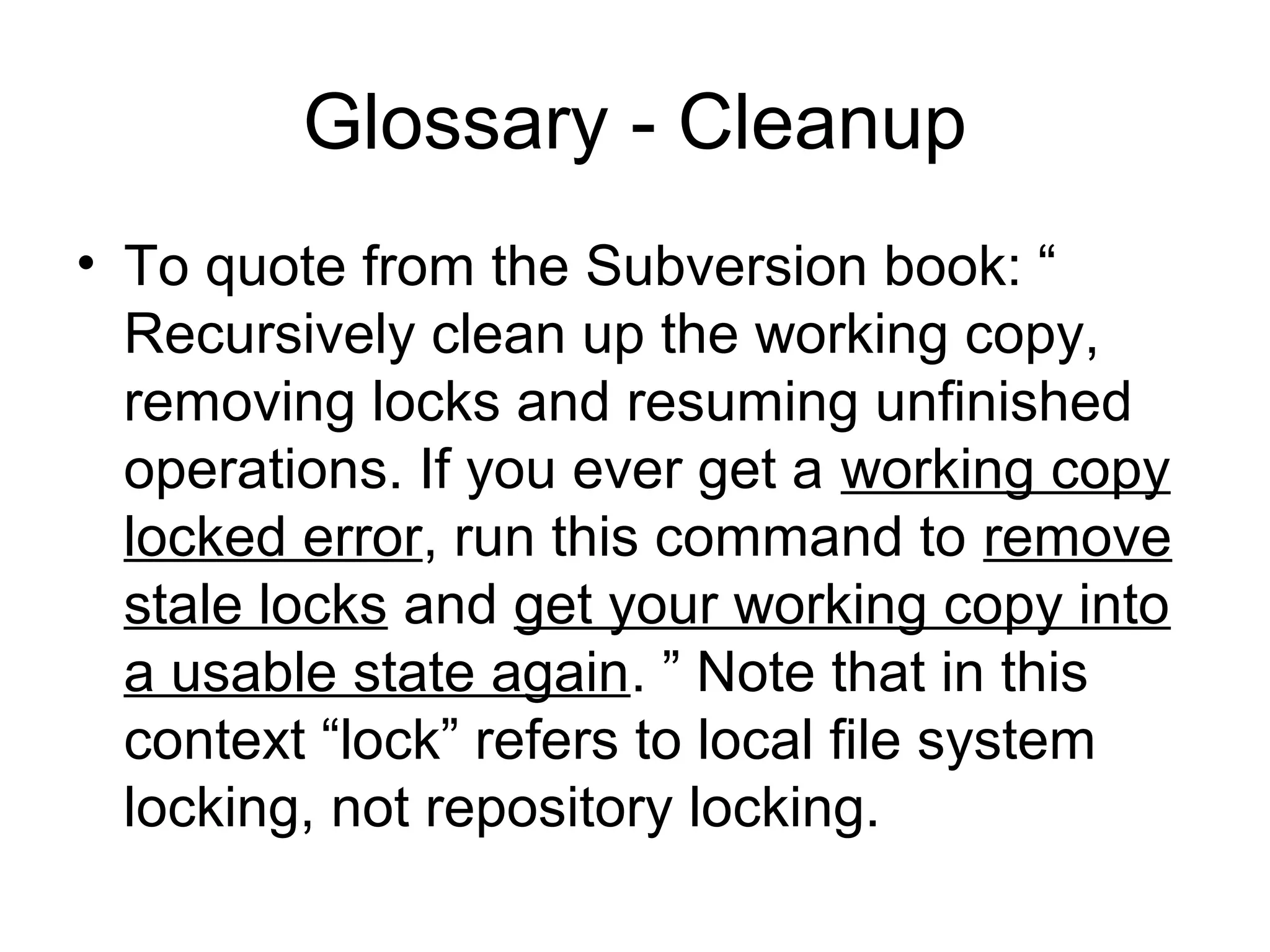
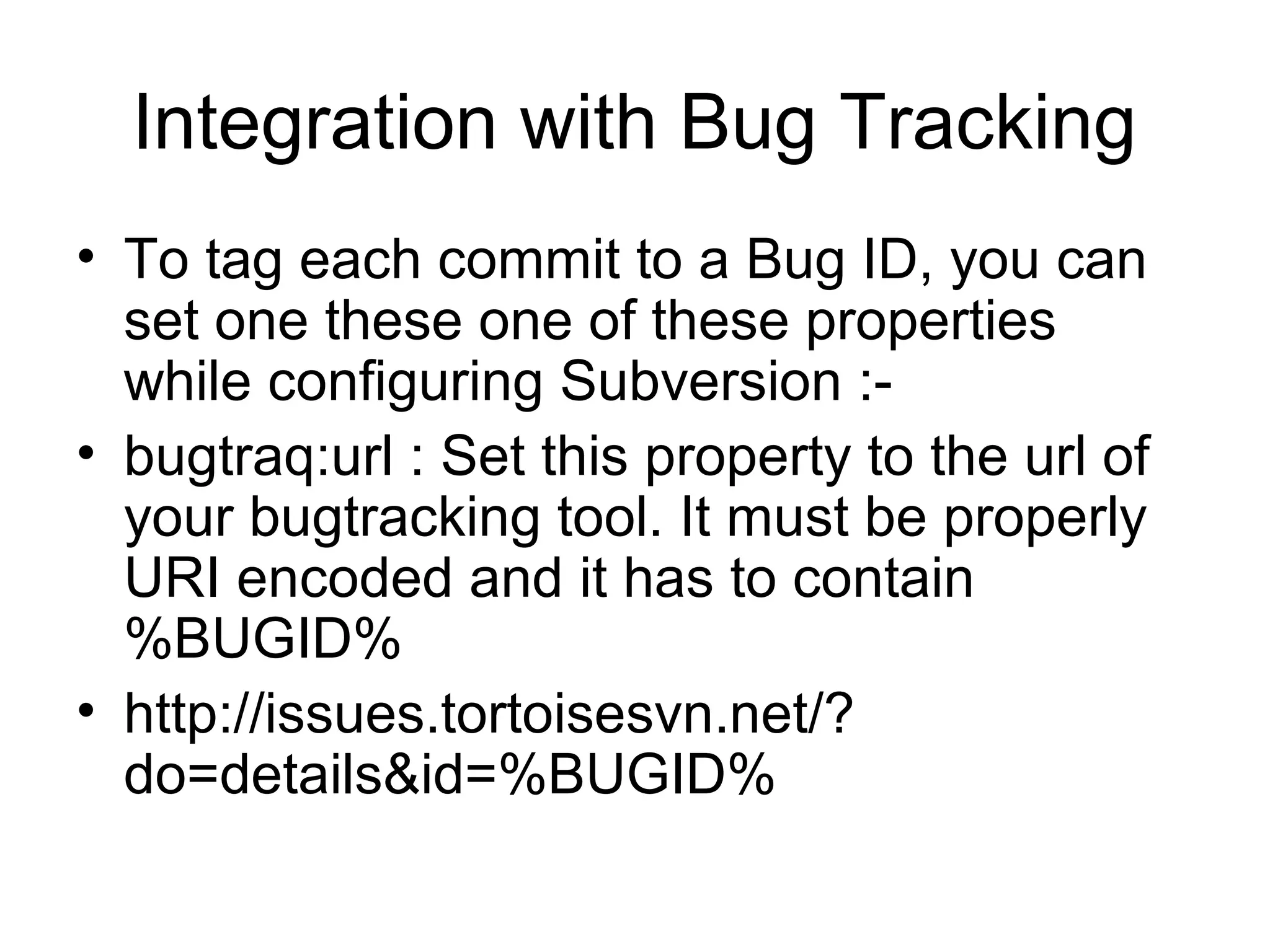
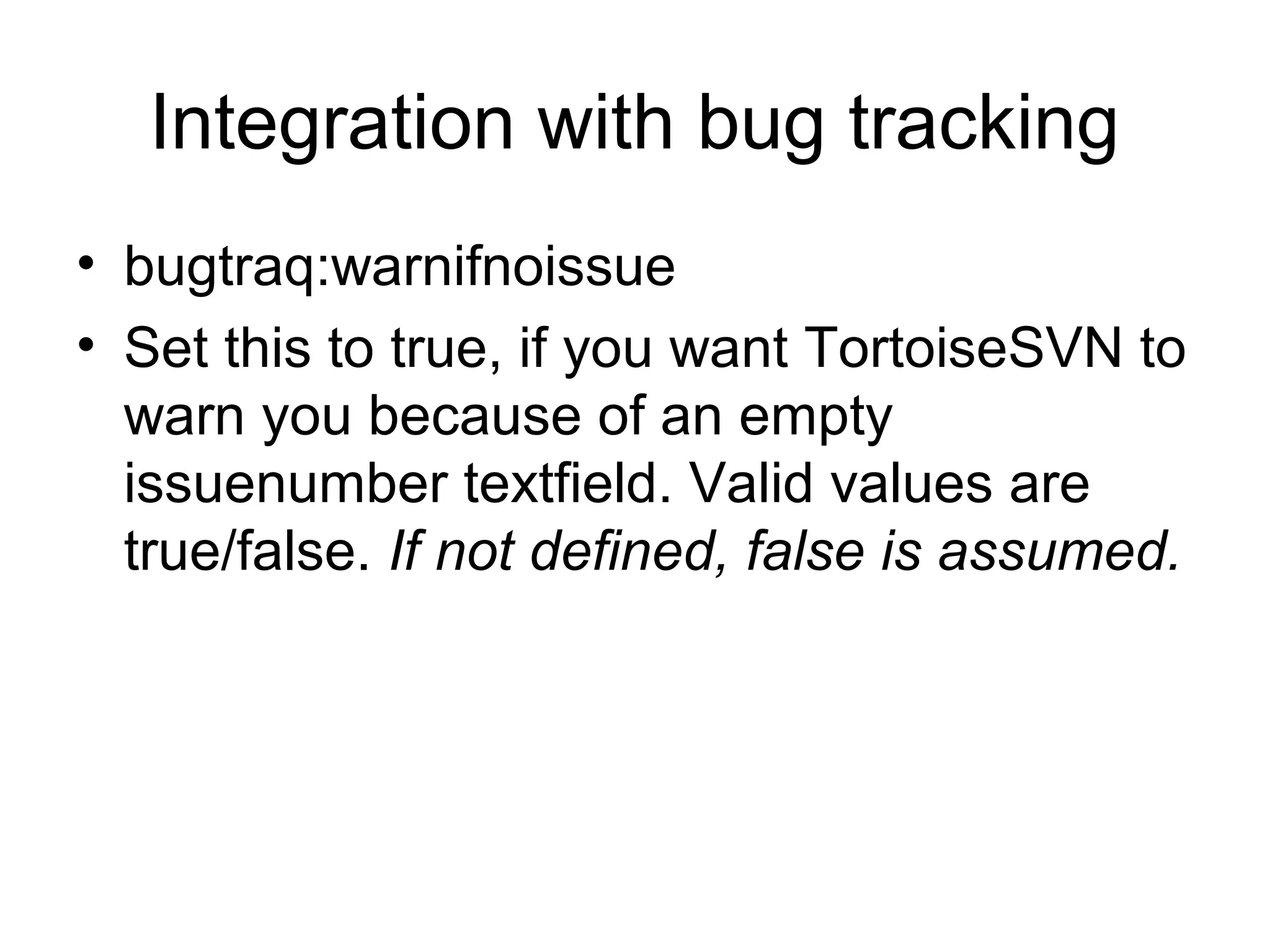
![Integration with Bug Tracking
• bugtraq:logregex
• This property activates the Bugtracking
System in Regex mode. It contains one or
two regular expressions, separated by a
newline
• If only one expression is set, then the bare
bug ID's must be matched in the groups of
the regex string. Example: [Ii]ssue(?:s)?
#?(d+)](https://image.slidesharecdn.com/subversionclient-101109045310-phpapp01/75/Subversion-client-96-2048.jpg)