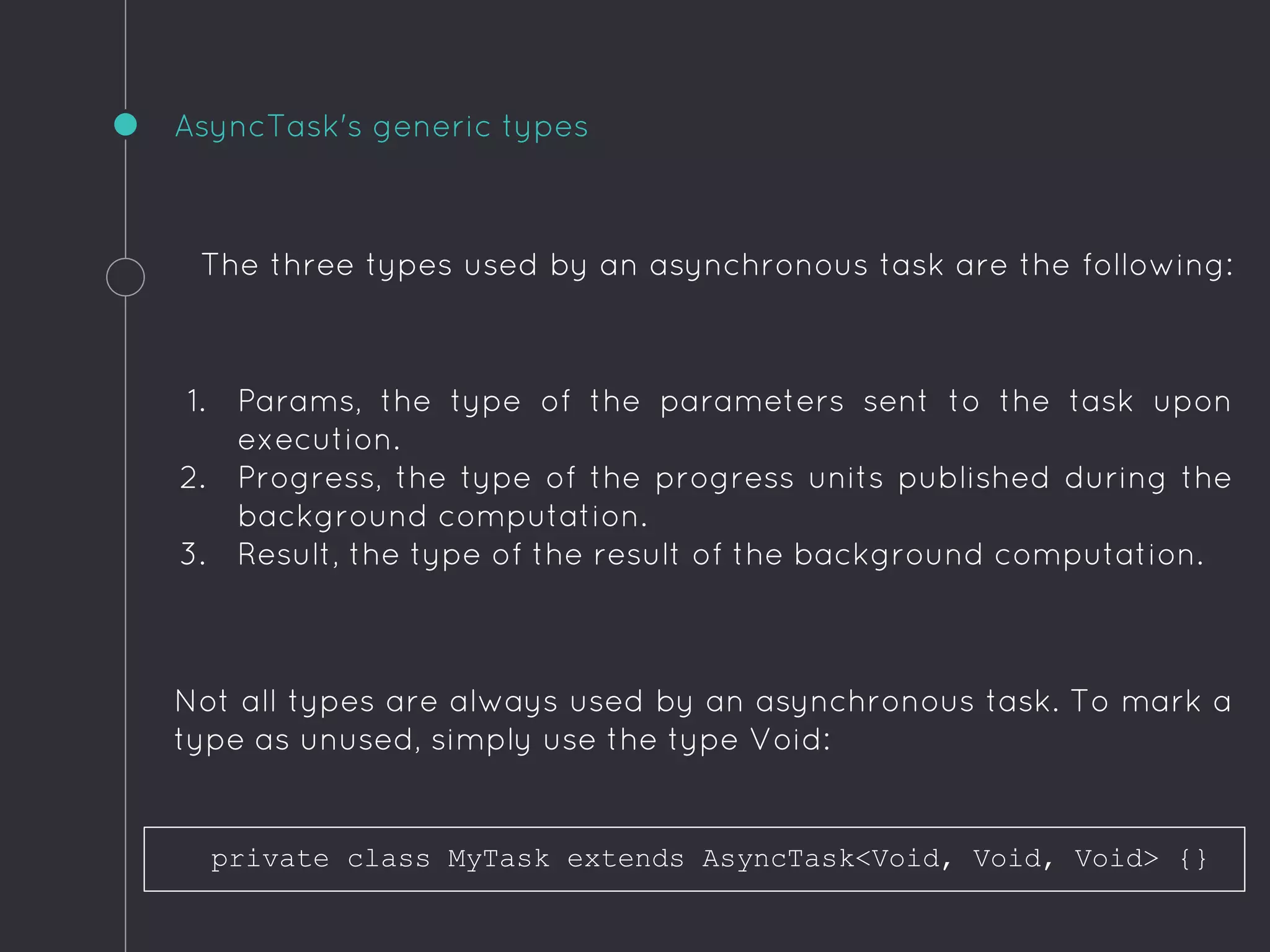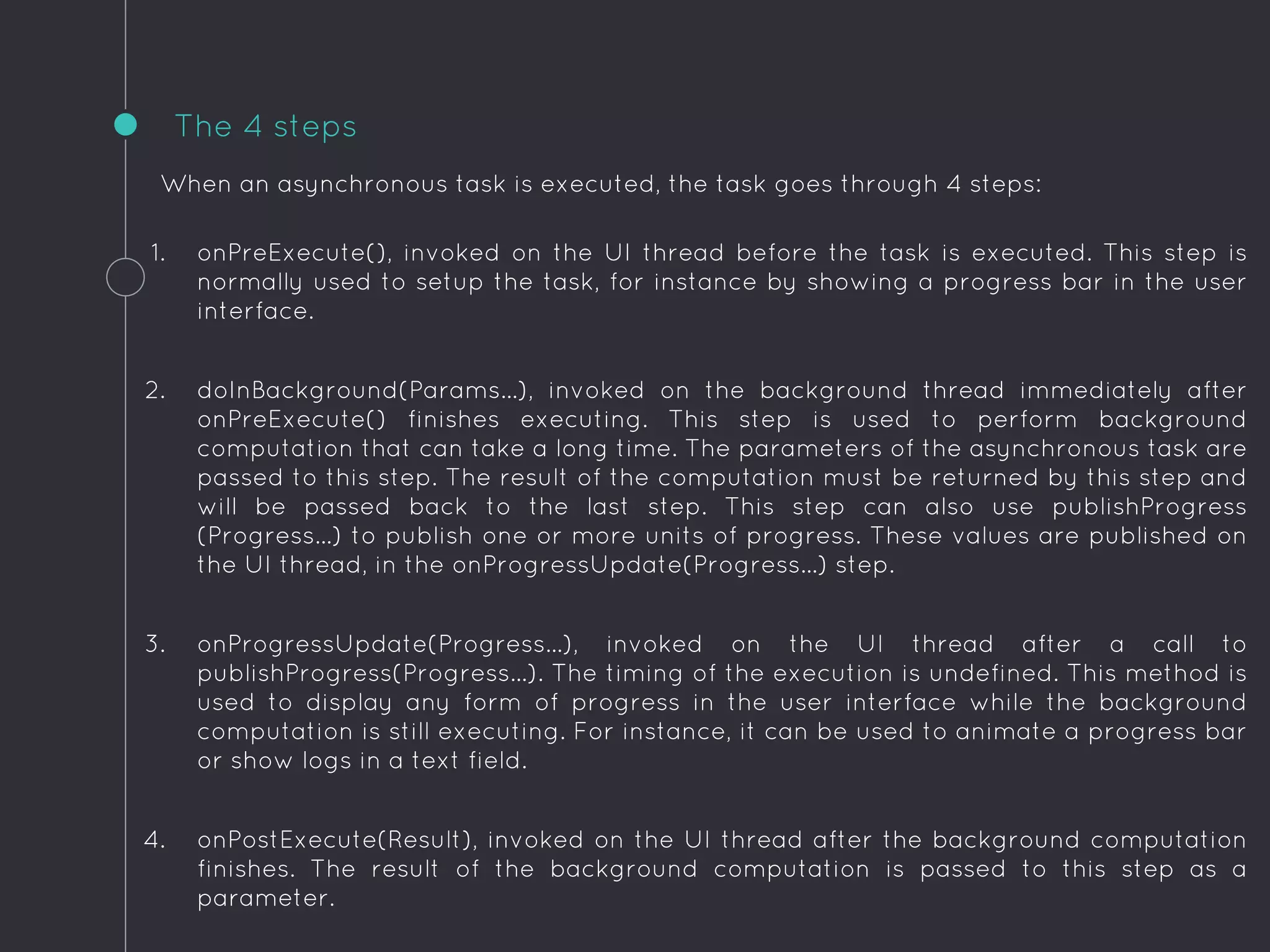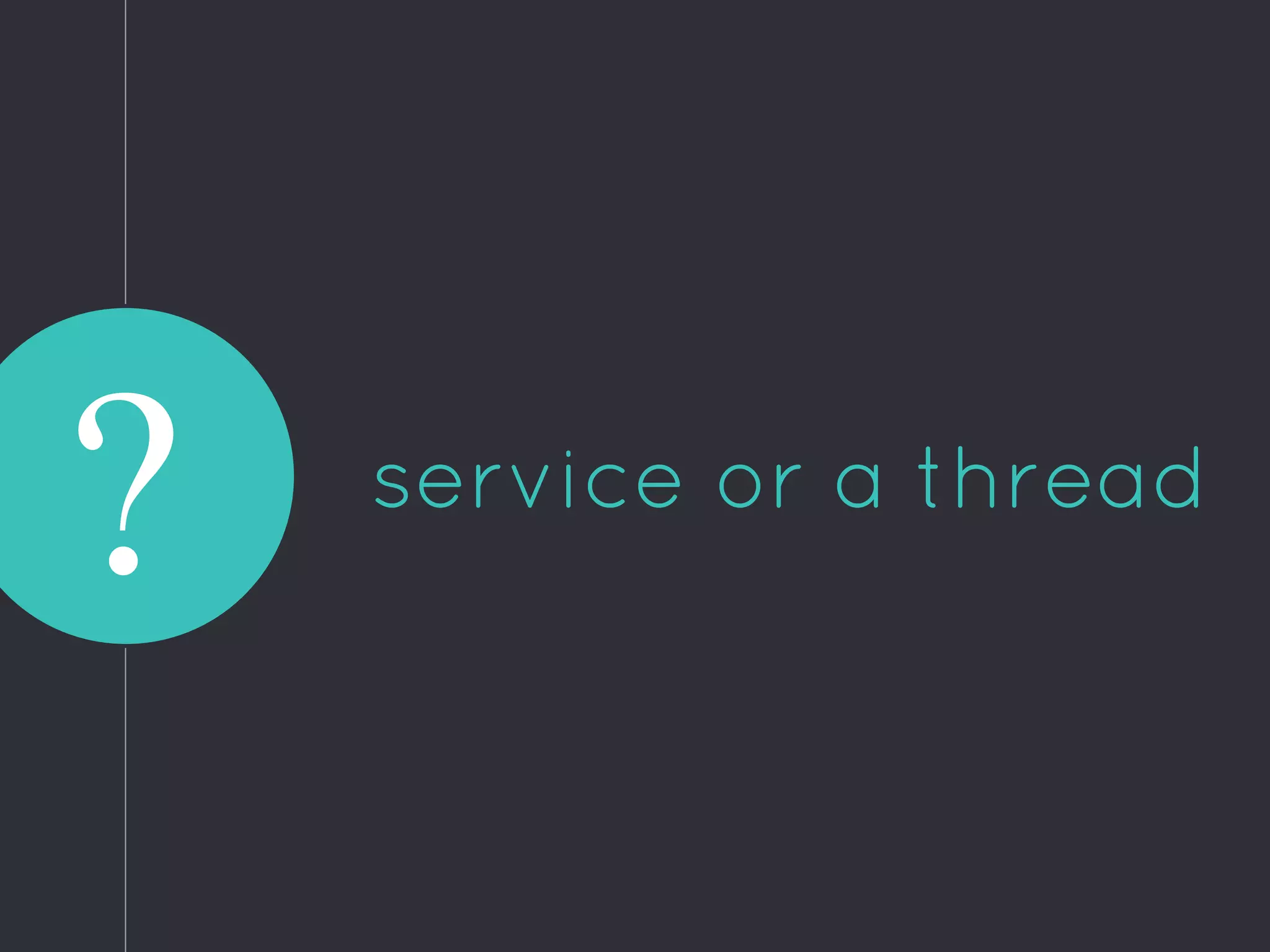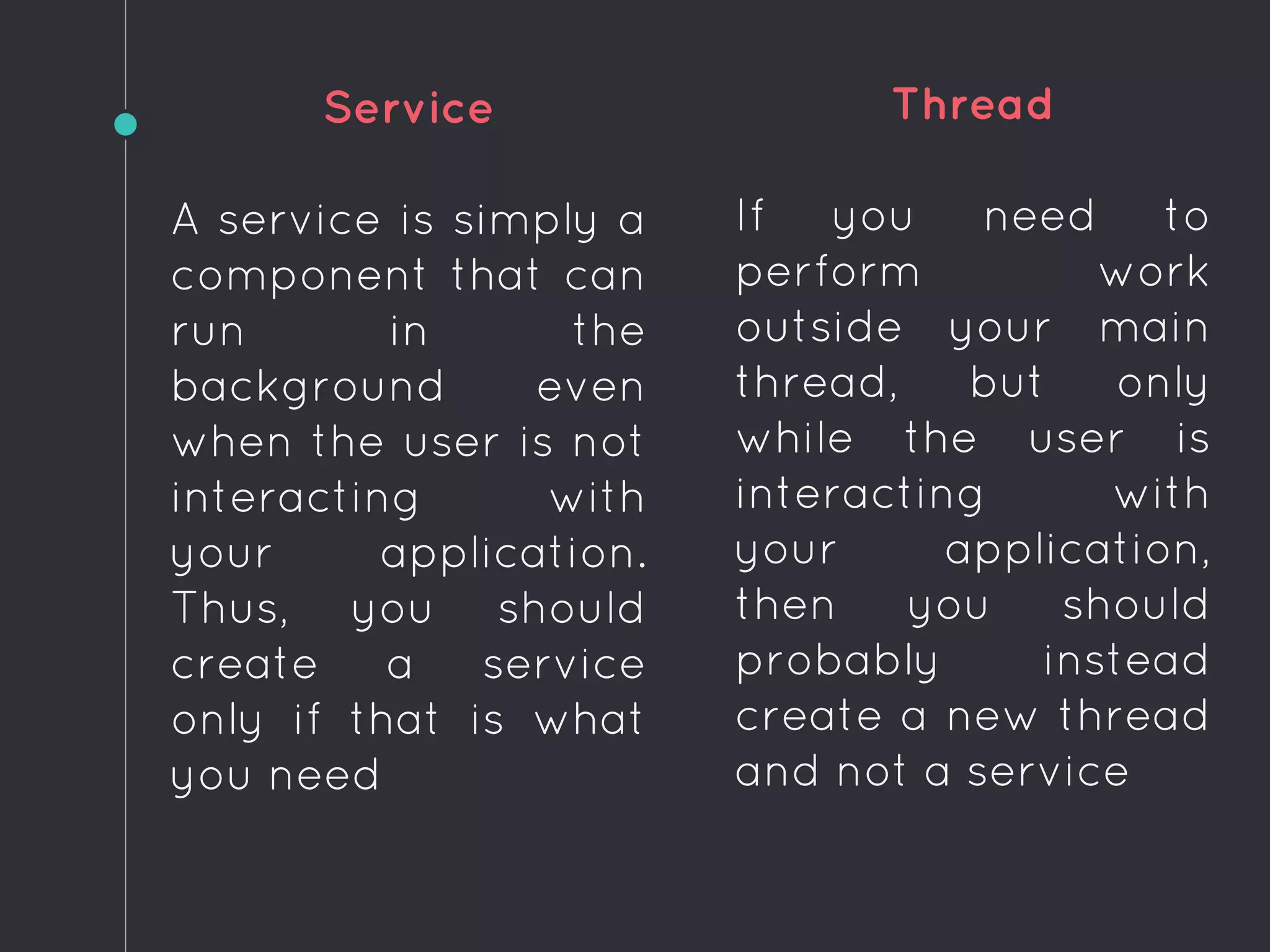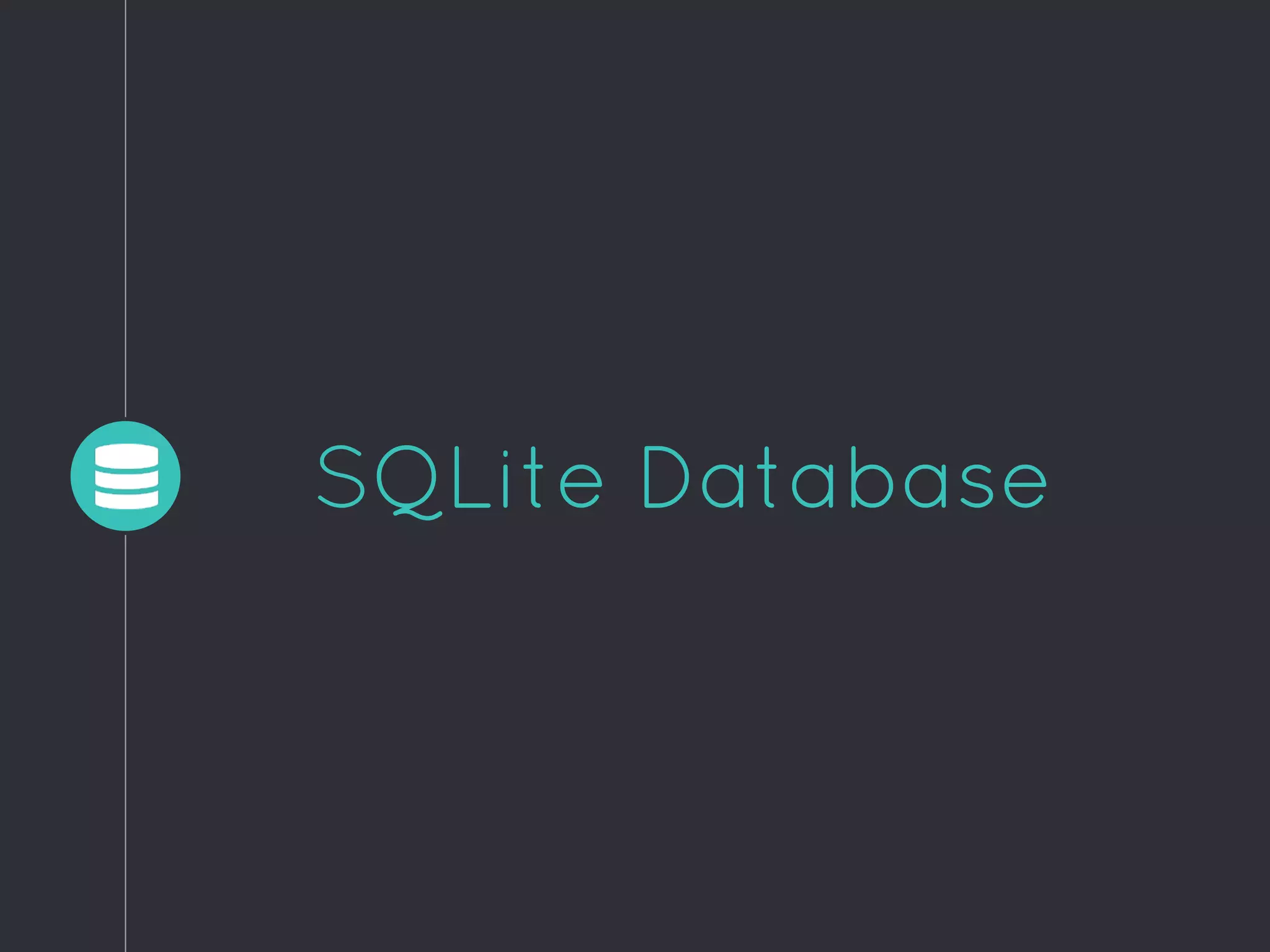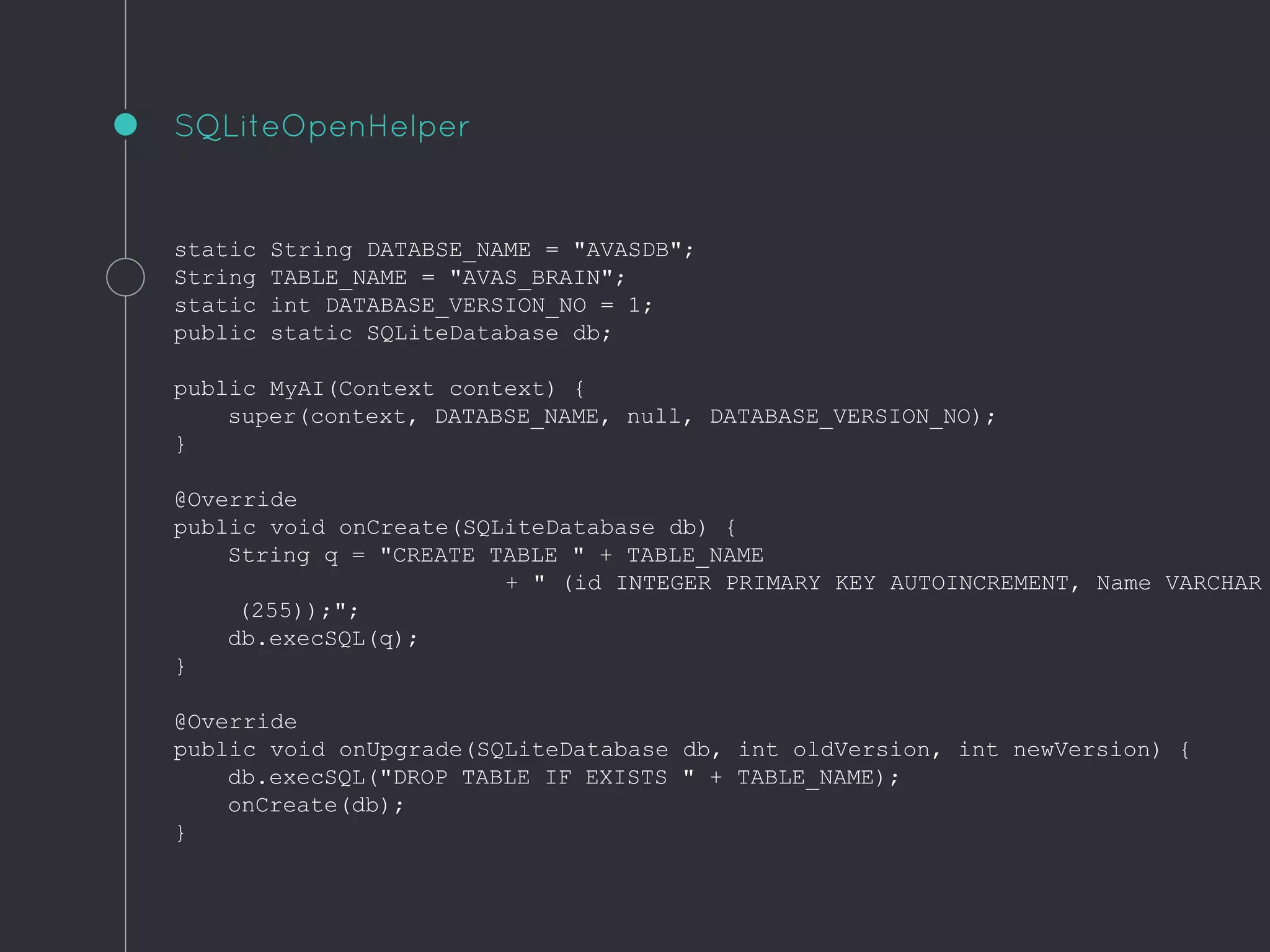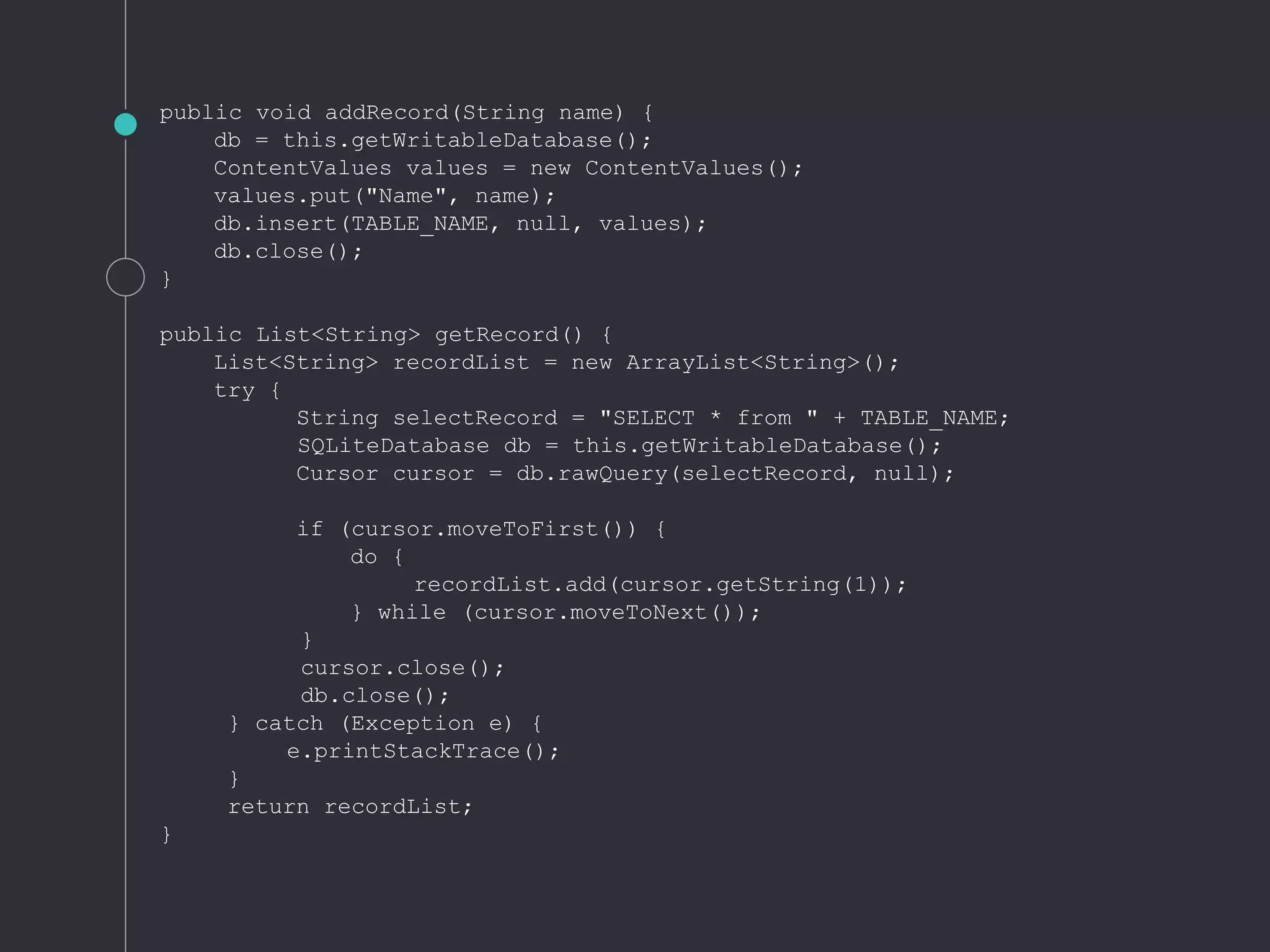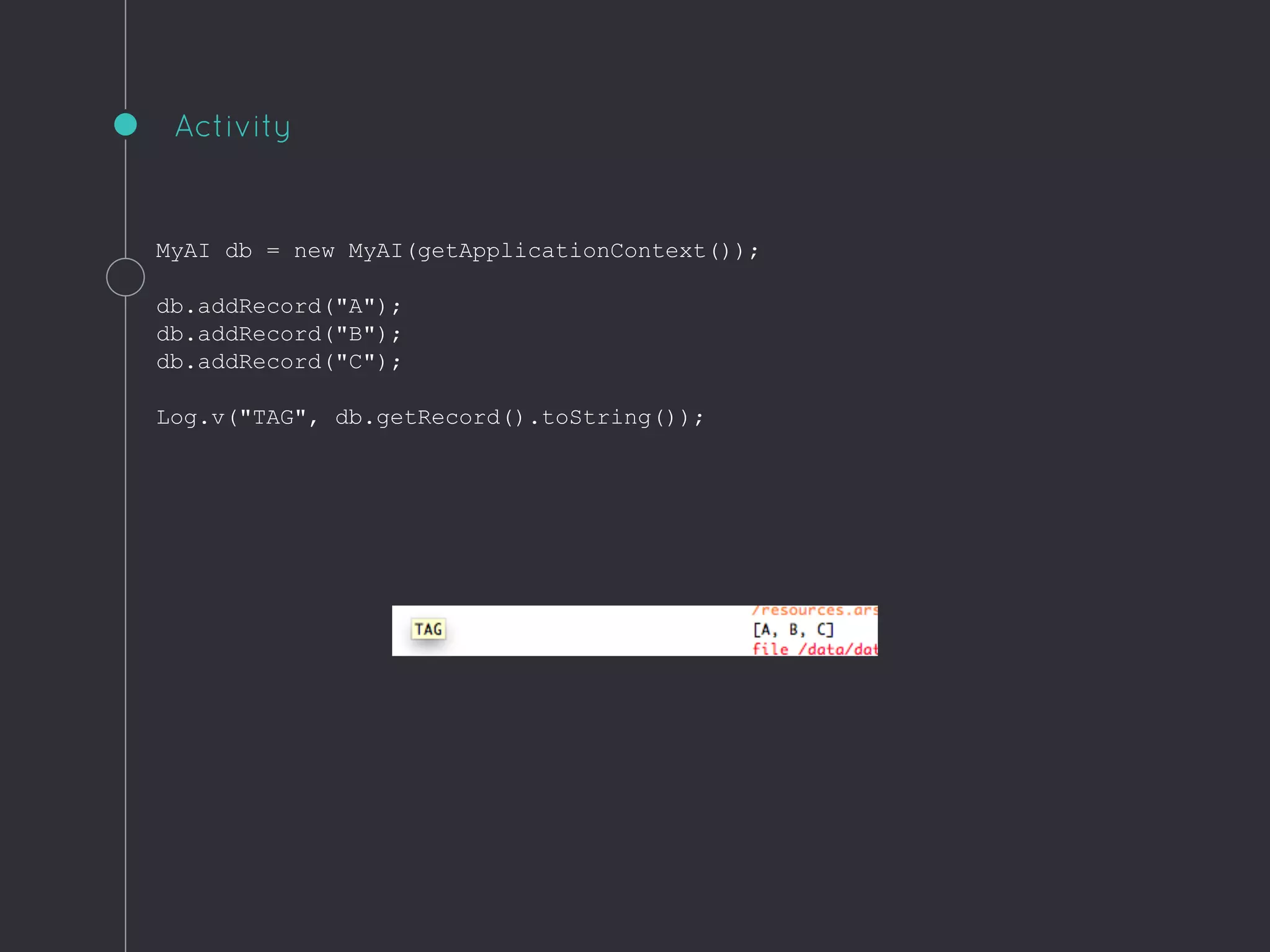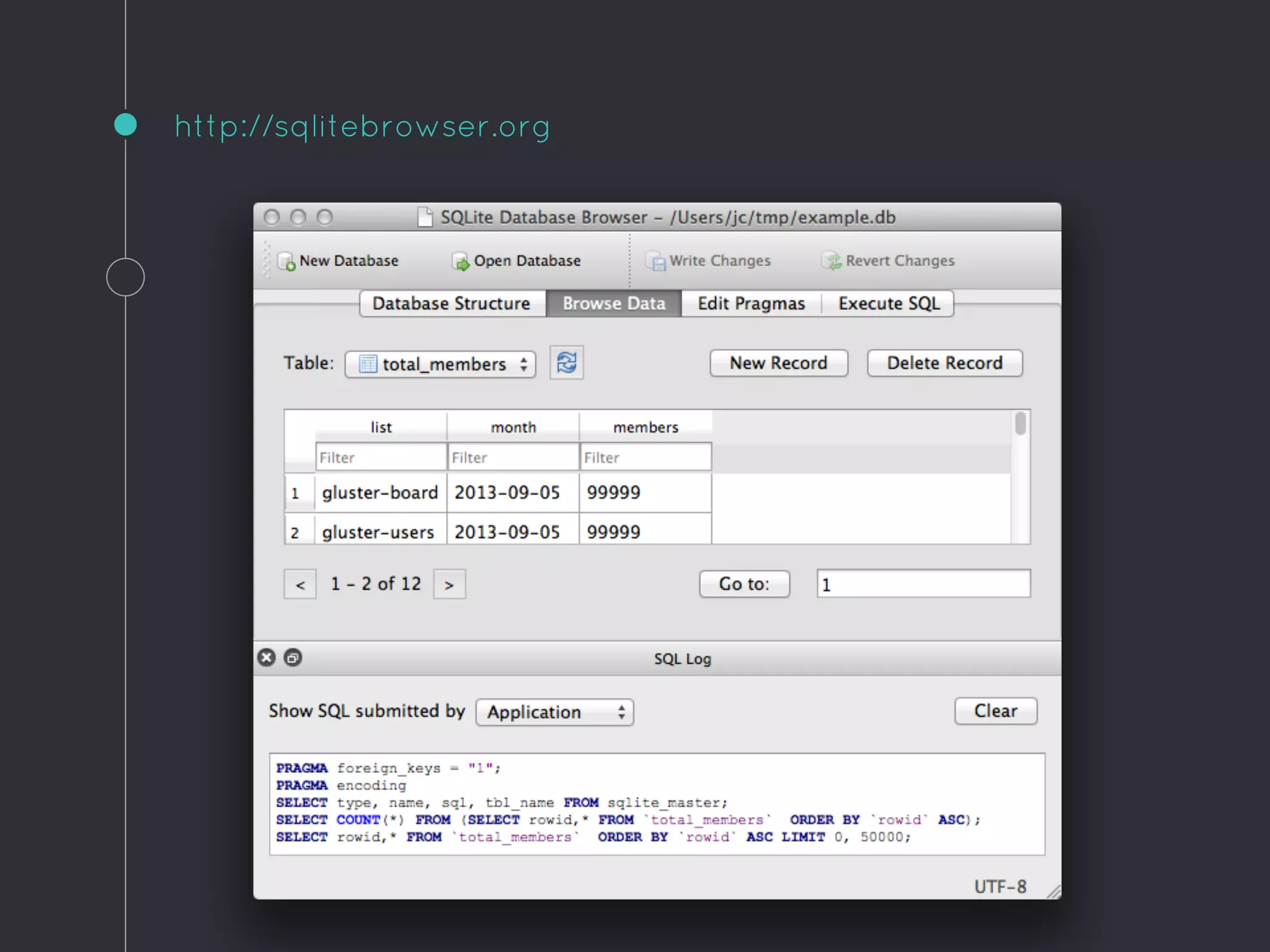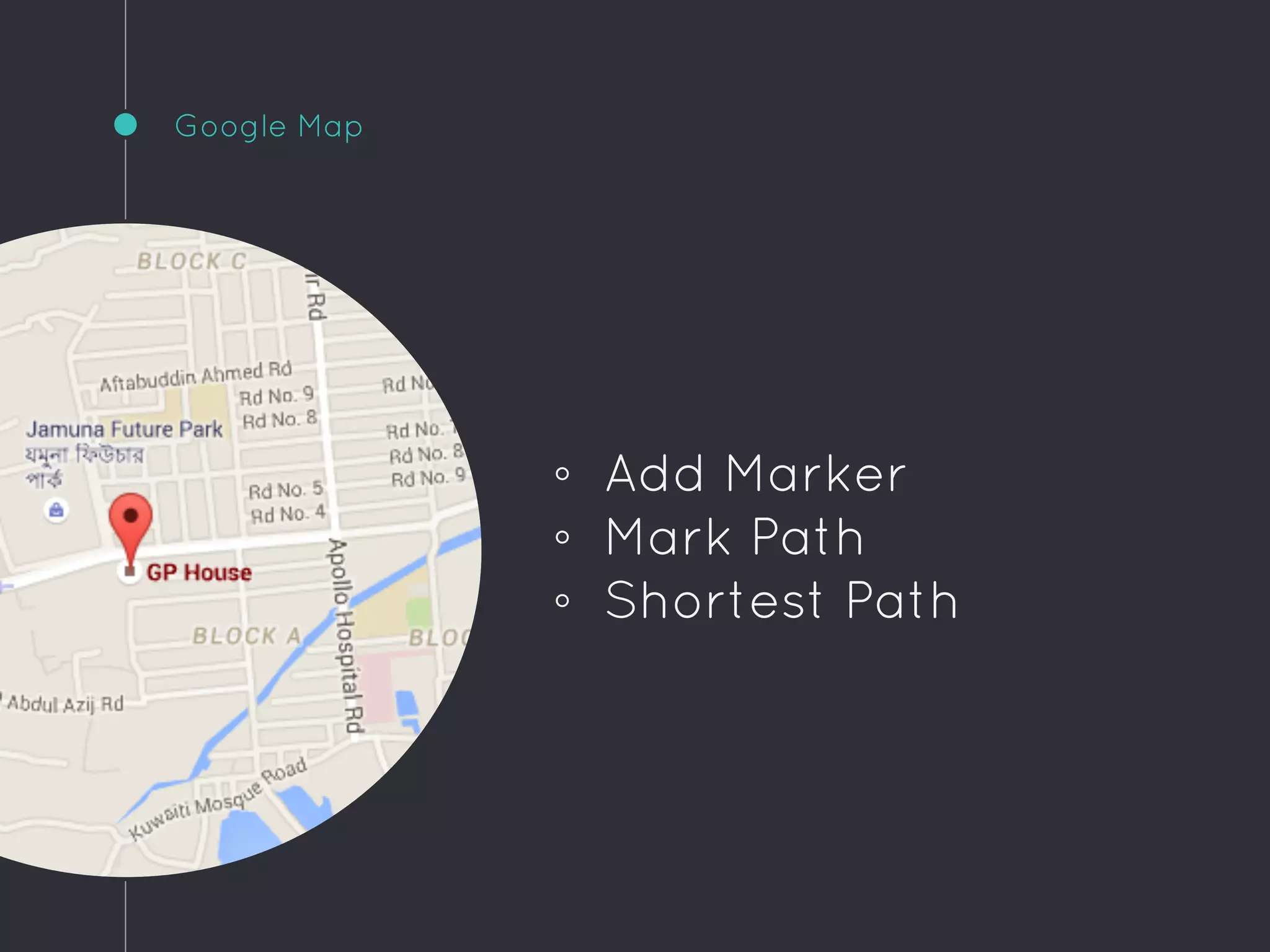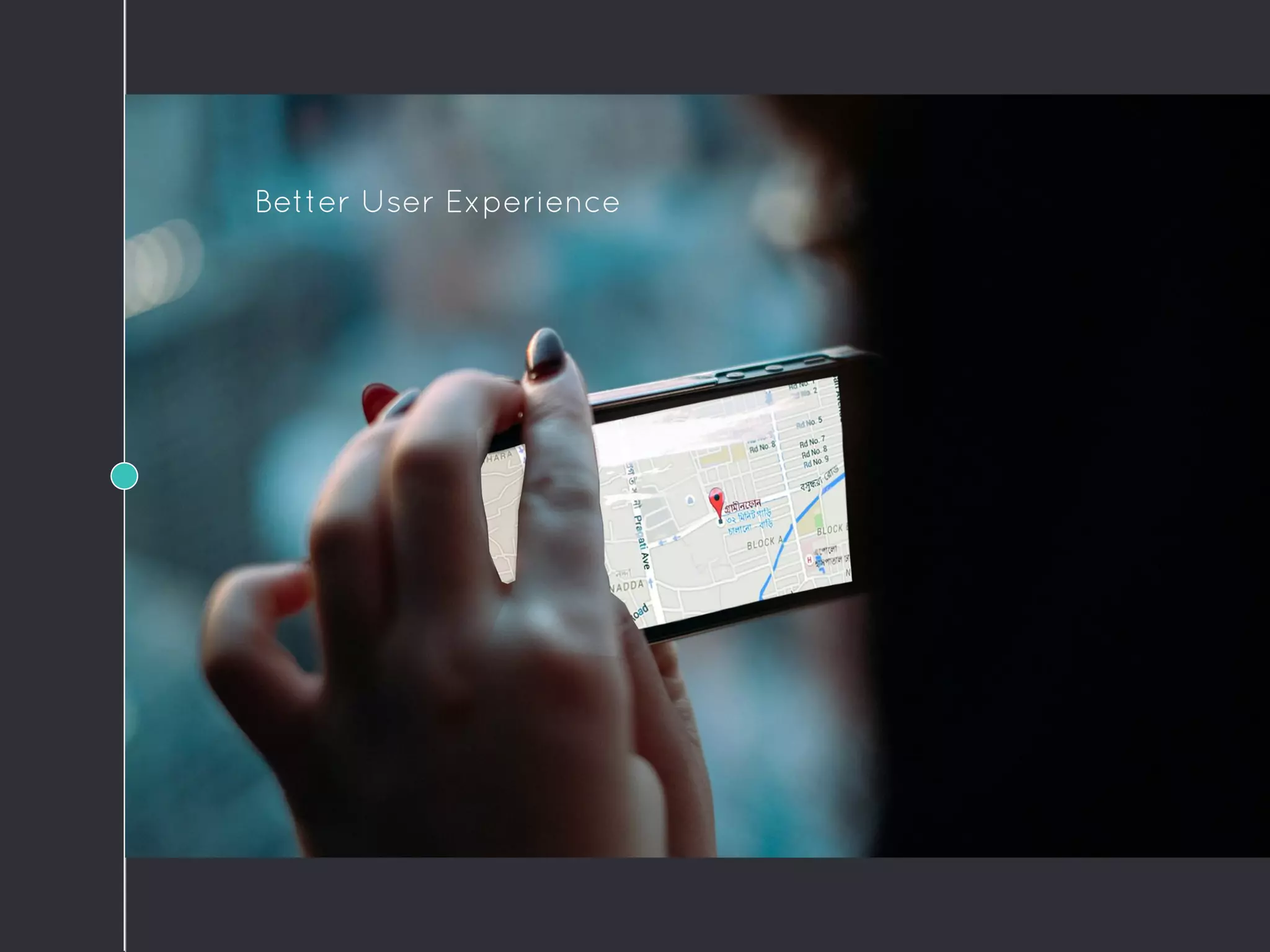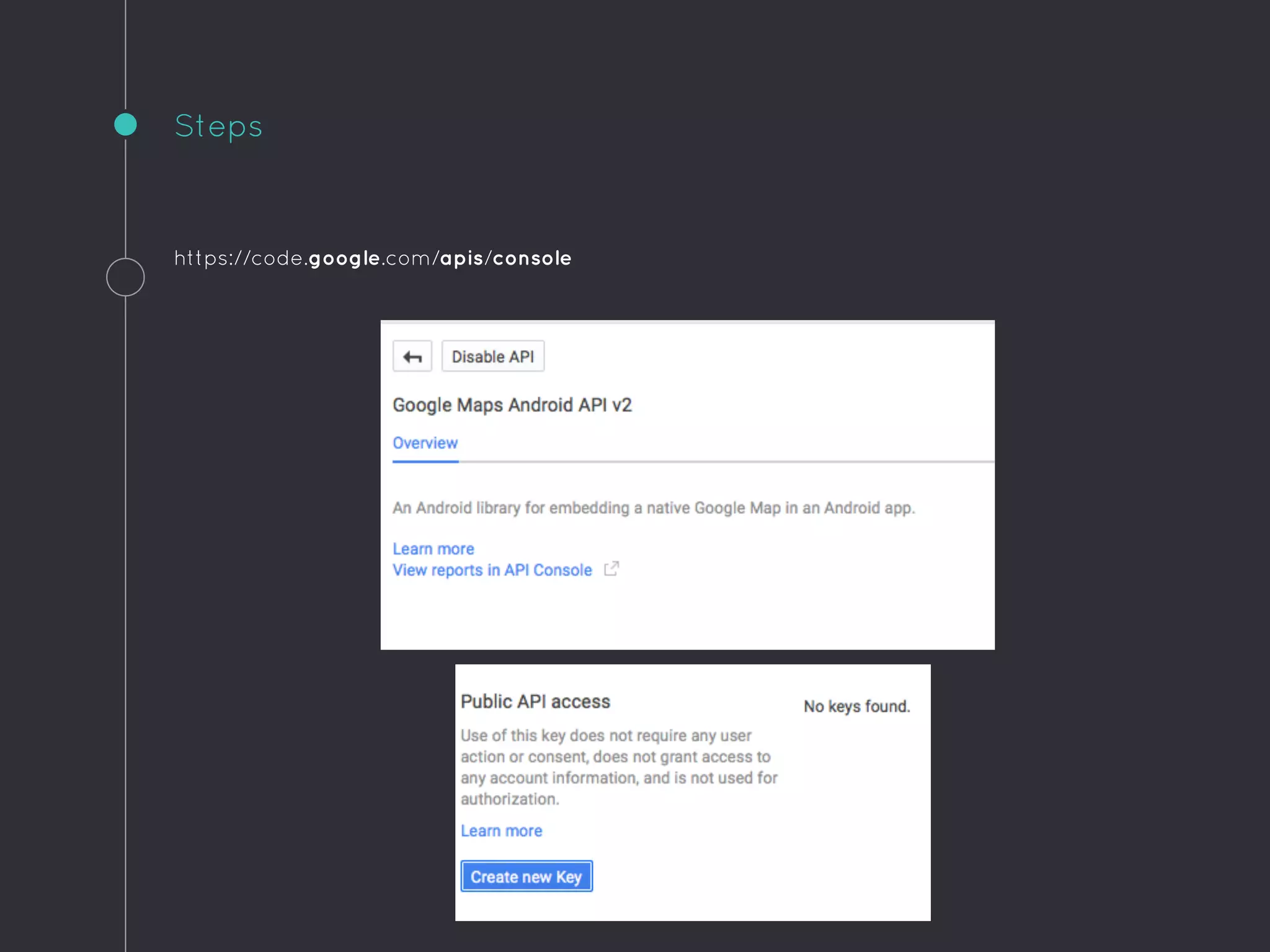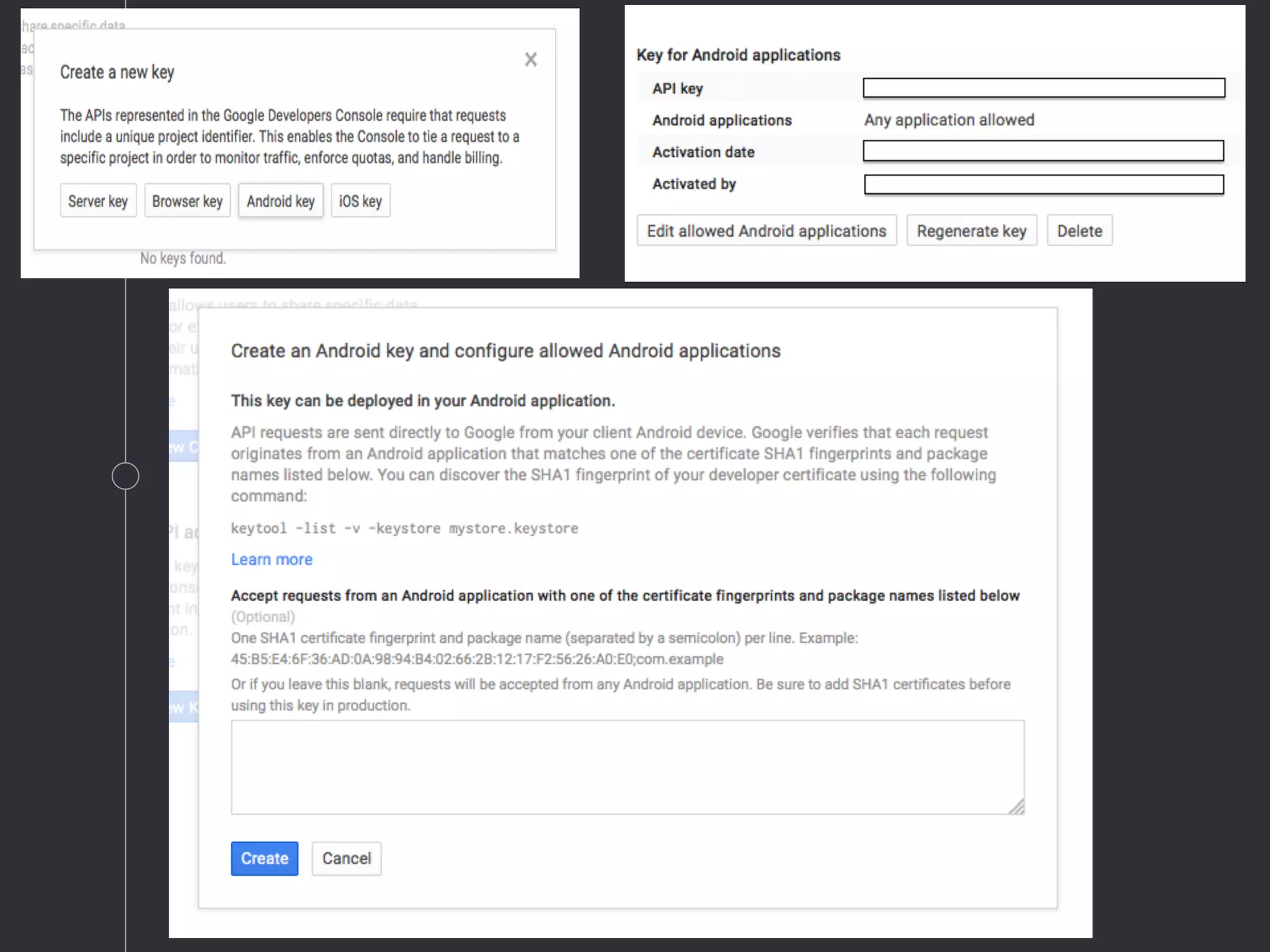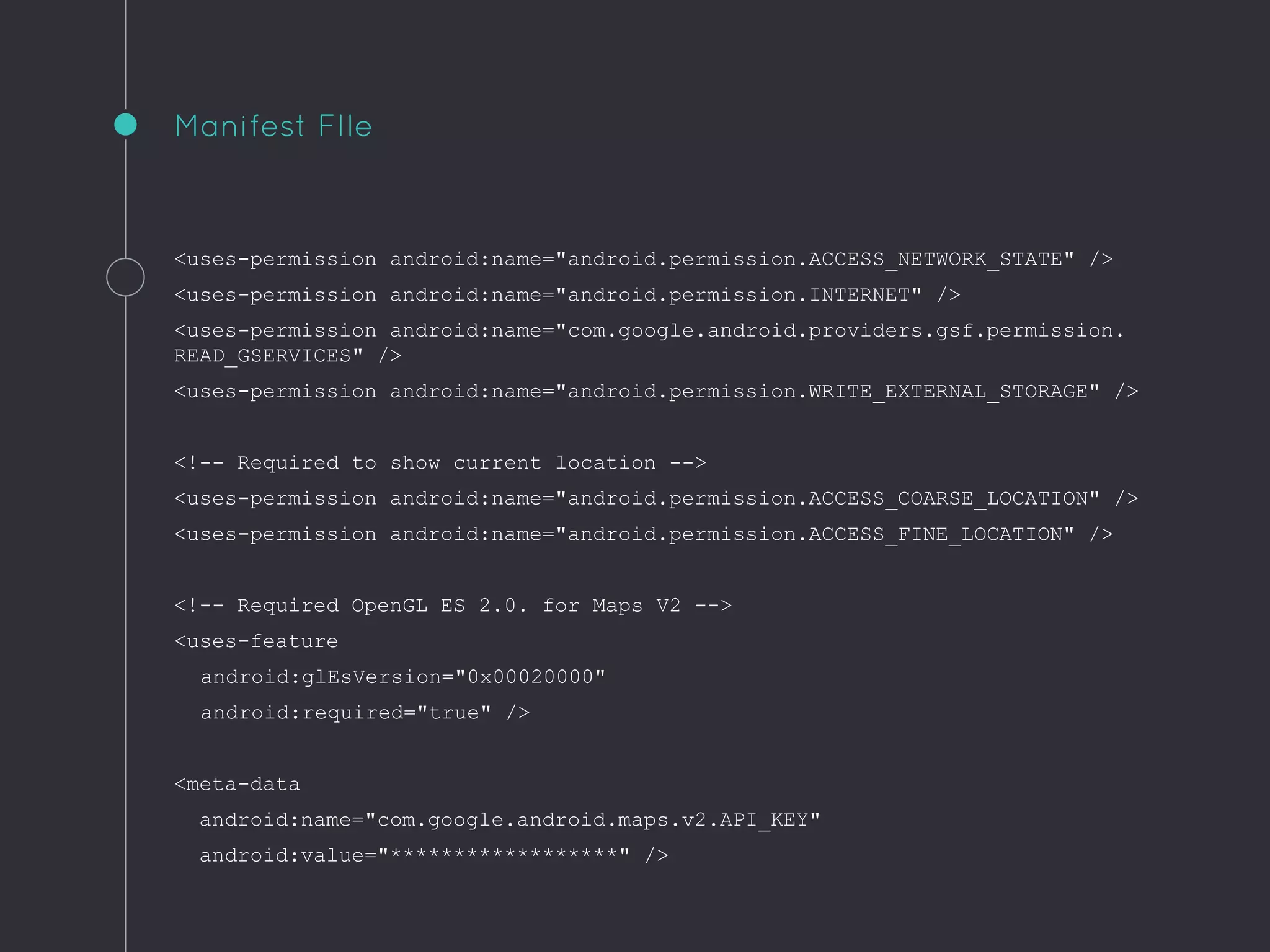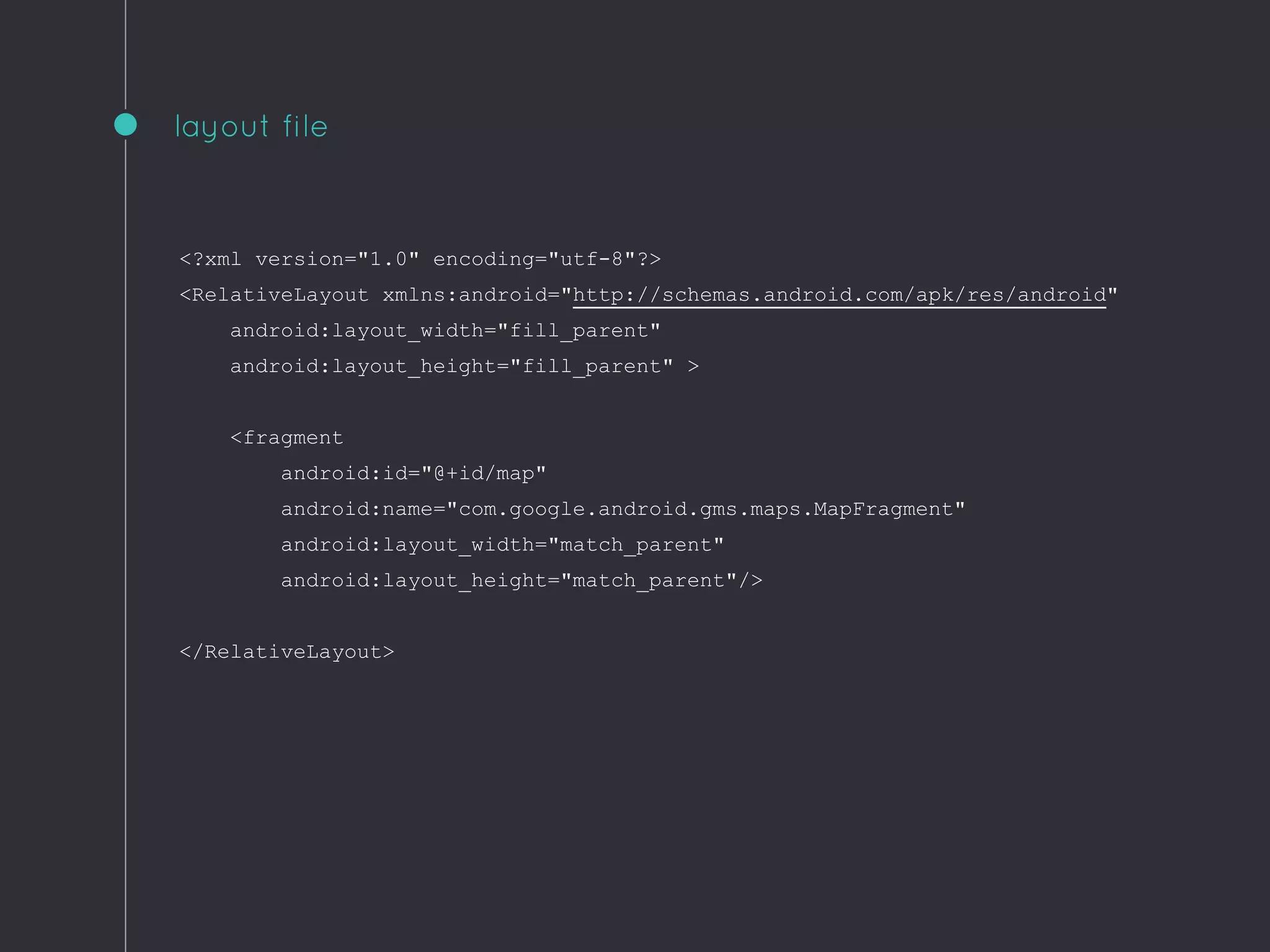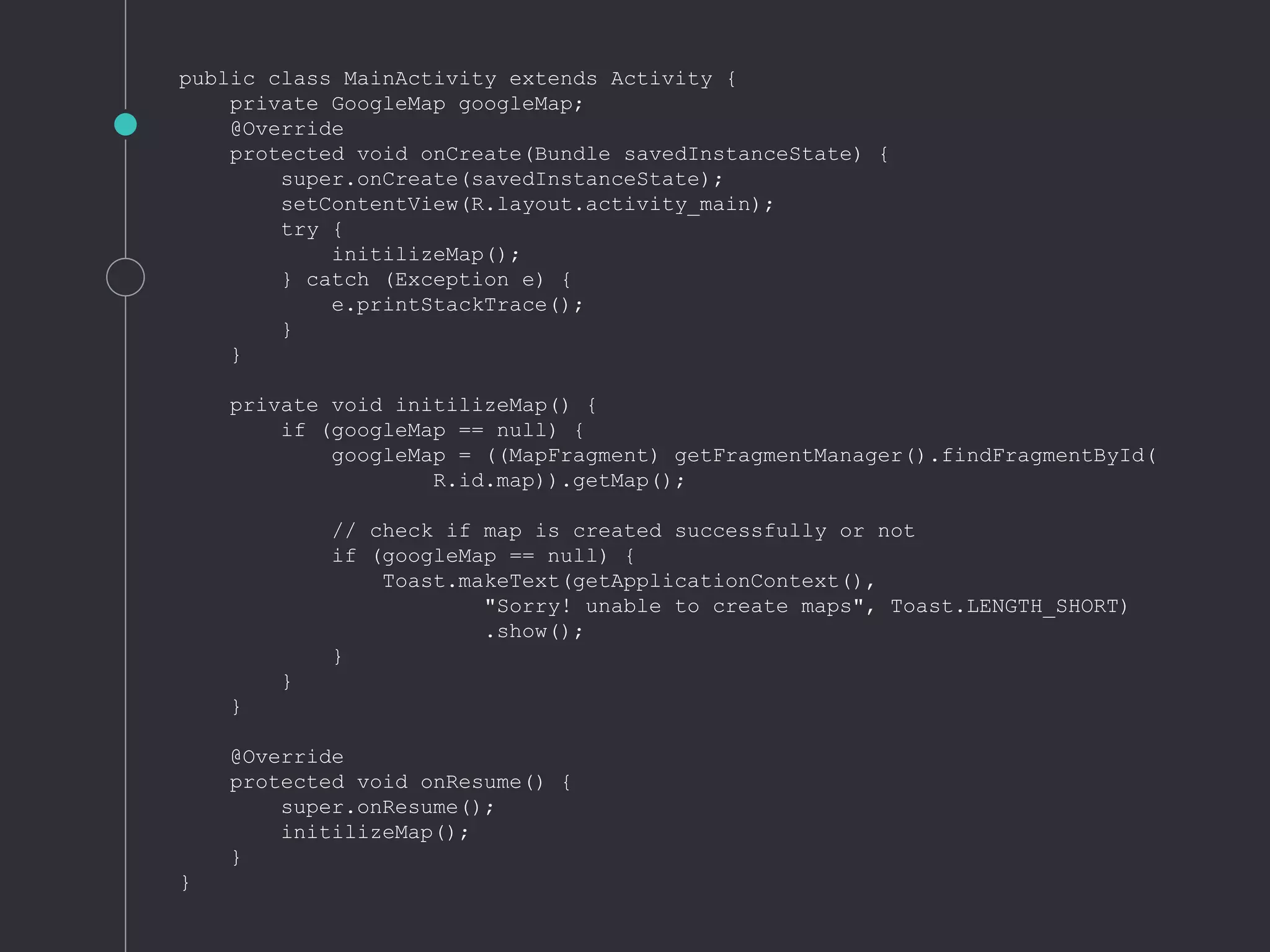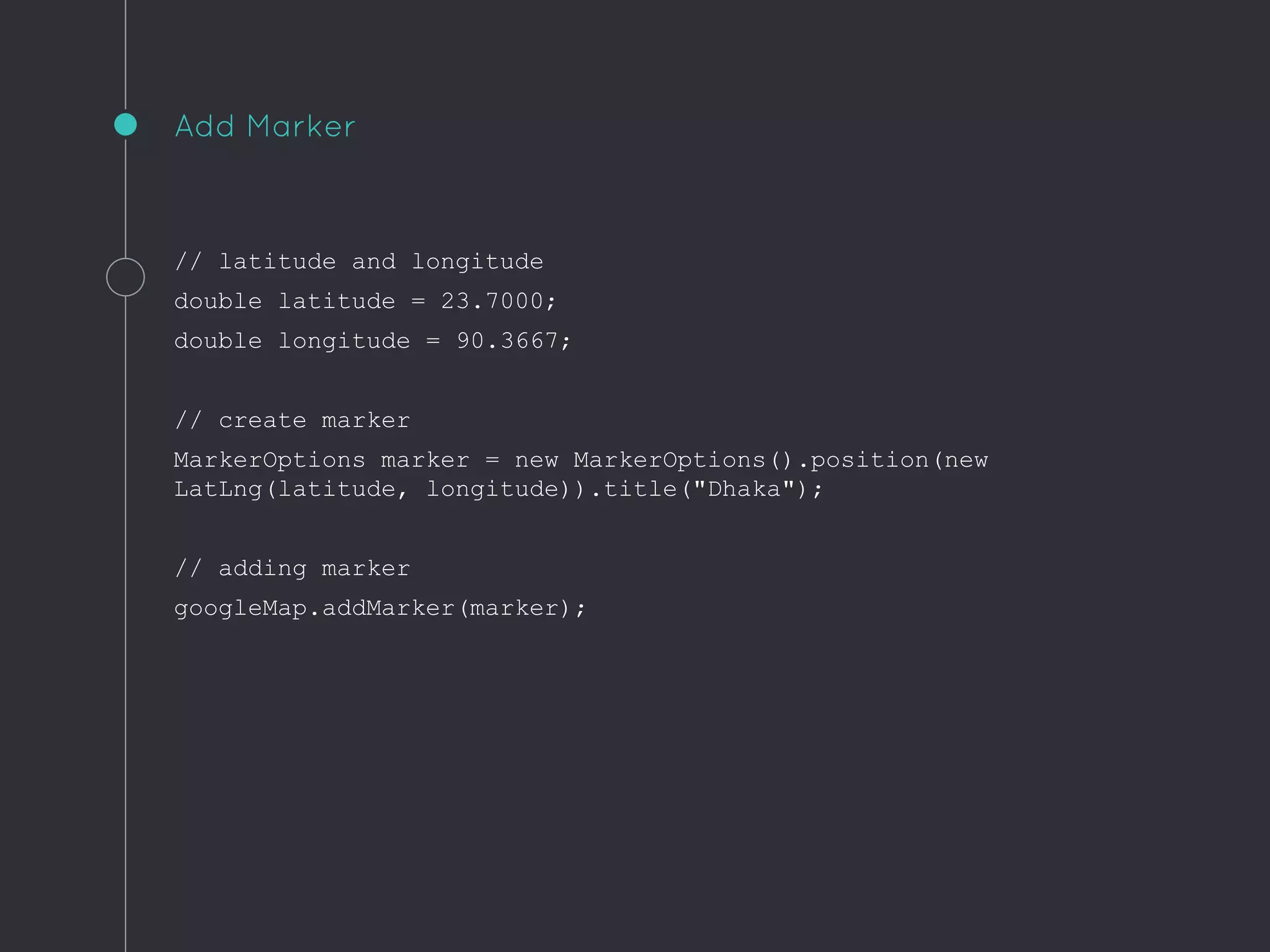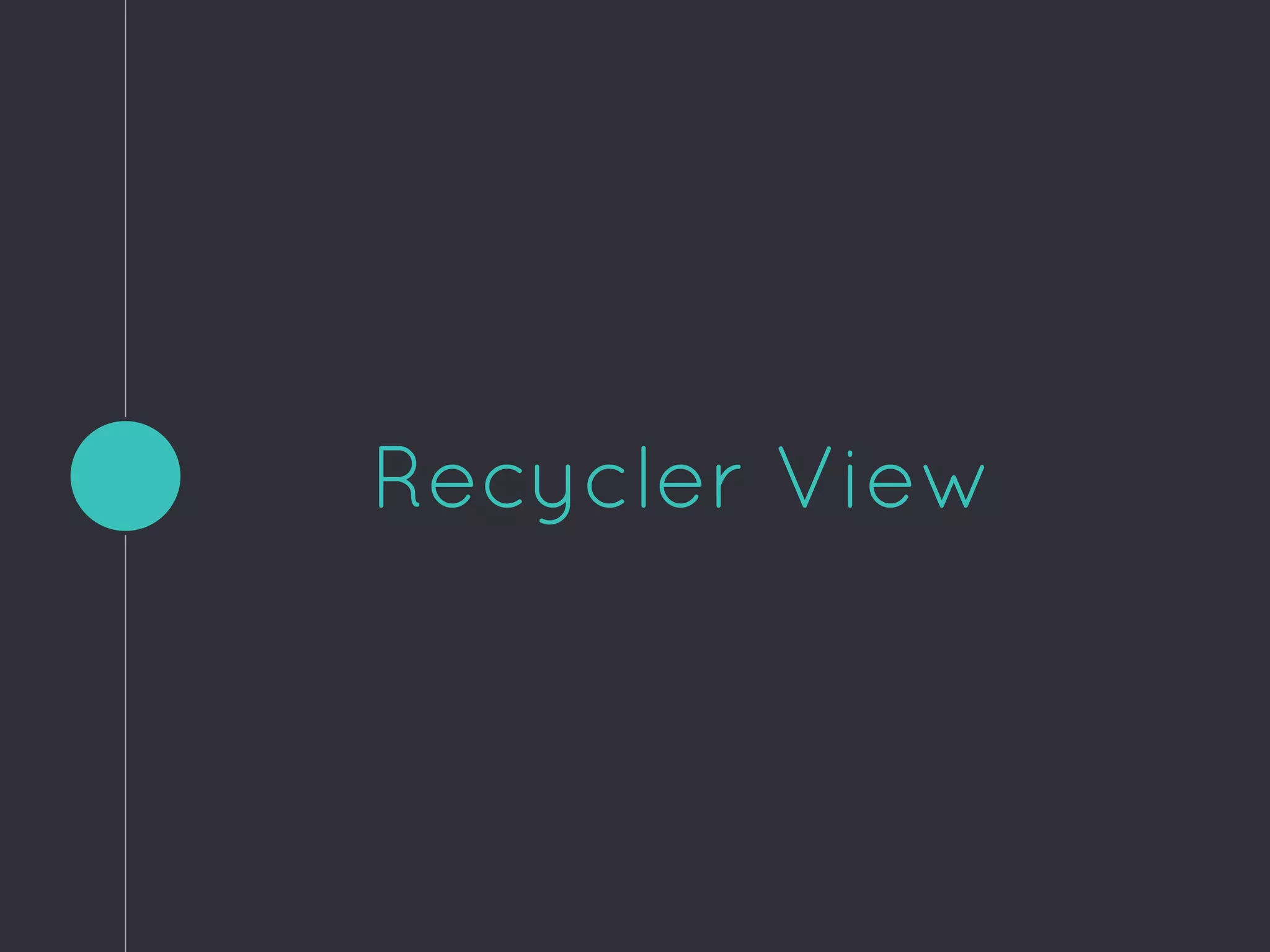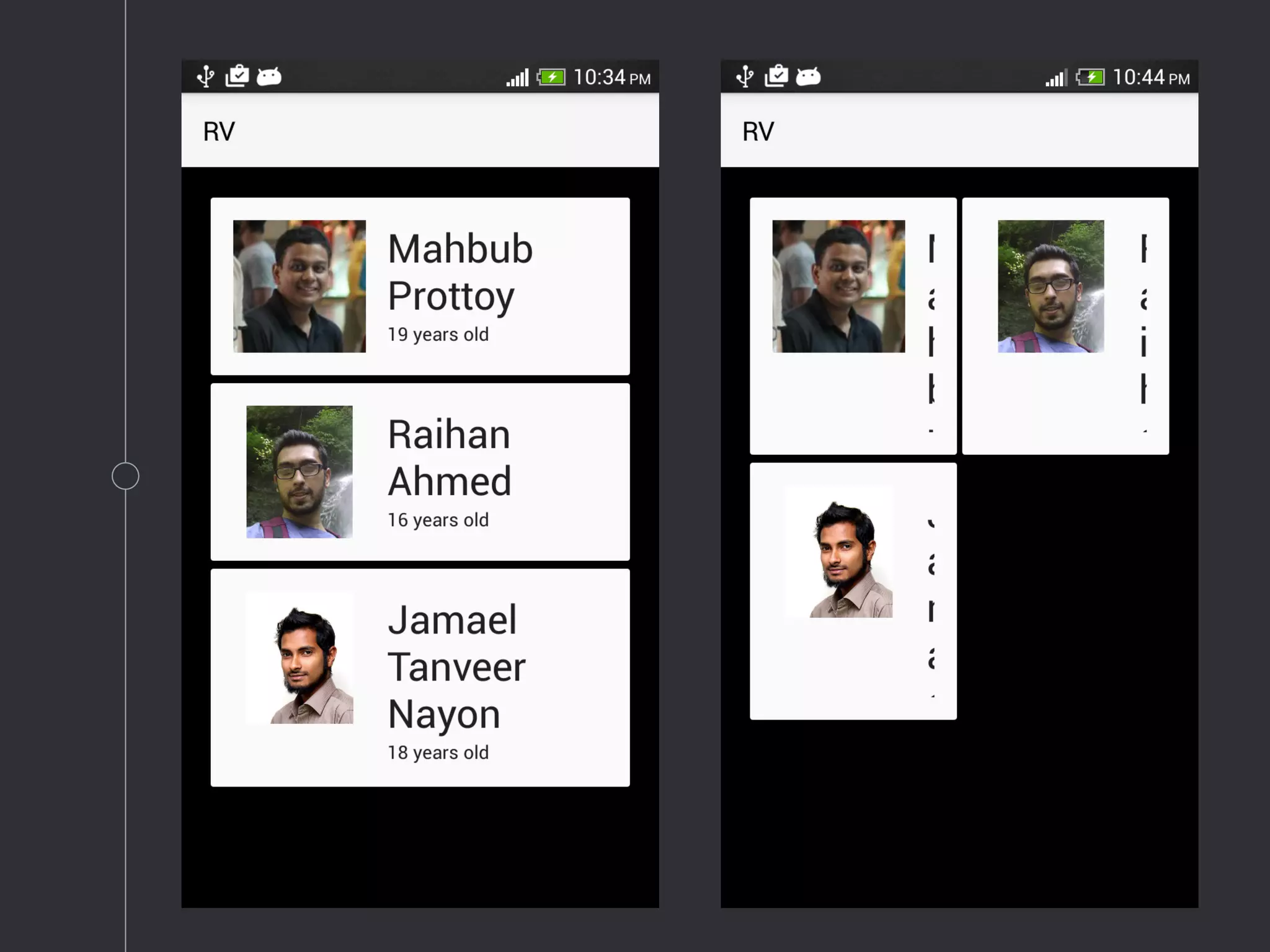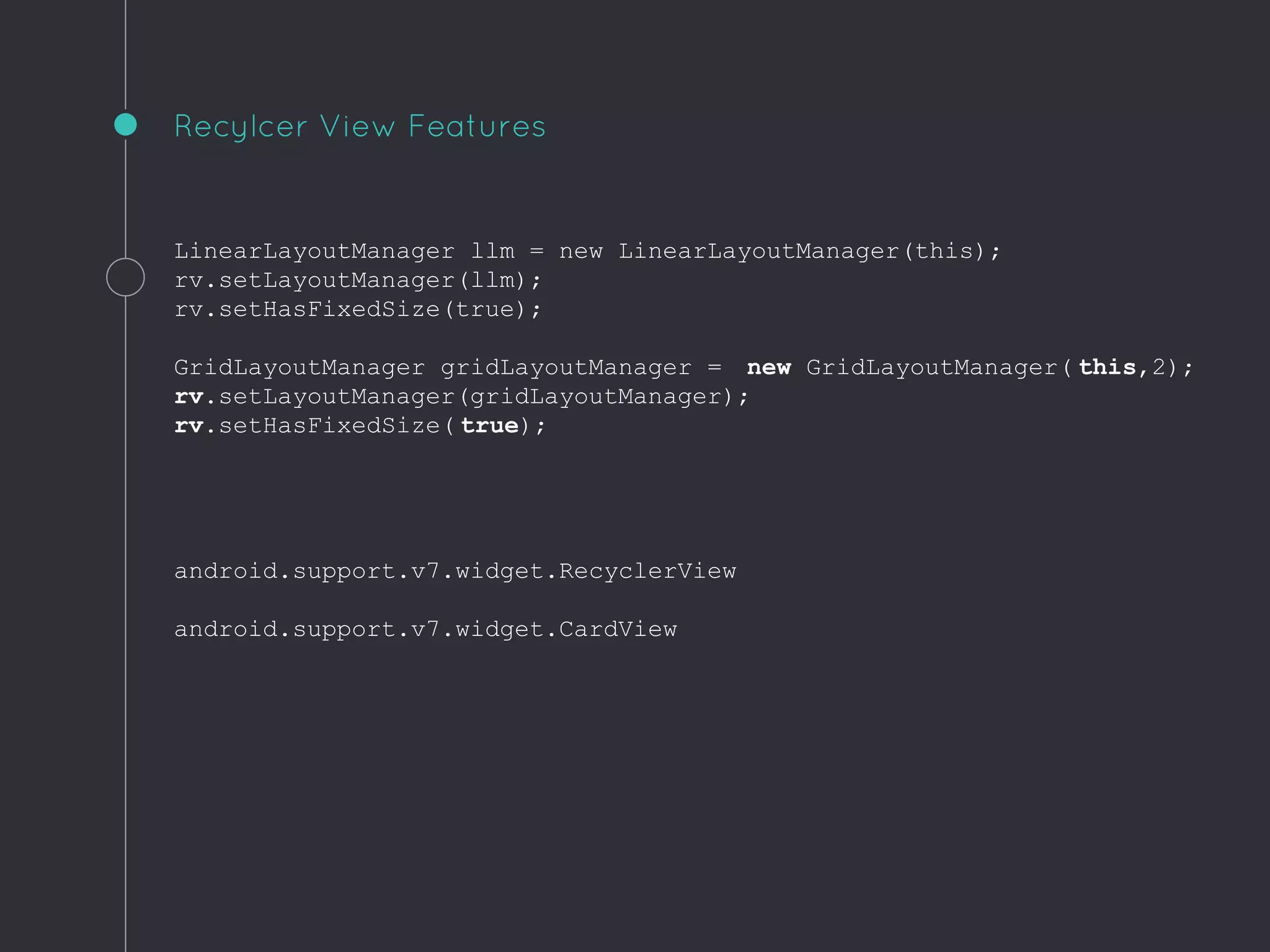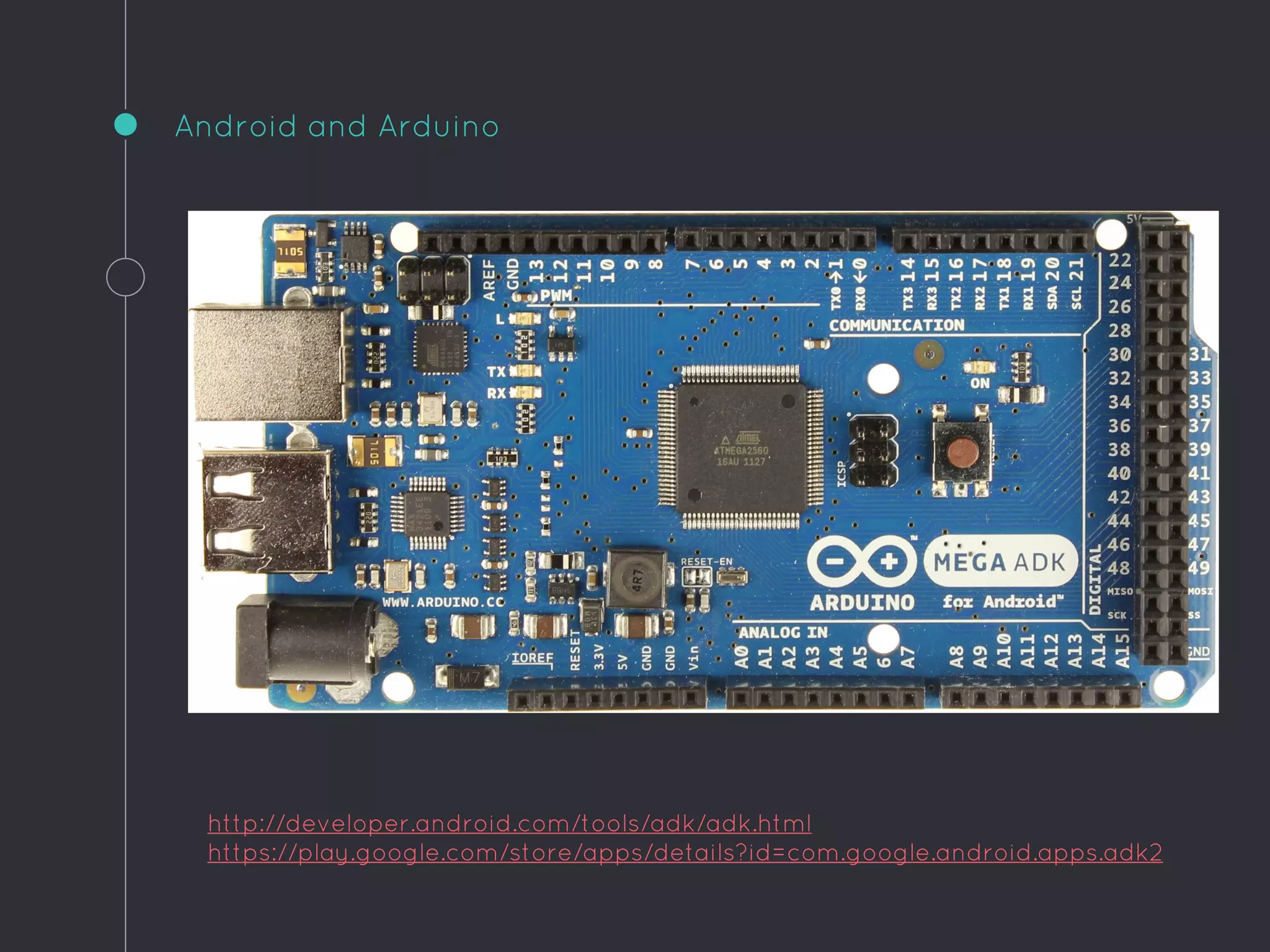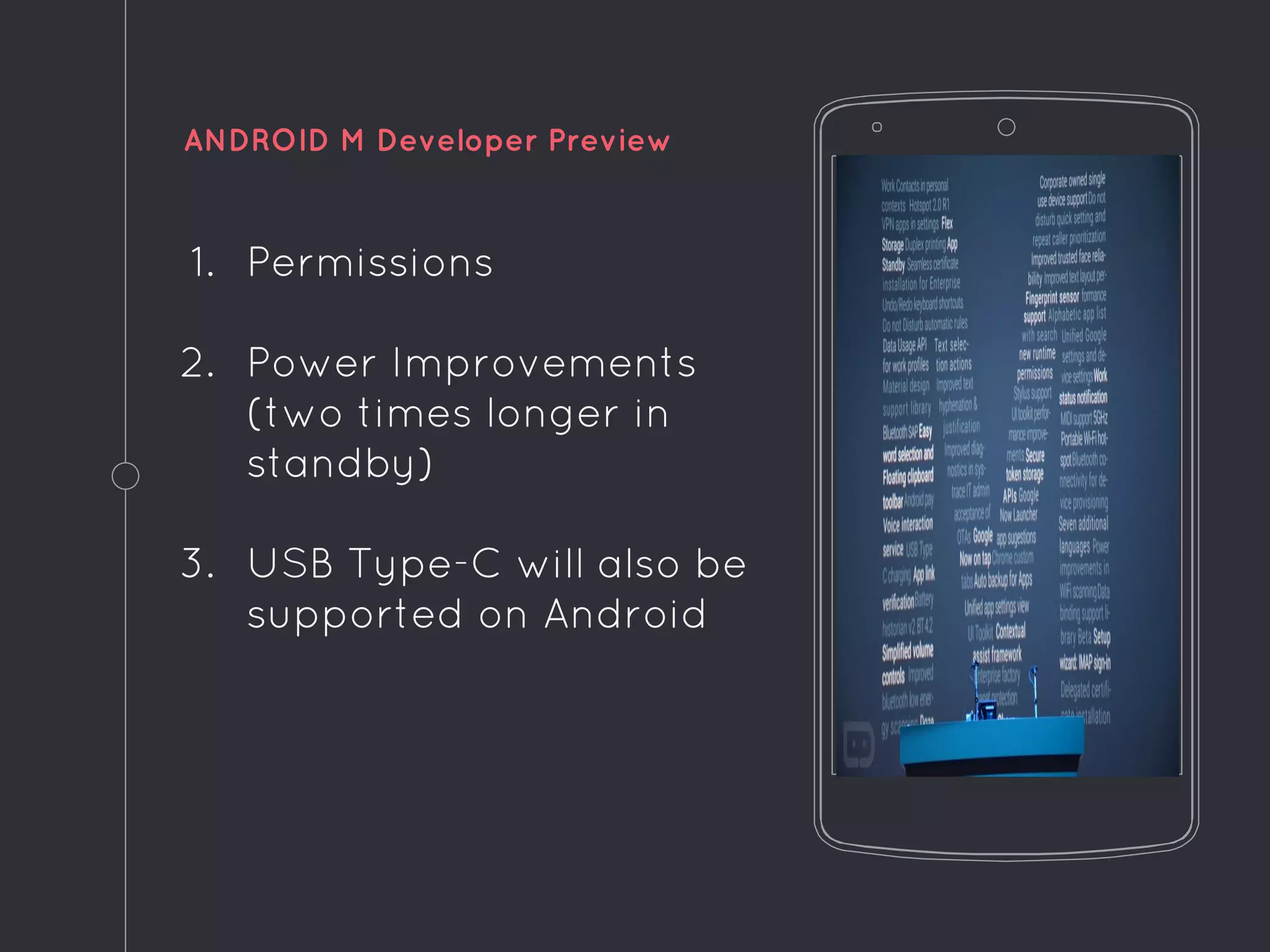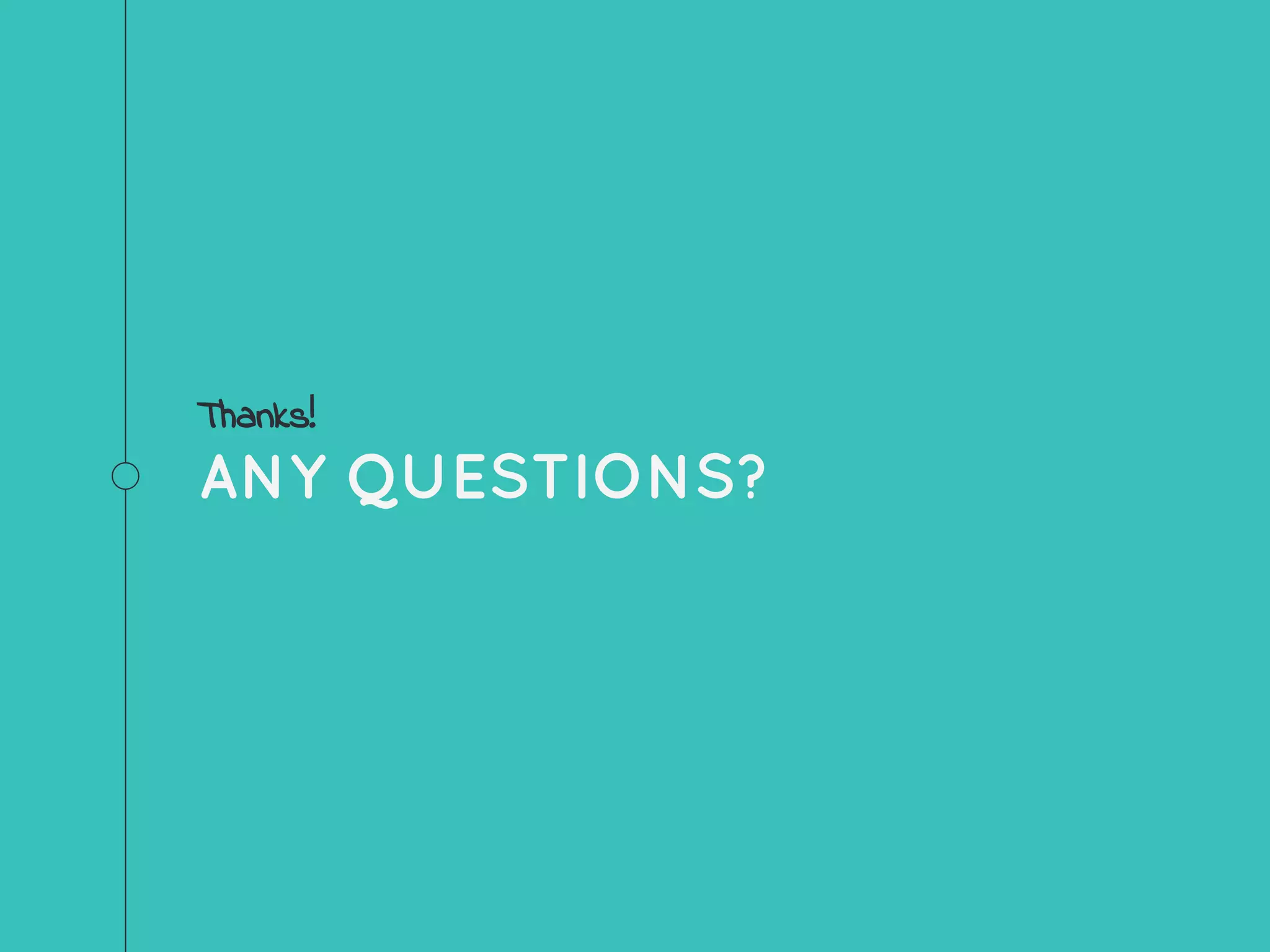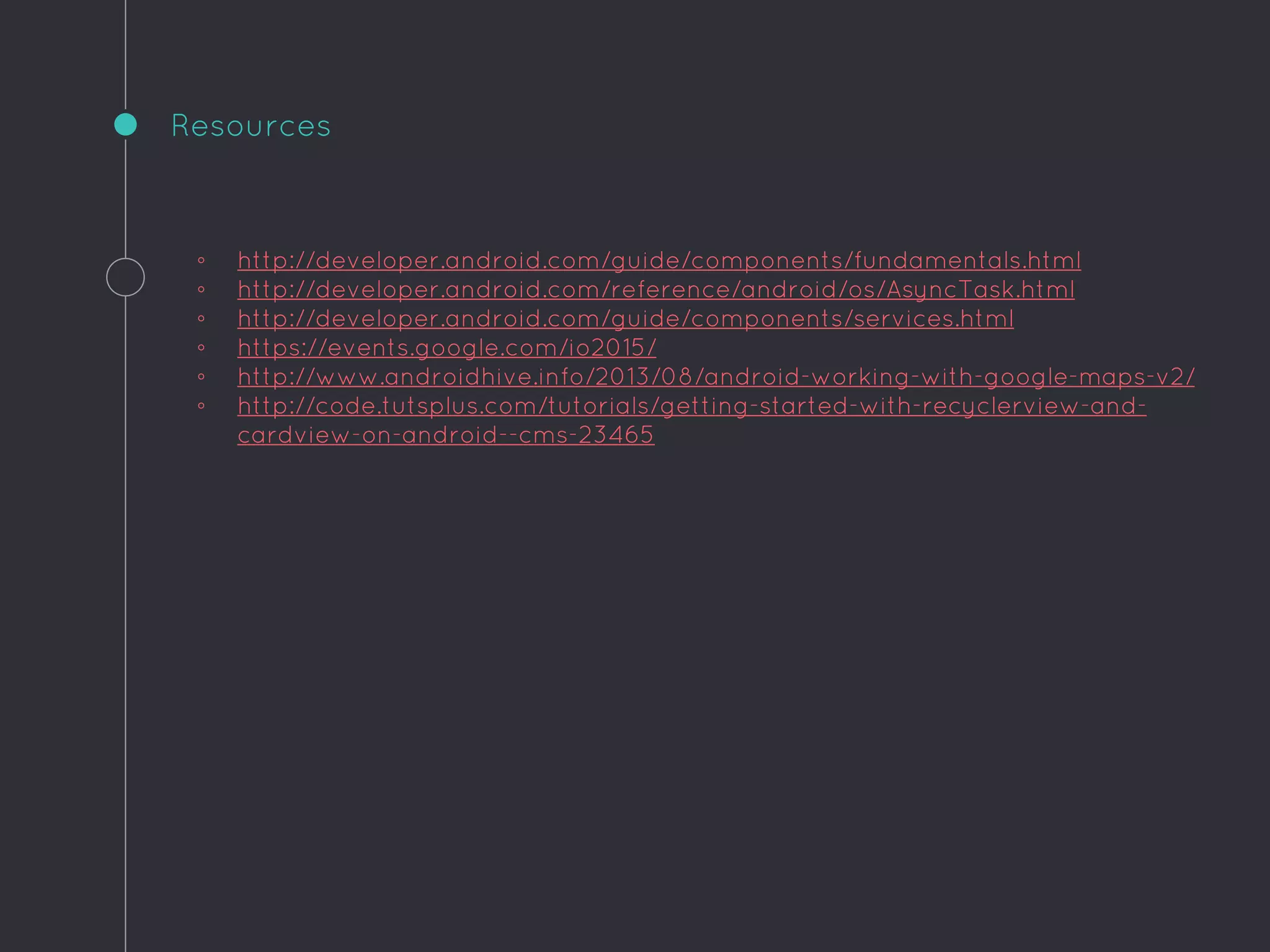The document provides an overview of key Android app development concepts including activities, services, broadcast receivers, content providers, the activity lifecycle, asynchronous tasks, SQLite database usage, and Google Maps integration. It discusses how activities represent screens, services run in the background, broadcast receivers respond to system broadcasts, and content providers share data between apps. It also covers the activity lifecycle, asynchronous tasks, SQLite database implementation using SQLiteOpenHelper, and steps to add a map with markers to an app using the Google Maps Android API.
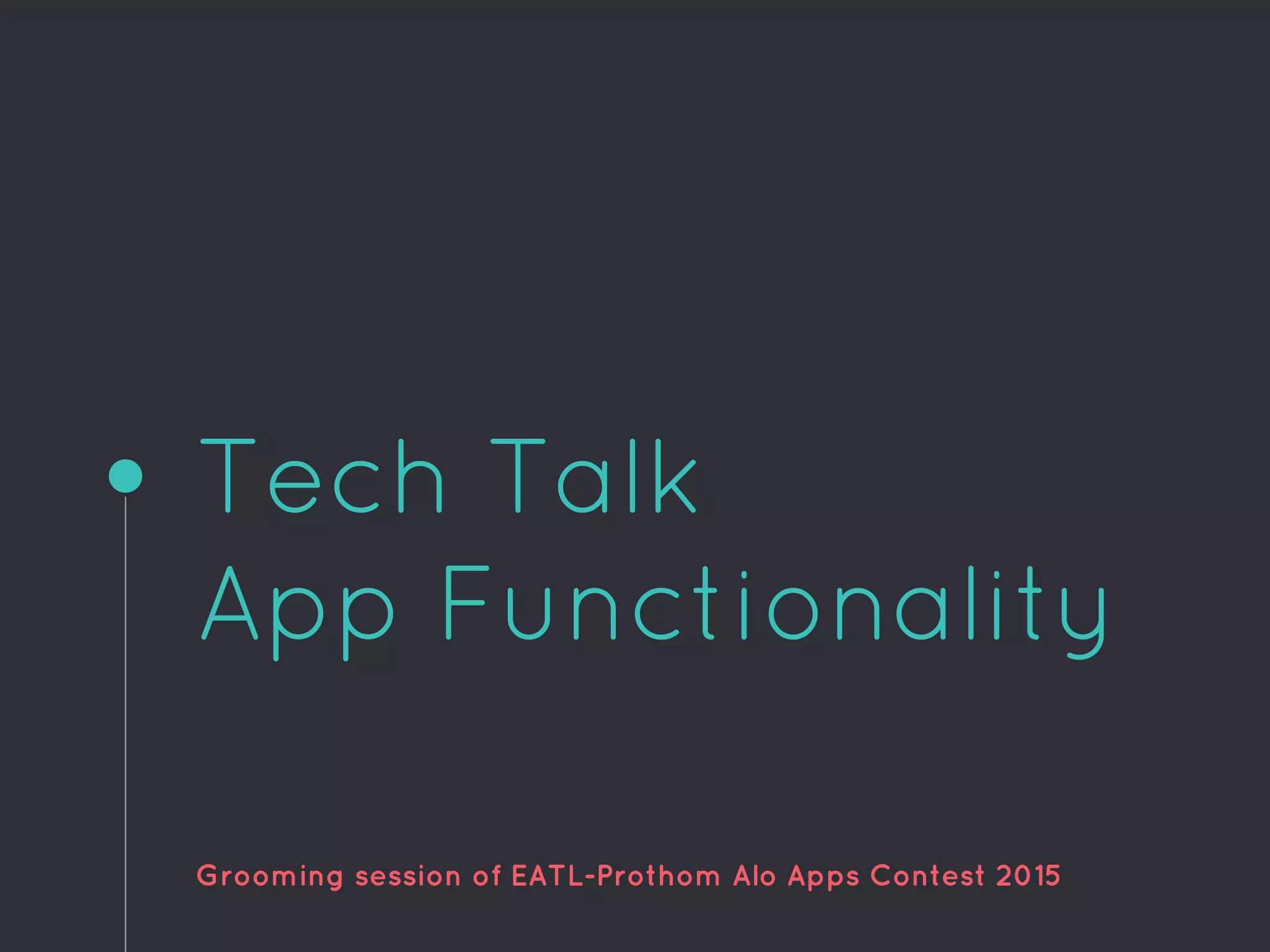
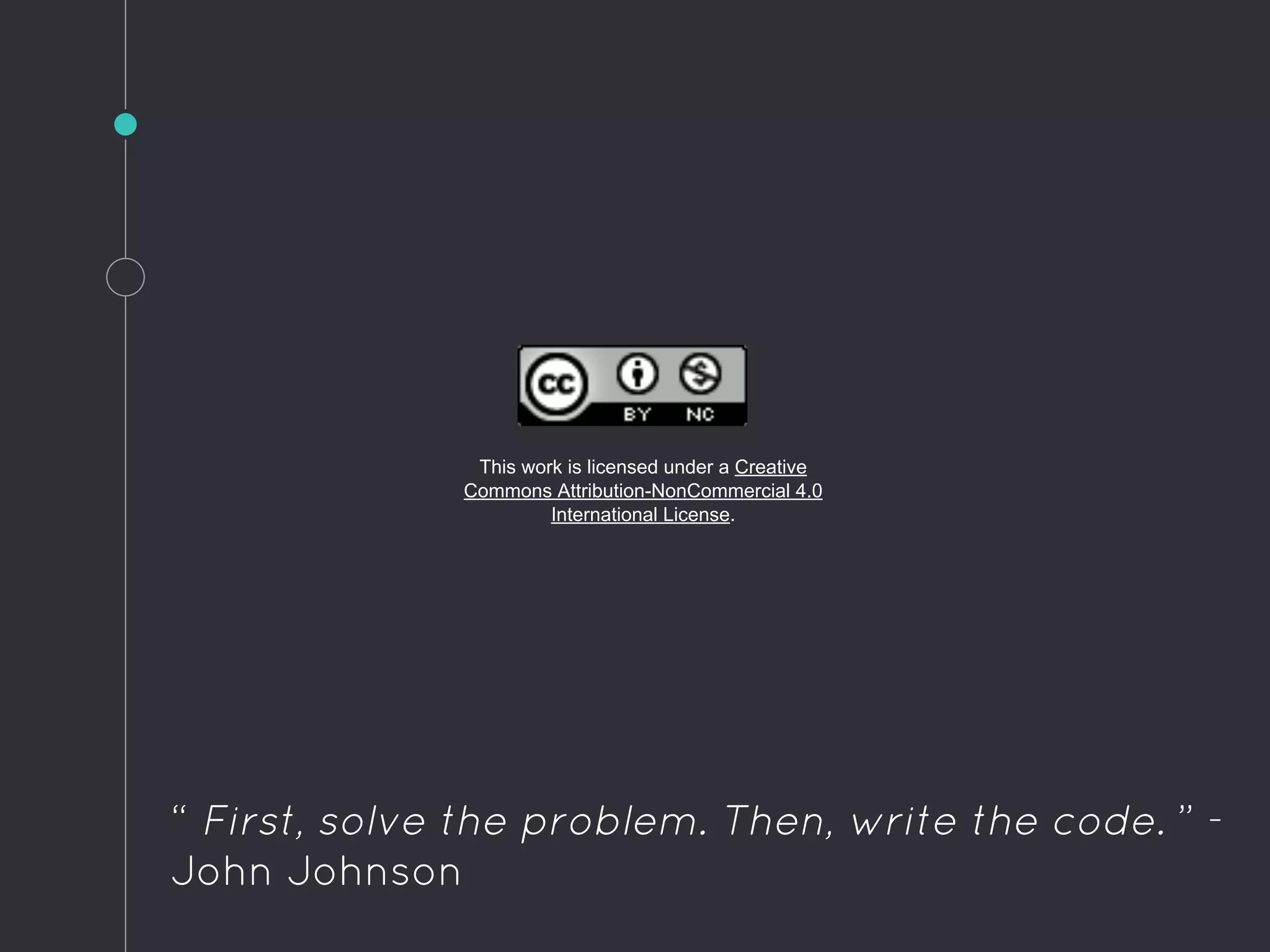
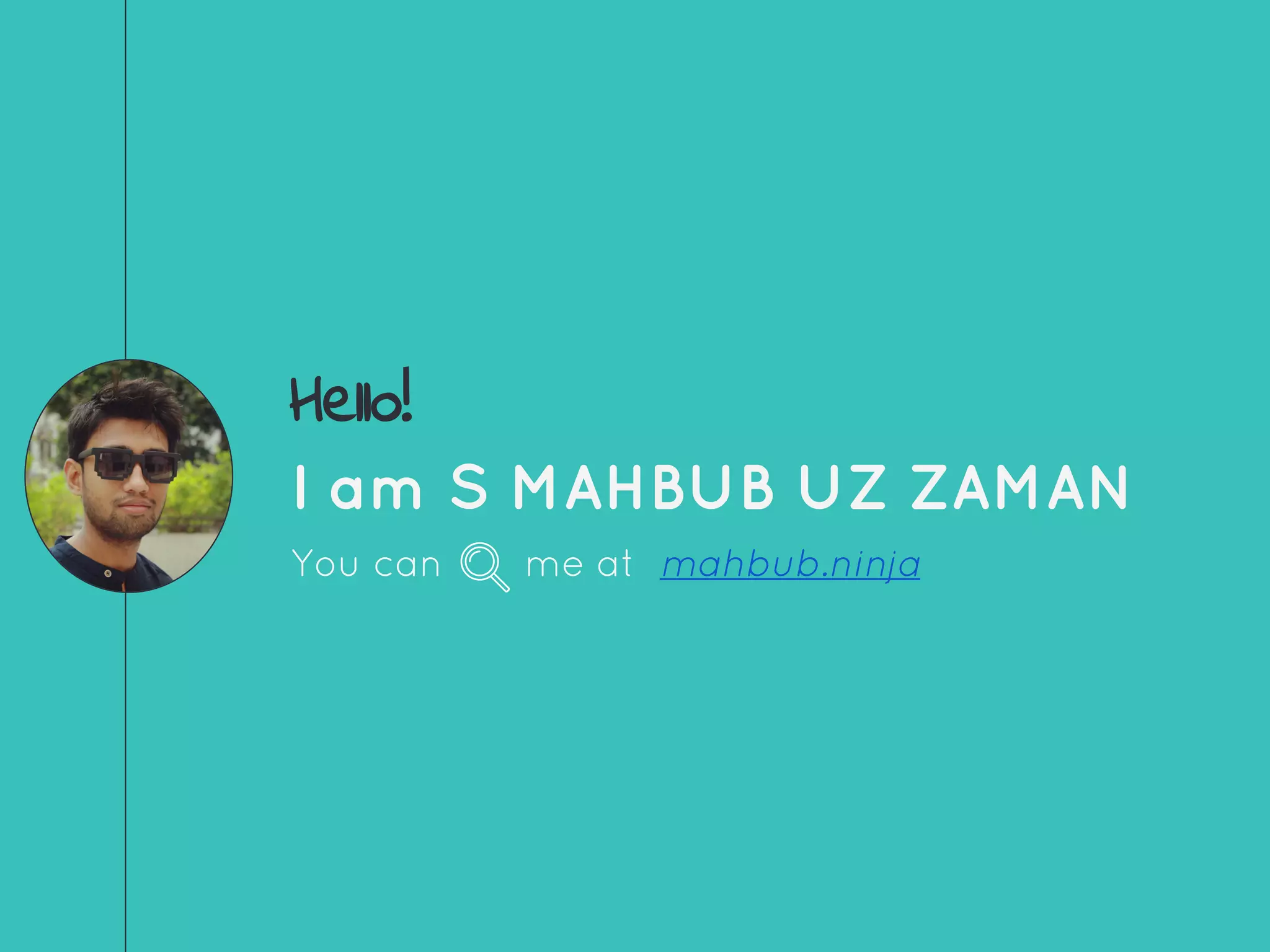
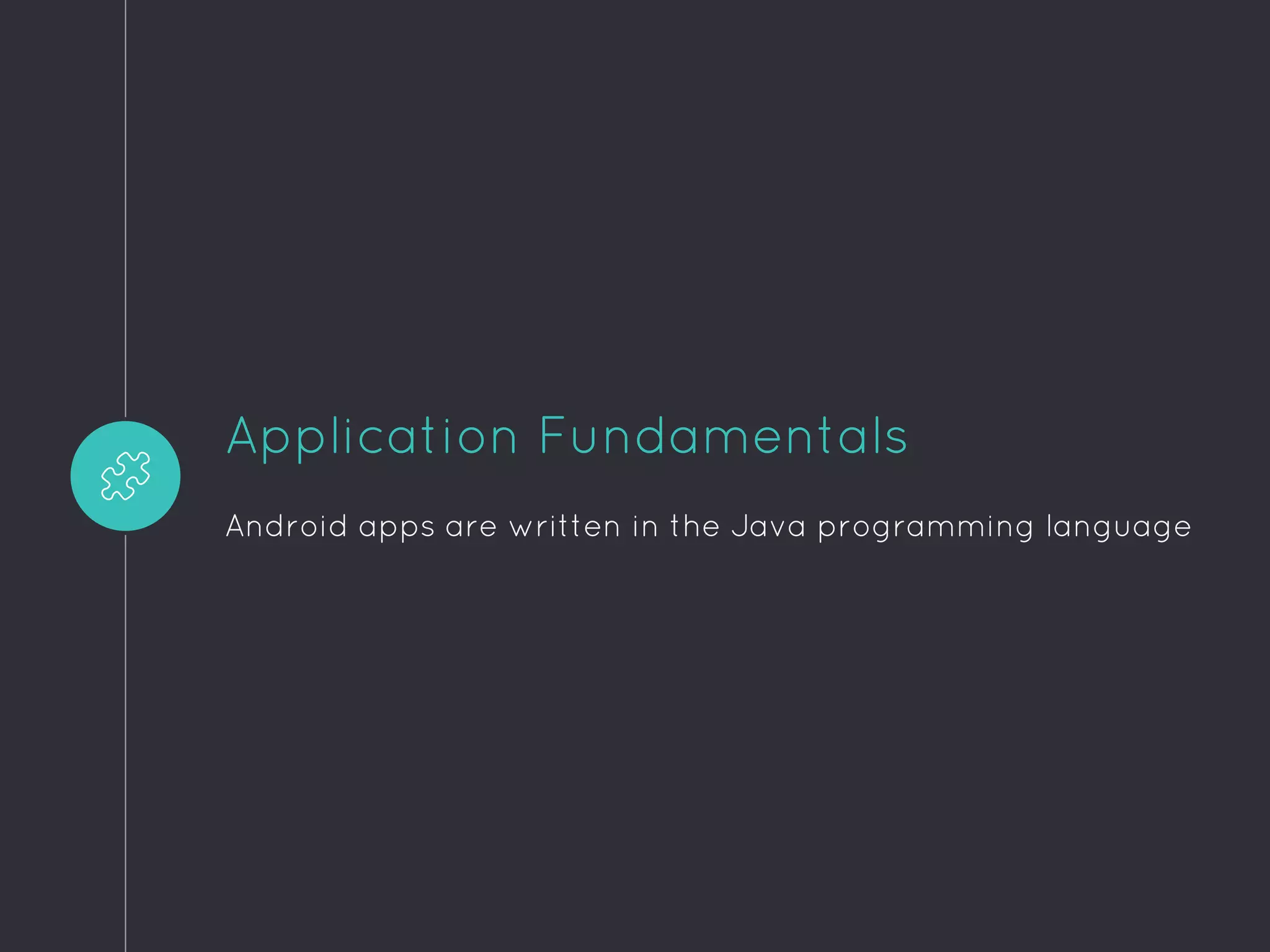
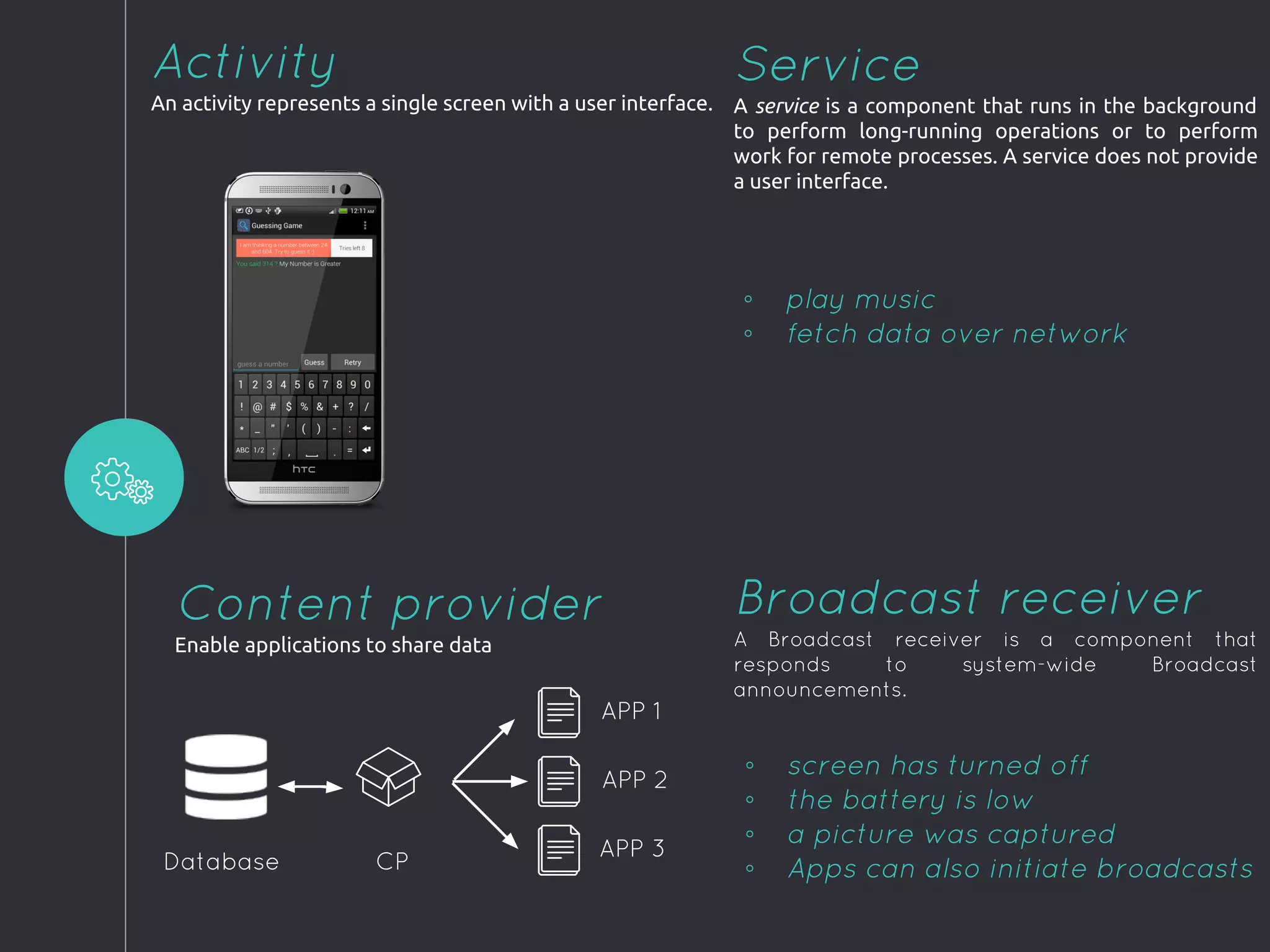
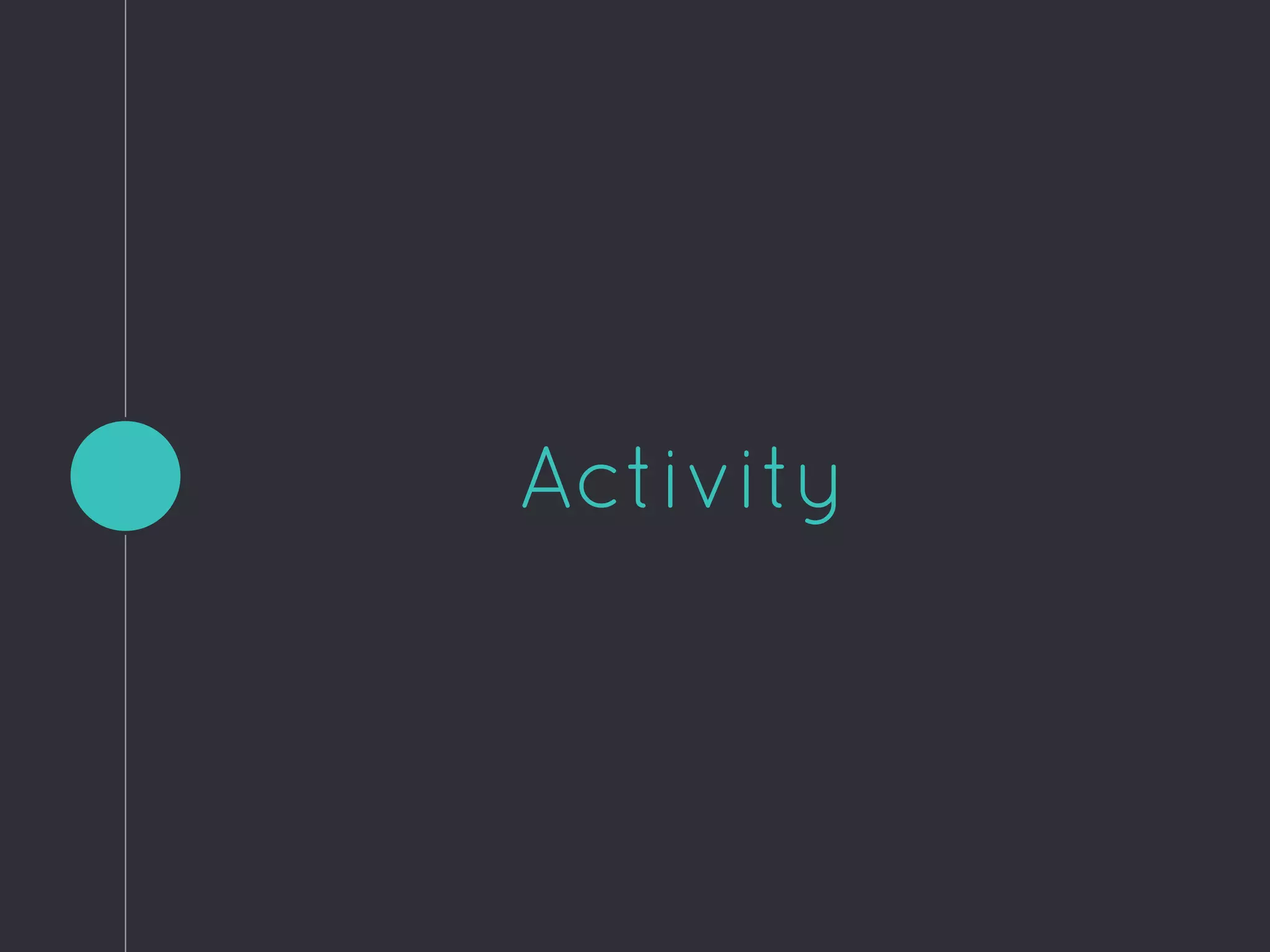
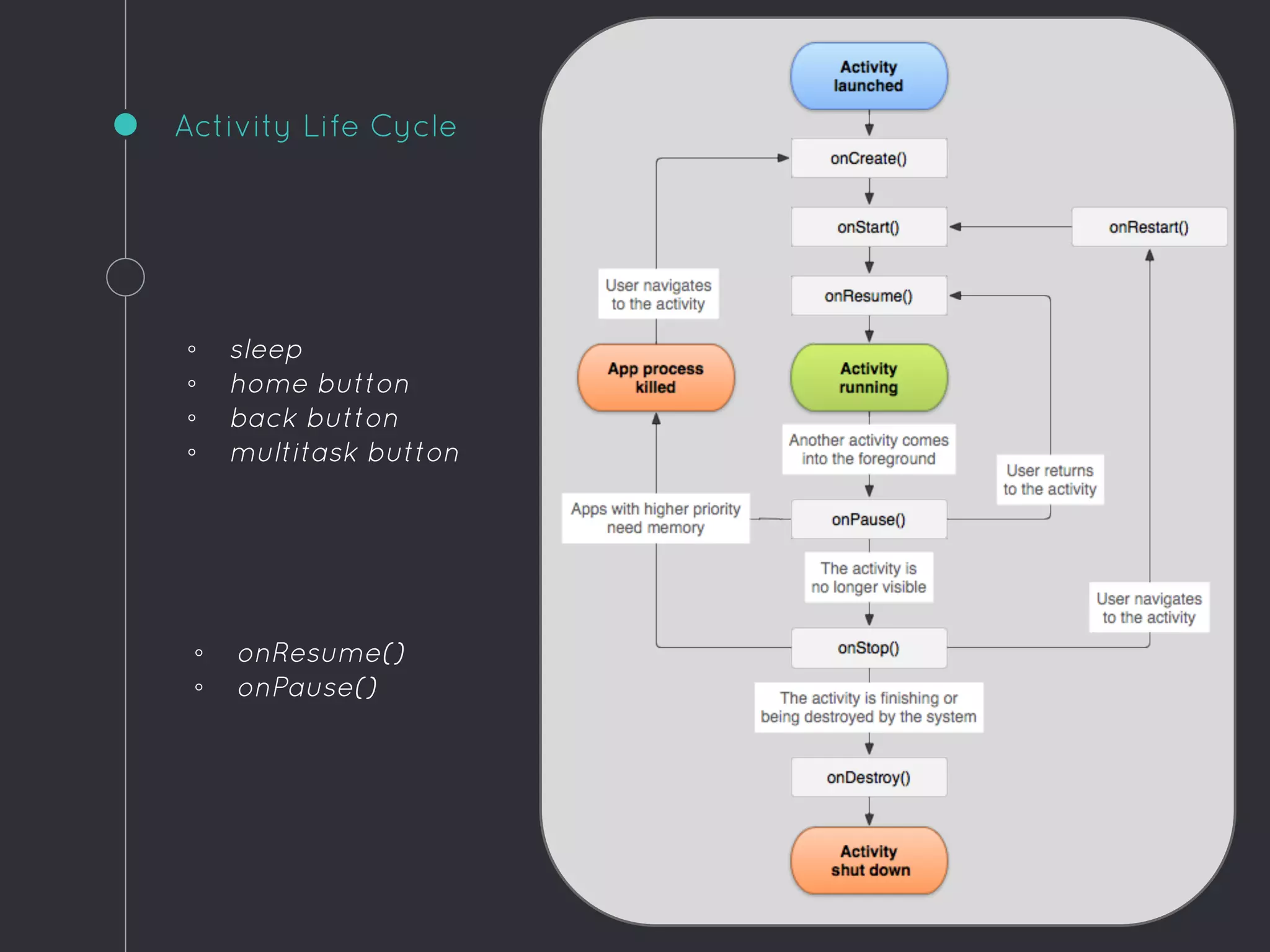
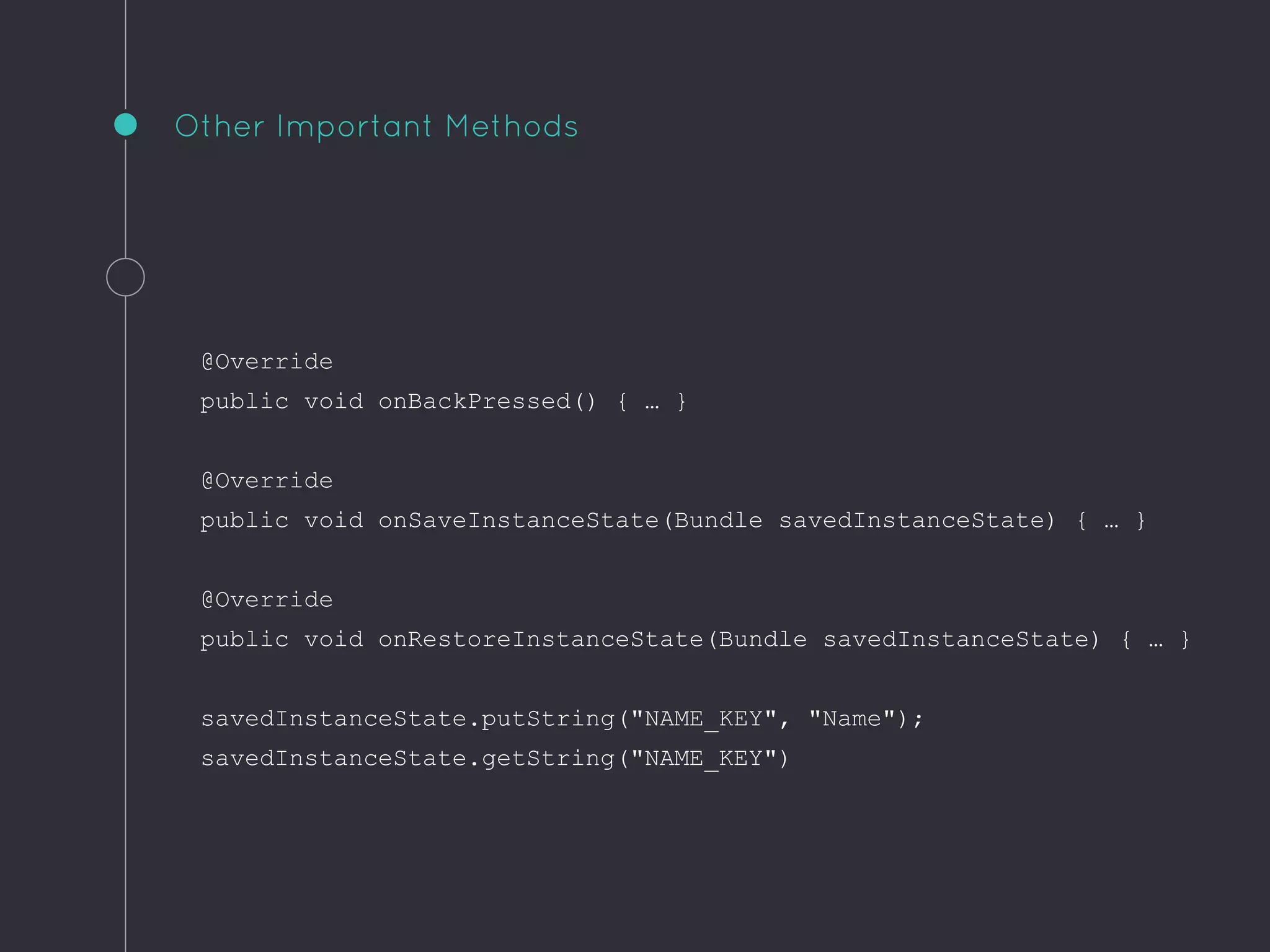
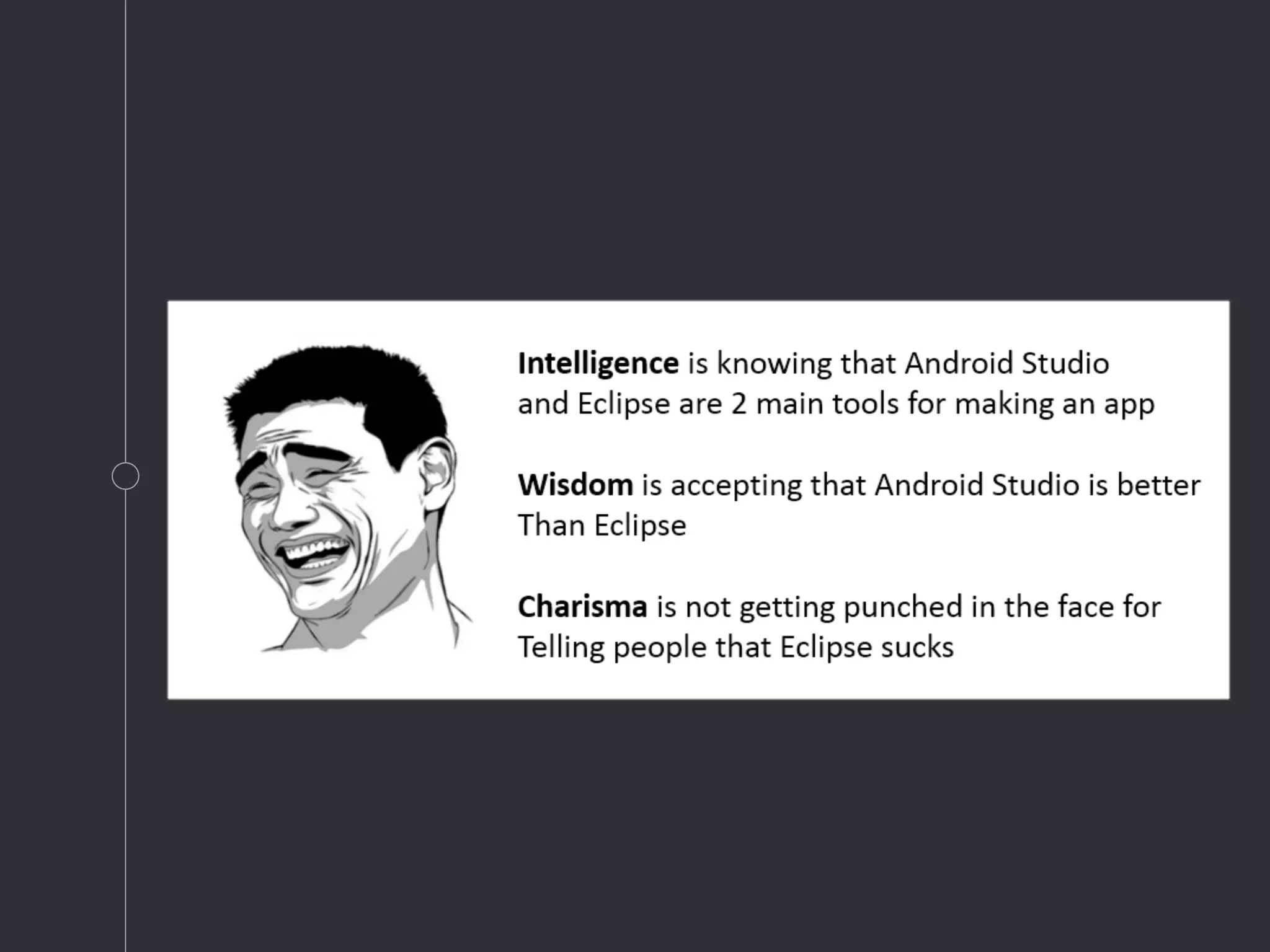
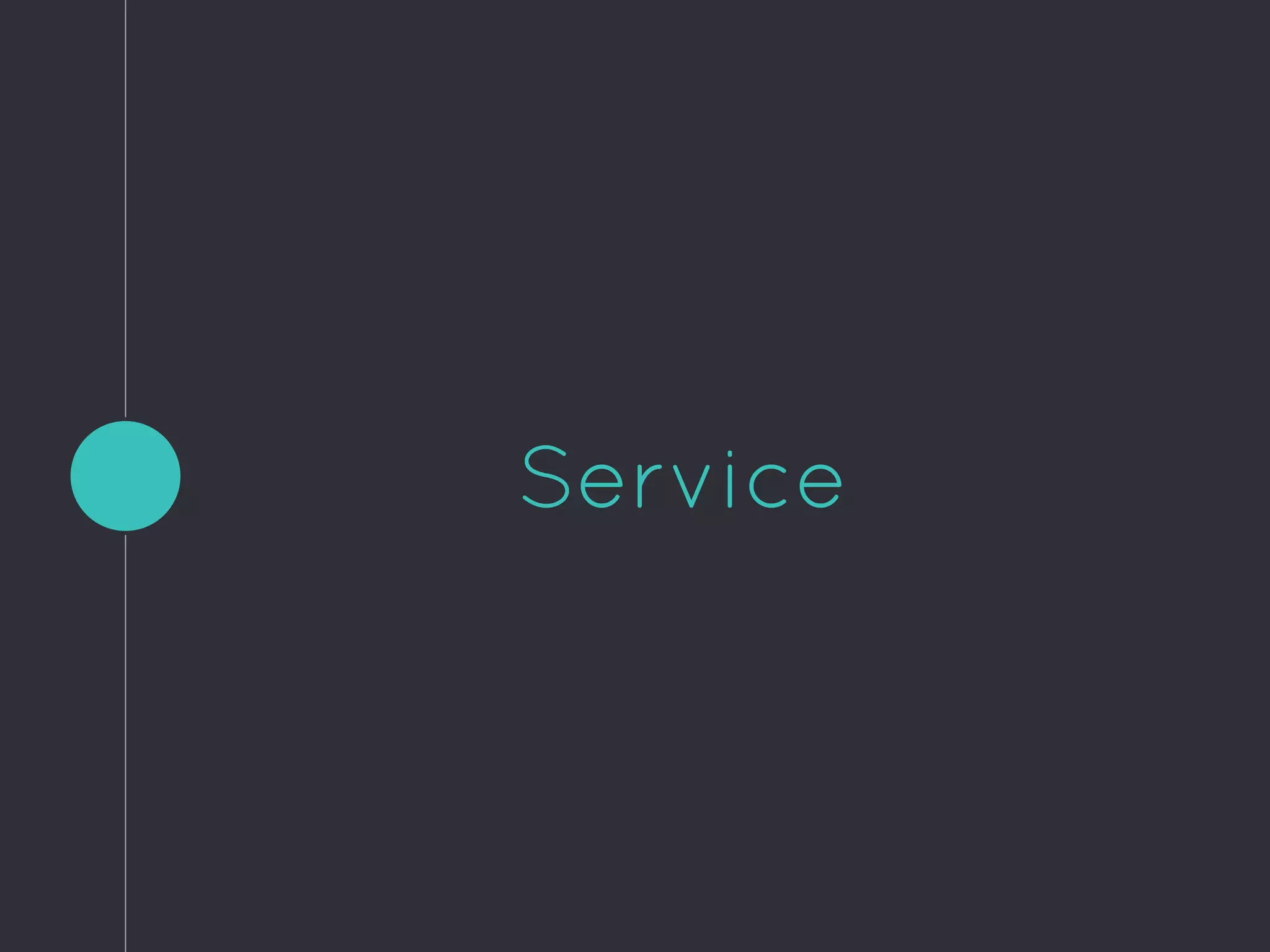
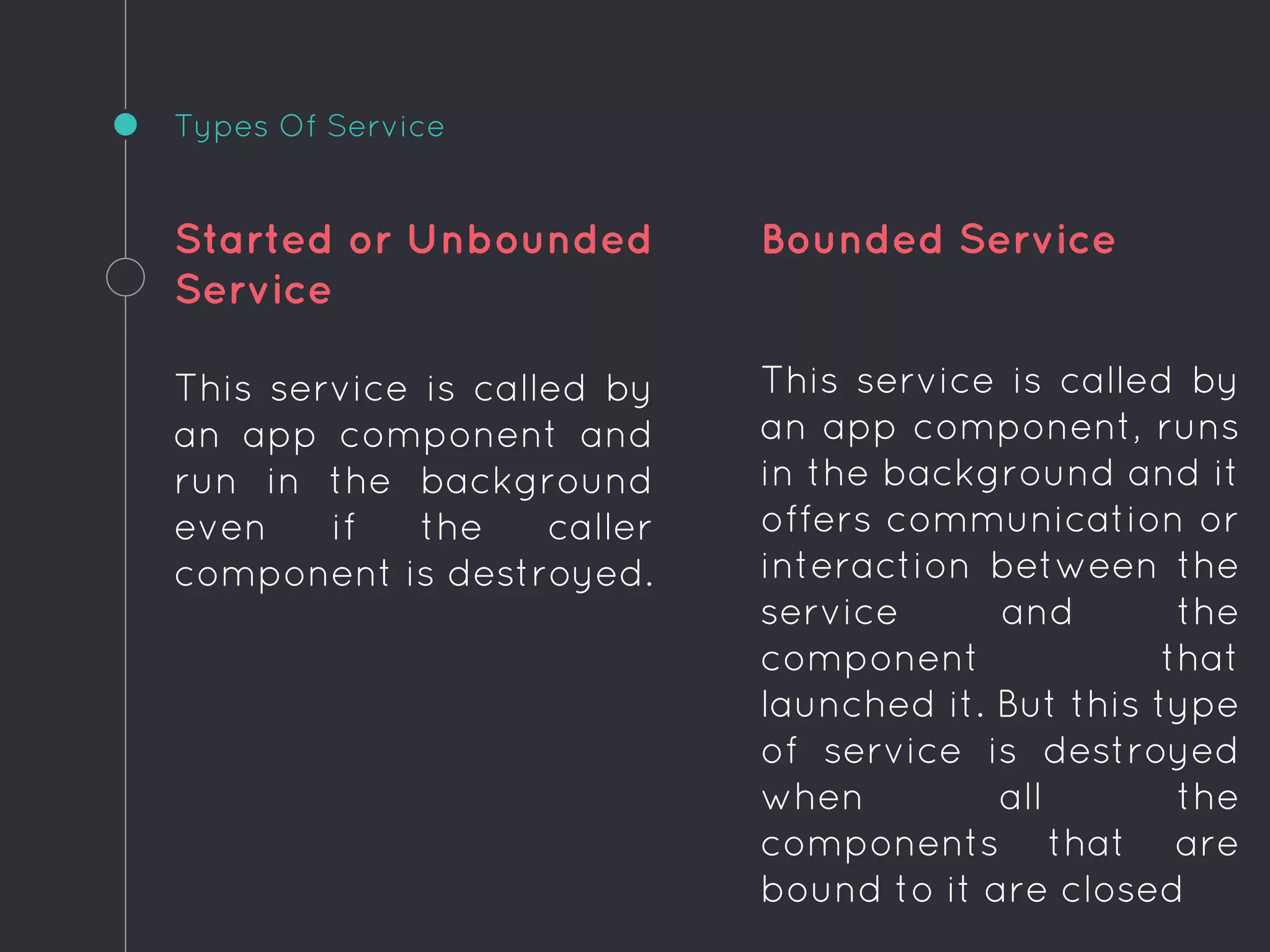
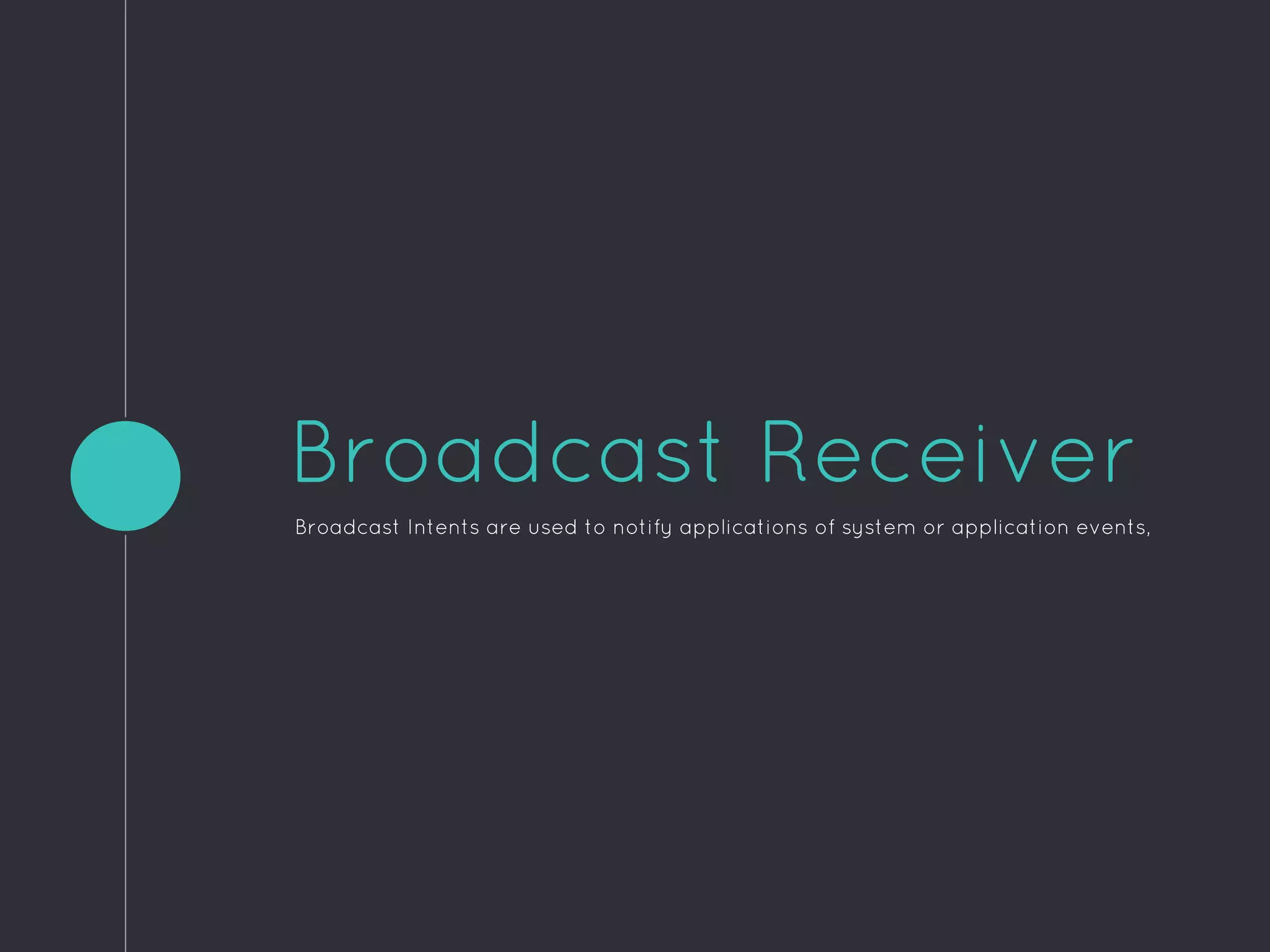
![public class SMSReceiver extends BroadcastReceiver
{
@Override
public void onReceive(Context context, Intent intent)
{
Bundle bundle = intent.getExtras();
SmsMessage[] msgs = null;
String str = "";
if (bundle != null)
{
Object[] pdus = (Object[]) bundle.get("pdus");
msgs = new SmsMessage[pdus.length];
for (int i=0; i<msgs.length; i++){
msgs[i] = SmsMessage.createFromPdu((byte[])pdus[i]);
str += "SMS from " + msgs[i].getOriginatingAddress();
str += " :";
str += msgs[i].getMessageBody().toString();
str += "n";
}
Toast.makeText(context, str, Toast.LENGTH_SHORT).show();
Intent mainActivityIntent = new Intent(context, MainActivity.class);
mainActivityIntent.setFlags(Intent.FLAG_ACTIVITY_NEW_TASK);
context.startActivity(mainActivityIntent);
Intent broadcastIntent = new Intent();
broadcastIntent.setAction("SMS_RECEIVED_ACTION");
broadcastIntent.putExtra("sms", str);
context.sendBroadcast(broadcastIntent);
}
}
}](https://image.slidesharecdn.com/techtalkappfunctionality-150530153224-lva1-app6892/75/Tech-Talk-App-Functionality-Android-13-2048.jpg)
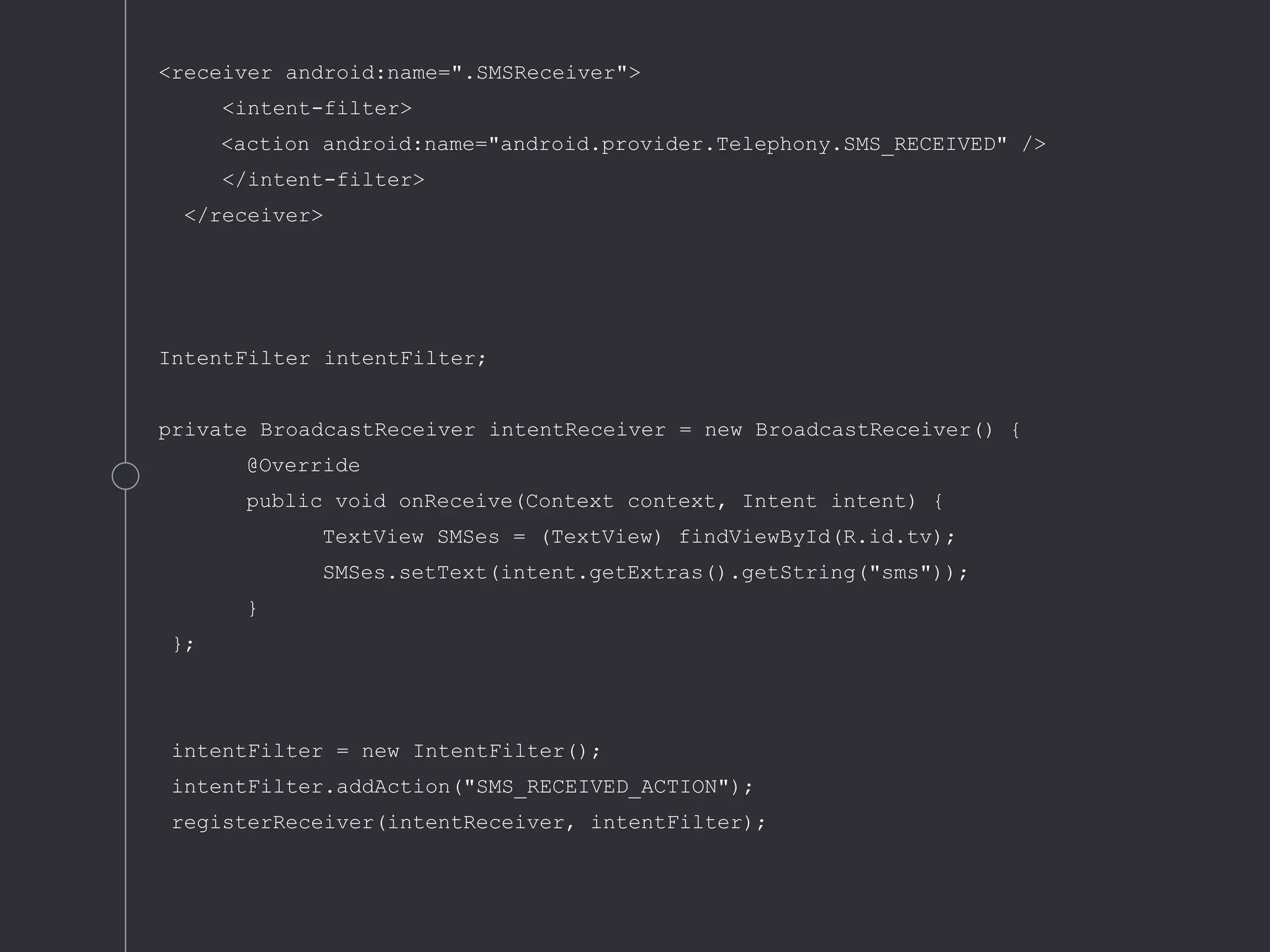
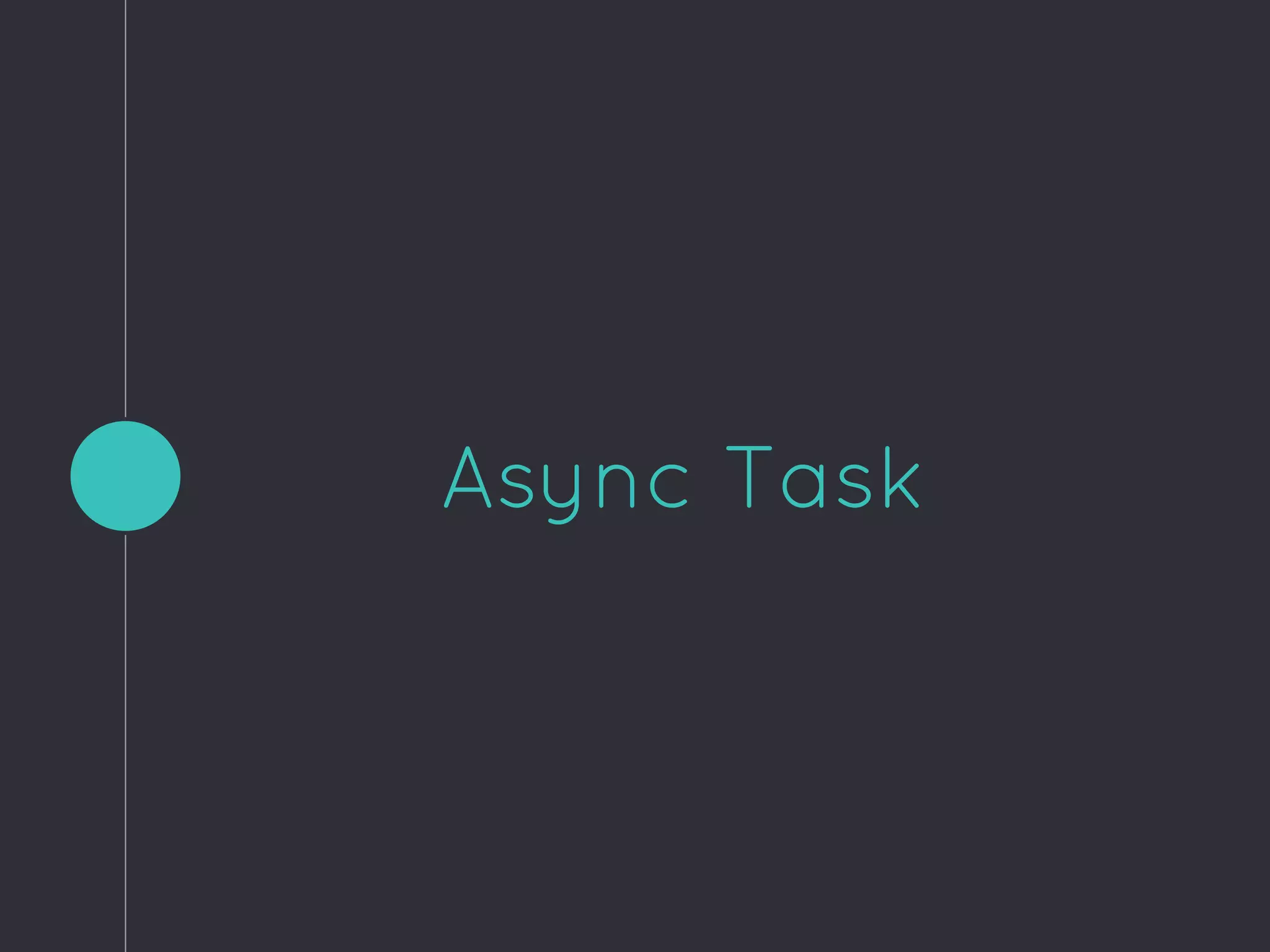
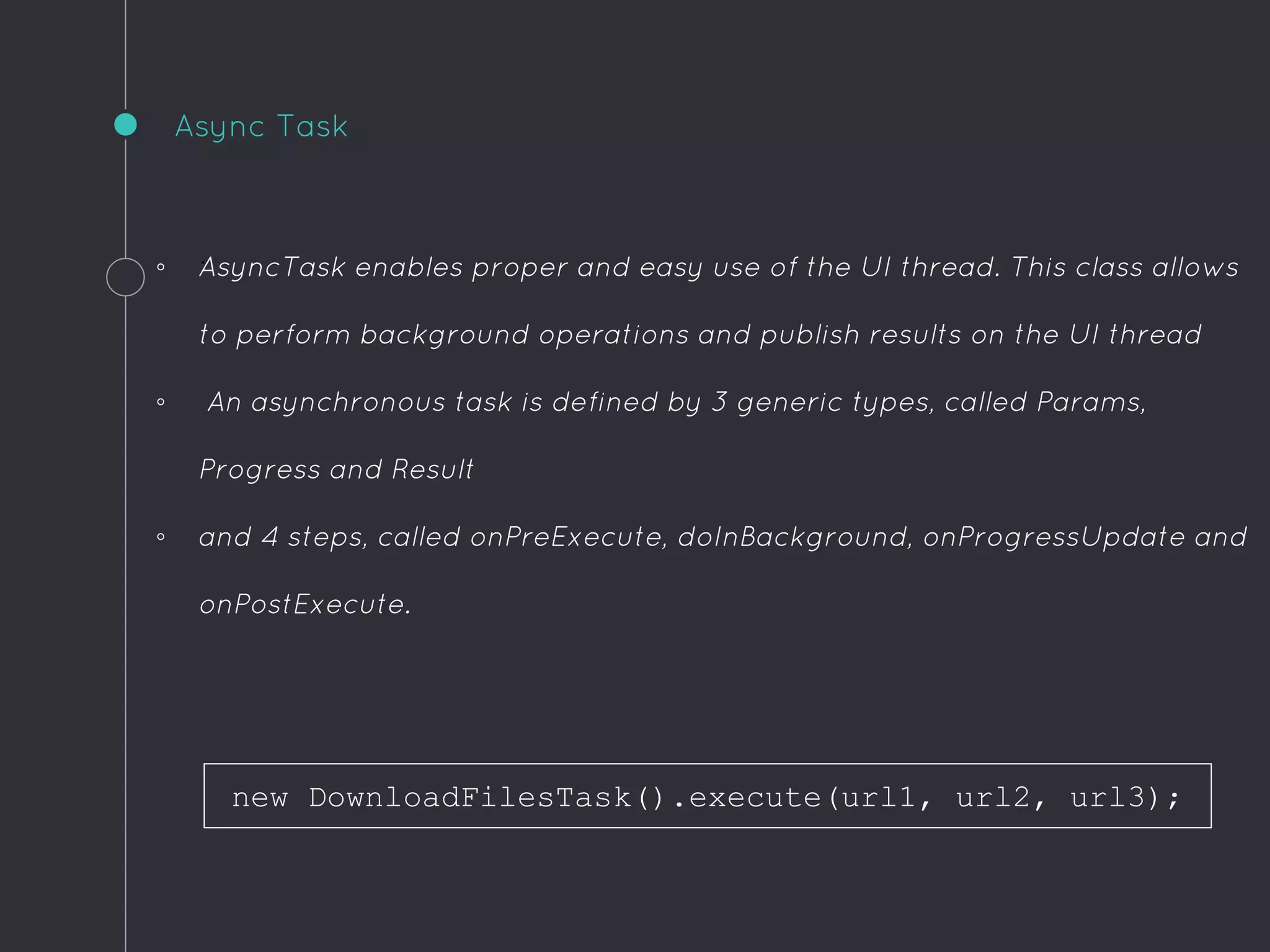
![private class DownloadFilesTask extends AsyncTask<URL, Integer, Long> {
protected Long doInBackground(URL... urls) {
int count = urls.length;
long totalSize = 0;
for (int i = 0; i < count; i++) {
totalSize += Downloader.downloadFile(urls[i]);
publishProgress((int) ((i / (float) count) * 100));
// Escape early if cancel() is called
if (isCancelled()) break;
}
return totalSize;
}
protected void onProgressUpdate(Integer... progress) {
setProgressPercent(progress[0]);
}
protected void onPostExecute(Long result) {
showDialog("Downloaded " + result + " bytes");
}
}
Sample Code](https://image.slidesharecdn.com/techtalkappfunctionality-150530153224-lva1-app6892/75/Tech-Talk-App-Functionality-Android-17-2048.jpg)