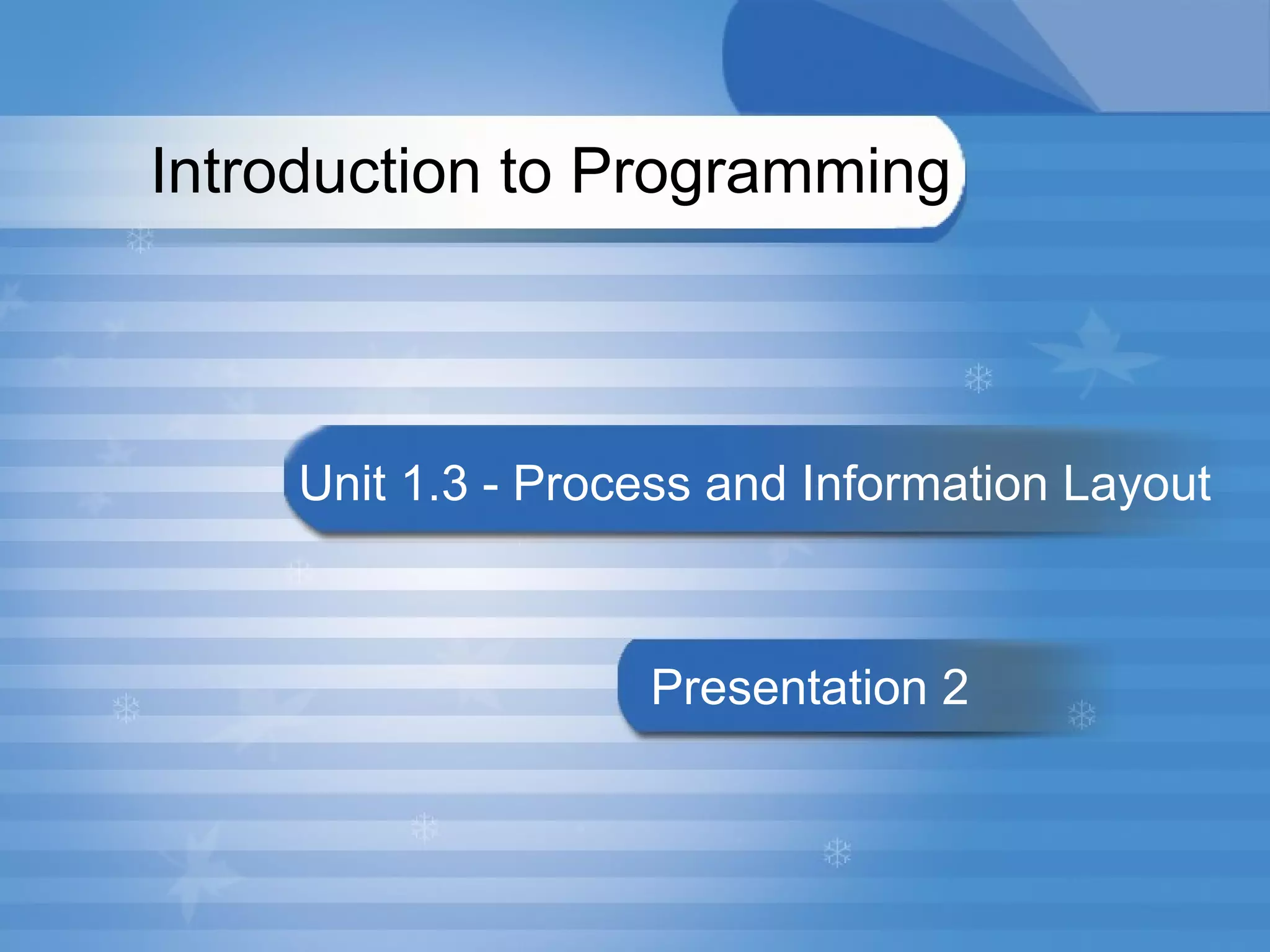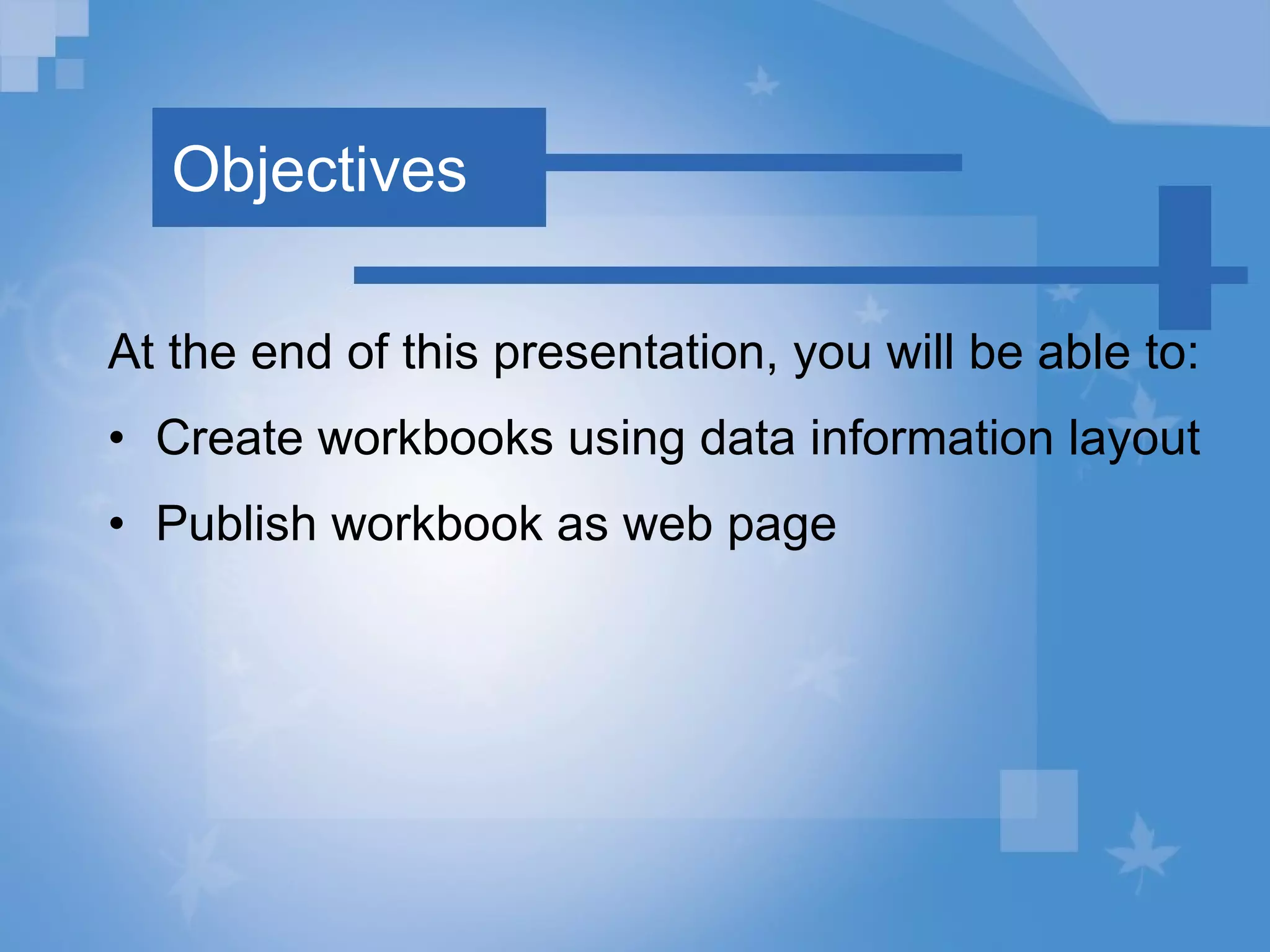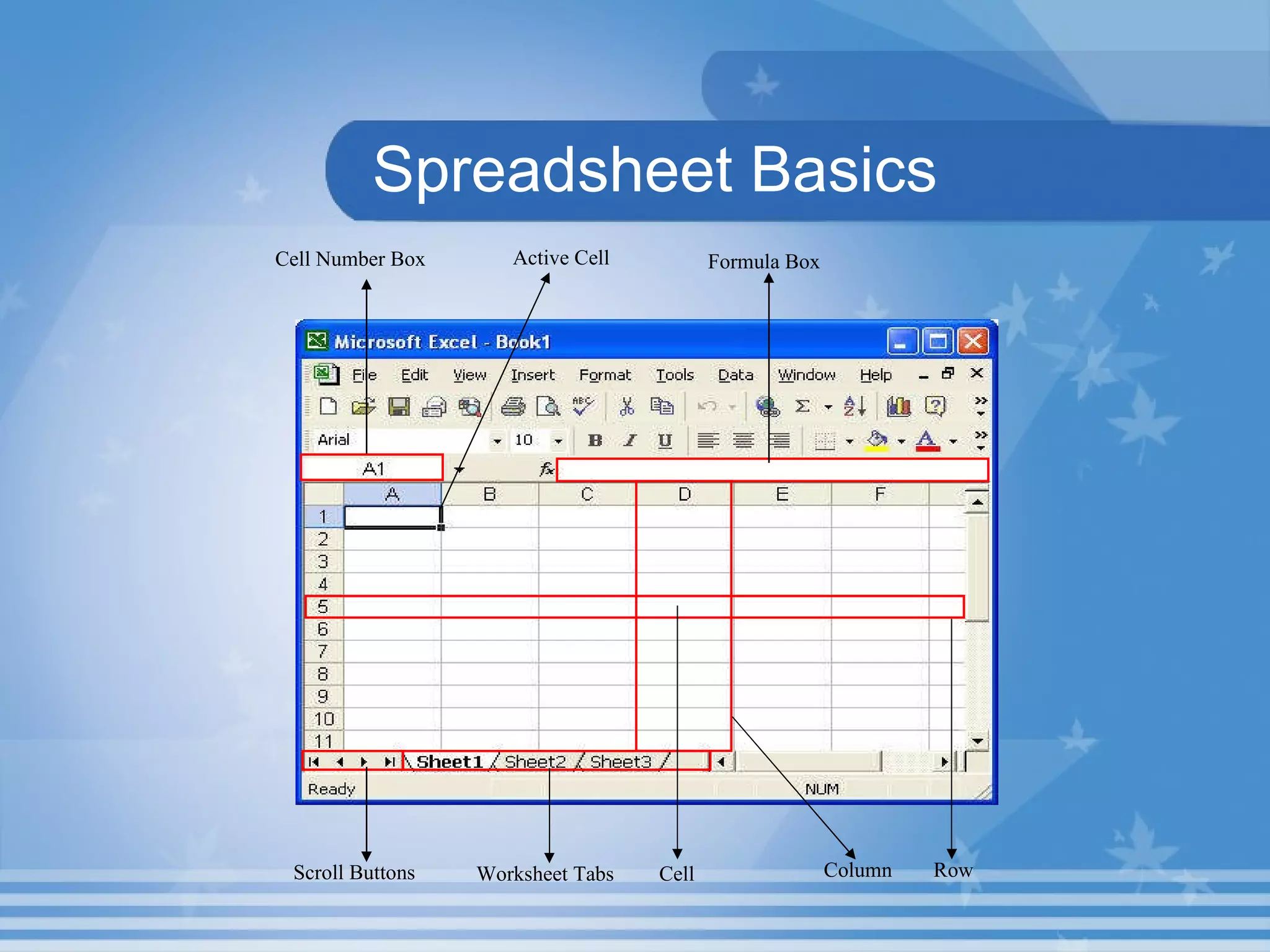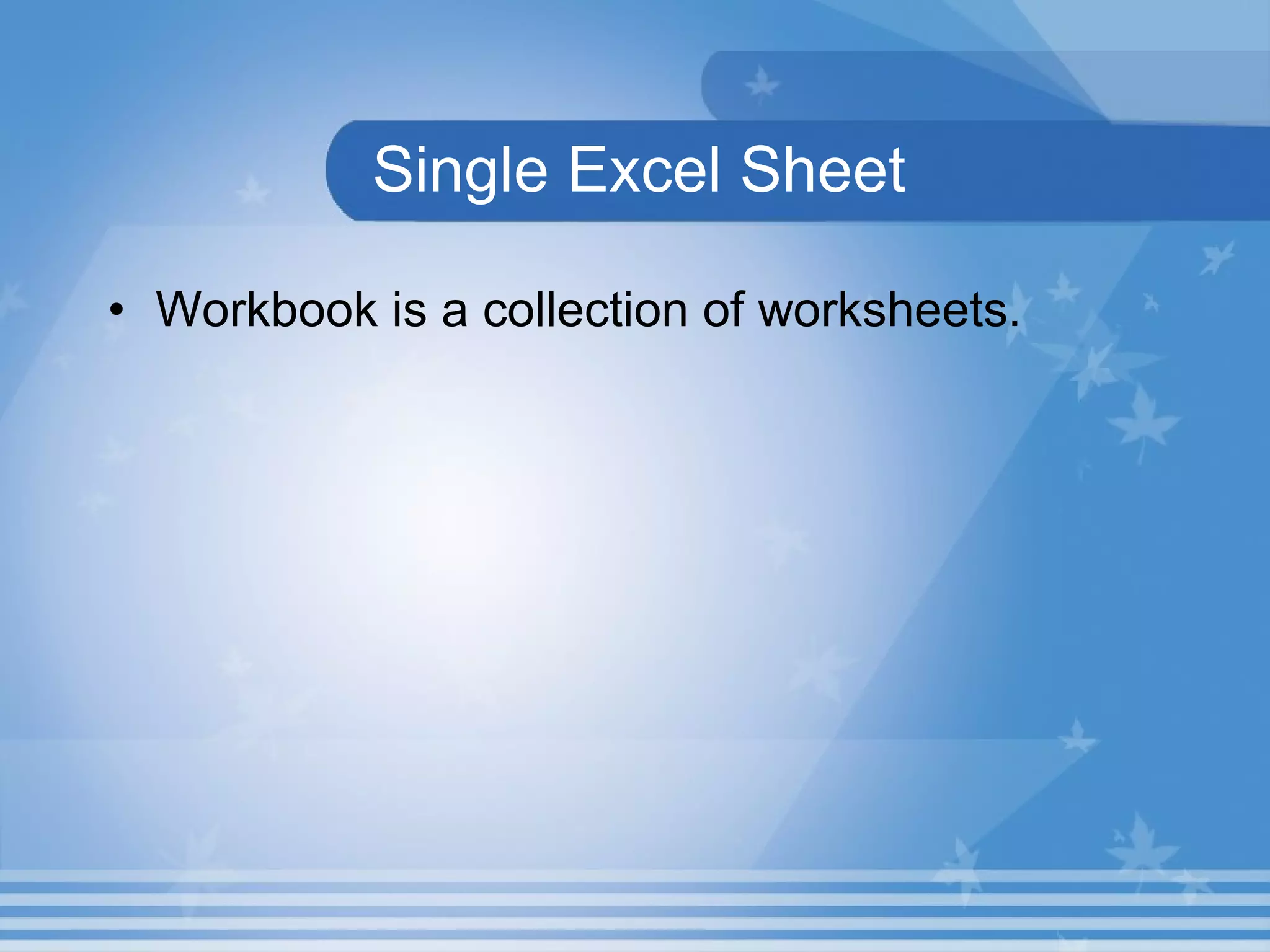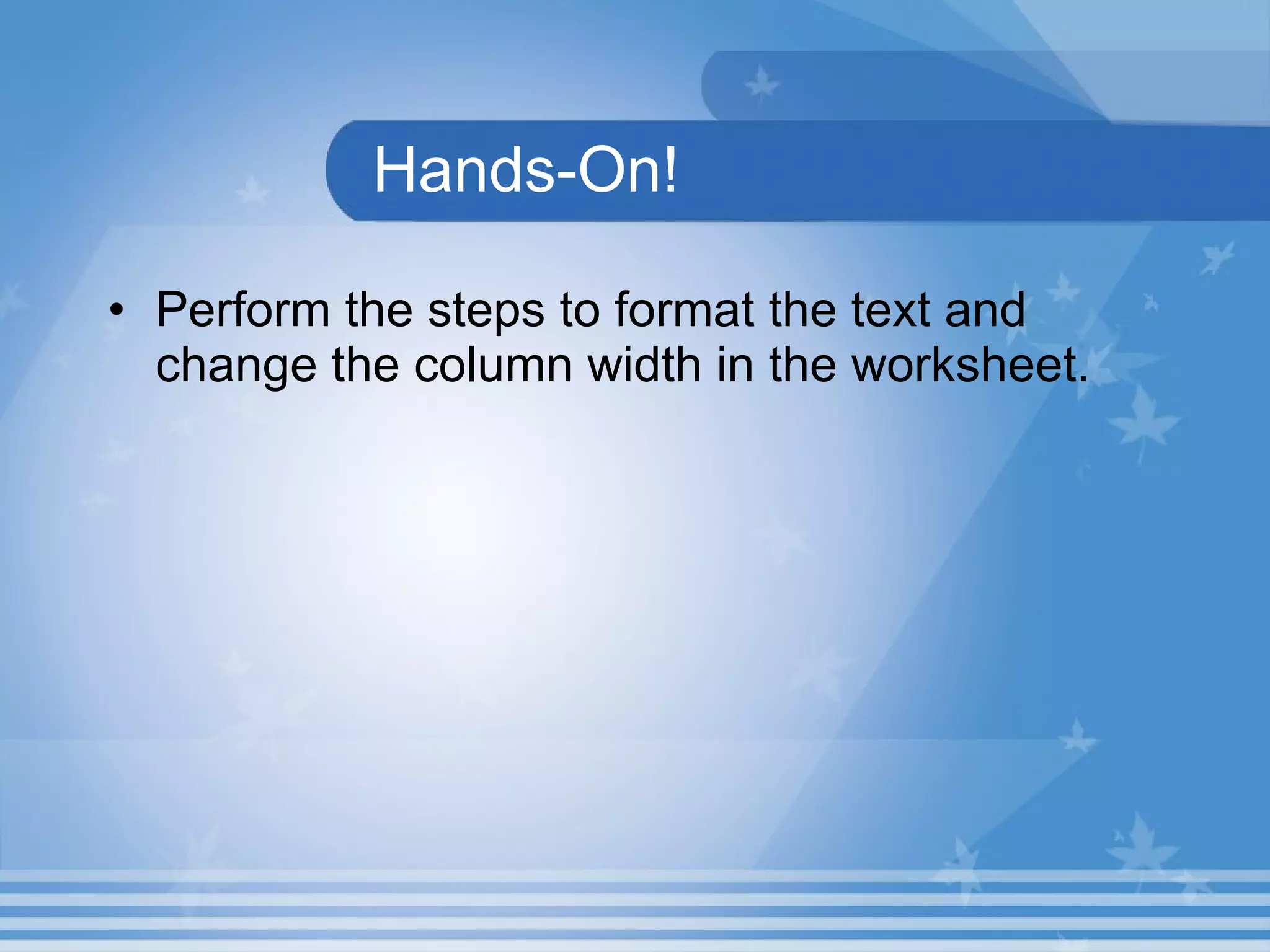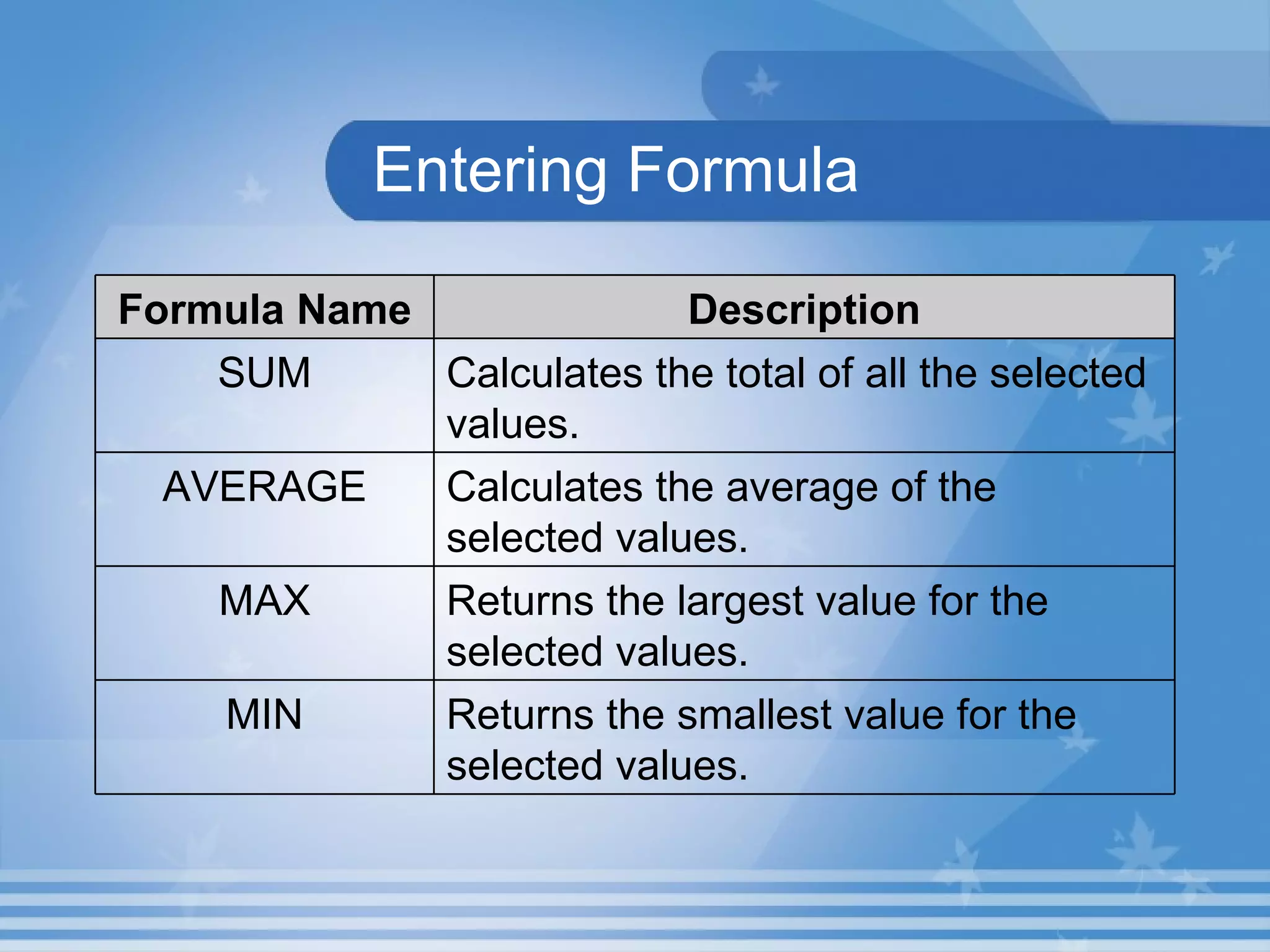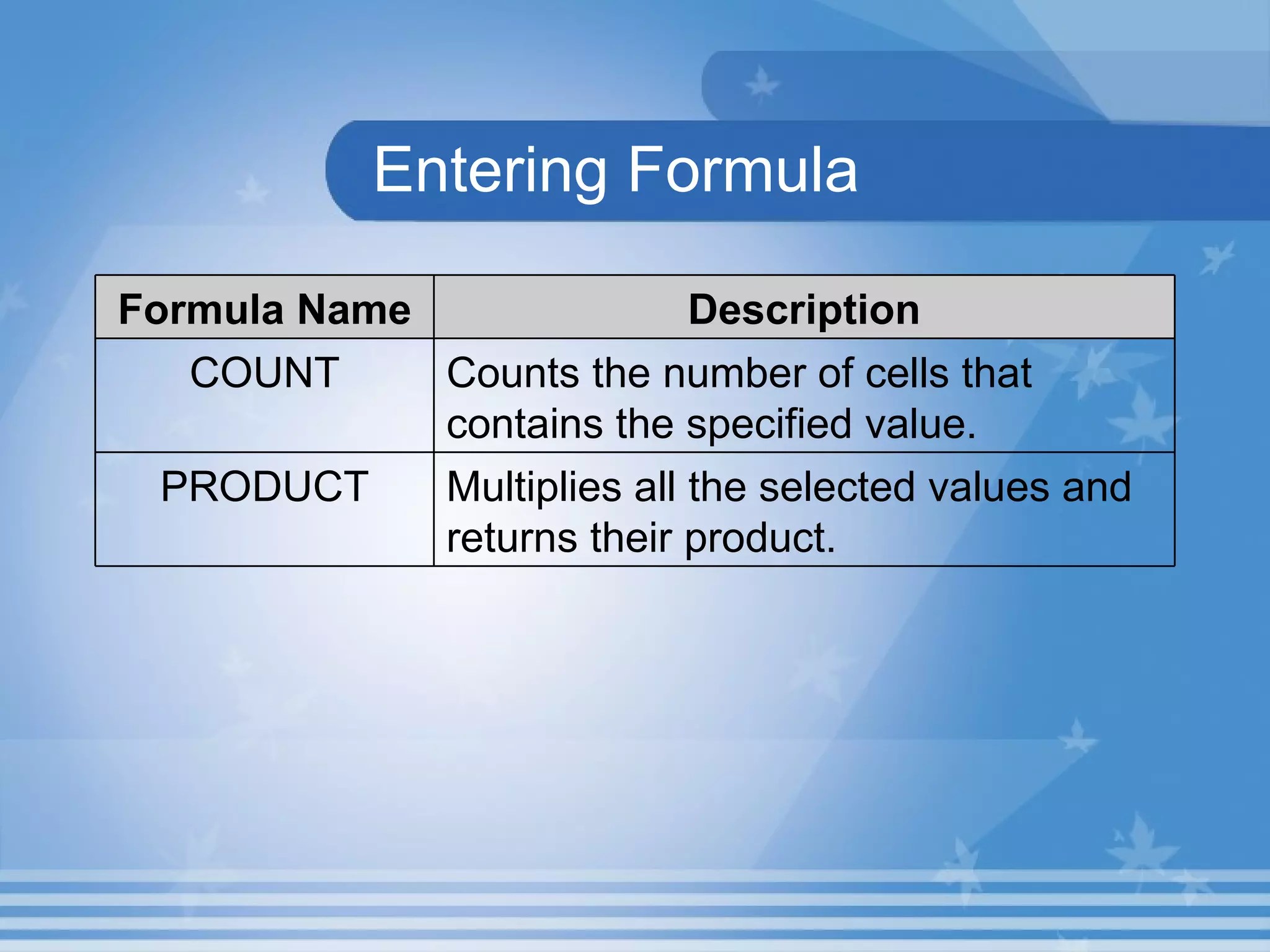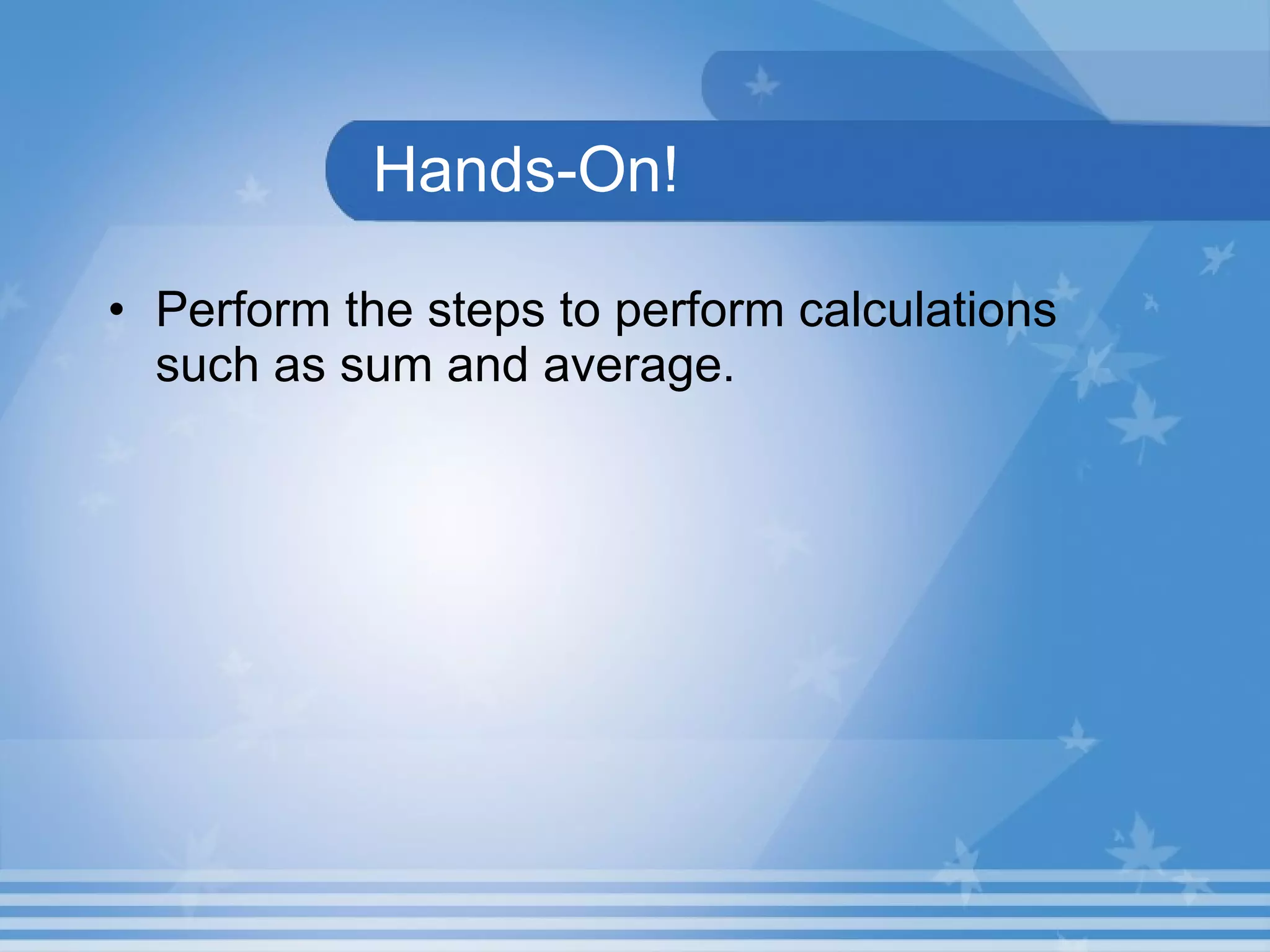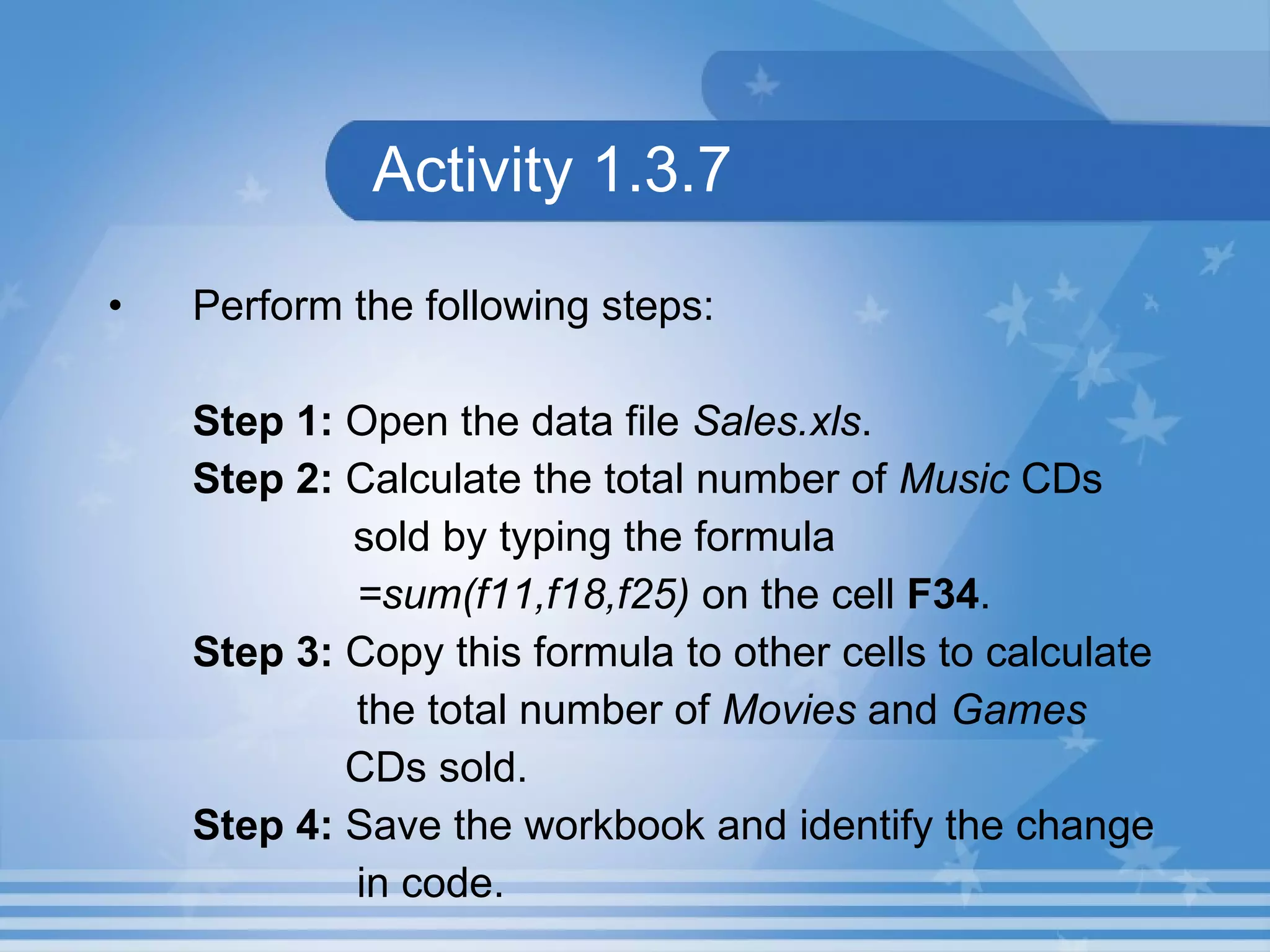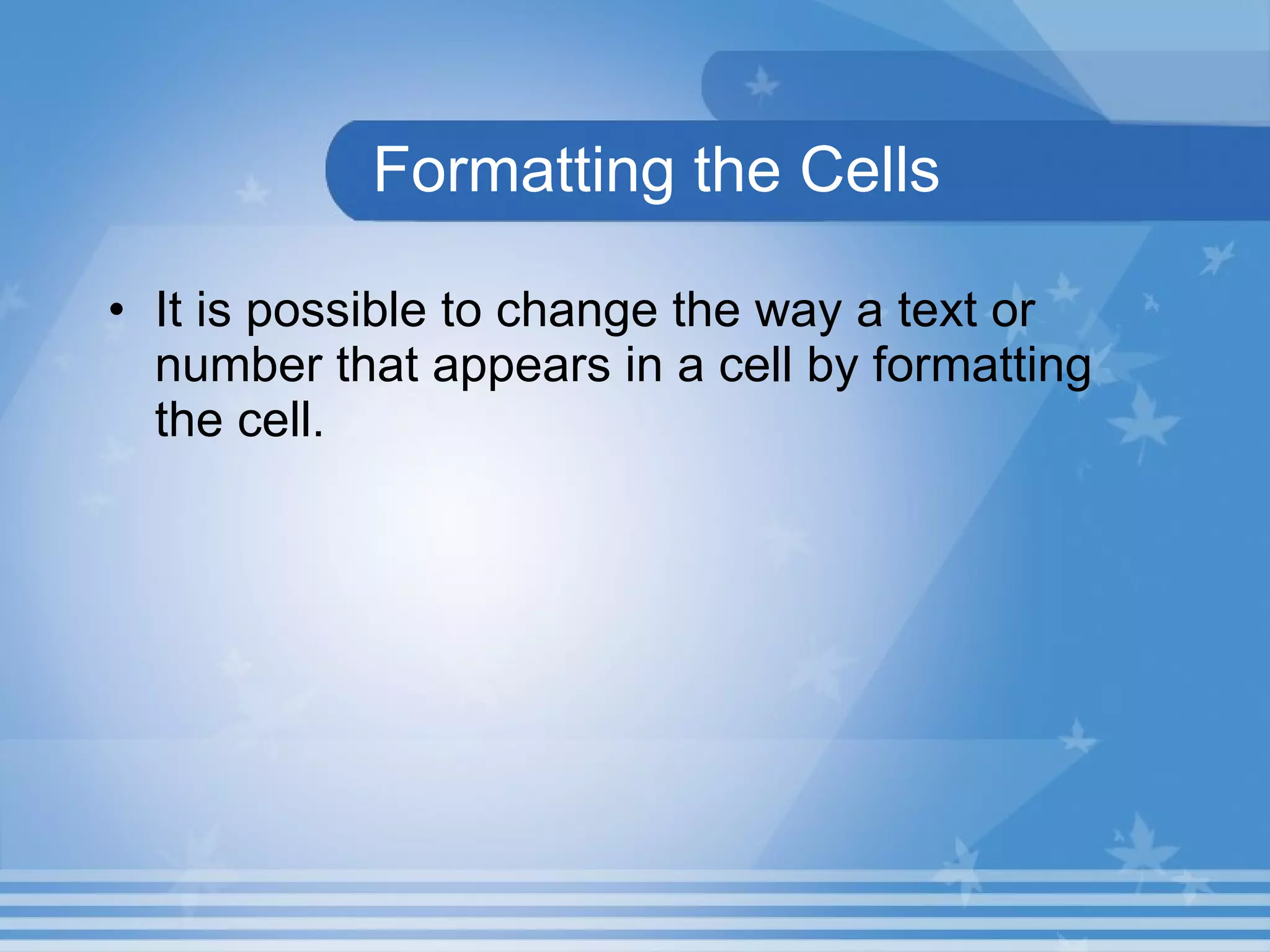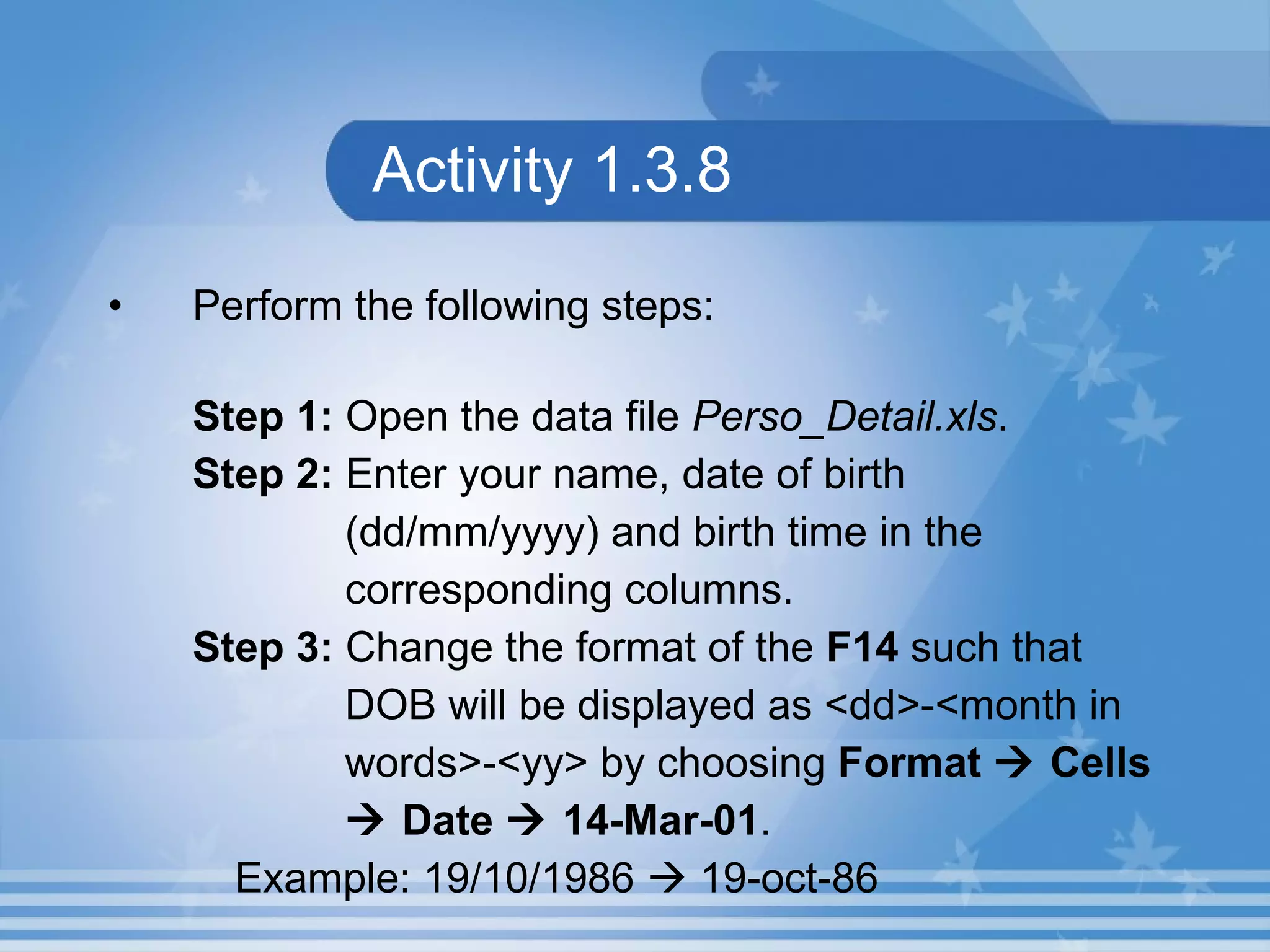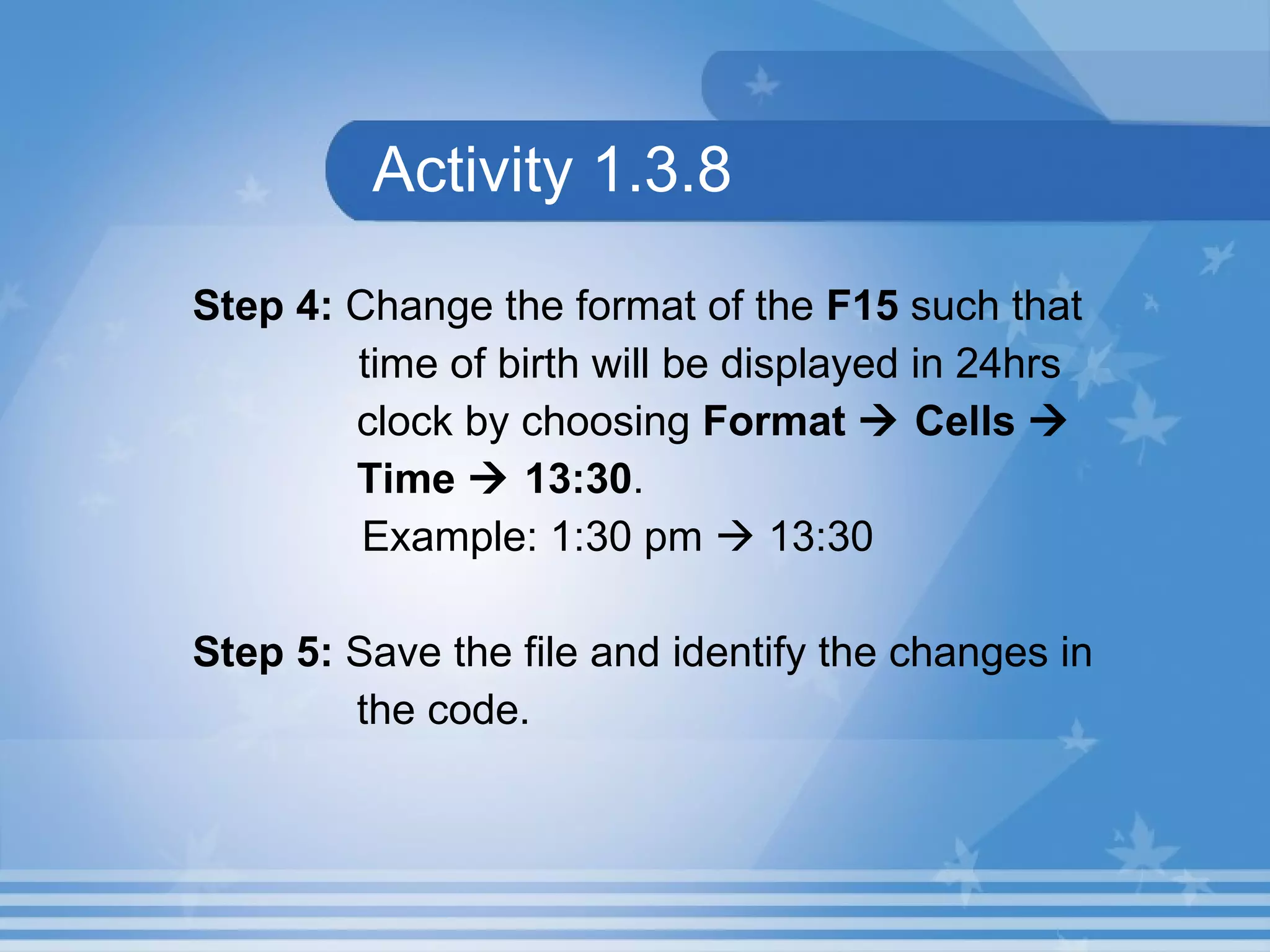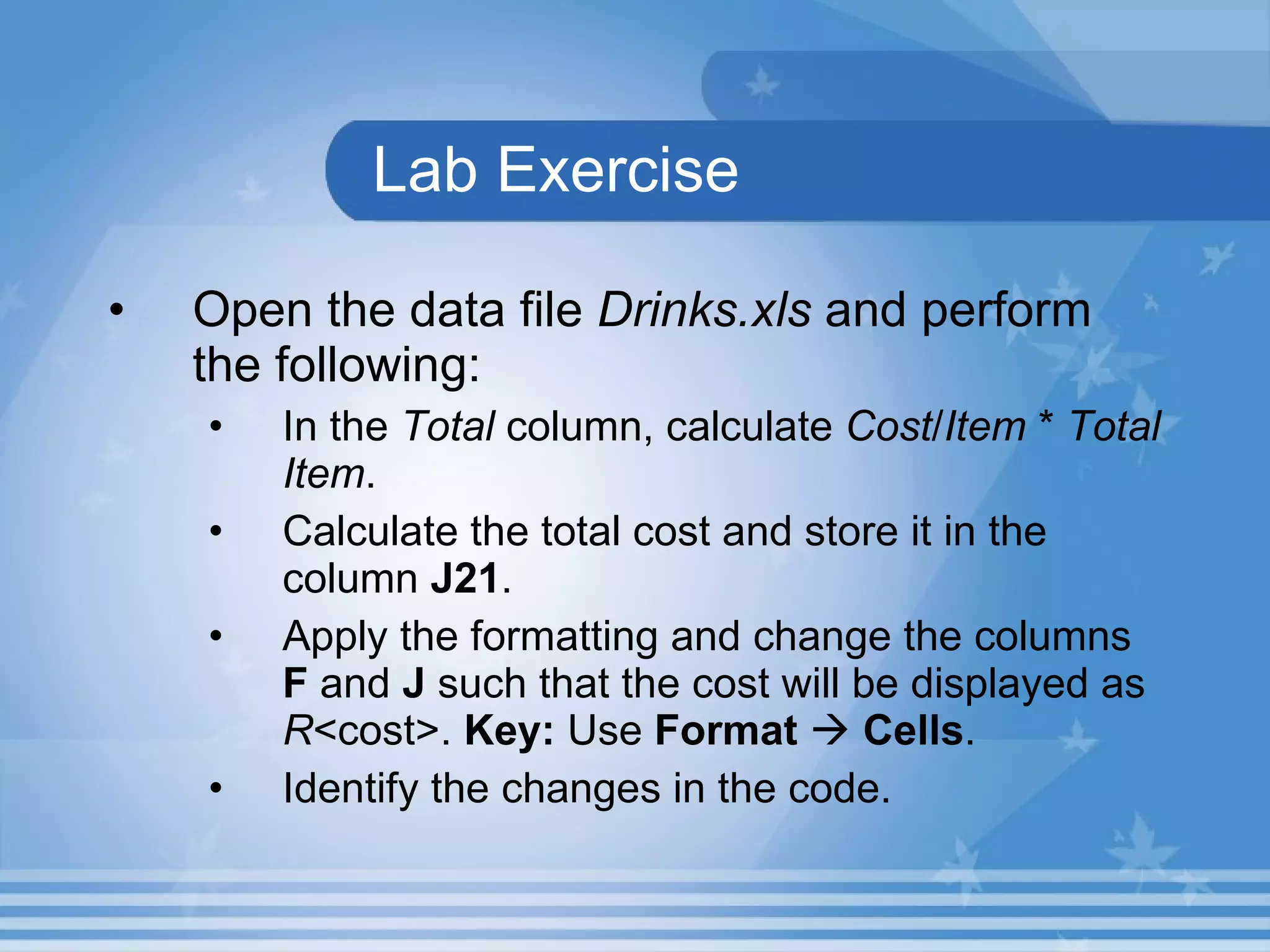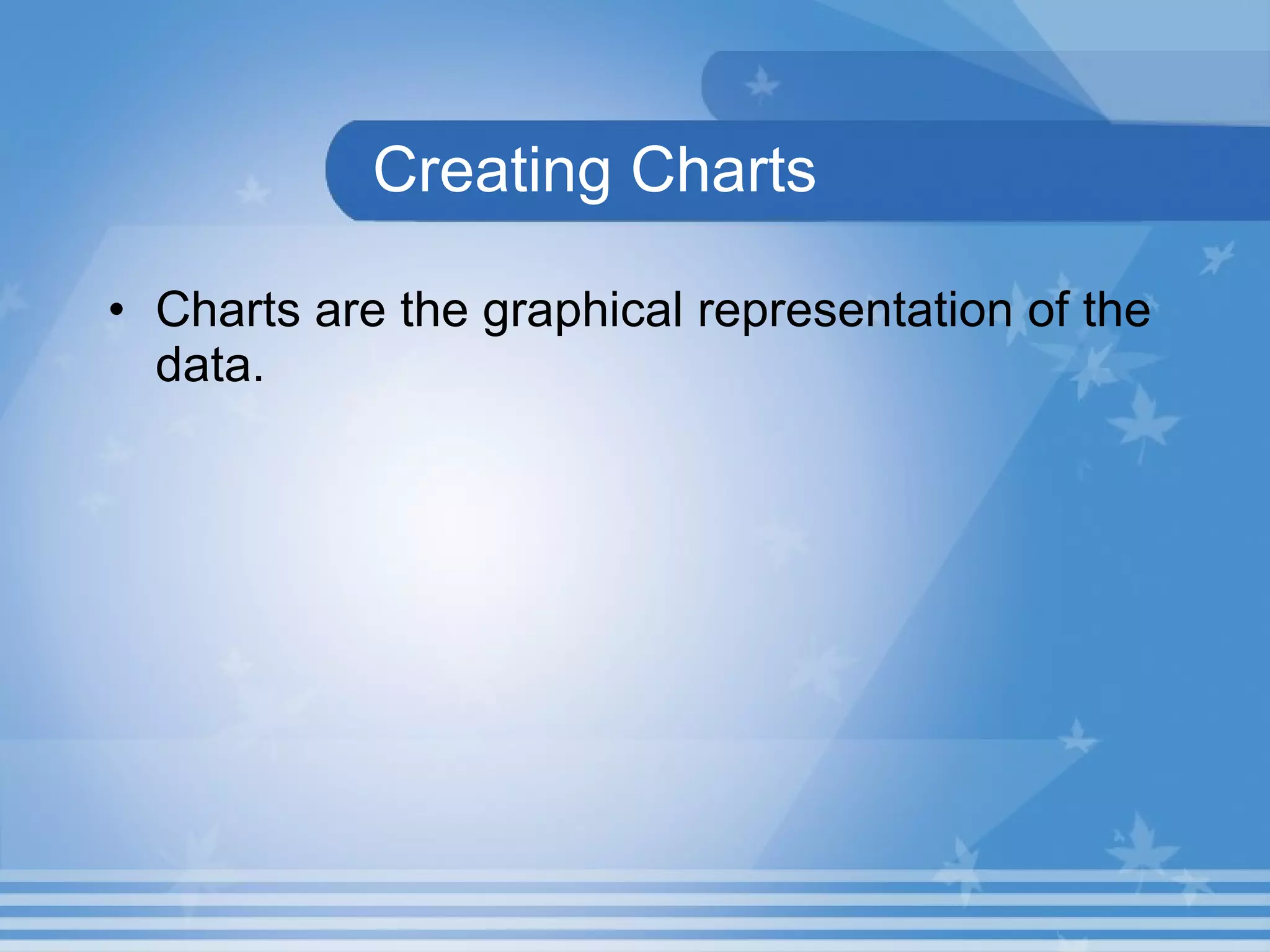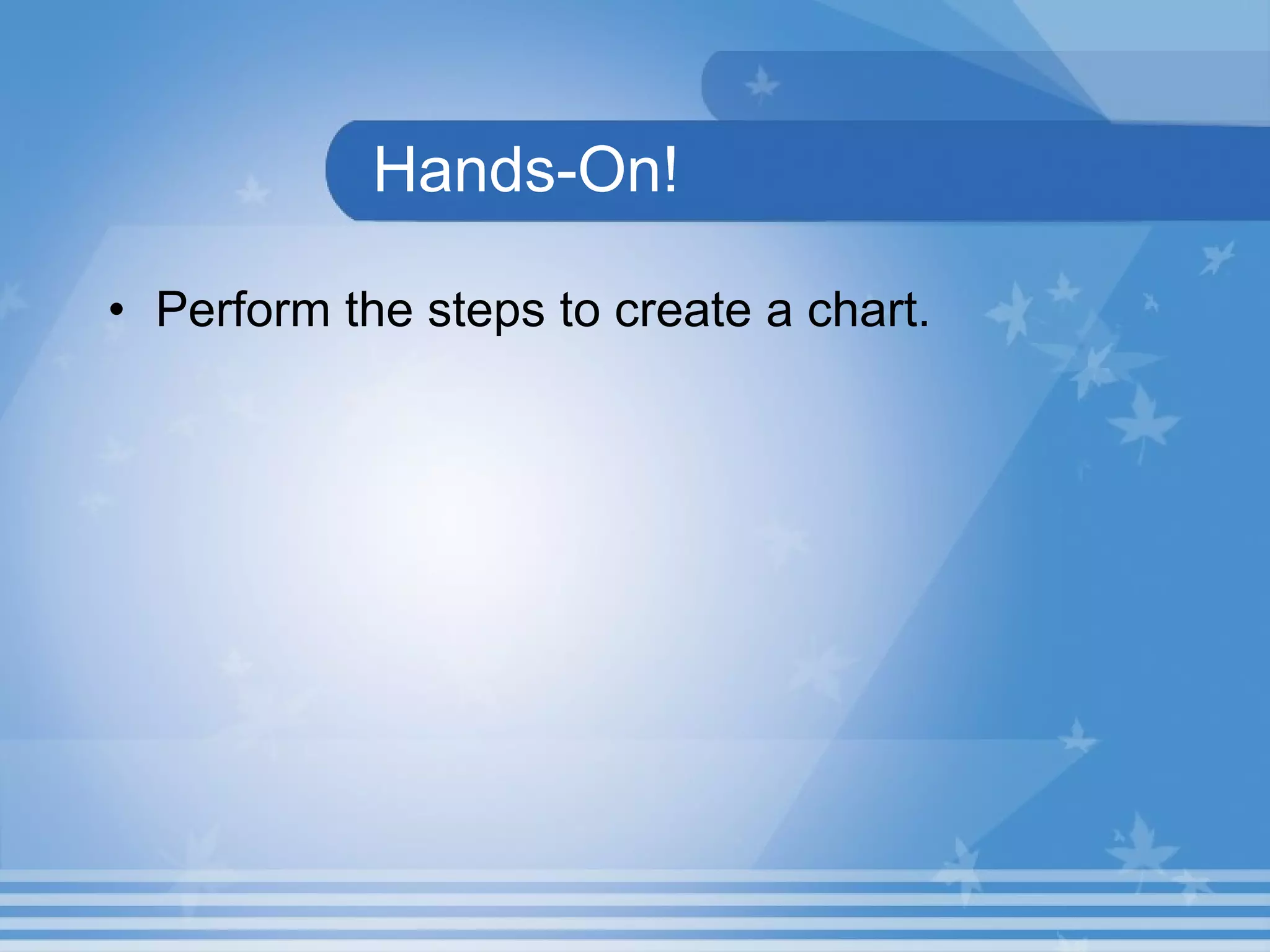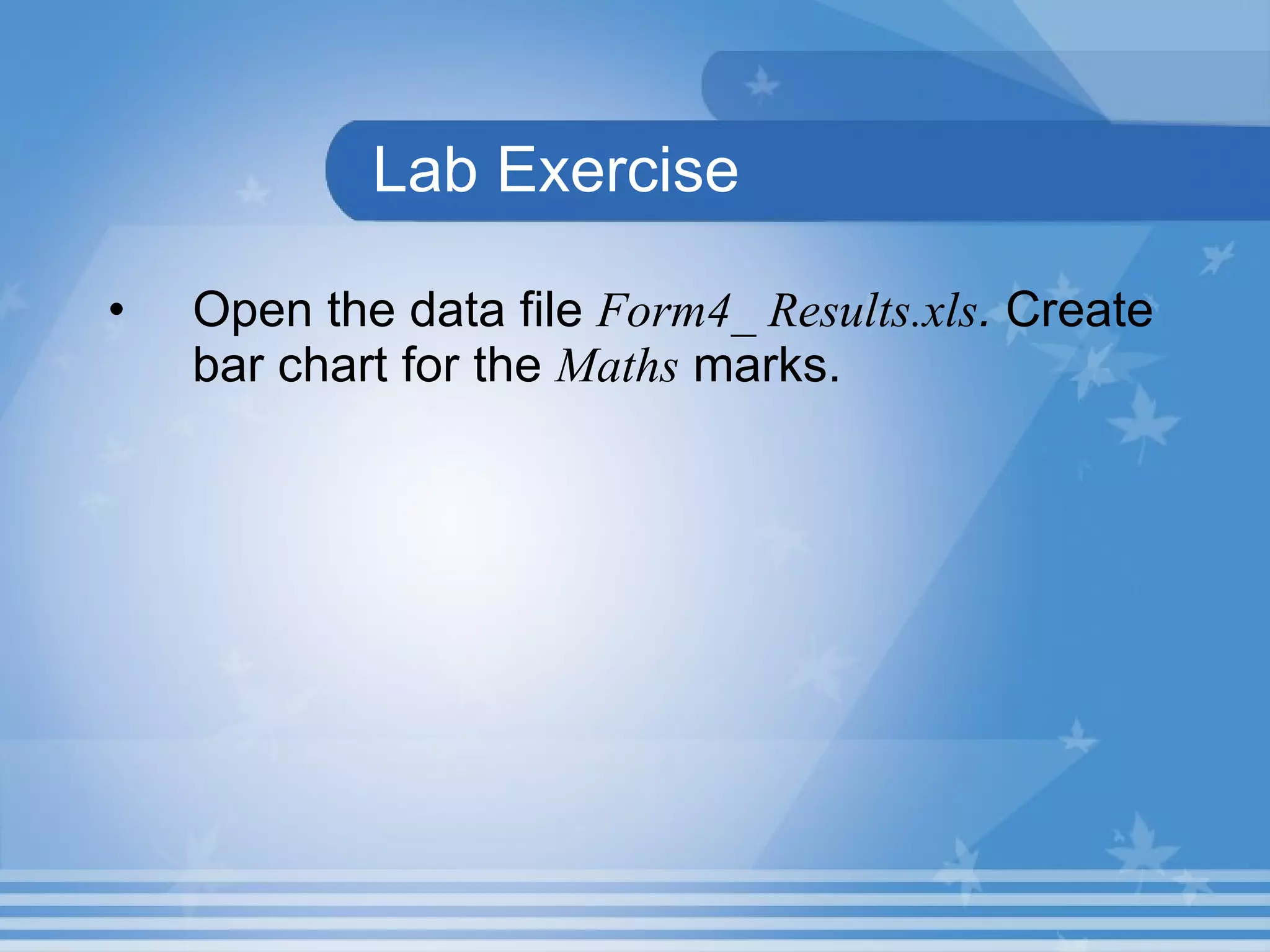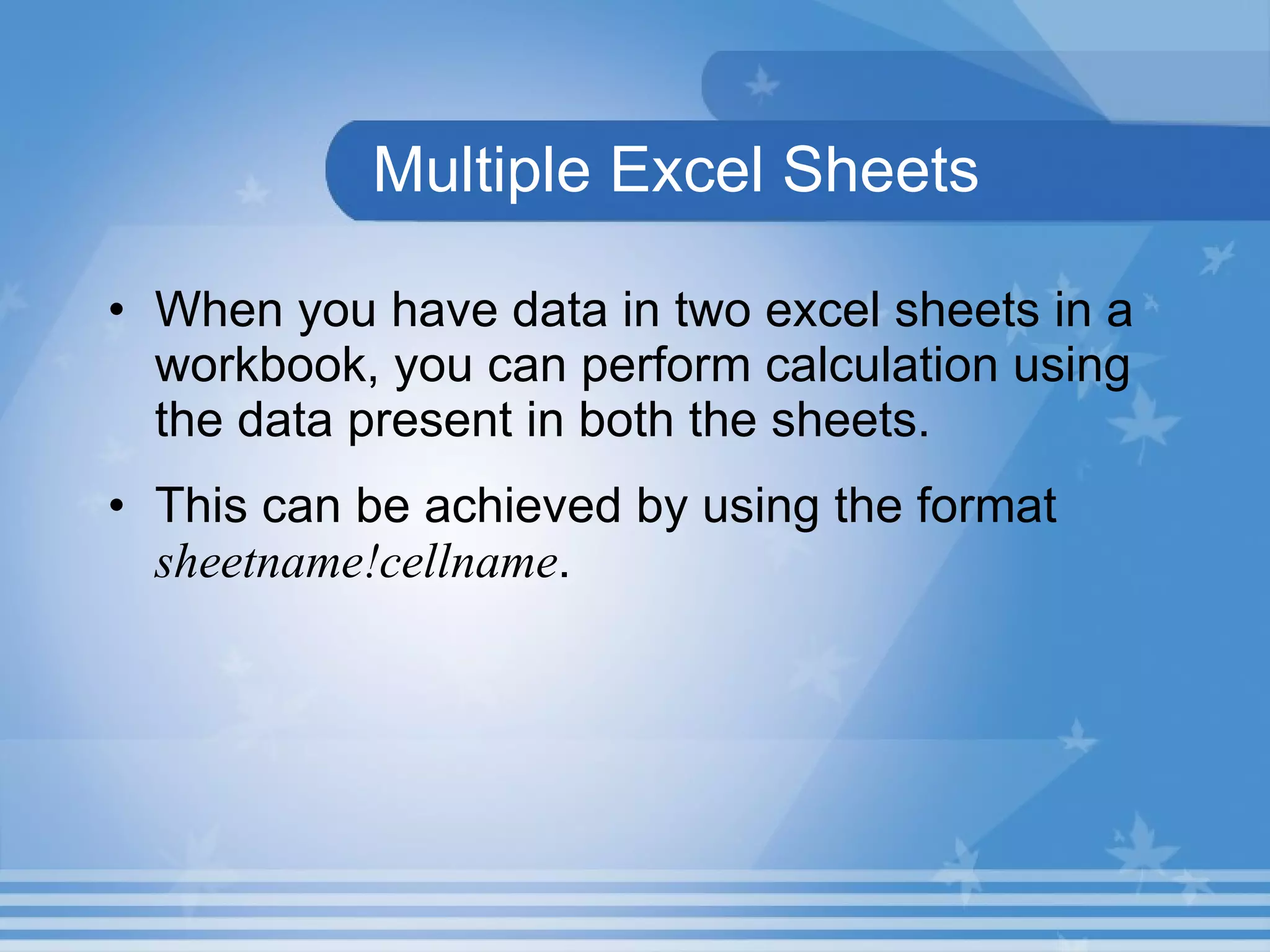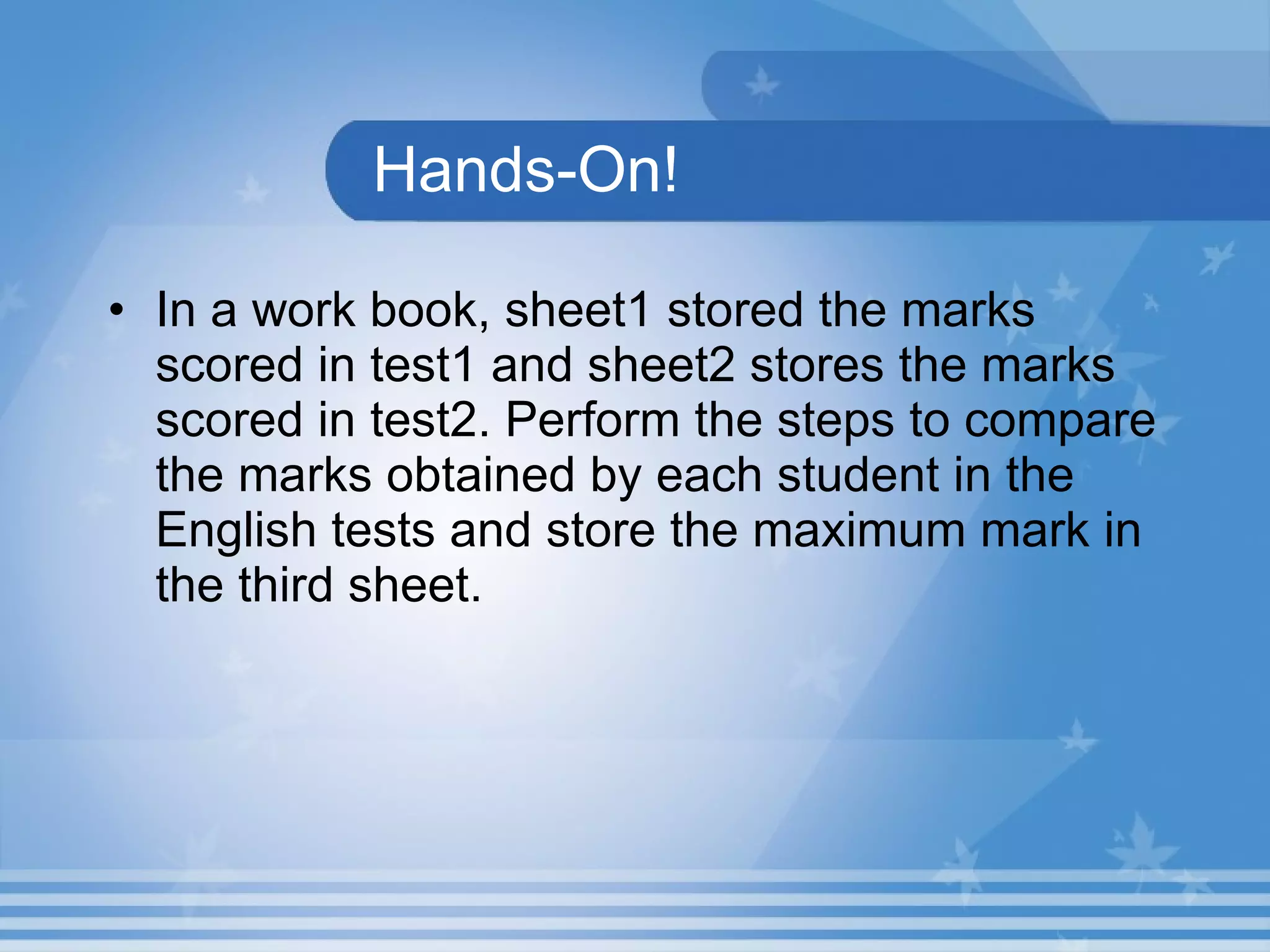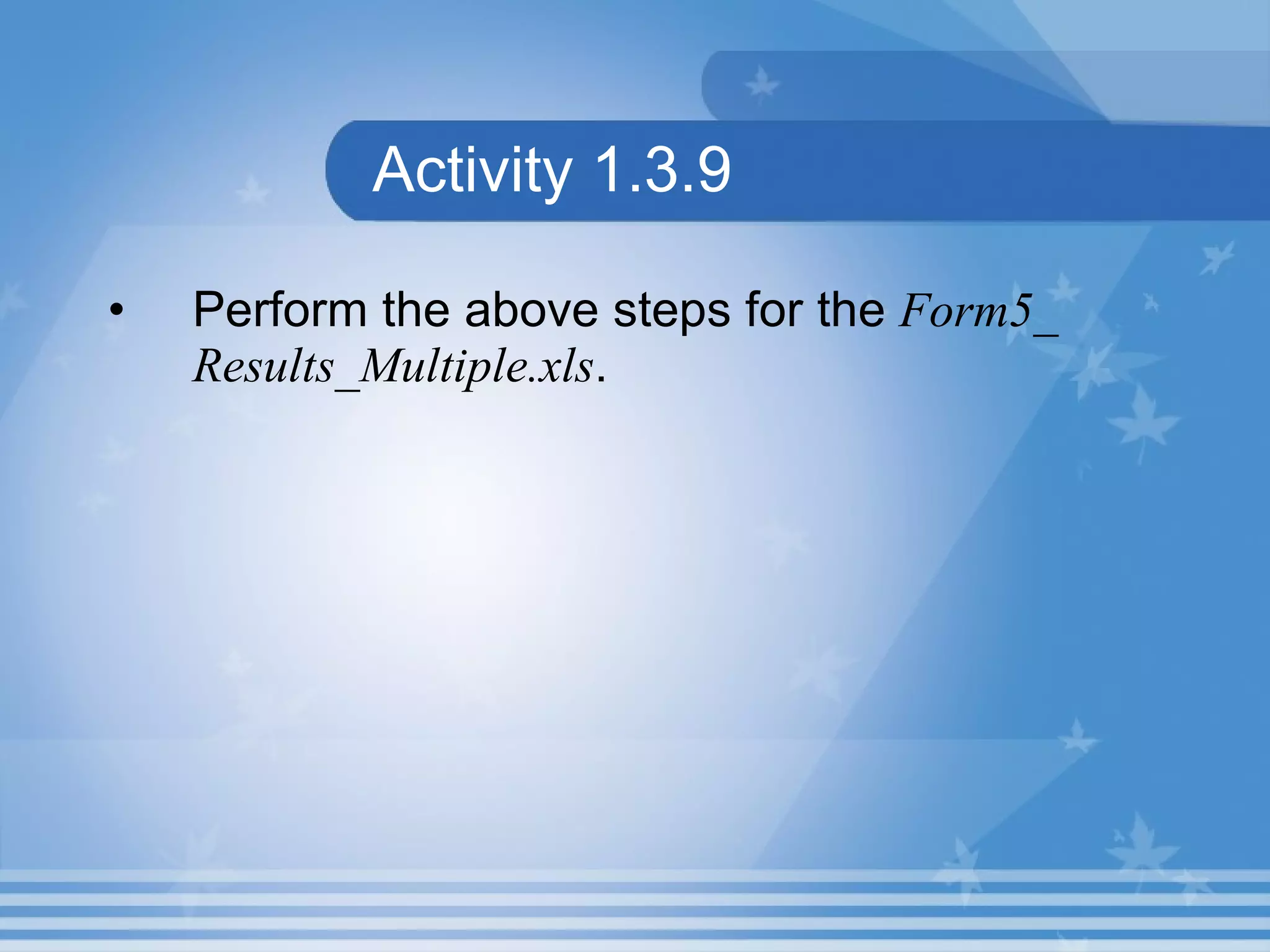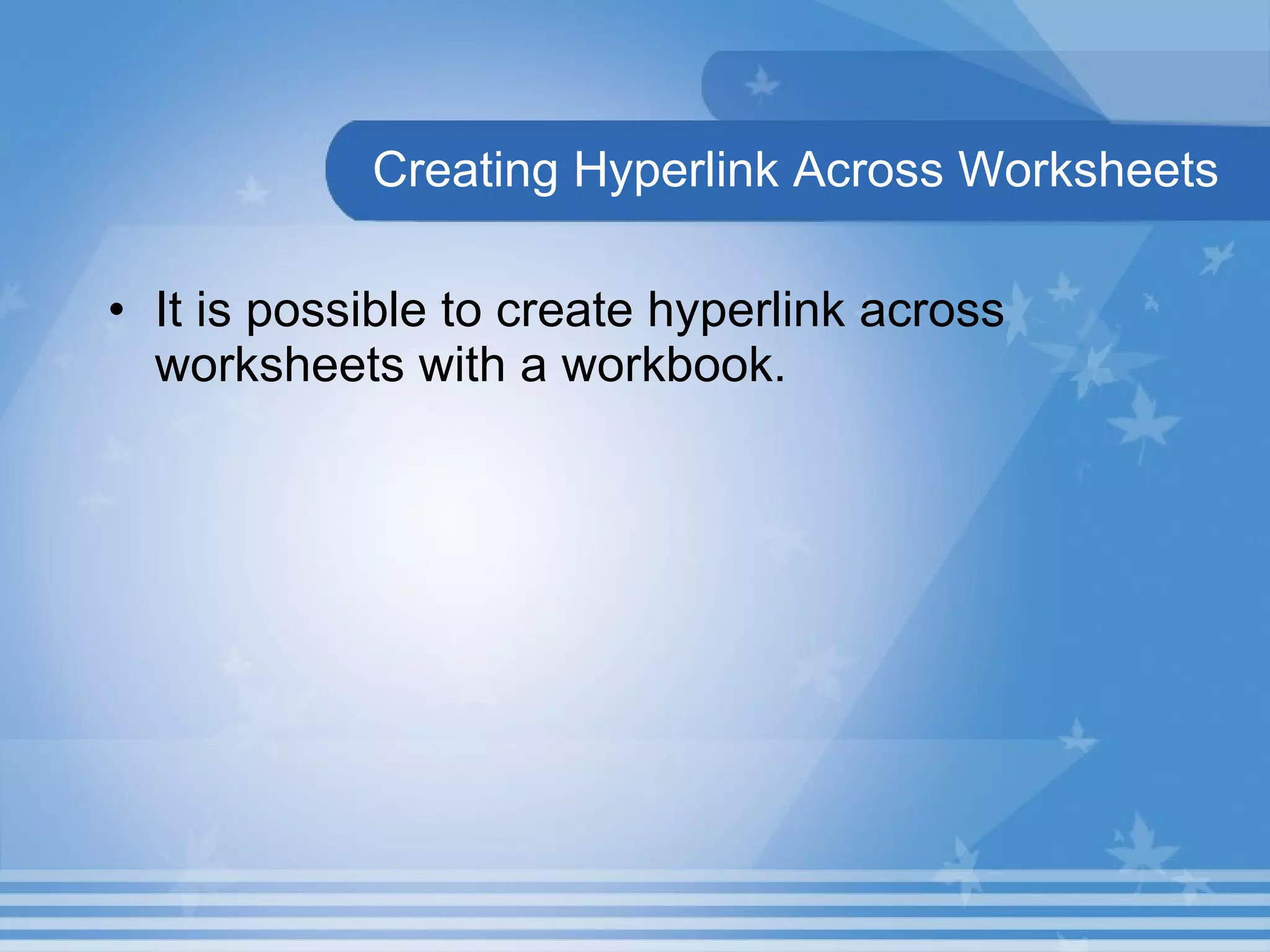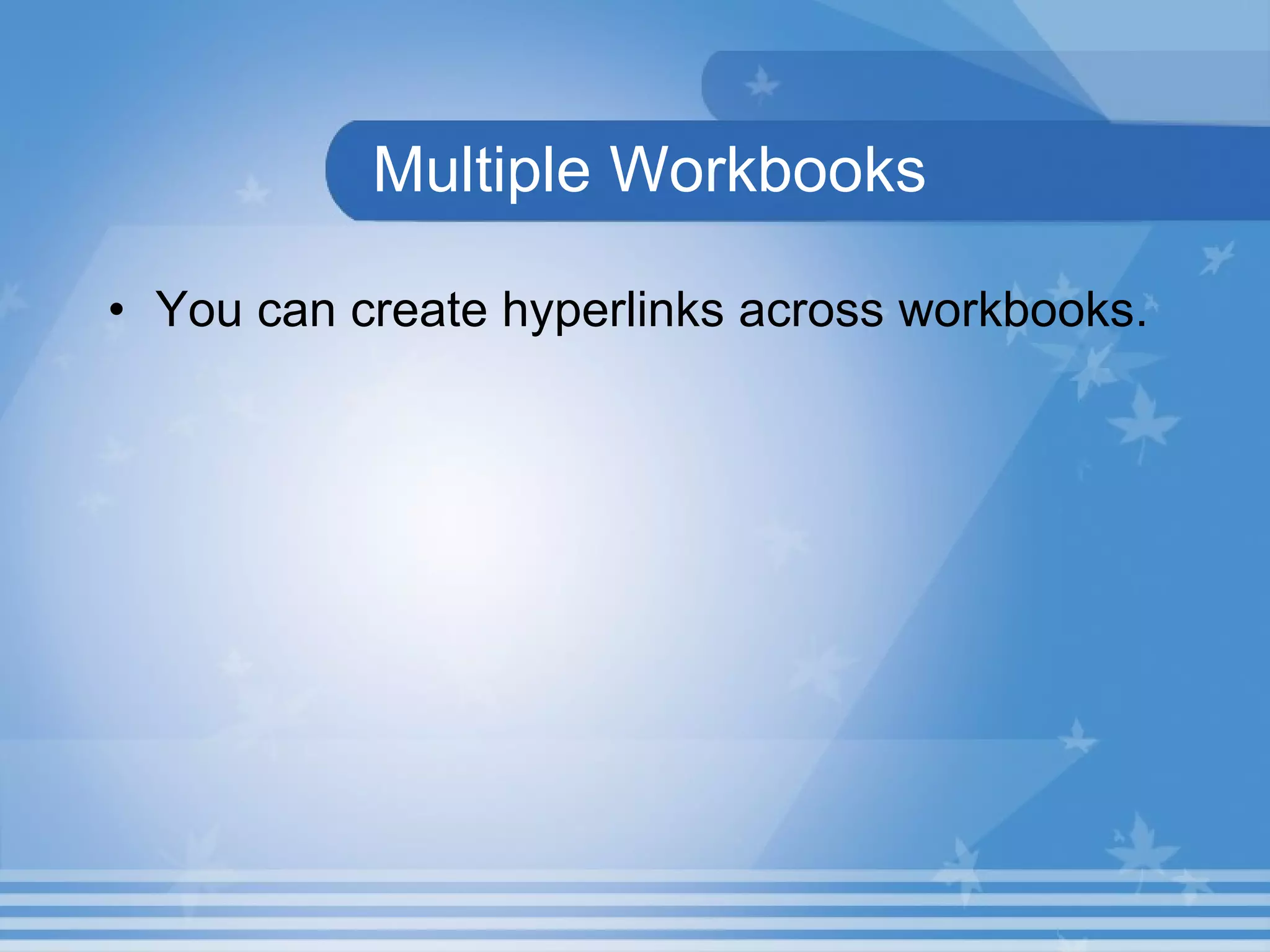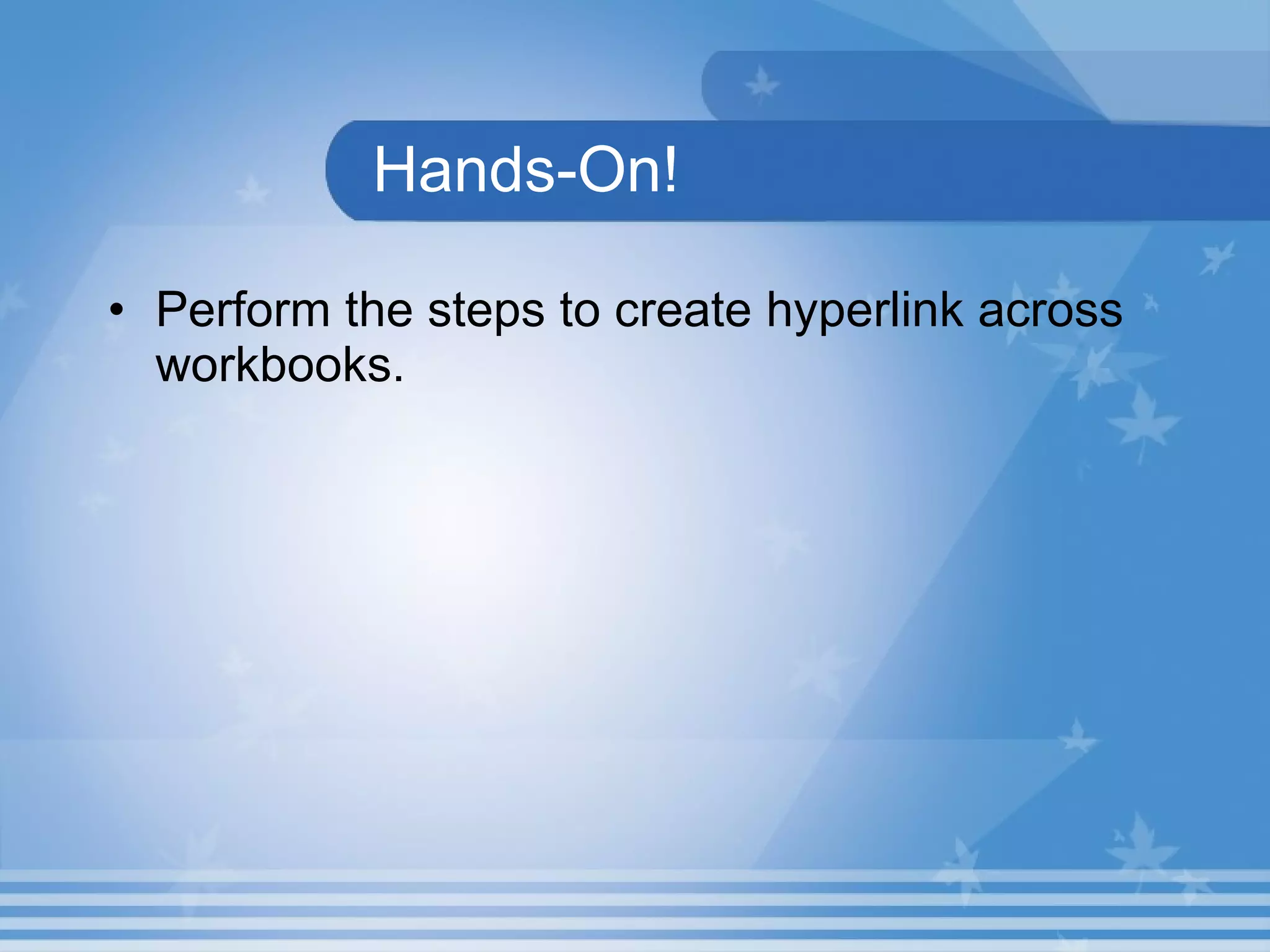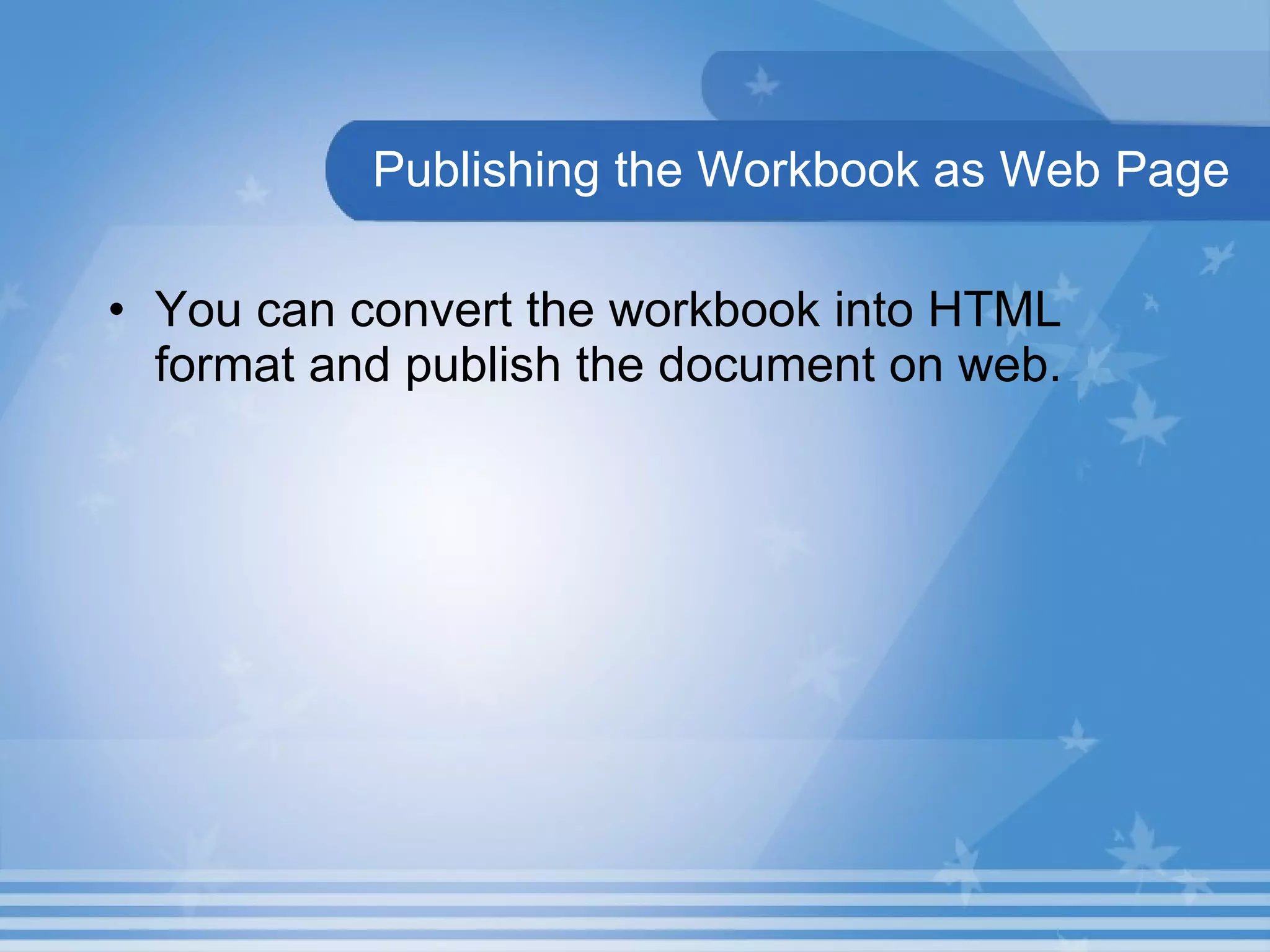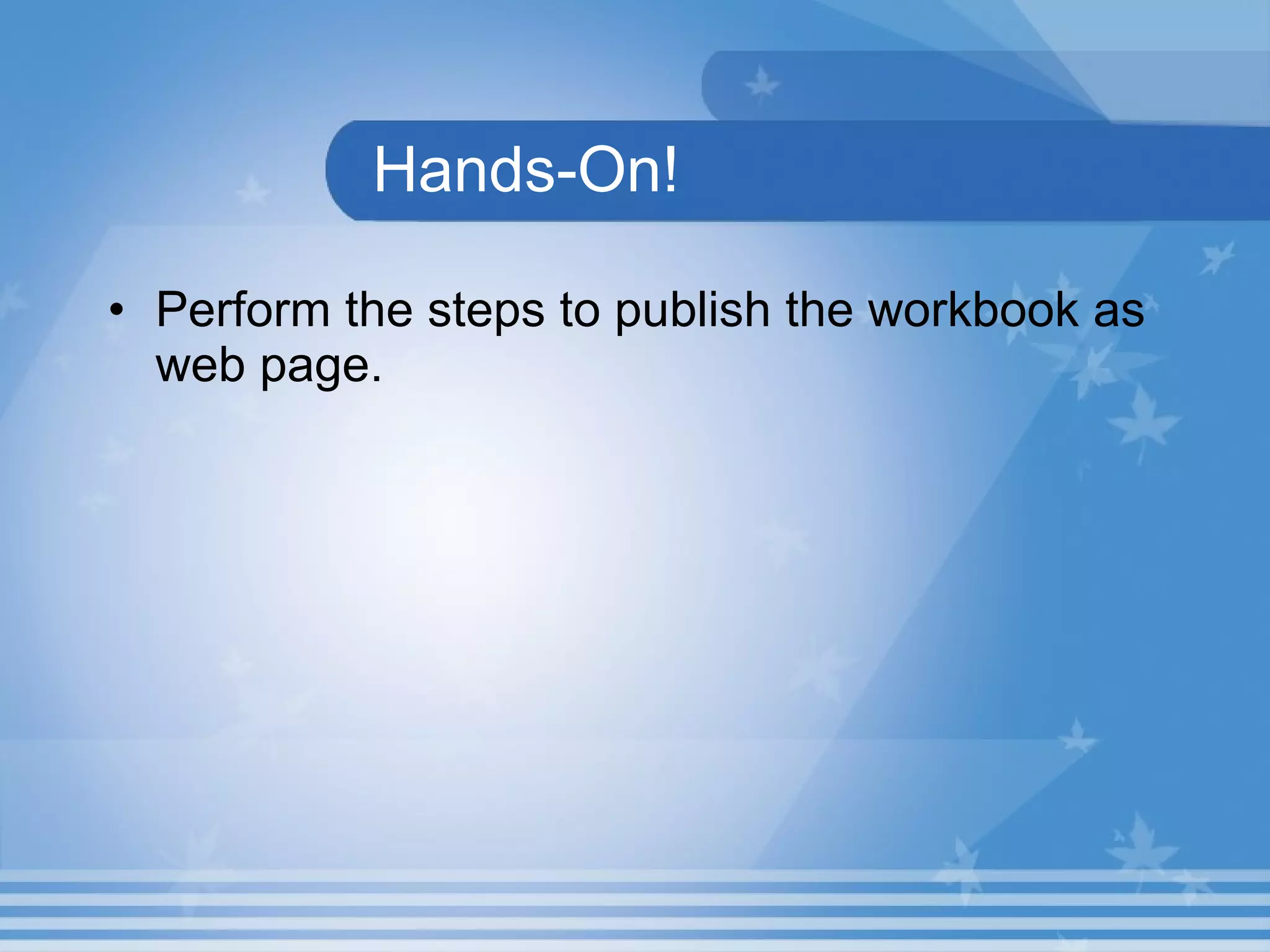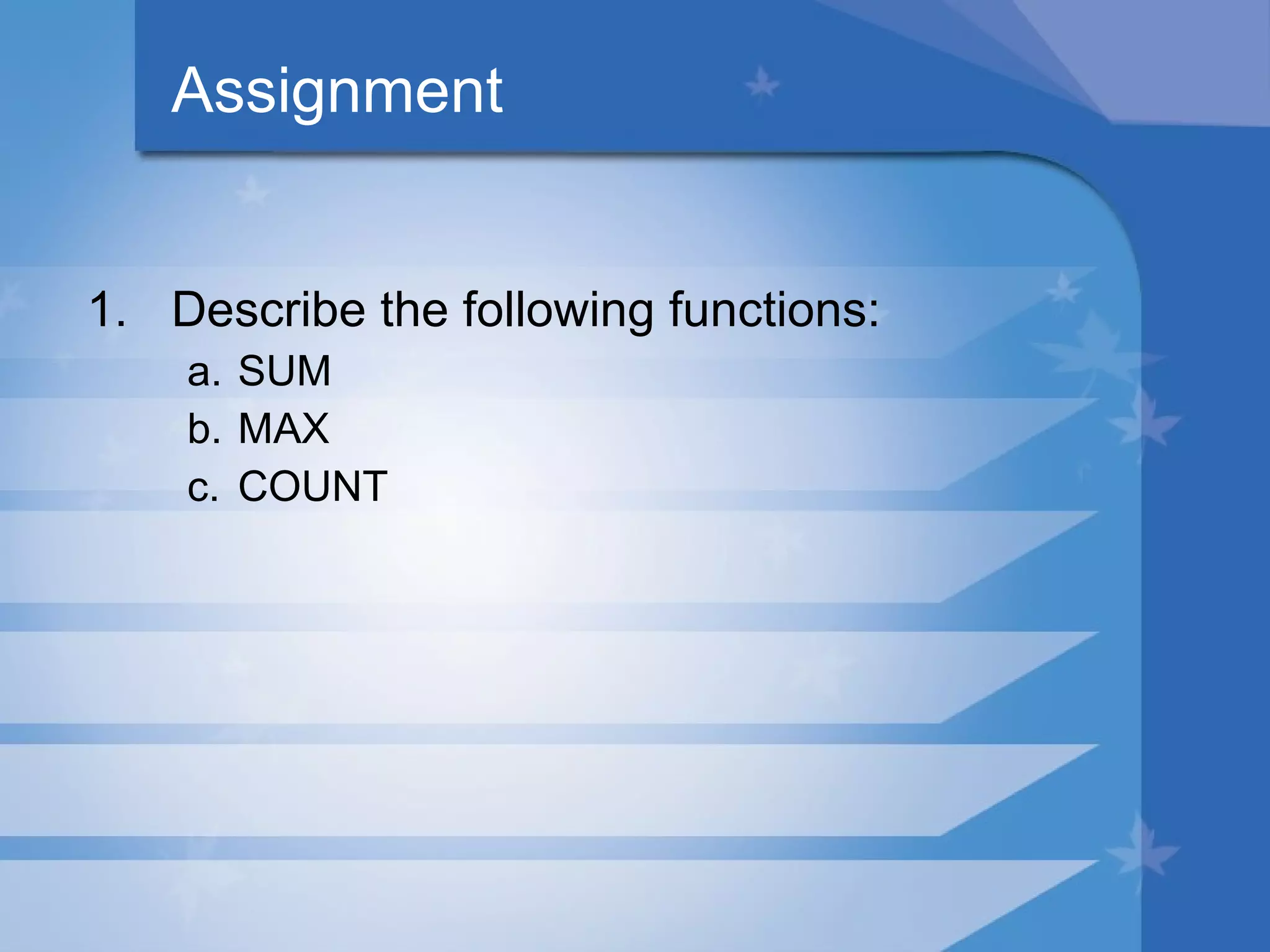This document provides an introduction to programming unit 1.3 on process and information layout. It covers creating workbooks using data layout, publishing workbooks as web pages, using basic spreadsheet functions like SUM, MAX, COUNT, formatting cells, creating charts and hyperlinks across multiple worksheets and workbooks, and publishing workbooks as web pages. The objectives are to create workbooks using data layout, publish workbooks as web pages, and describe functions like SUM, MAX, and COUNT.