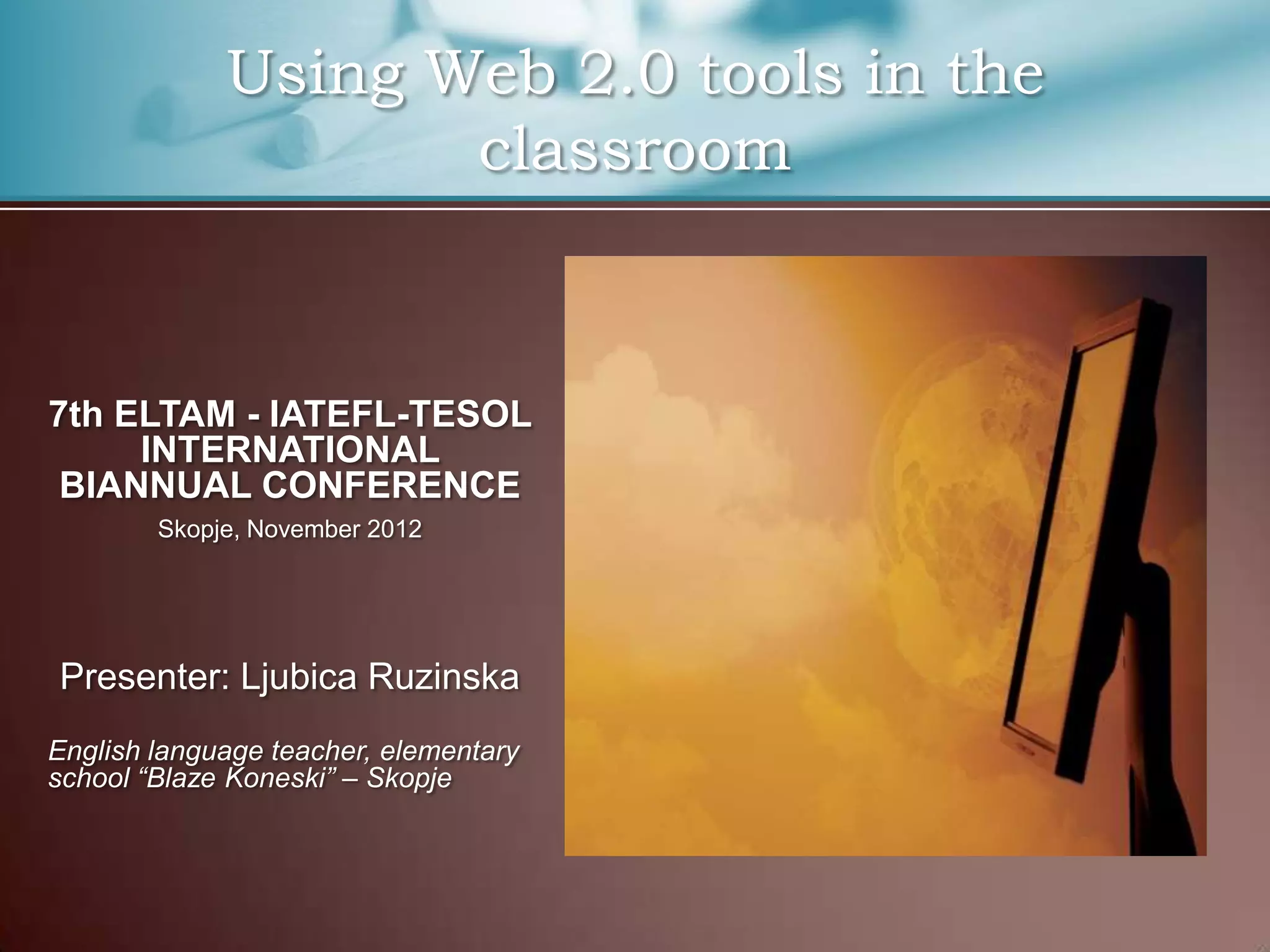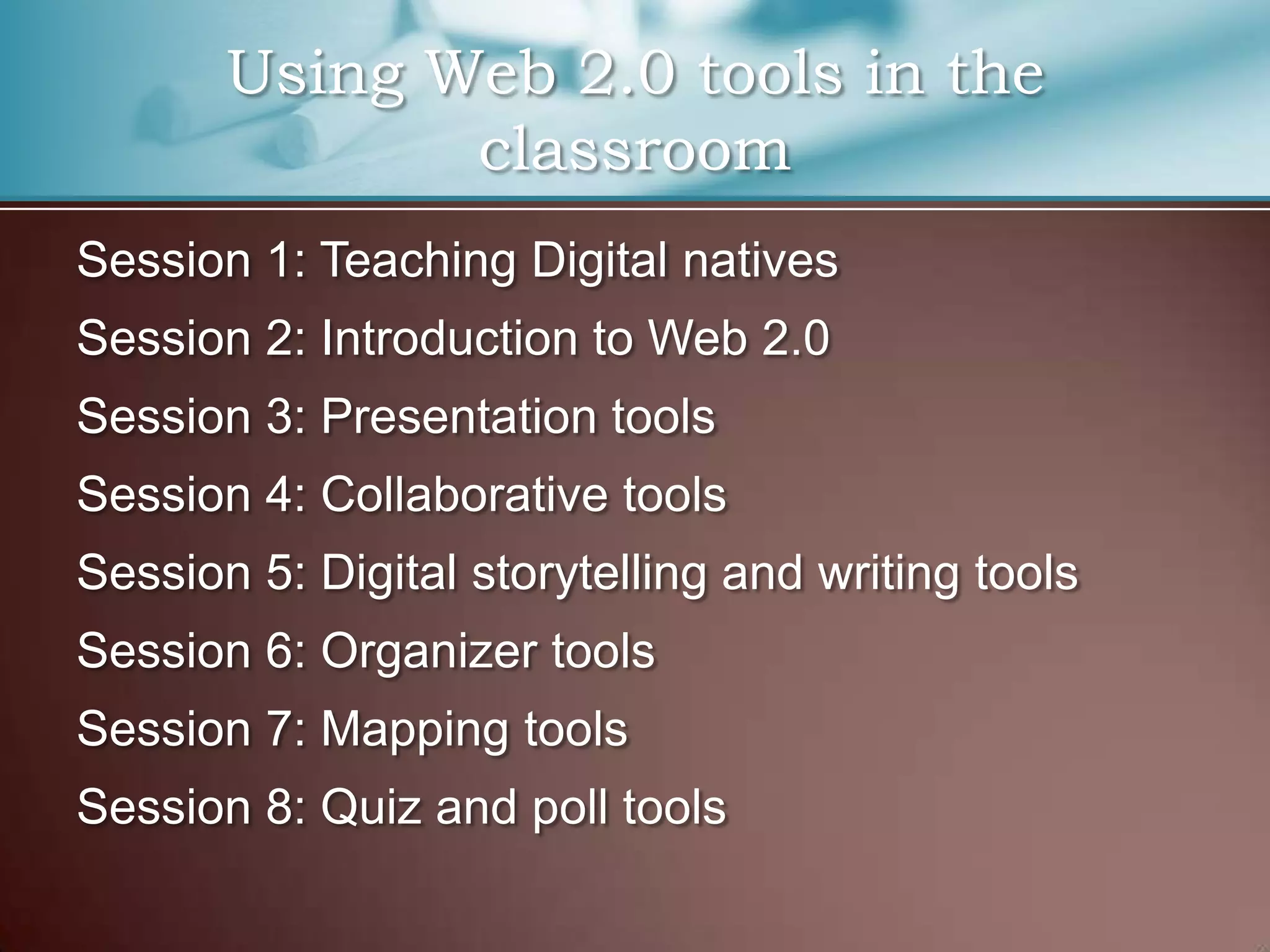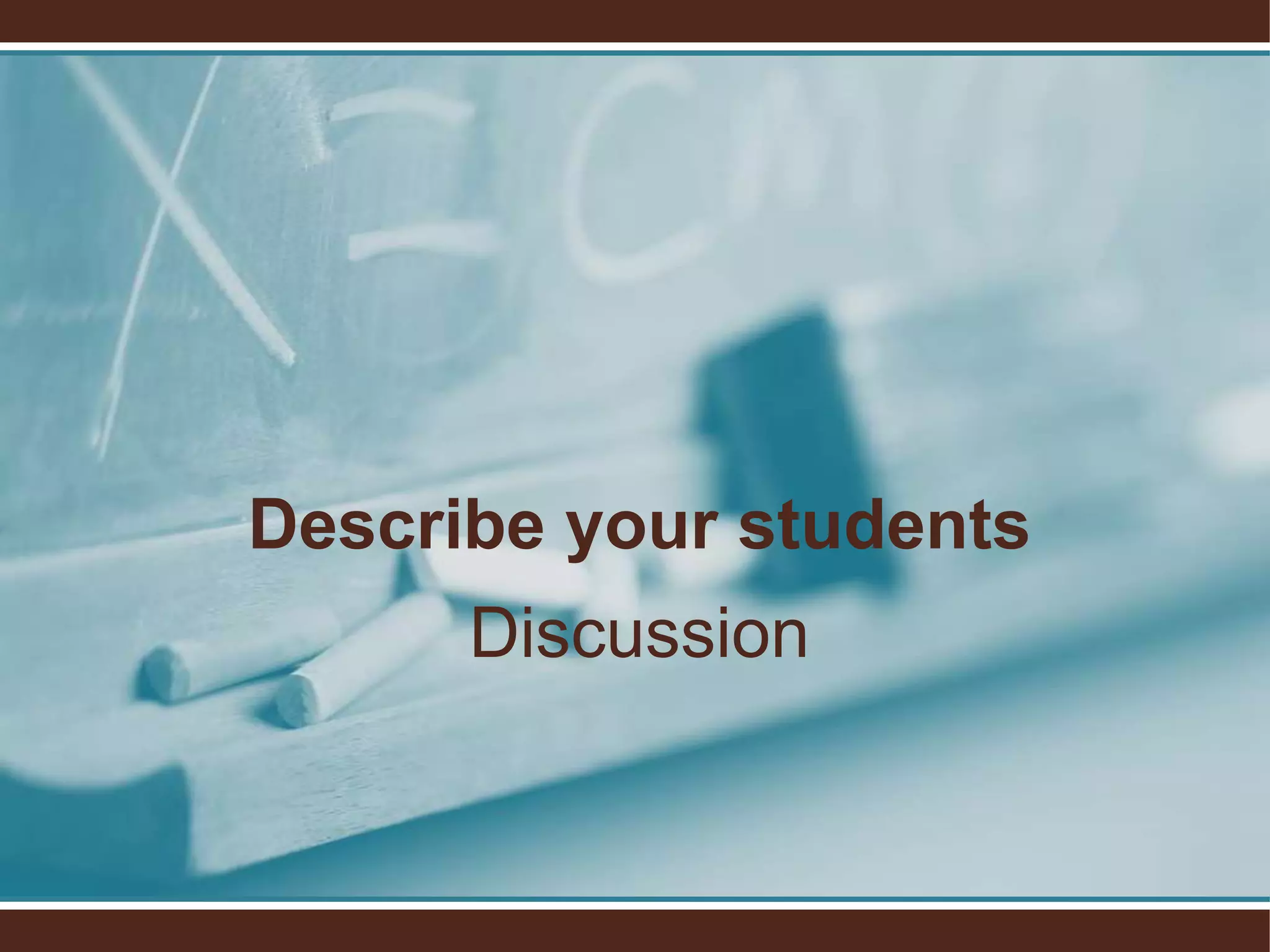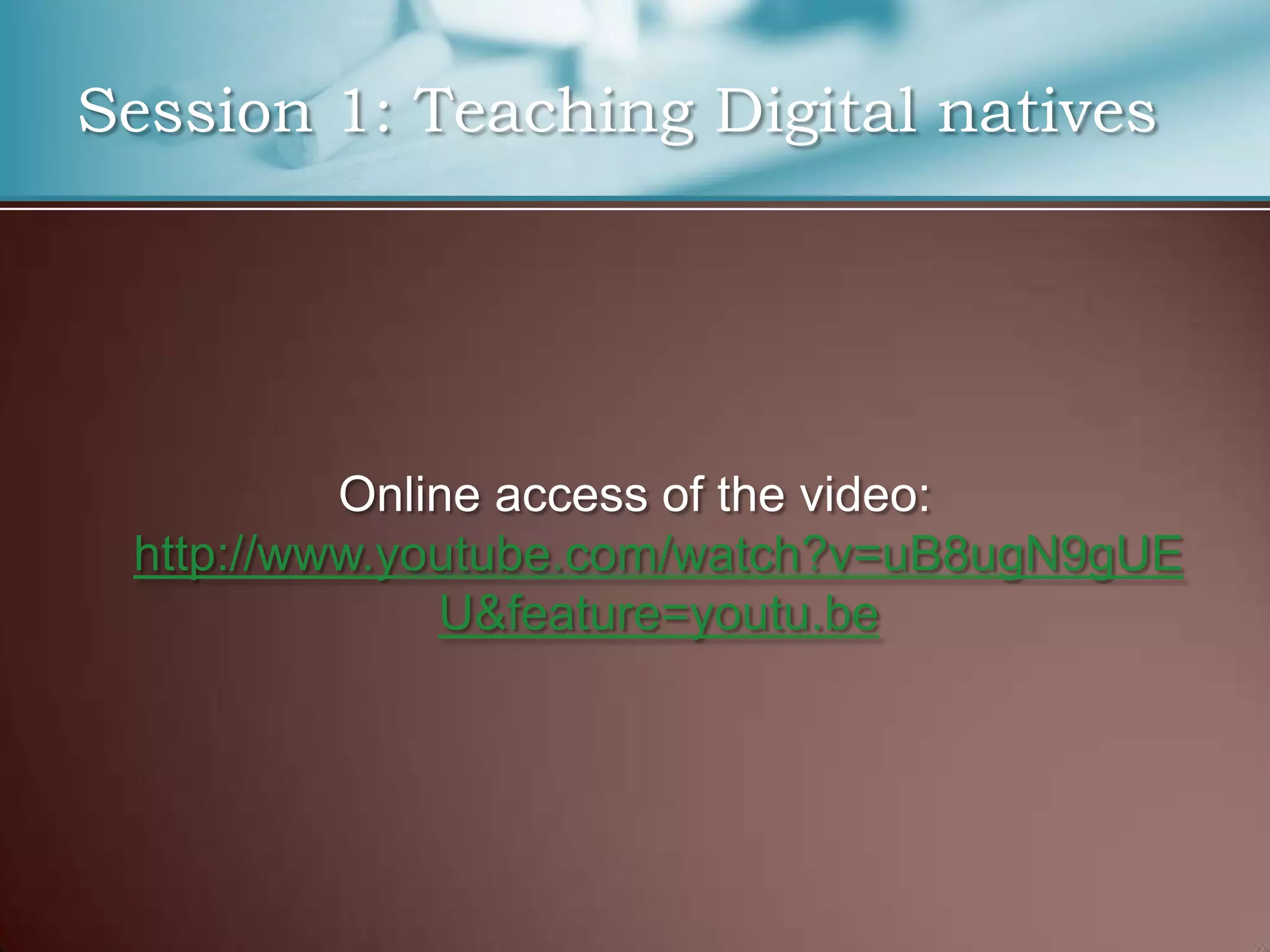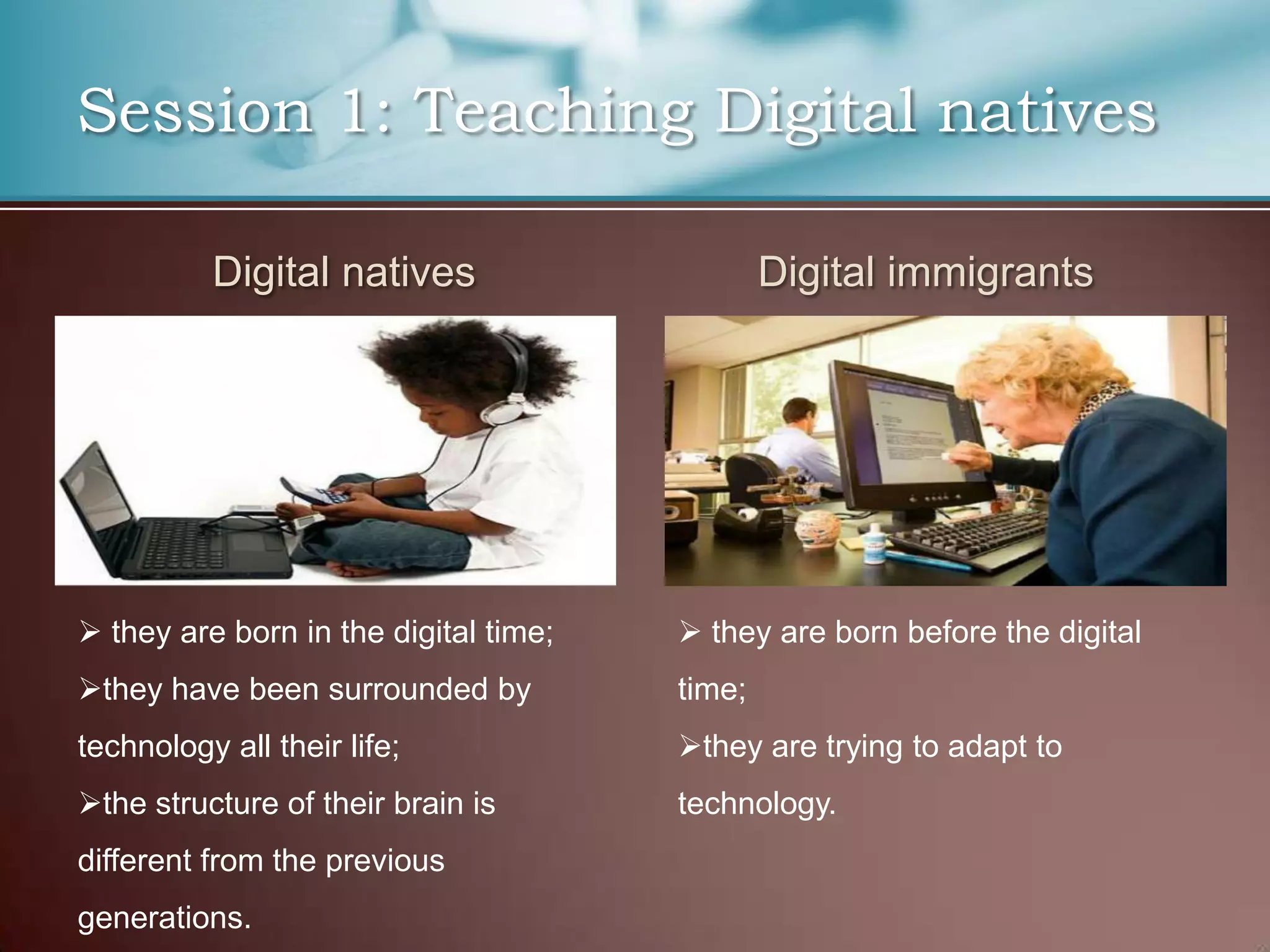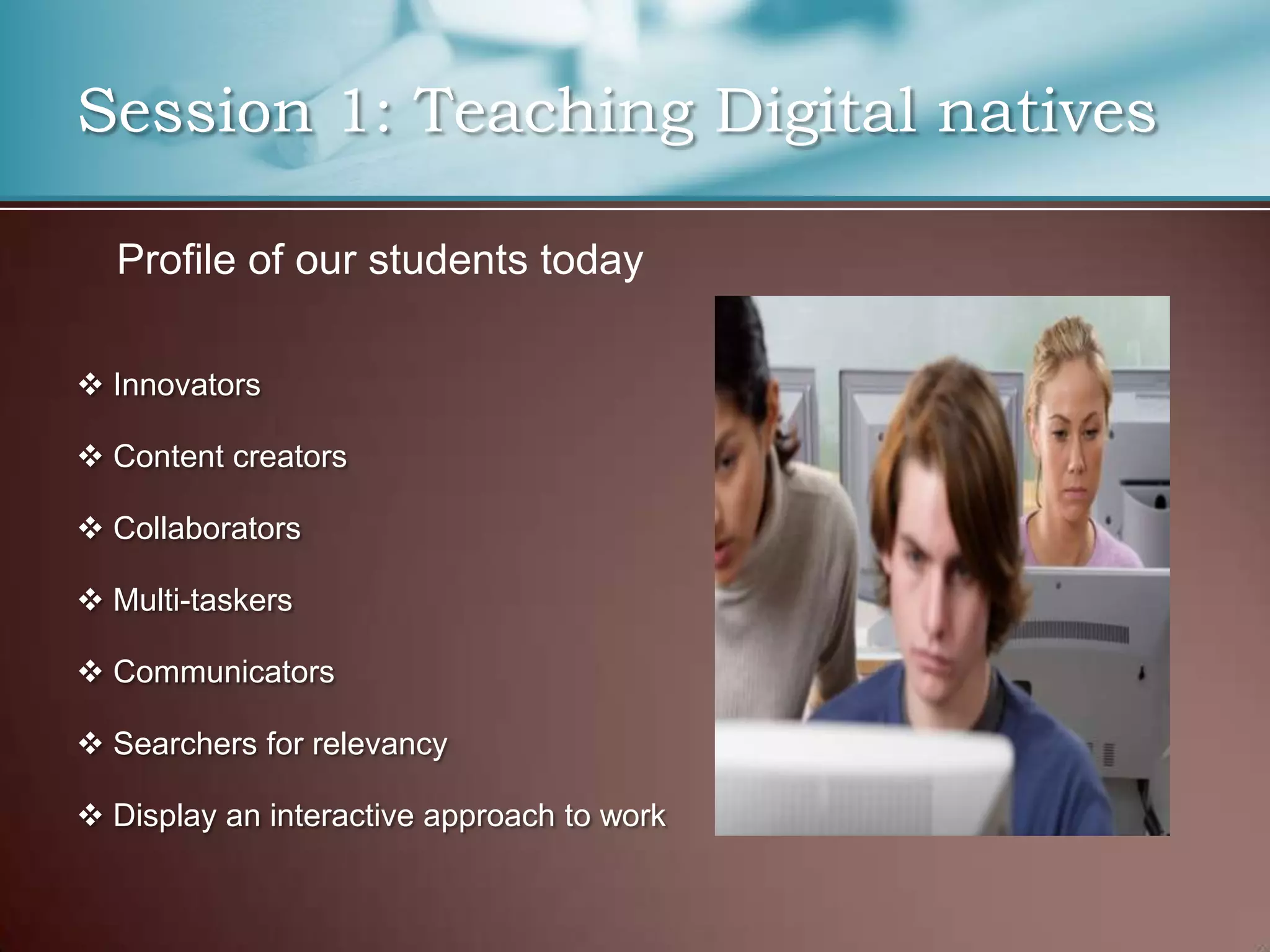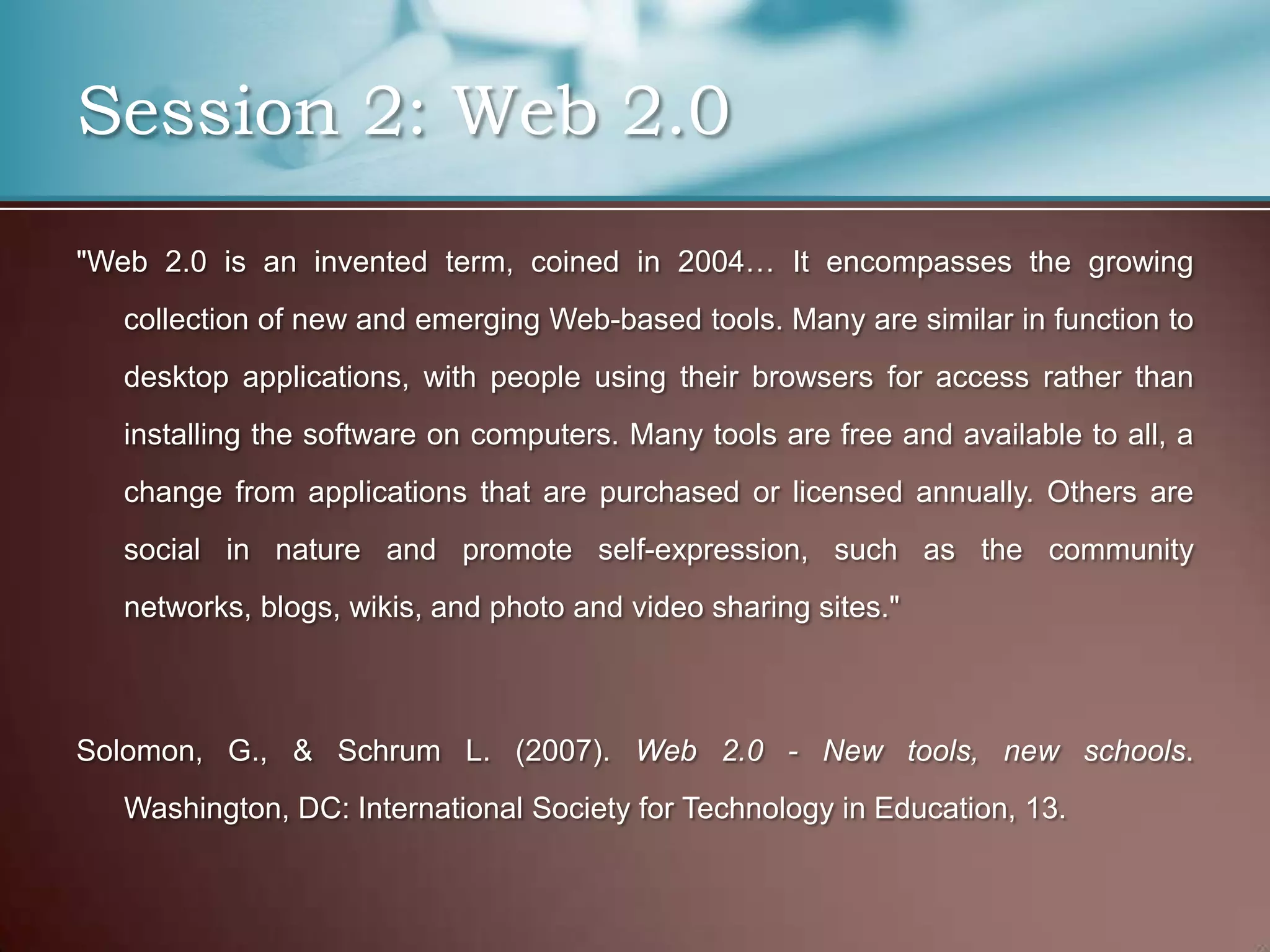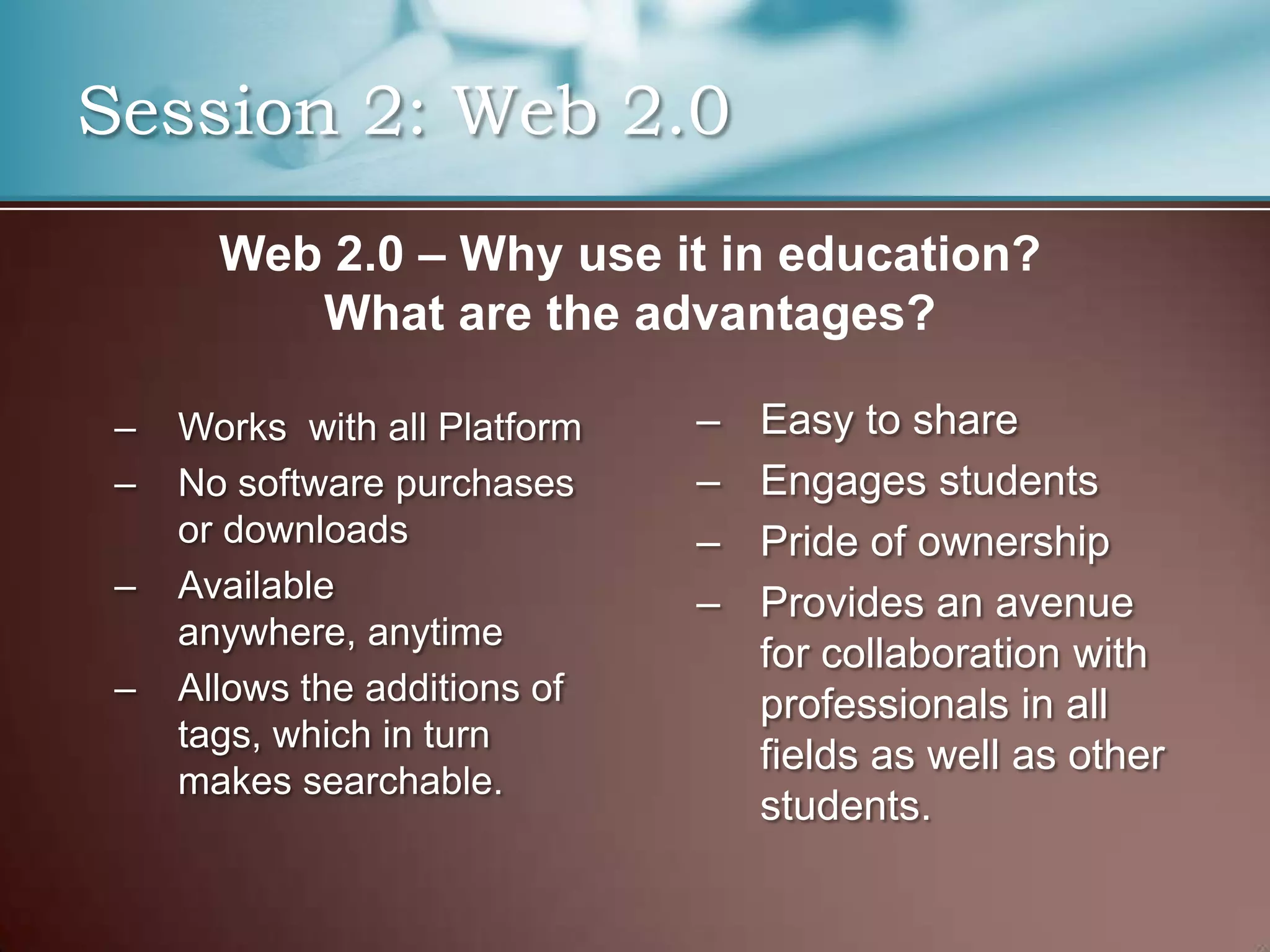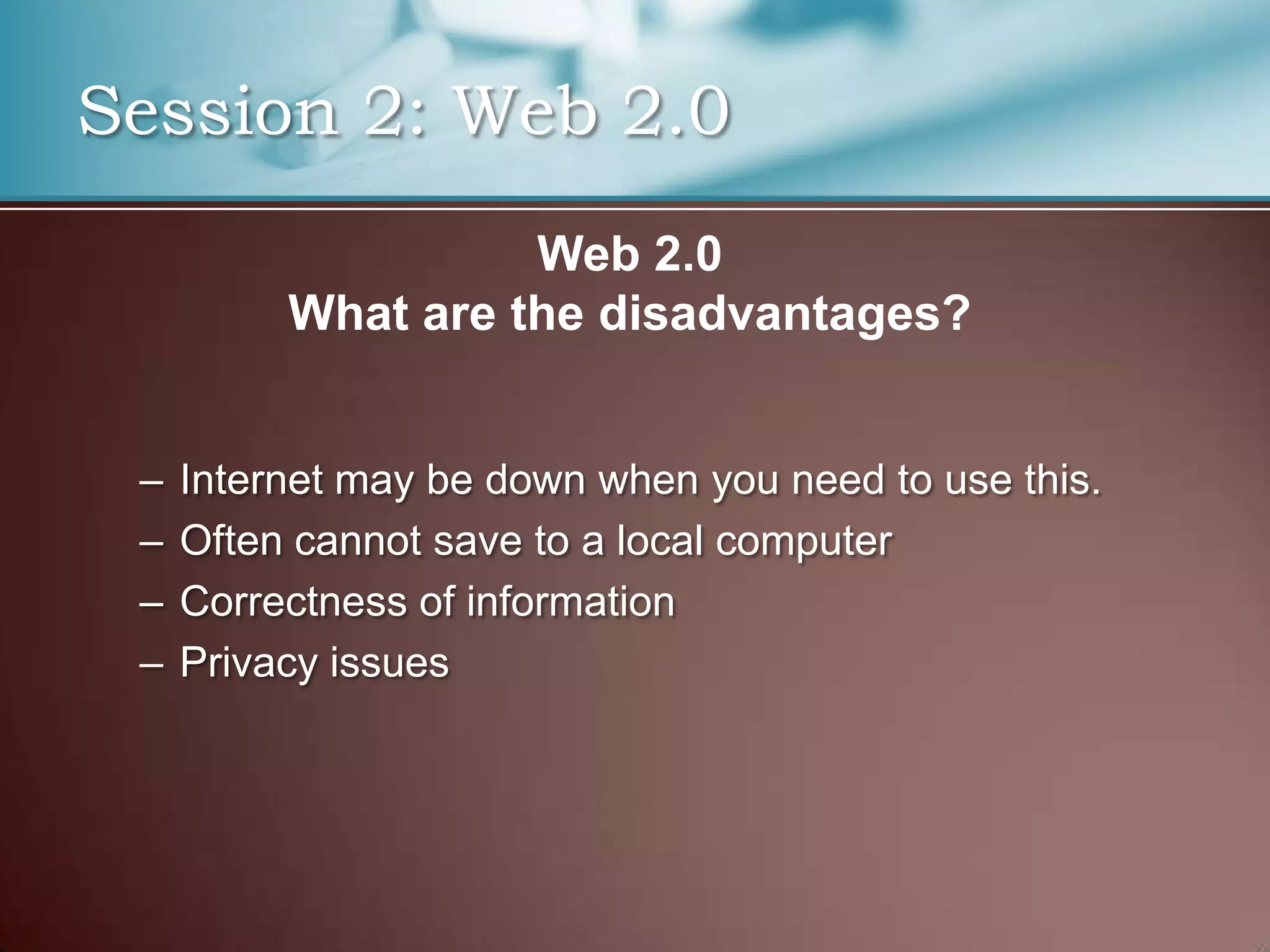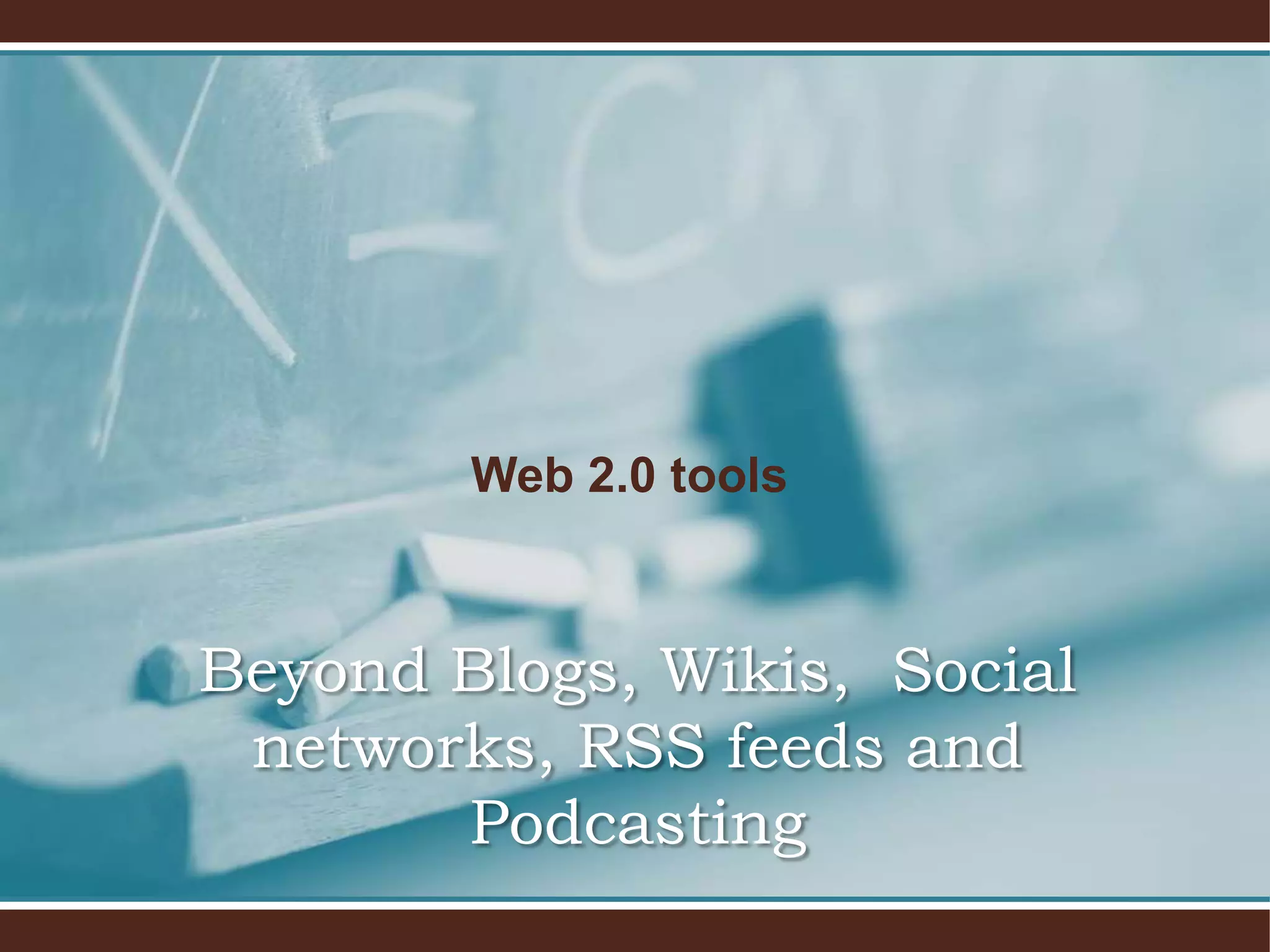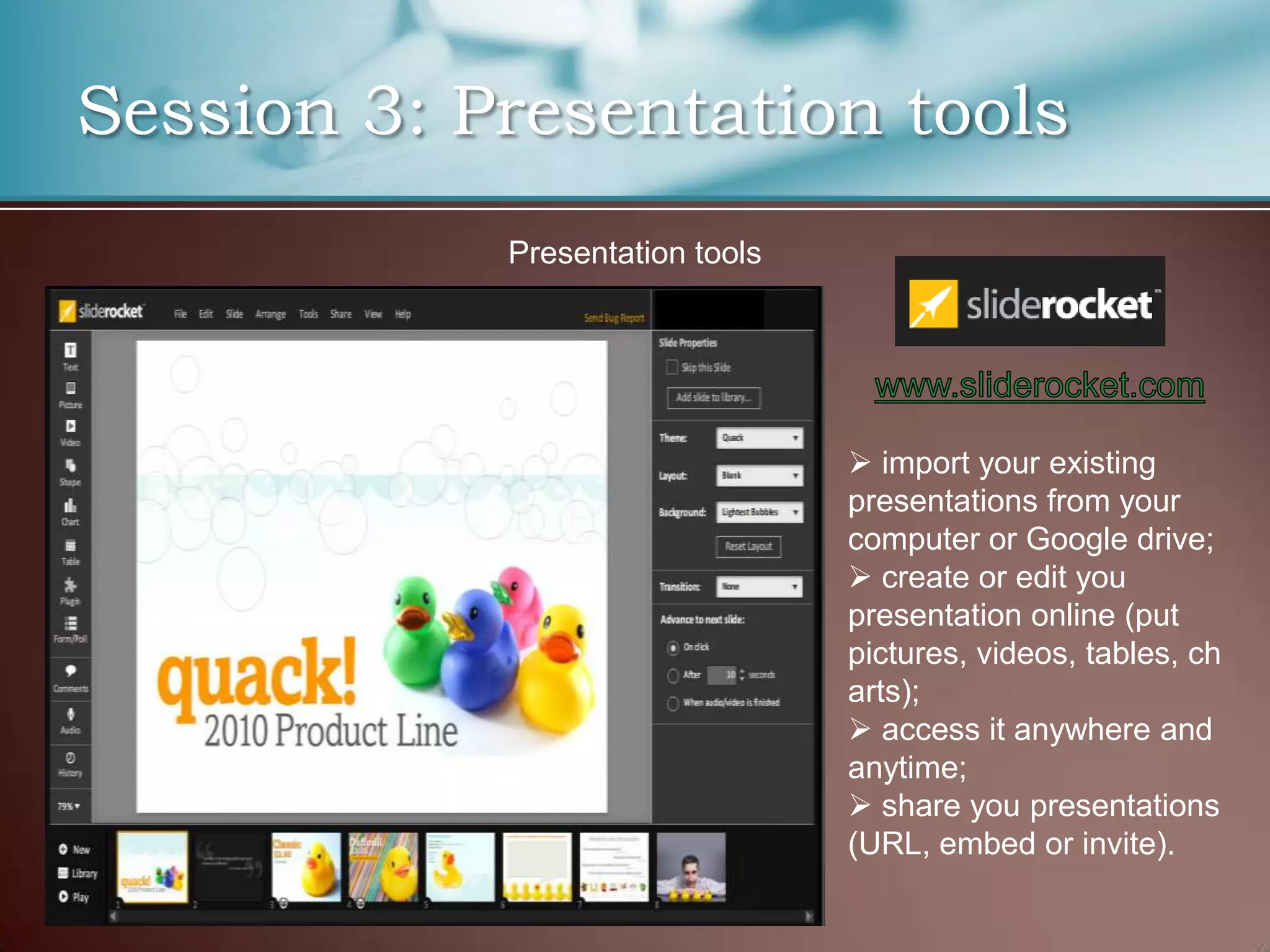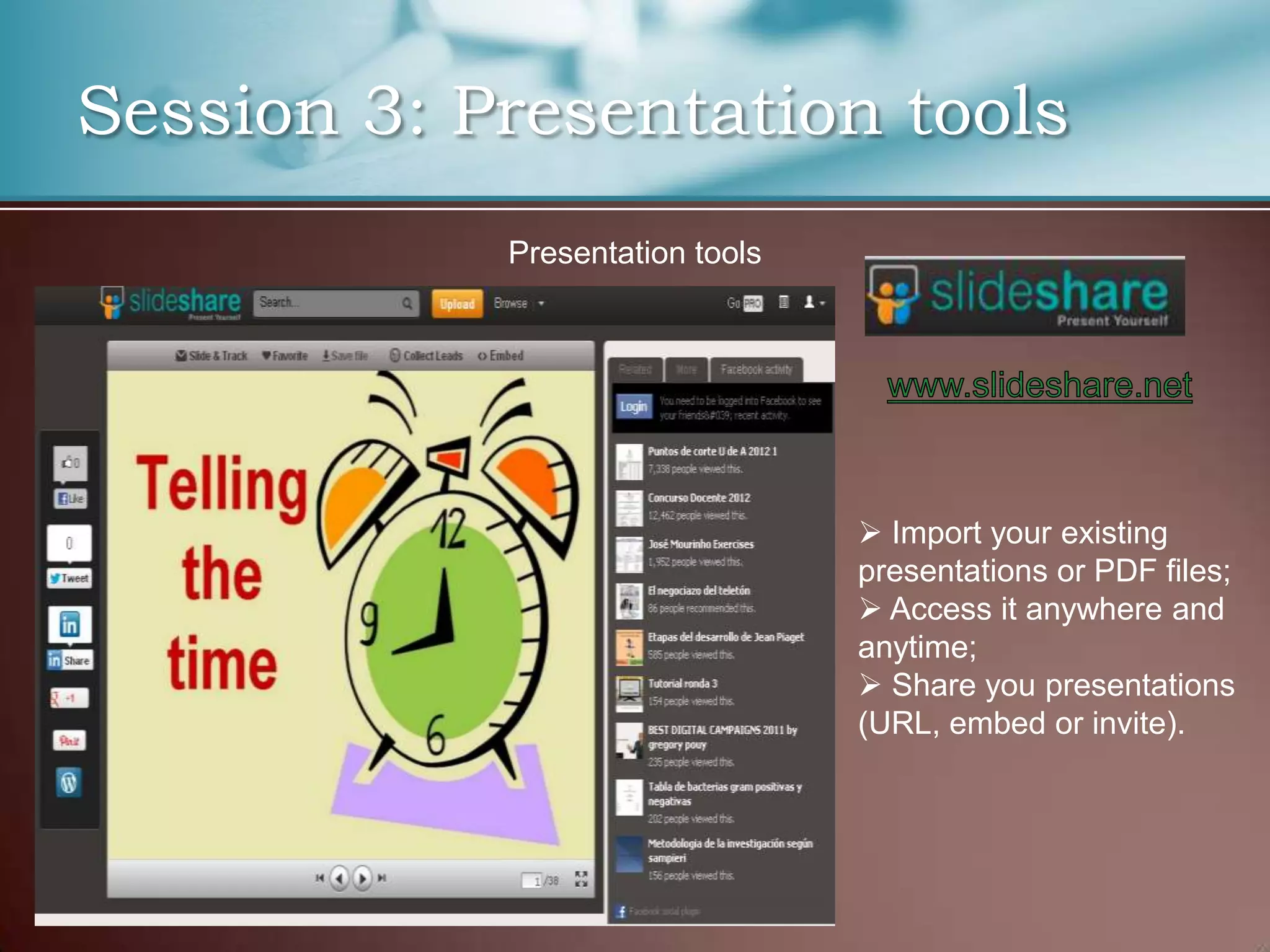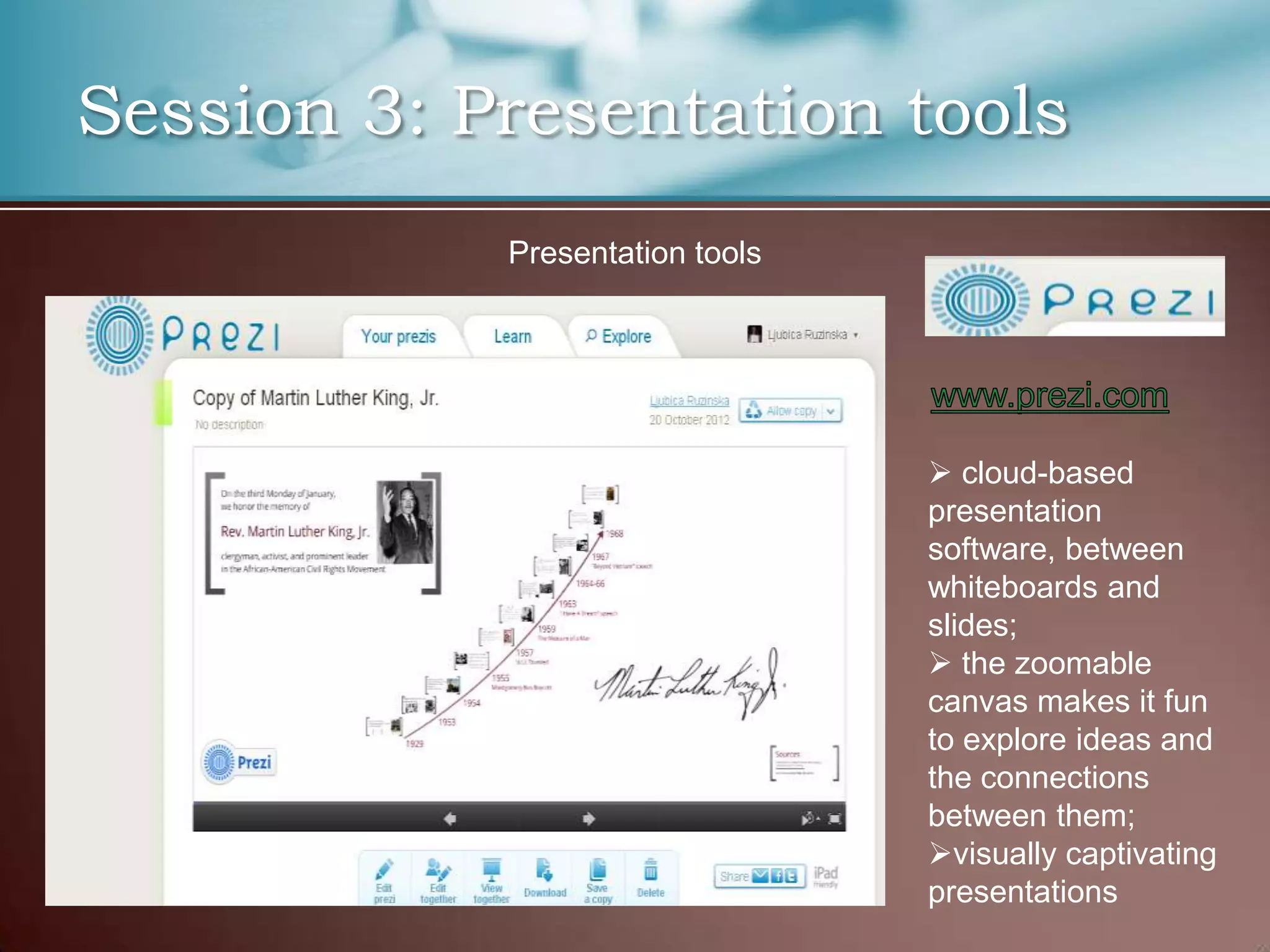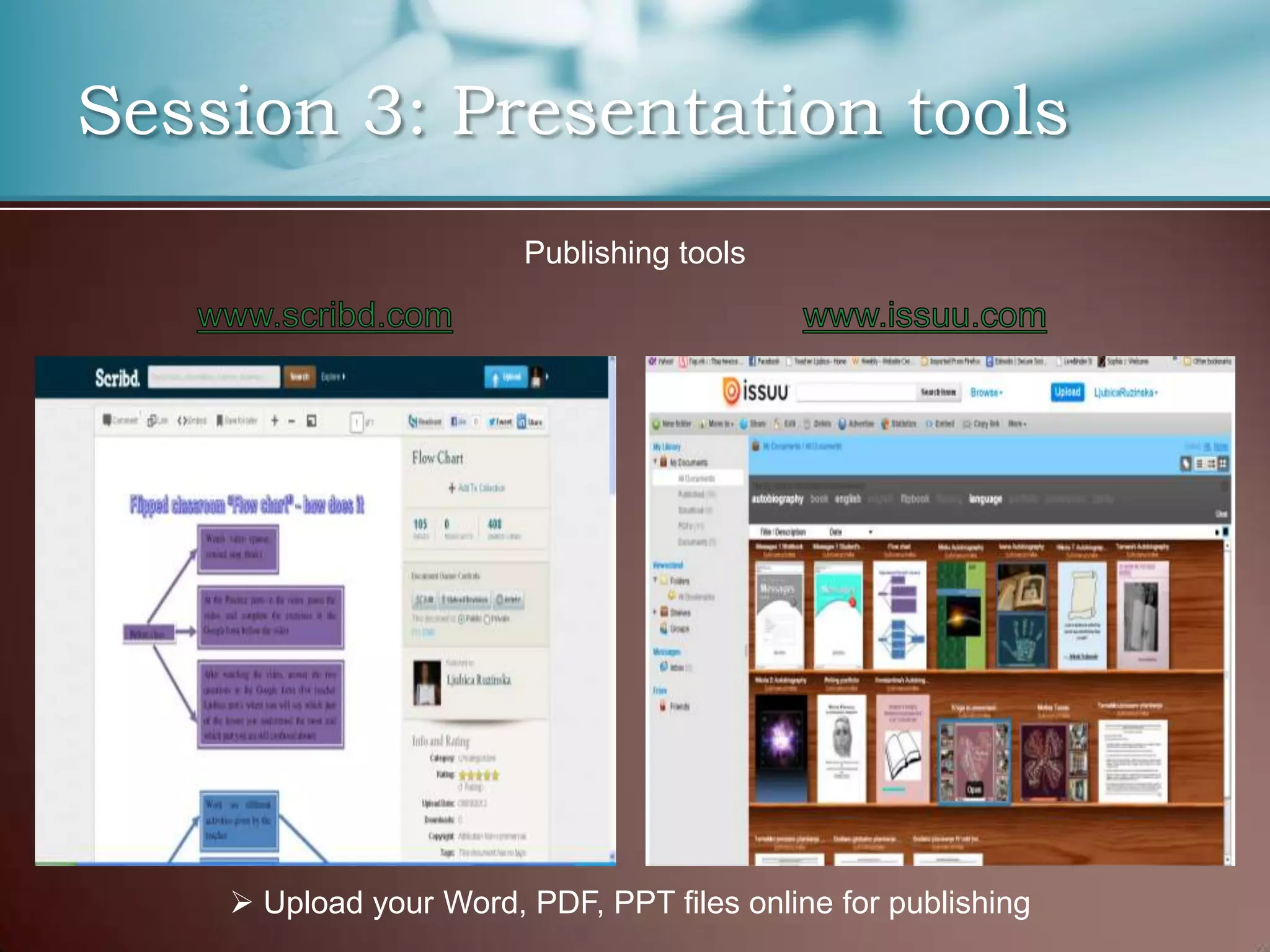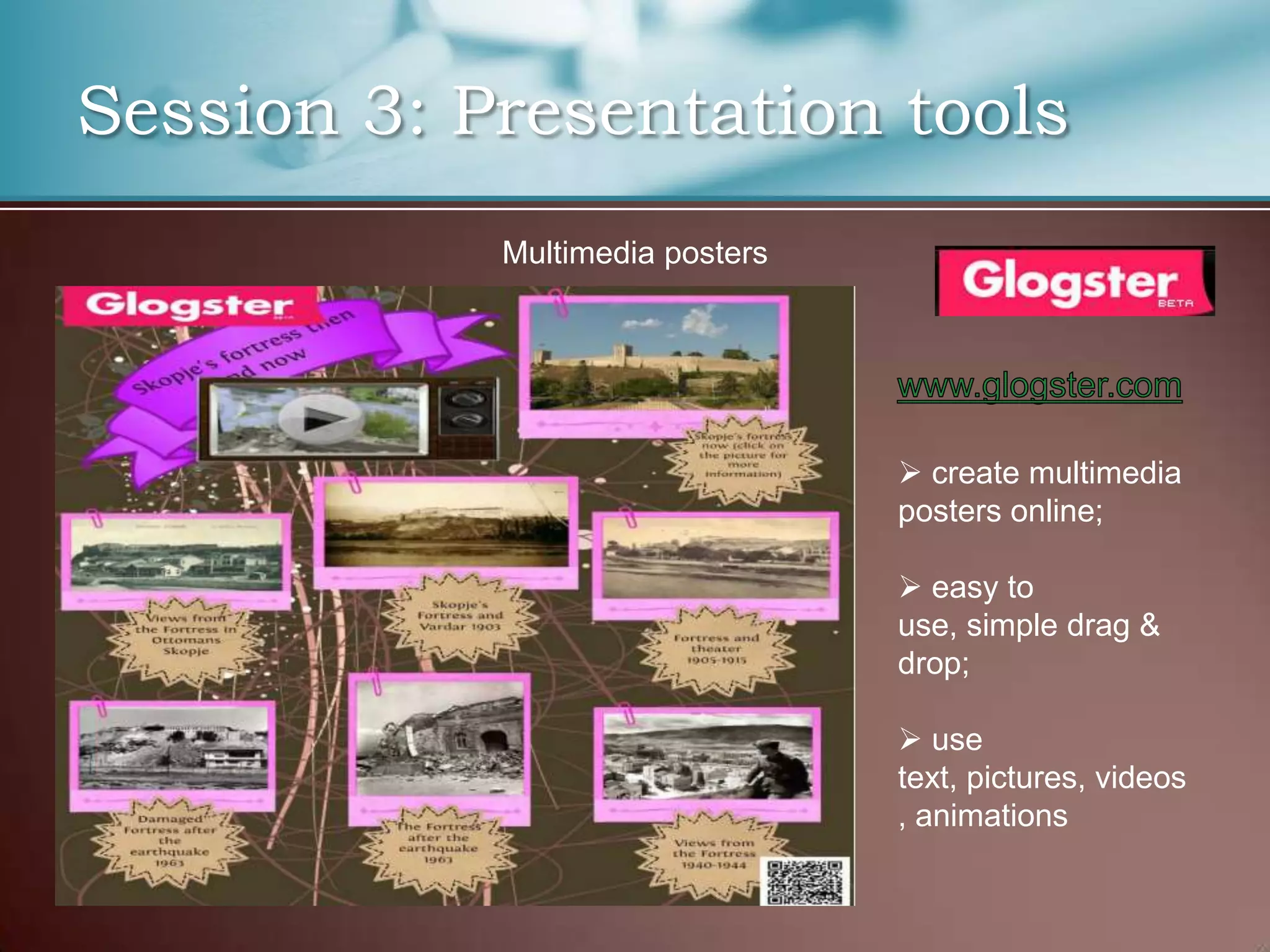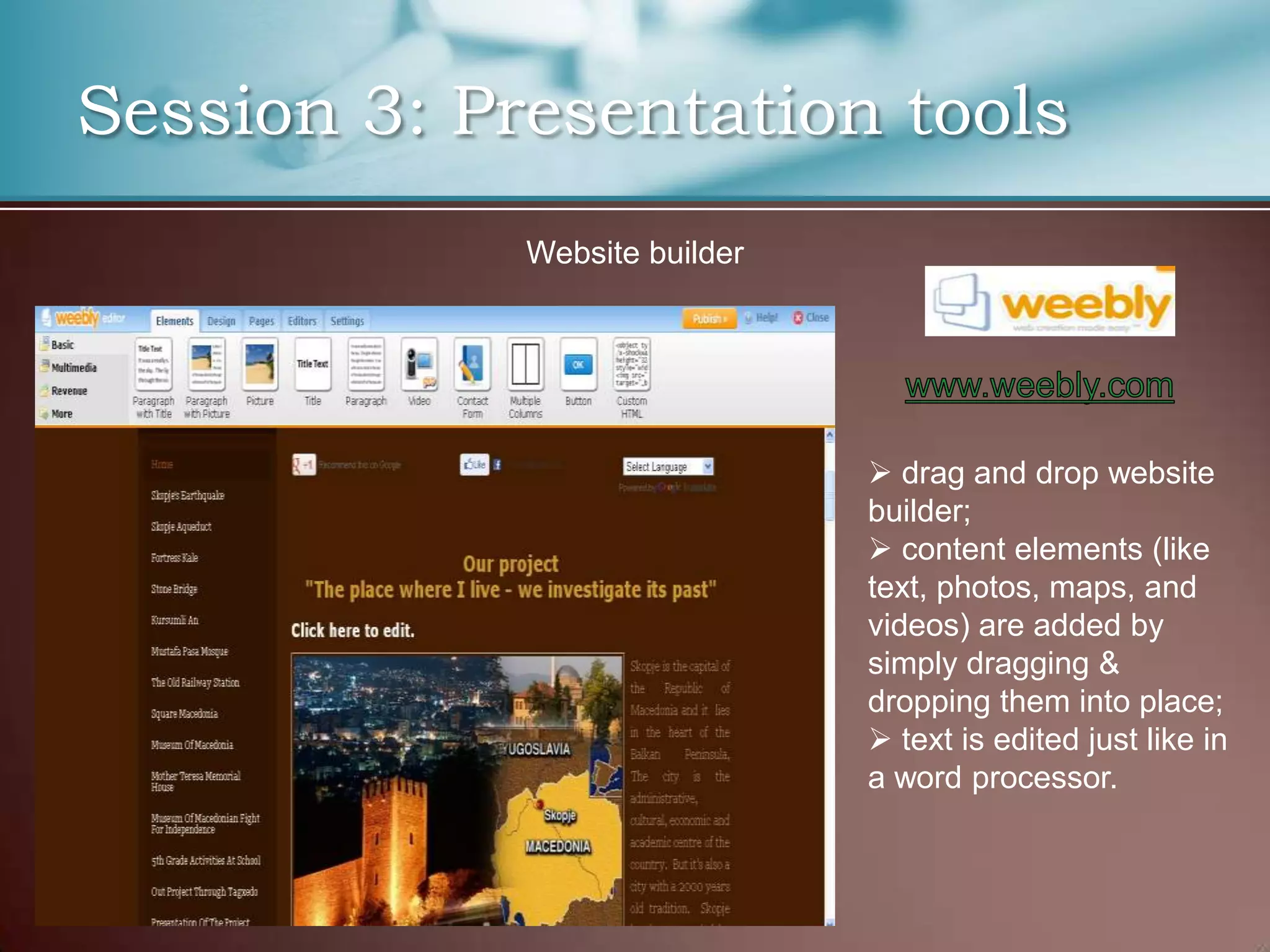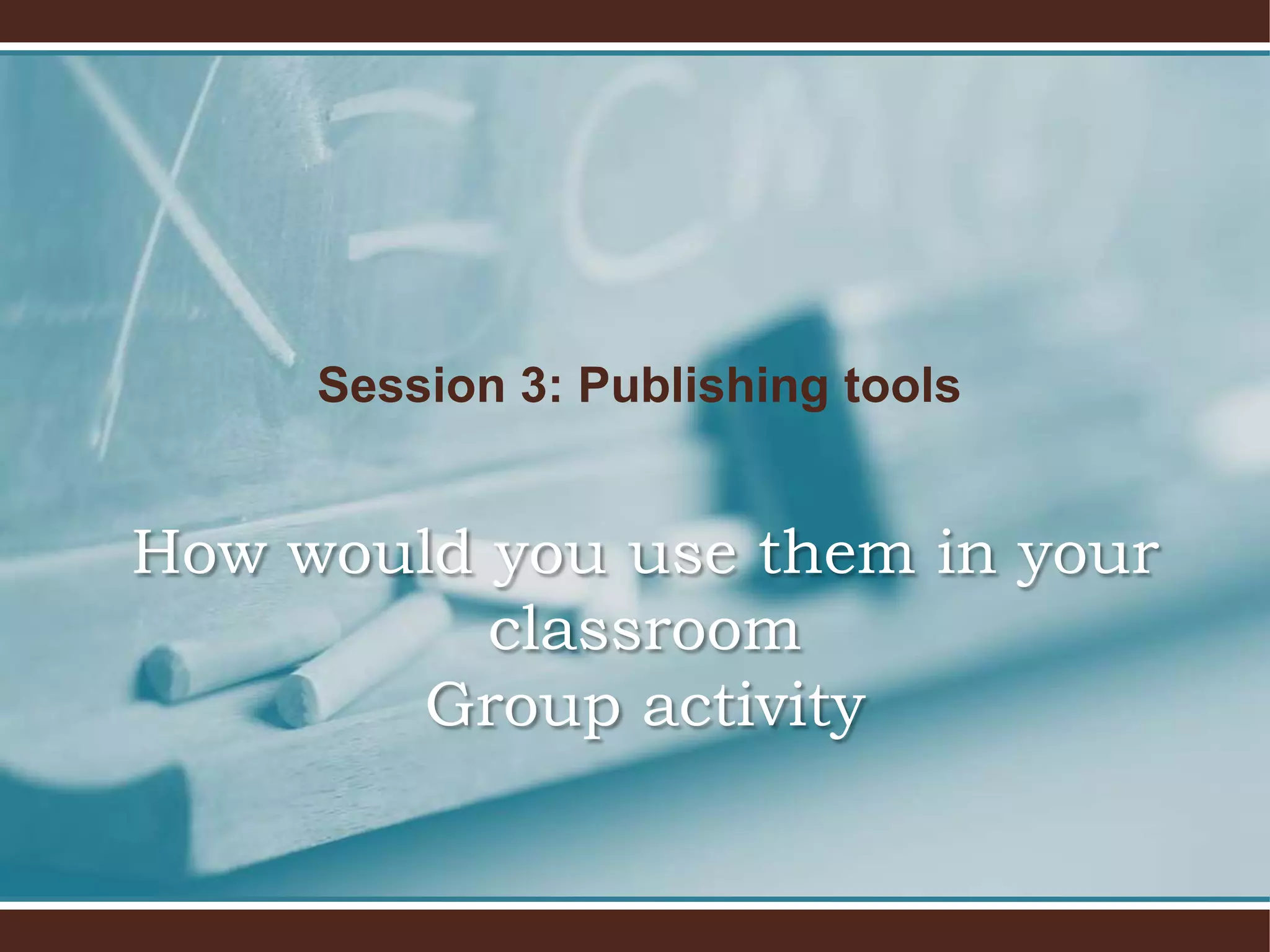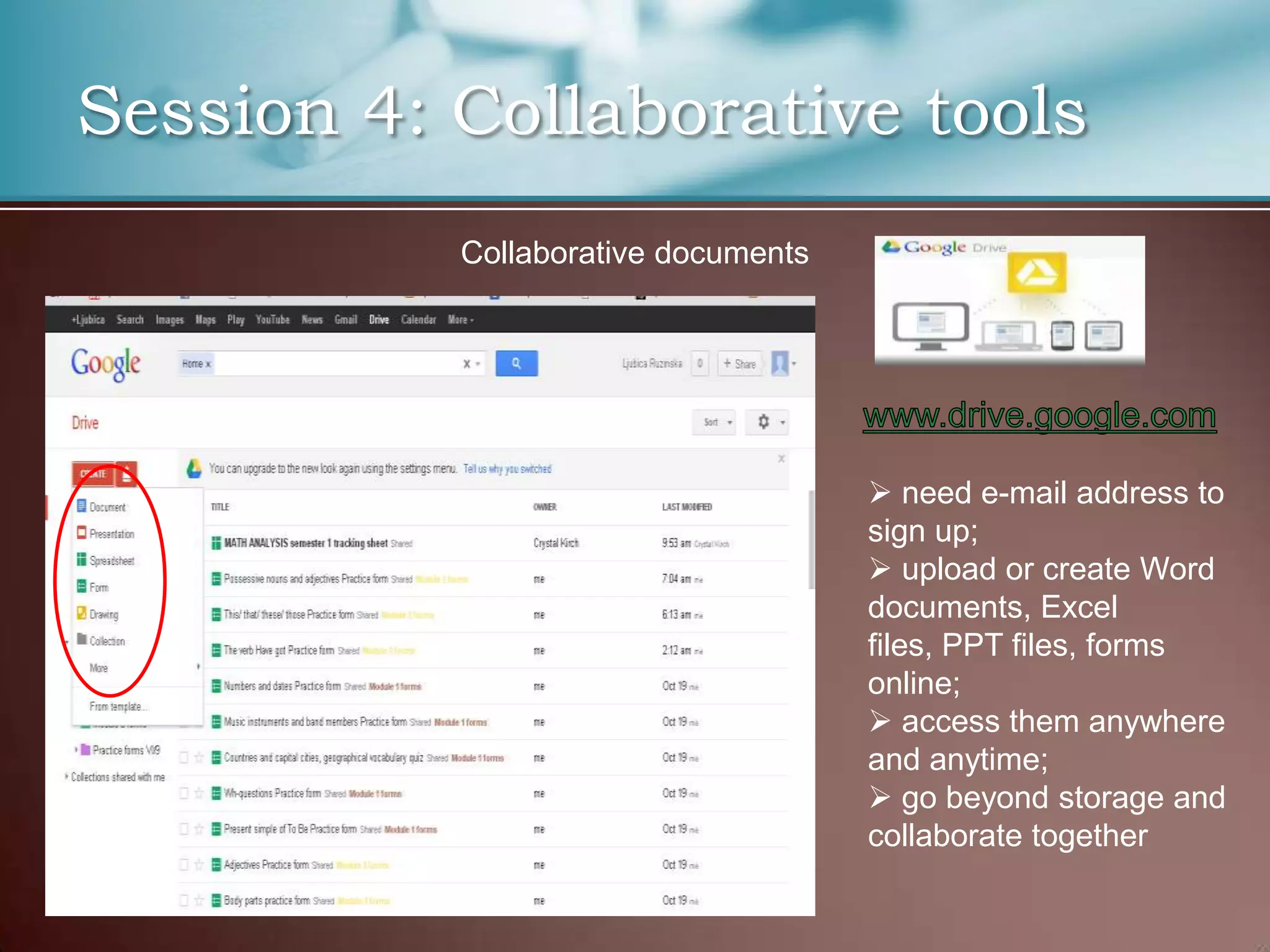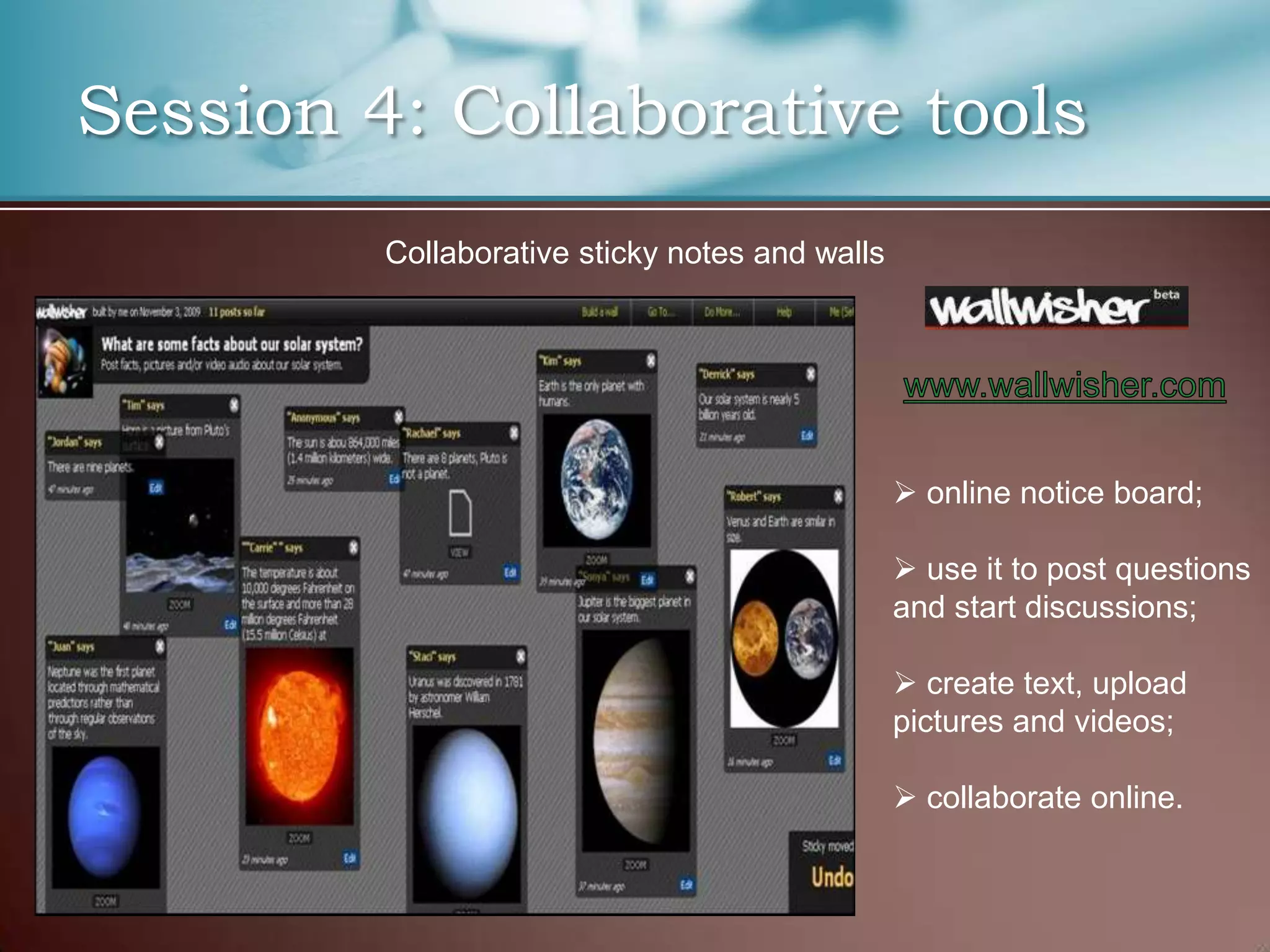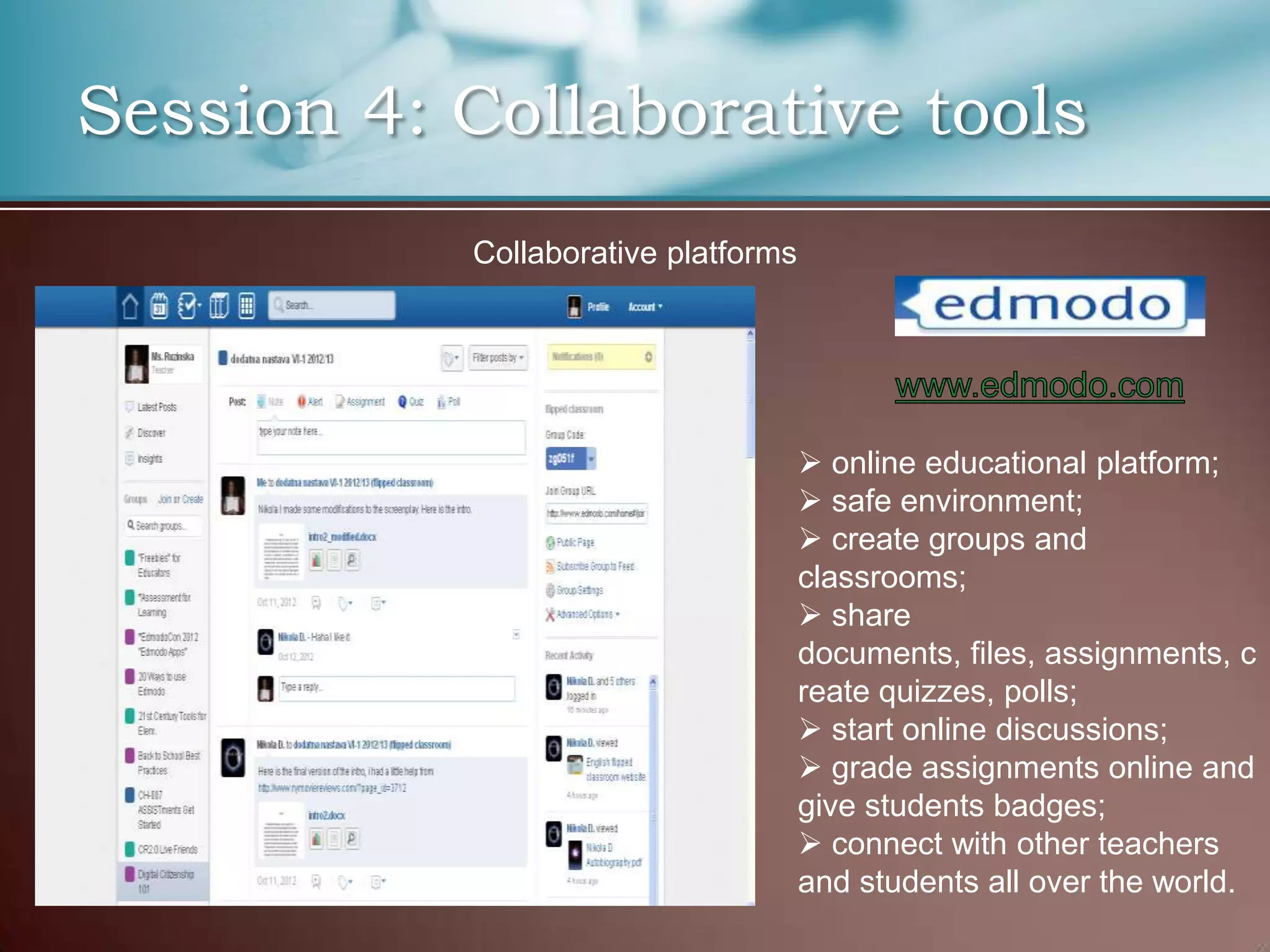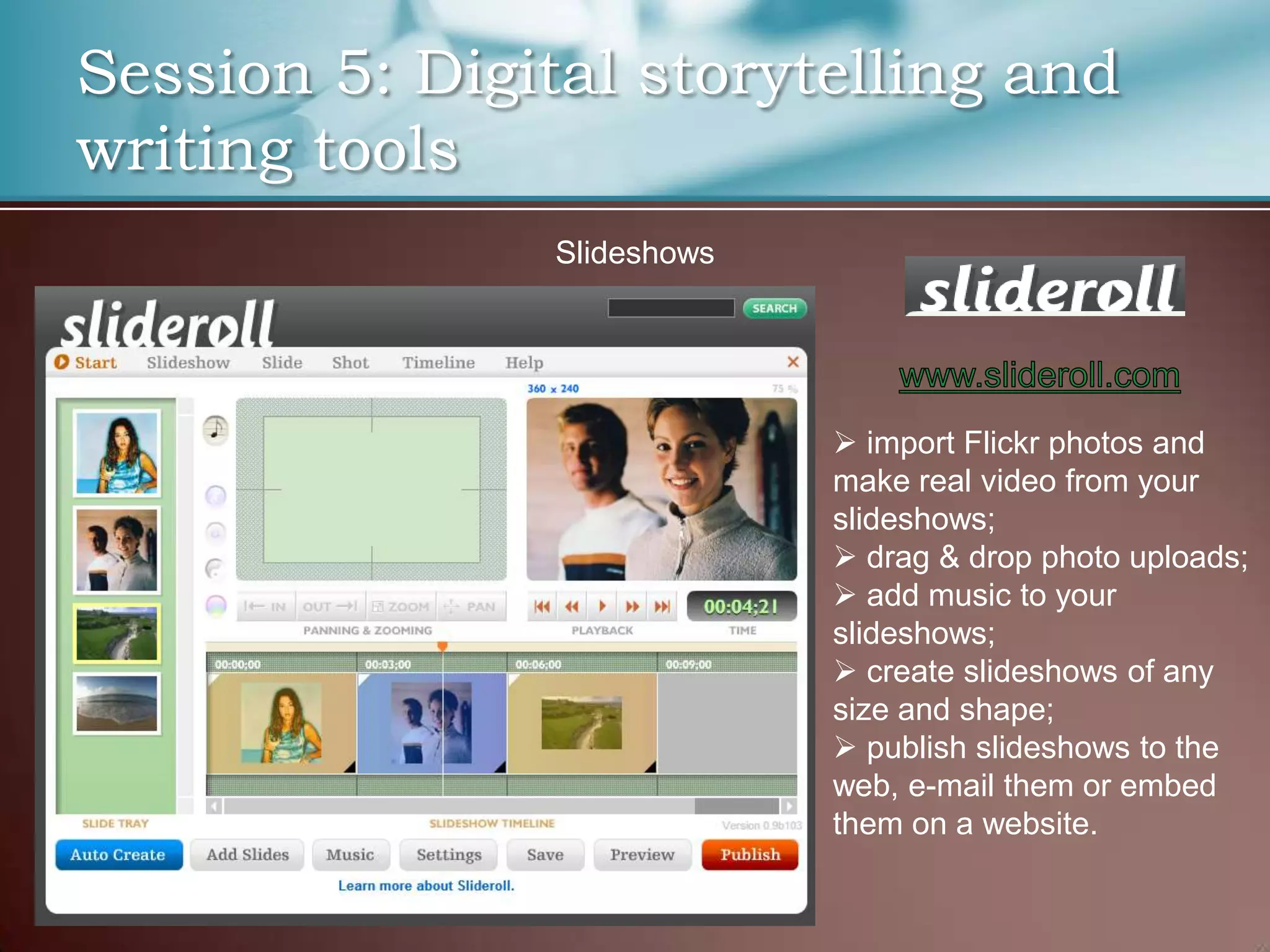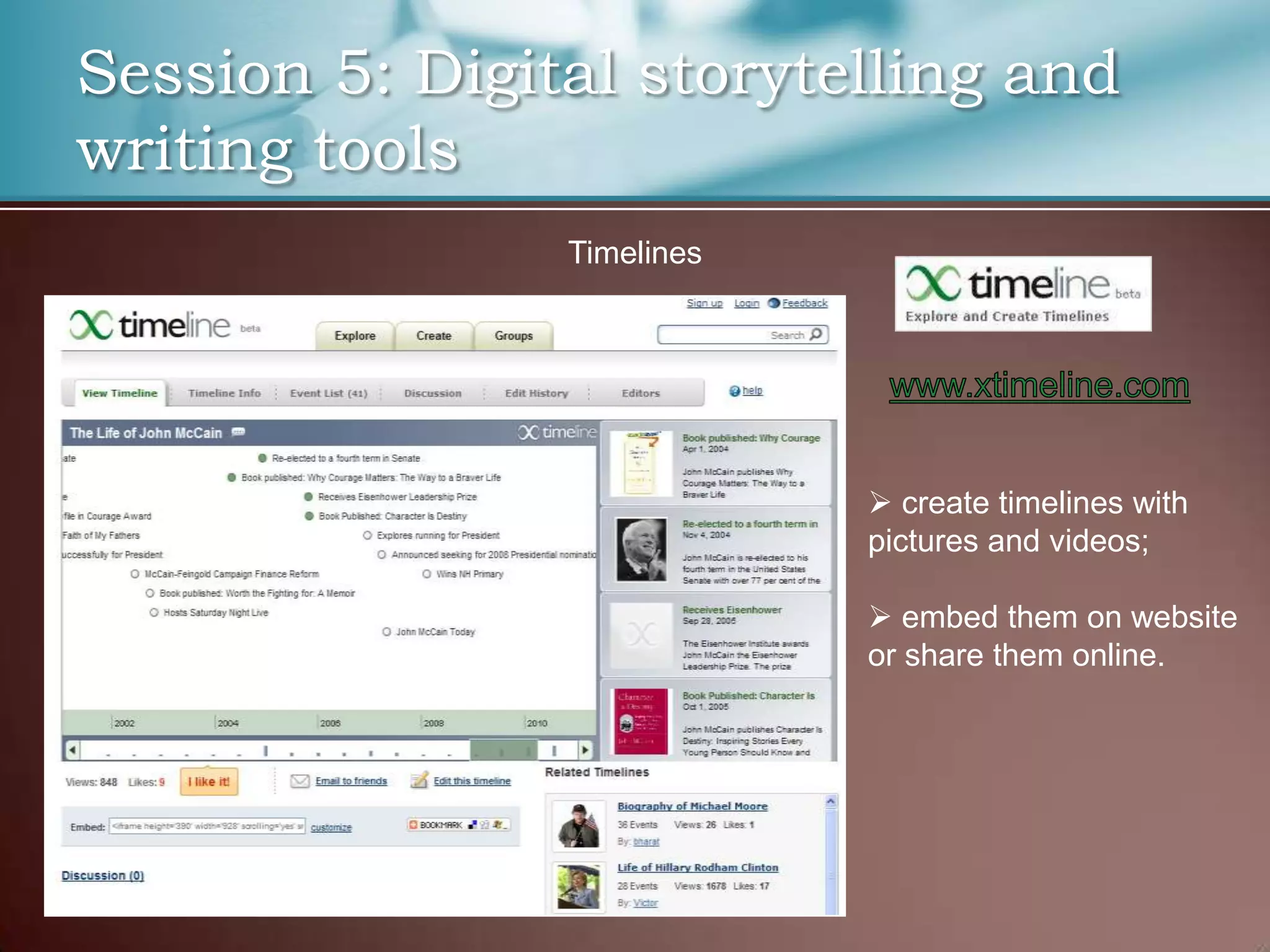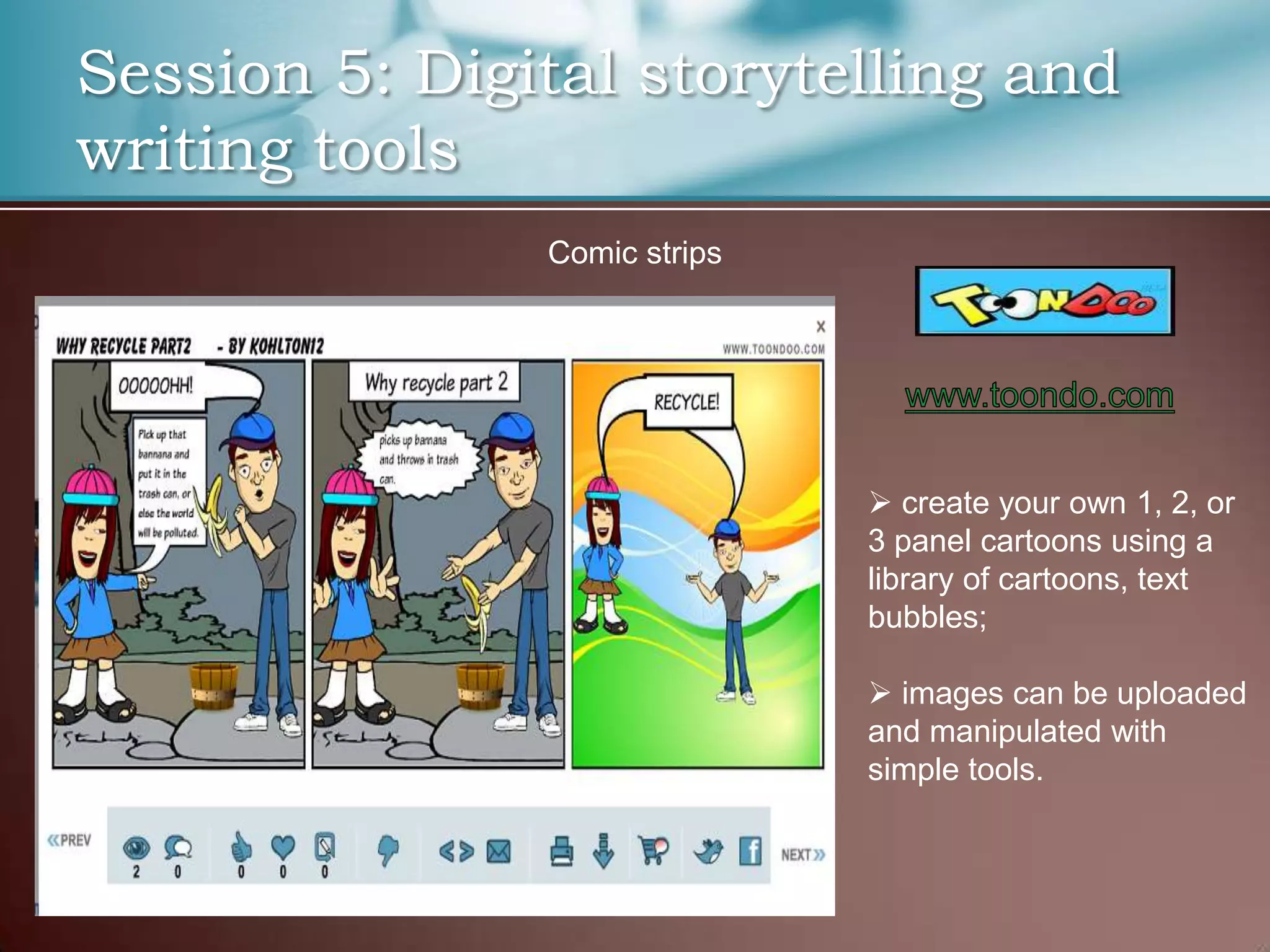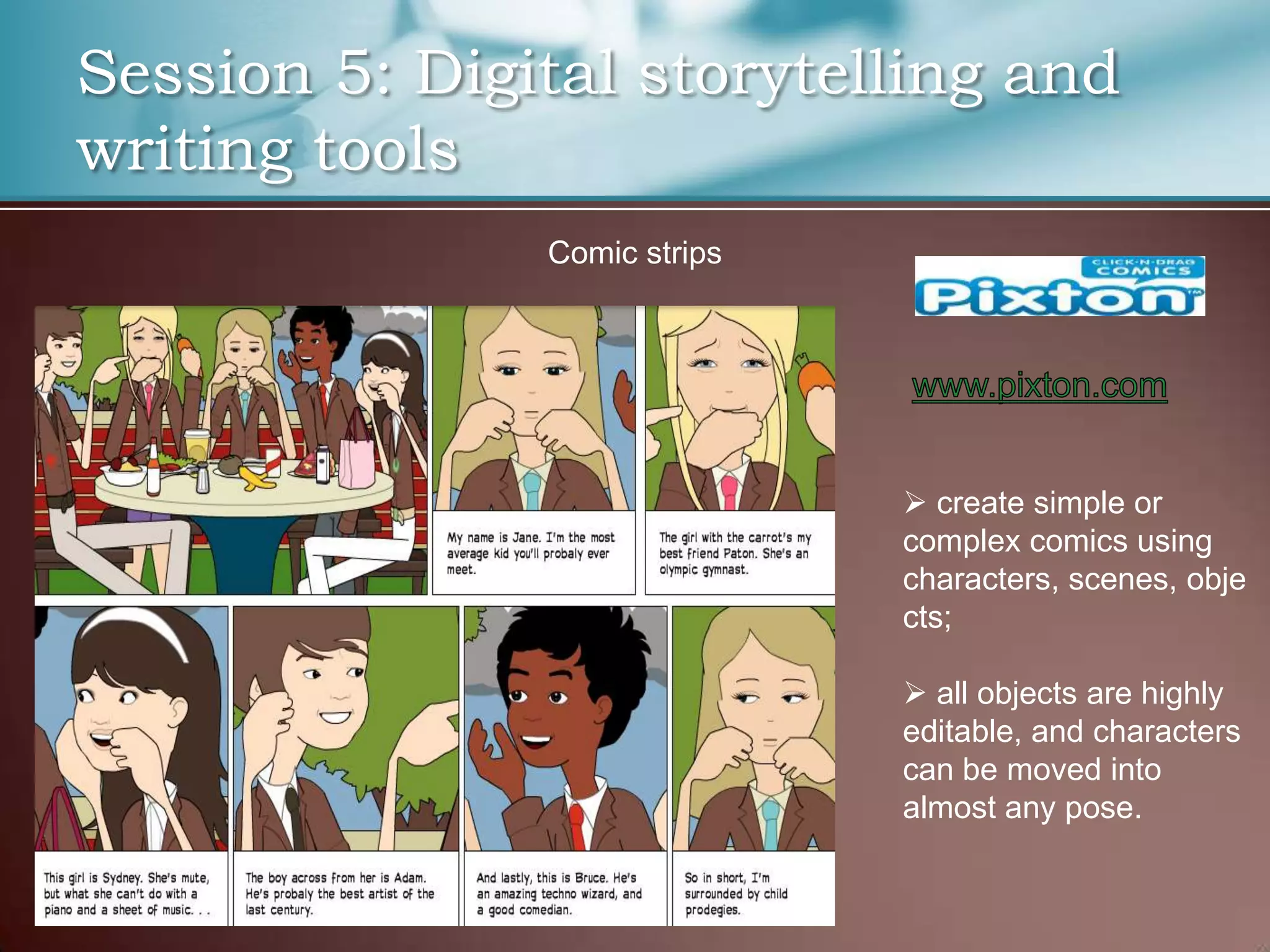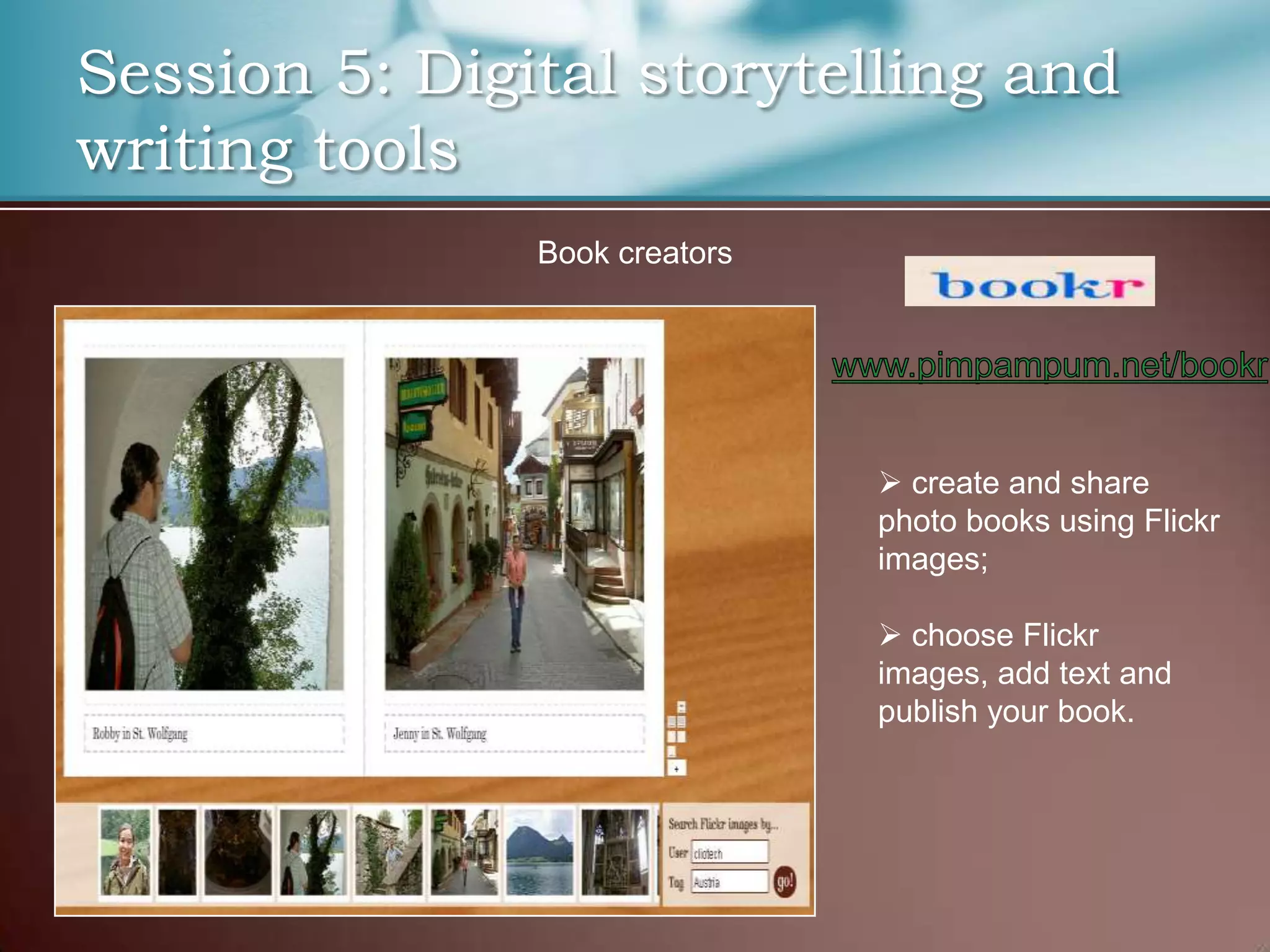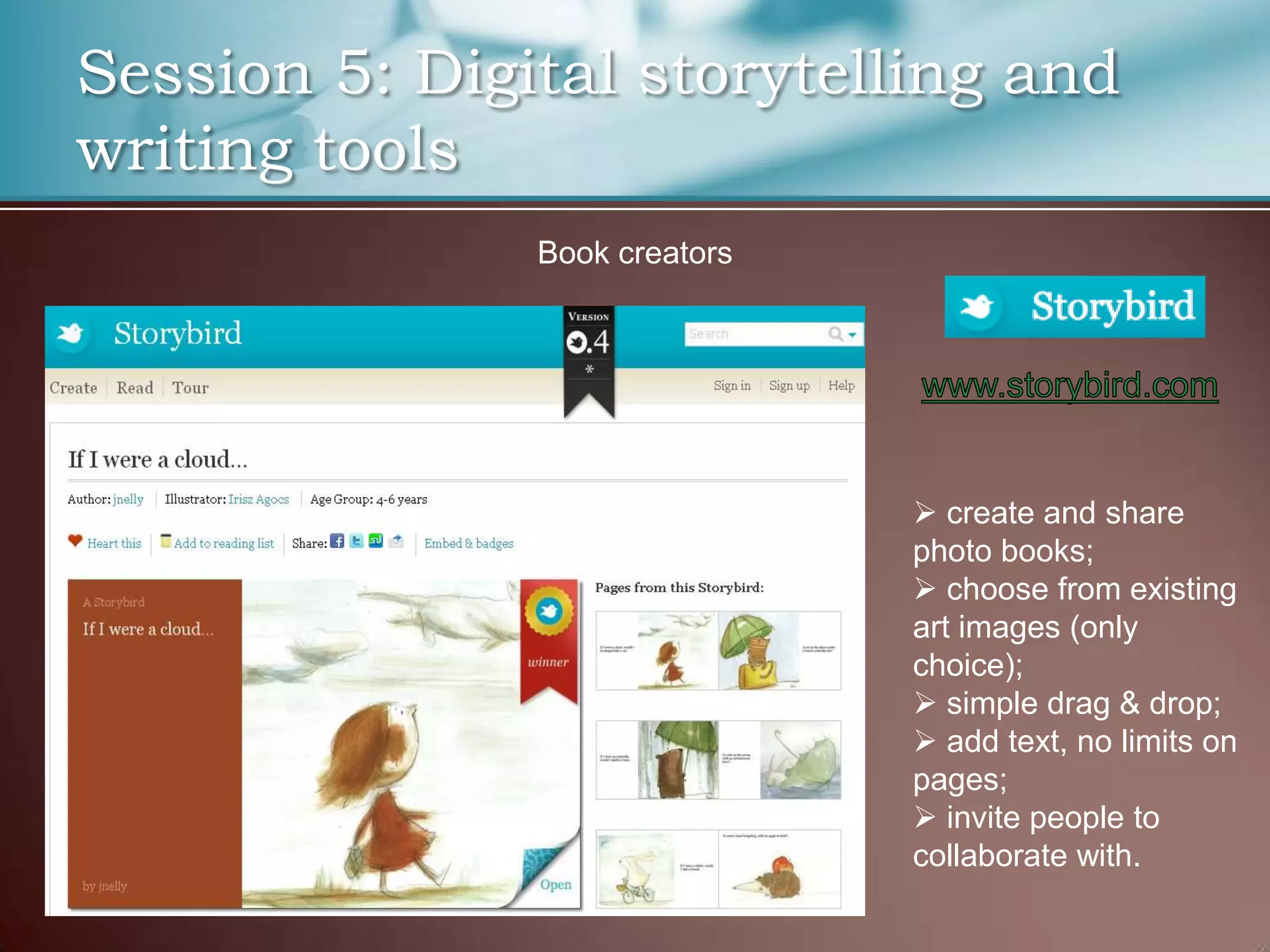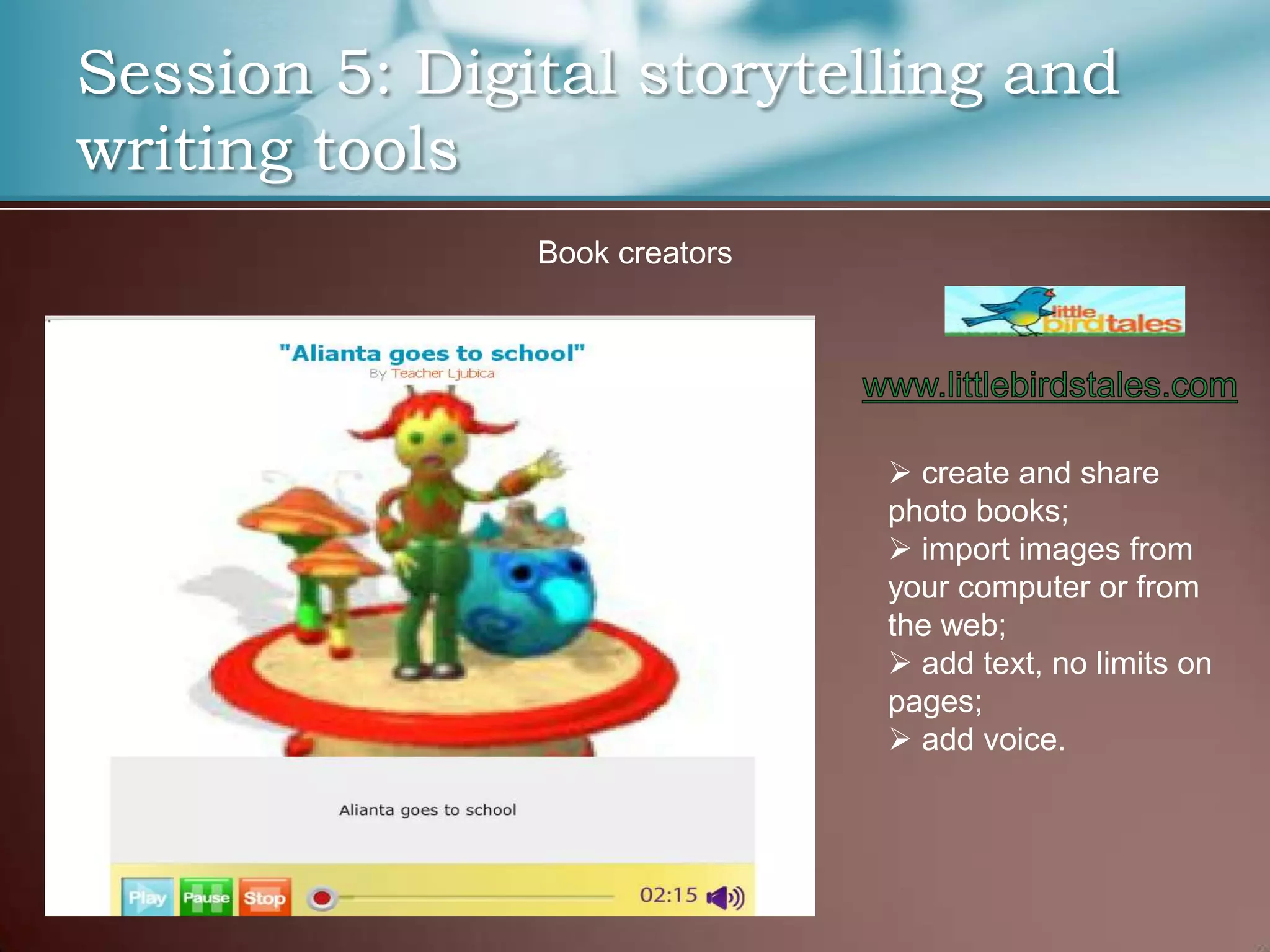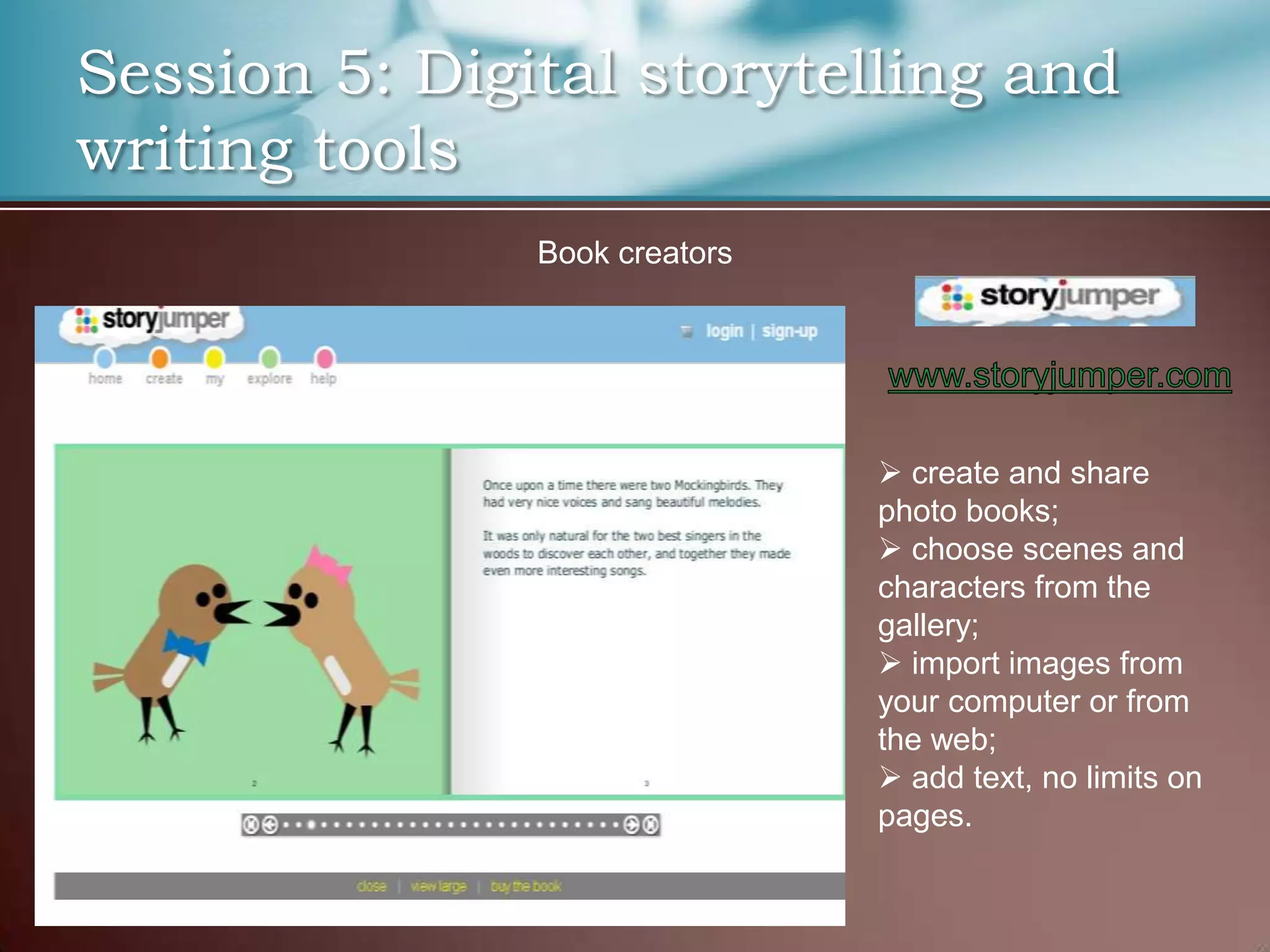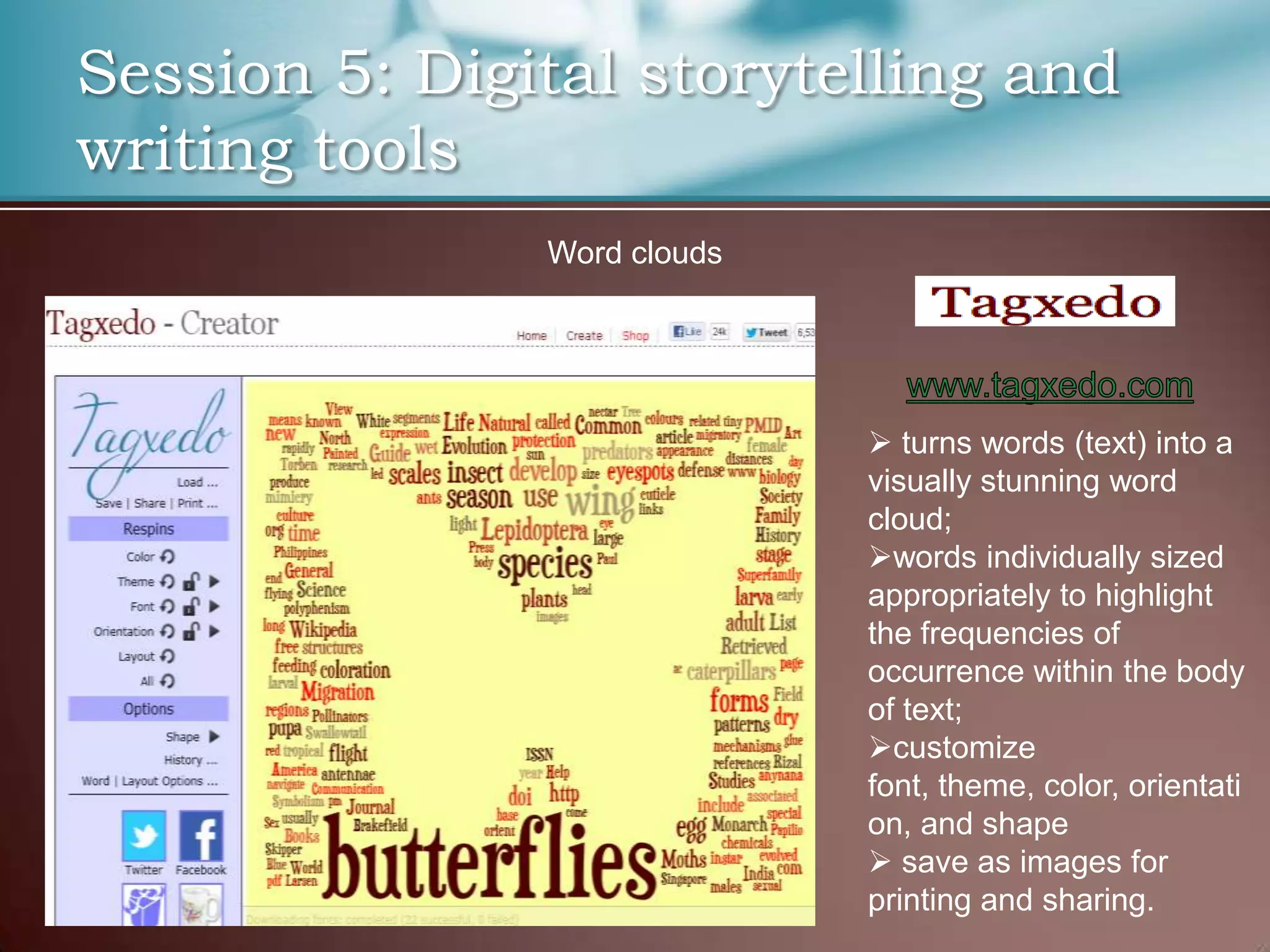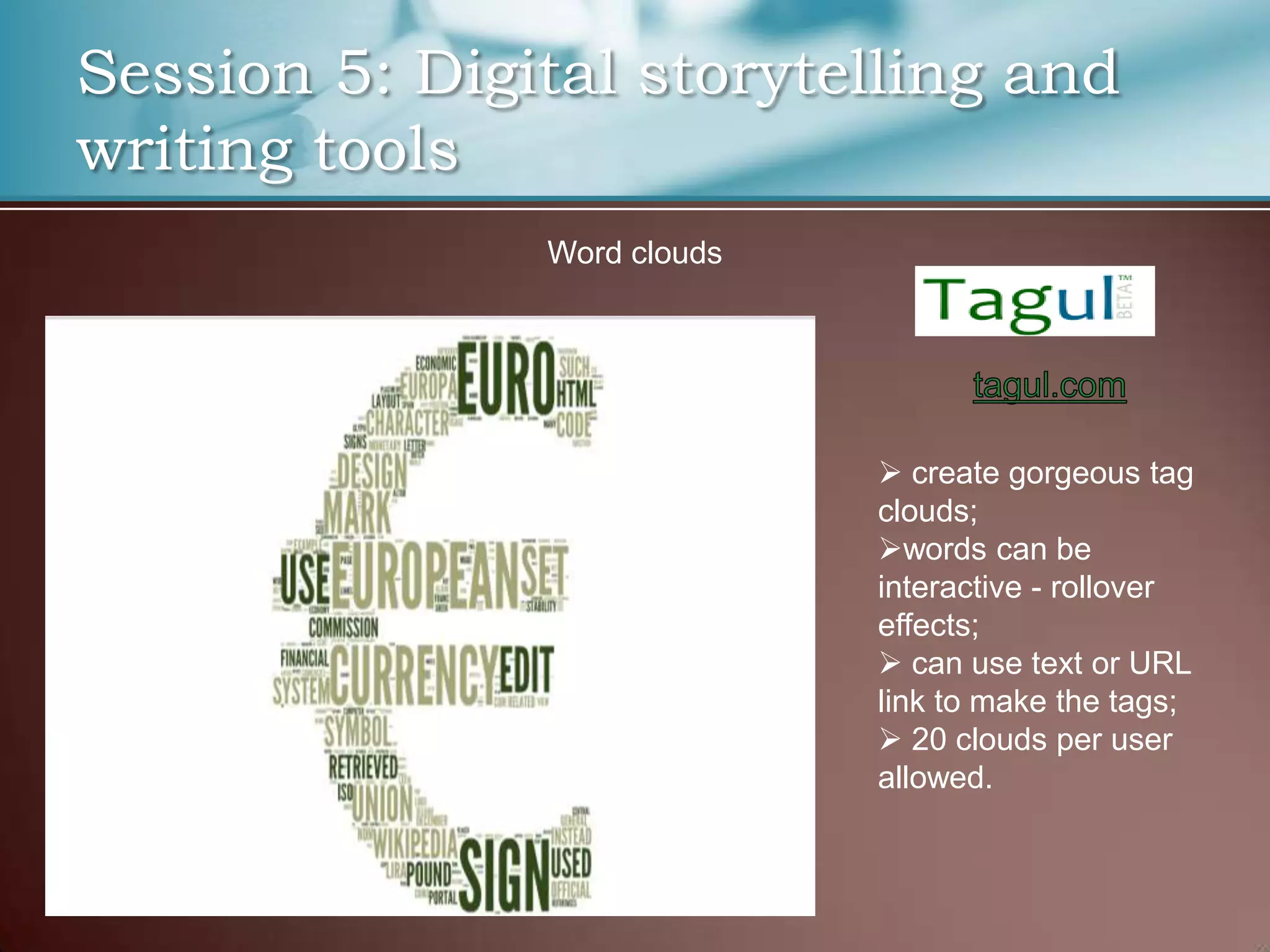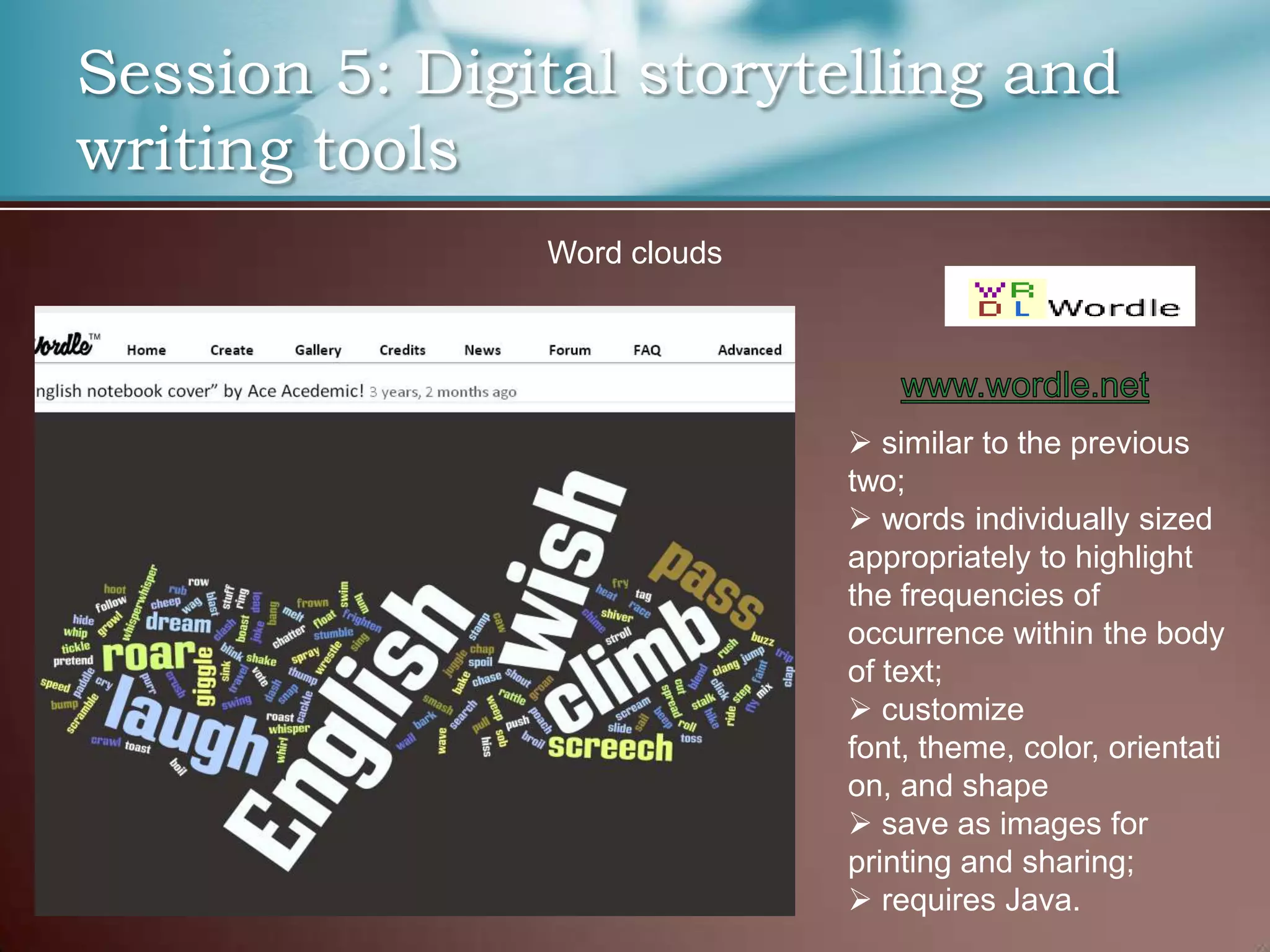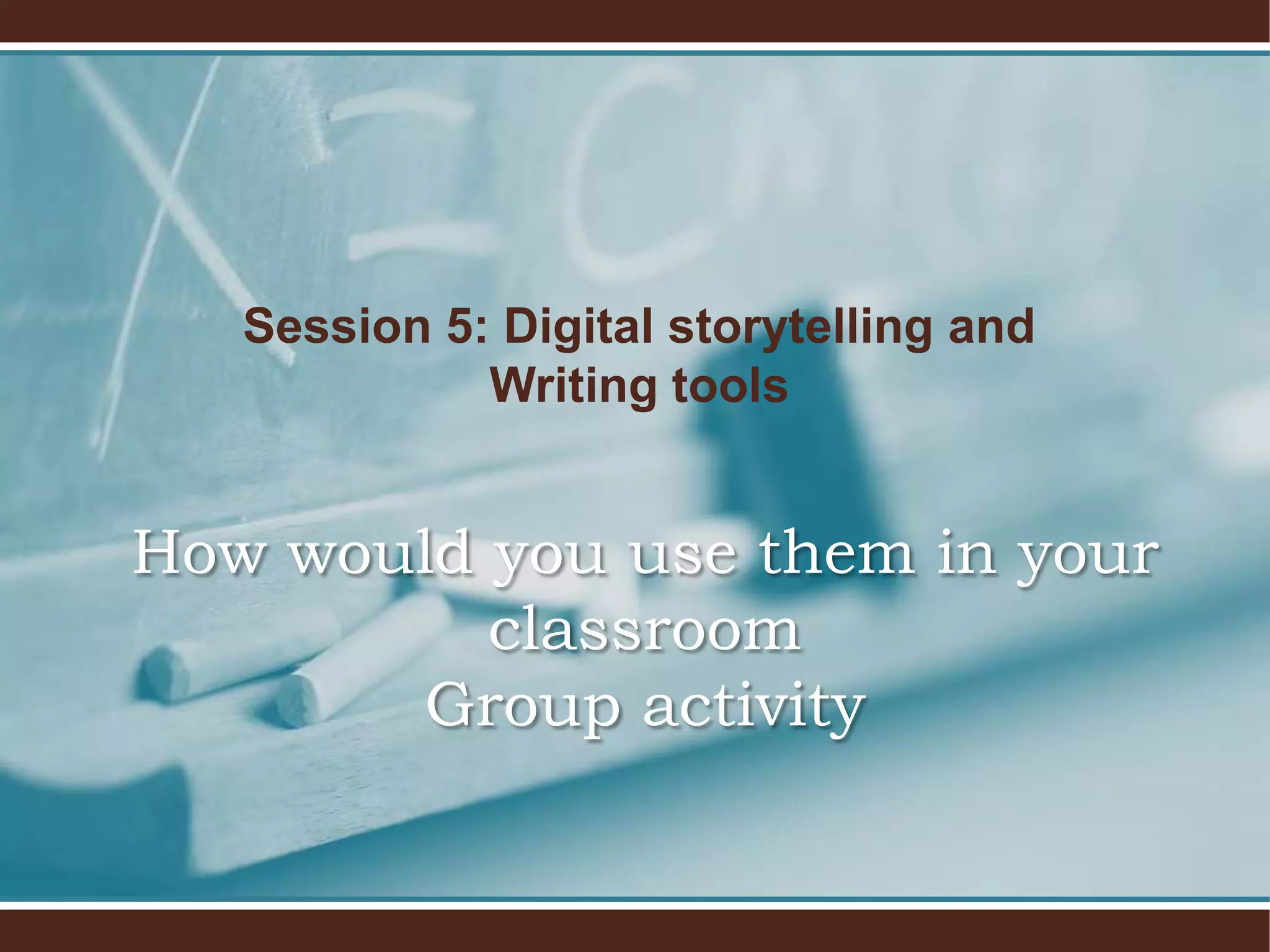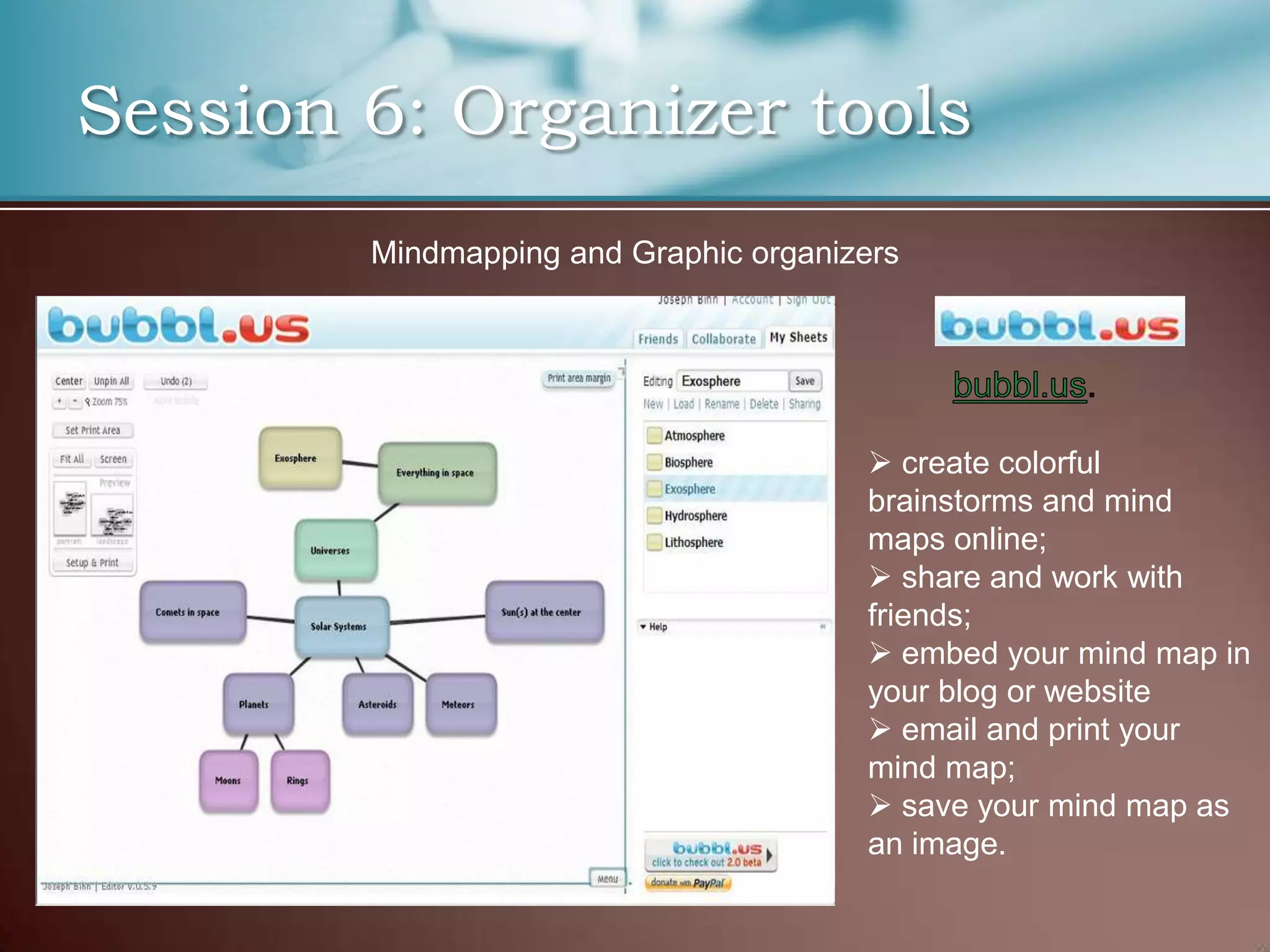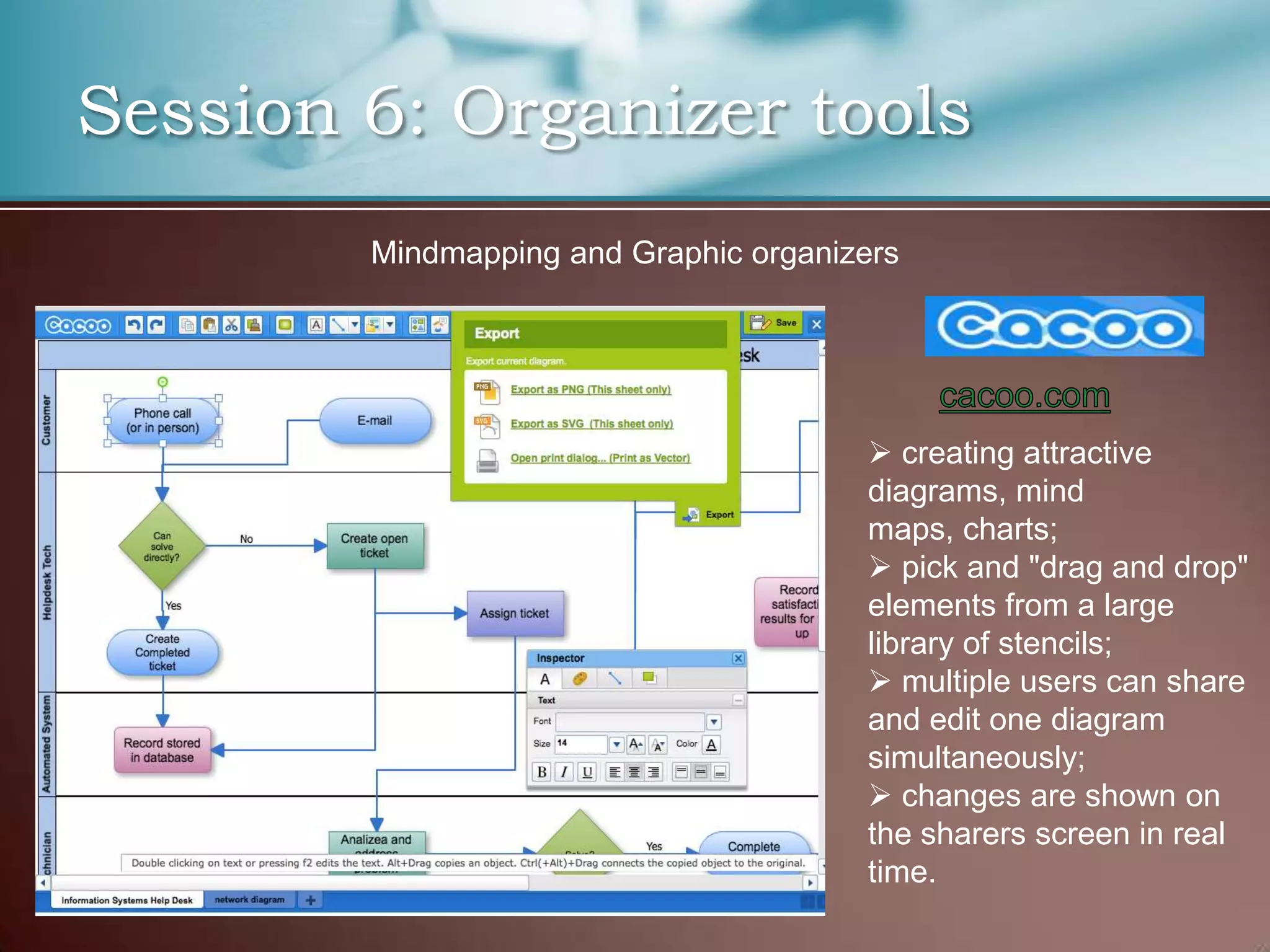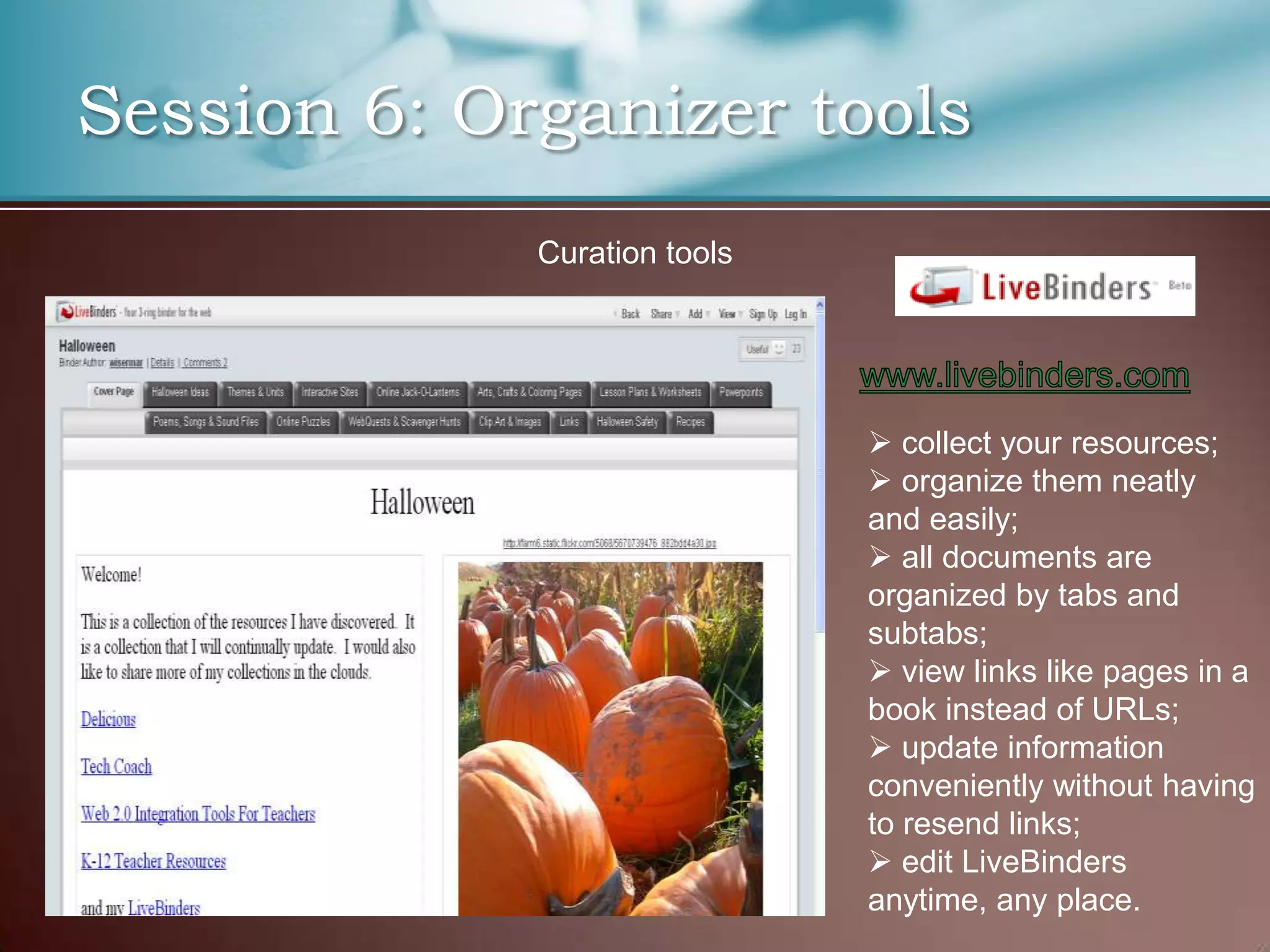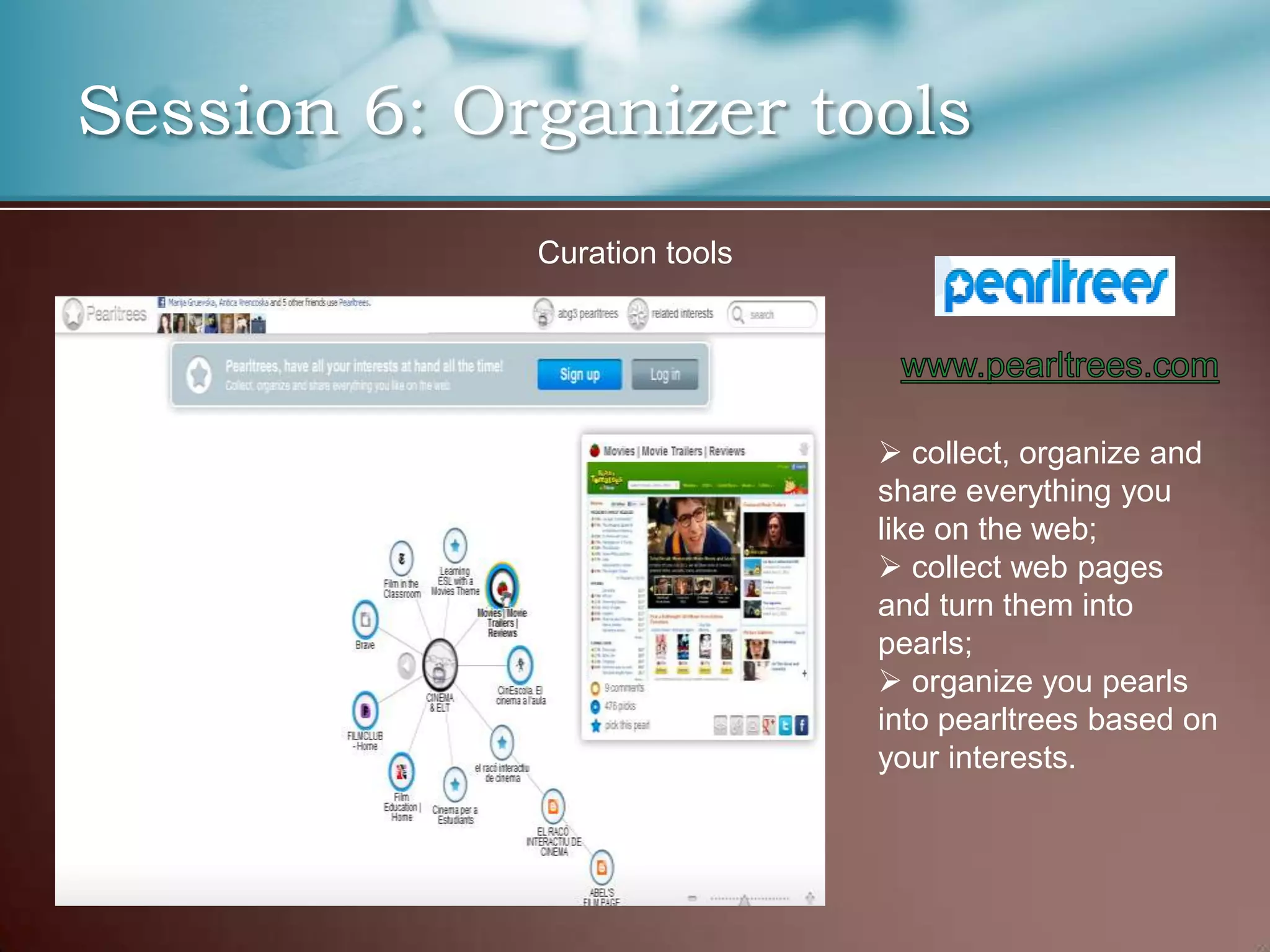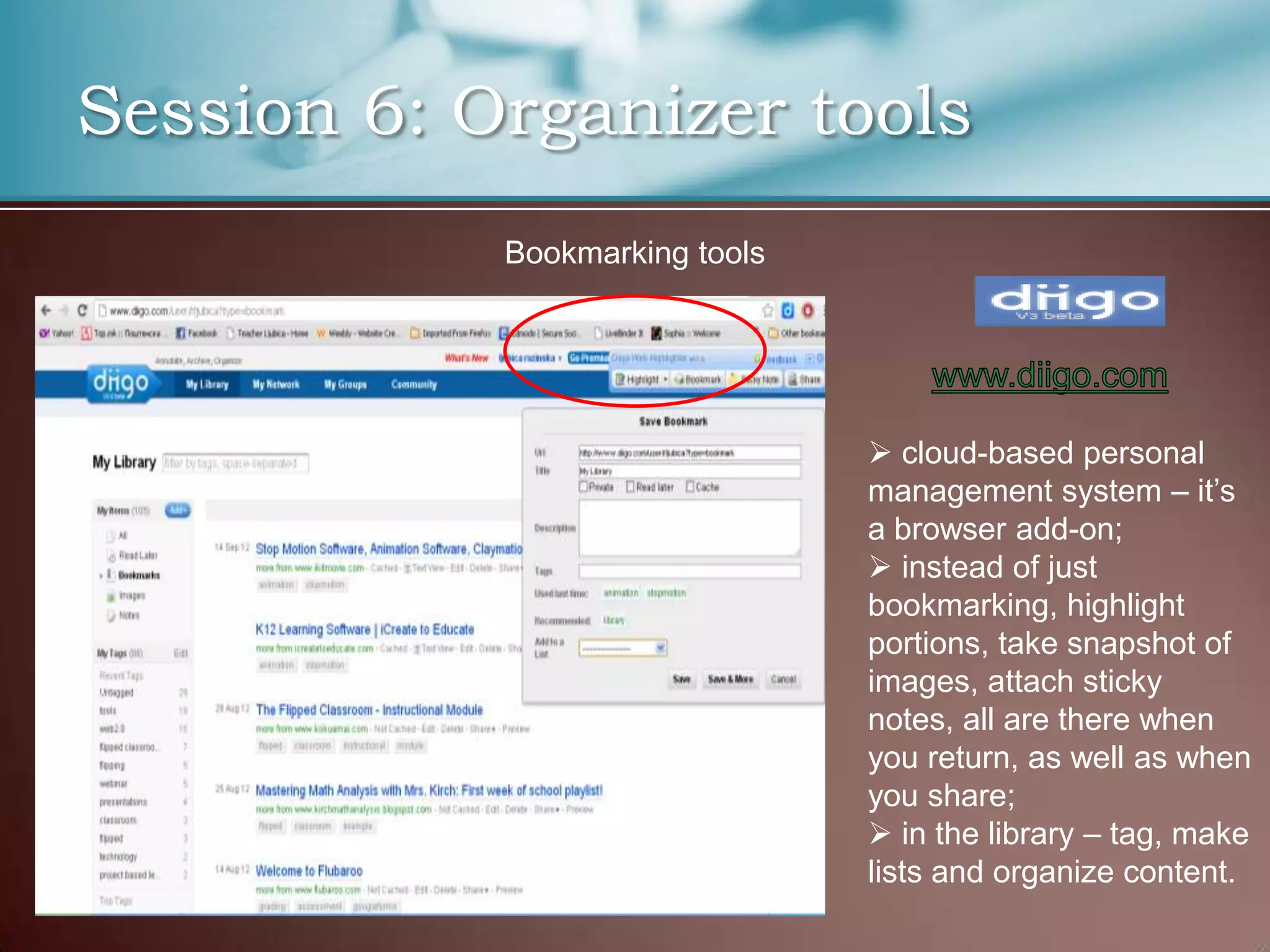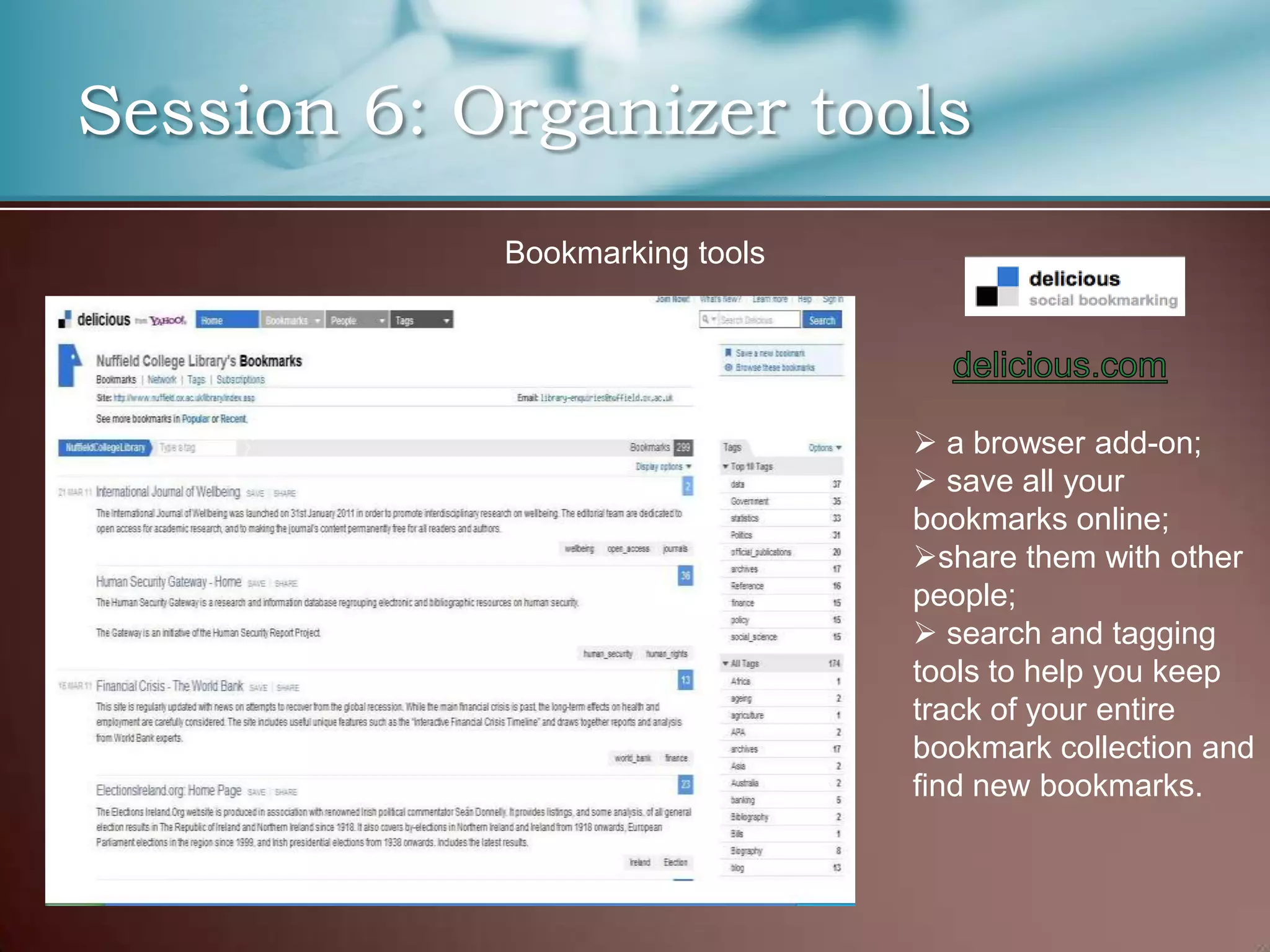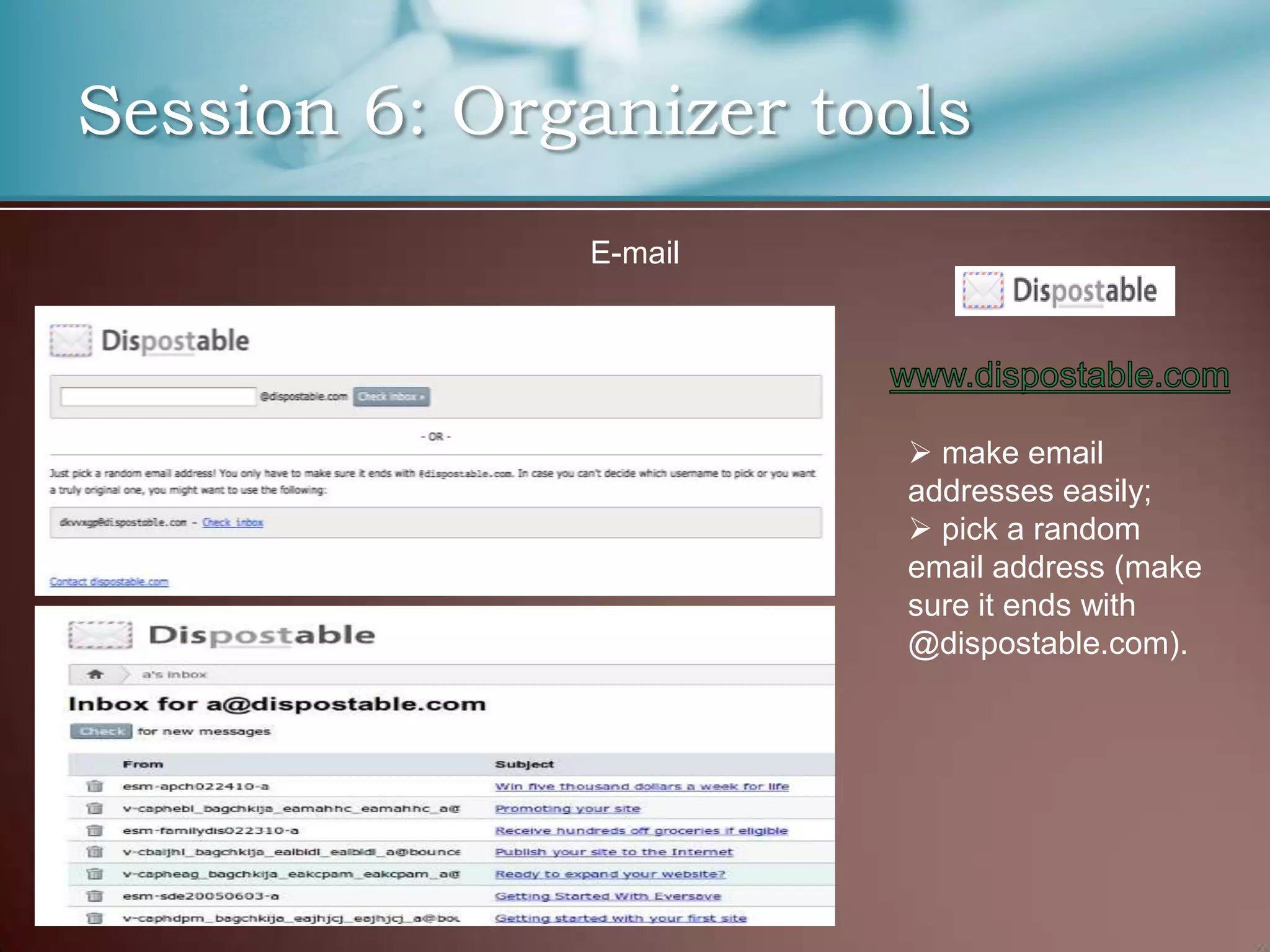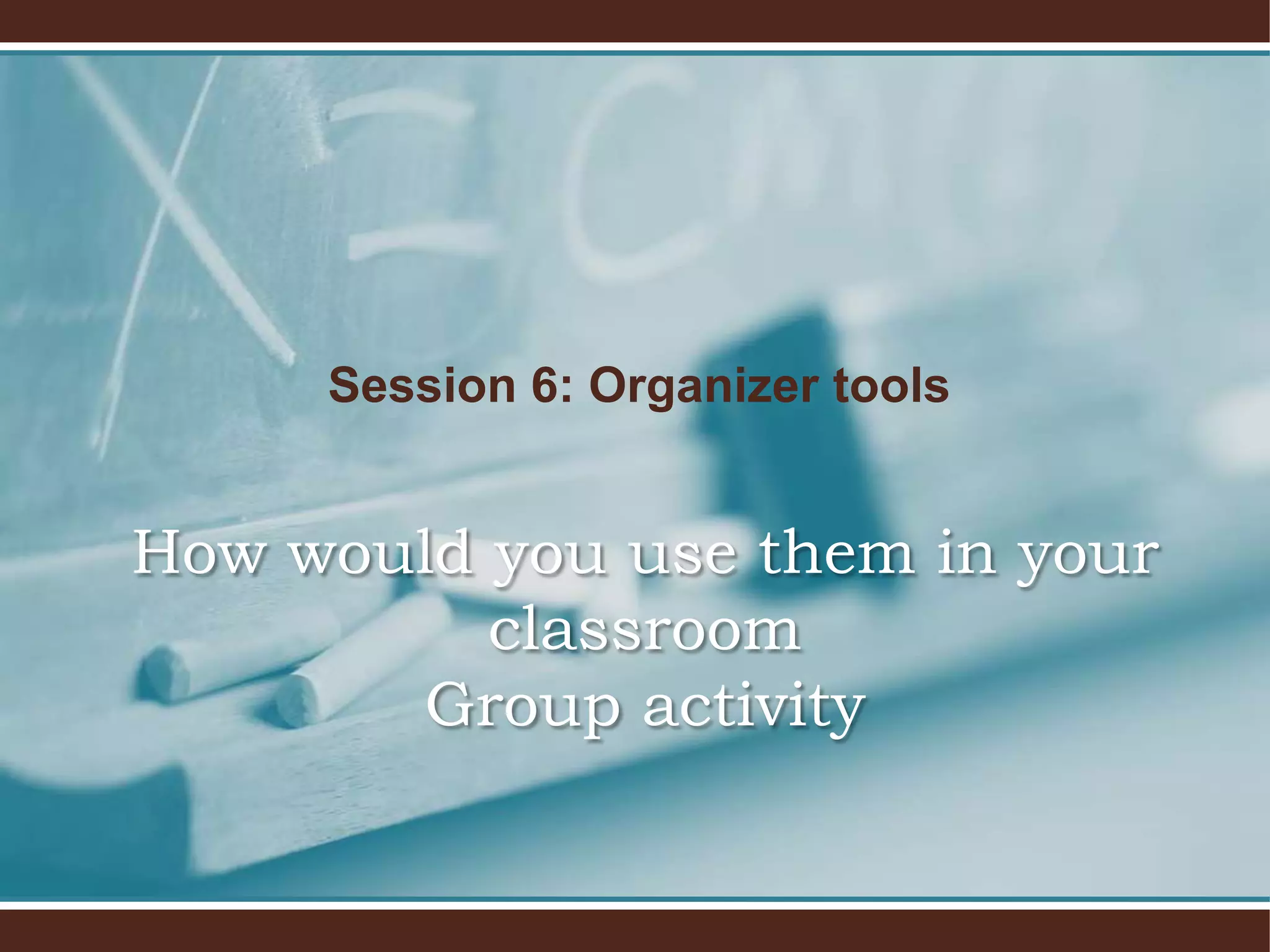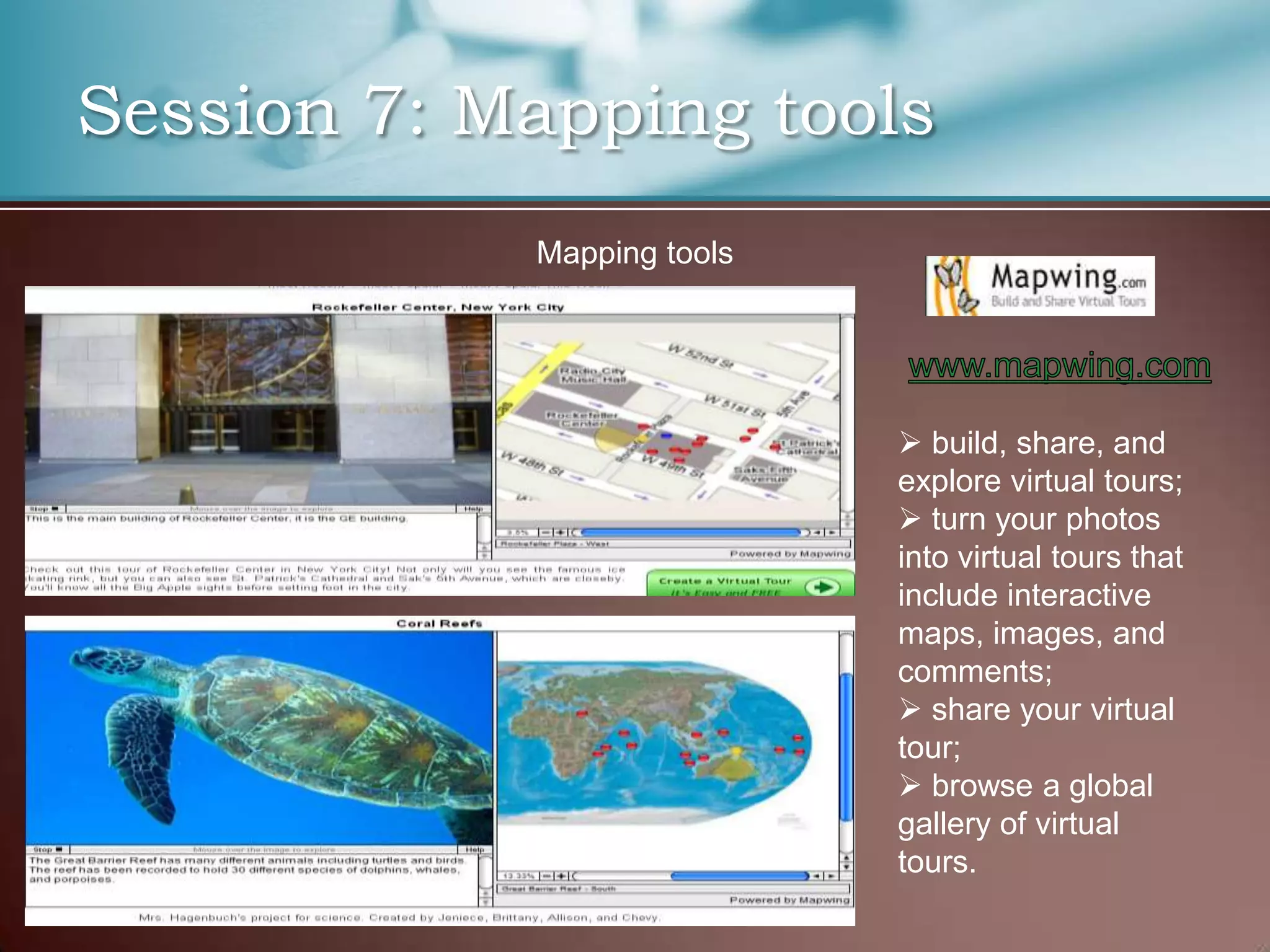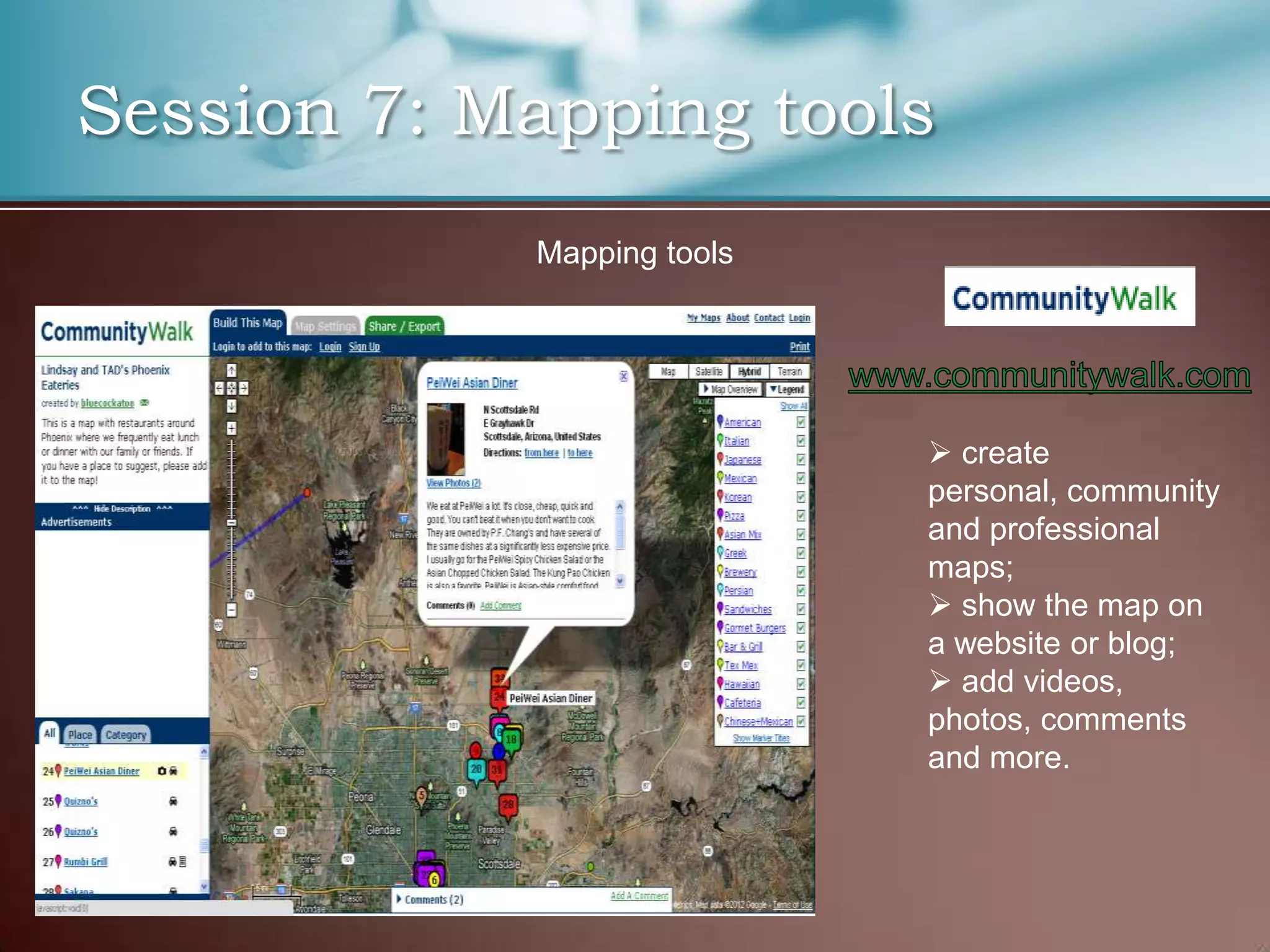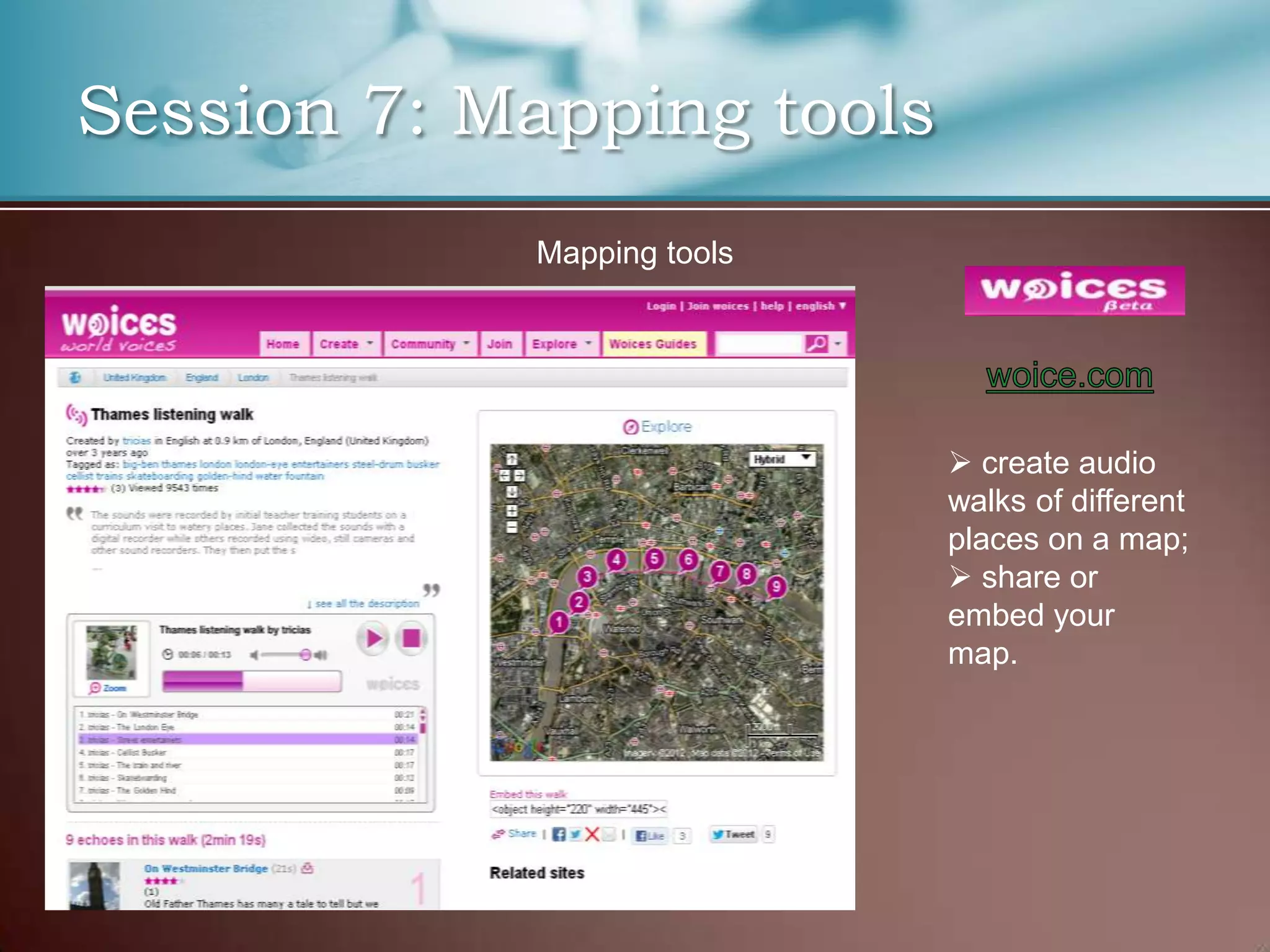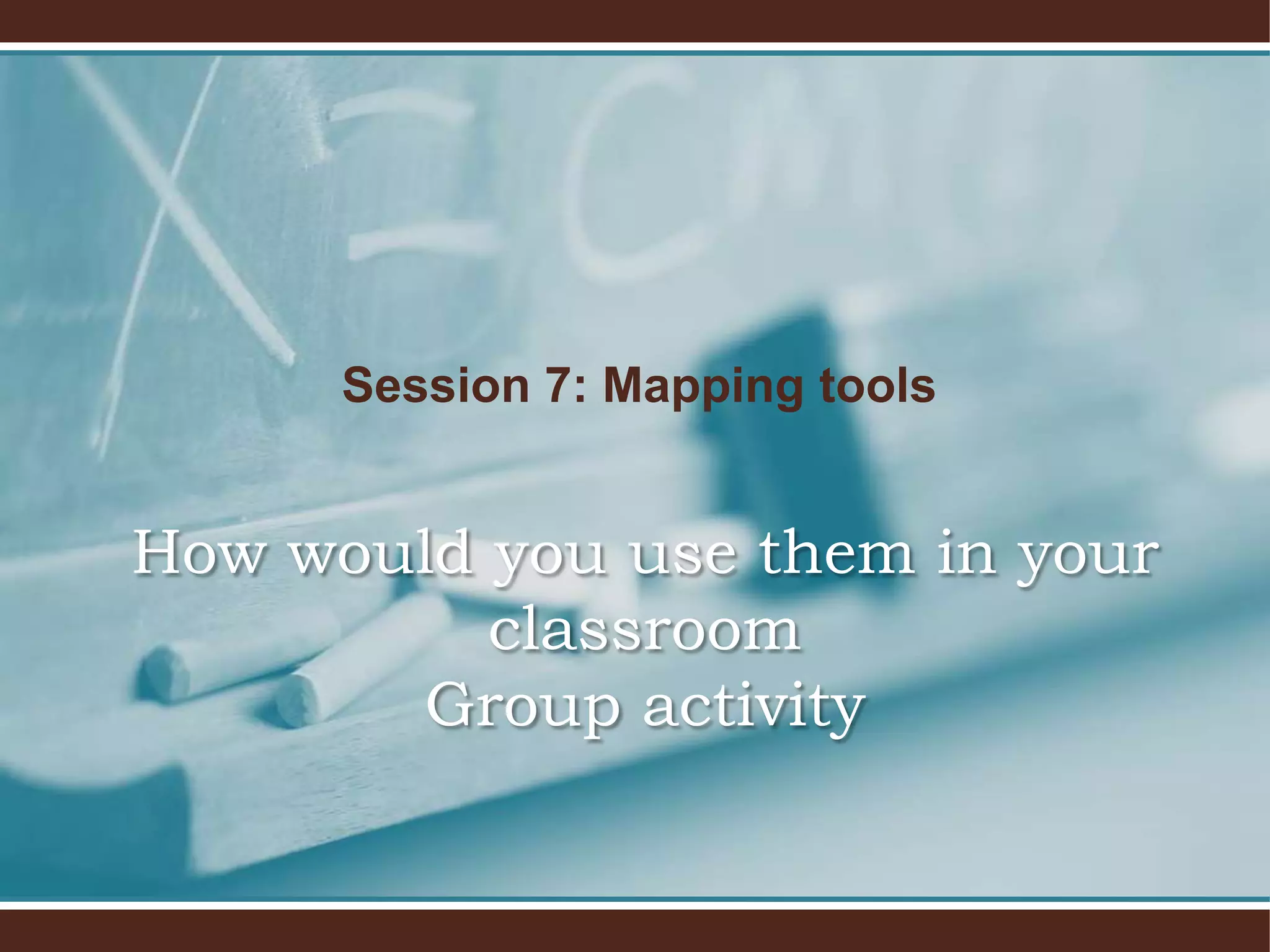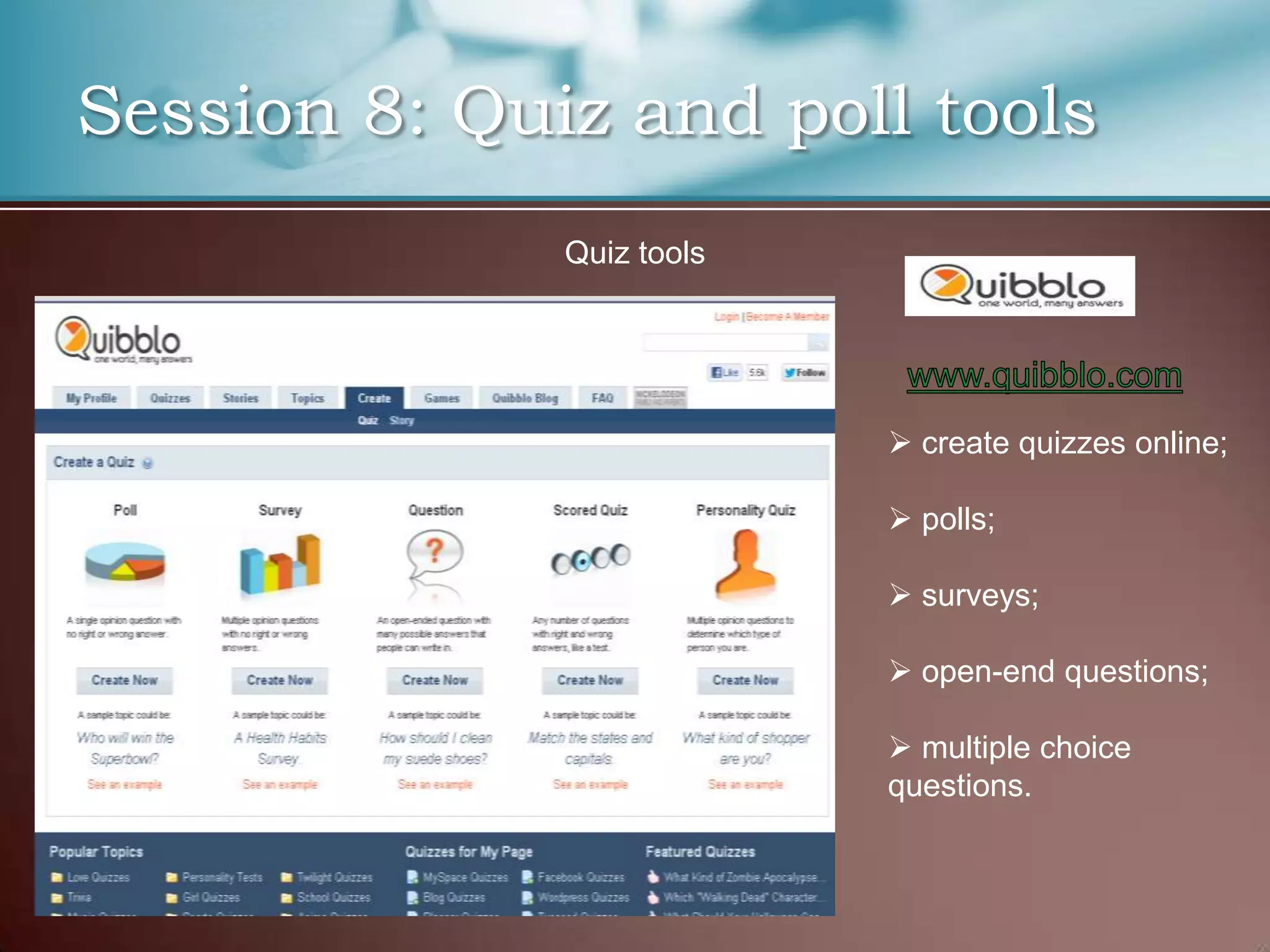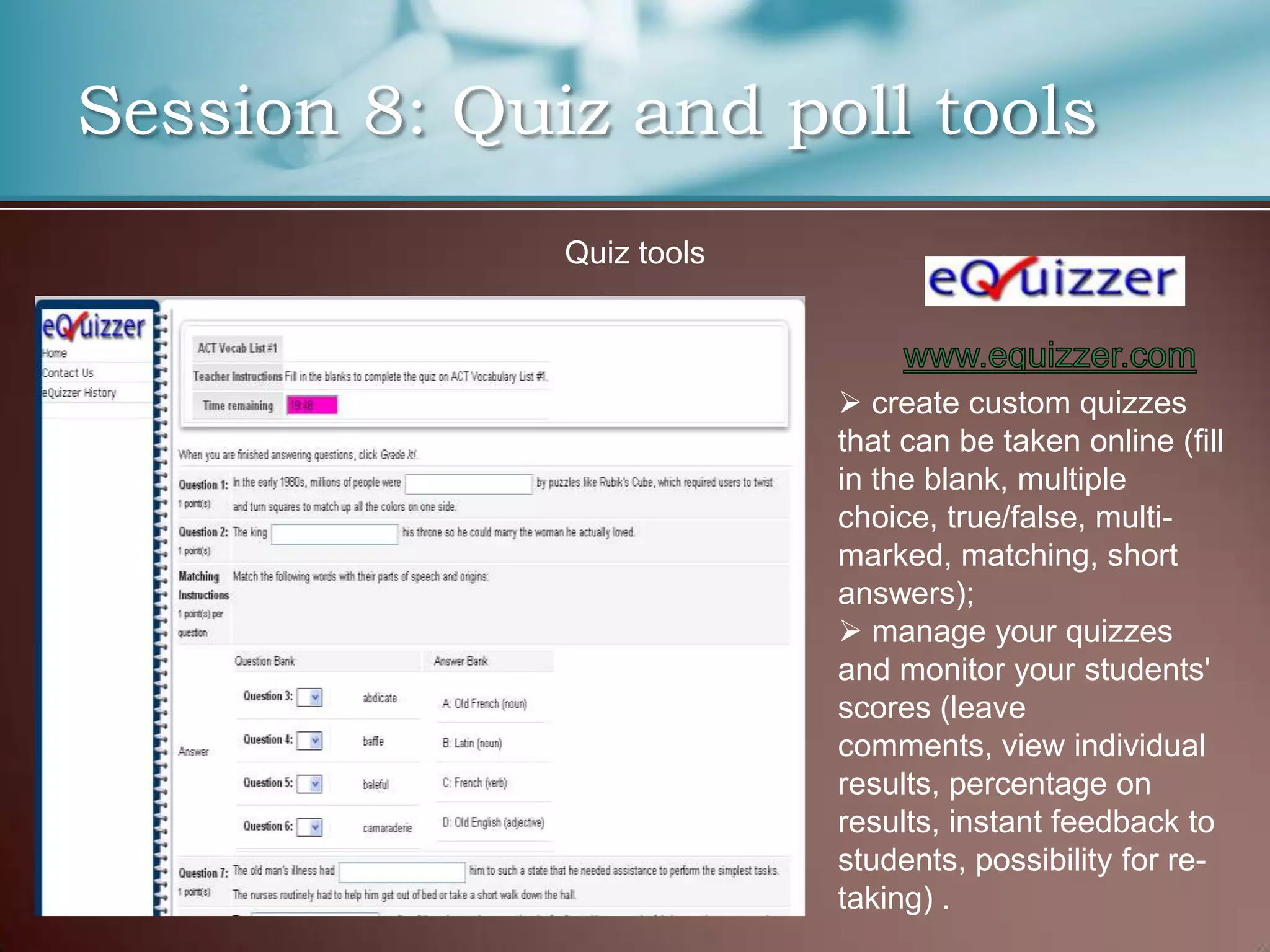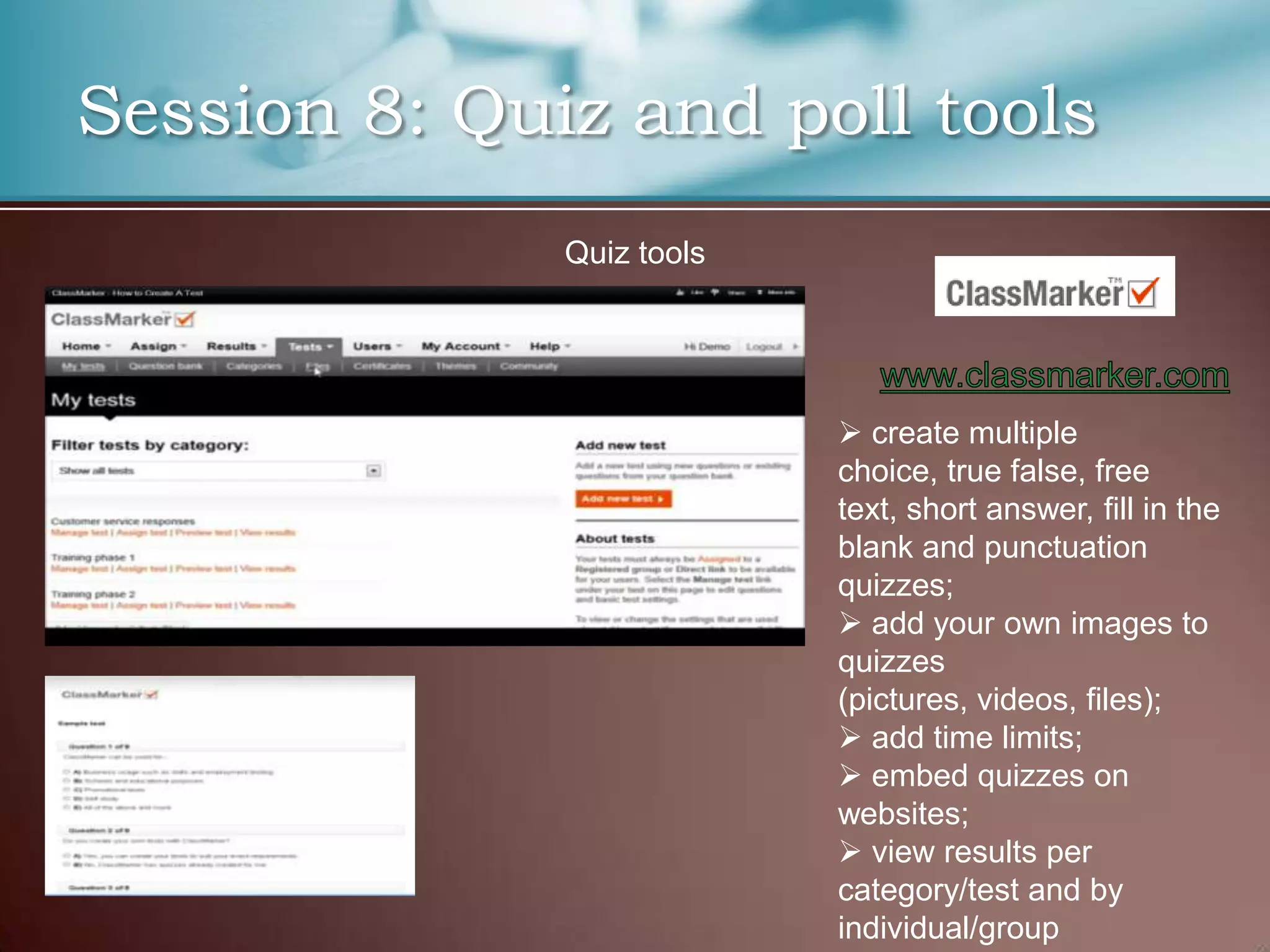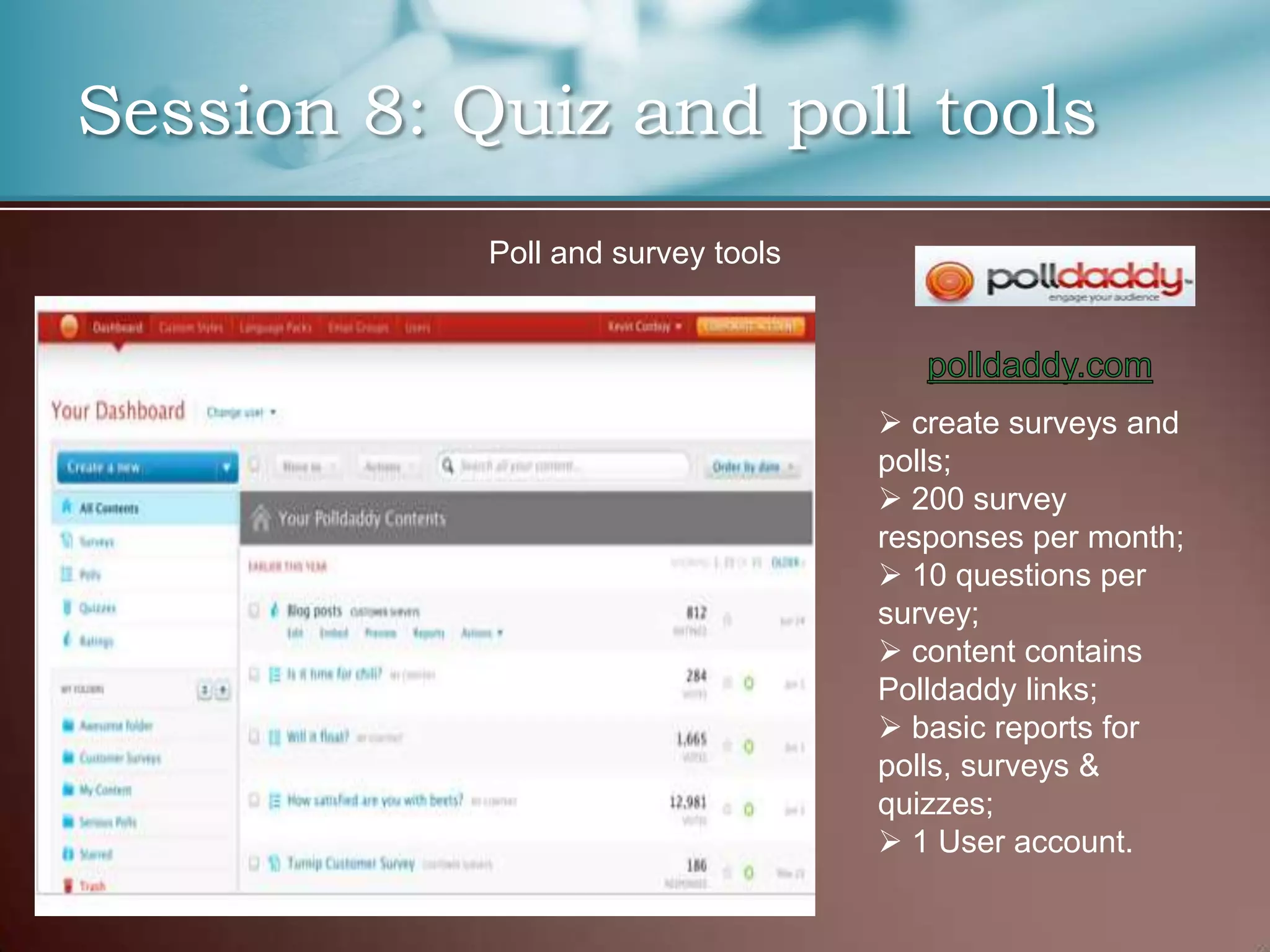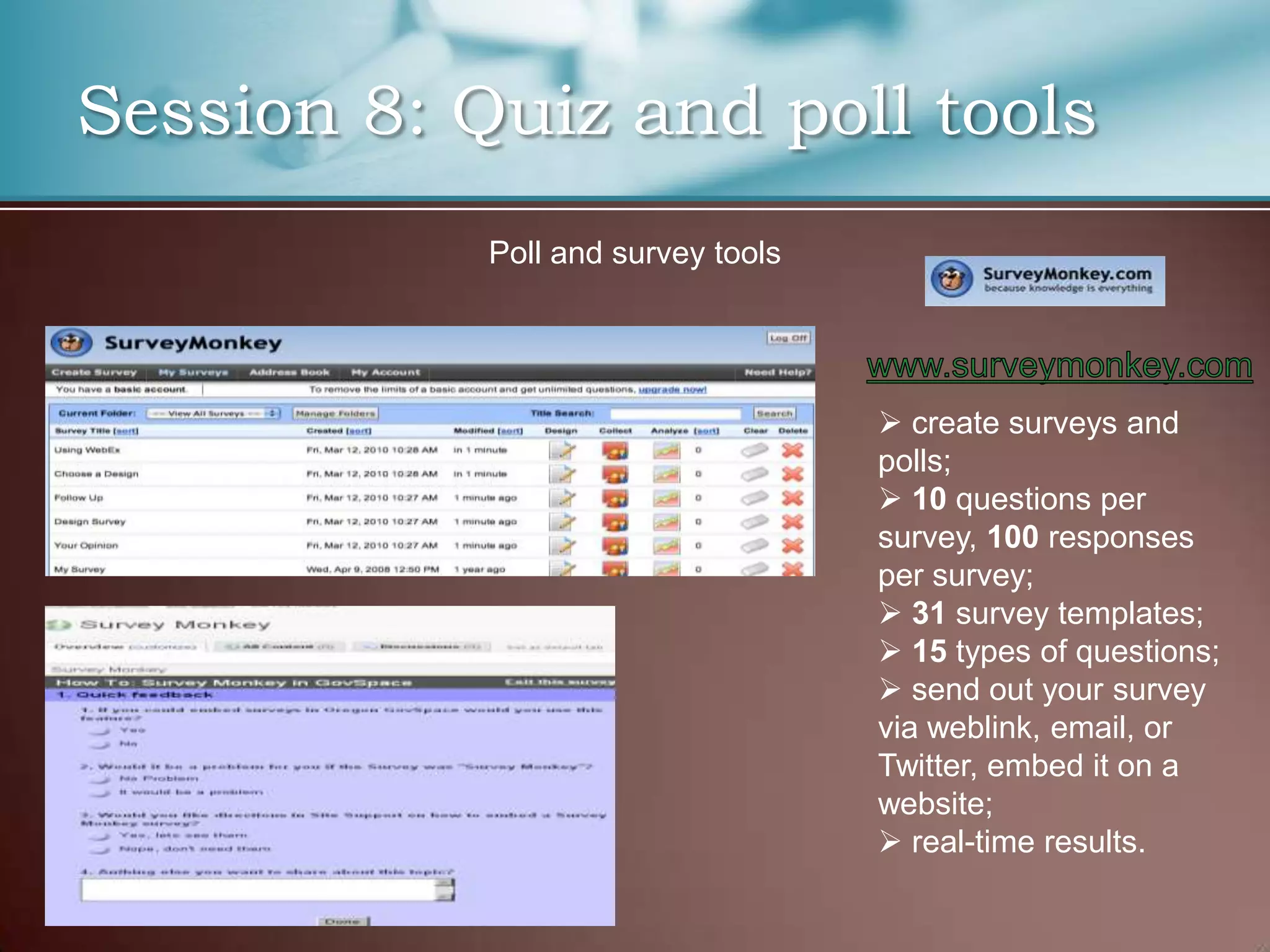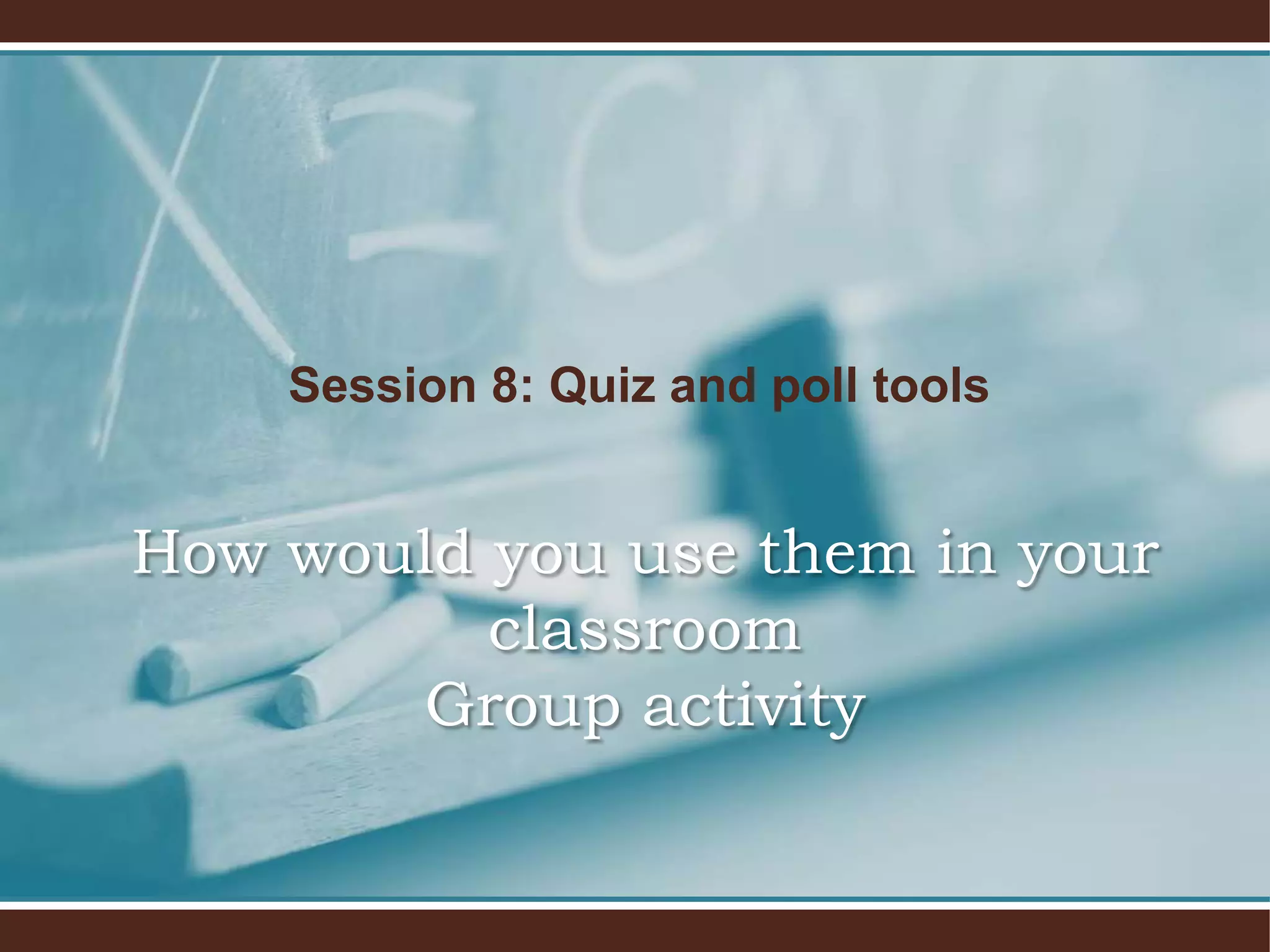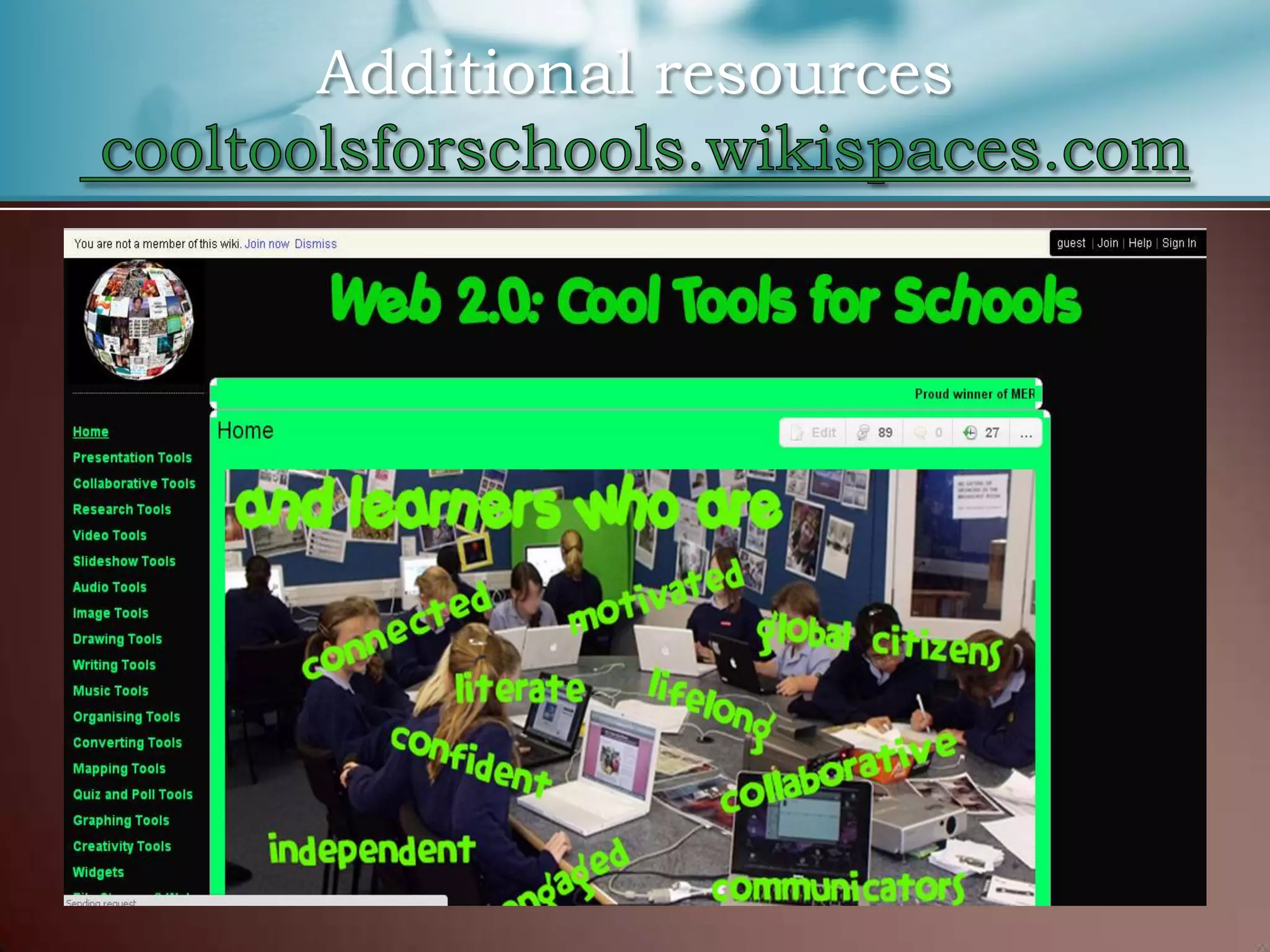The document outlines the use of Web 2.0 tools in the classroom, emphasizing their relevance for teaching digital natives. It covers various sessions on different types of web tools, including presentation, collaborative, digital storytelling, organizer, mapping, and quiz tools, as well as their applications and potential advantages and disadvantages. The presentation aims to engage students and enhance their learning experiences through interactive and collaborative technologies.