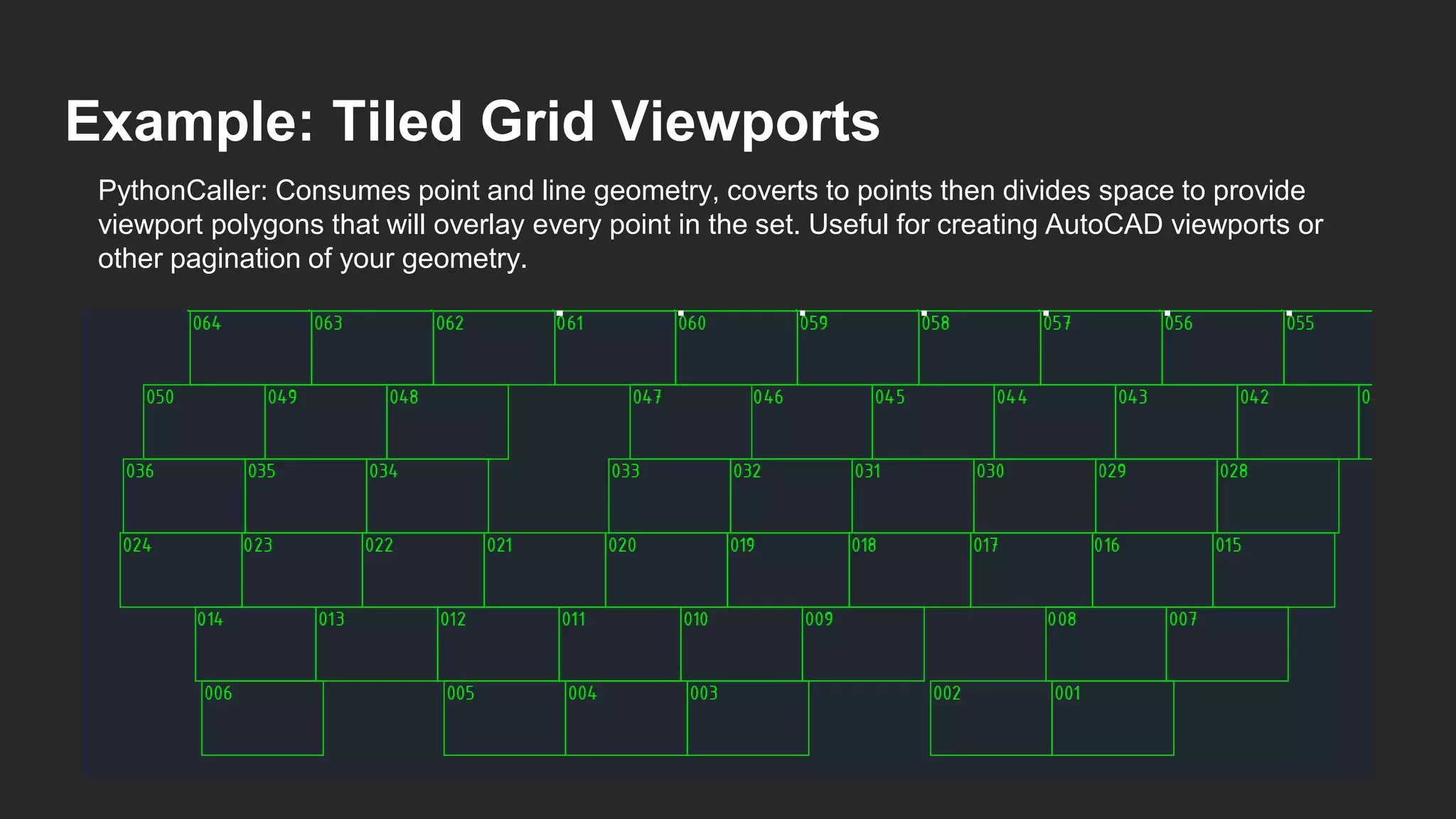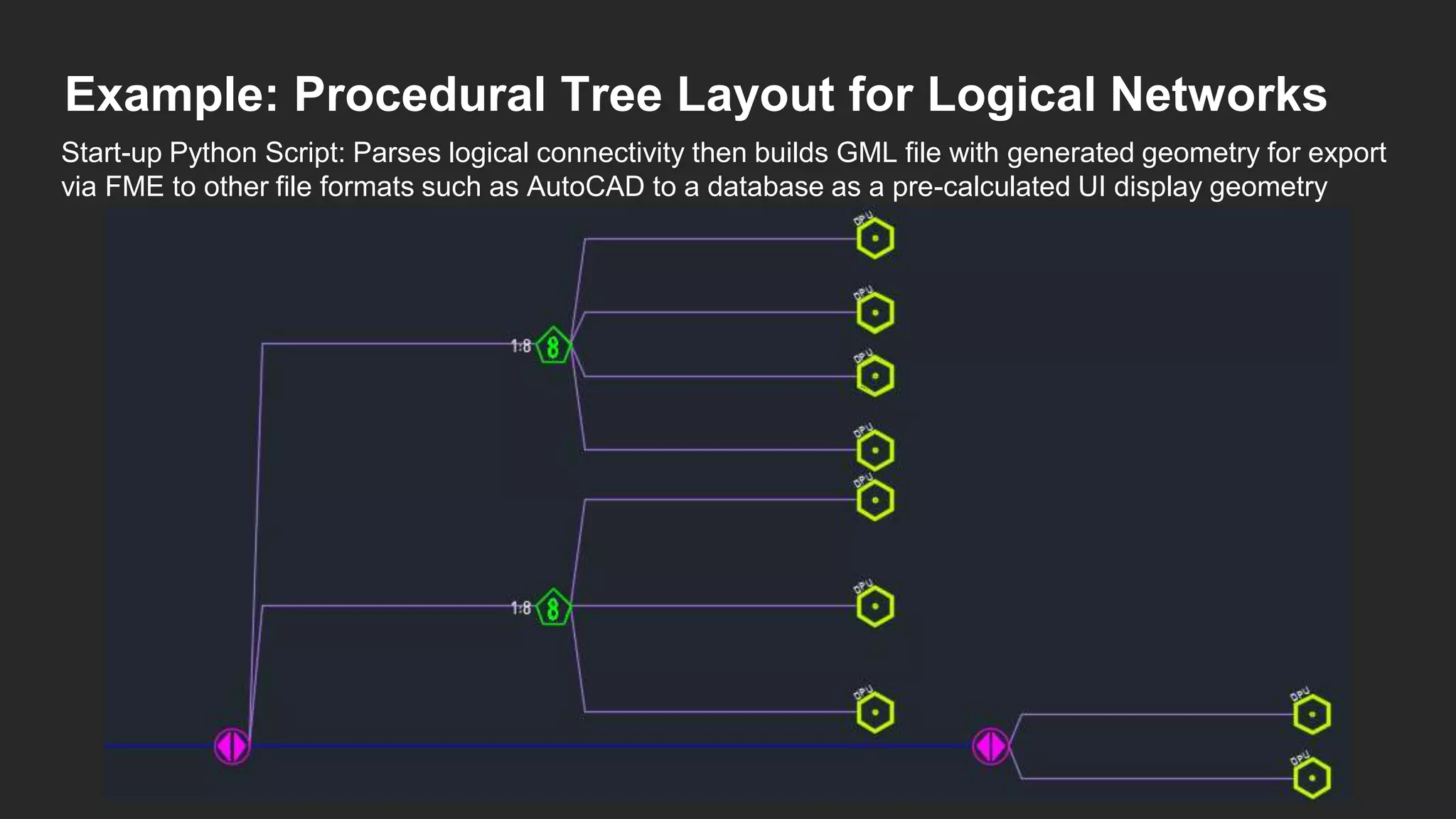FME is good for broad user skill levels, maintainability, portability, and rapid modification. Python can be used in FME for start-up scripts, shut-down scripts, scripted parameters, and the PythonCreator and PythonCaller transformers. Good examples of Python use include smart scripted parameters, front-stage file manipulation, inter-feature dependent operations, non-standard geometry manipulation, tedious operations, recursion, and file manipulation. General rules for Python use in FME include using loggers instead of print statements, being aware that scripted parameters are hard to debug, avoiding non-standard library imports, and not copying PythonCaller transformers.
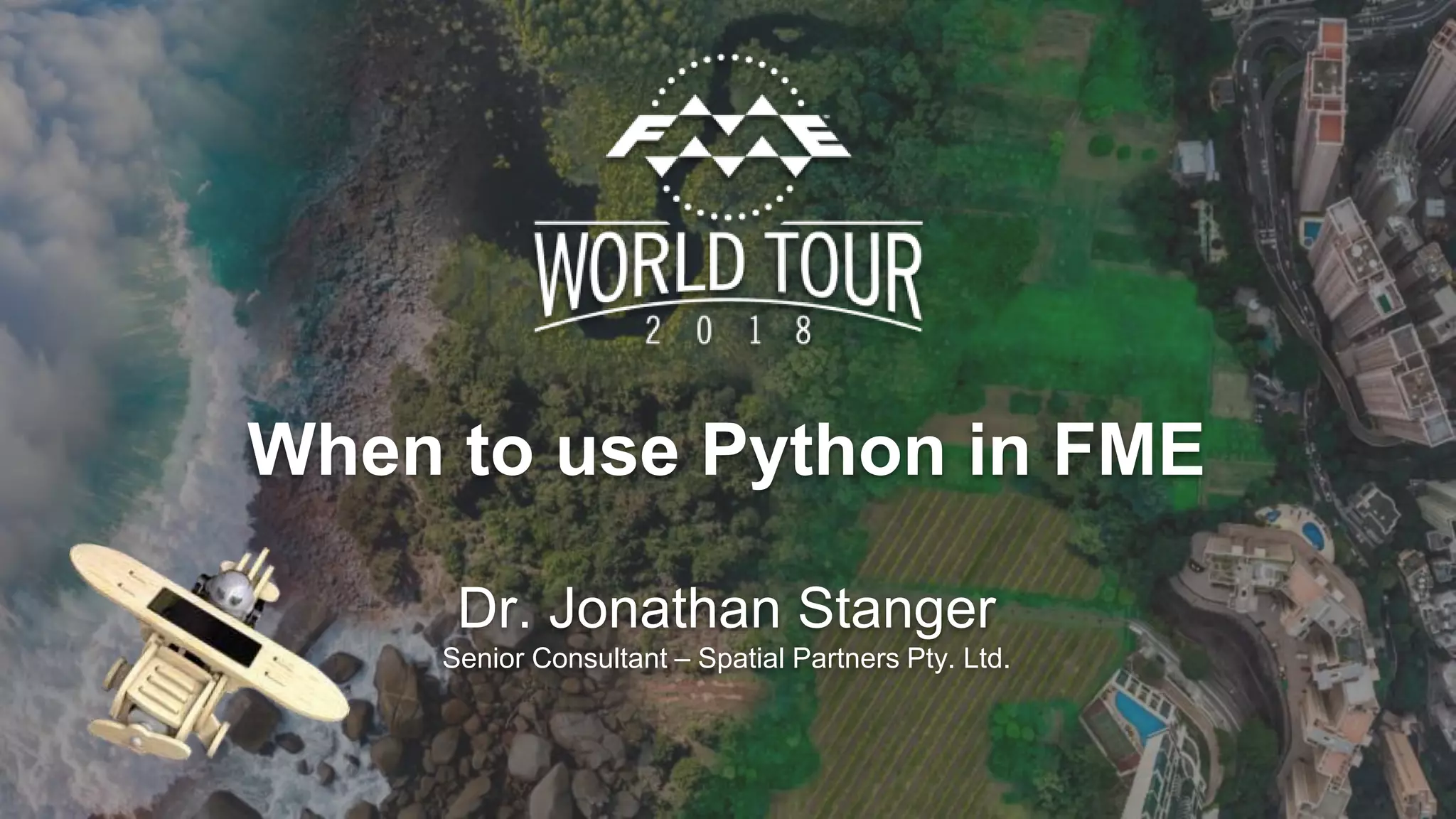
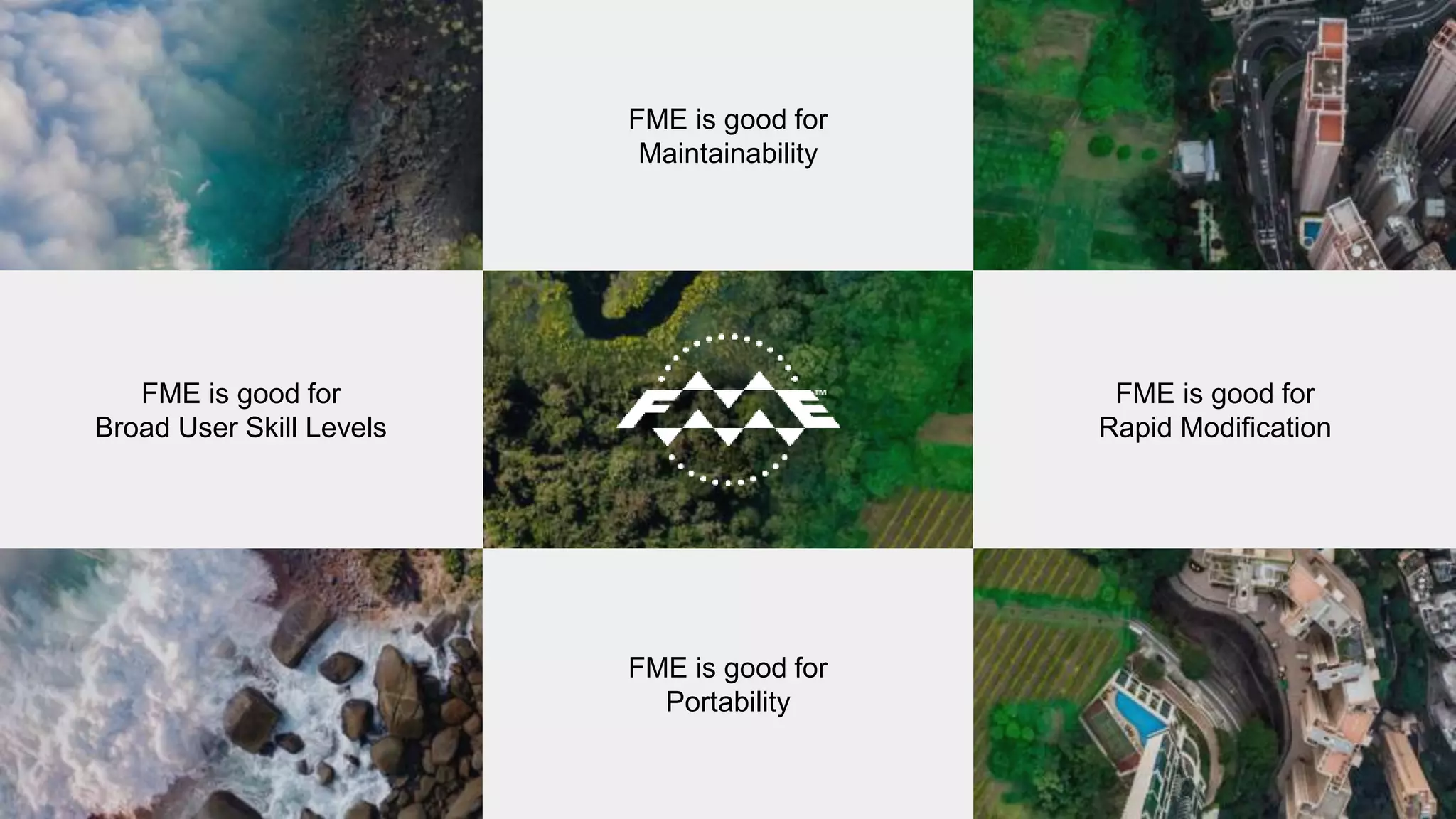
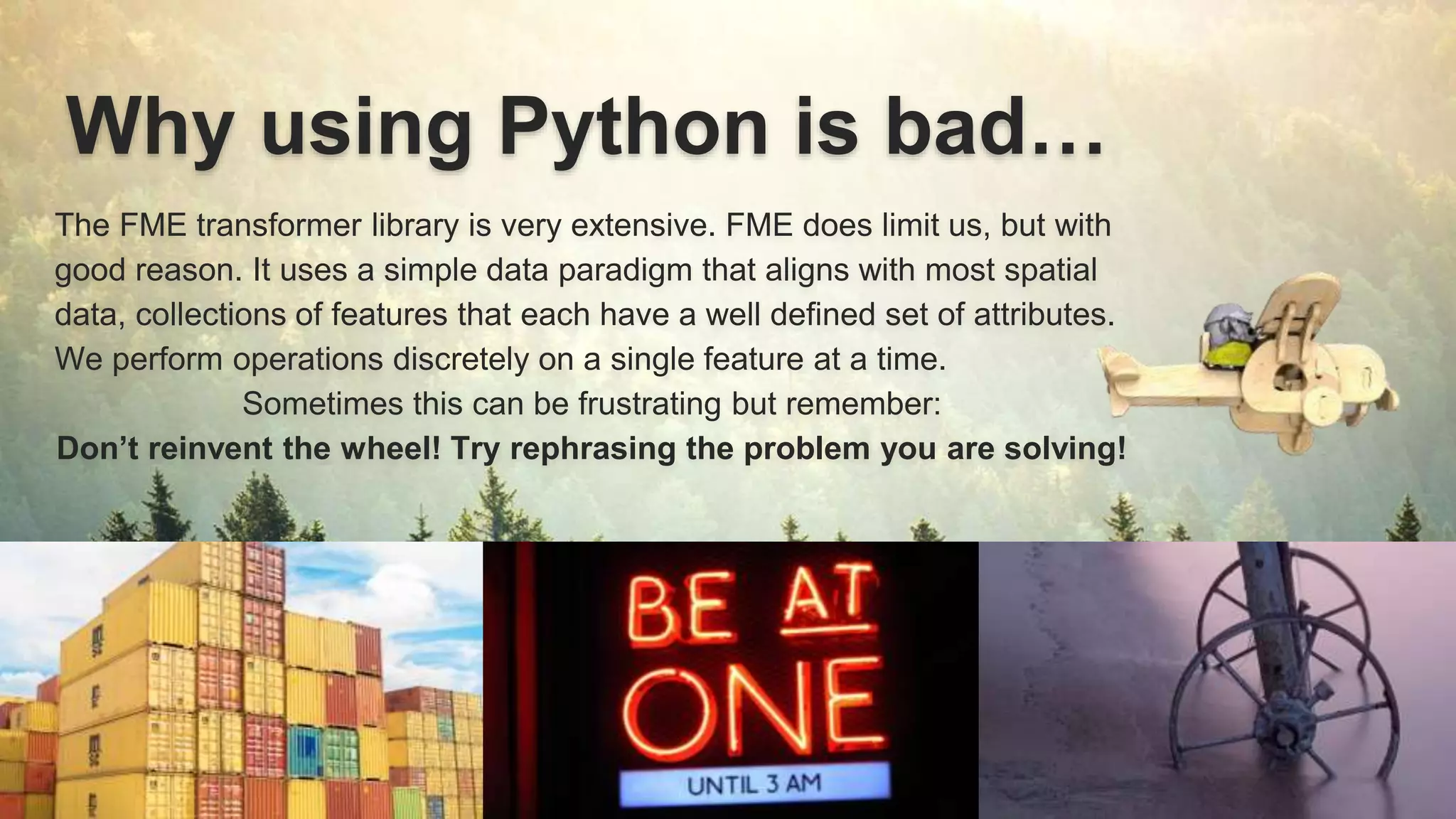
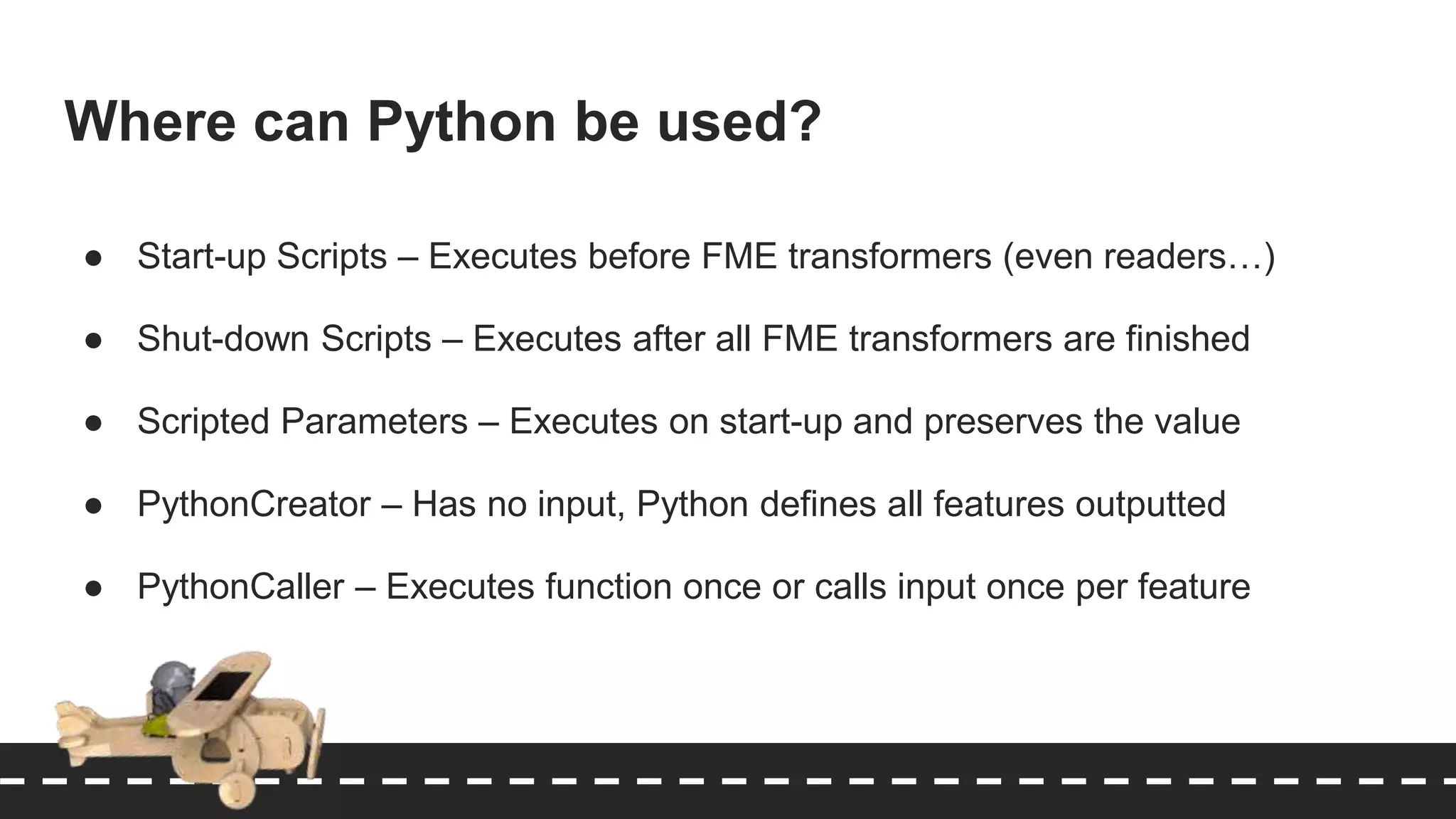
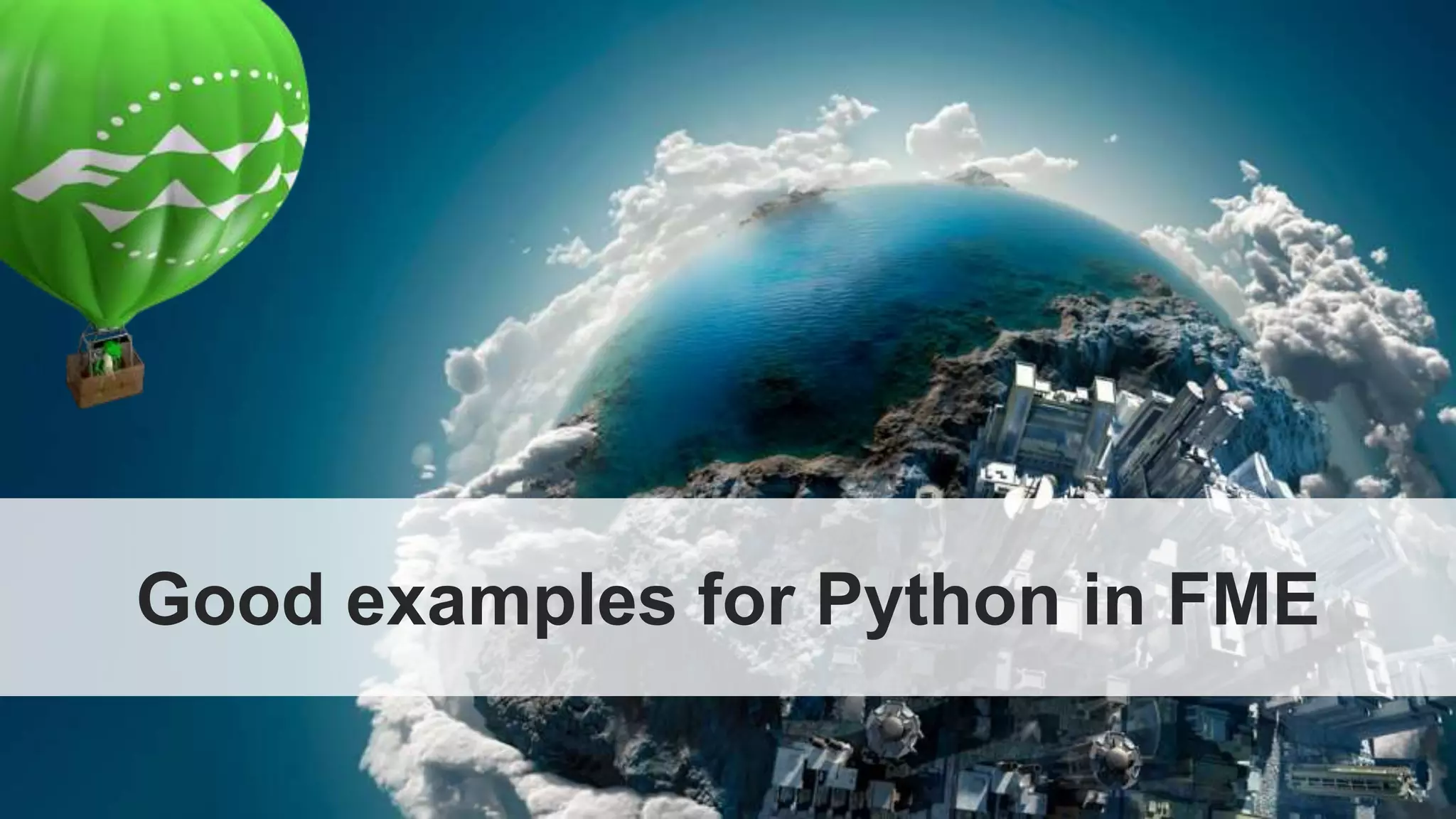
![Smart Scripted Parameters
While the Workspace Runner is useful, in
trivial cases its not always ideal. If the
only requirement is glob style directory
search to provide file paths the workspace
runner leaves excess complexity for
deployment.
Solution: Script glob search into
parameter to return
import fme, fmeobjects, glob
# Get parameters set by user to initiate the glob
search
rootpath = fme.macroValues['rootPath']
# Glob search for file candidates
candidates = glob.glob(rootpath + '/**/data.TAB',
recursive = True)
# Return string that matches what FME expects
if candidates:
return '""' + '" "'.join(candidates) + '""'
else:
return ""
Example: Avoiding the workspace
runner](https://image.slidesharecdn.com/fmewt2018stanger-whentousepythoninfme-final-180514224511/75/When-to-use-python-in-FME-6-2048.jpg)
![Front Stage File Manipulation
FME rightly treats the data schema of
some file formats quite strictly, unlike
users sometimes. This impacts MapInfo
and sometimes Excel files.
Solution: Rename/copy the file to a
standard filename
- Published Parameter (Target File)
- Private Parameter (Reader Target)
import fme, fmeobjects
from shutil import copy2
# Extract required info from macroValues
fmepath = fme.macroValues['FME_MF_DIR']
targetfile = fme.macroValues['fileName']
# Check parameter is assigned
if targetfile:
# Copy2 will automatically overwrite existing
# file. Set reader target to private parameter
# containing:
# $(FME_MF_DIR)Standard.xlsx
copy2(targetfile, fmepath + 'Standard.xlsx')
Example: File Formats playing badly](https://image.slidesharecdn.com/fmewt2018stanger-whentousepythoninfme-final-180514224511/75/When-to-use-python-in-FME-7-2048.jpg)
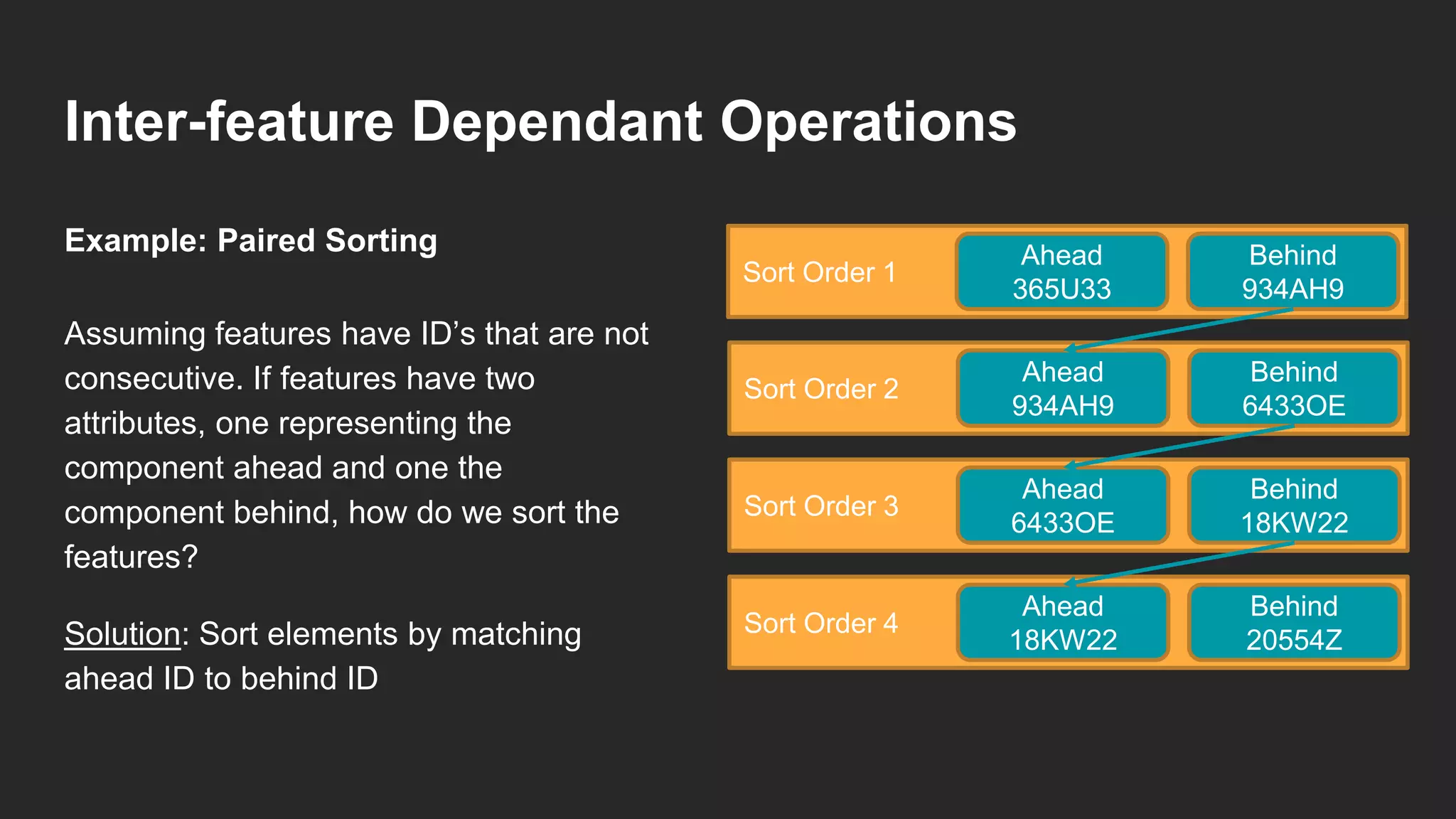
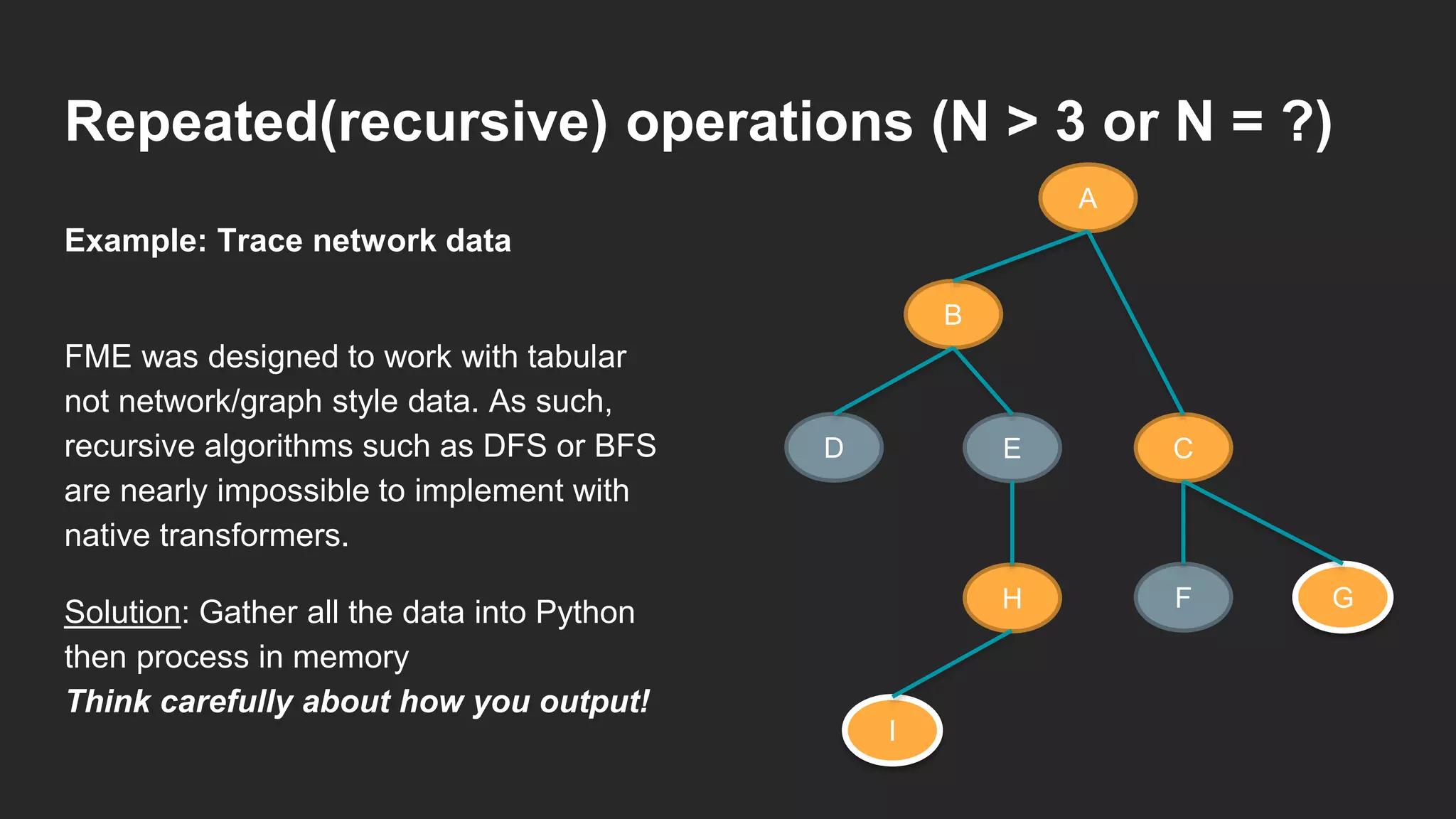
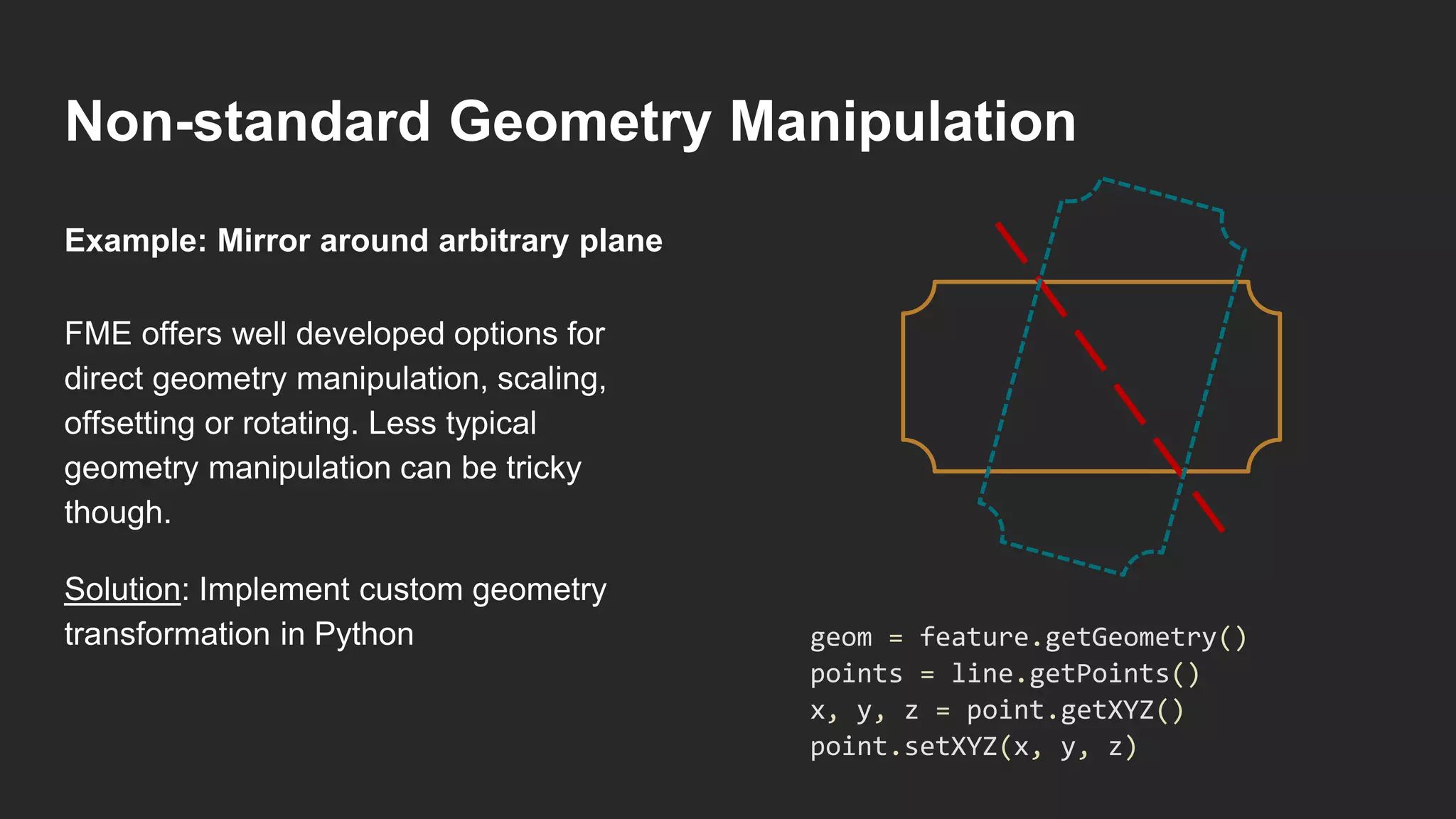
![Tedious Operations
For simple cases FME string manipulation
is more than sufficient. Building a string
conditionally based on 20+ attributes is
possible but very tedious and difficult to
maintain.
Solution: Python string manipulation to
efficiently build the string
import fme, fmeobjects
# Attribute to label lookup dictionary
attributeMap = {
'5_040': '5pr',
'50_040': '50pr',
'100_040': '100pr',
'200_040': '200pr',
'400_040': '400pr',
... x 25 more,
}
class FeatureProcessor(object):
def __init__(self):
pass
def input(self,feature):
# Use dictionary comprehension to conditionally build elements of label
attributes = {attributeMap[key]: feature.getAttribute(key)
for key in attributeMap.keys()
if feature.getAttribute(key) and feature.getAttribute(key) > 0}
# Join label elements to form a single string
label = ", ".join([str(int(attributes[key])) + "x" + key
for key in attributes.keys()])
feature.setAttribute('LABEL', label)
self.pyoutput(feature)
def close(self):
pass
Example: Build very complex string](https://image.slidesharecdn.com/fmewt2018stanger-whentousepythoninfme-final-180514224511/75/When-to-use-python-in-FME-11-2048.jpg)
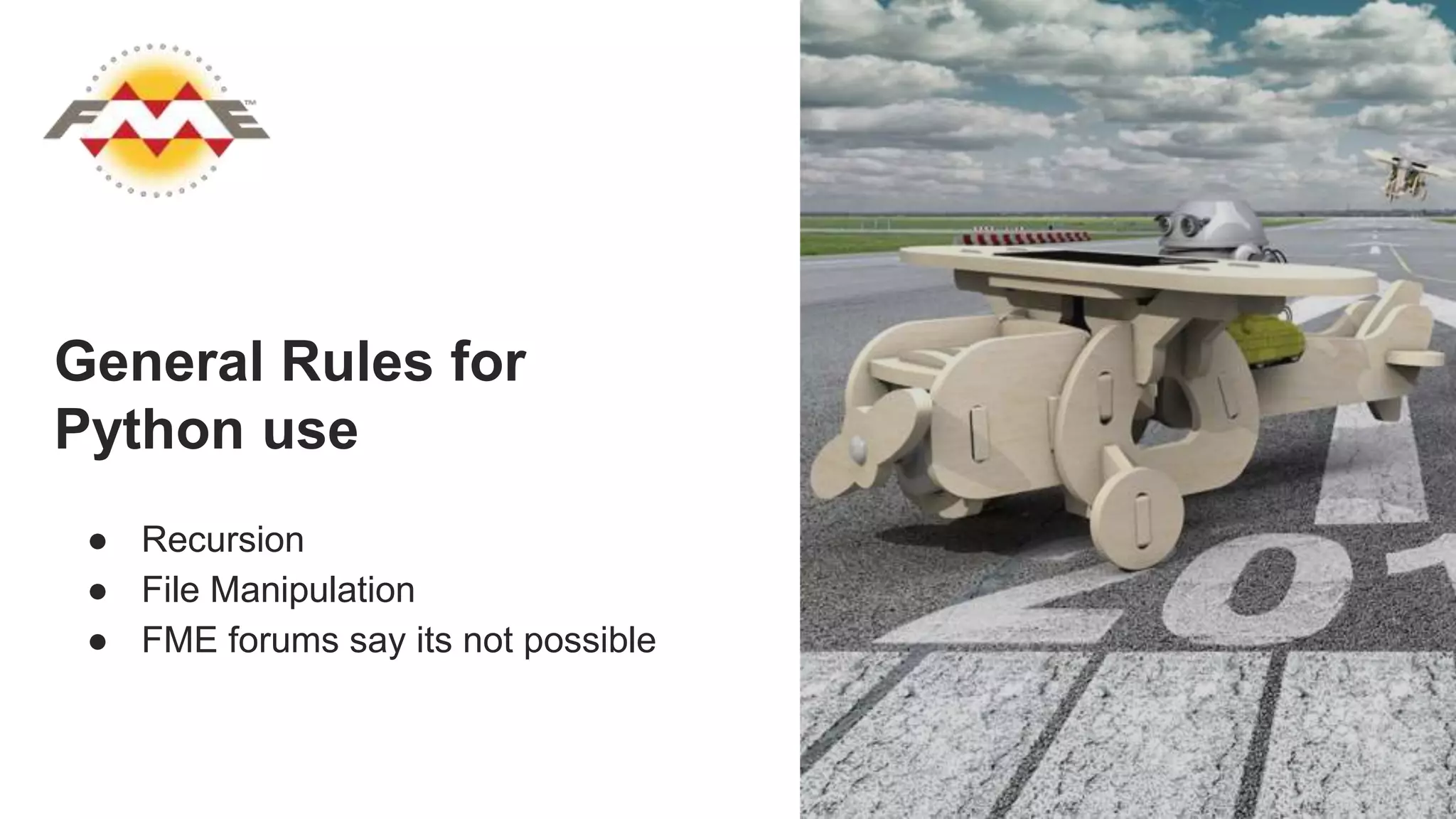
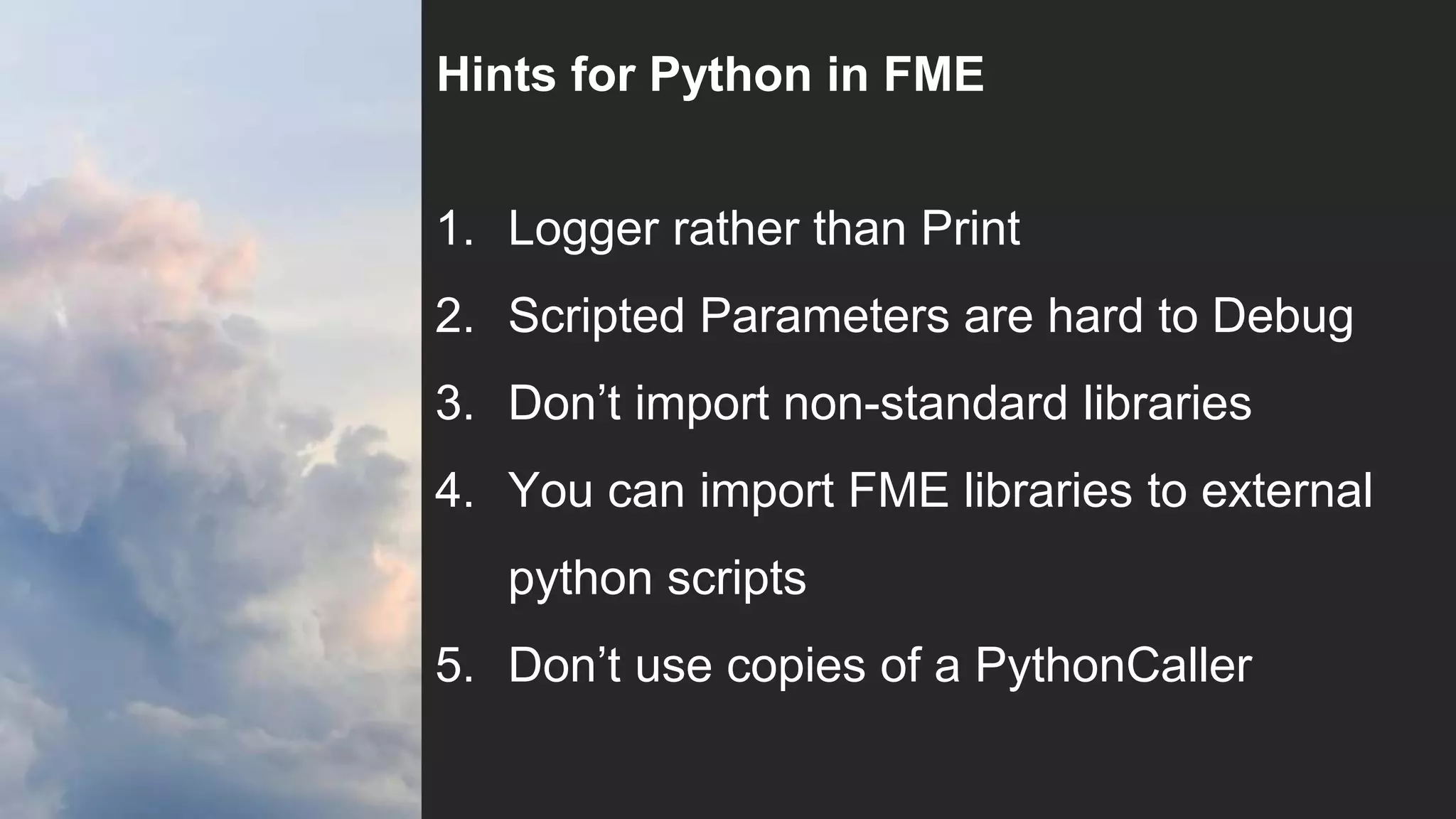
![import fme
import fmeobjects
logger = fmeobjects.FMELogFile()
parameter = fme.macroValues['ParameterName']
logger.logMessageString("{Python Script} Parameter set: %s" % parameter)
# Template Class Interface:
# When using this class, make sure its name is set as the value
# of the 'Class or Function to Process Features' transformer parameter
class FeatureProcessor(object):
def __init__(self):
pass
def input(self, feature):
self.pyoutput(feature)
def close(self):
pass
Useful Pattern – FME Env. Dictionary](https://image.slidesharecdn.com/fmewt2018stanger-whentousepythoninfme-final-180514224511/75/When-to-use-python-in-FME-14-2048.jpg)
![import fme
import fmeobjects
# Template Class Interface:
# When using this class, make sure its name is set as the value
# of the 'Class or Function to Process Features' transformer
# parameter
class FeatureProcessor(object):
def __init__(self):
self.featureList = []
def input(self, feature):
self.featureList.append(feature)
def close(self):
for feature in self.featureList:
self.pyoutput(feature)
Useful Pattern – Bulk Feature Manipulation](https://image.slidesharecdn.com/fmewt2018stanger-whentousepythoninfme-final-180514224511/75/When-to-use-python-in-FME-15-2048.jpg)