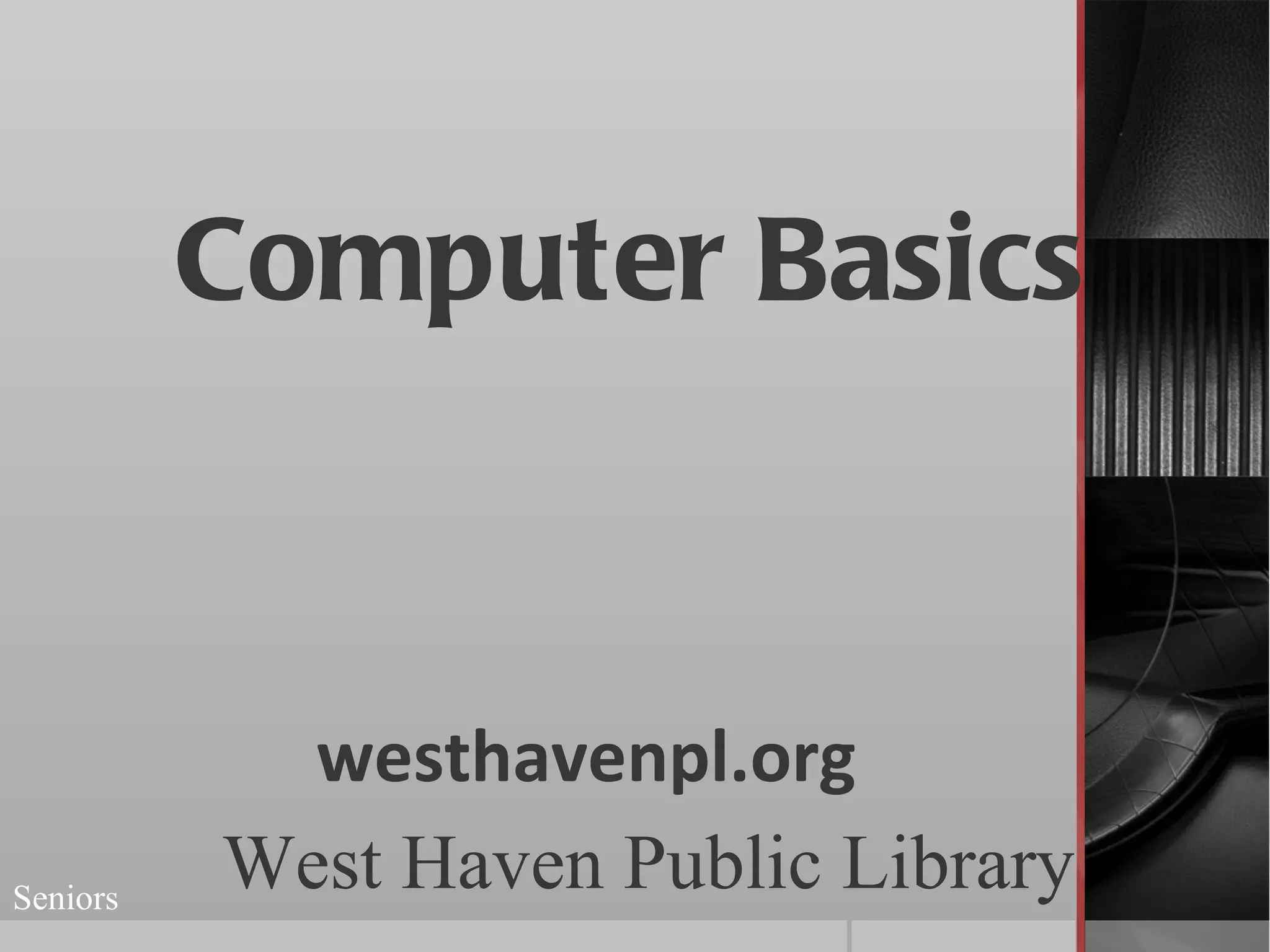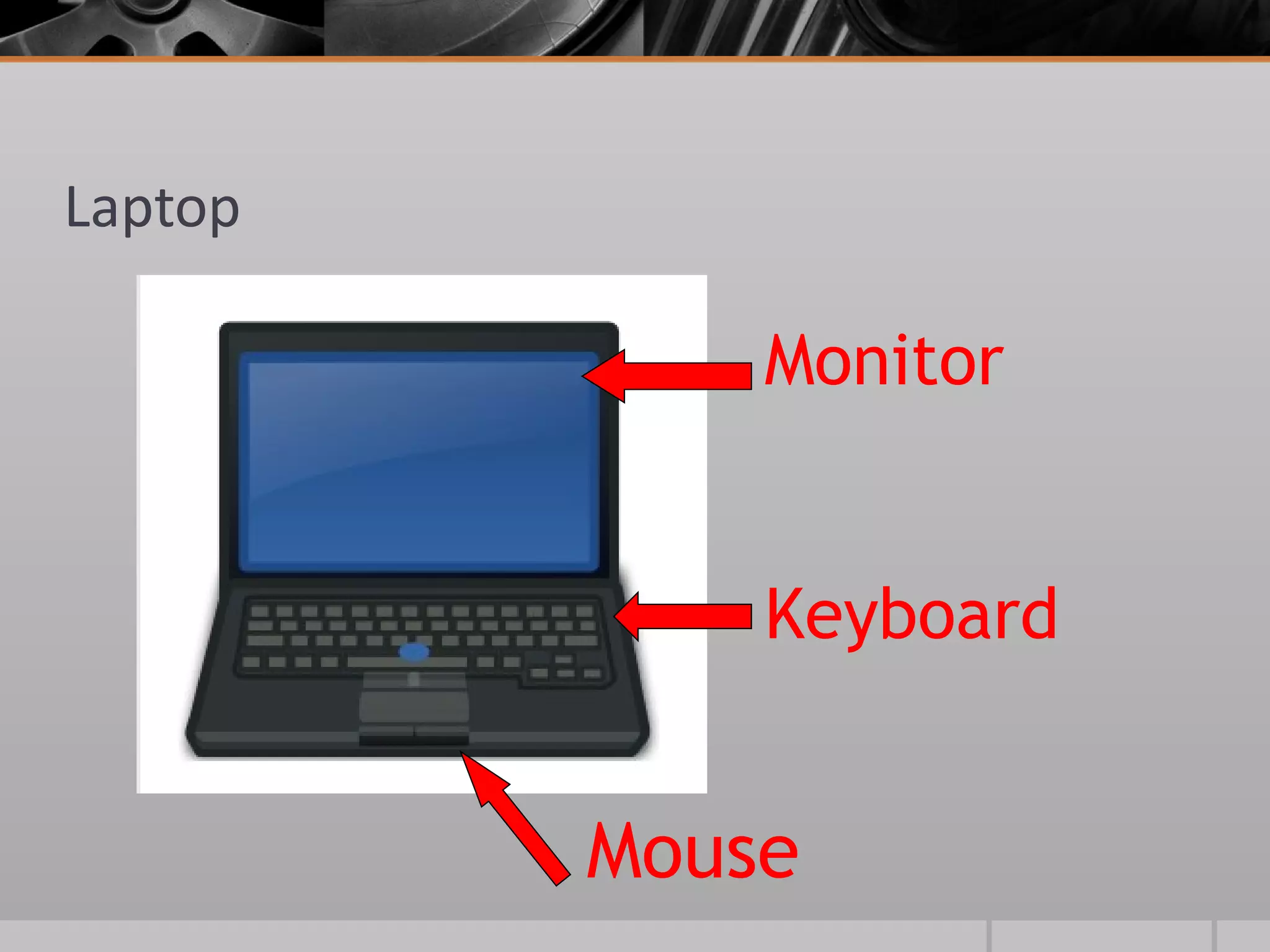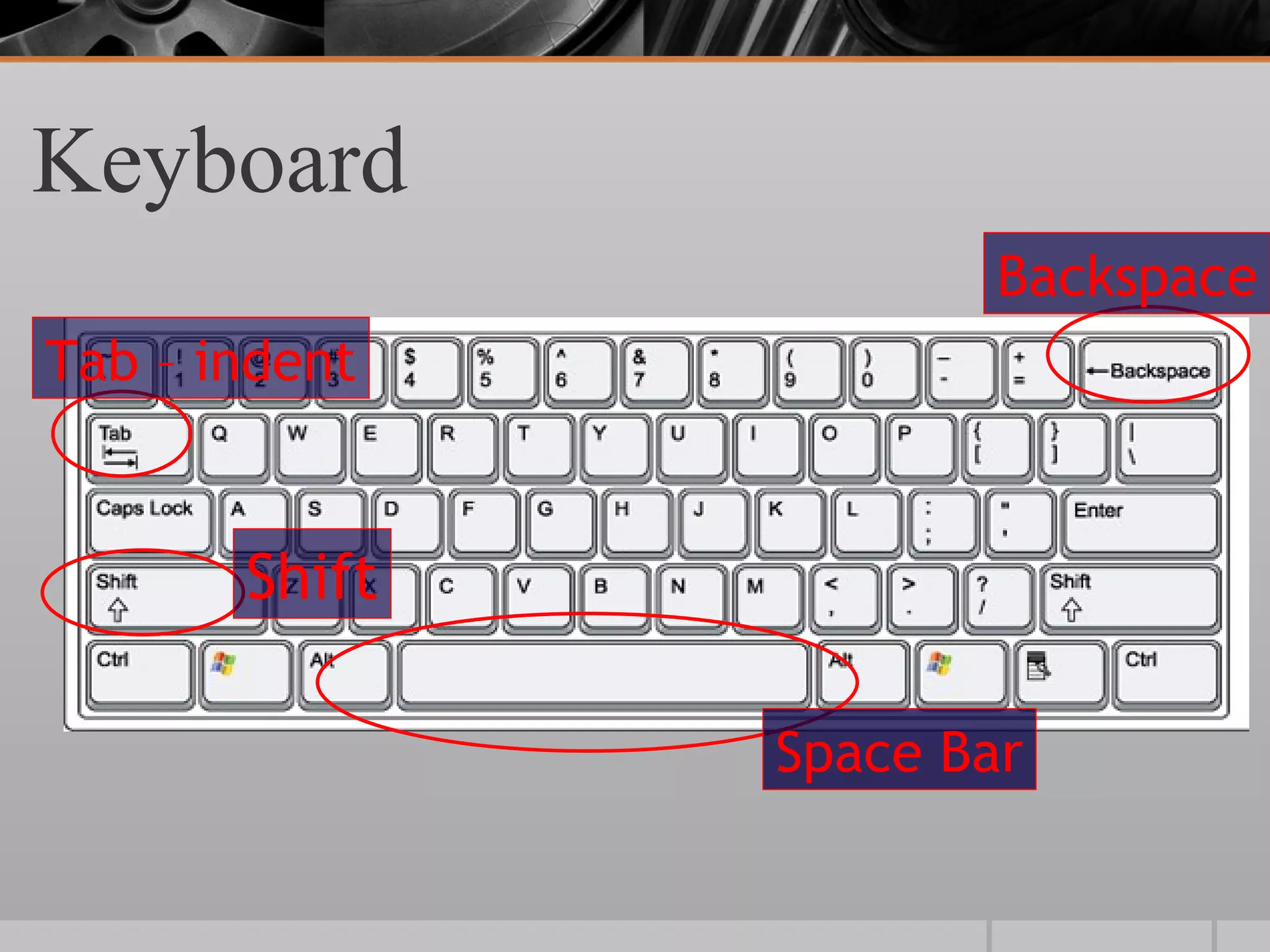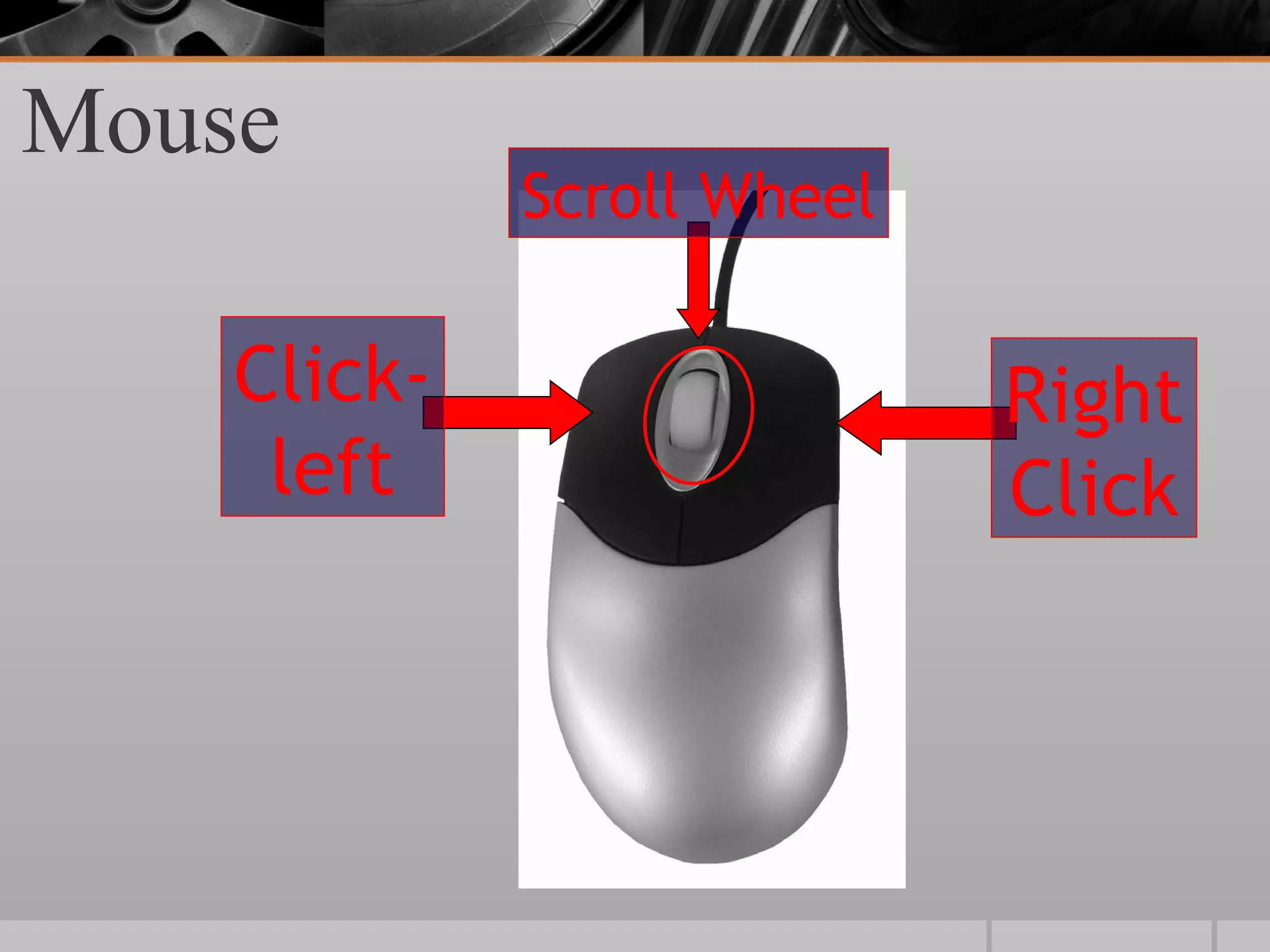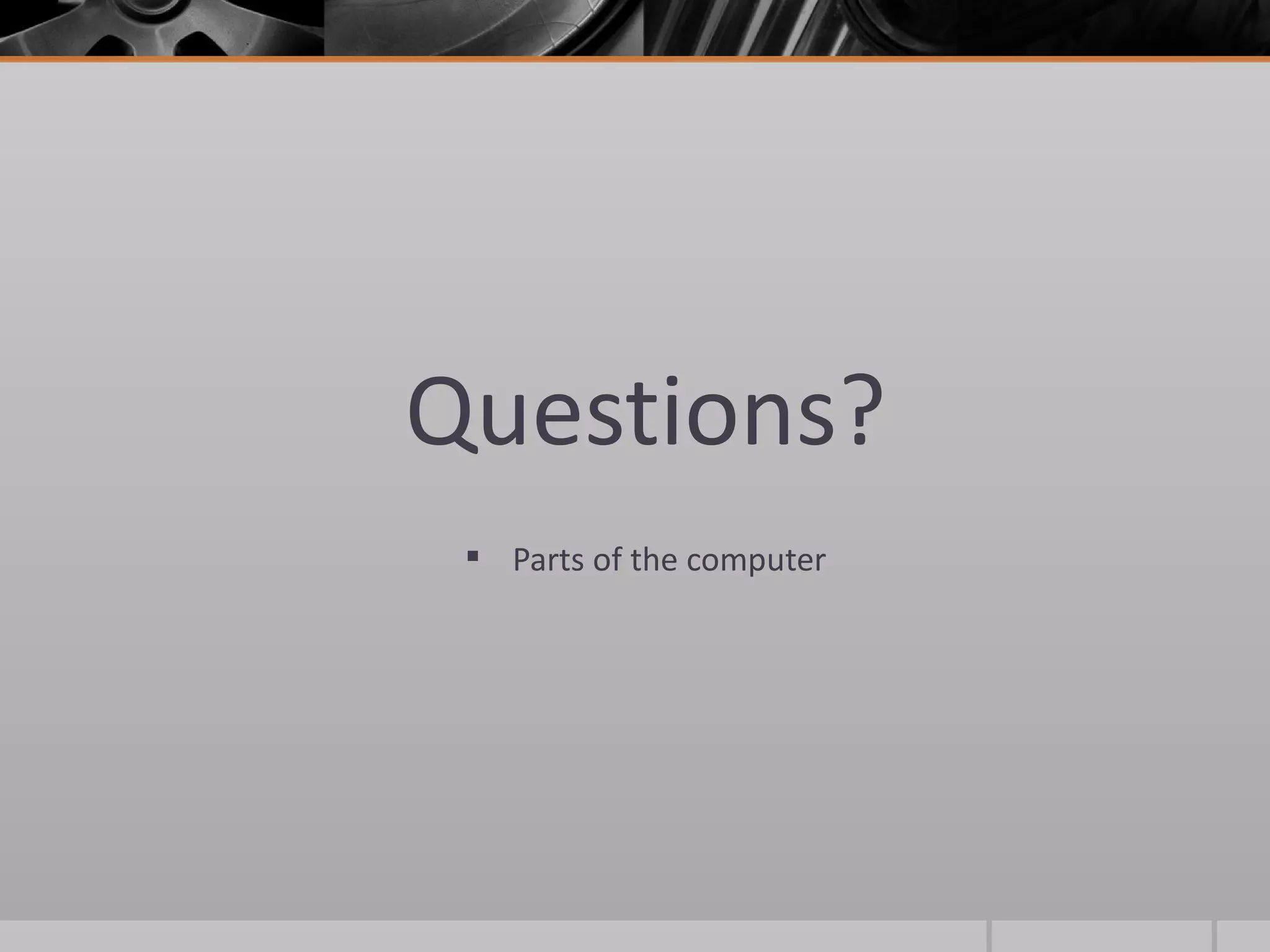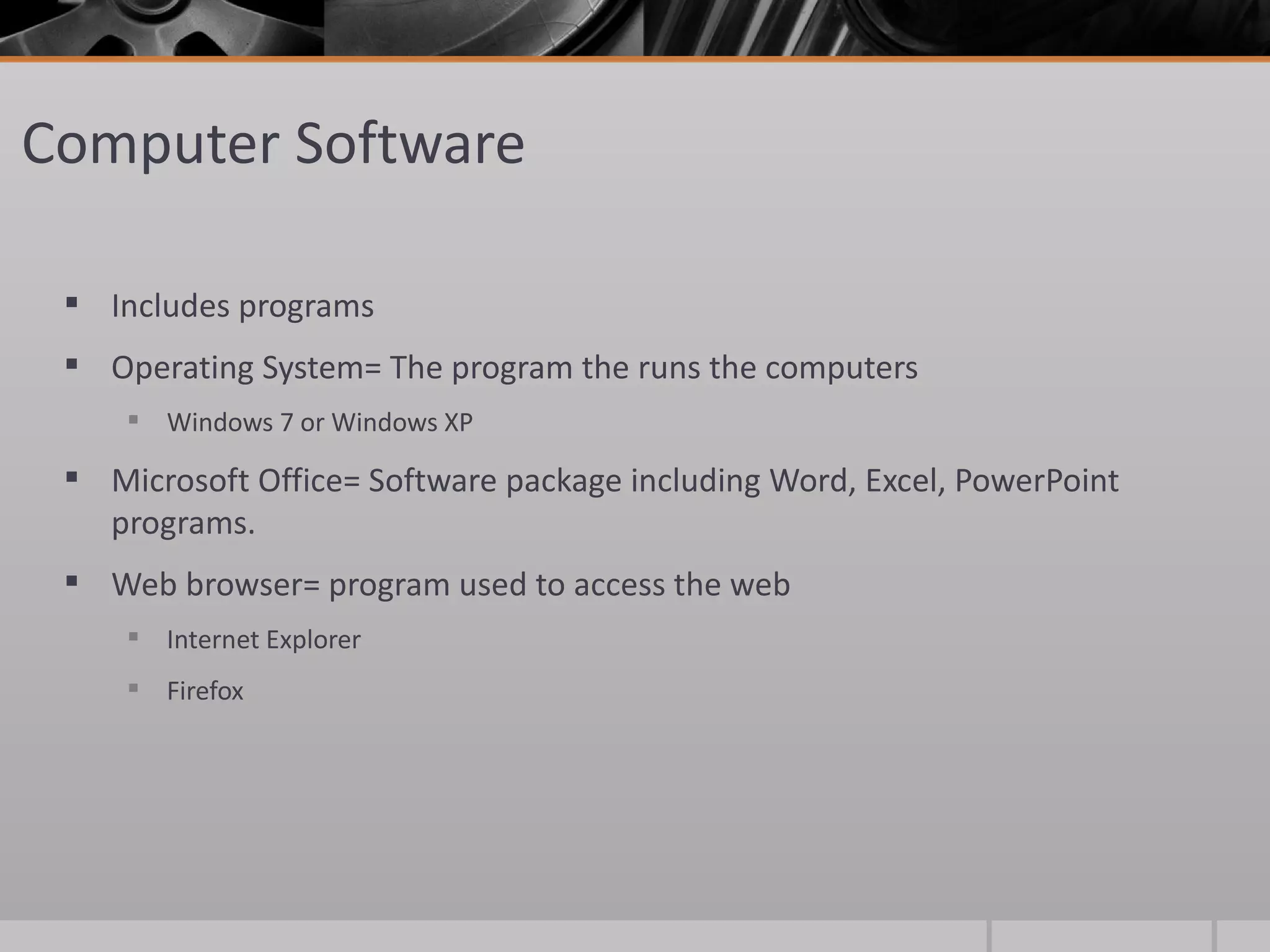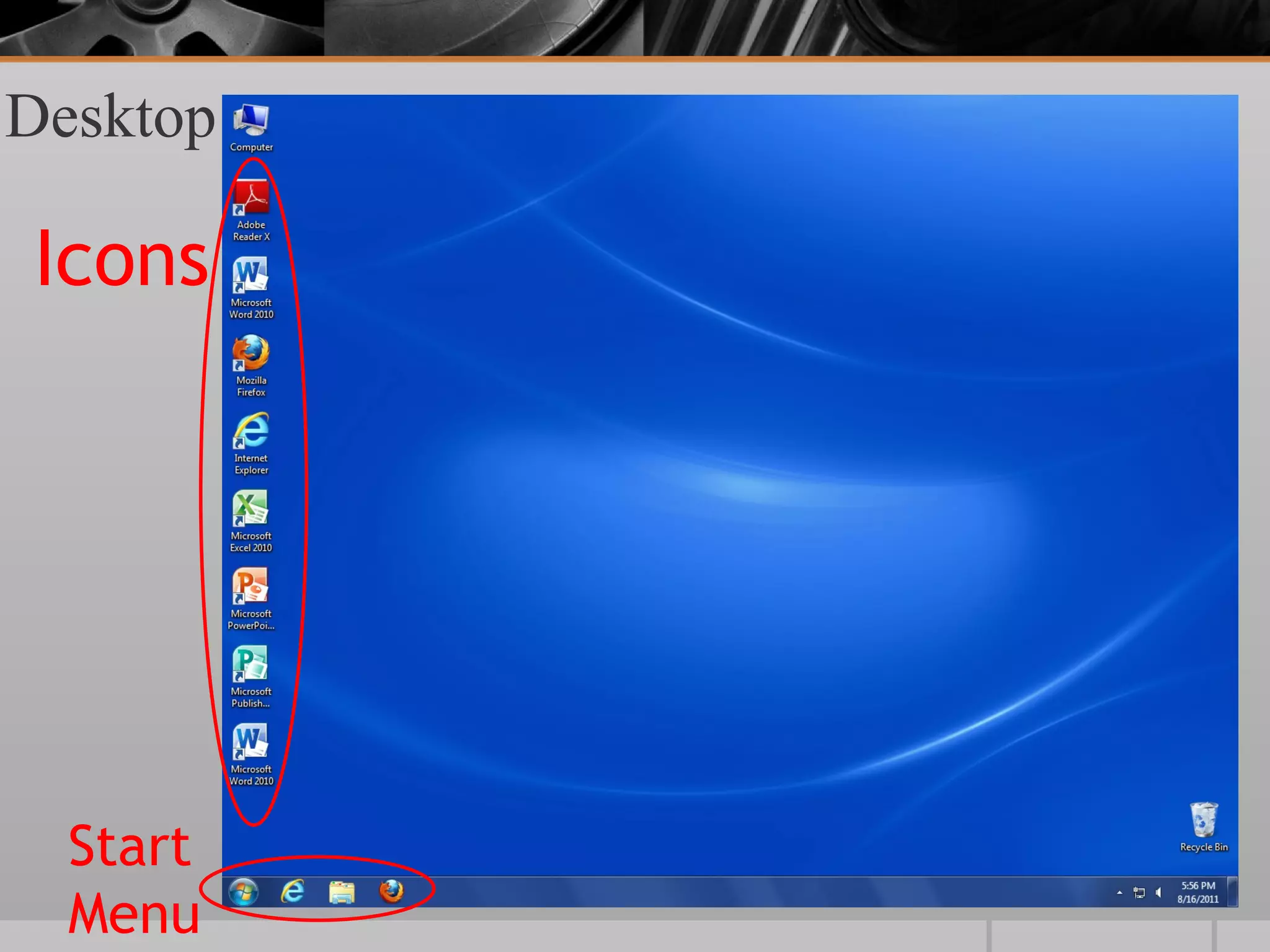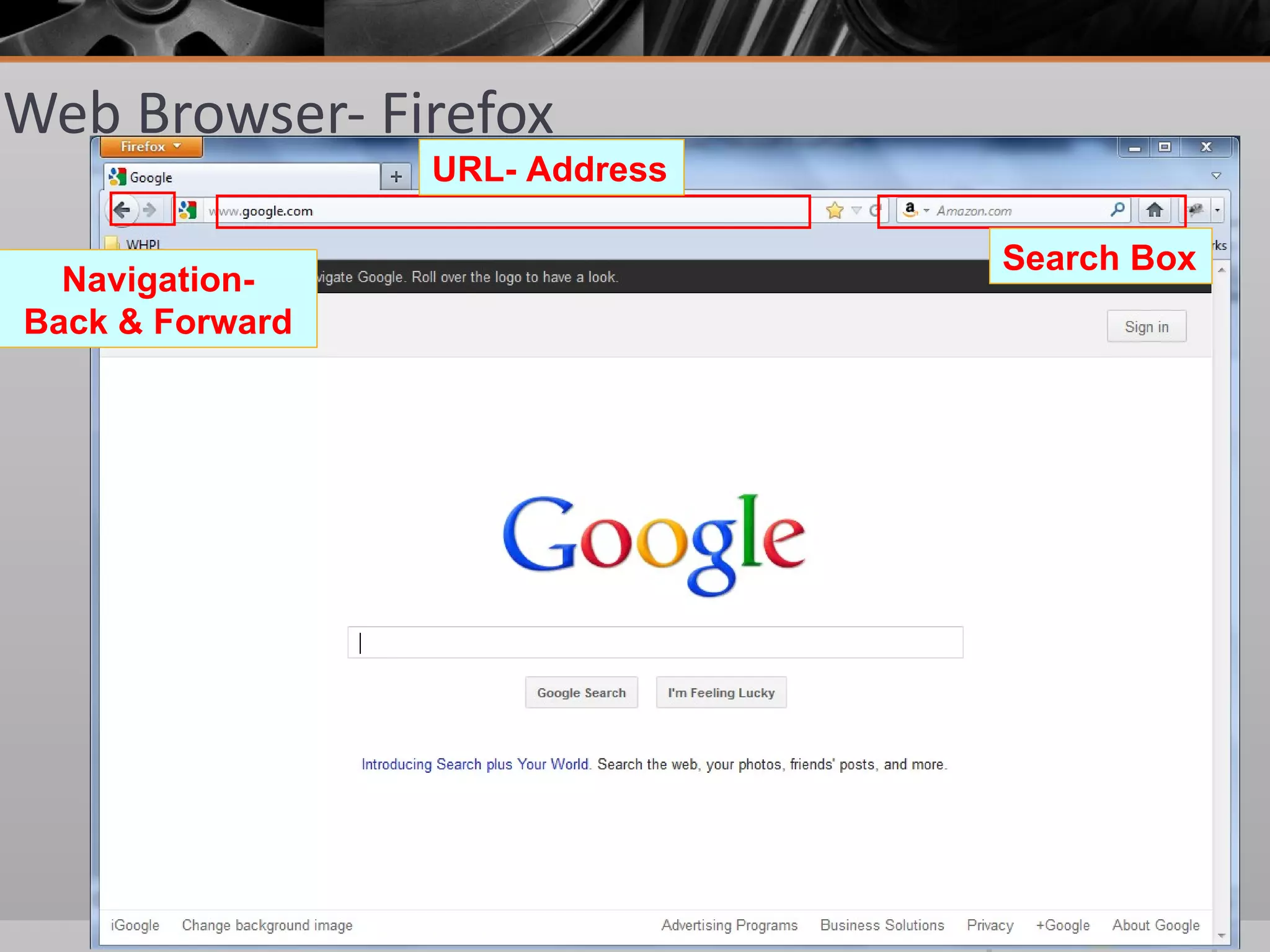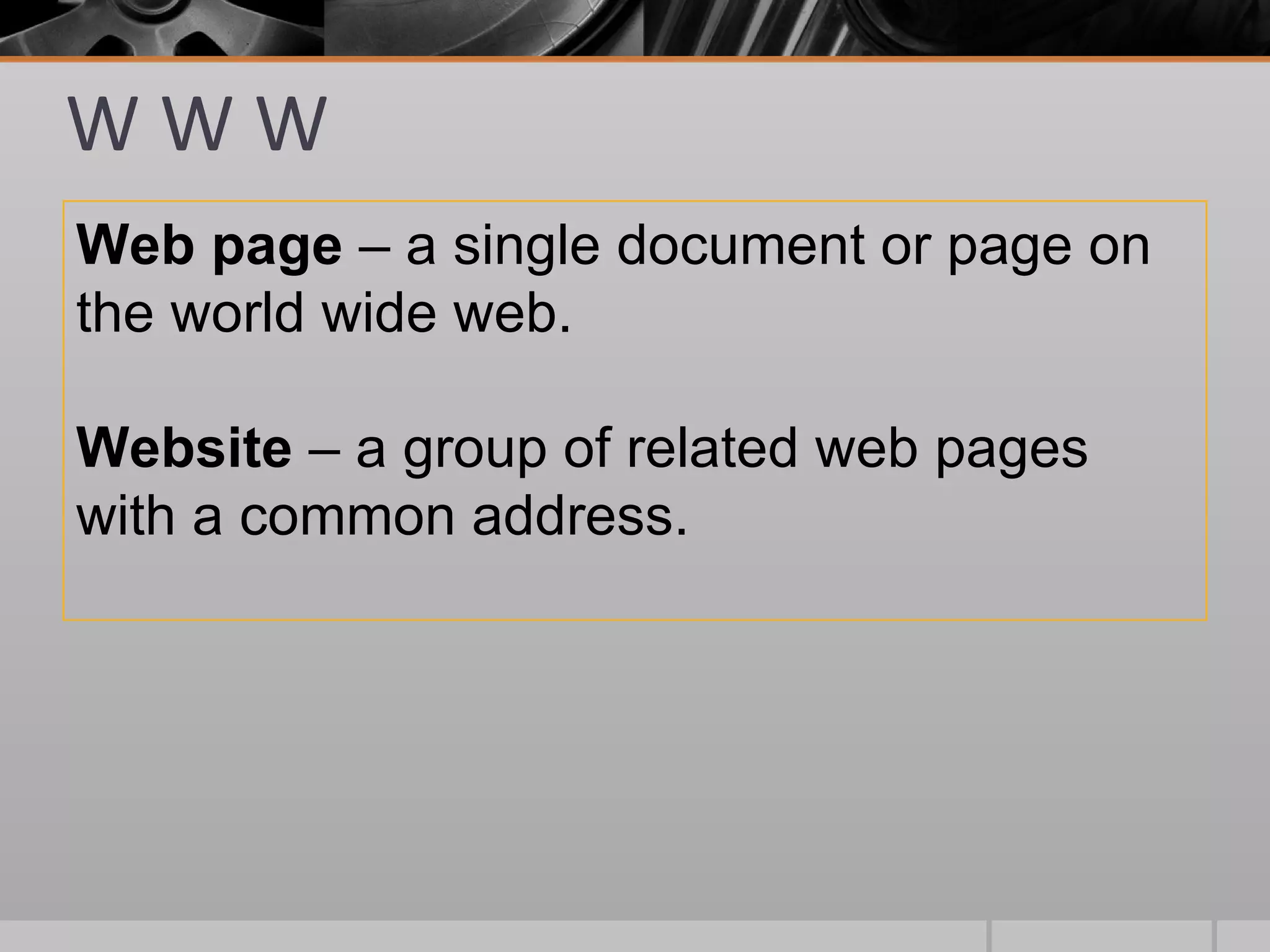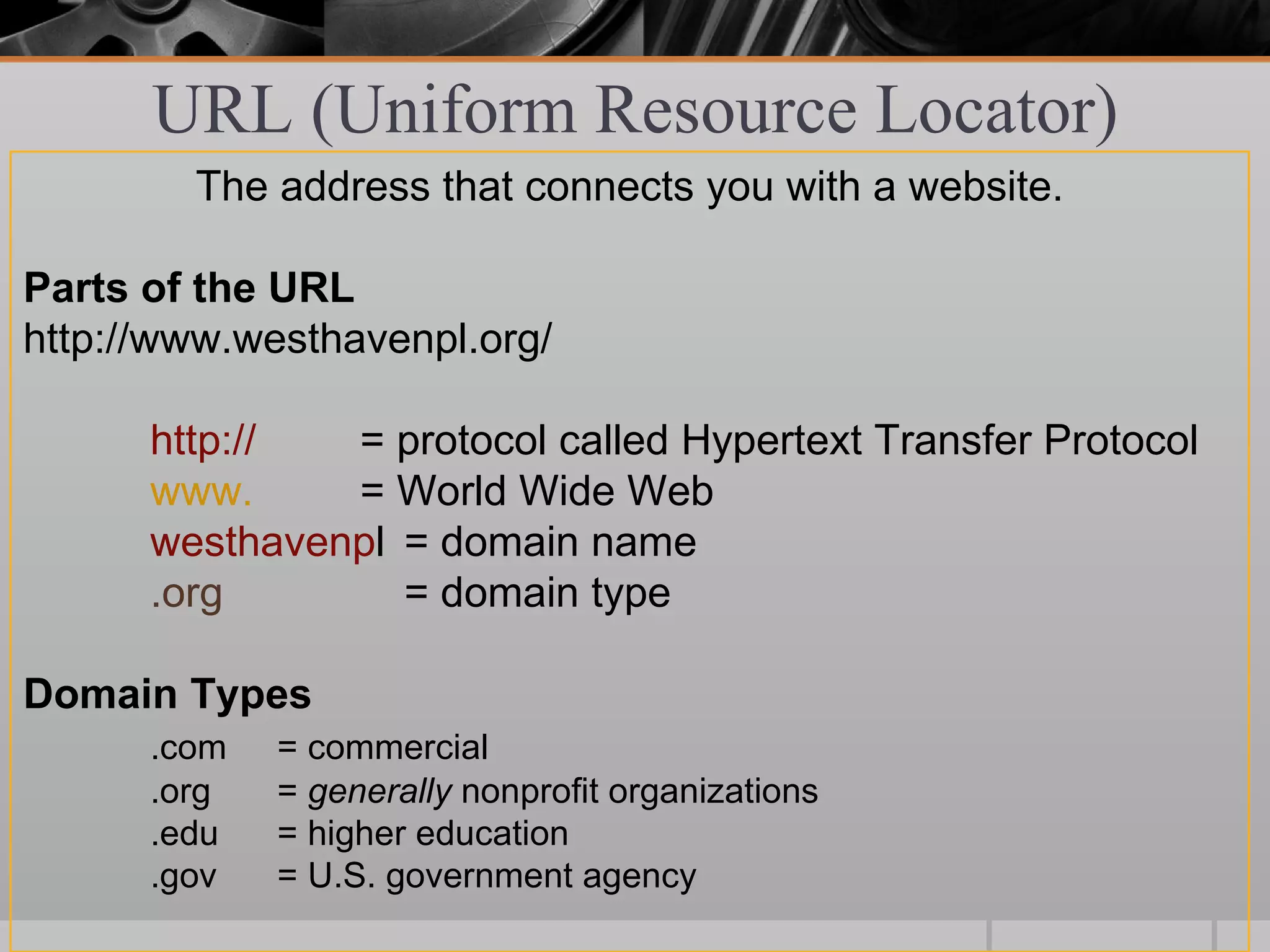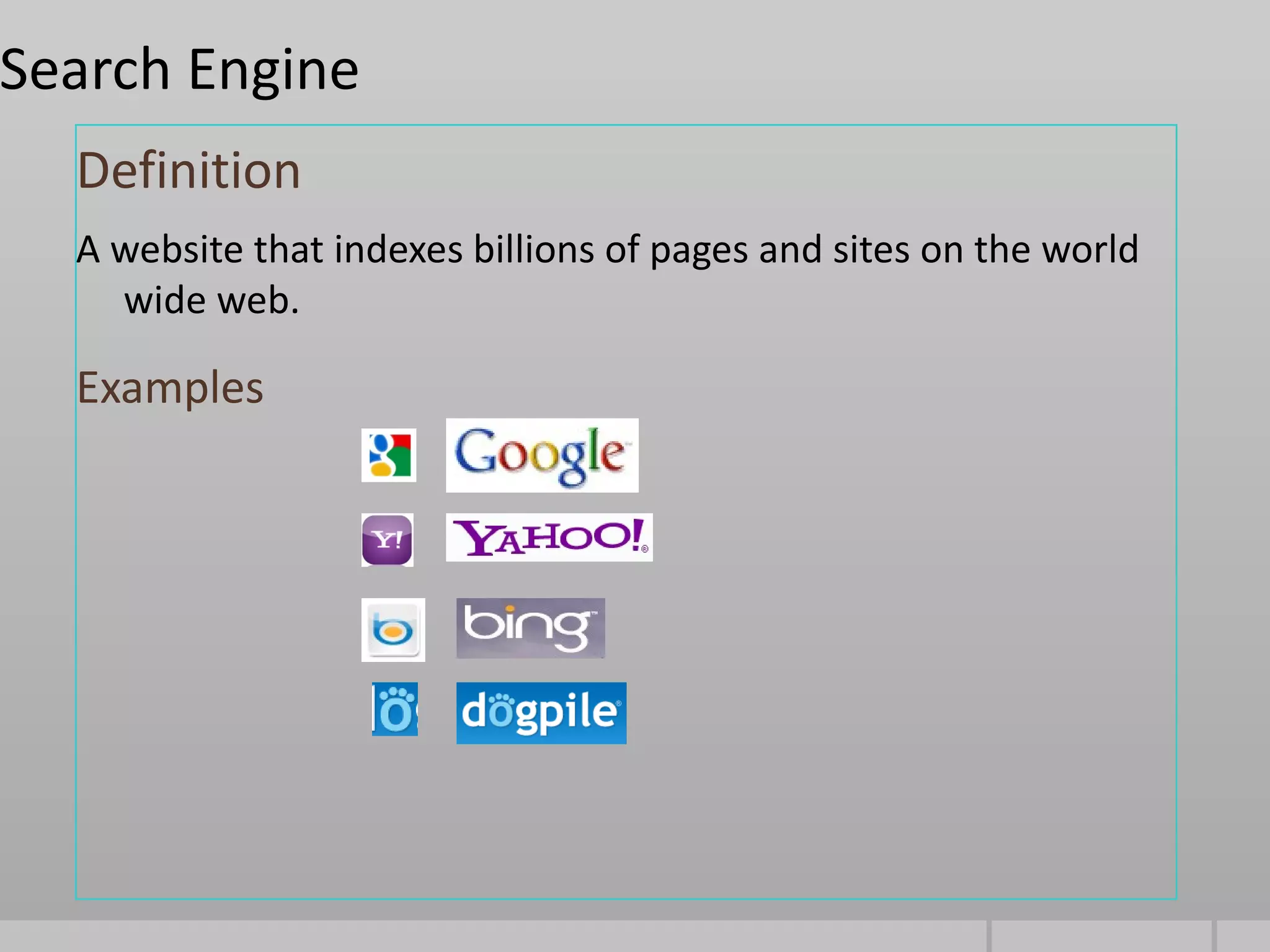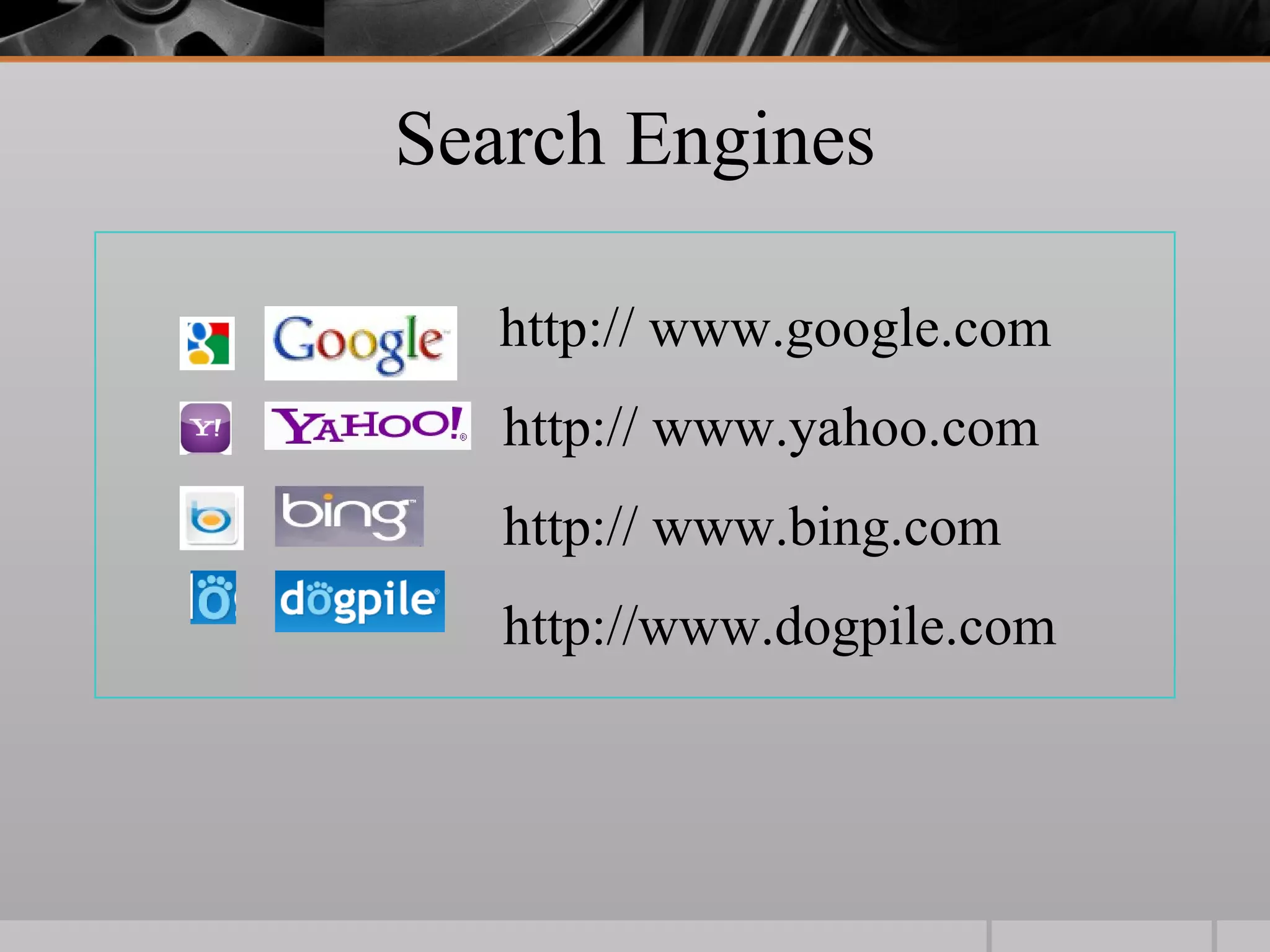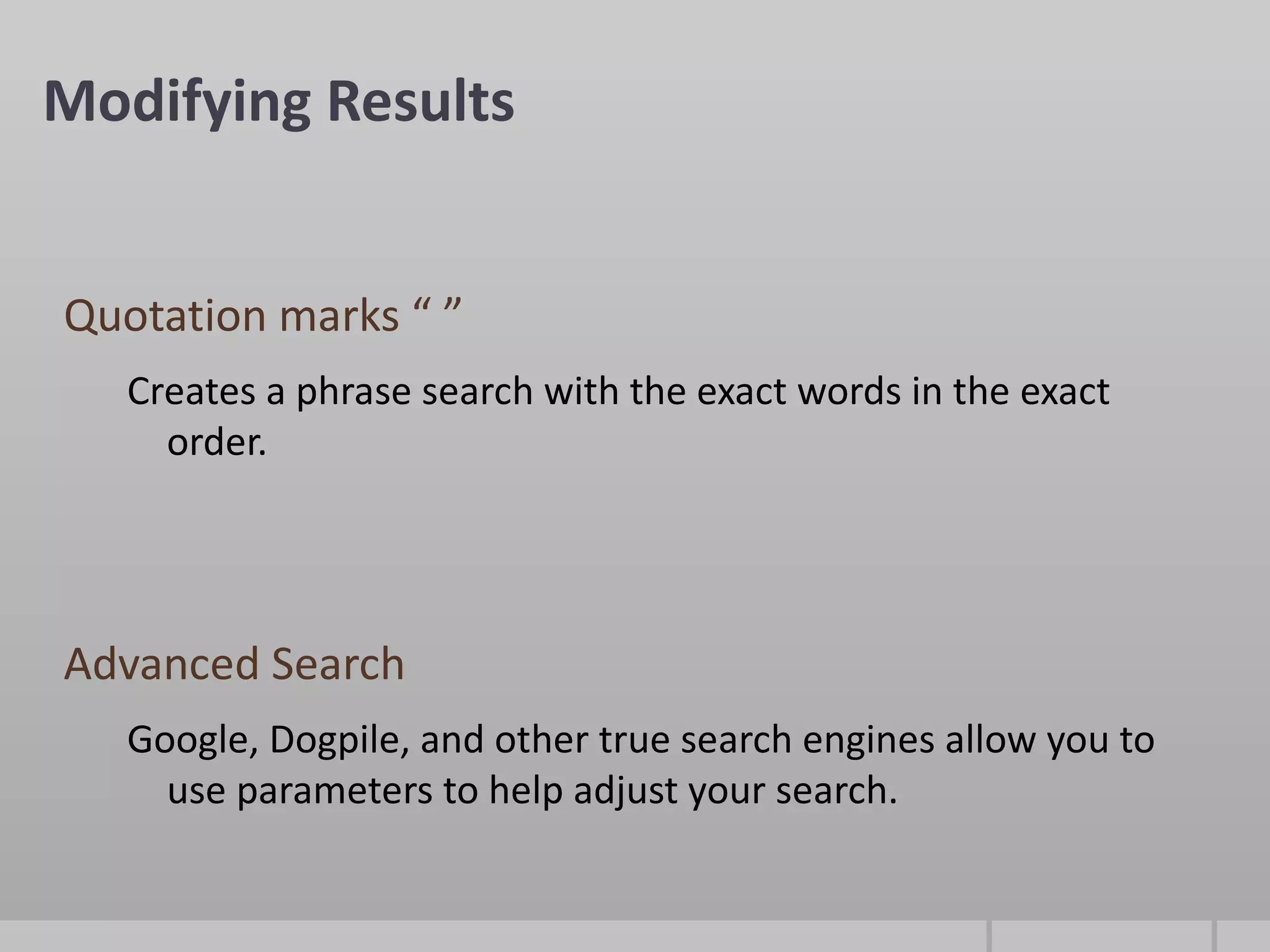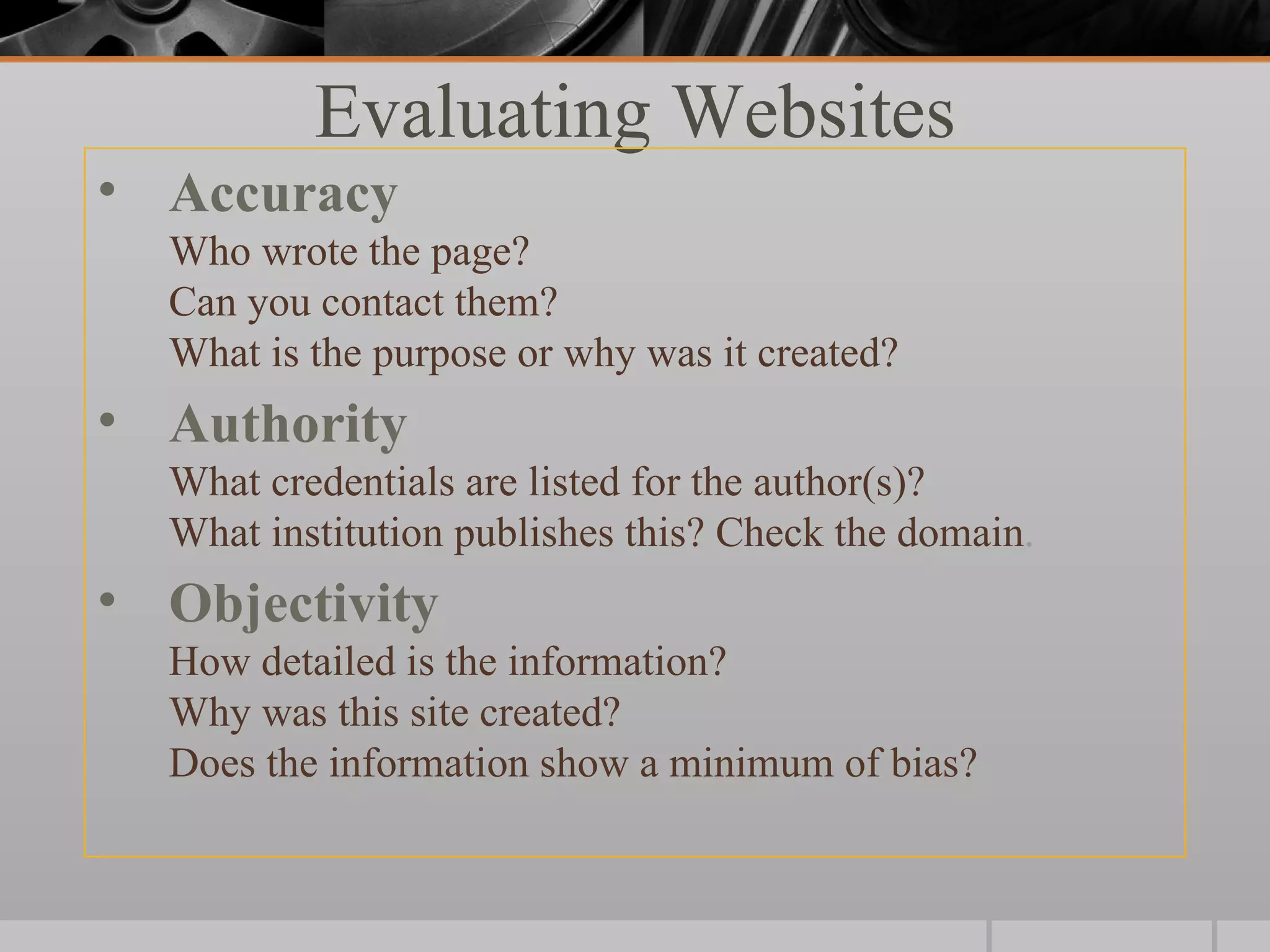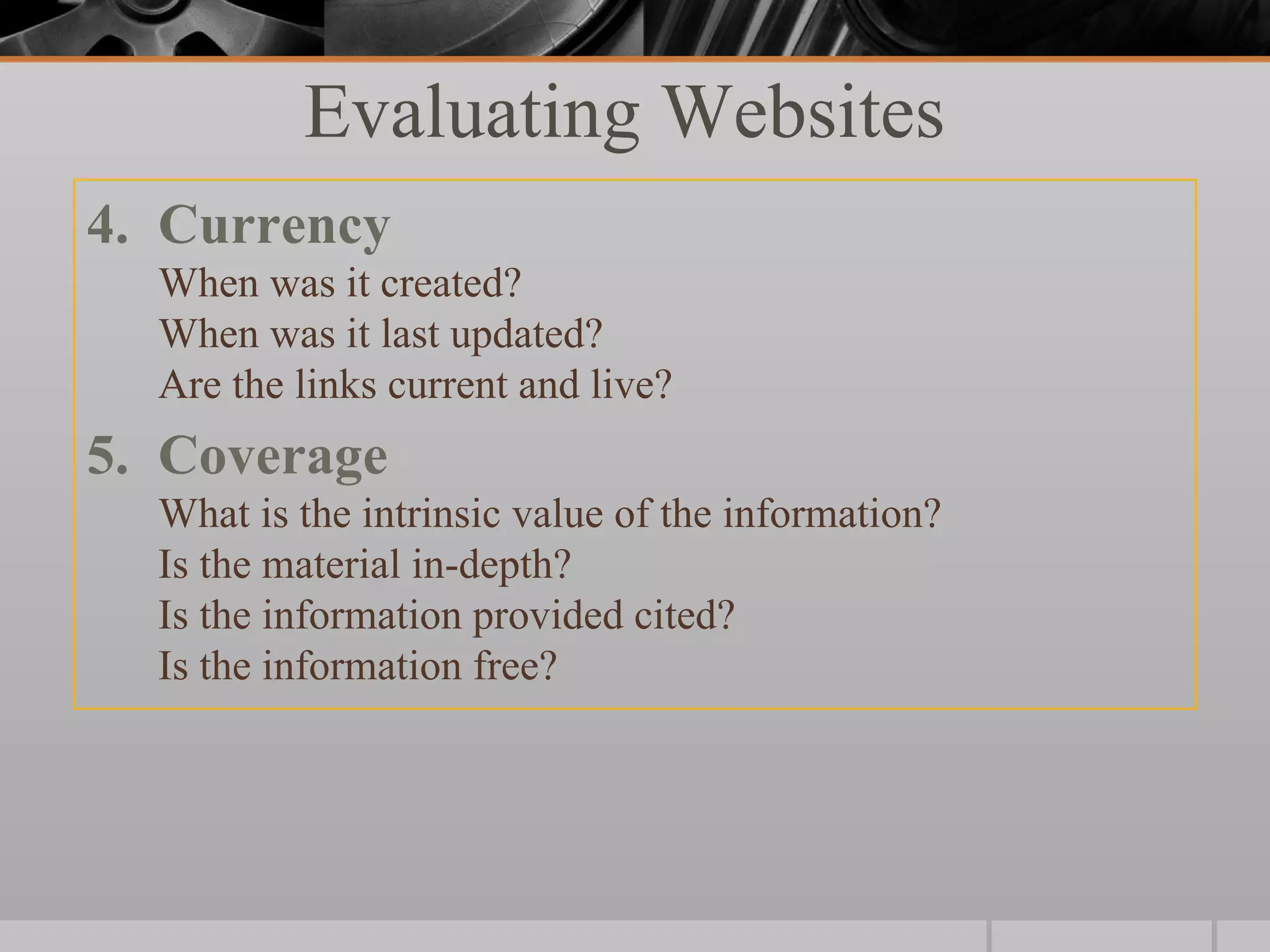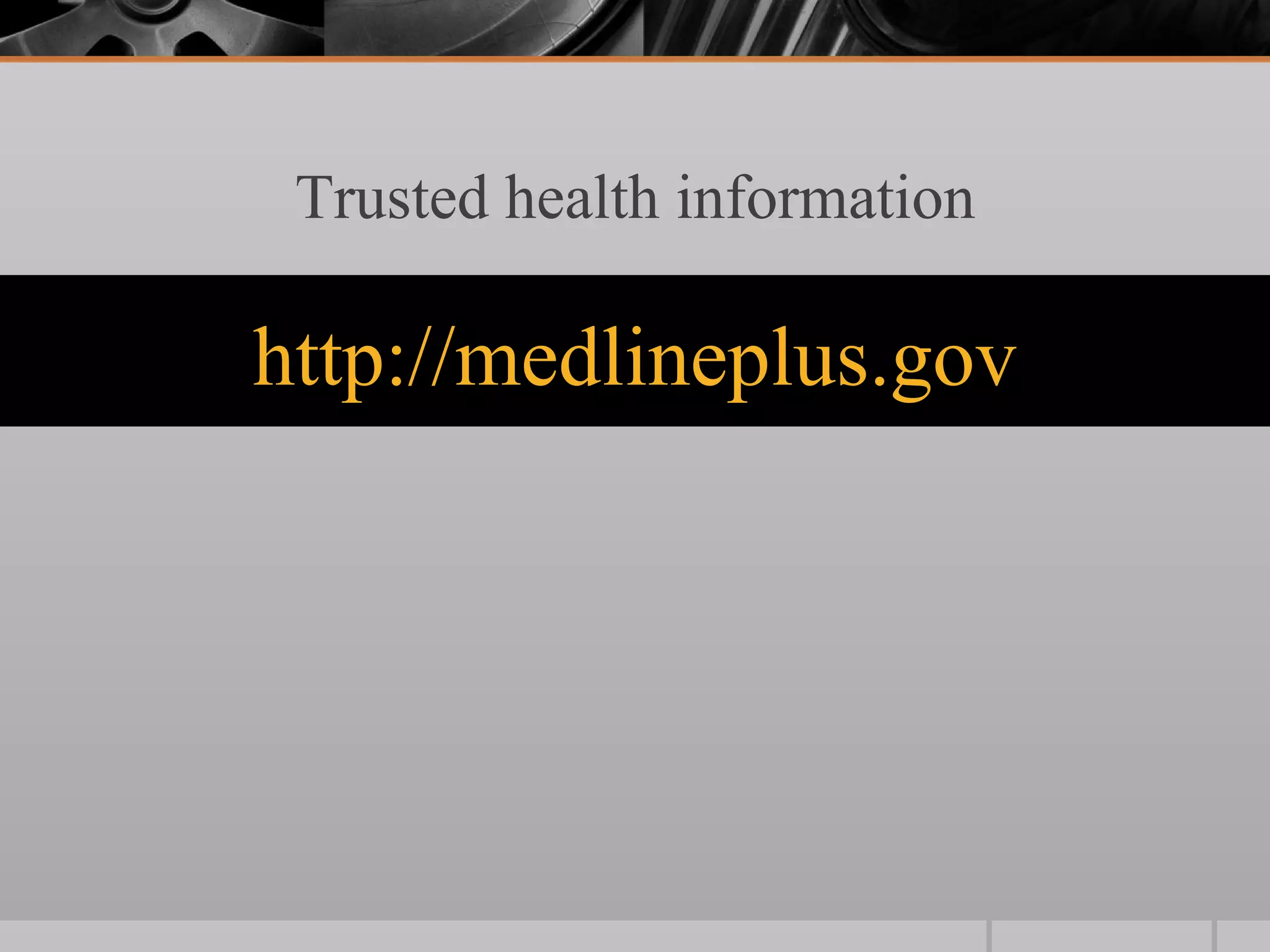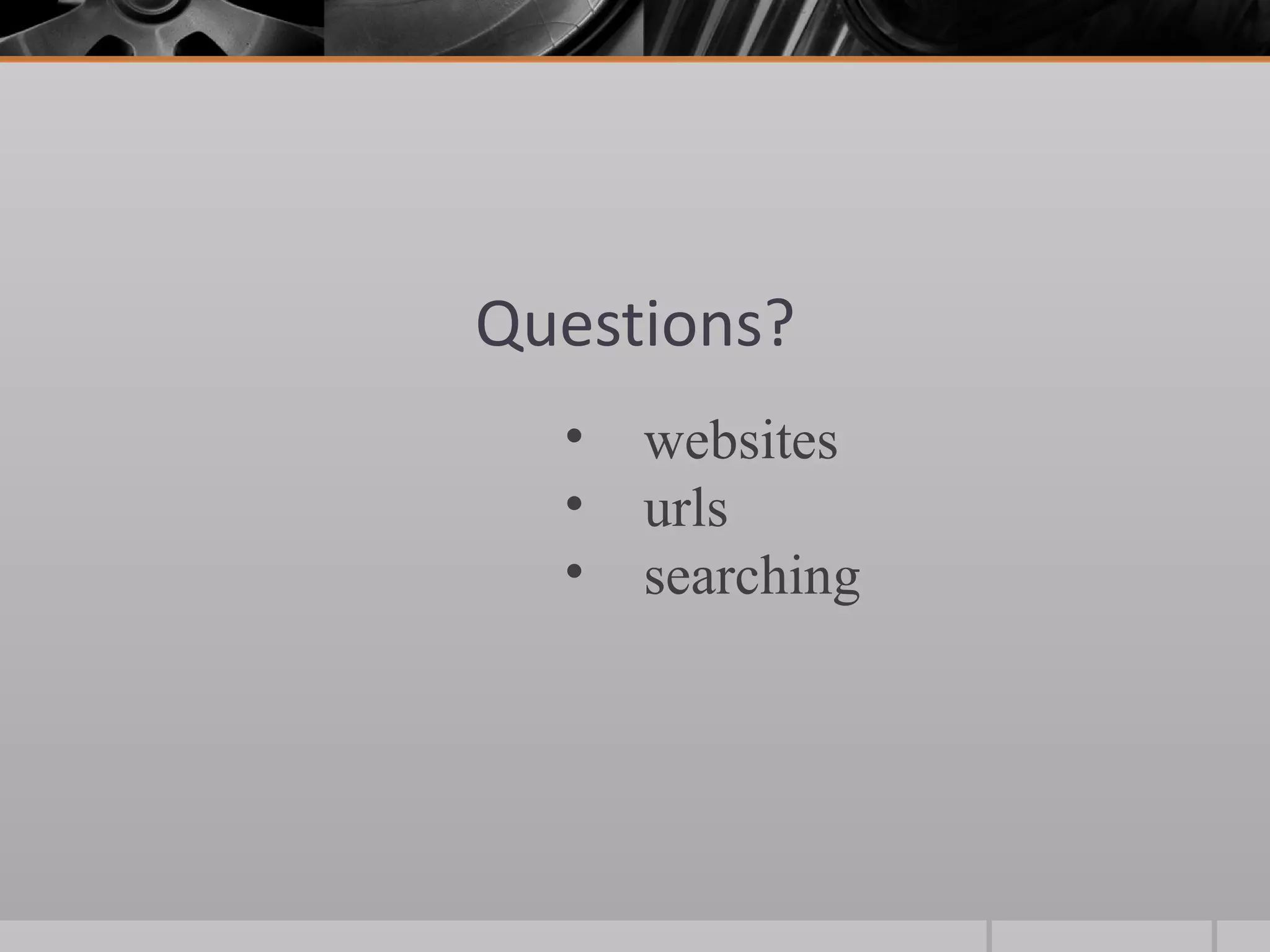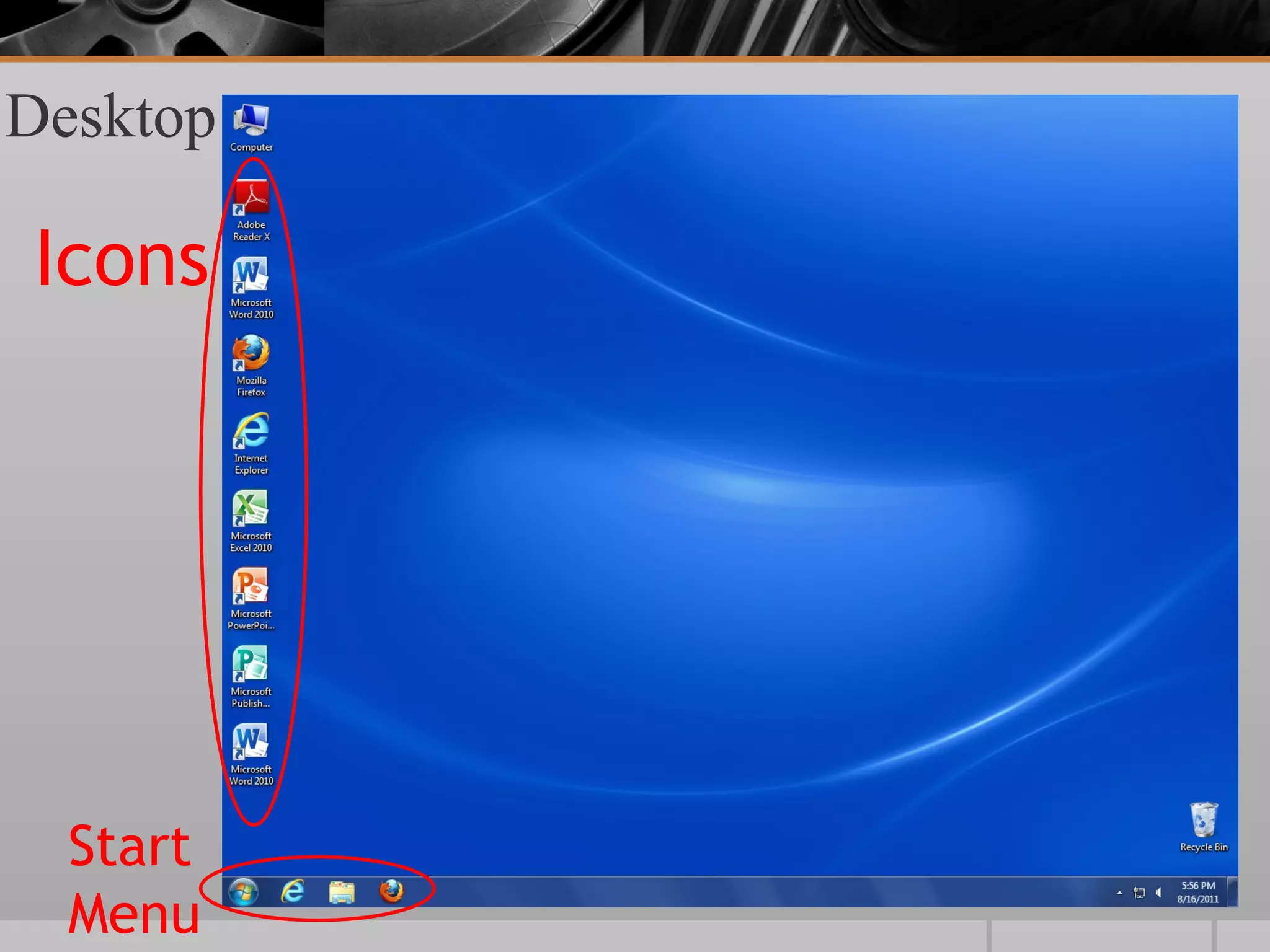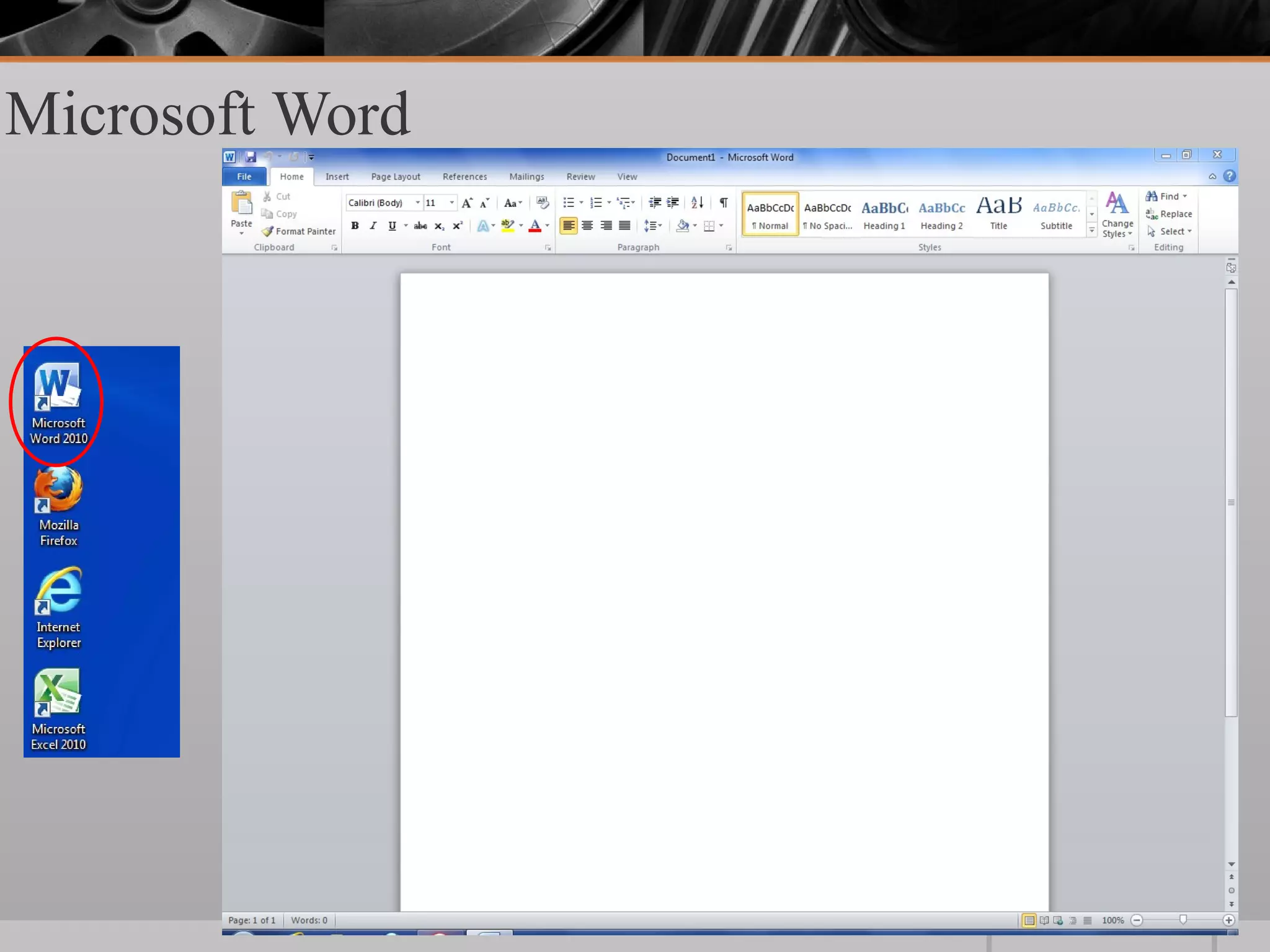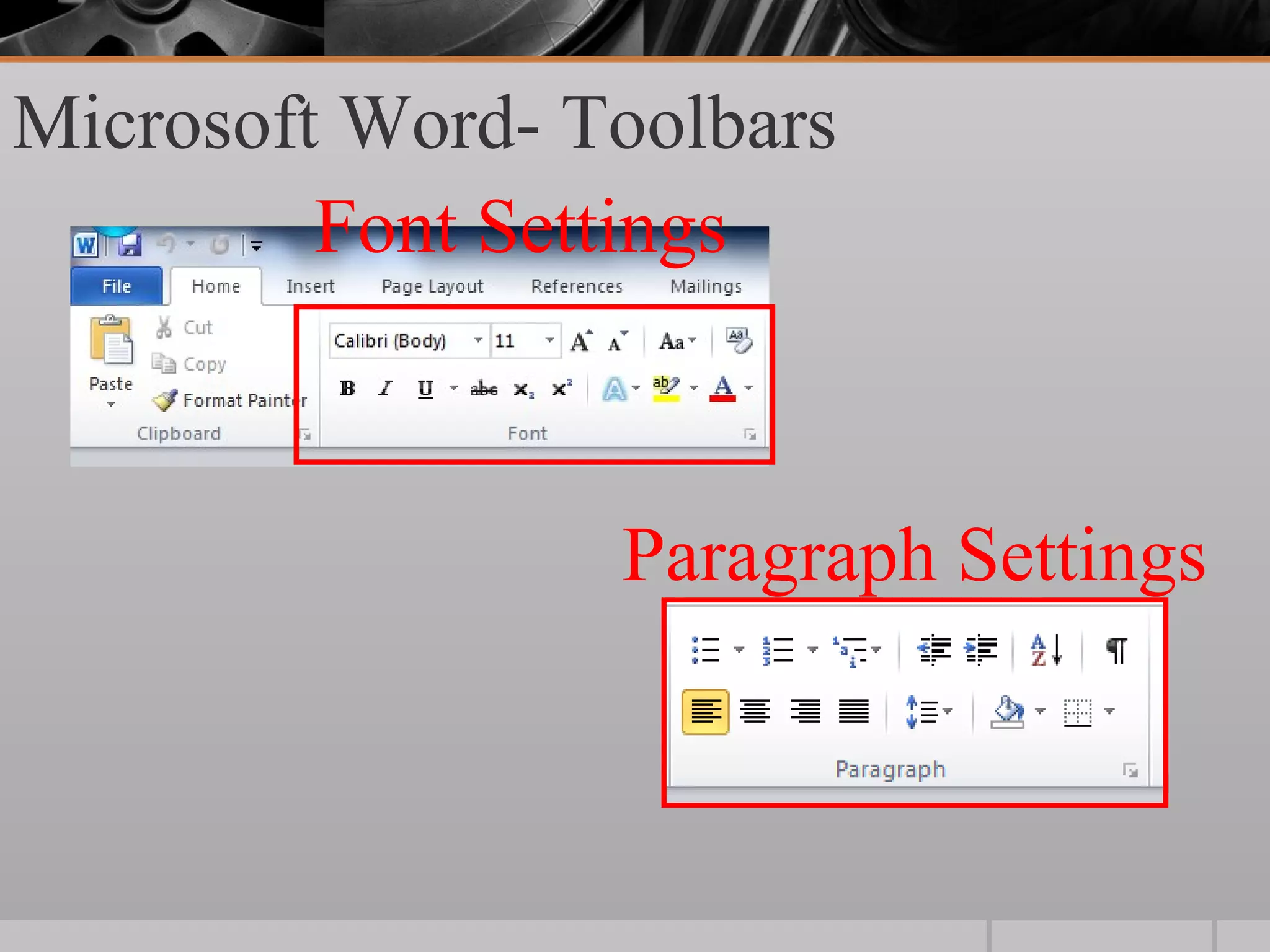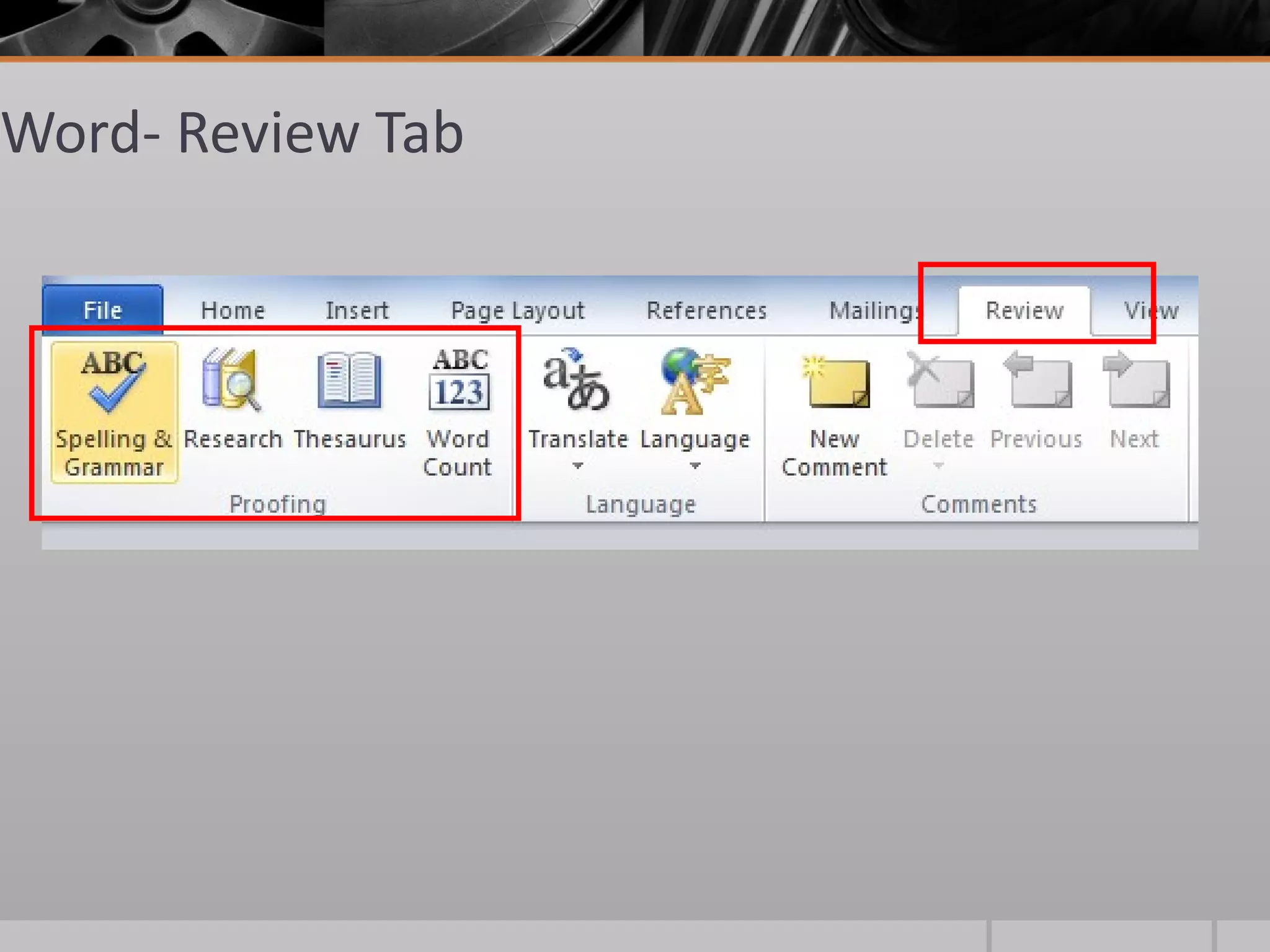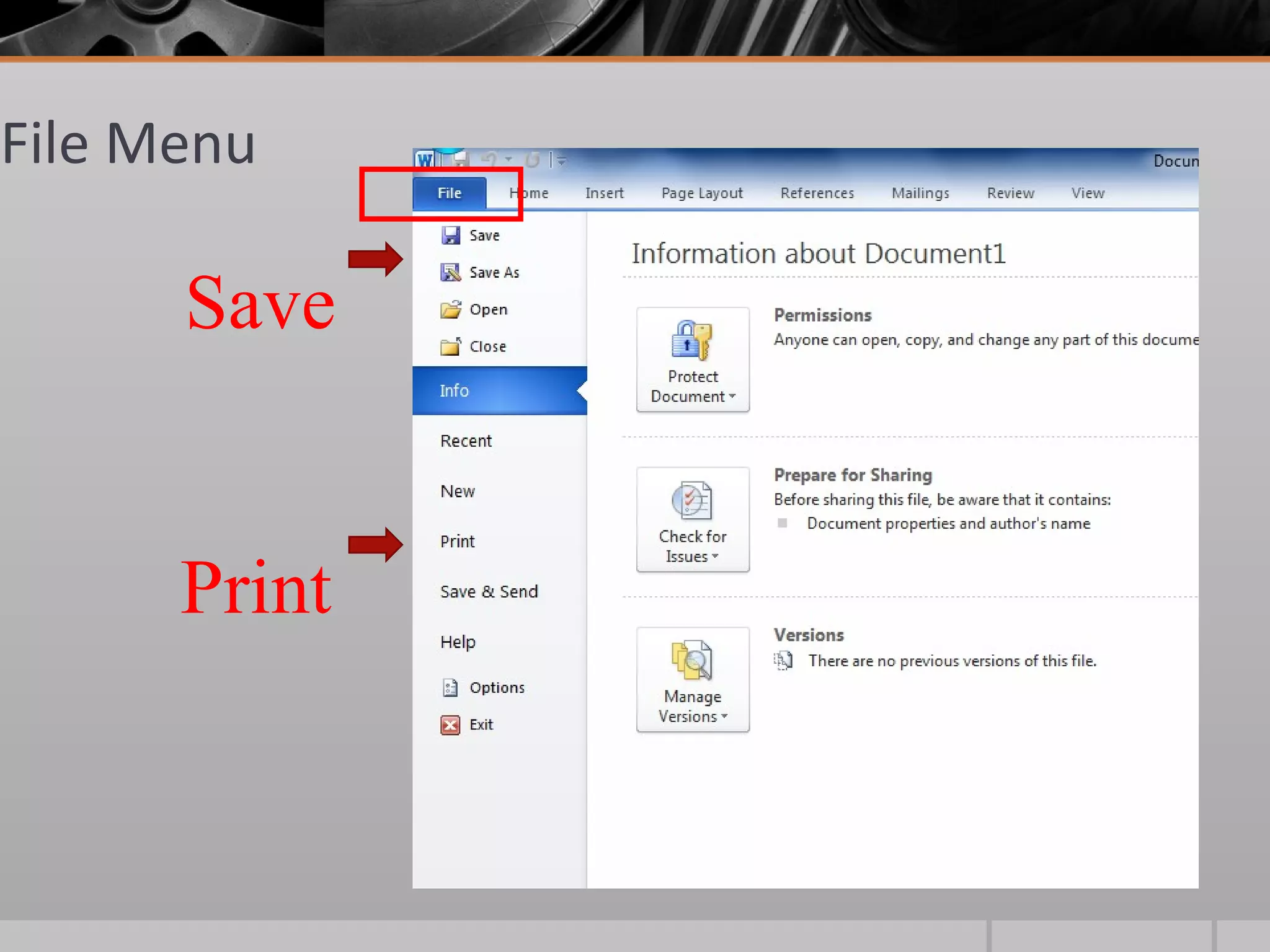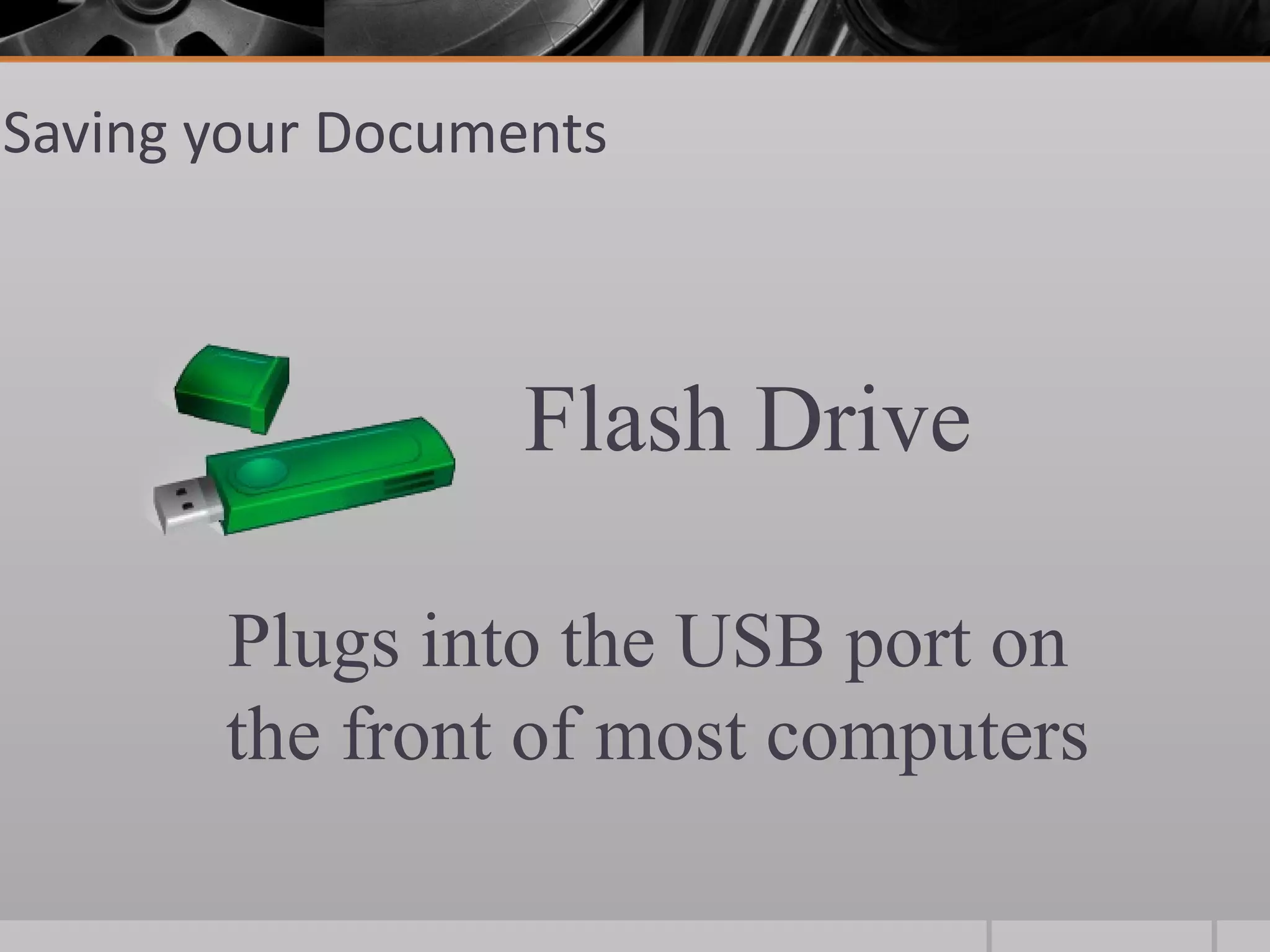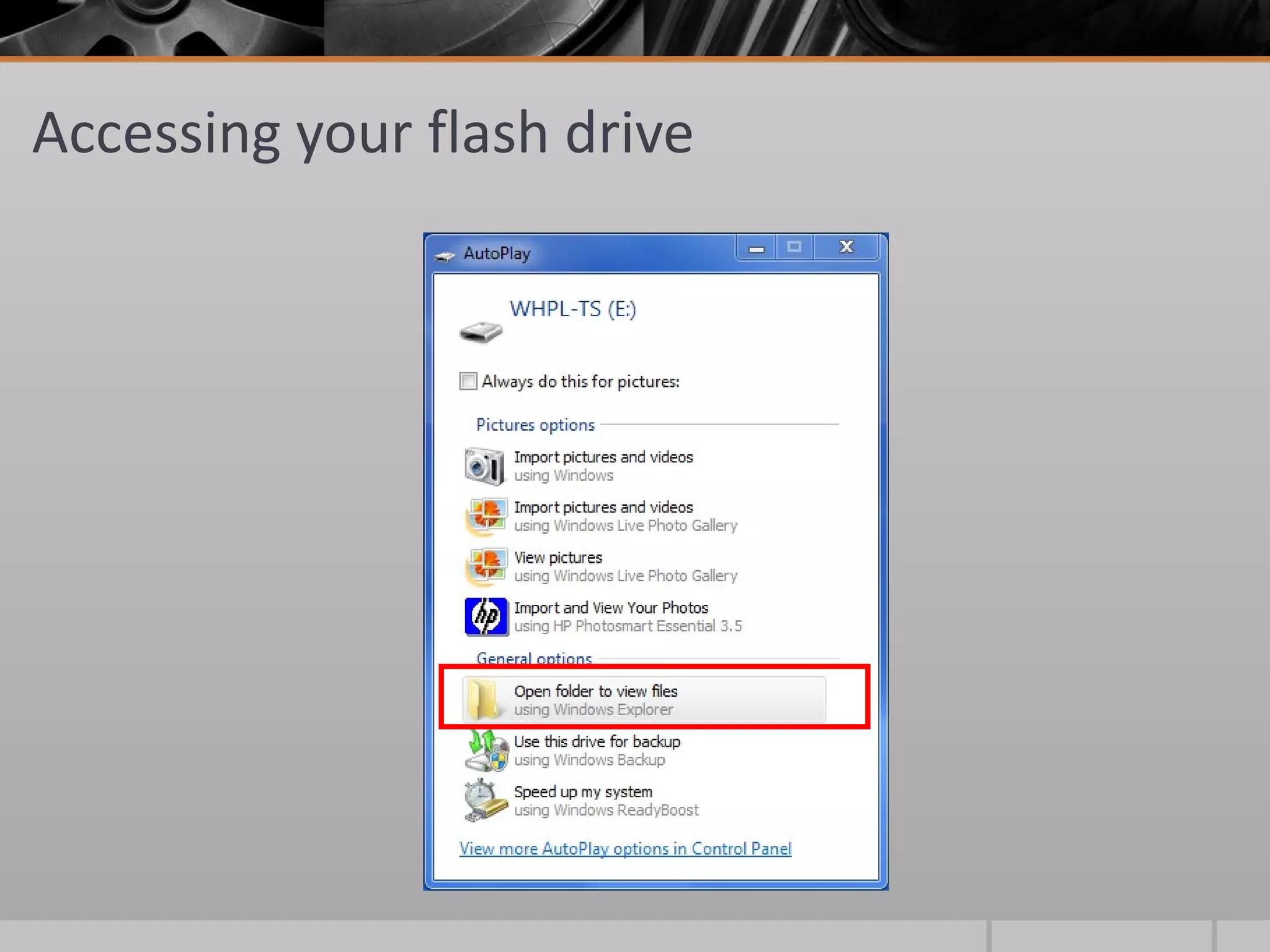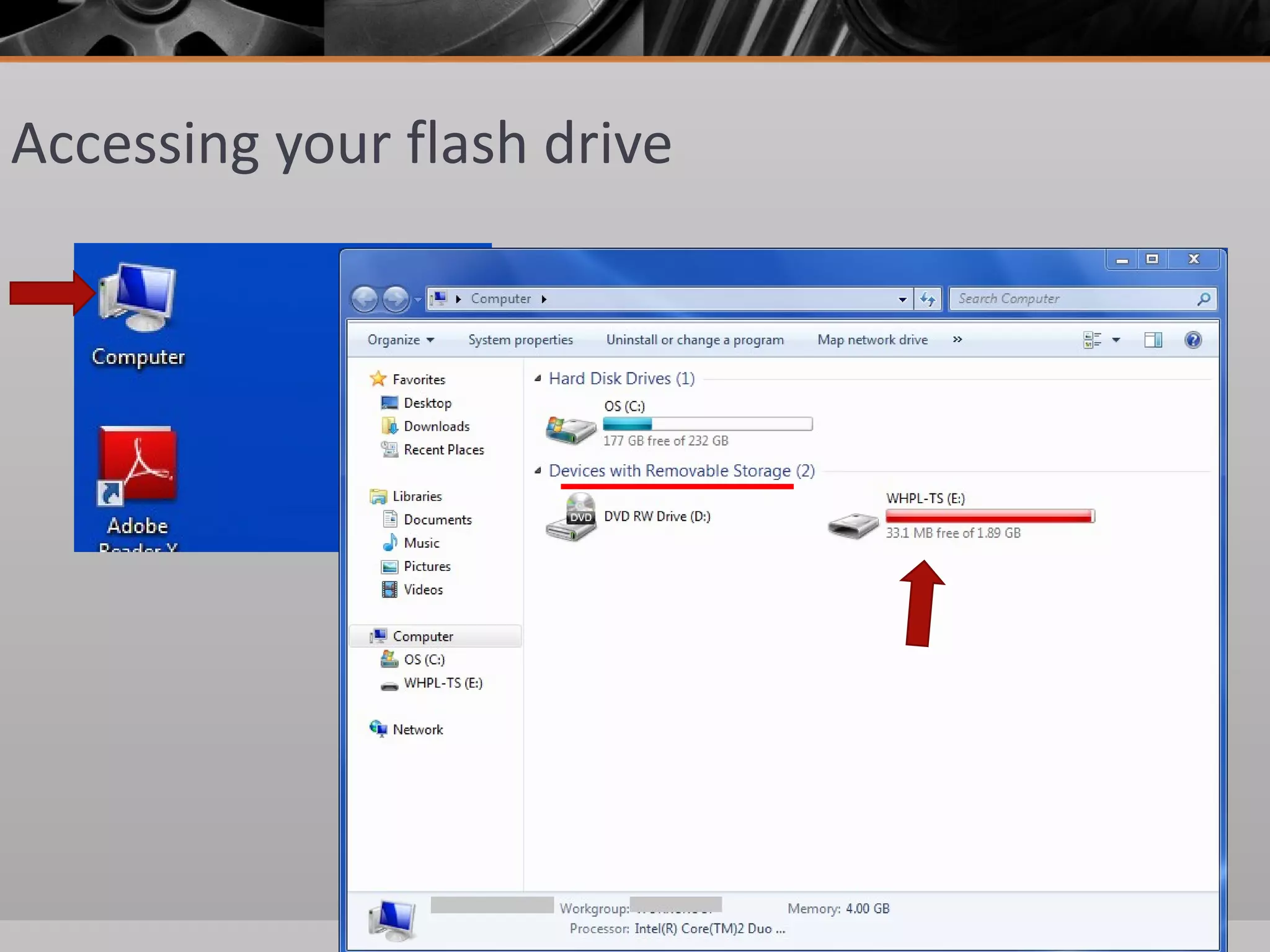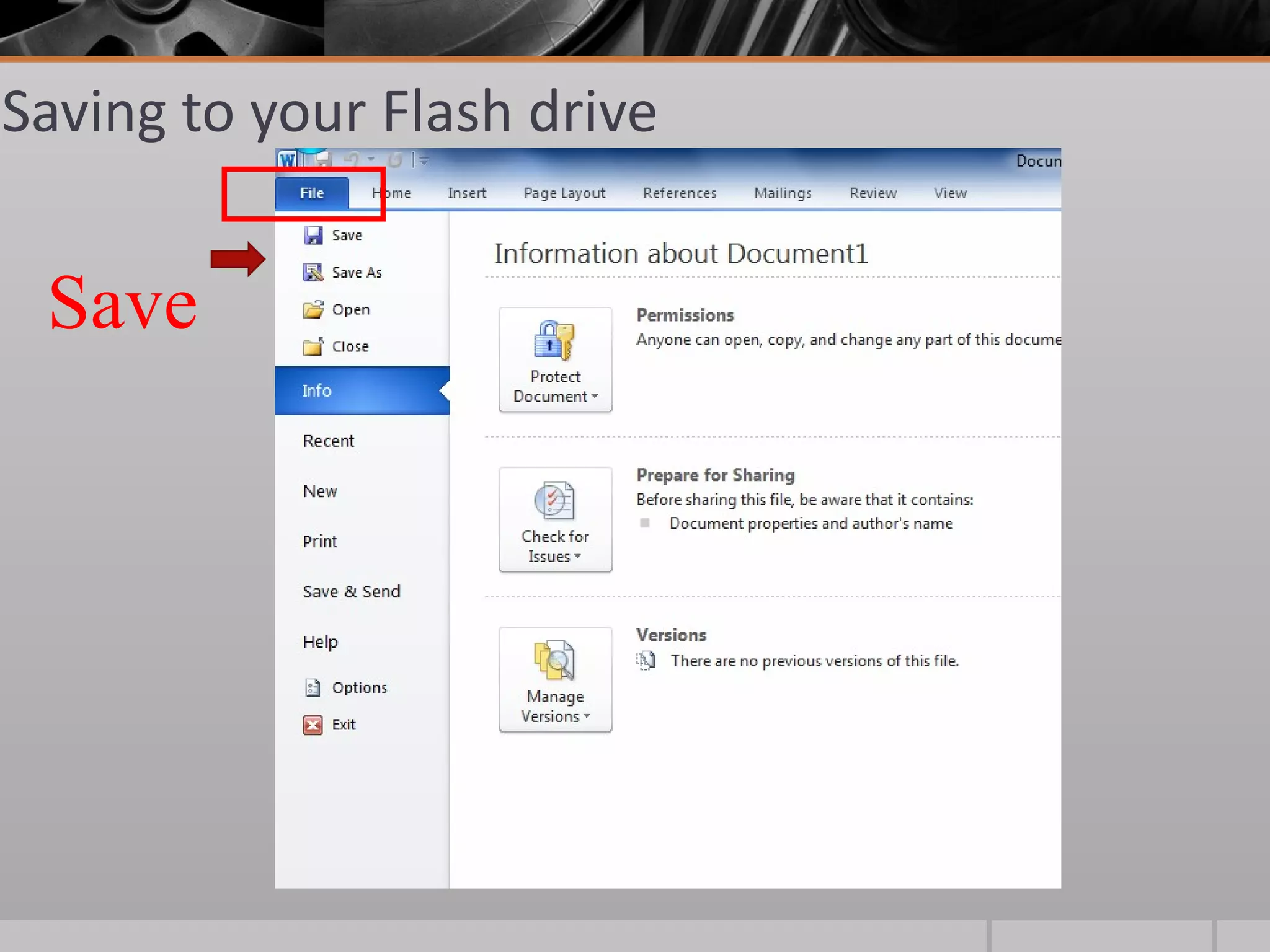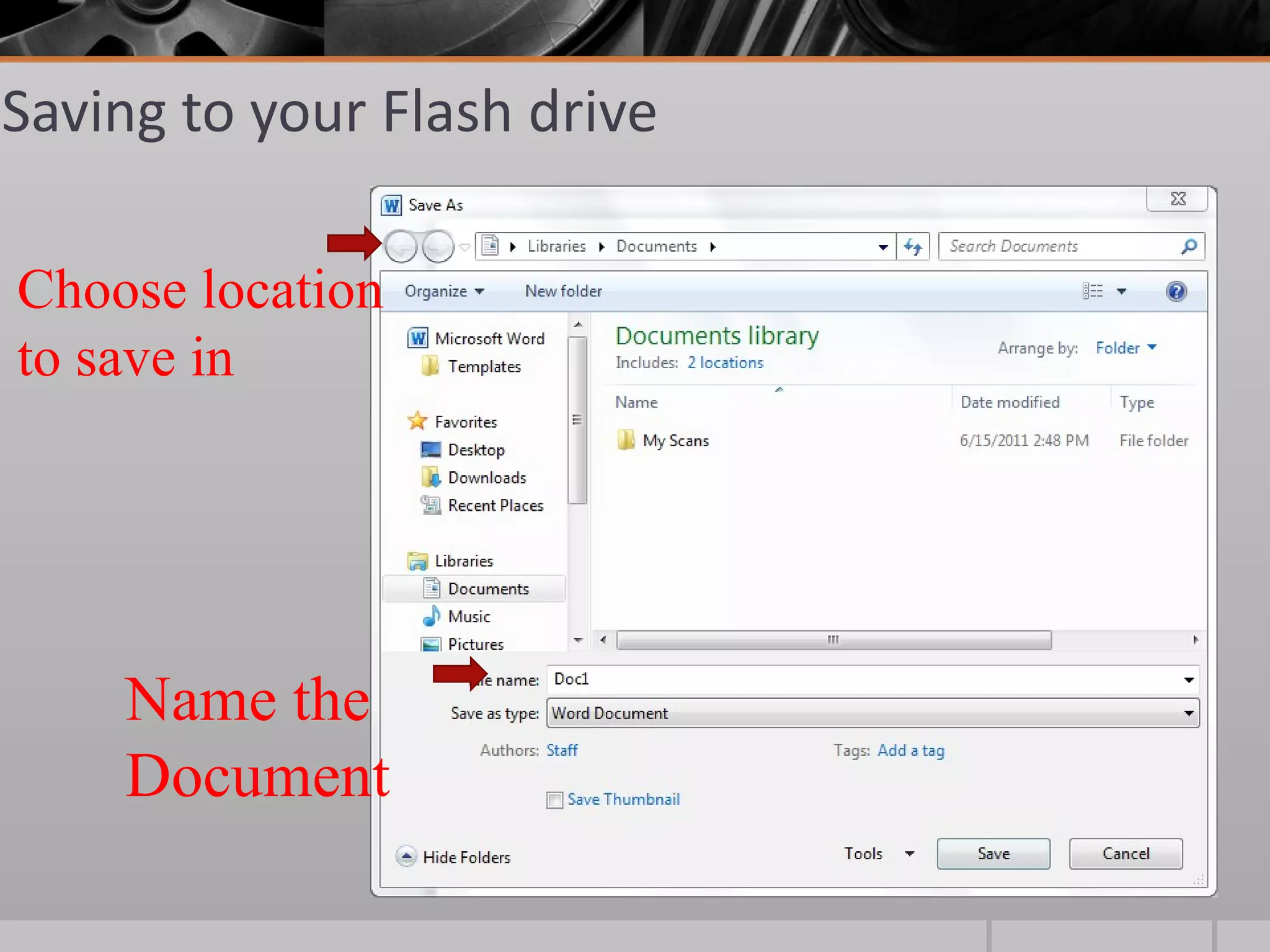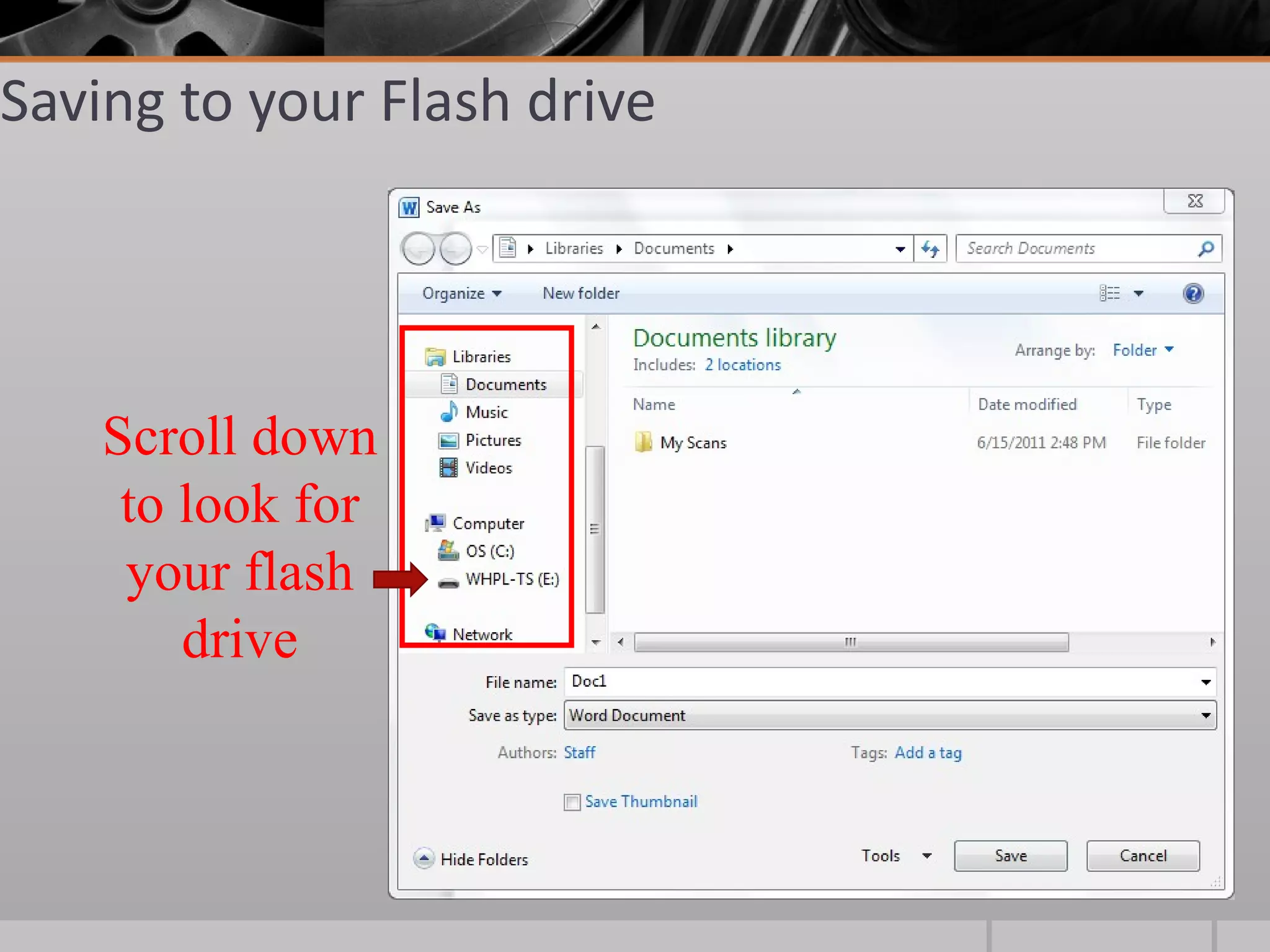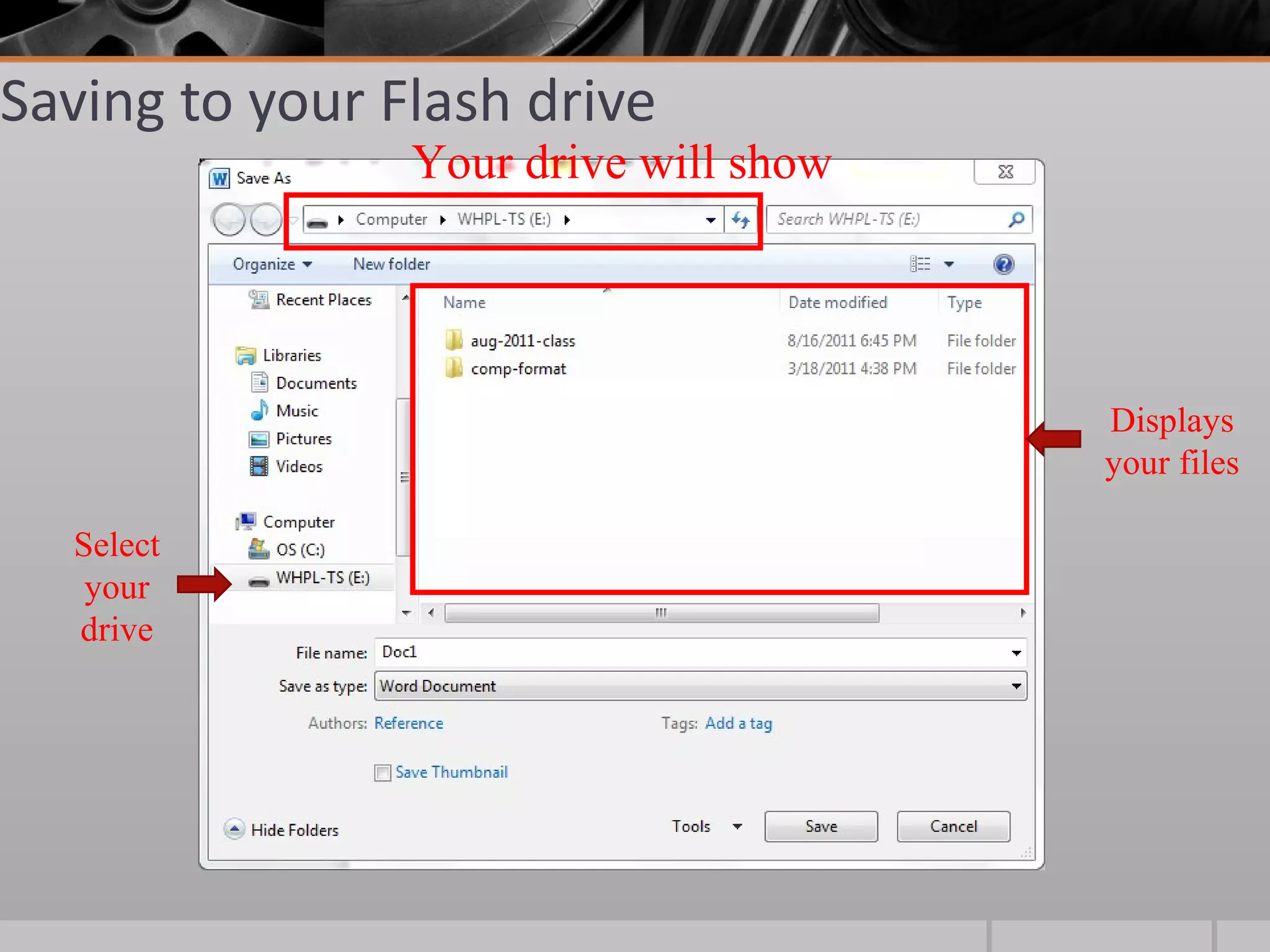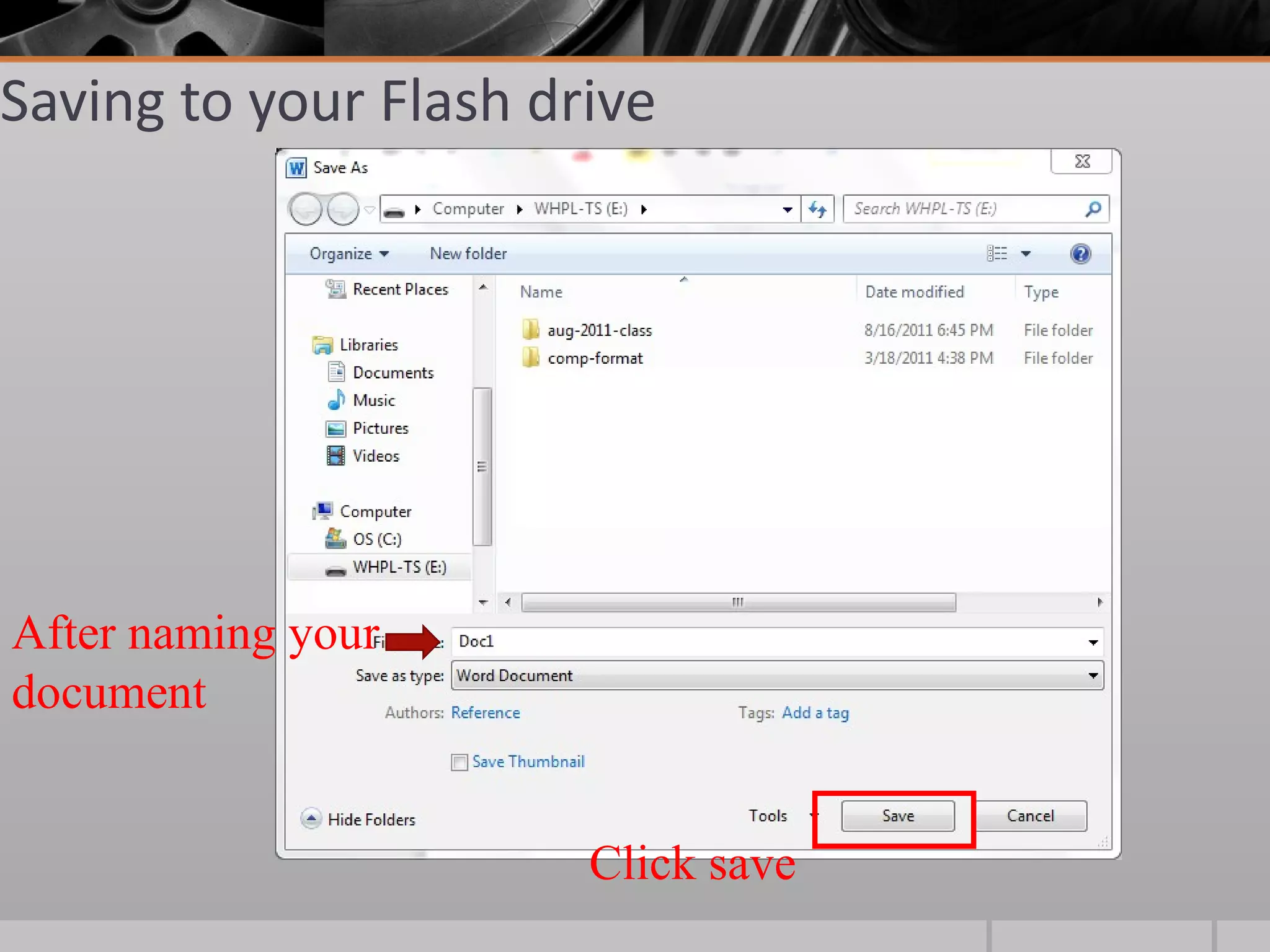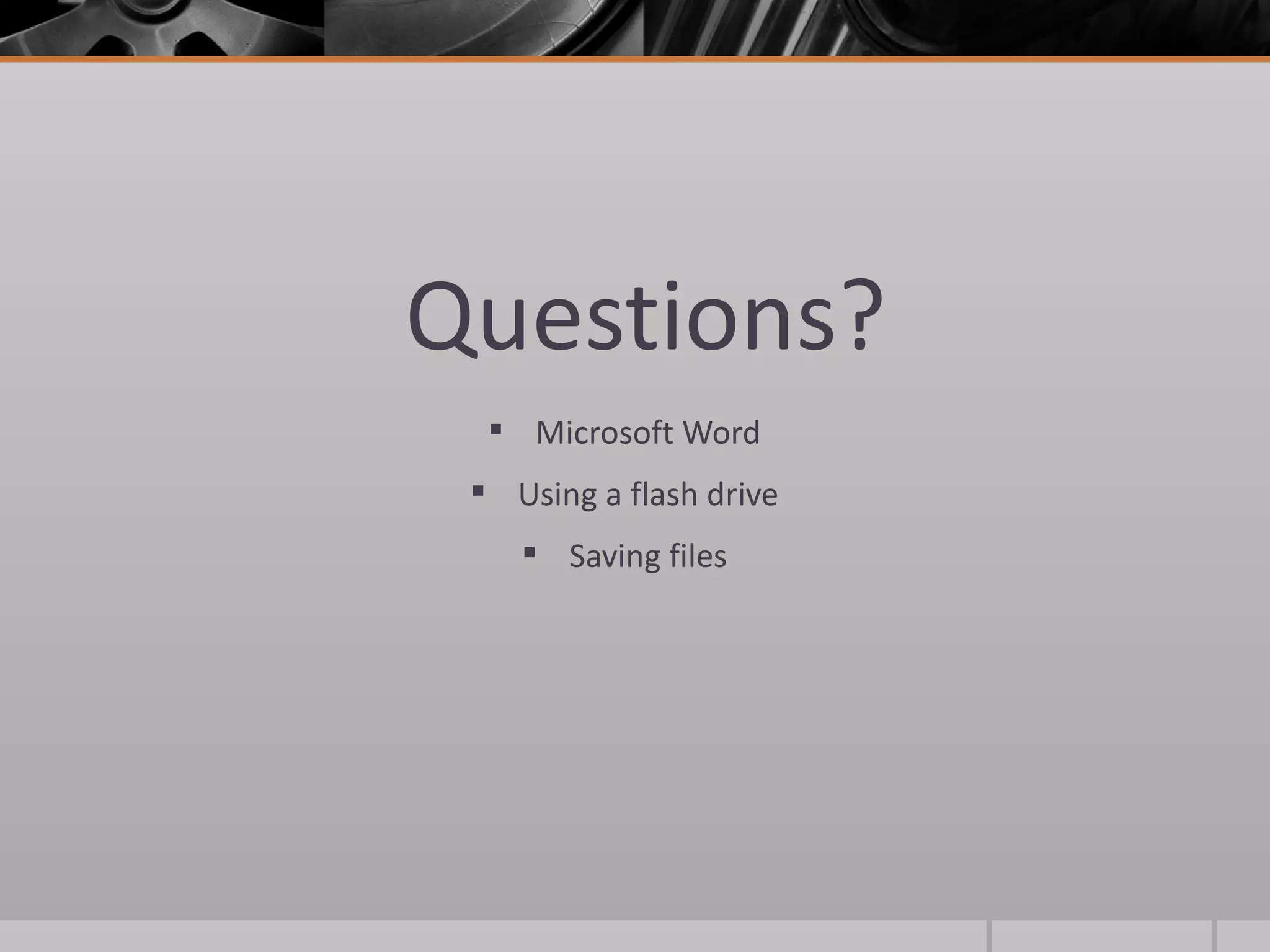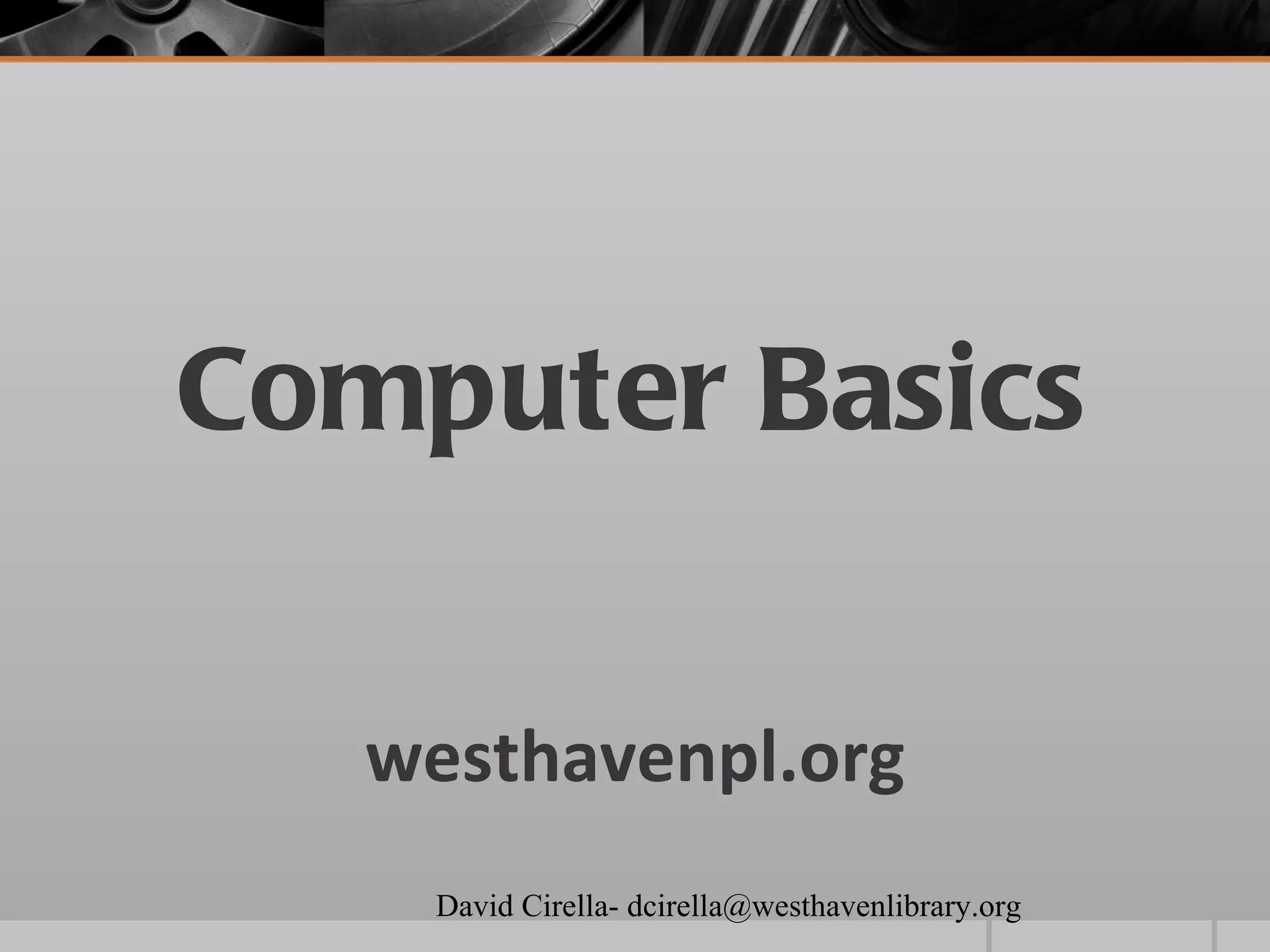This document provides an overview of basic computer hardware, software, and internet concepts for seniors. It describes common computer parts like the monitor, mouse, keyboard, and laptop components. It also explains operating systems, software packages like Microsoft Office, and web browsers. The document reviews desktop icons, the Start menu, and how to use a web browser. It defines search engines and how to search the internet as well as evaluate websites. Finally, it demonstrates how to use Microsoft Word and save documents to a flash drive.