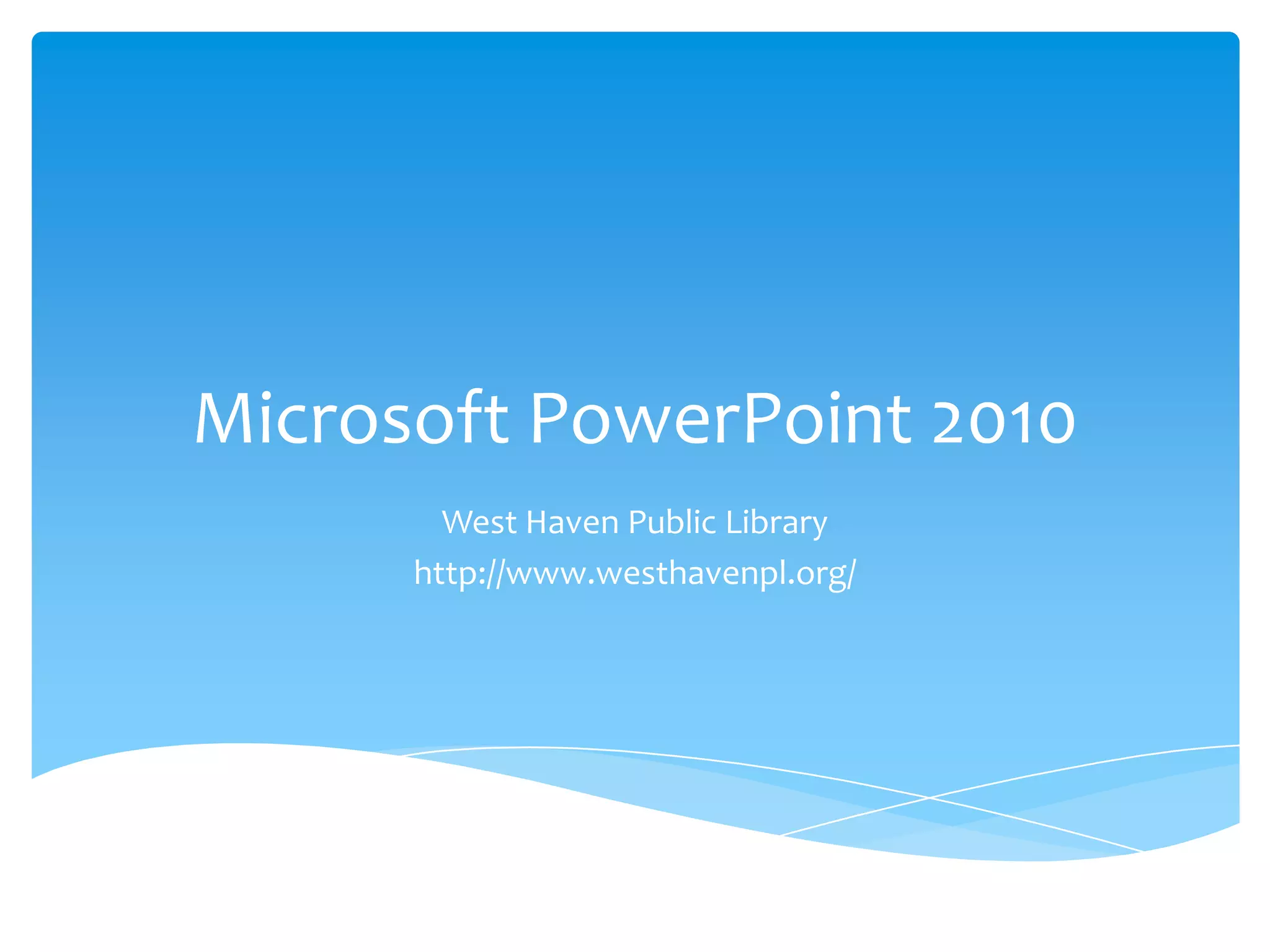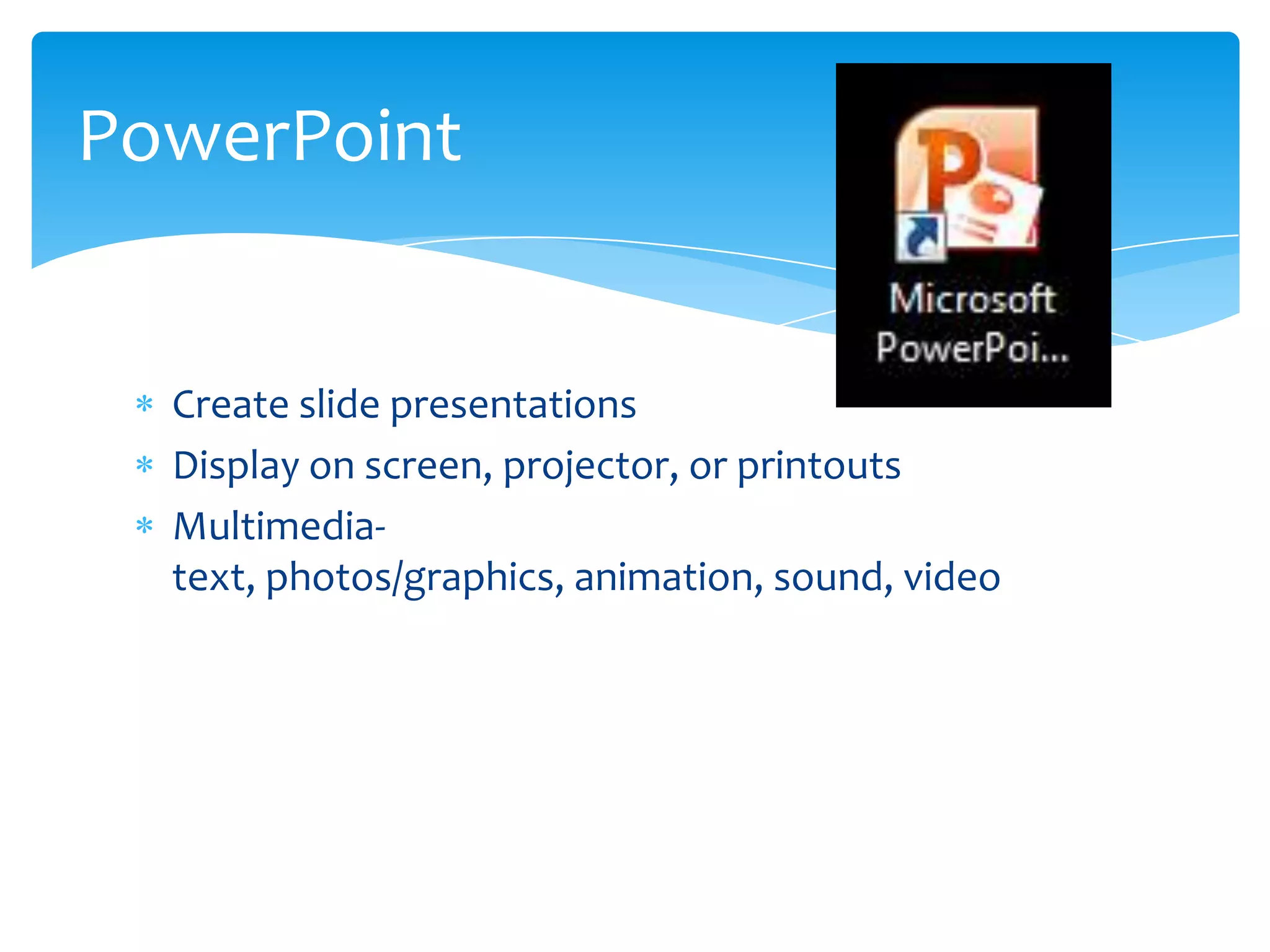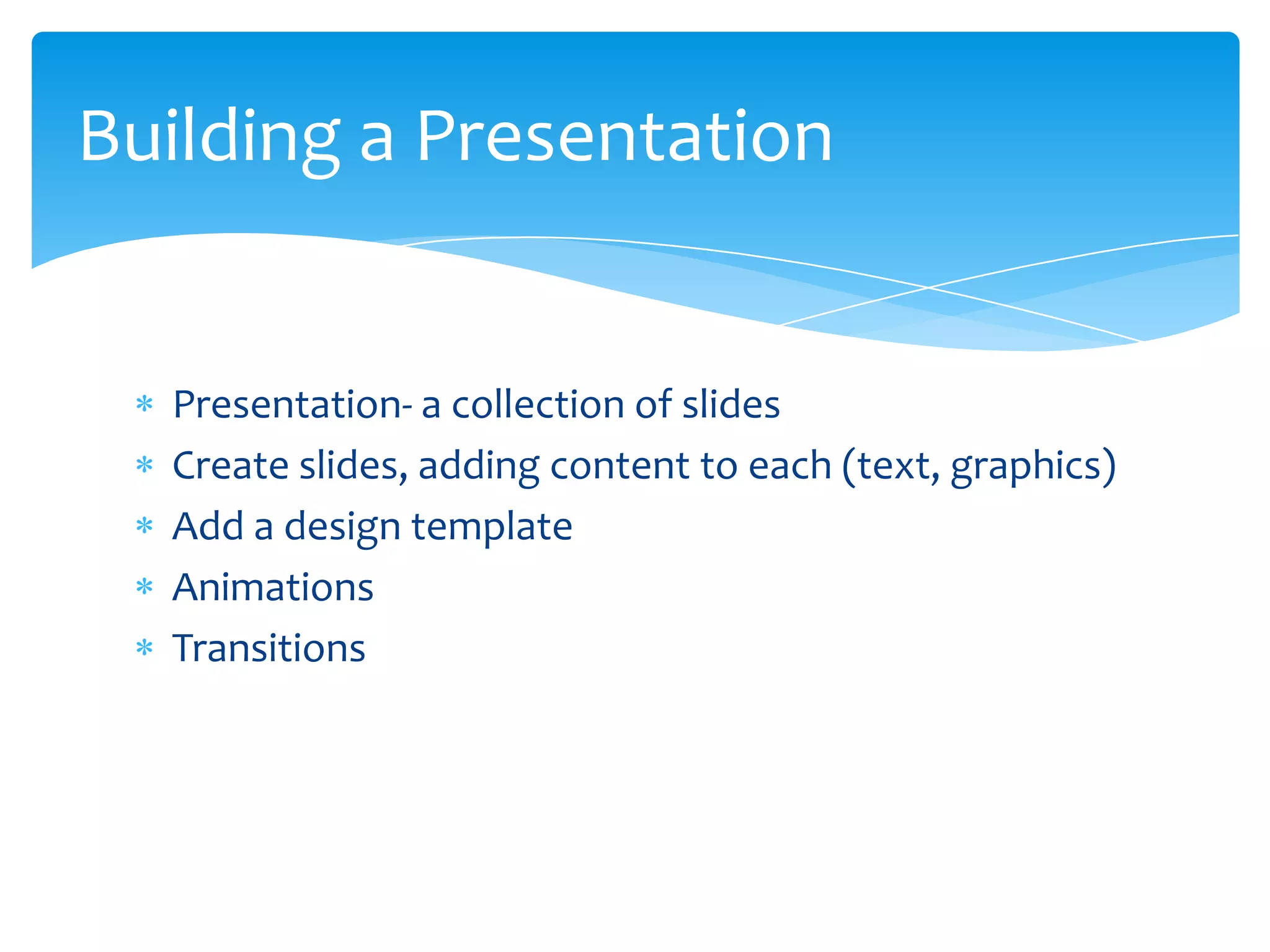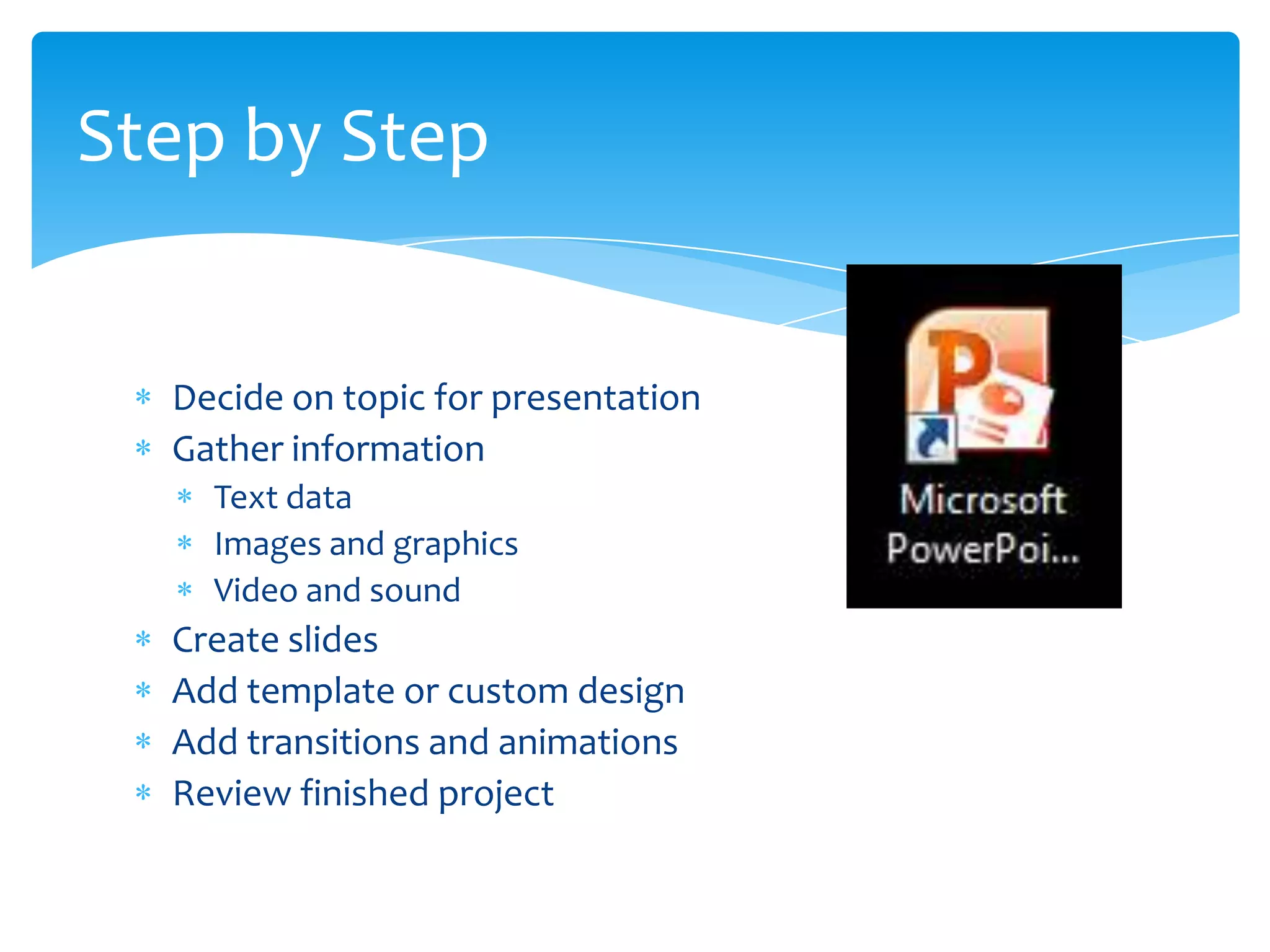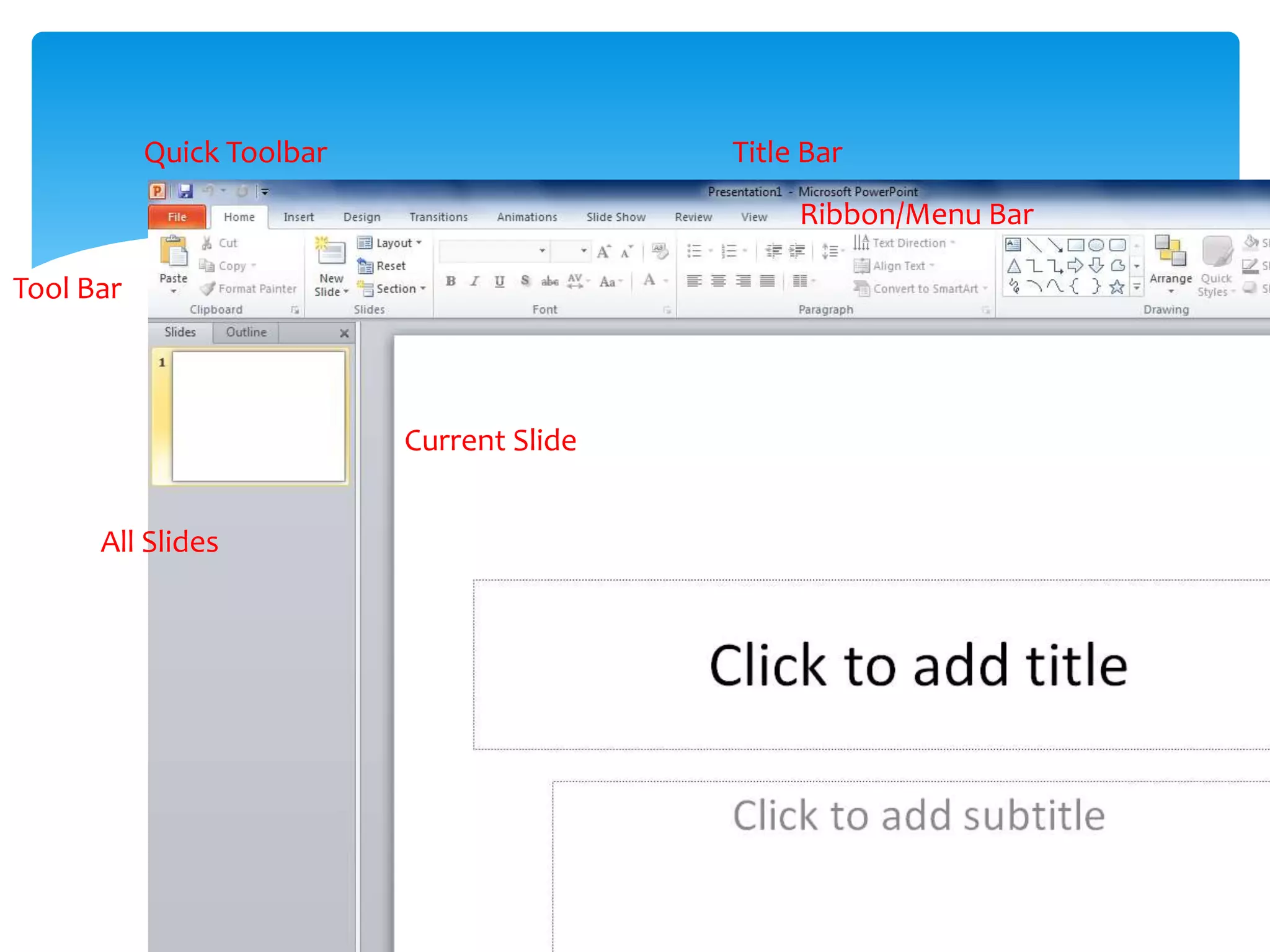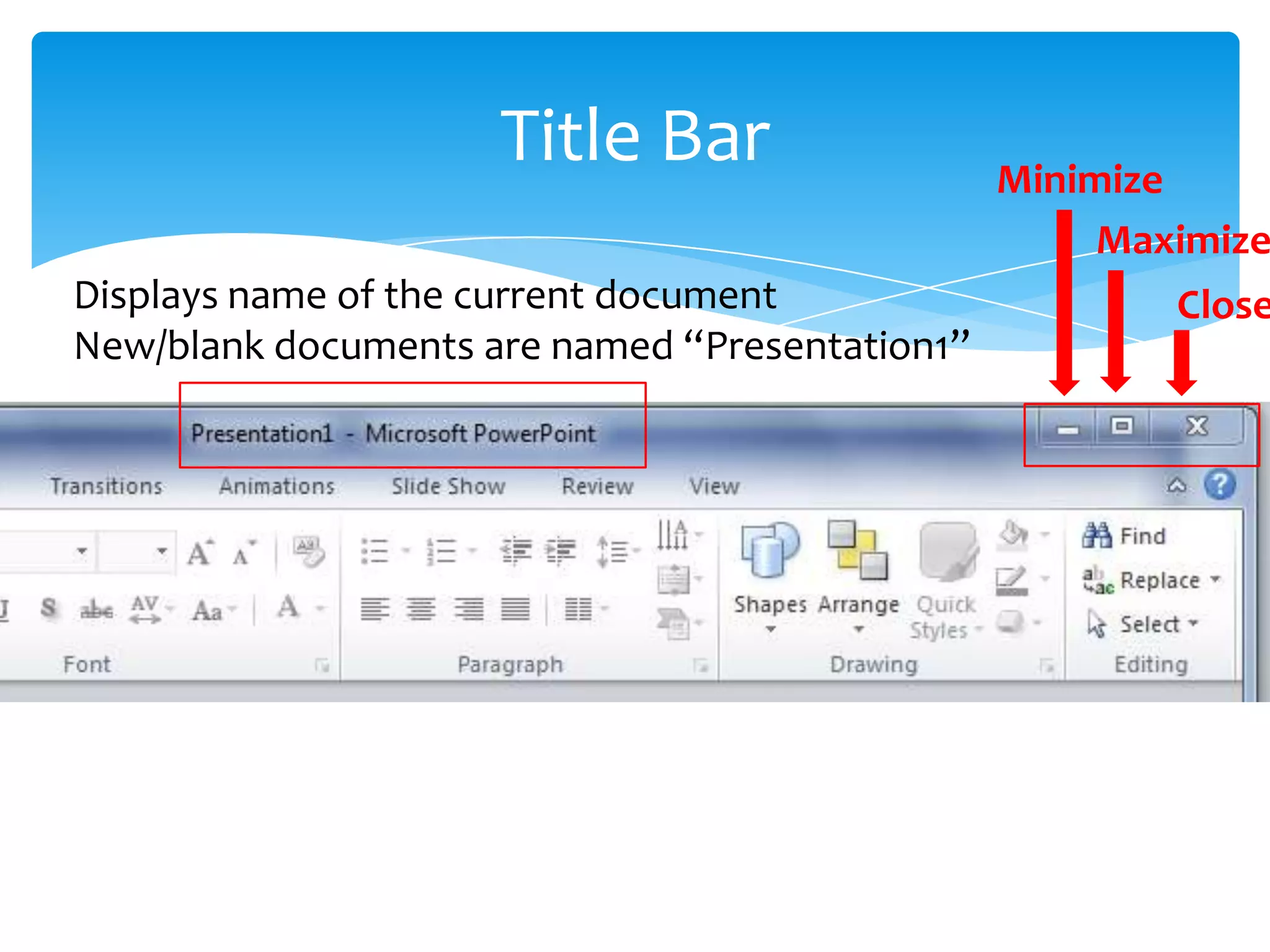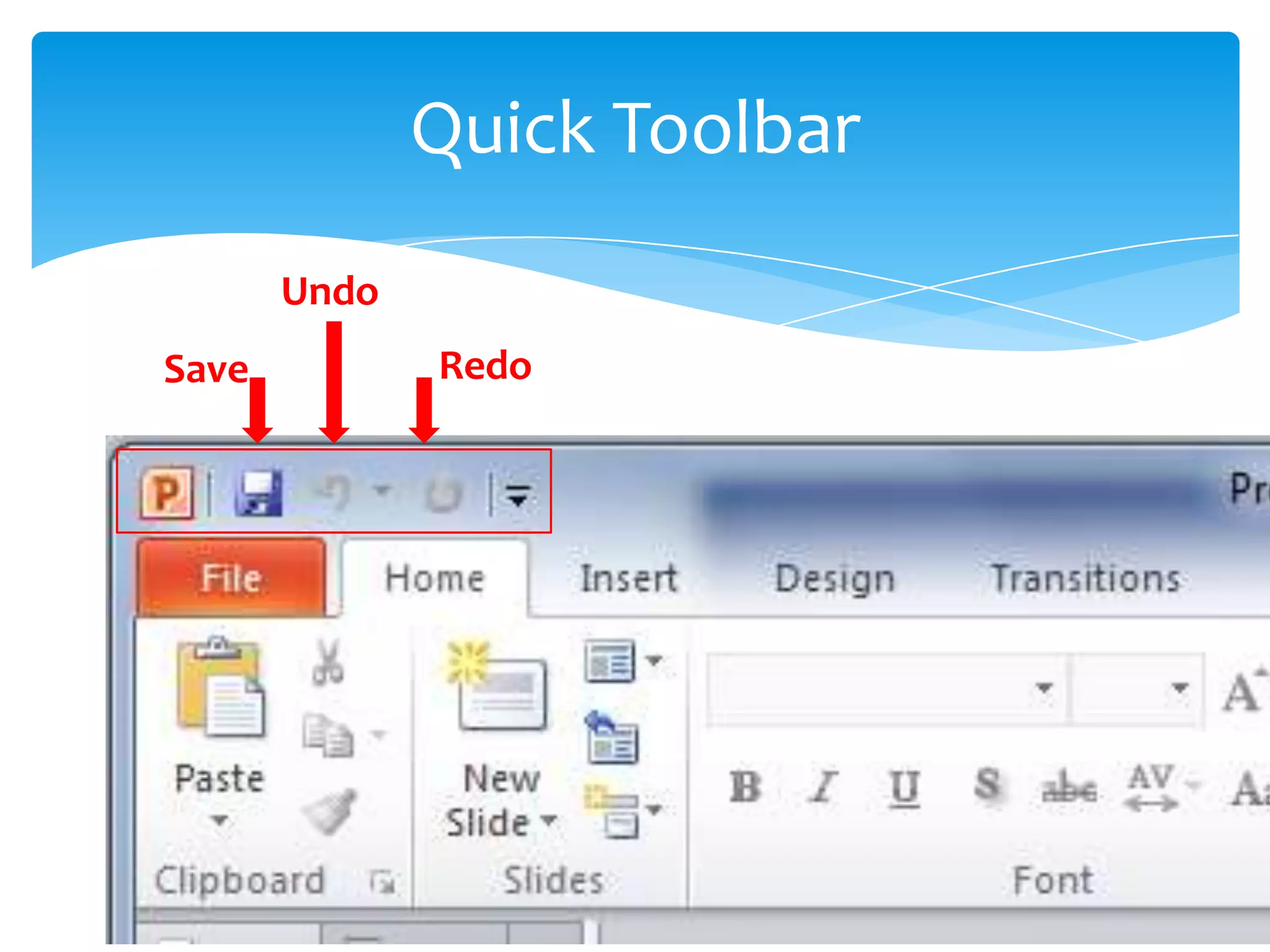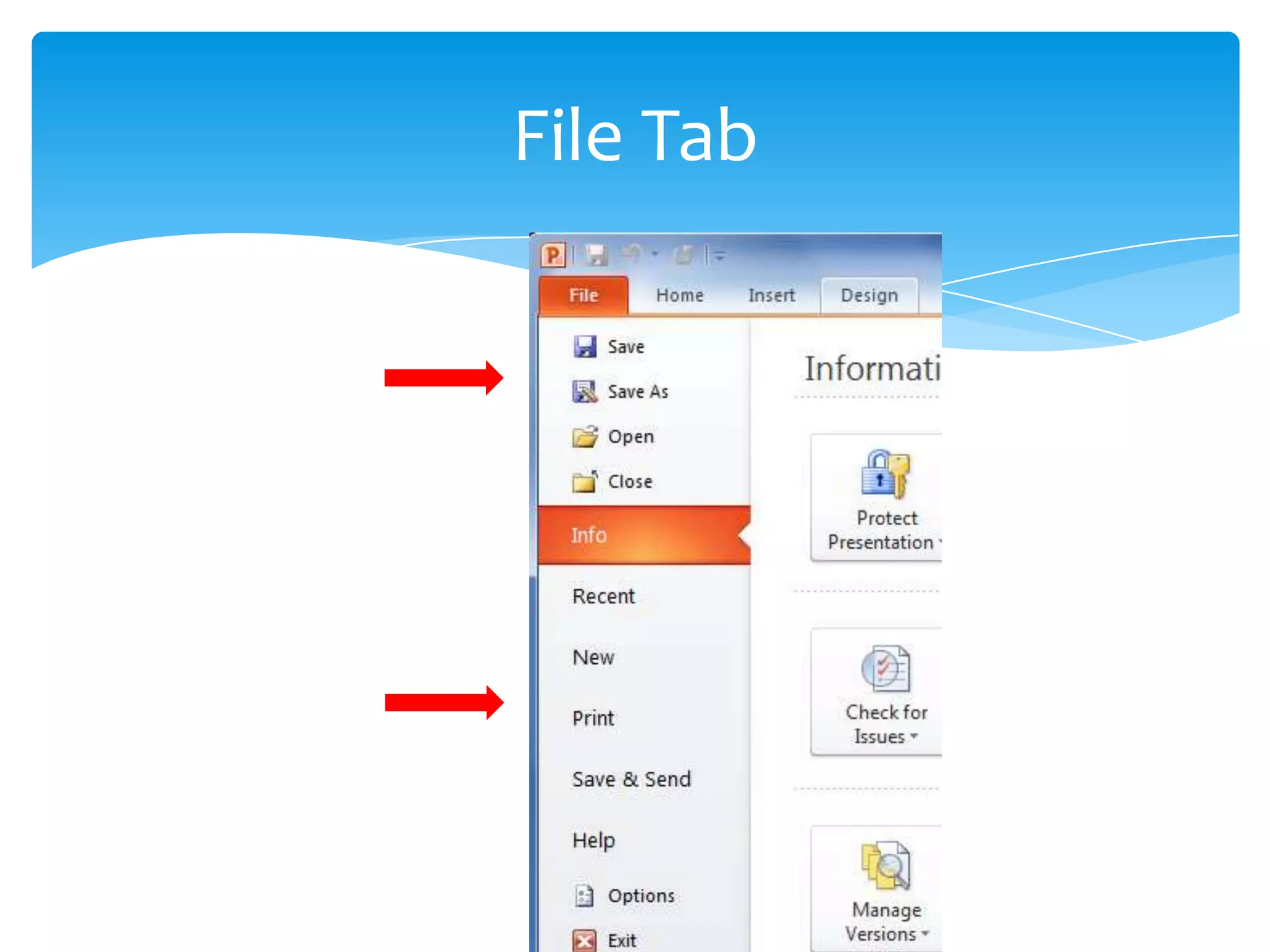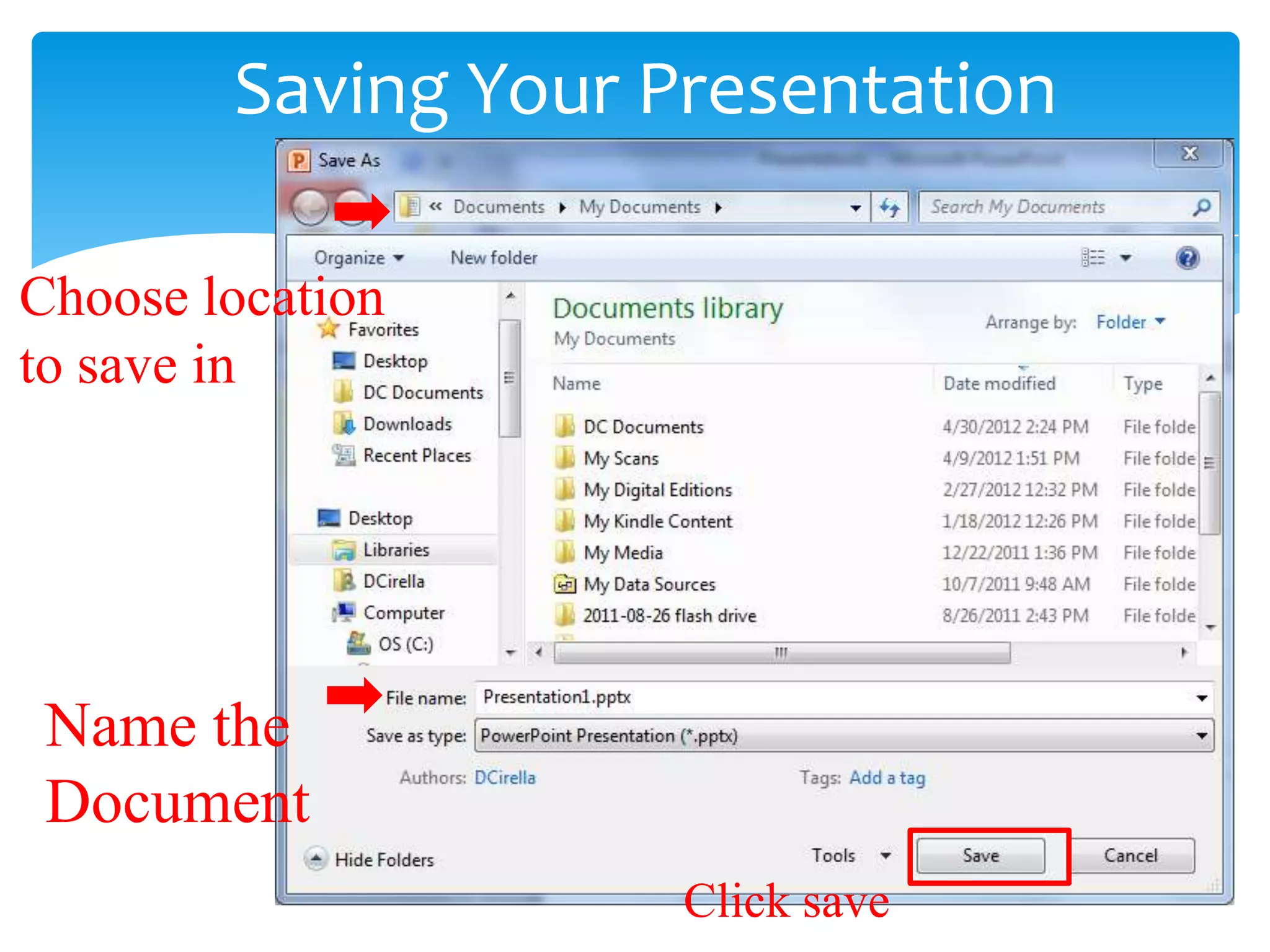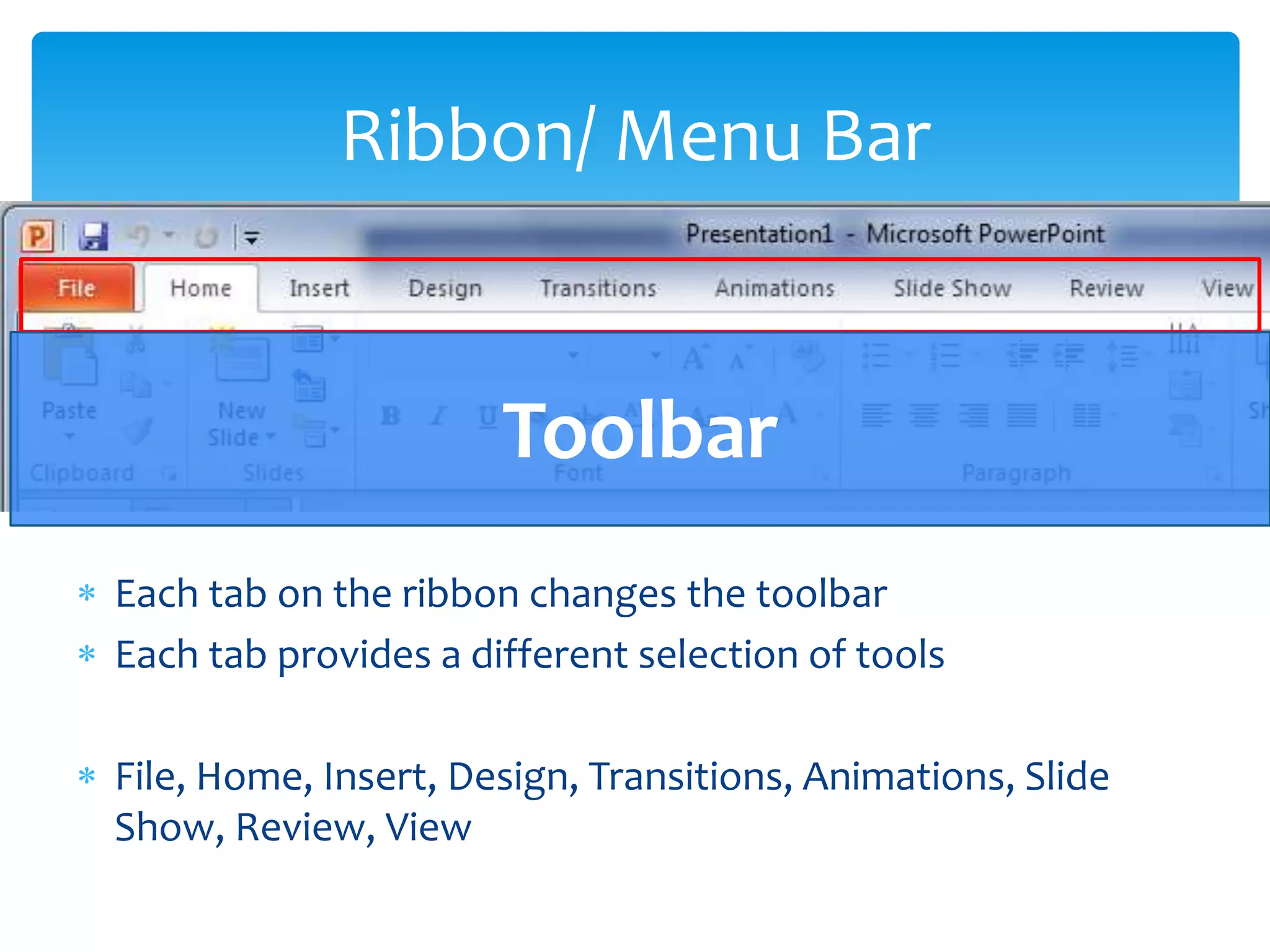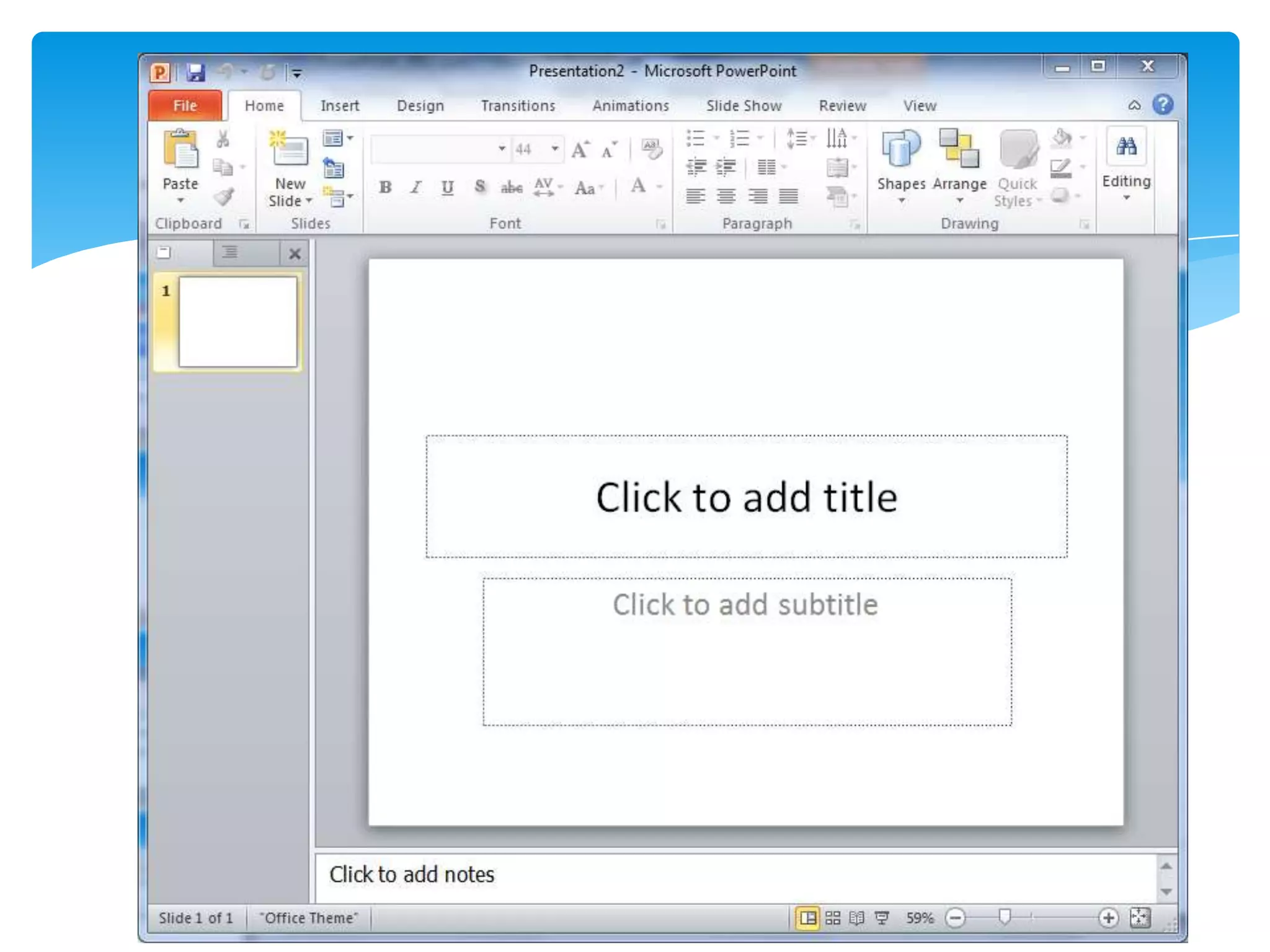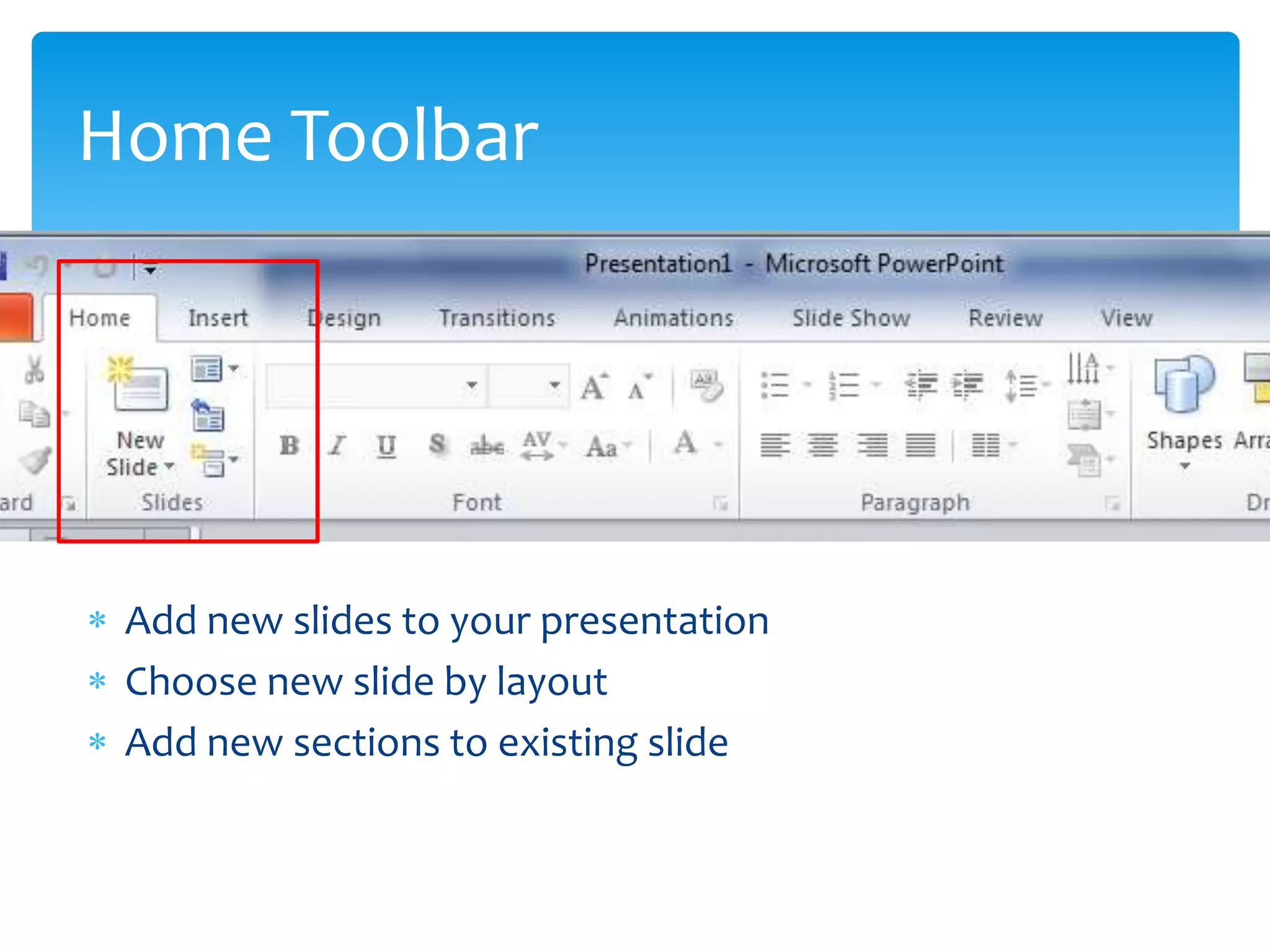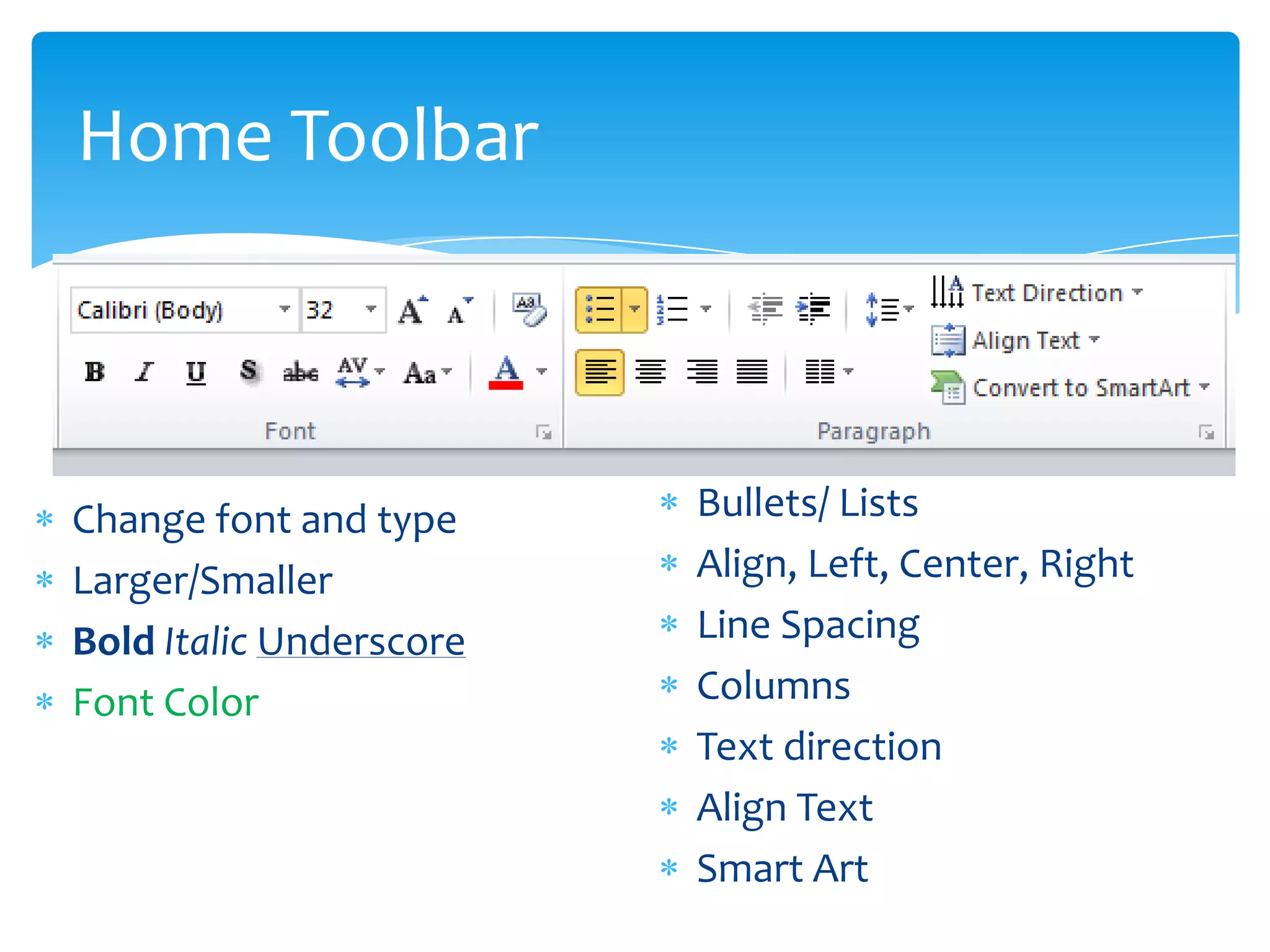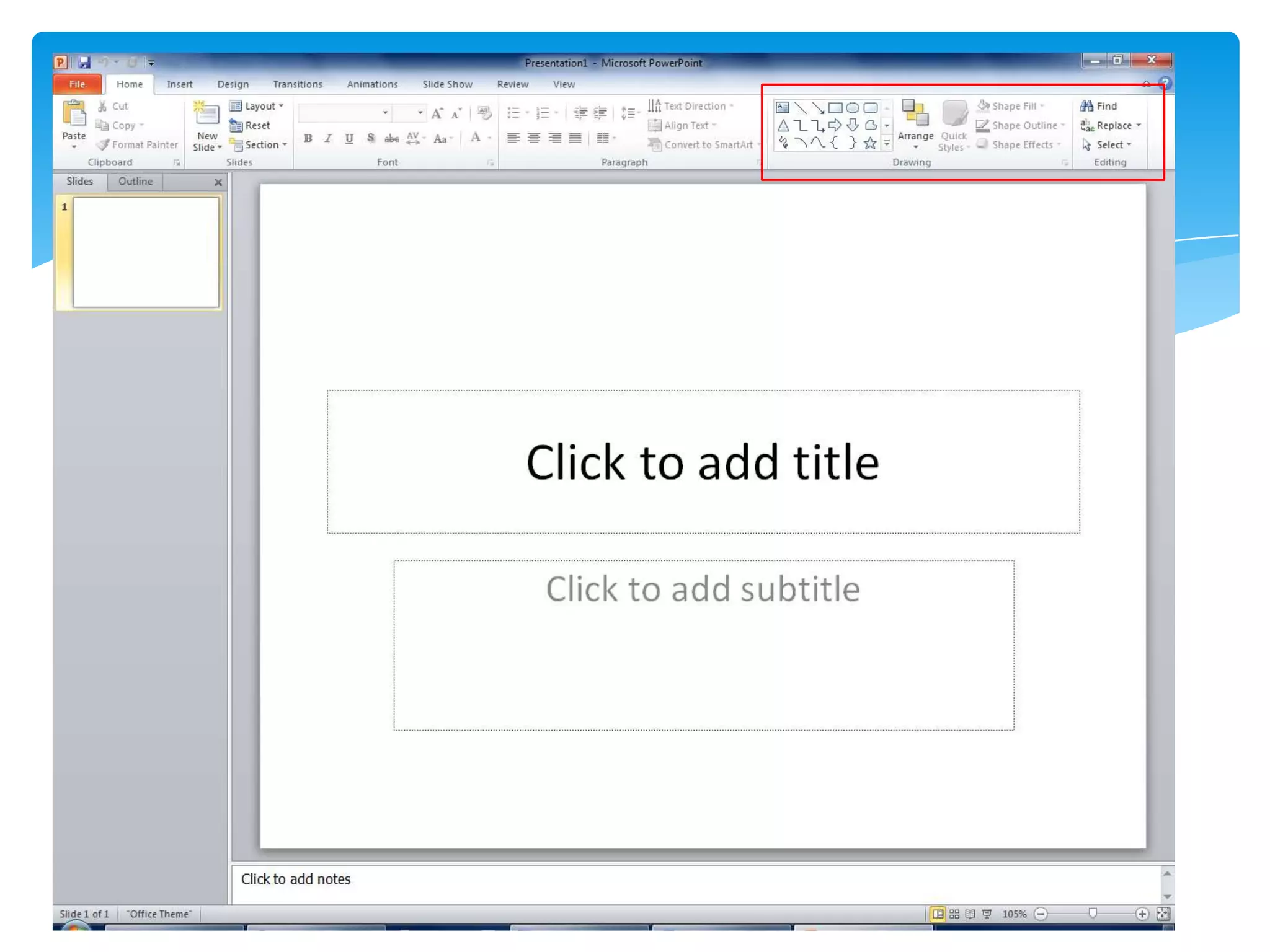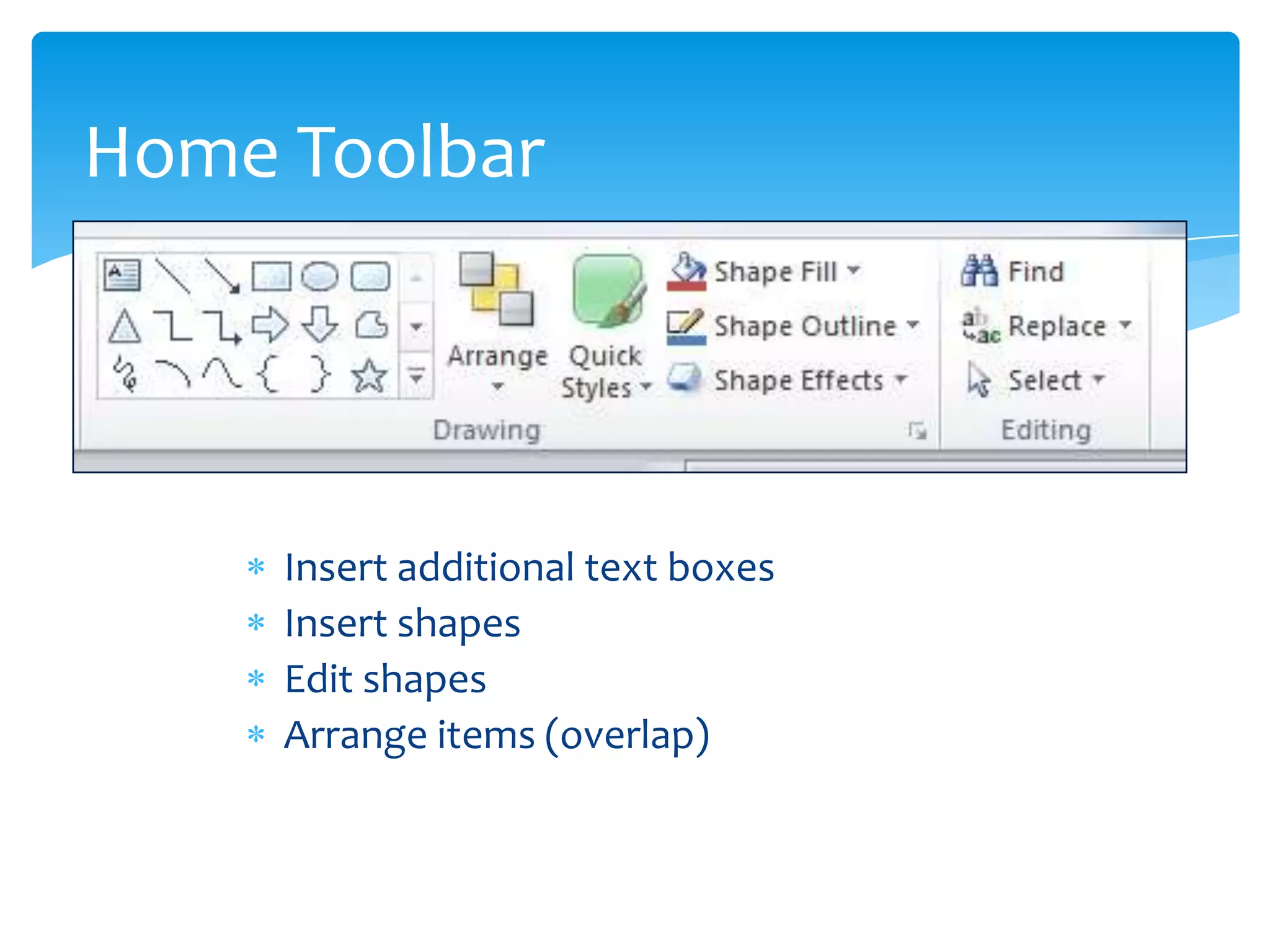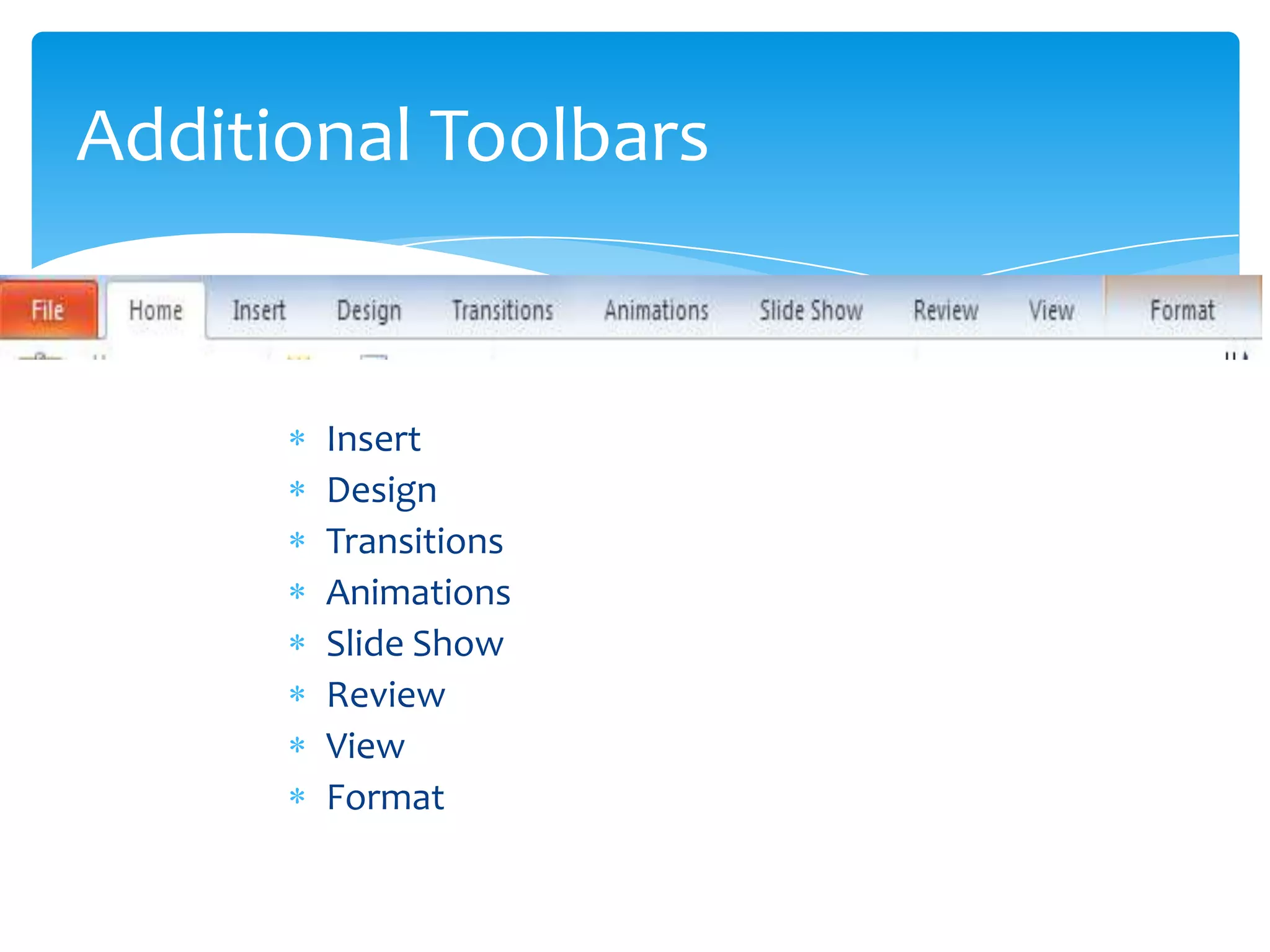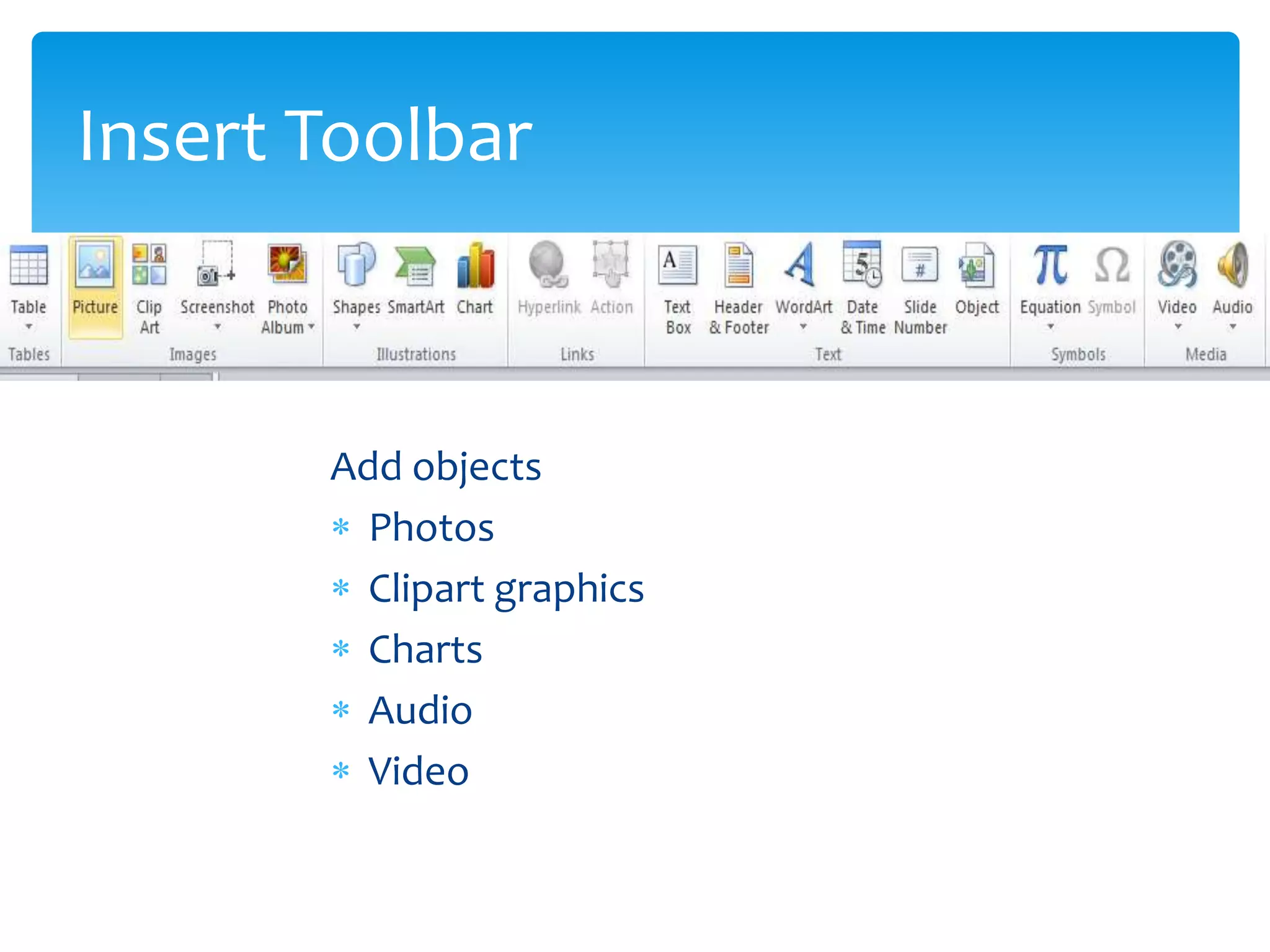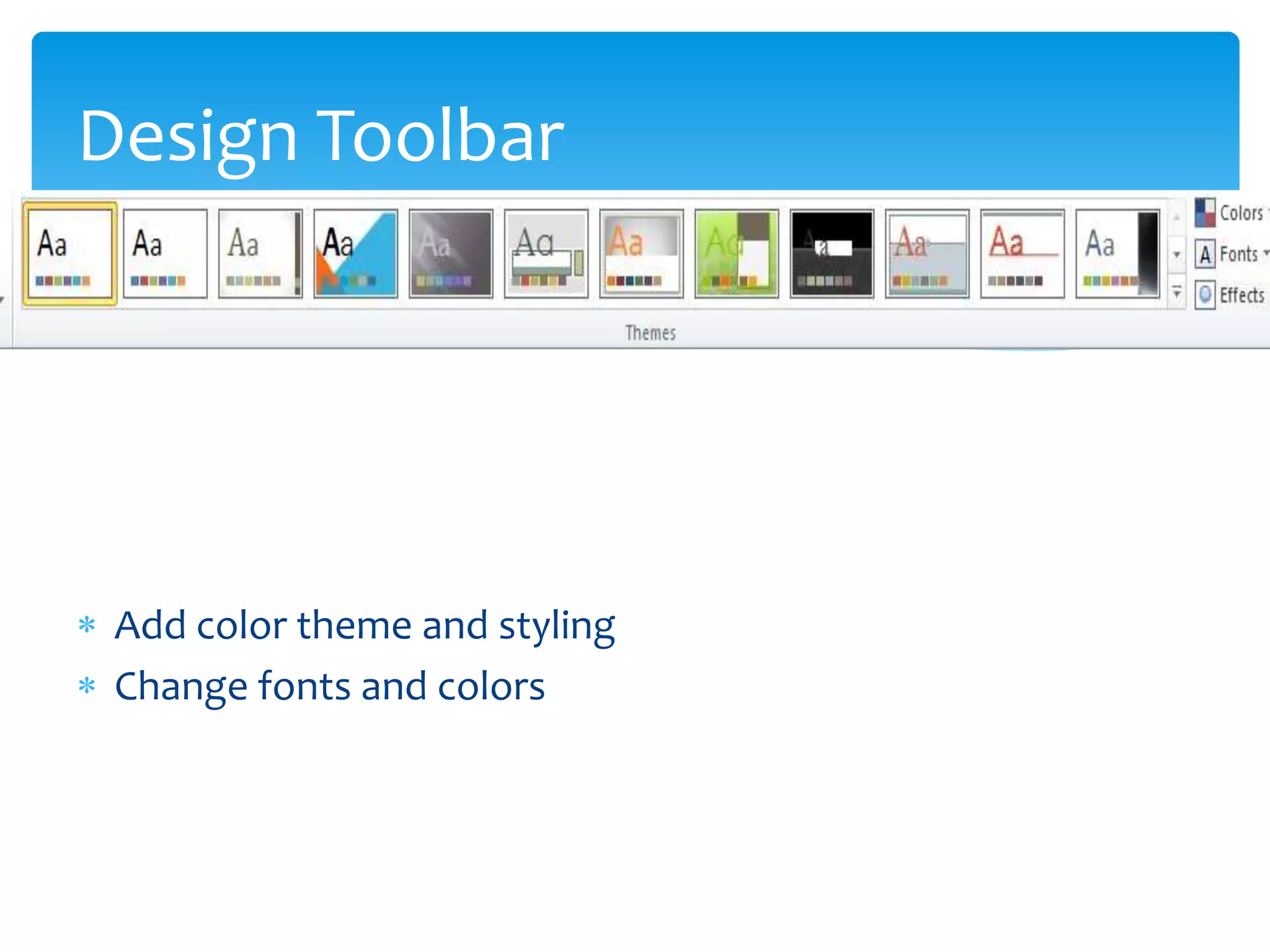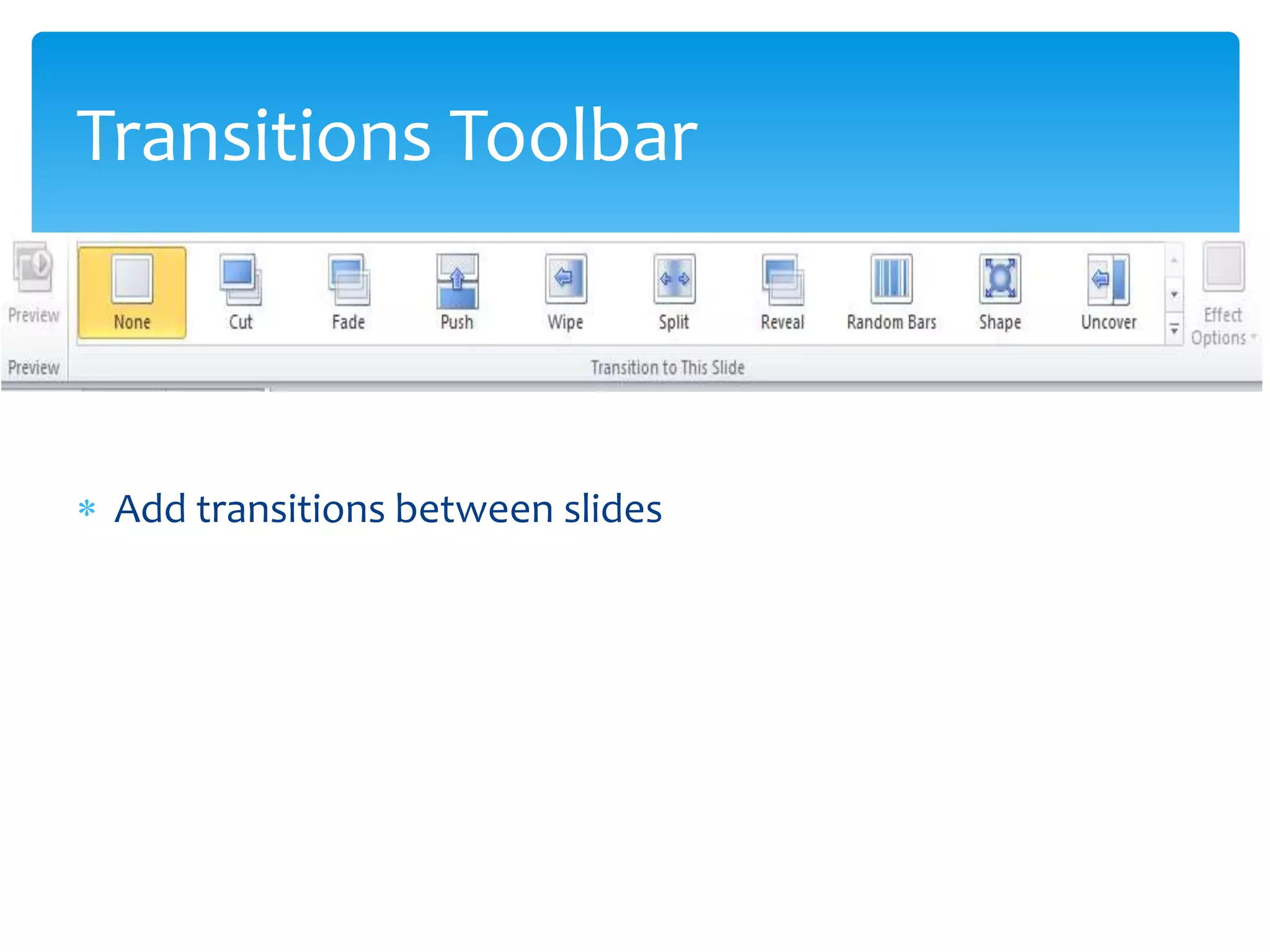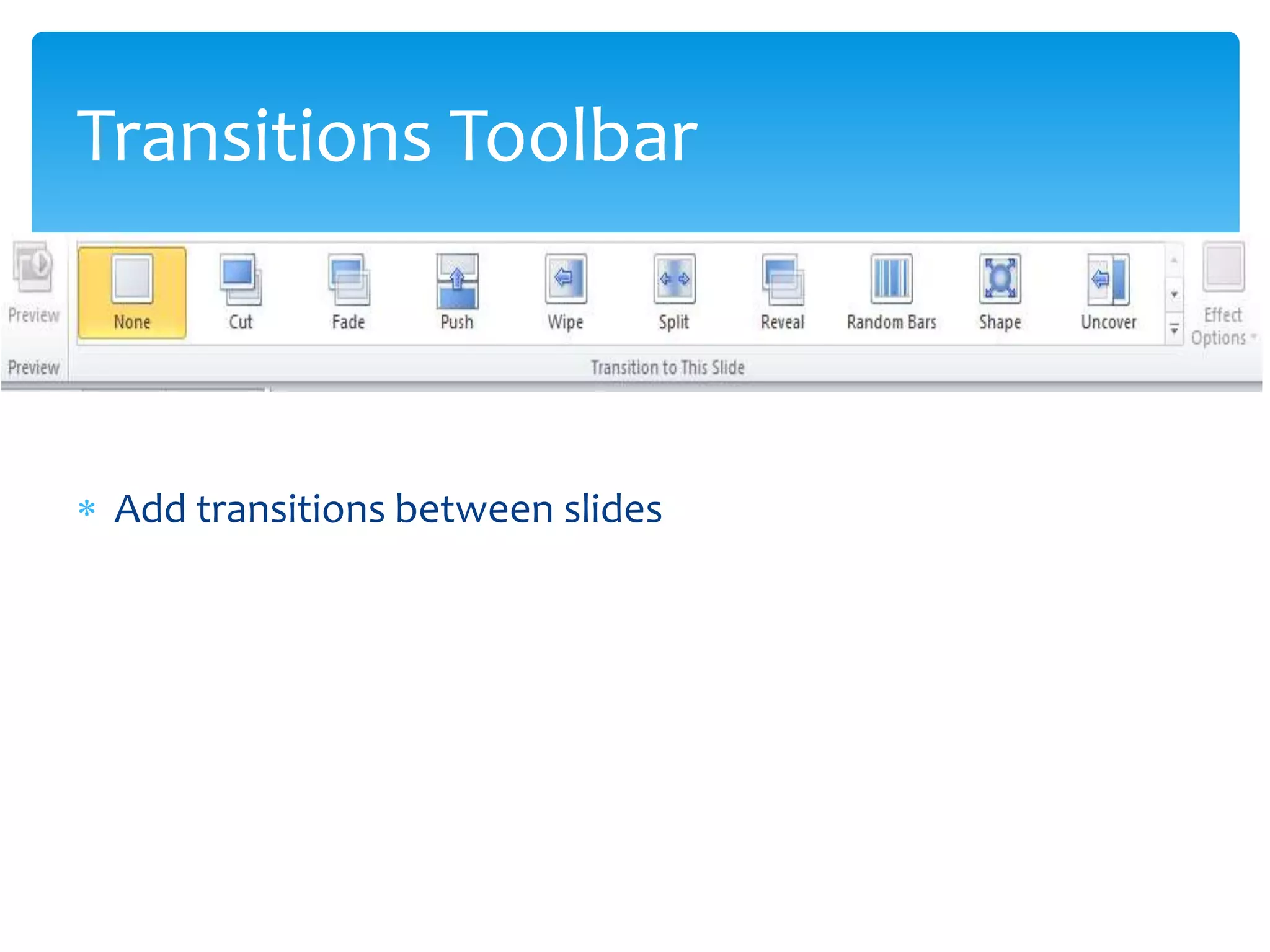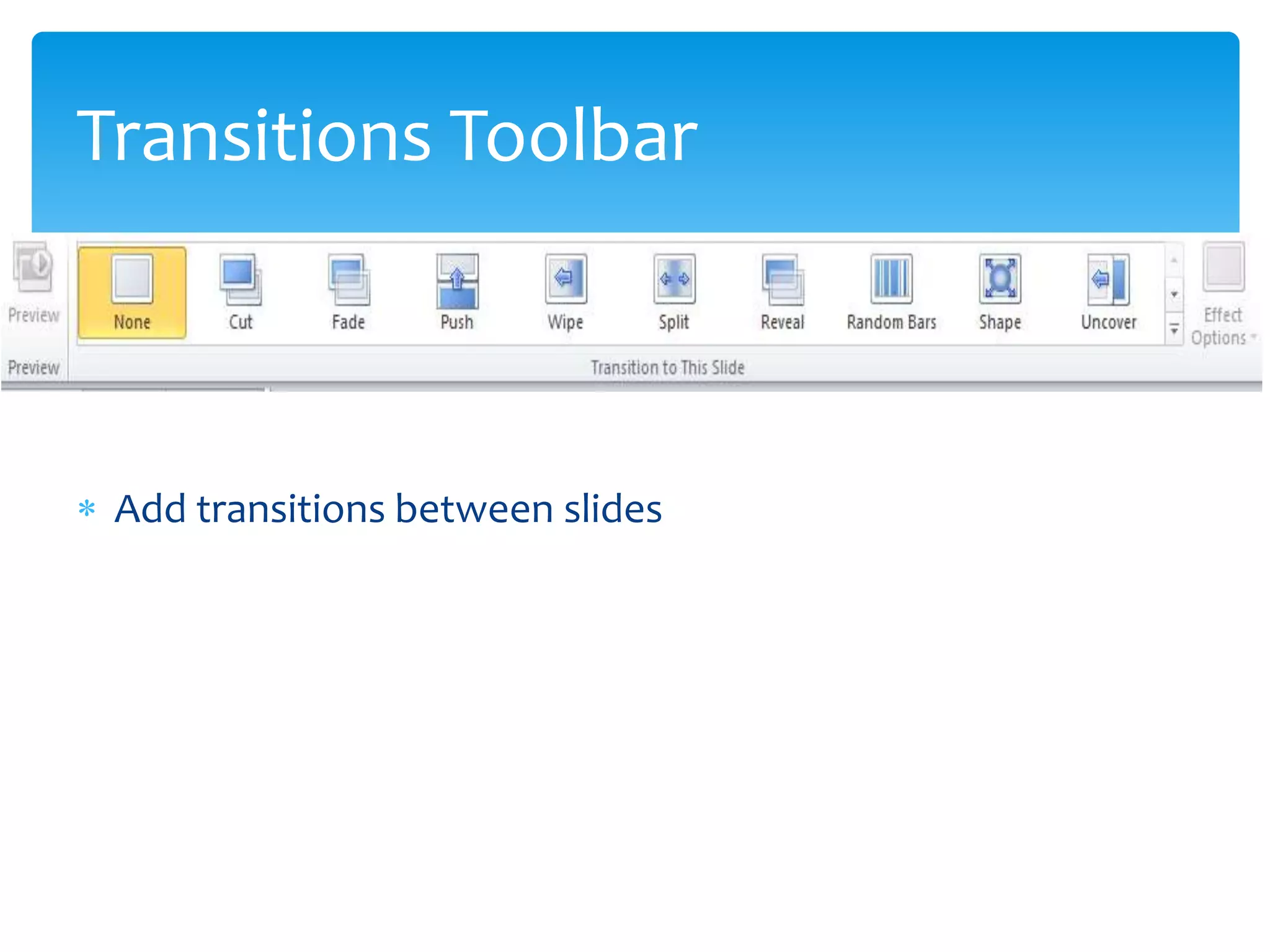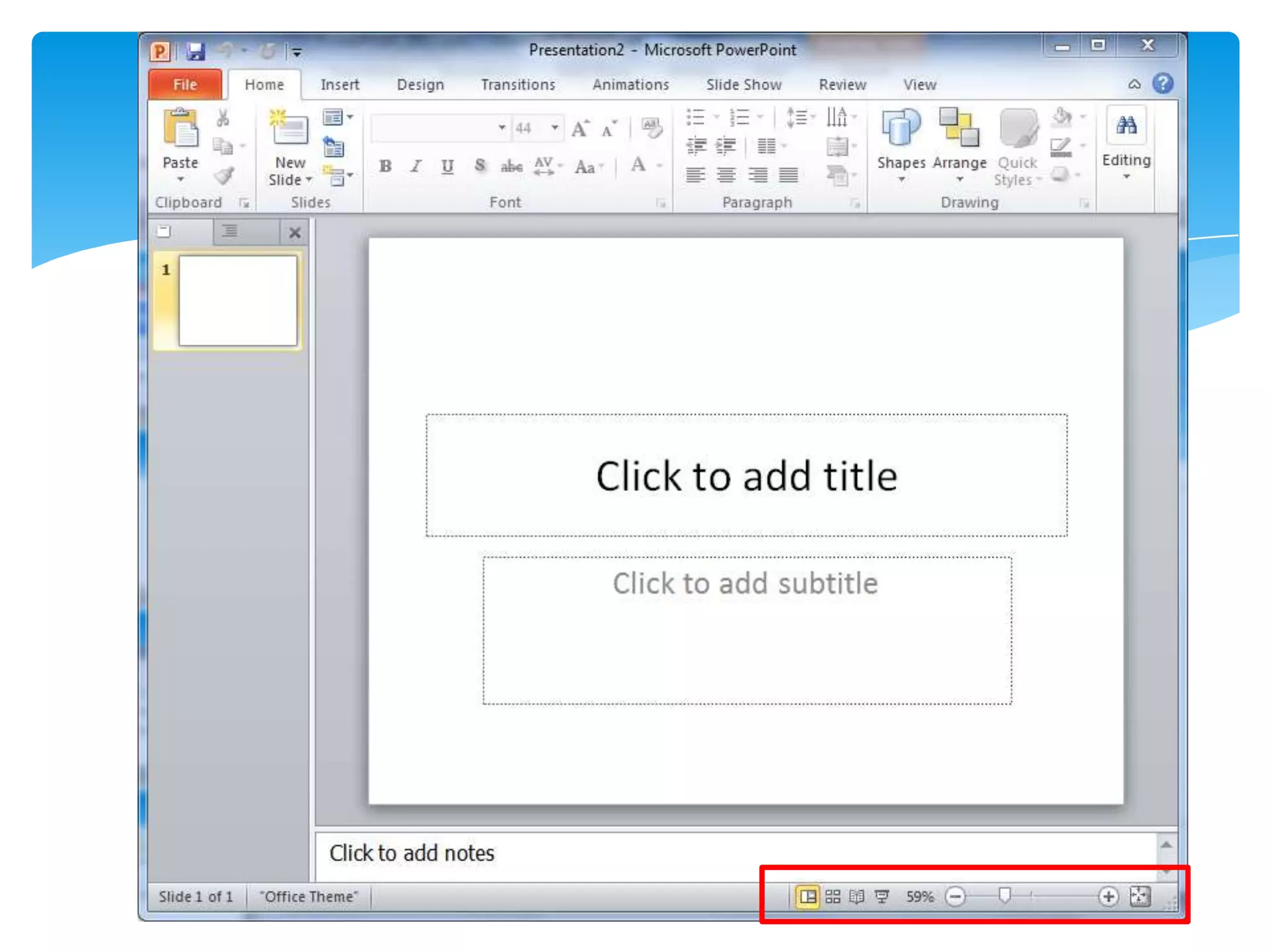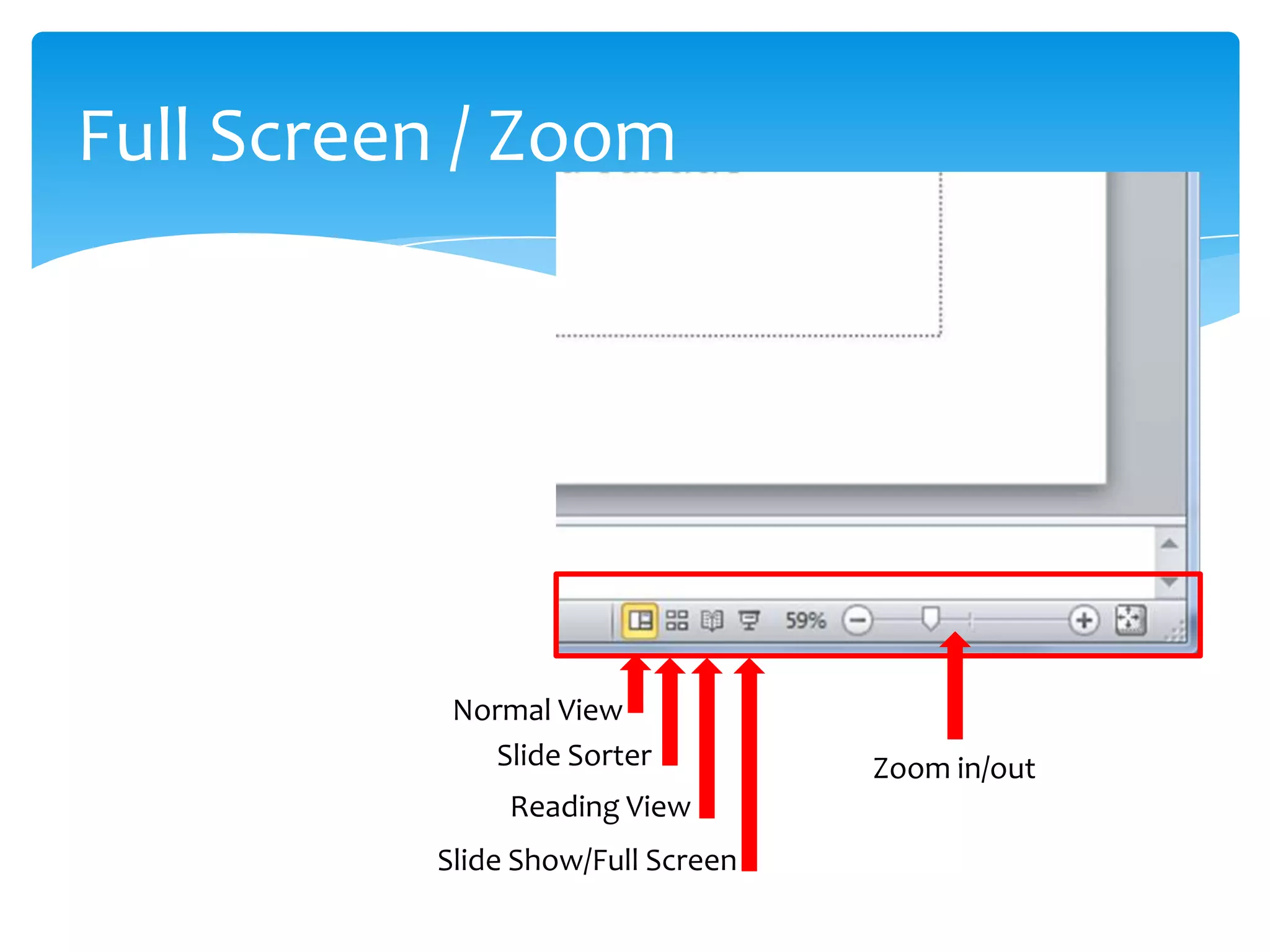PowerPoint 2010 allows users to create slide presentations with text, photos, graphics, animation, sound and video. A presentation is made up of multiple slides, each with customizable content and design templates. Users can gather information, add it to slides, choose transitions and animations, then review and save their finished project. The ribbon interface provides tools for adding content, designing slides, and playing slide shows.