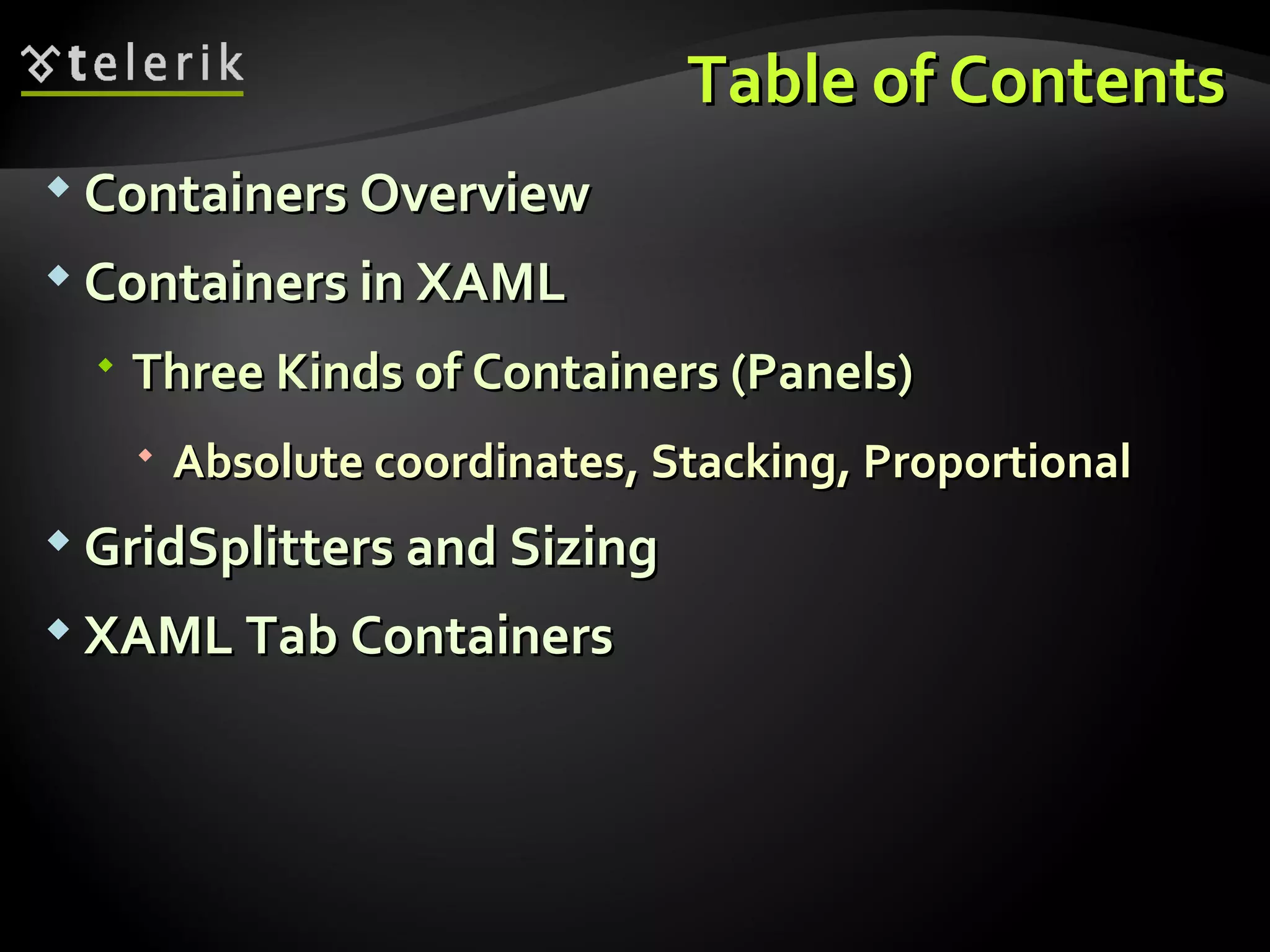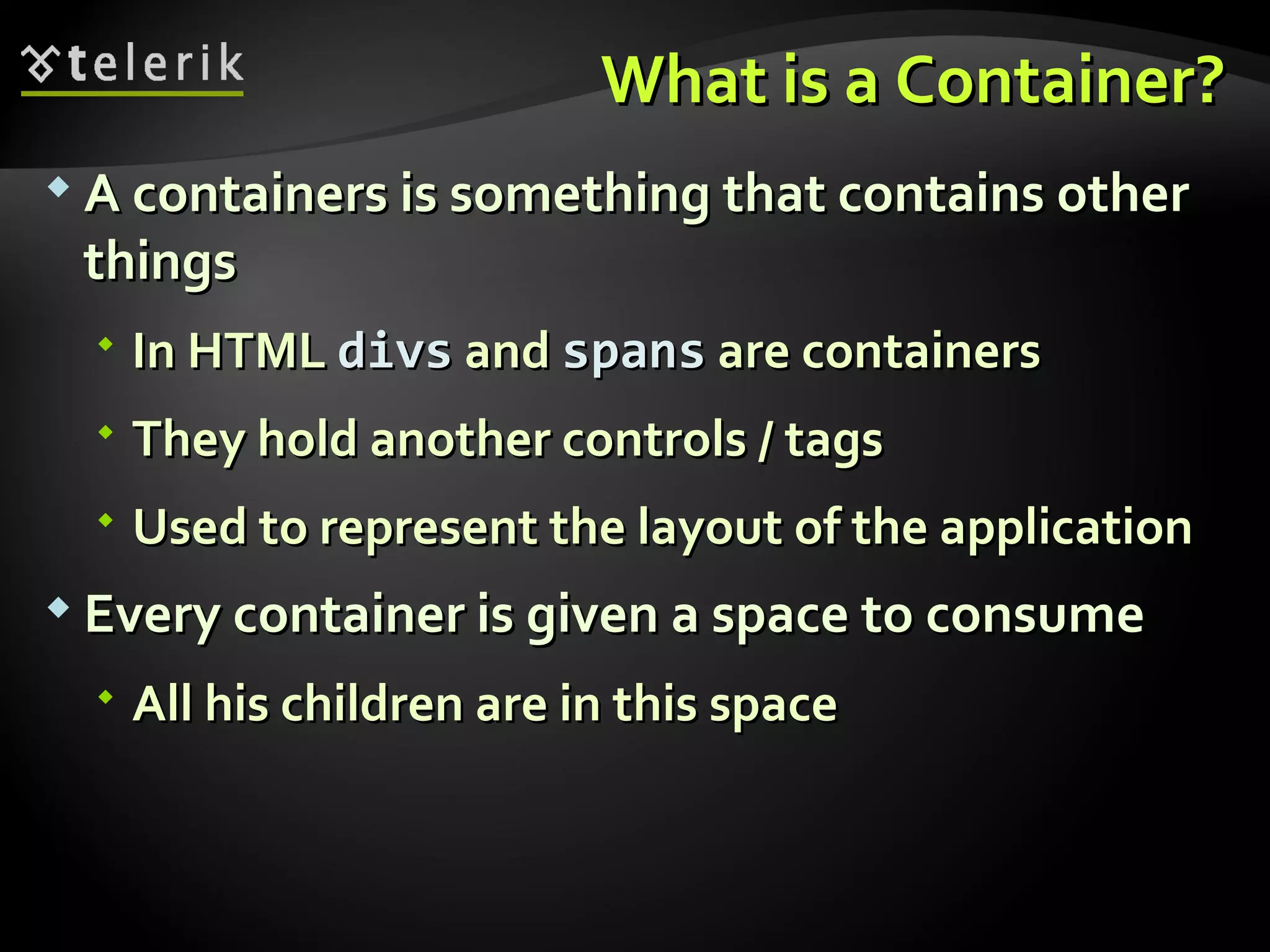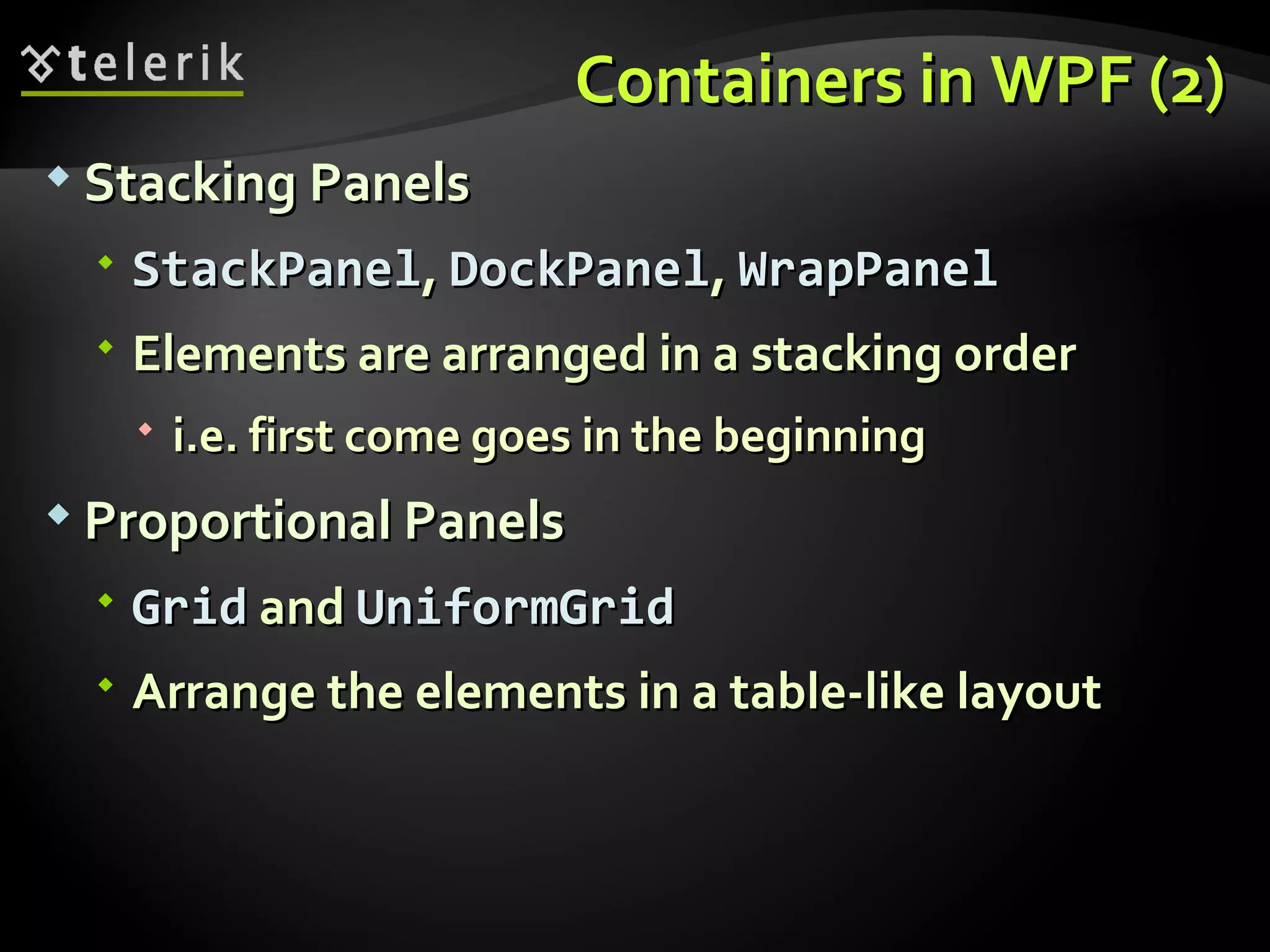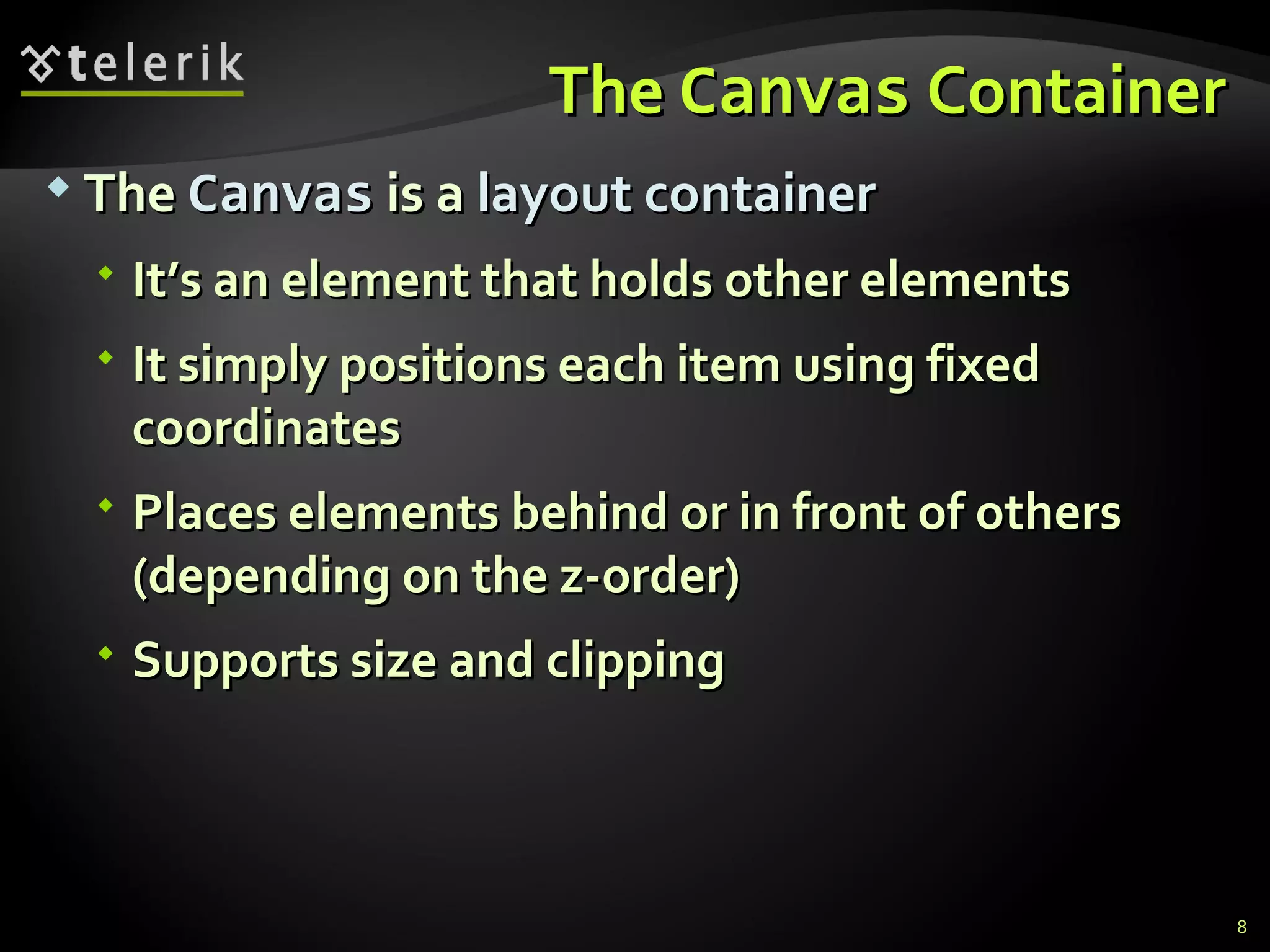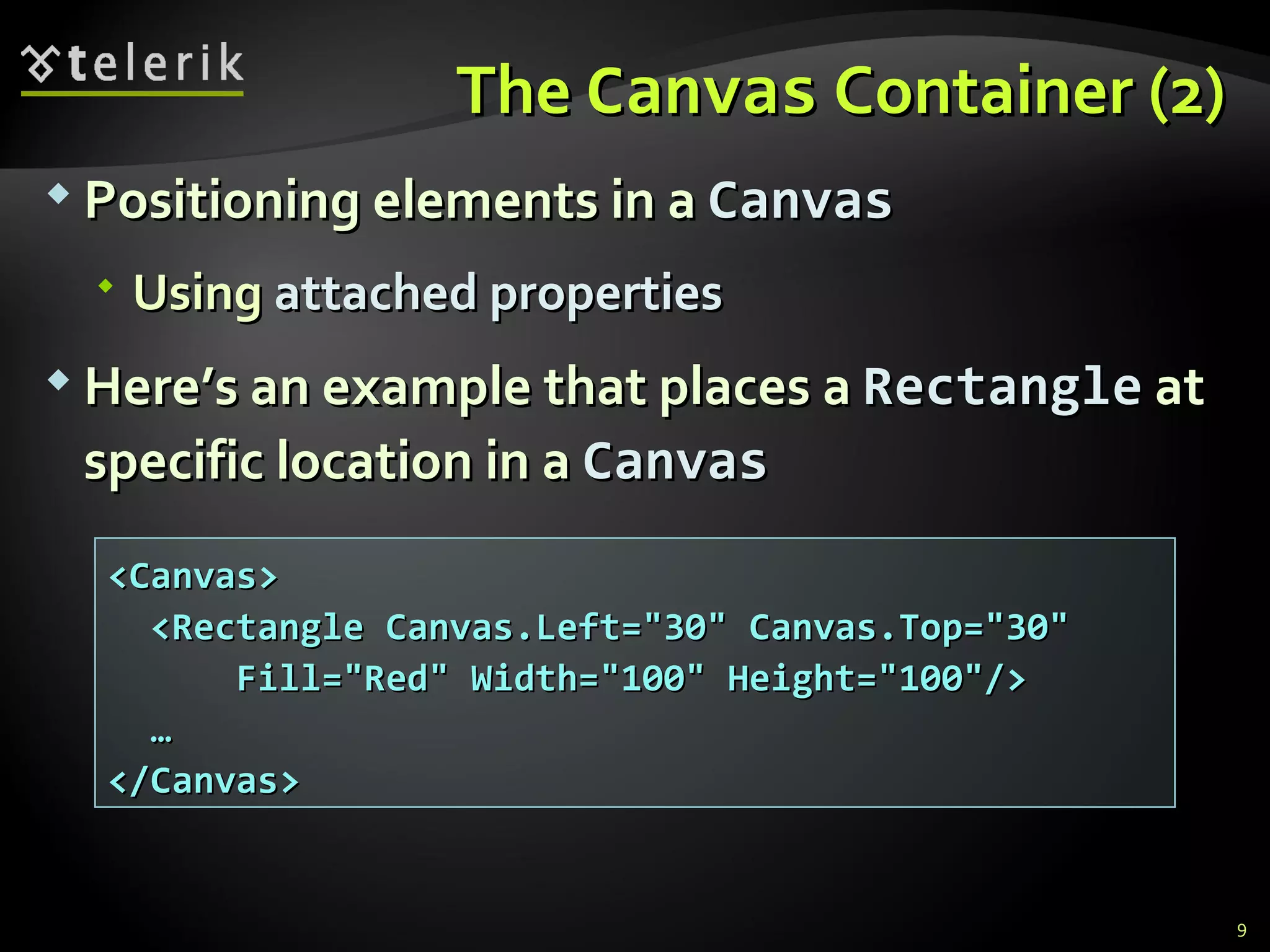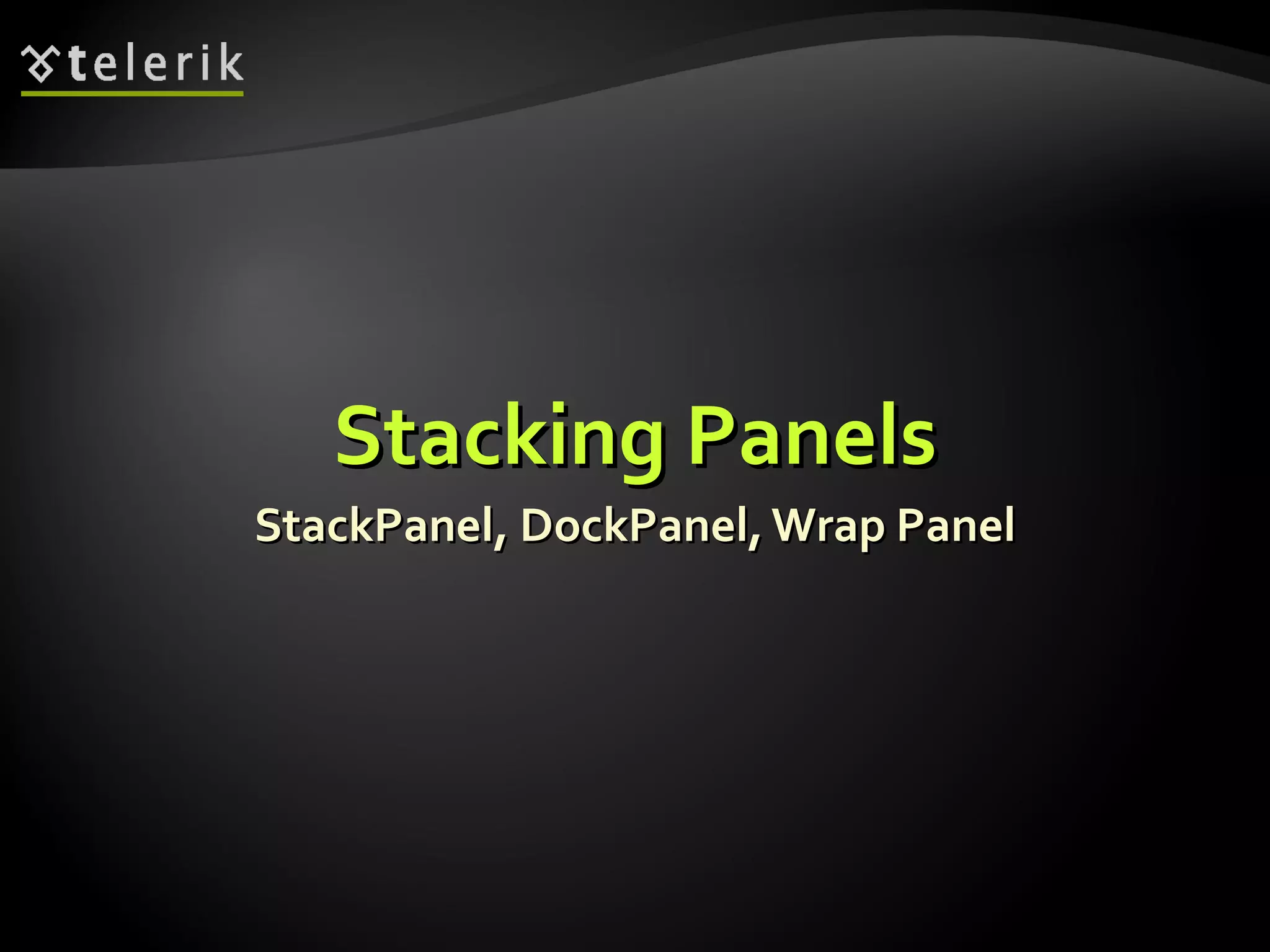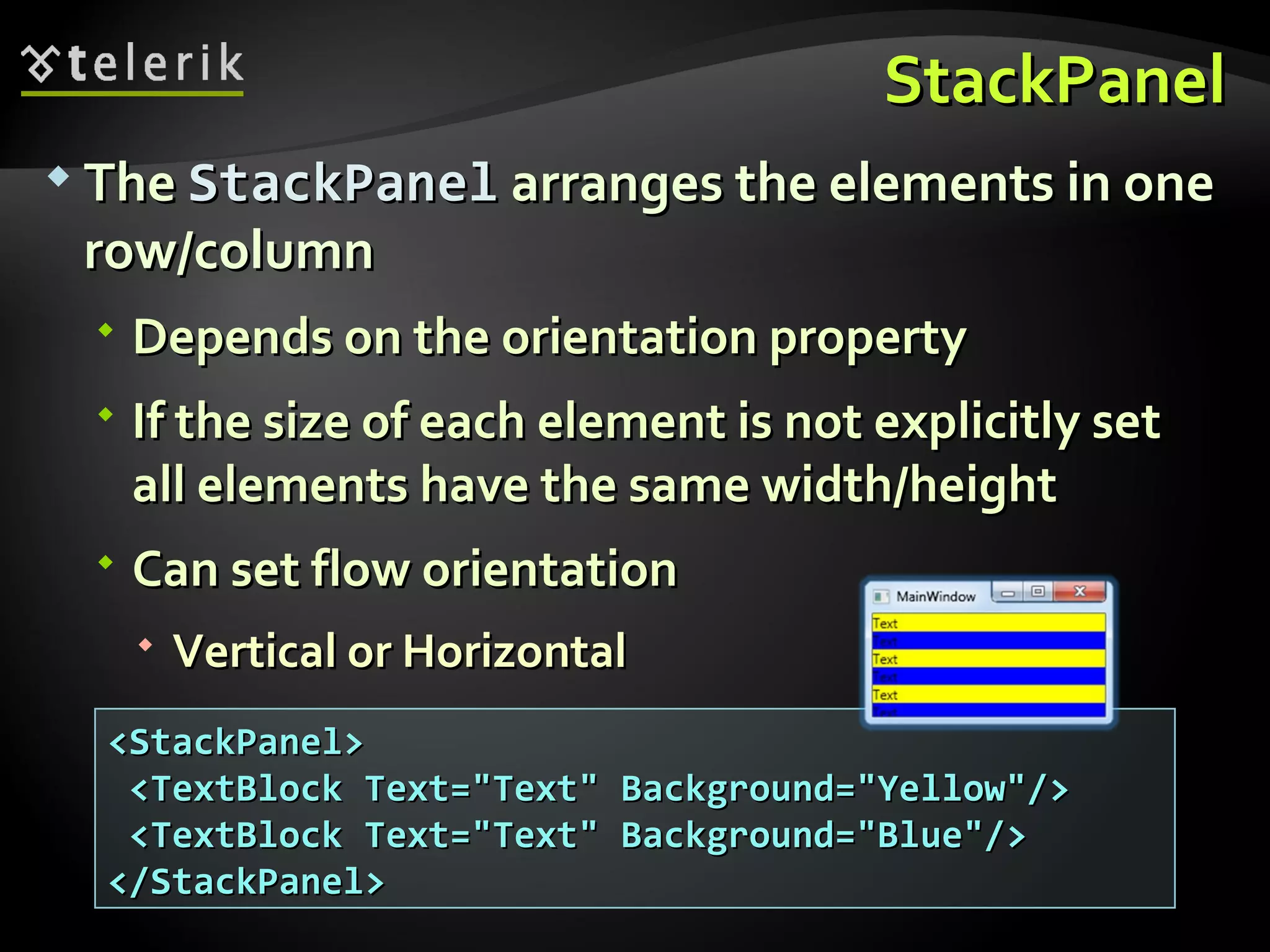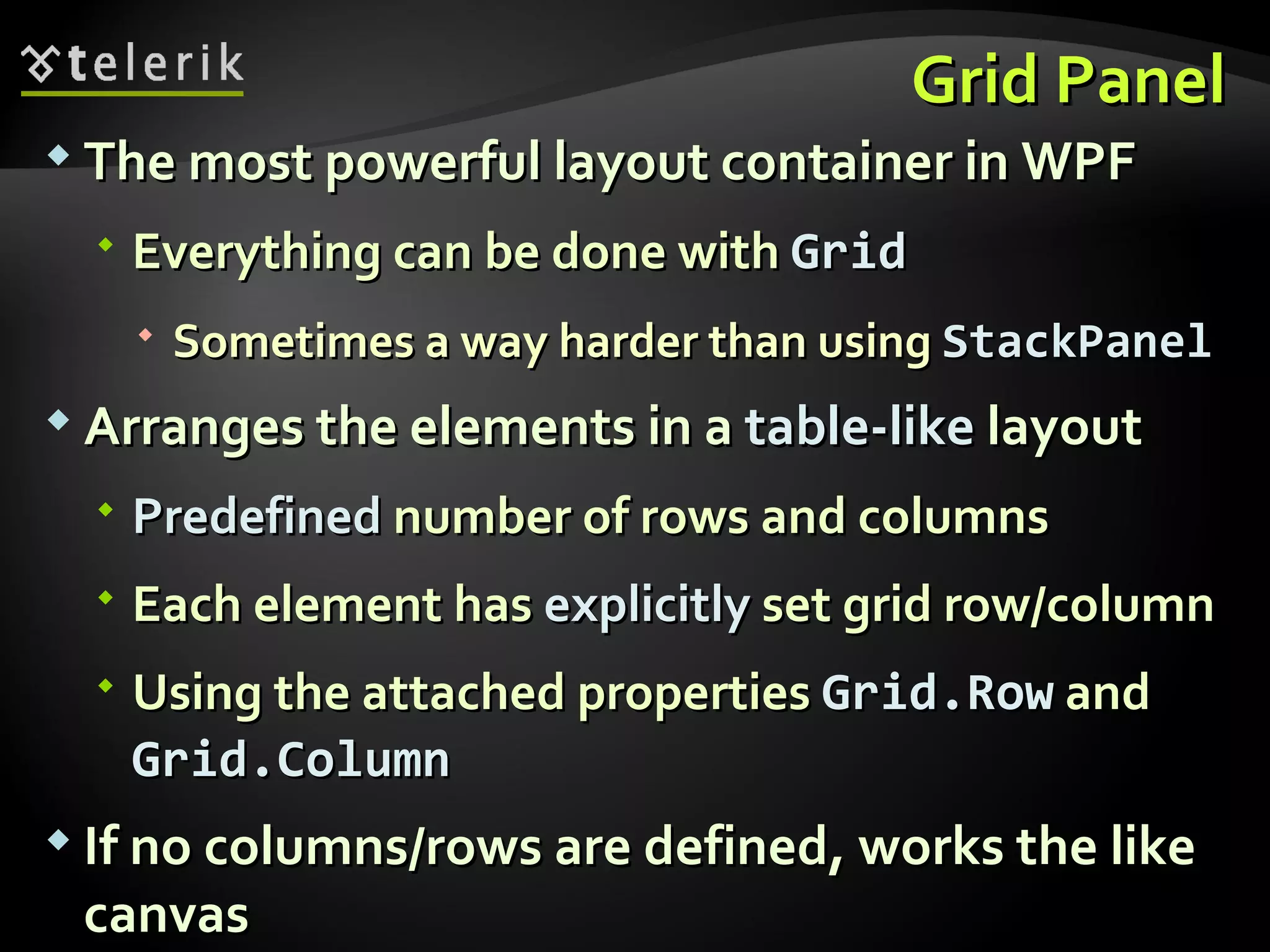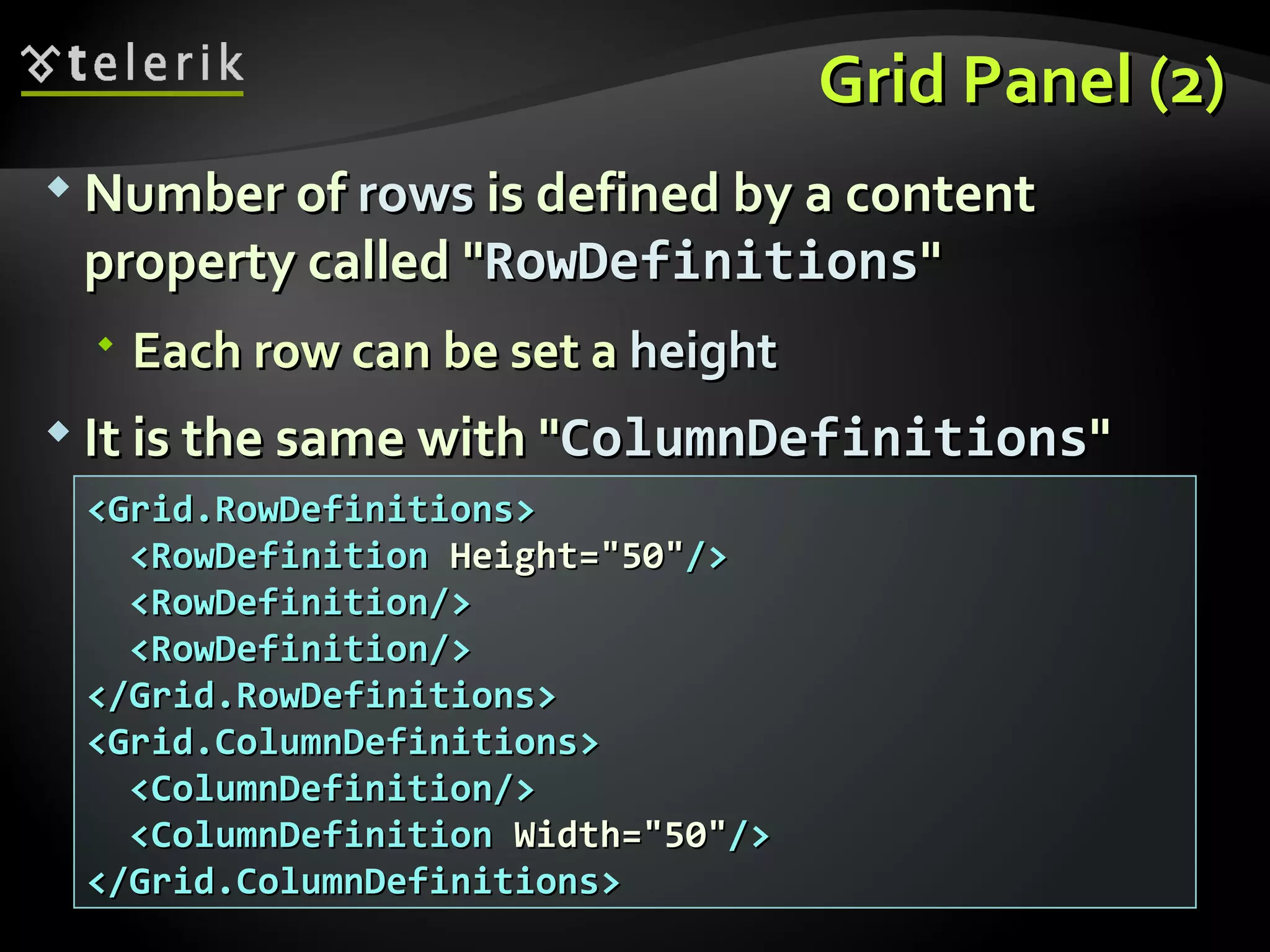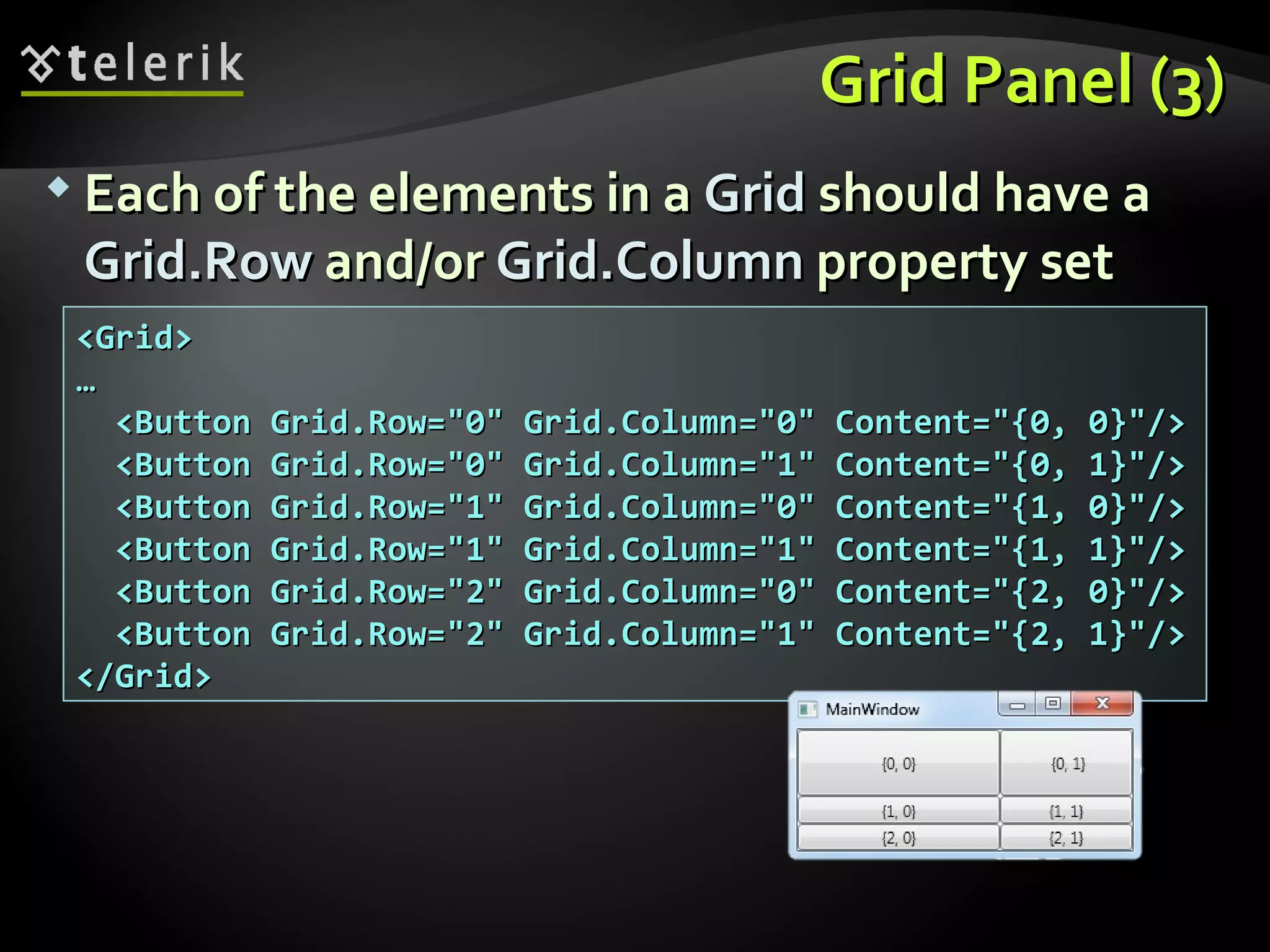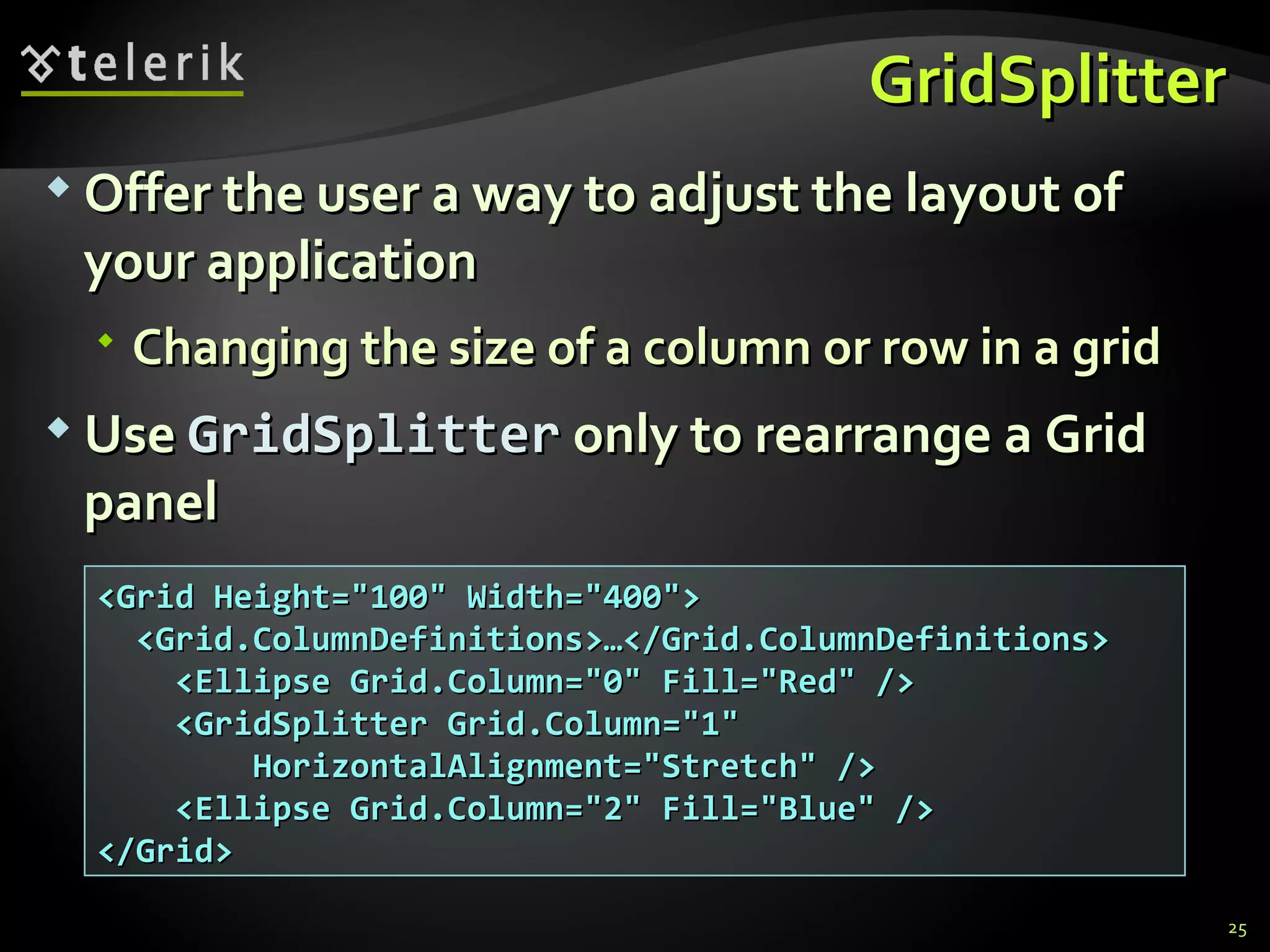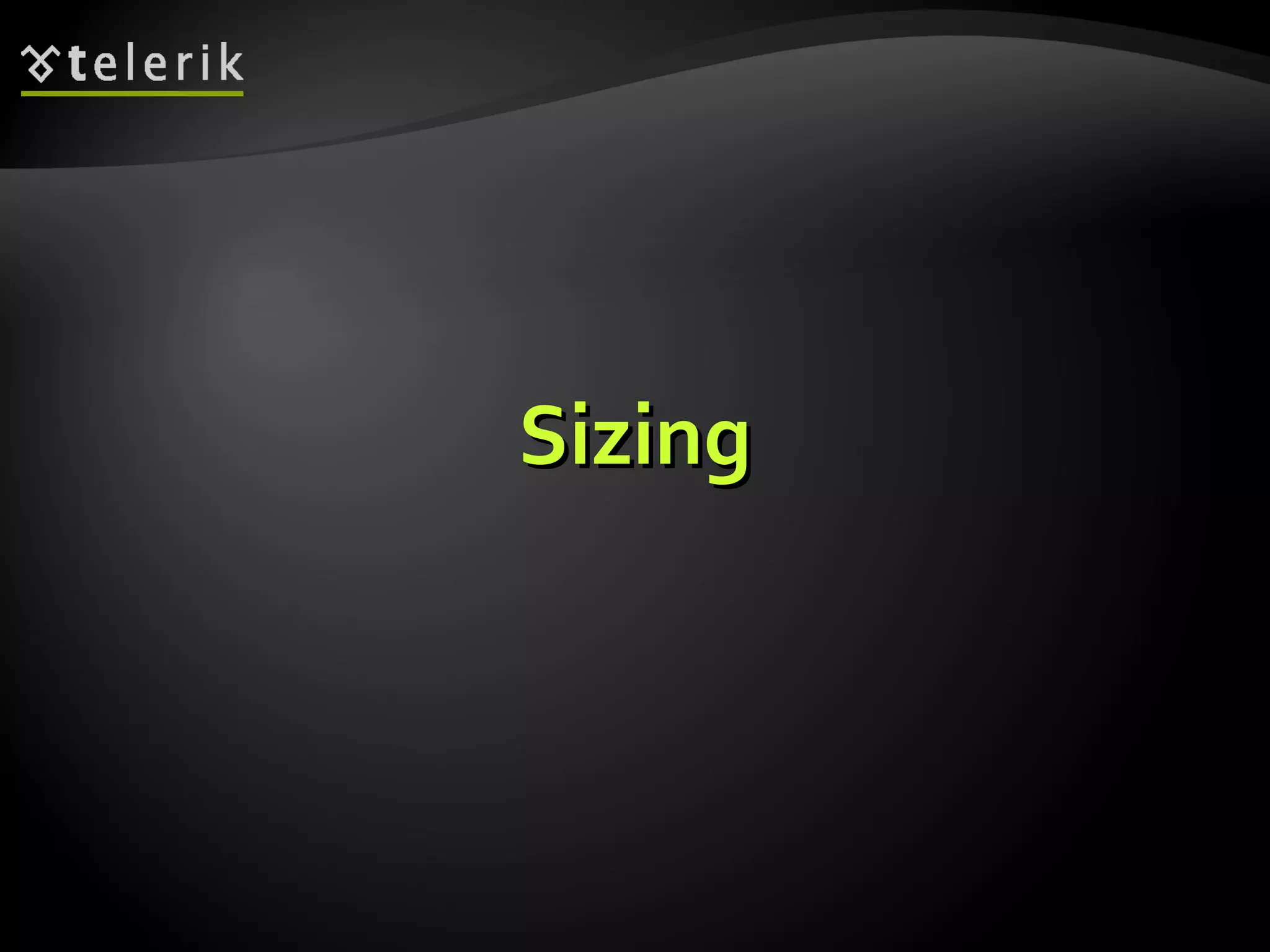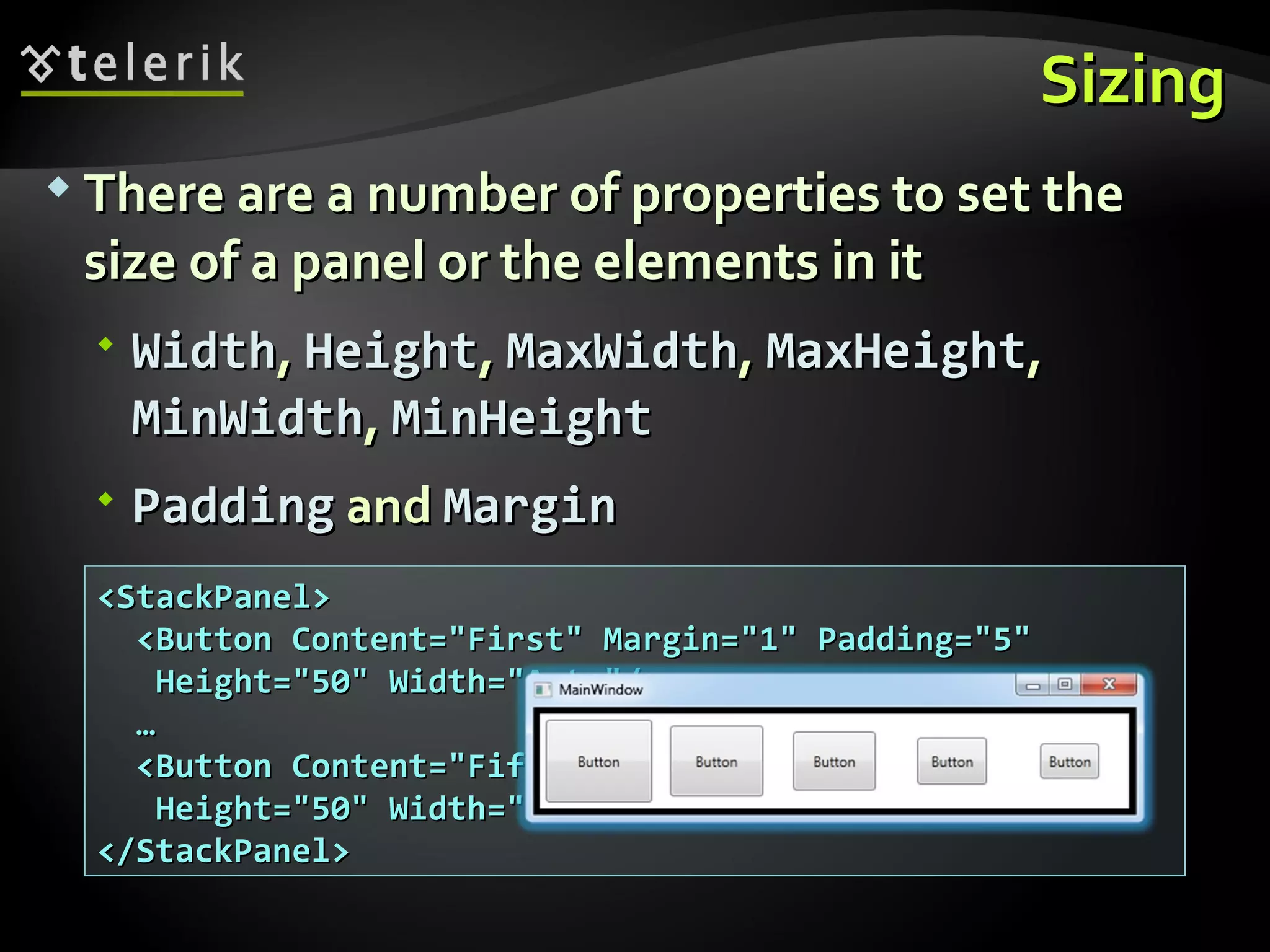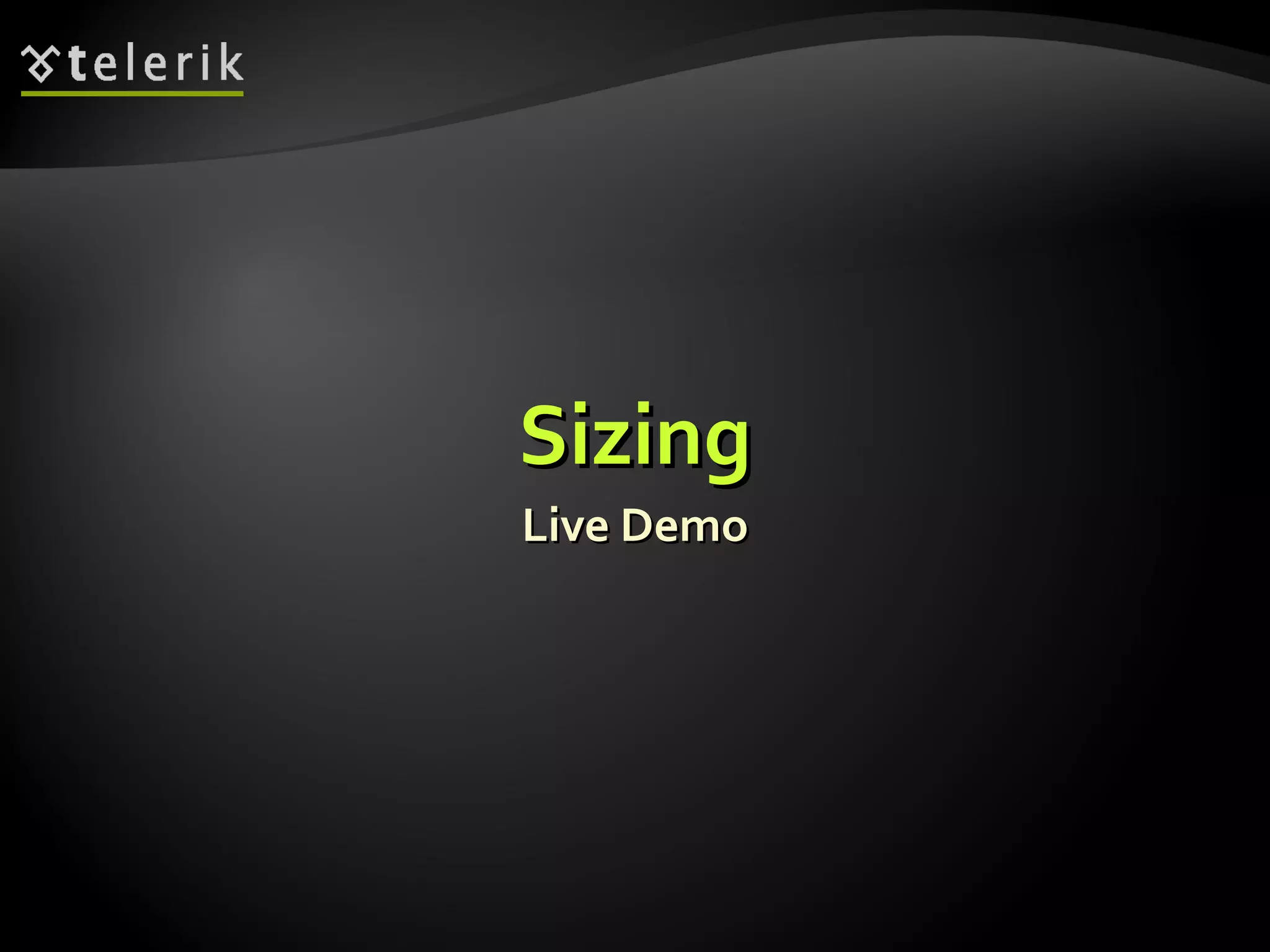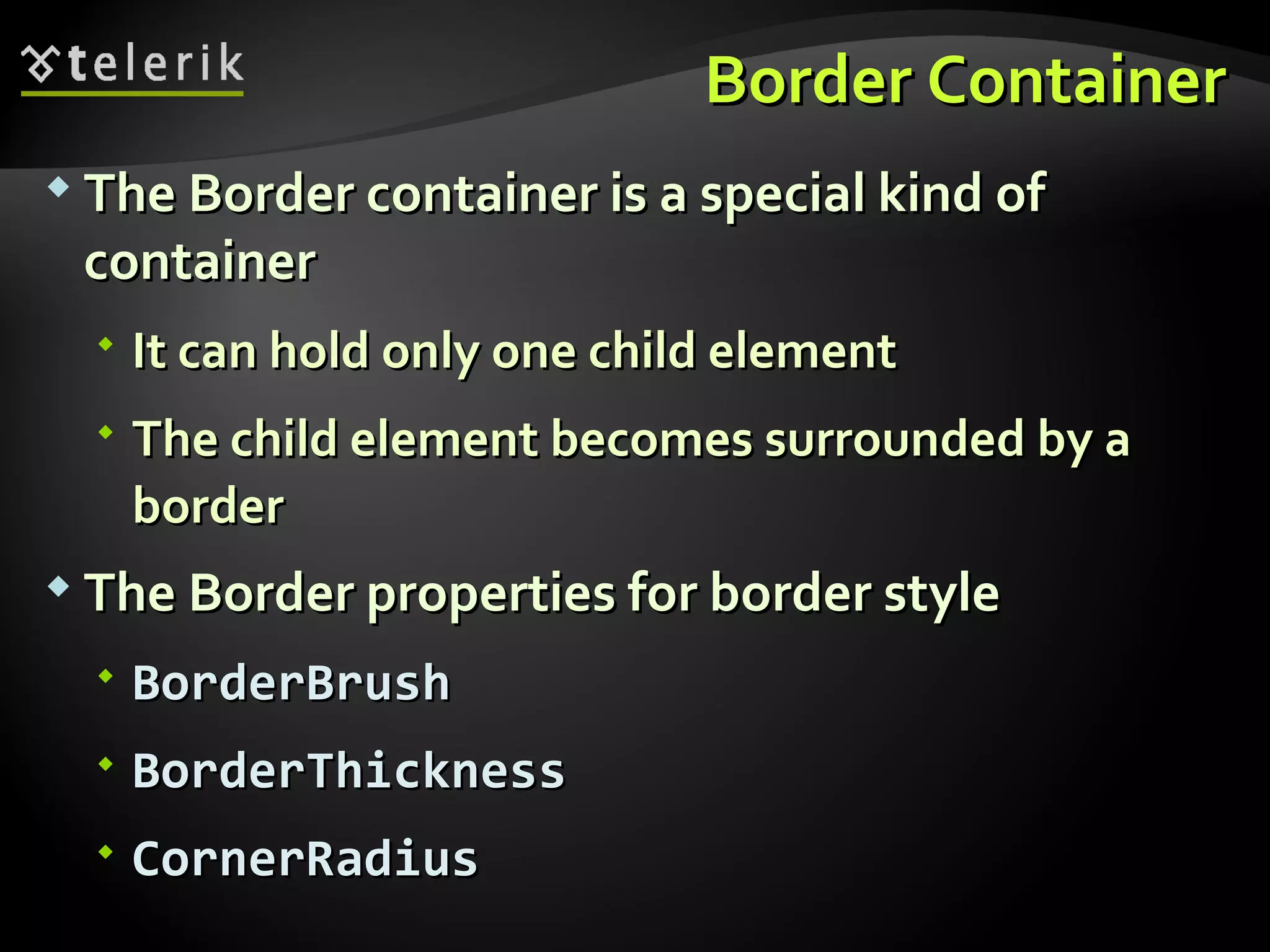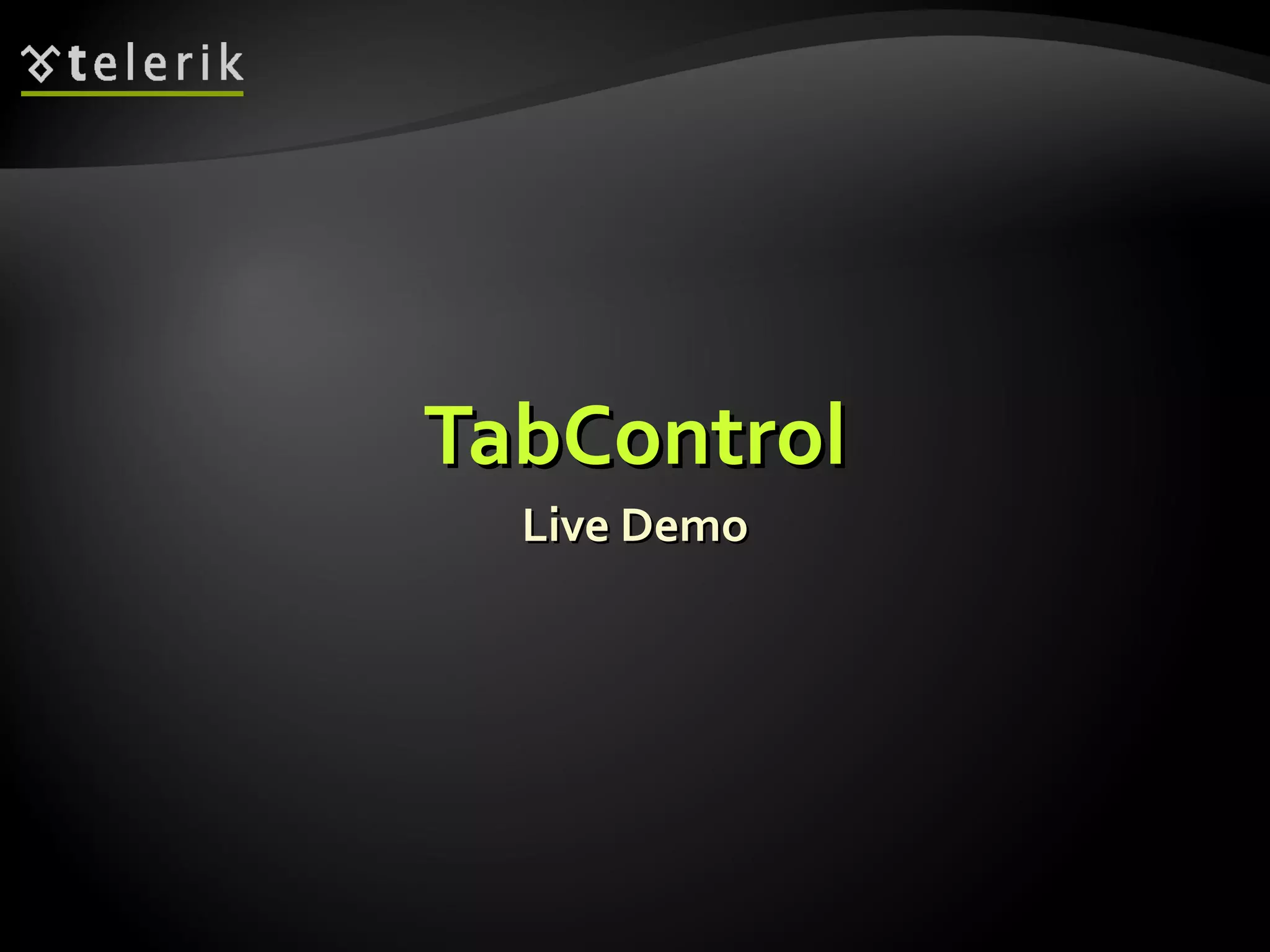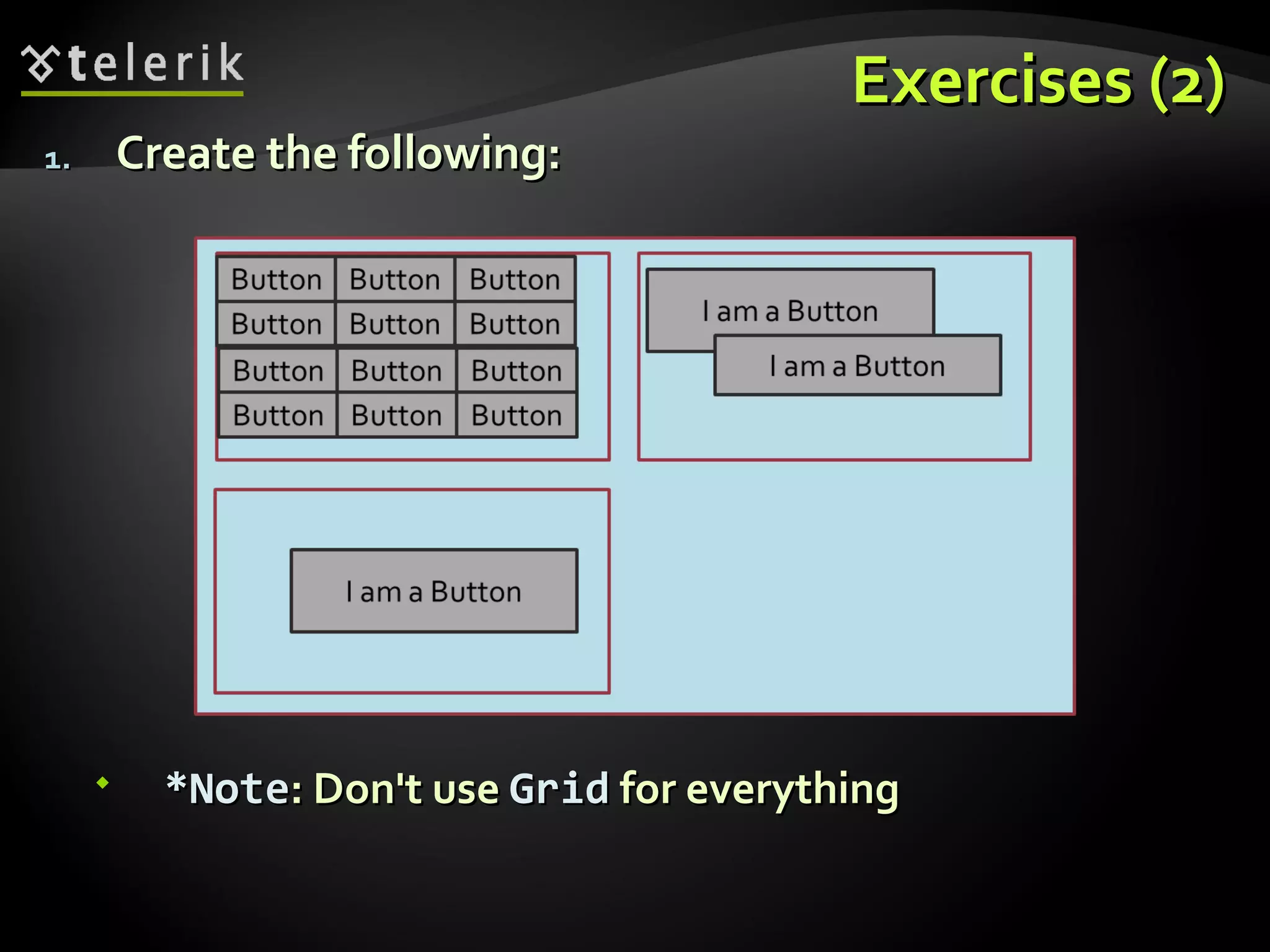The document discusses various layout containers in WPF including panels, tab containers, and sizing properties. It describes the Canvas, StackPanel, DockPanel, WrapPanel, Grid, and UniformGrid panels. The Canvas allows absolute positioning while stacking panels arrange elements in order. Grid and UniformGrid use a table layout. TabControl allows switching between tab pages. Properties like Width, Height, and GridSplitter are discussed for sizing elements. Exercises are provided to create layouts using different containers without overusing Grid.