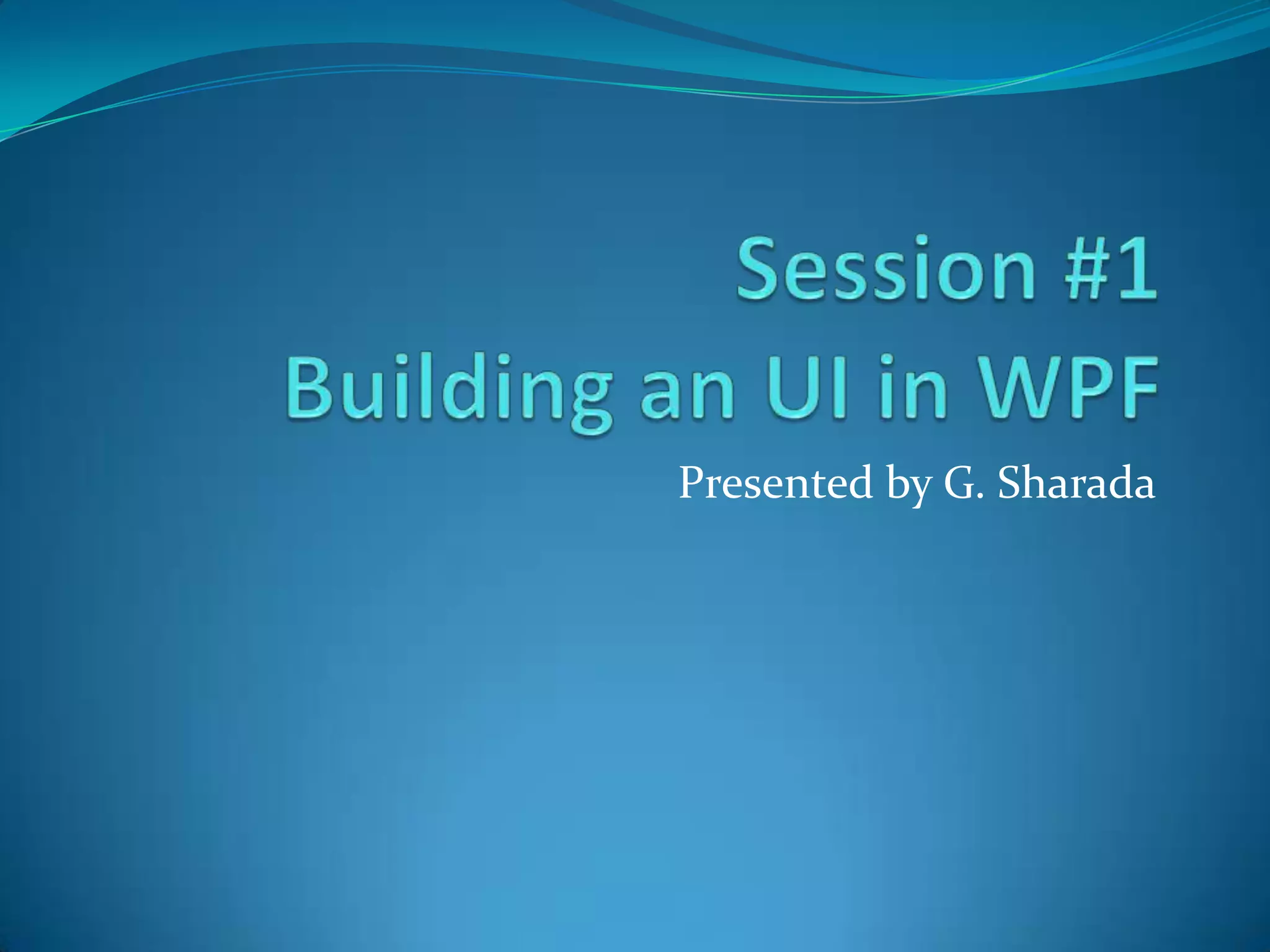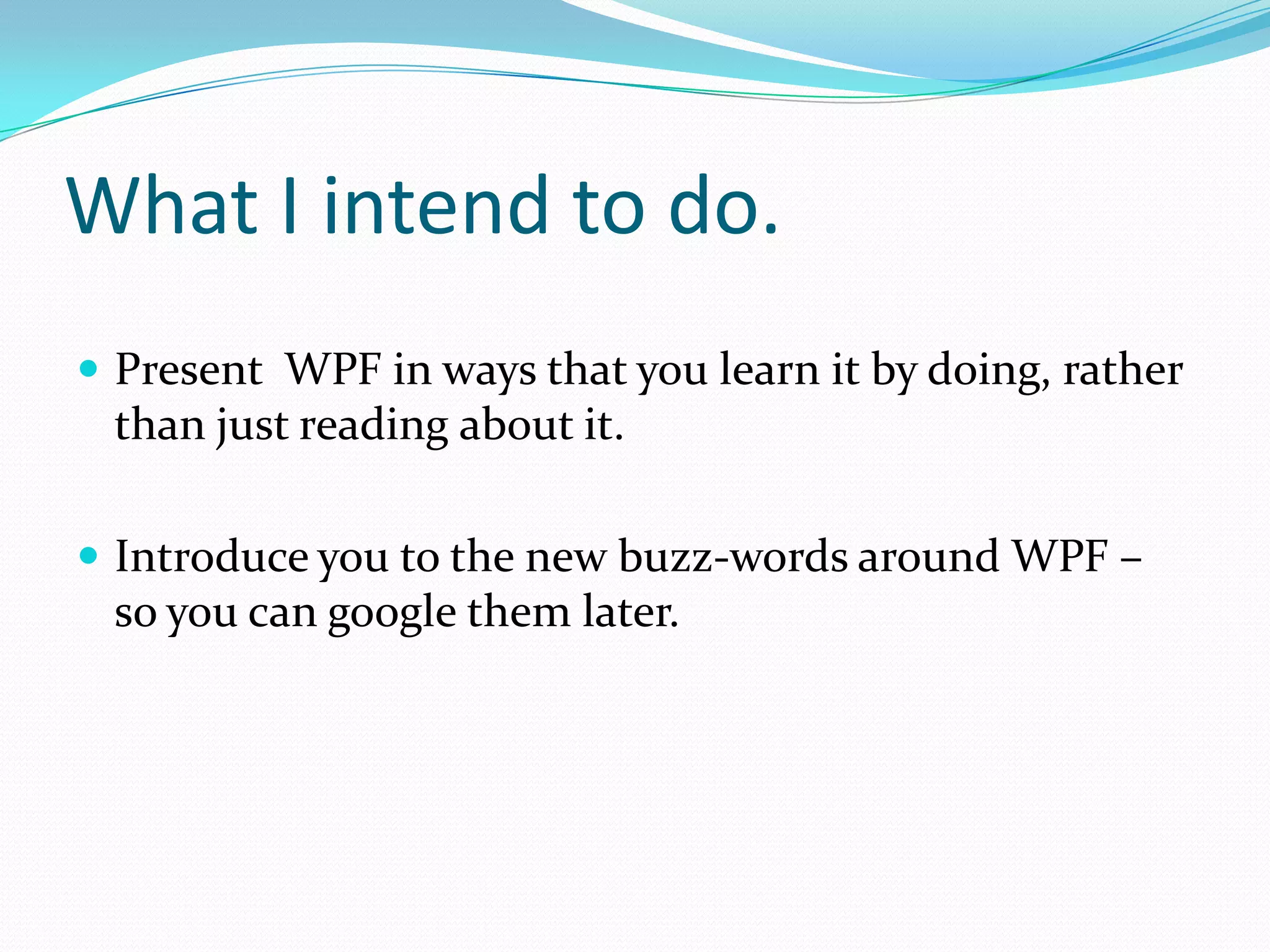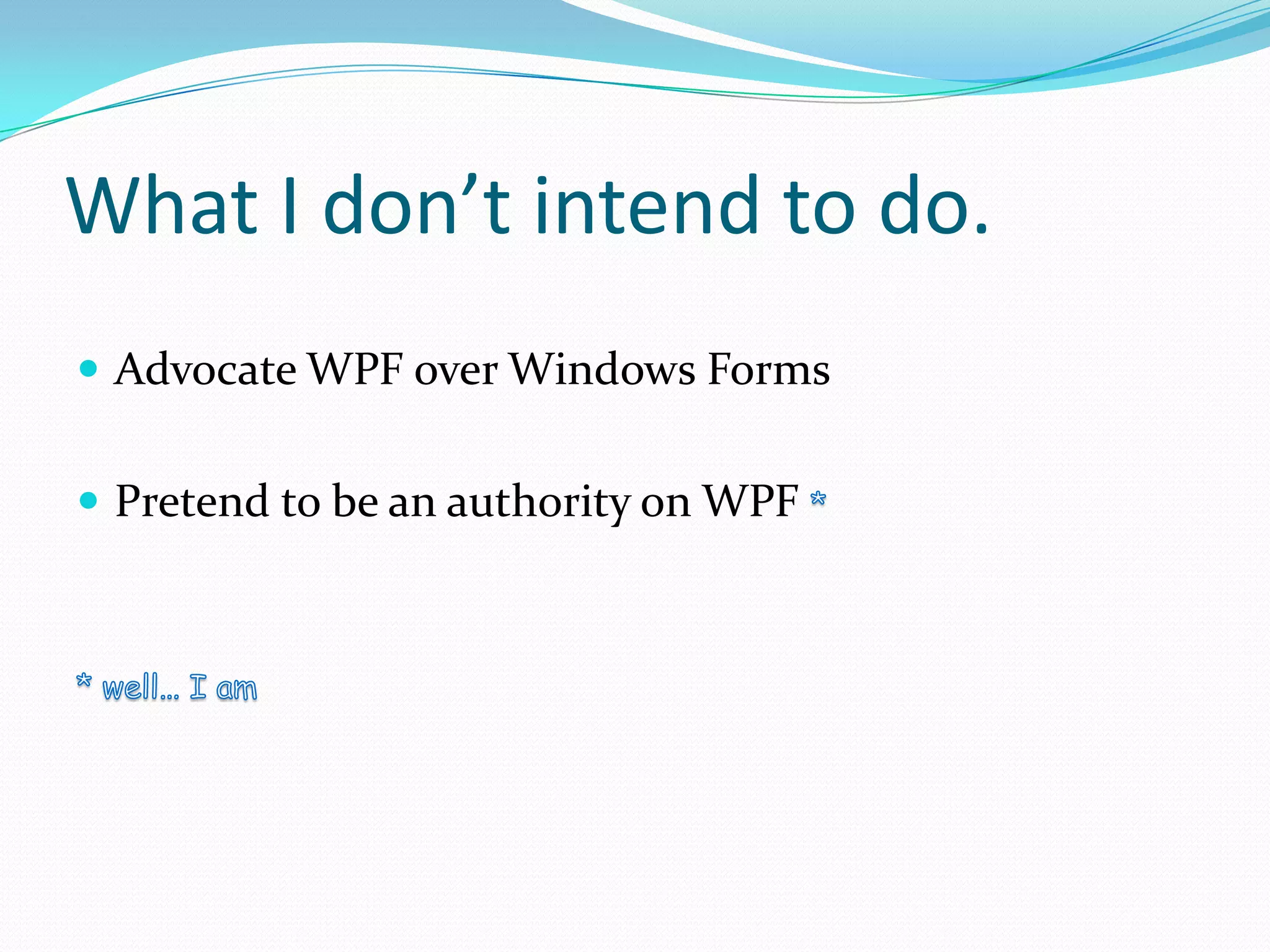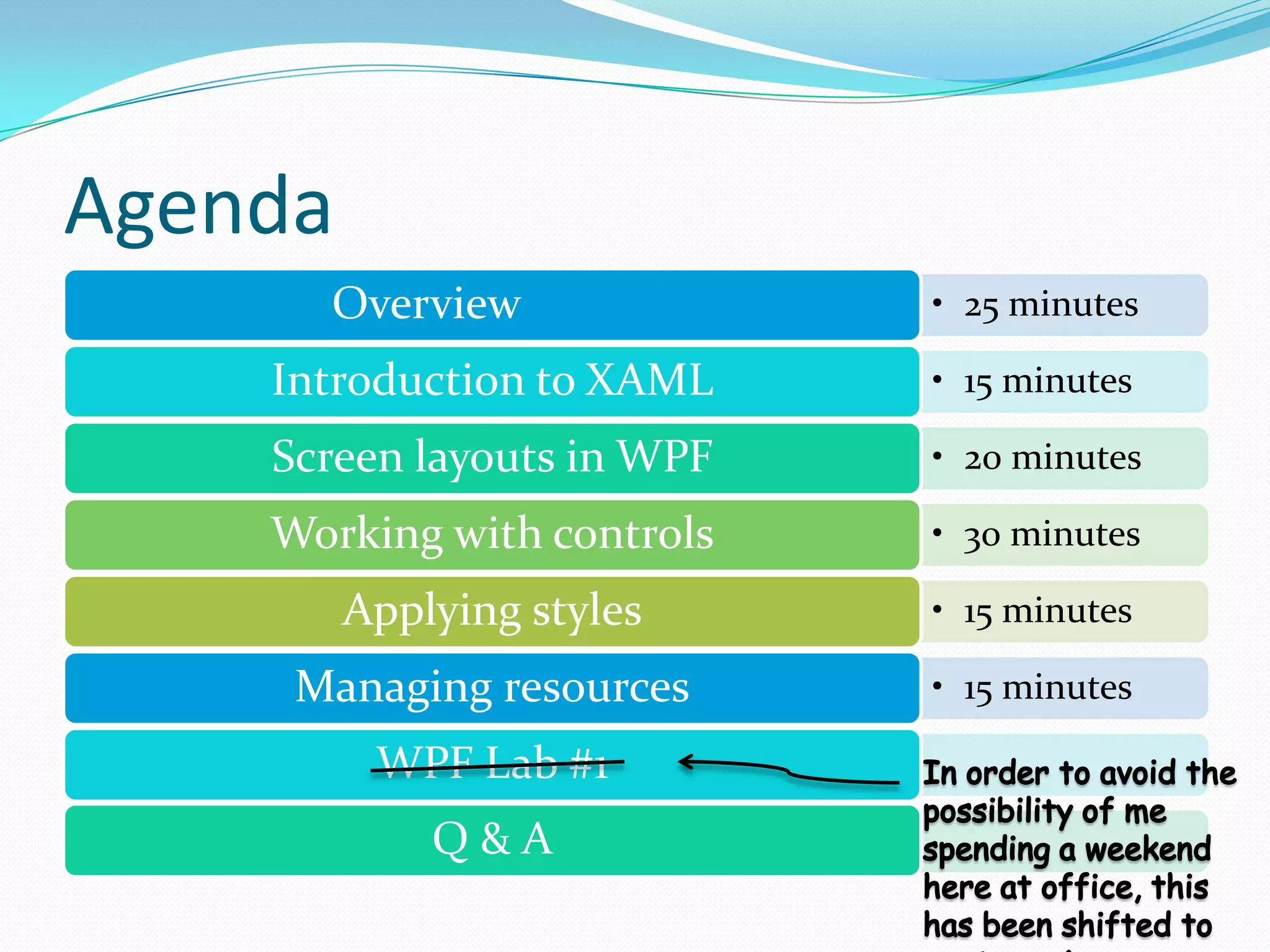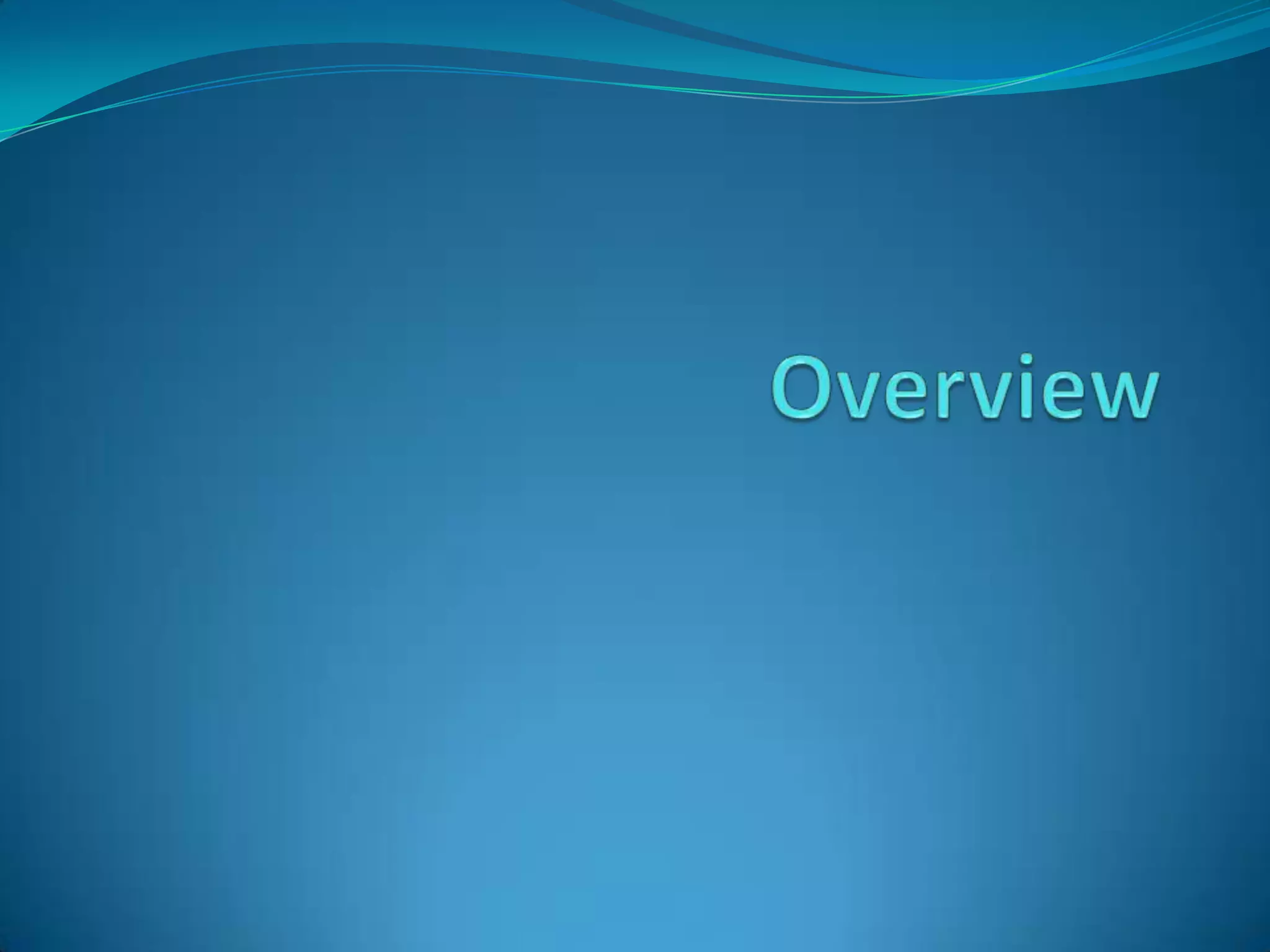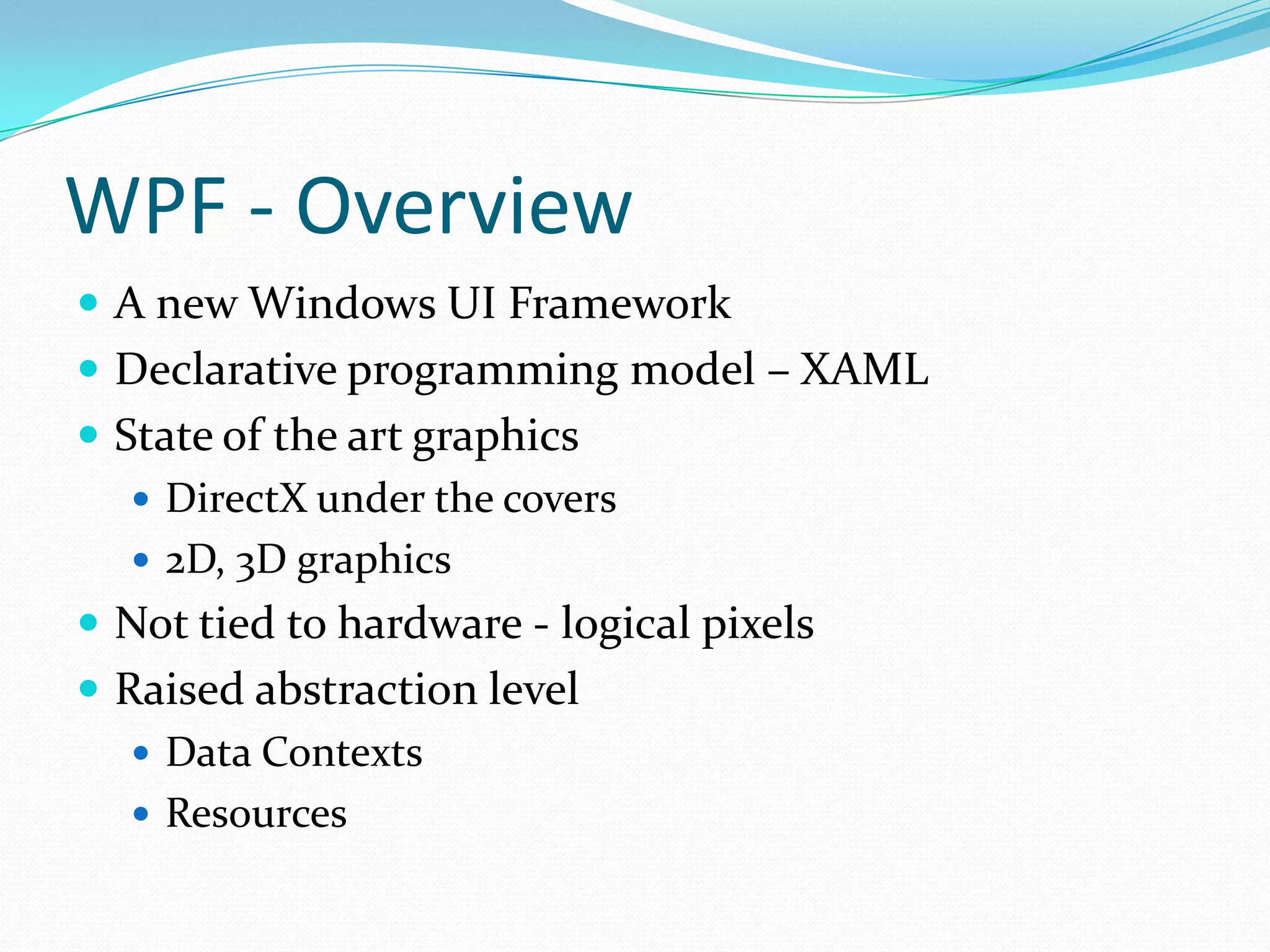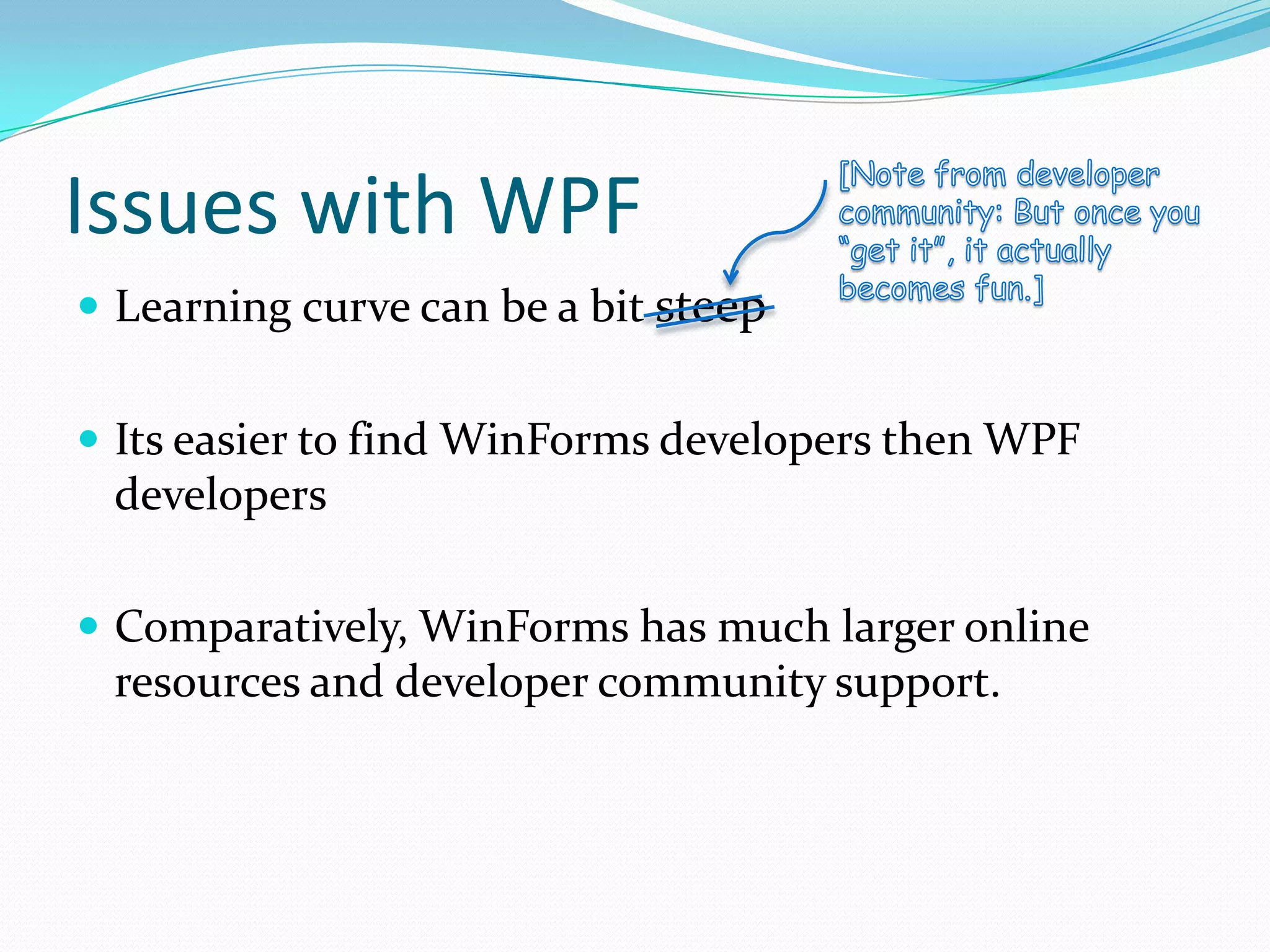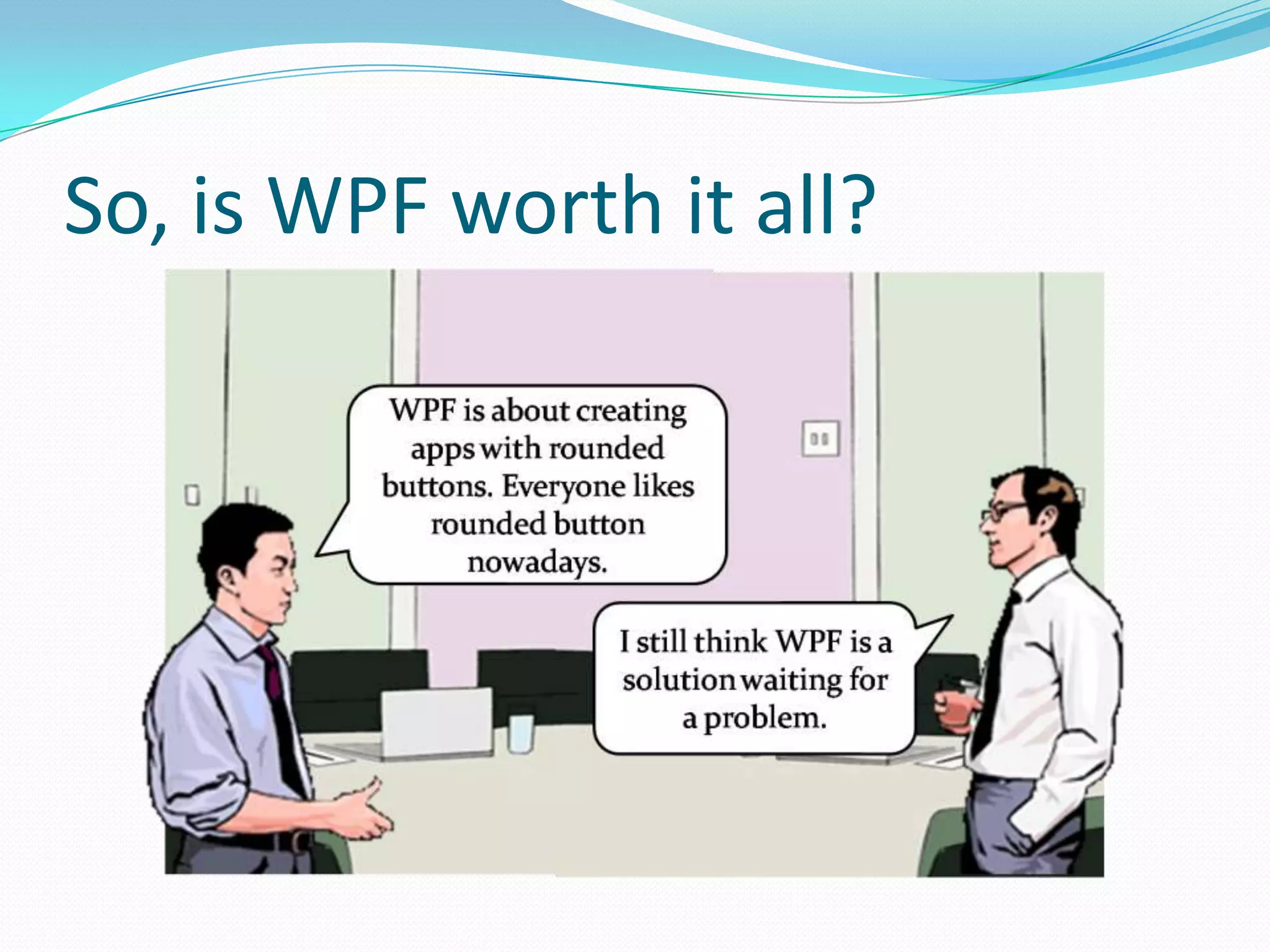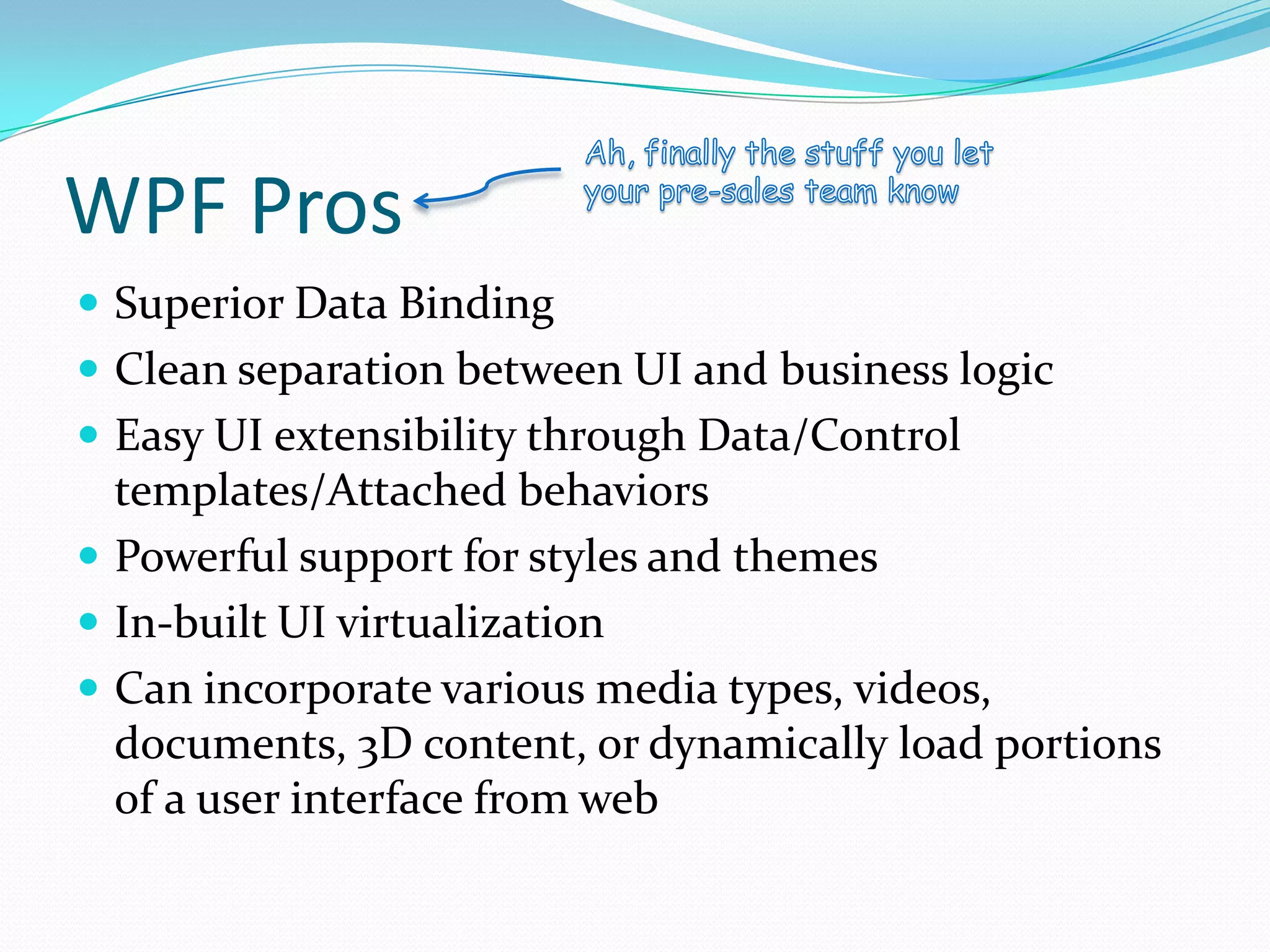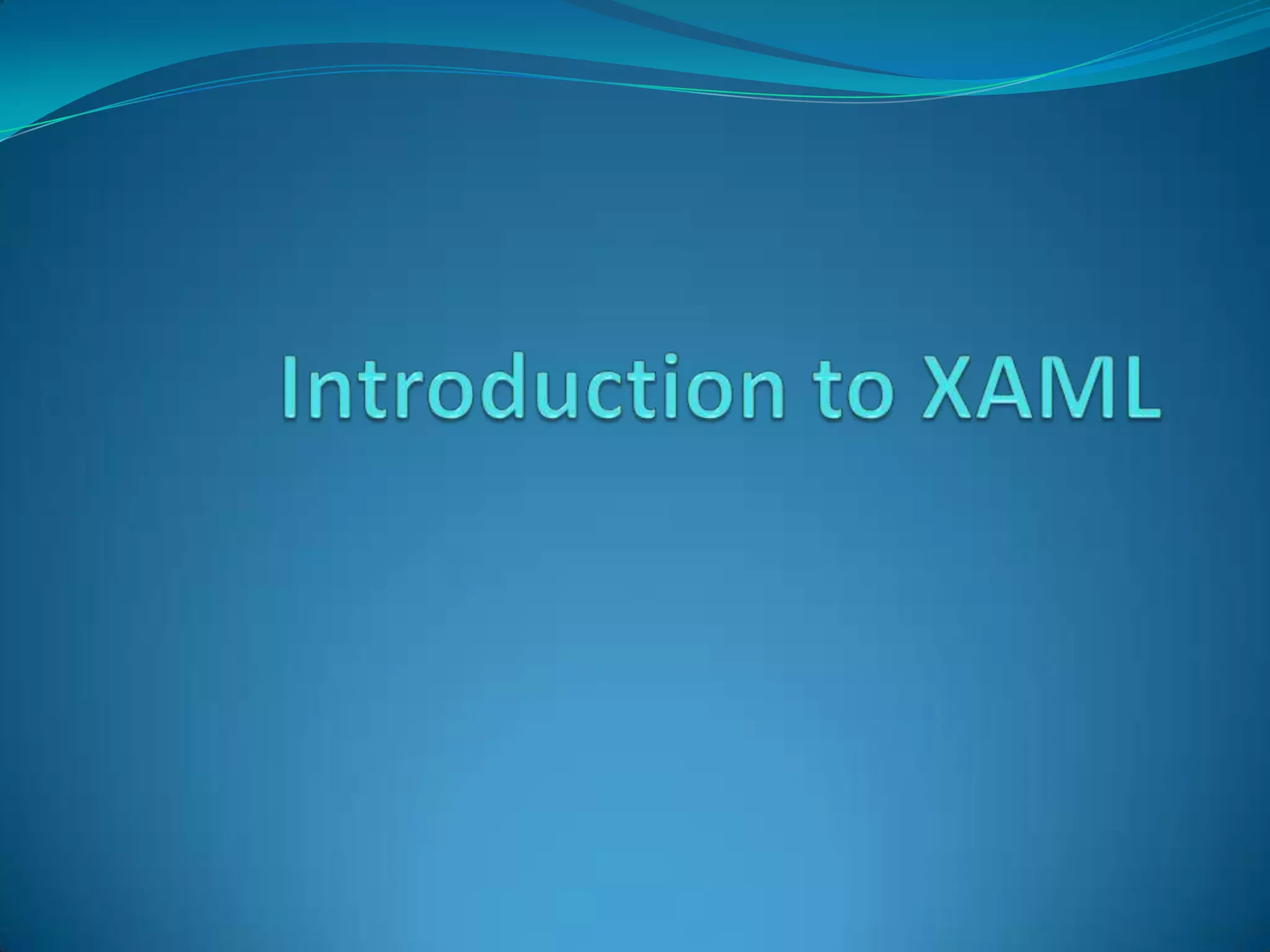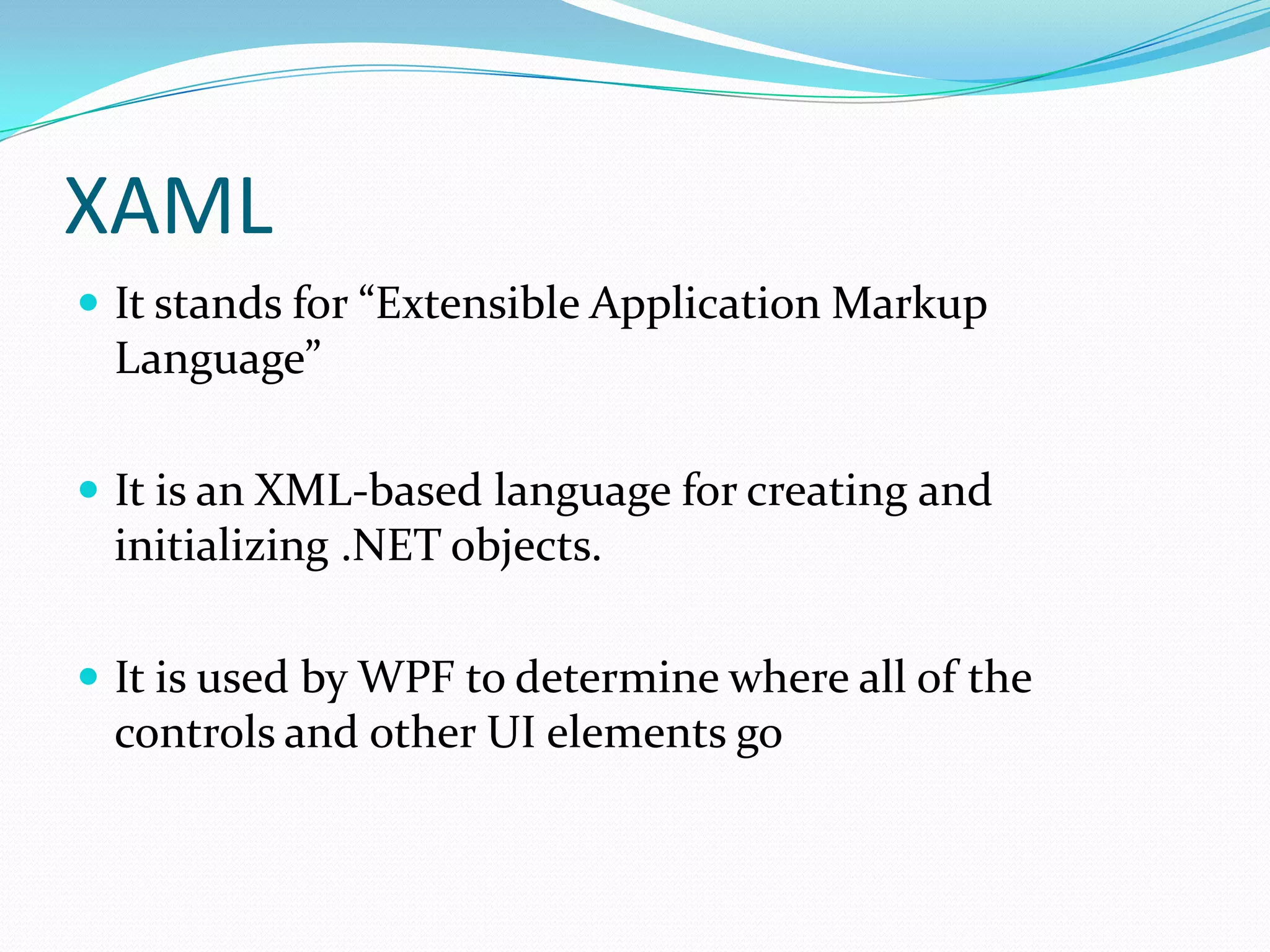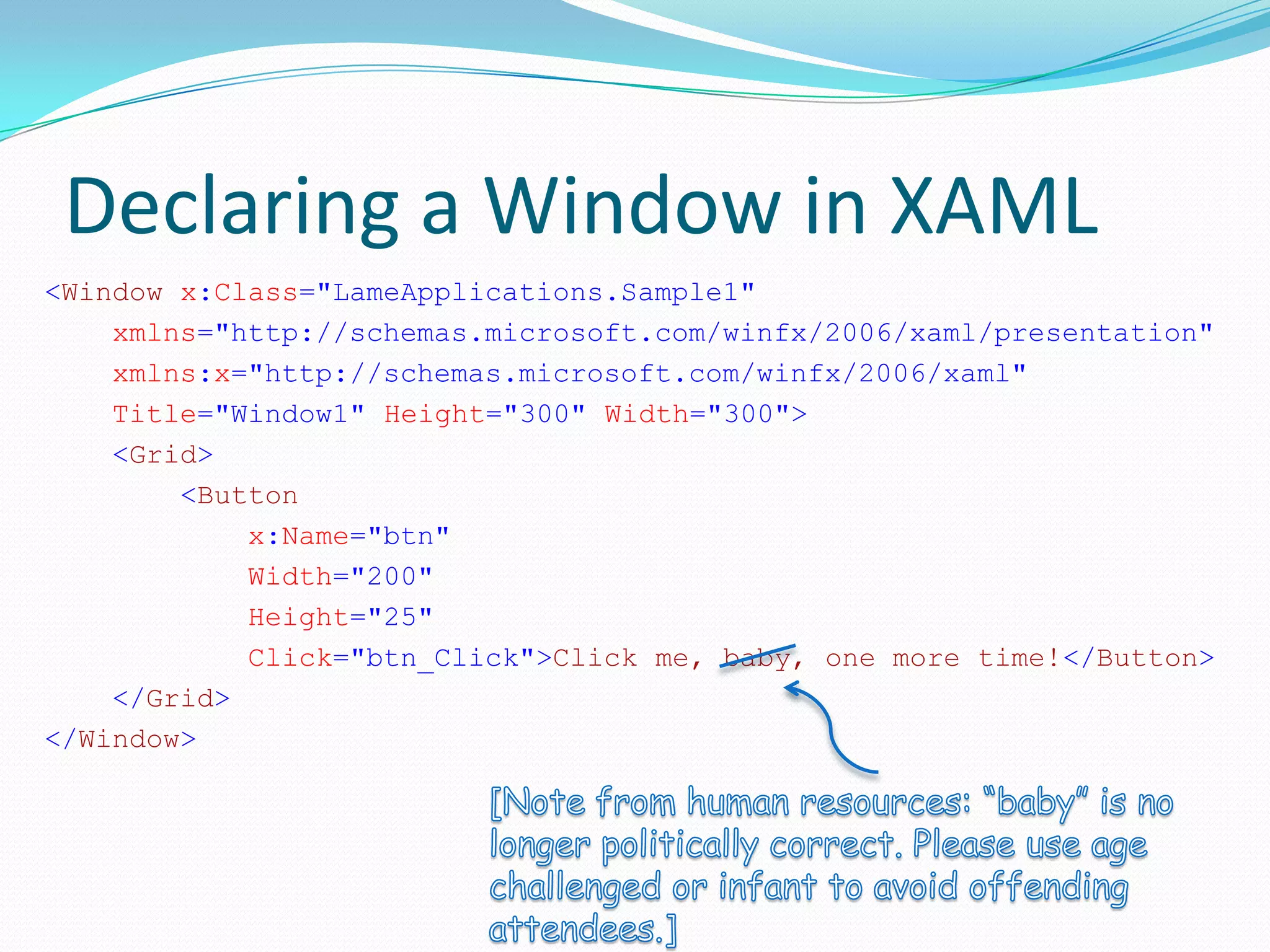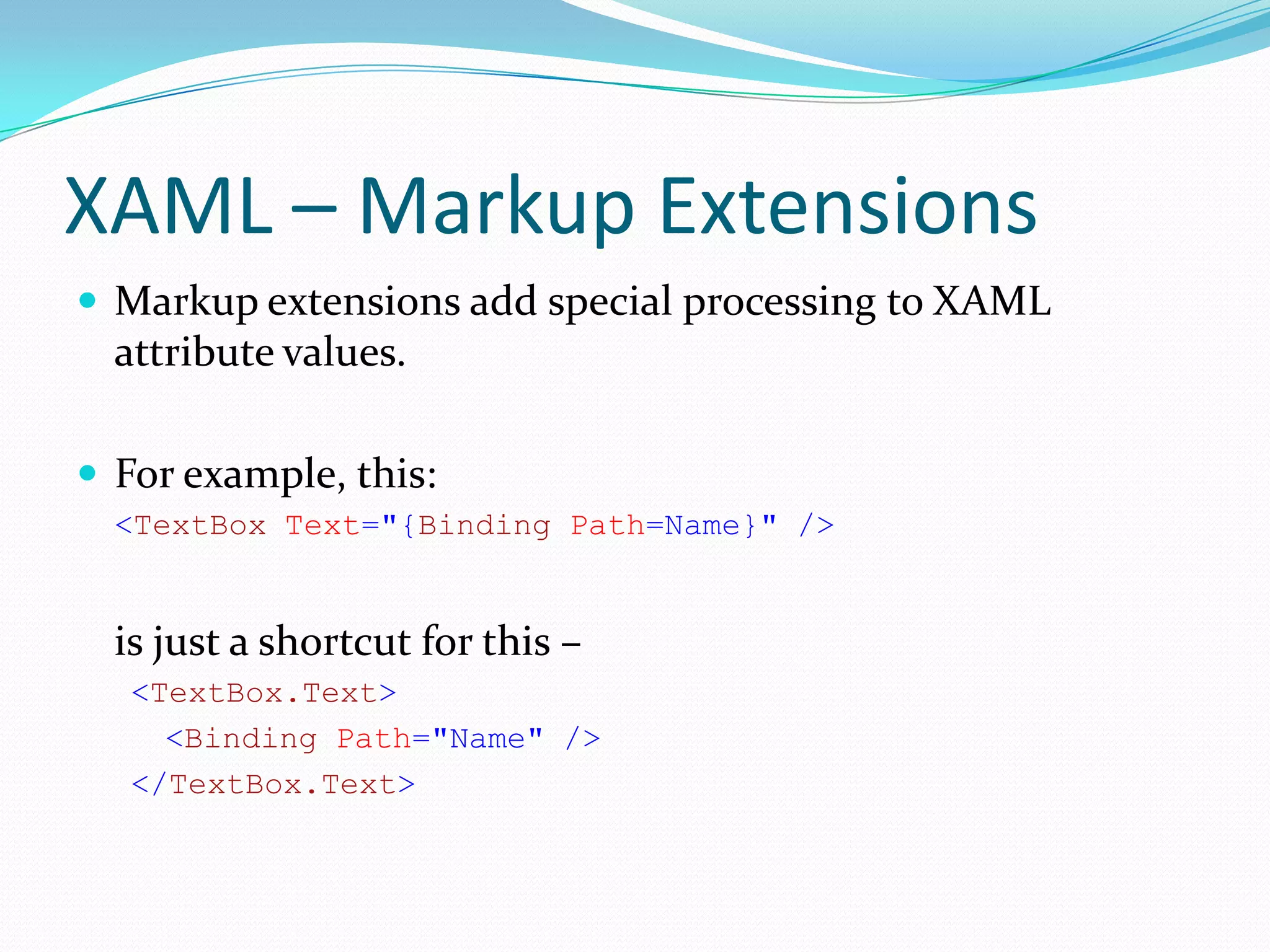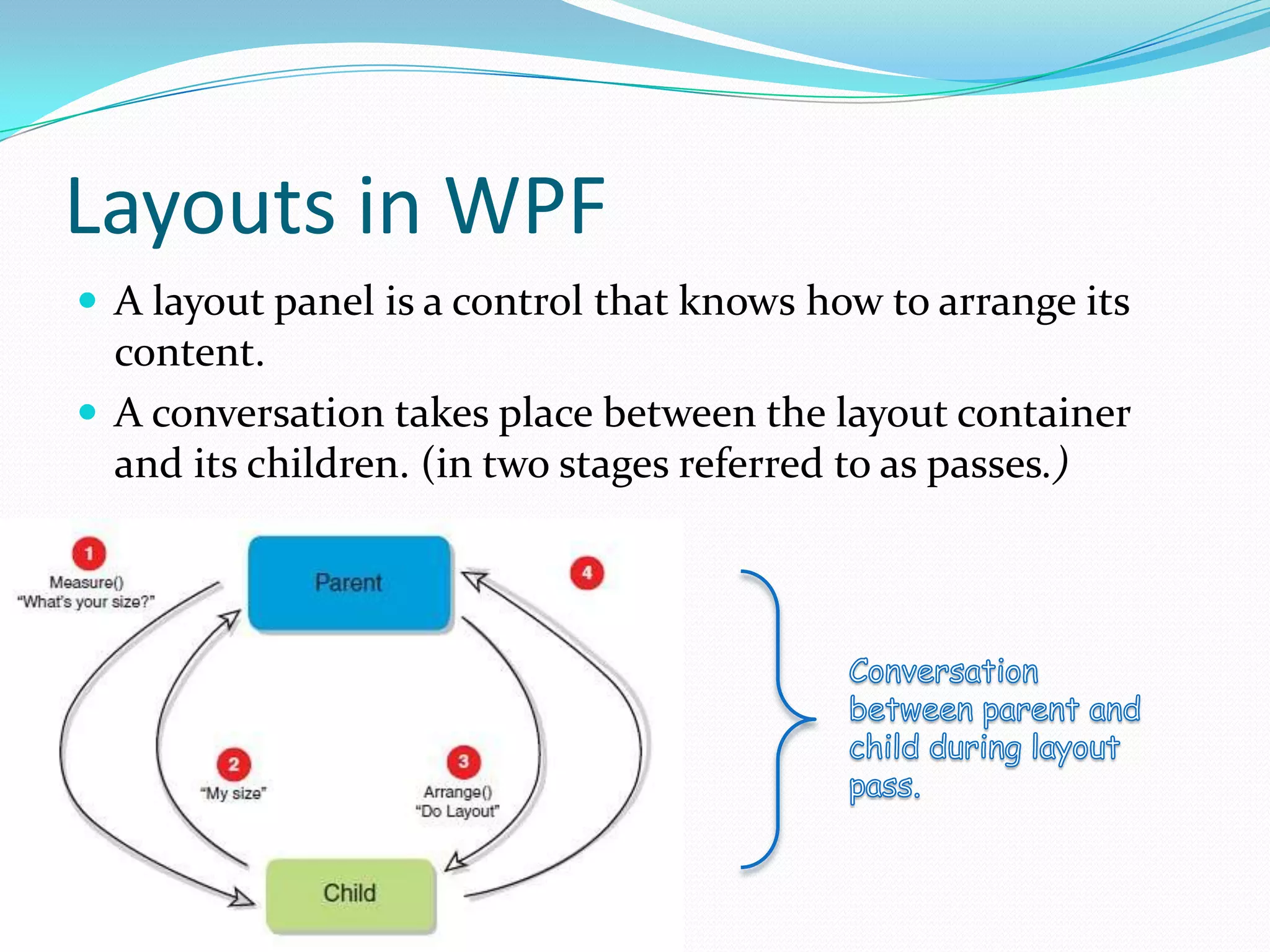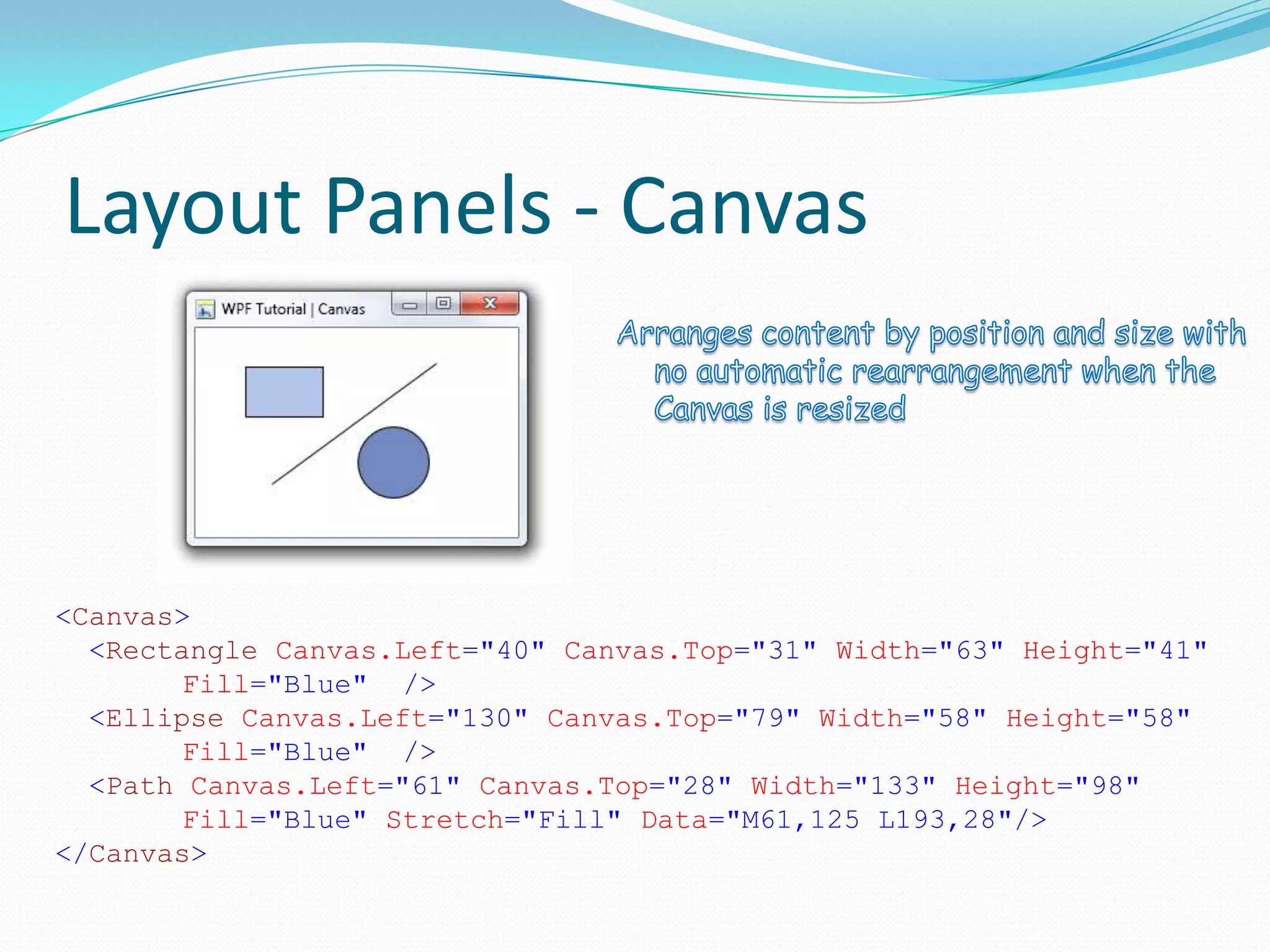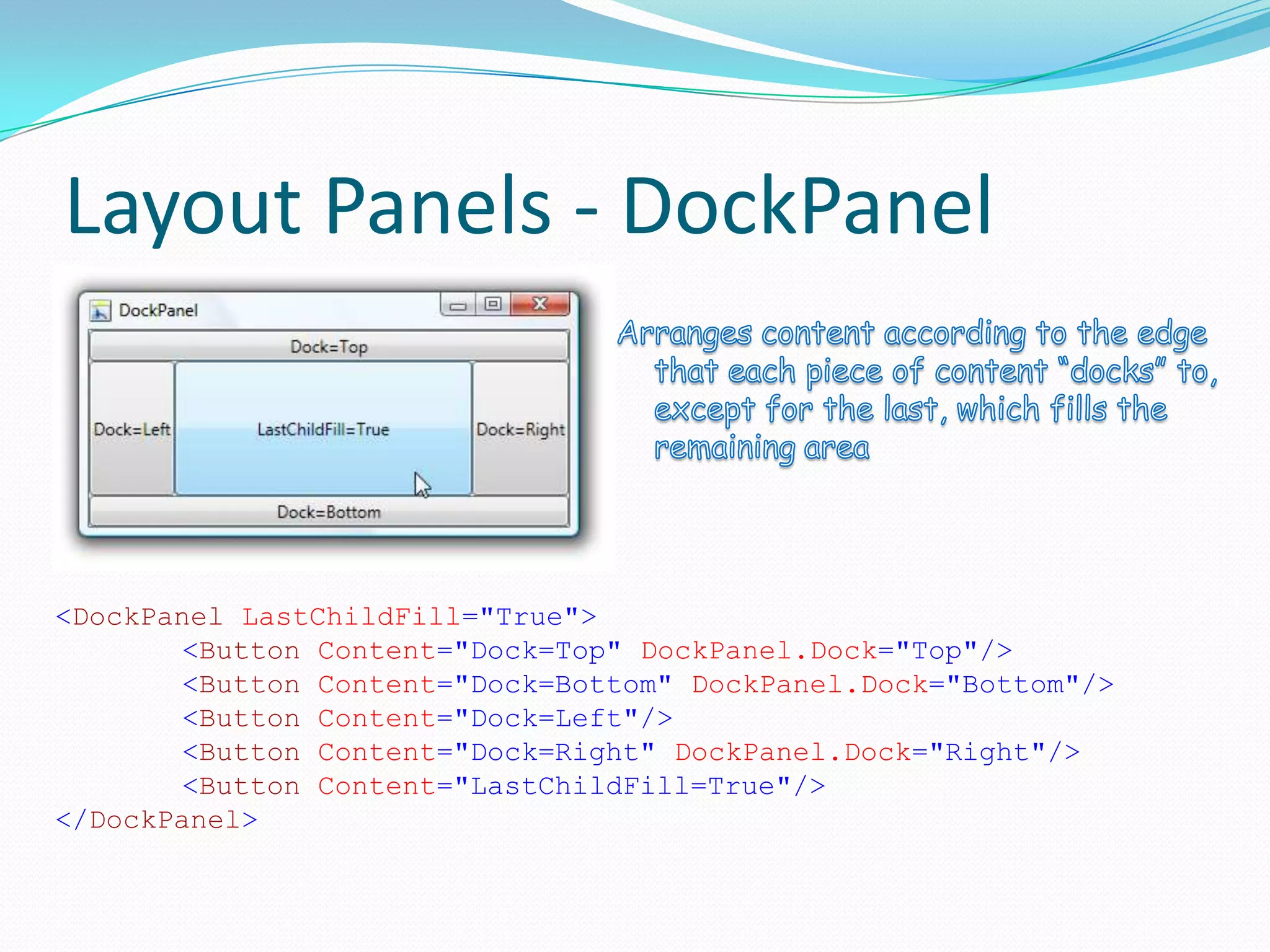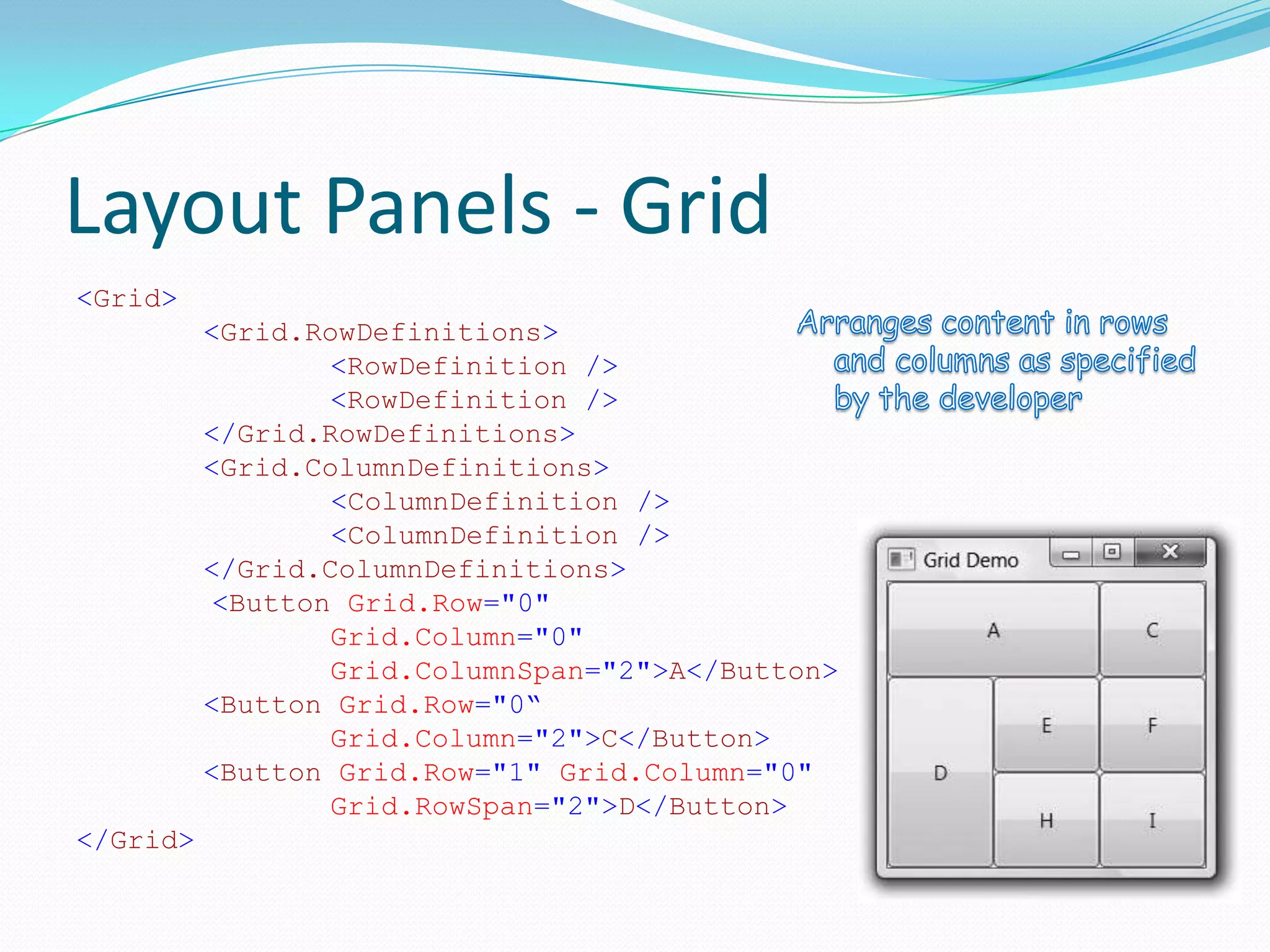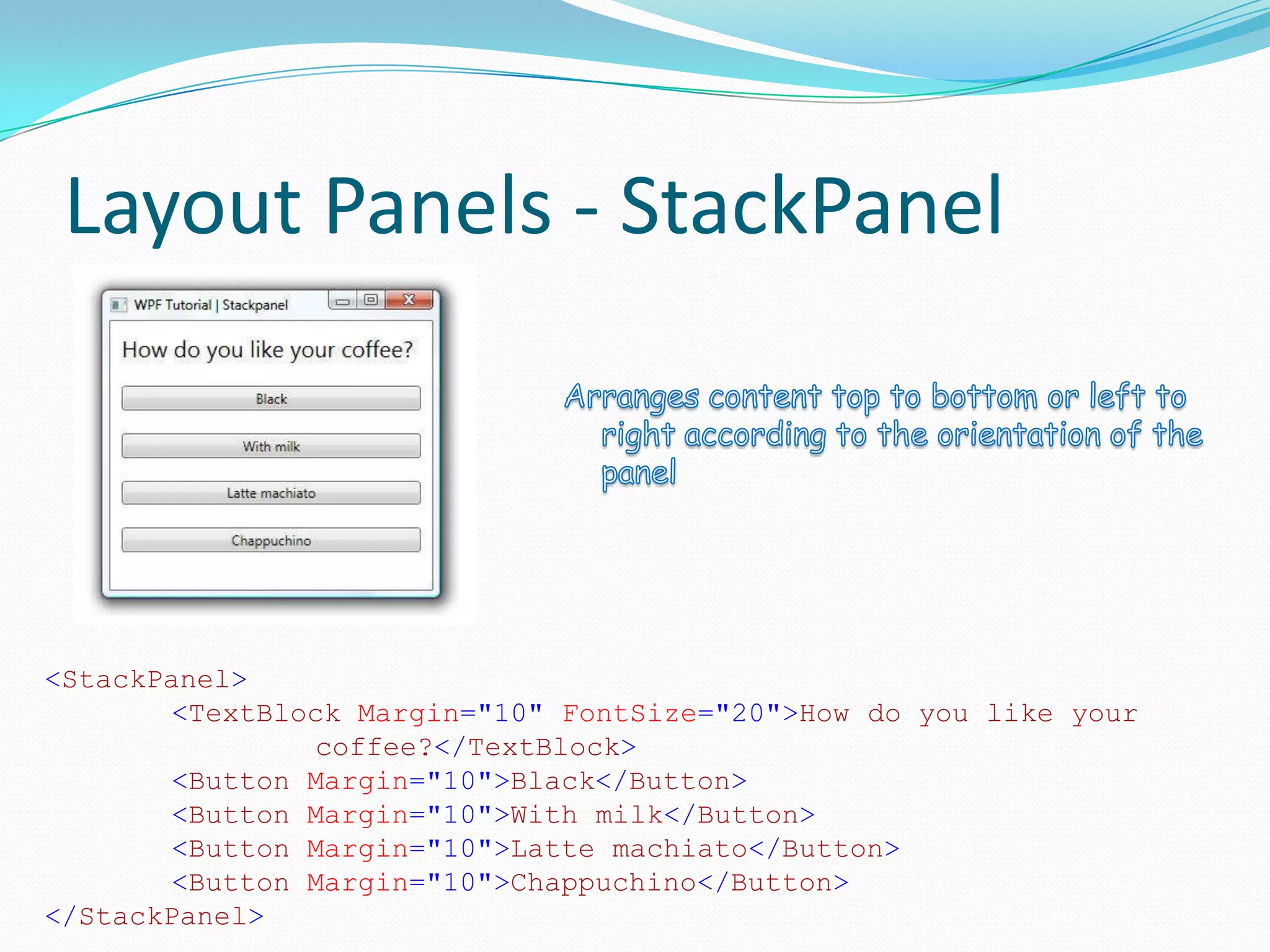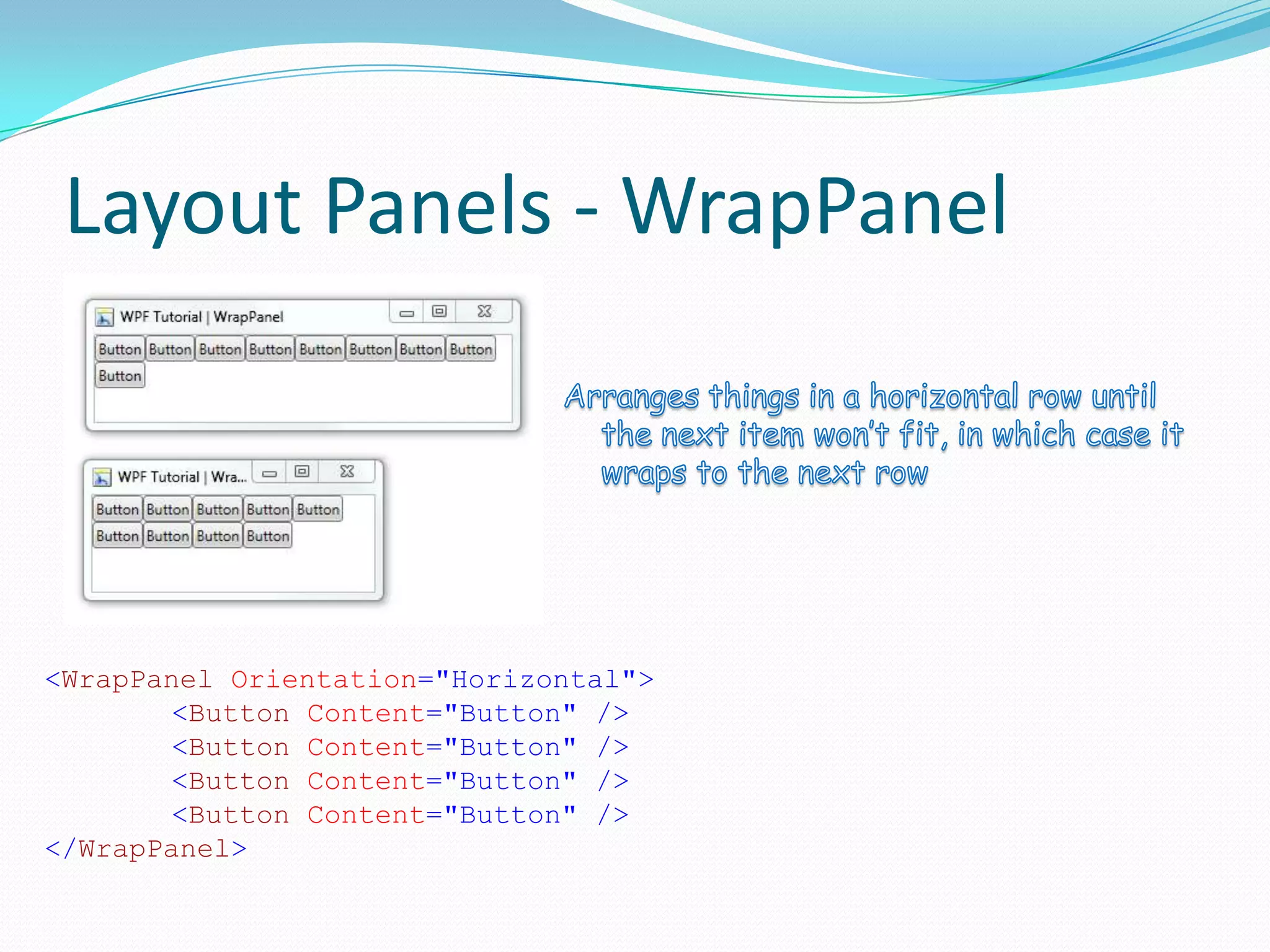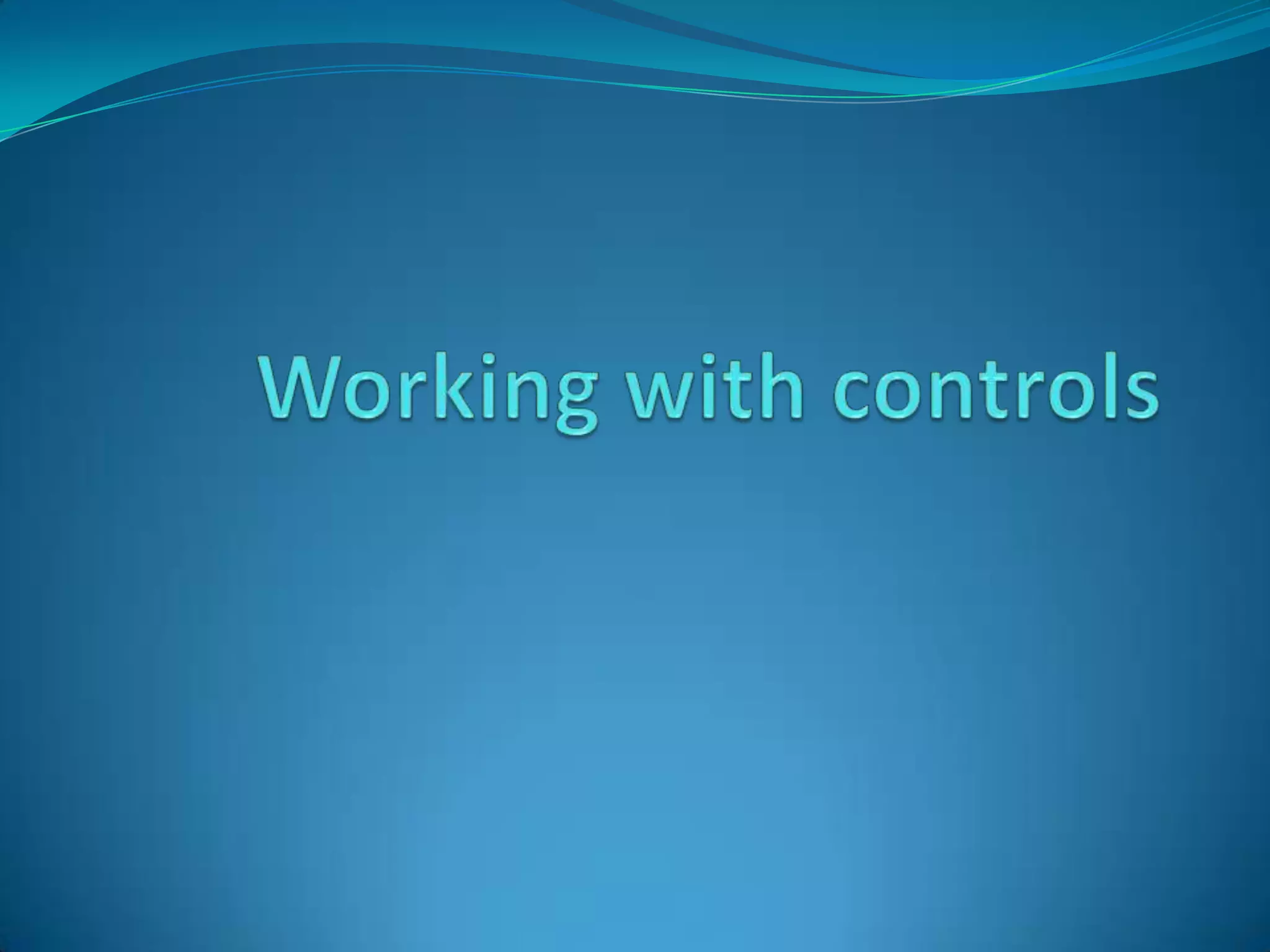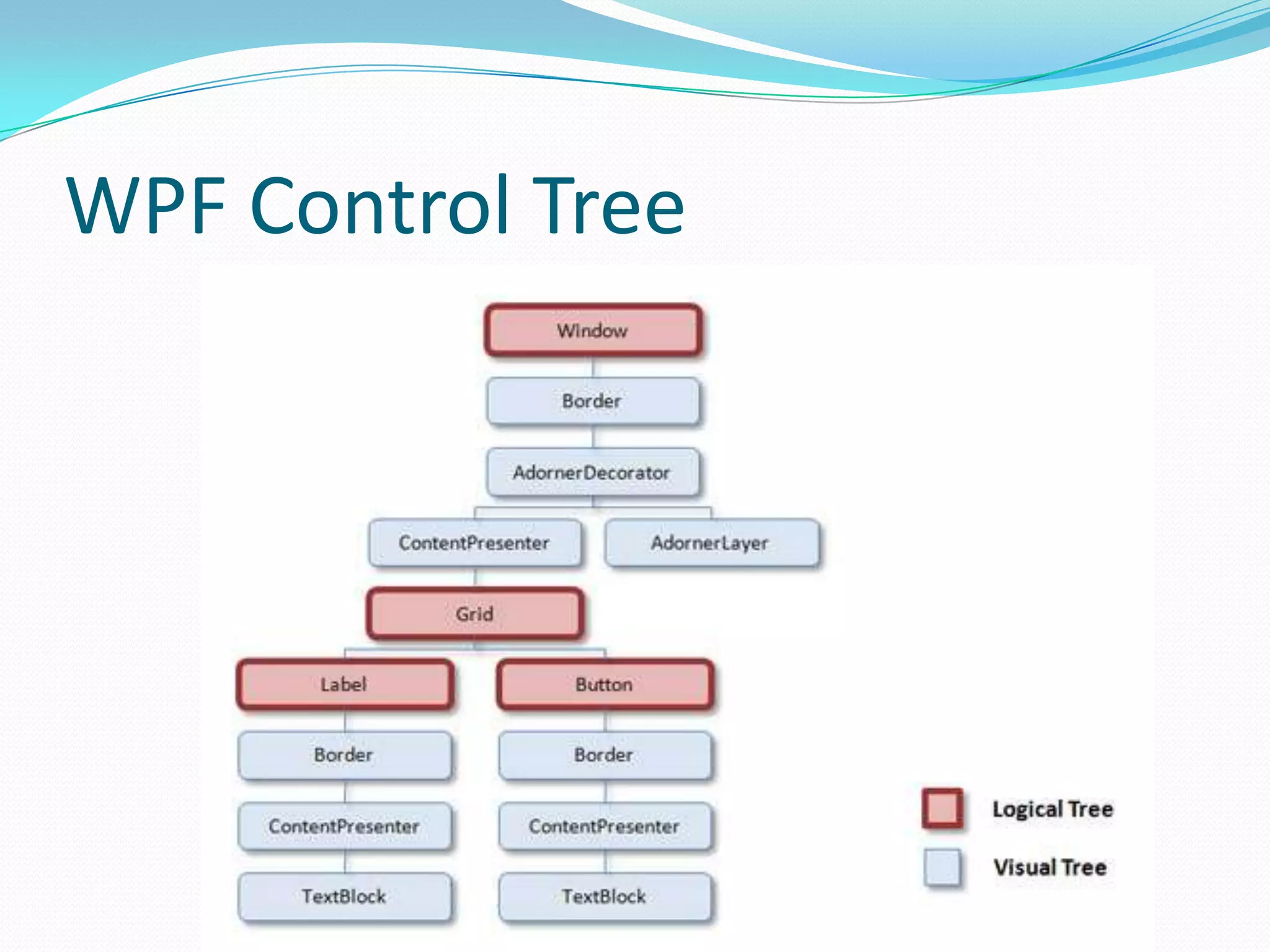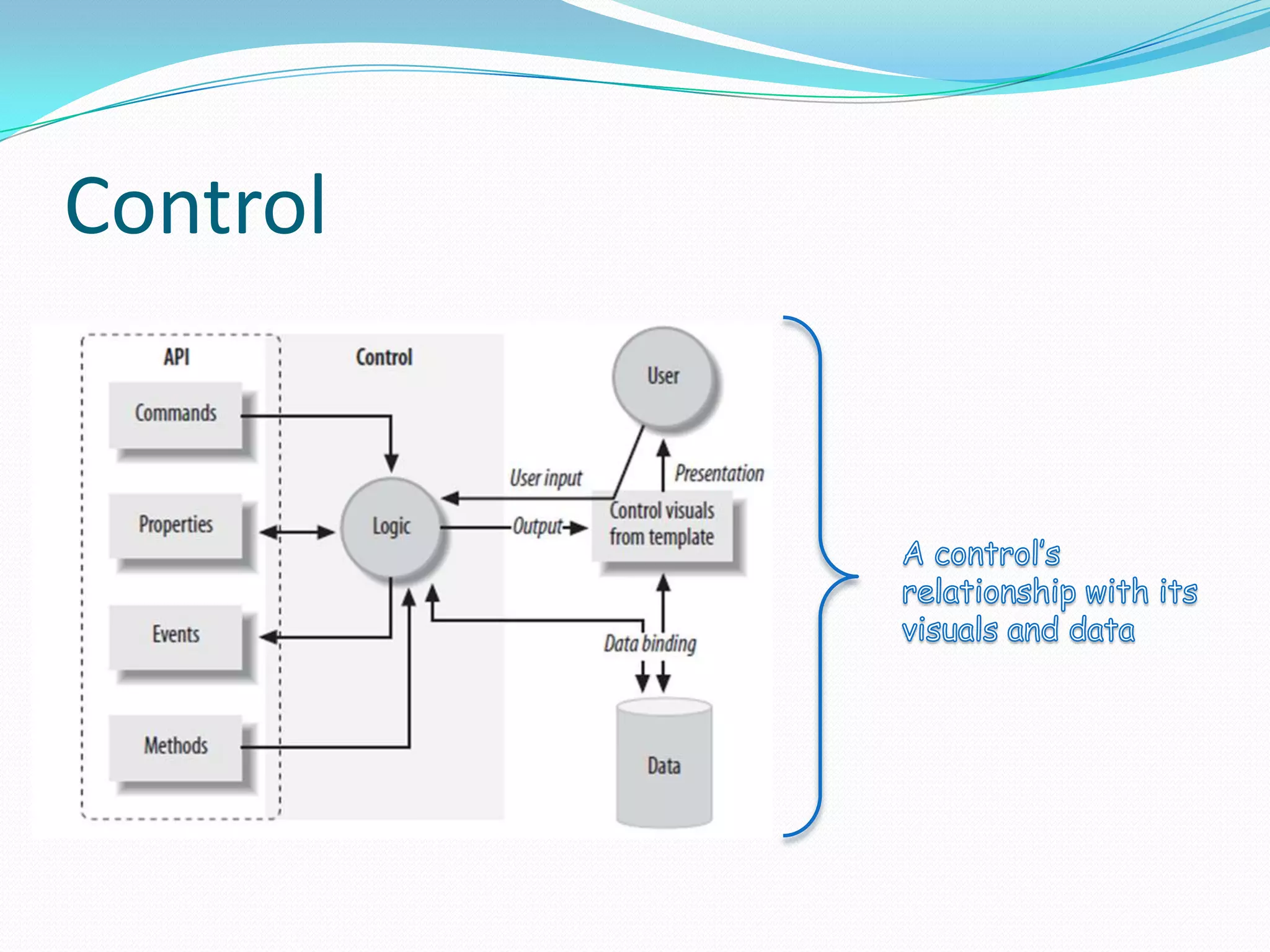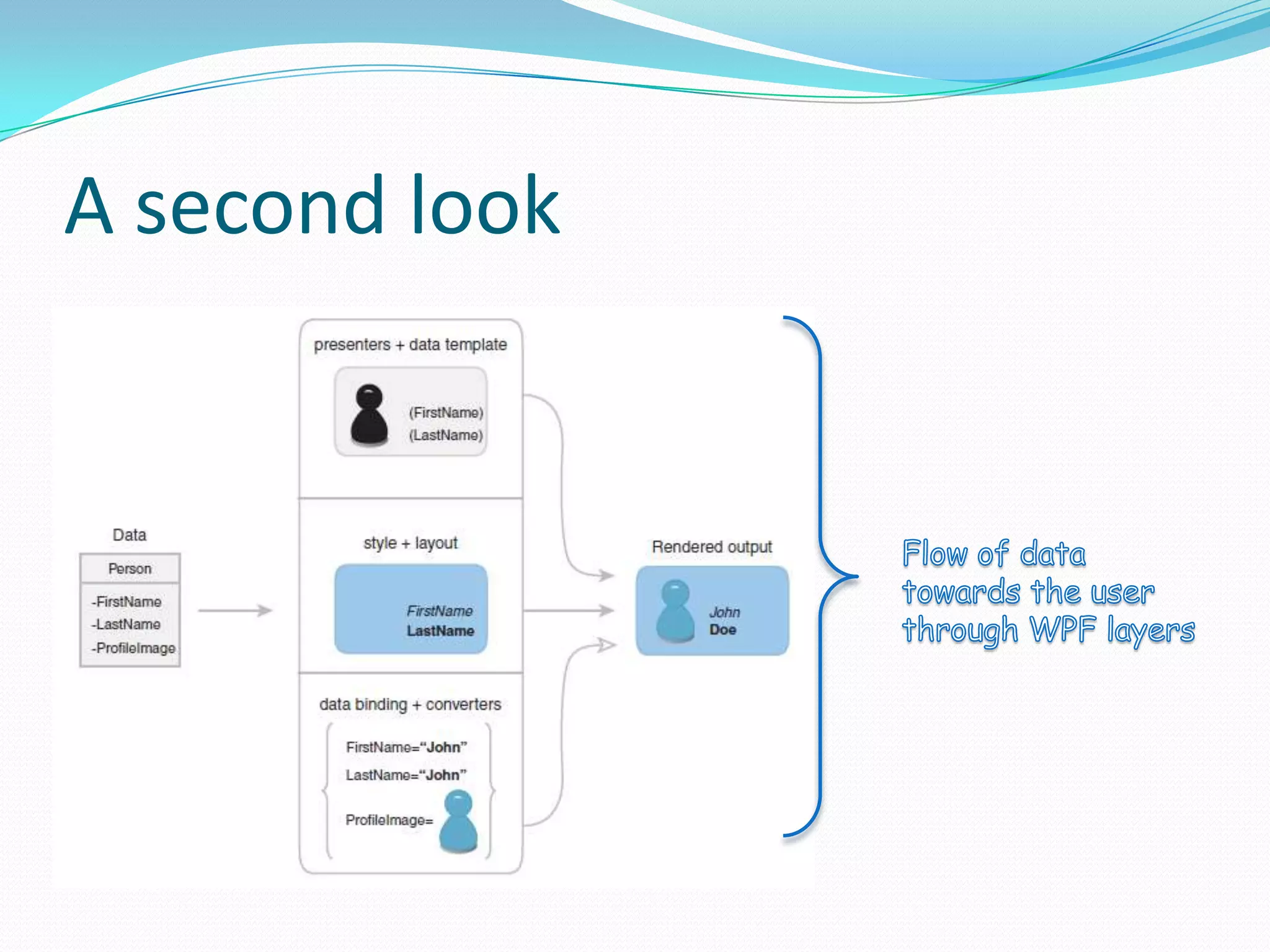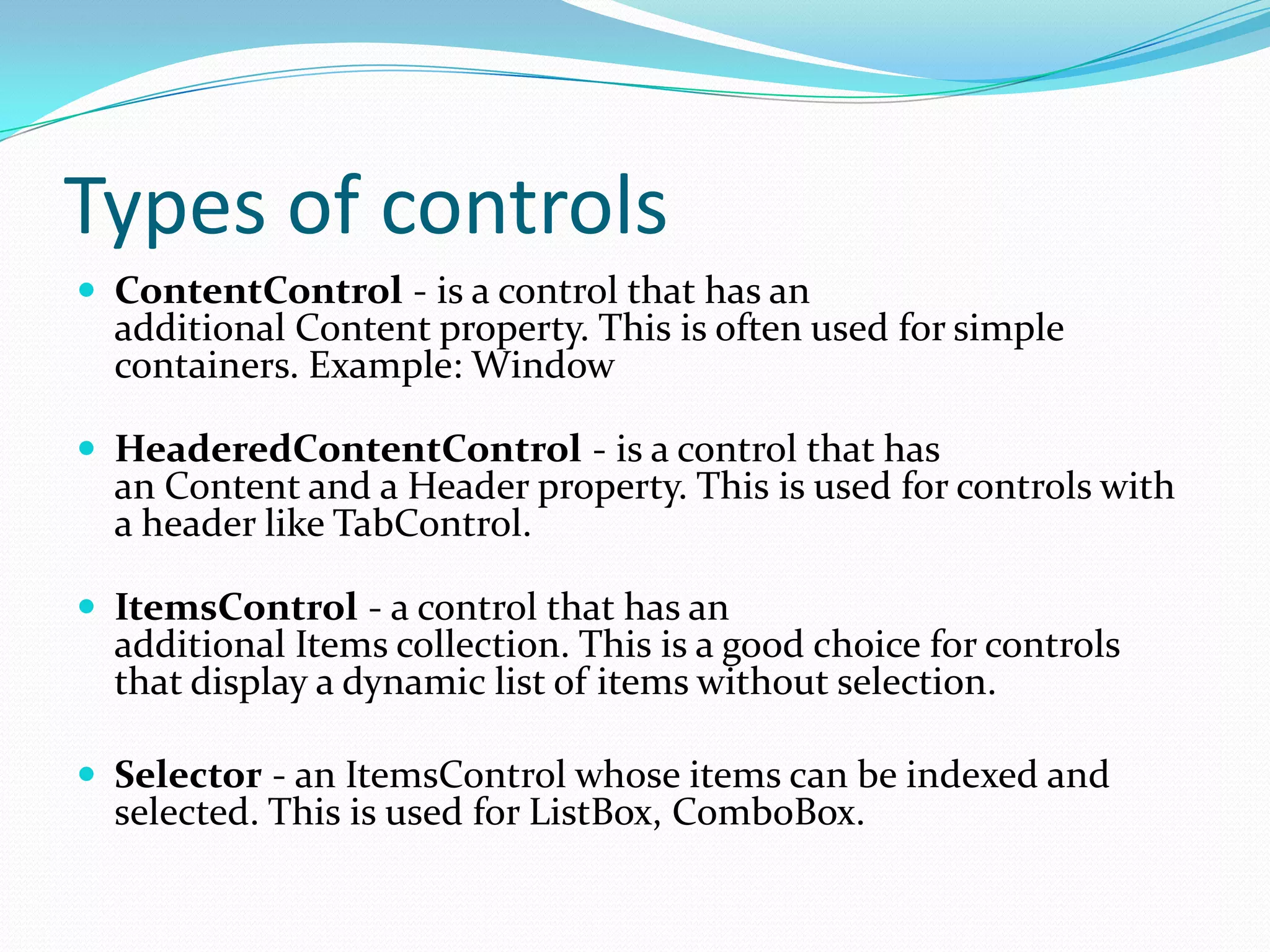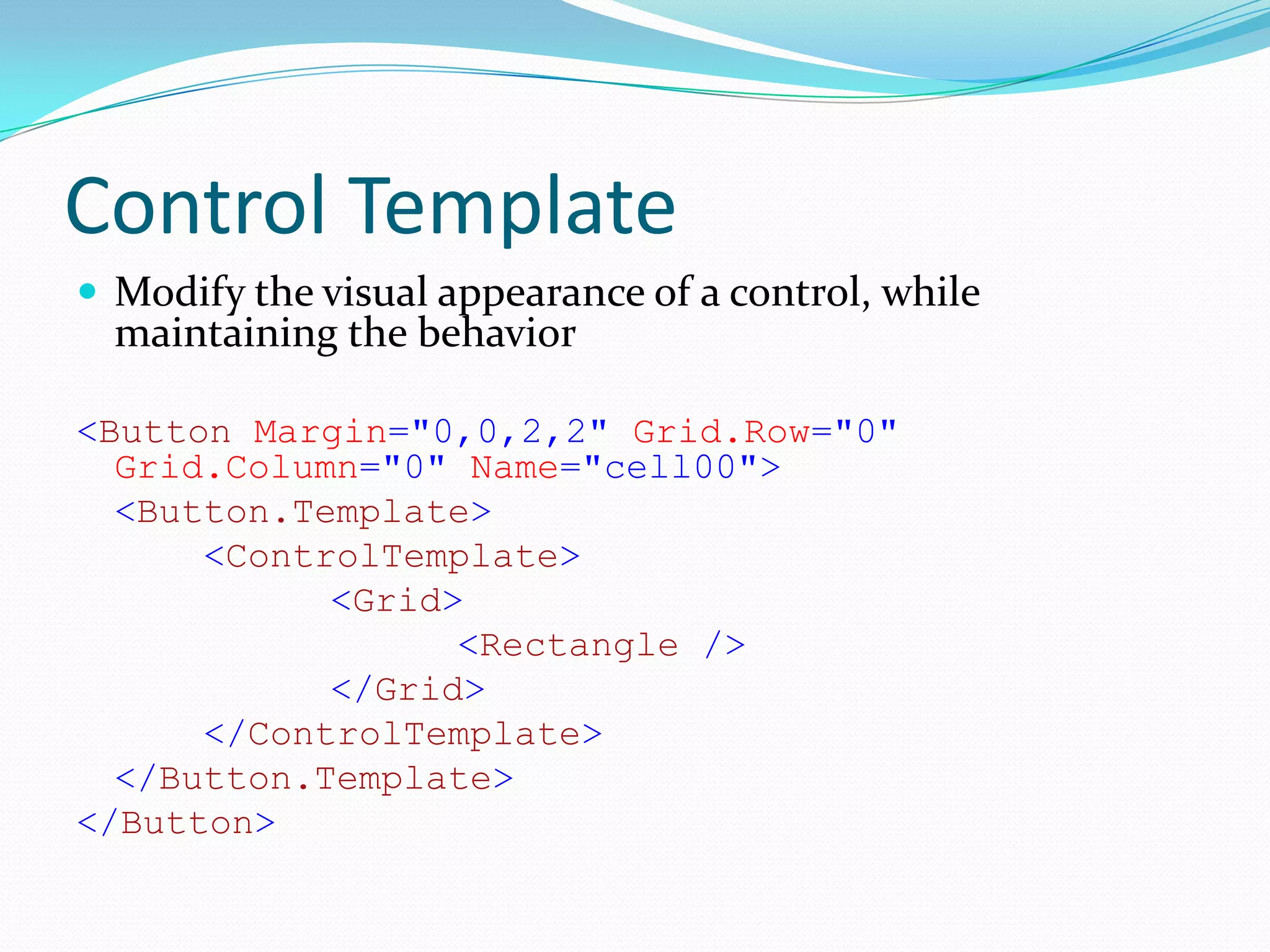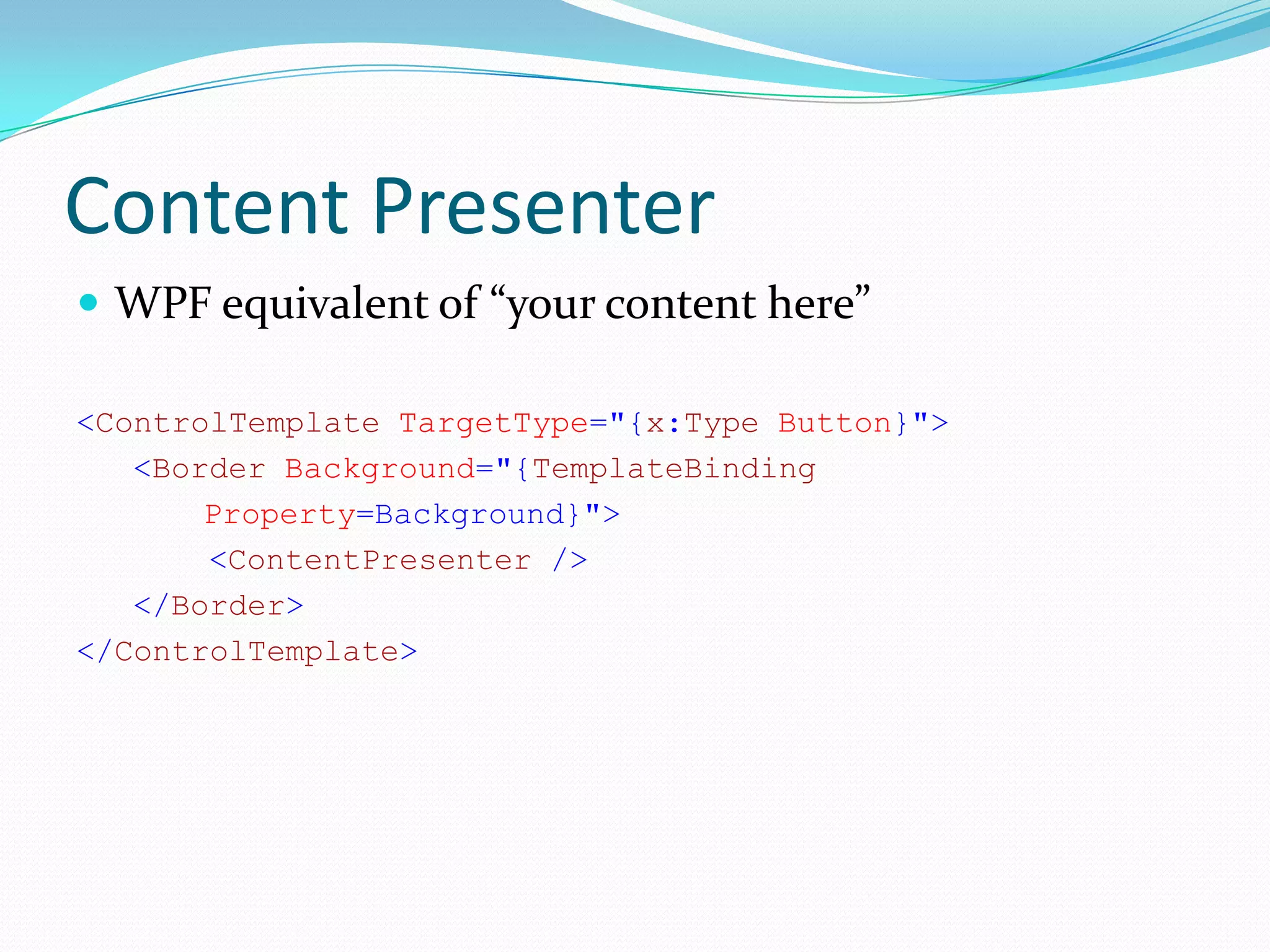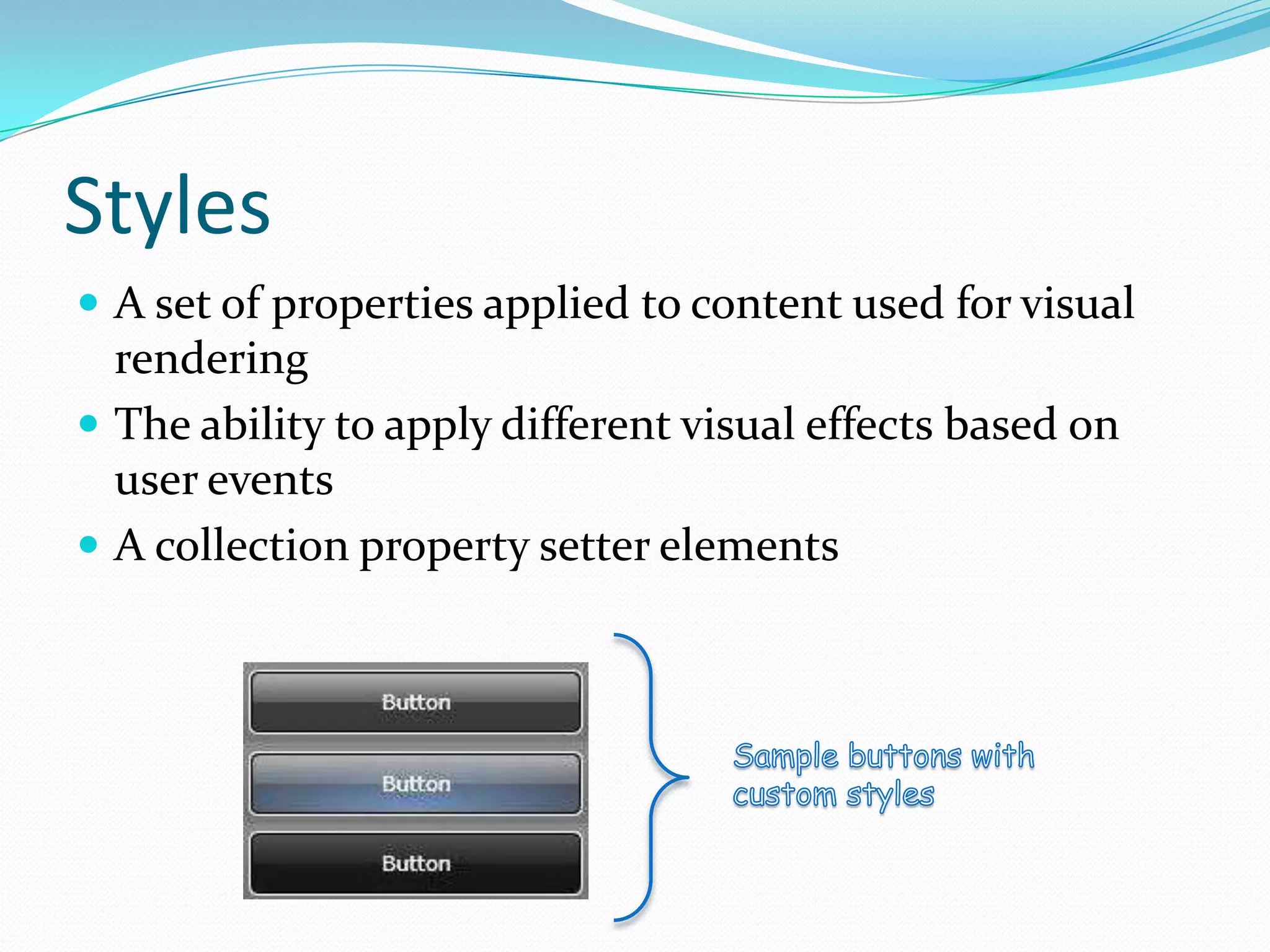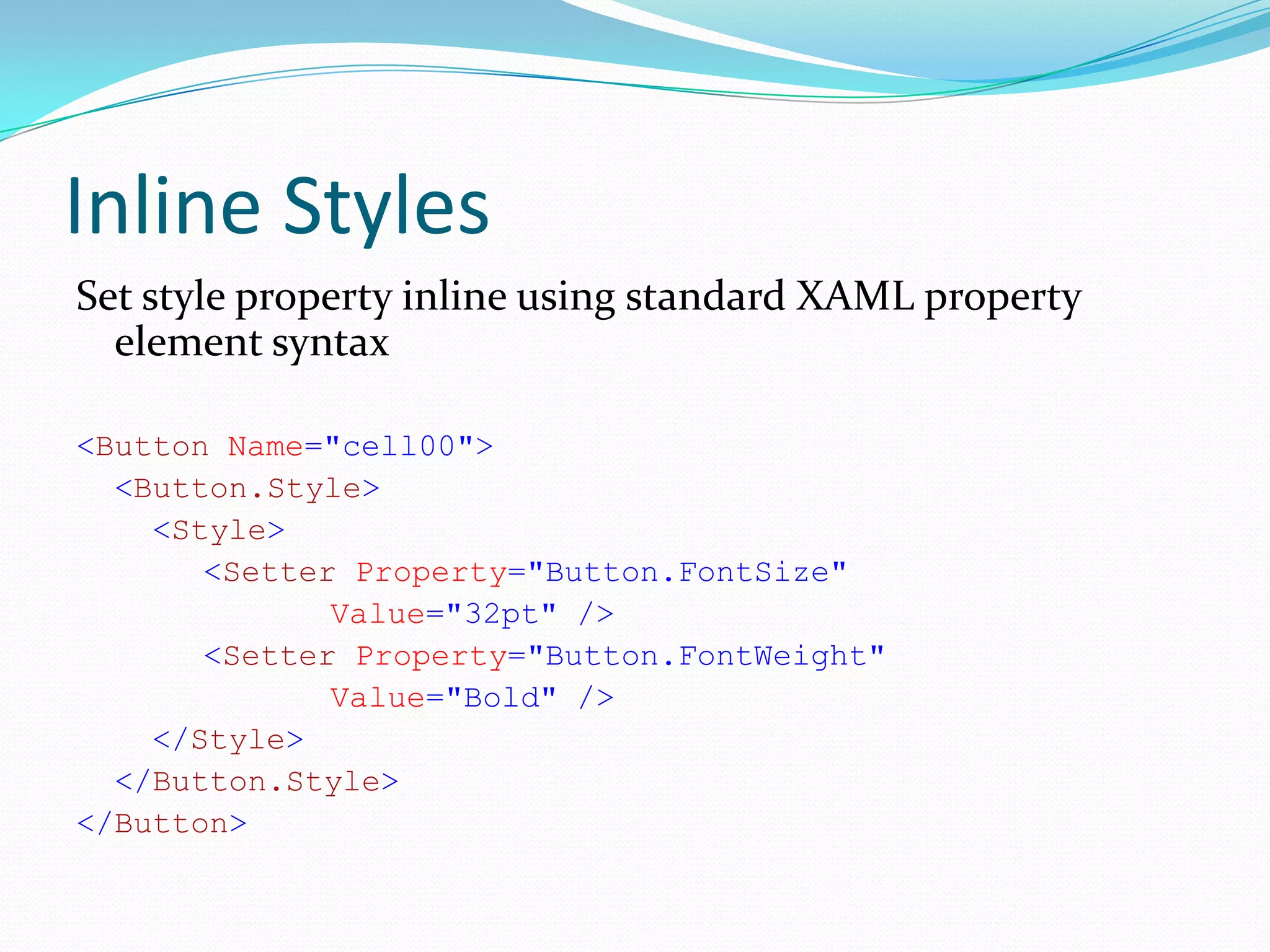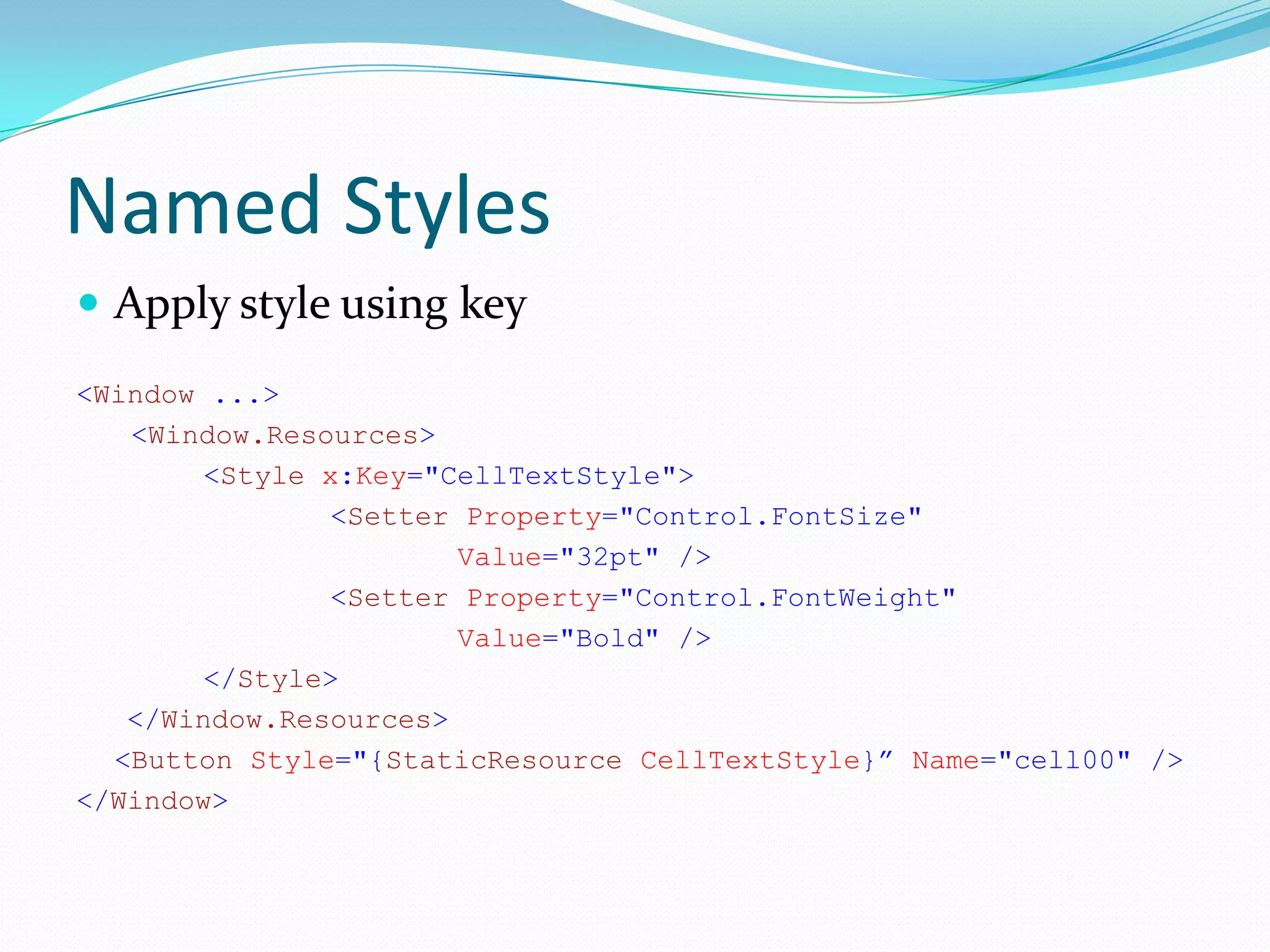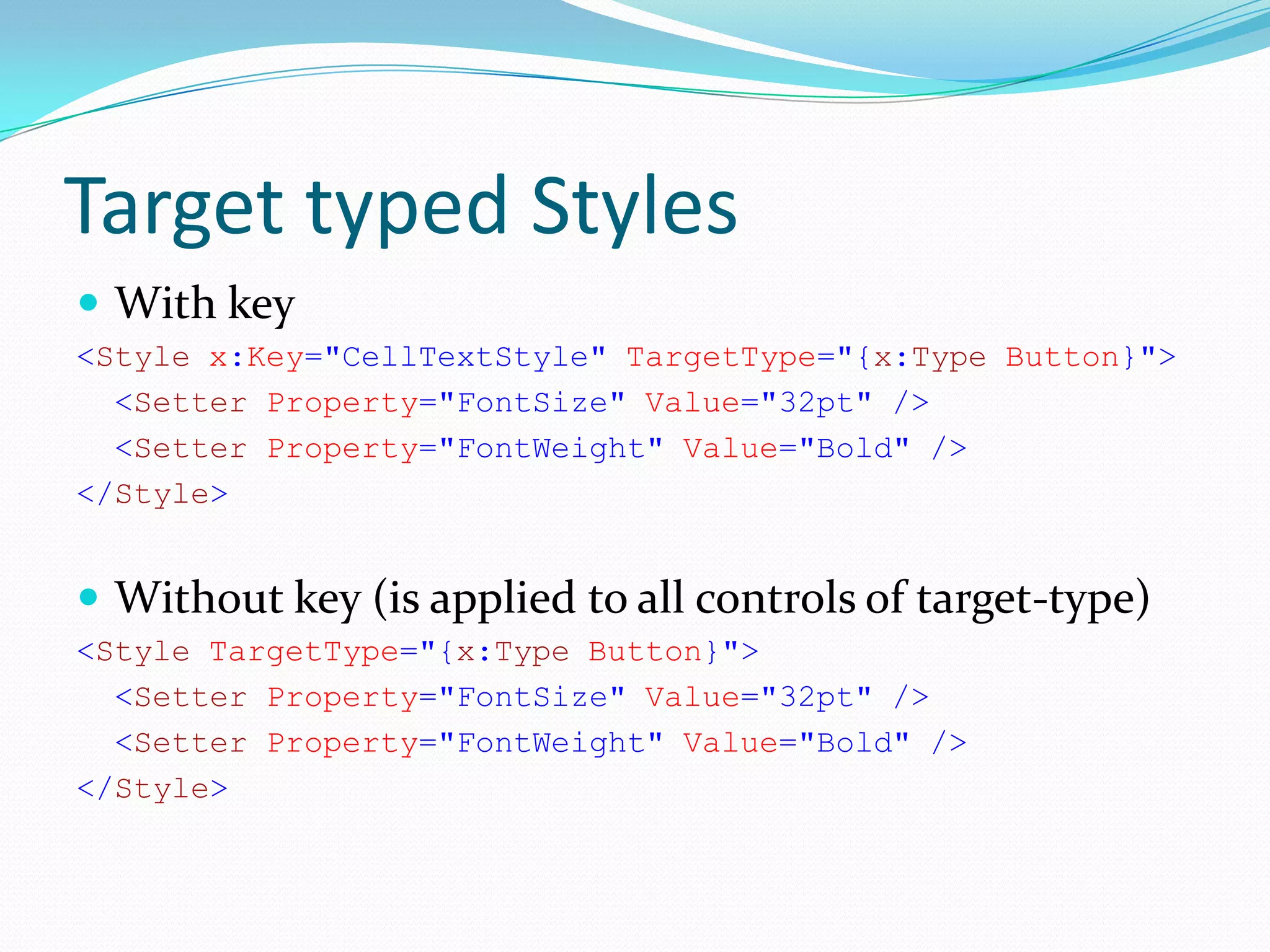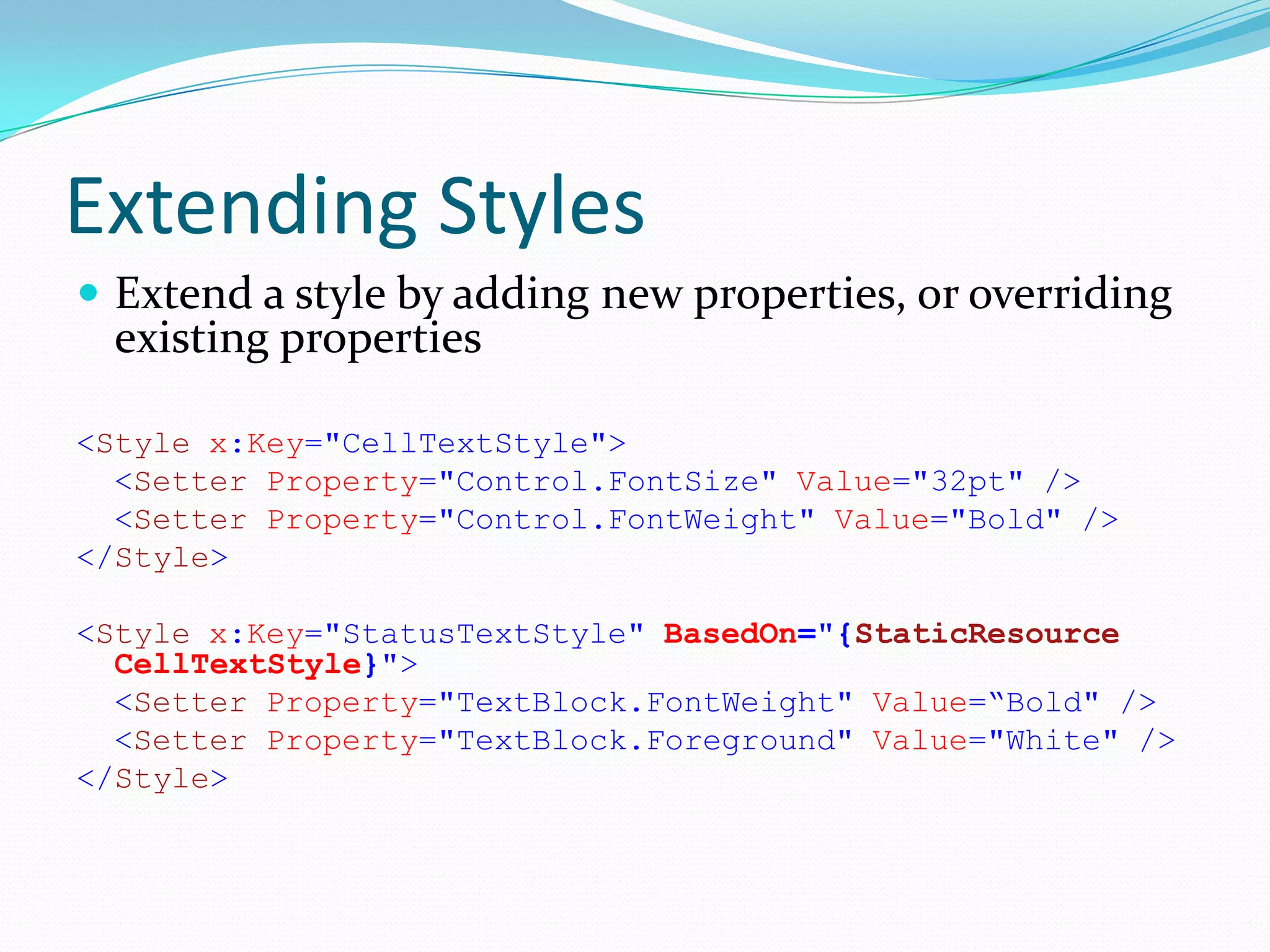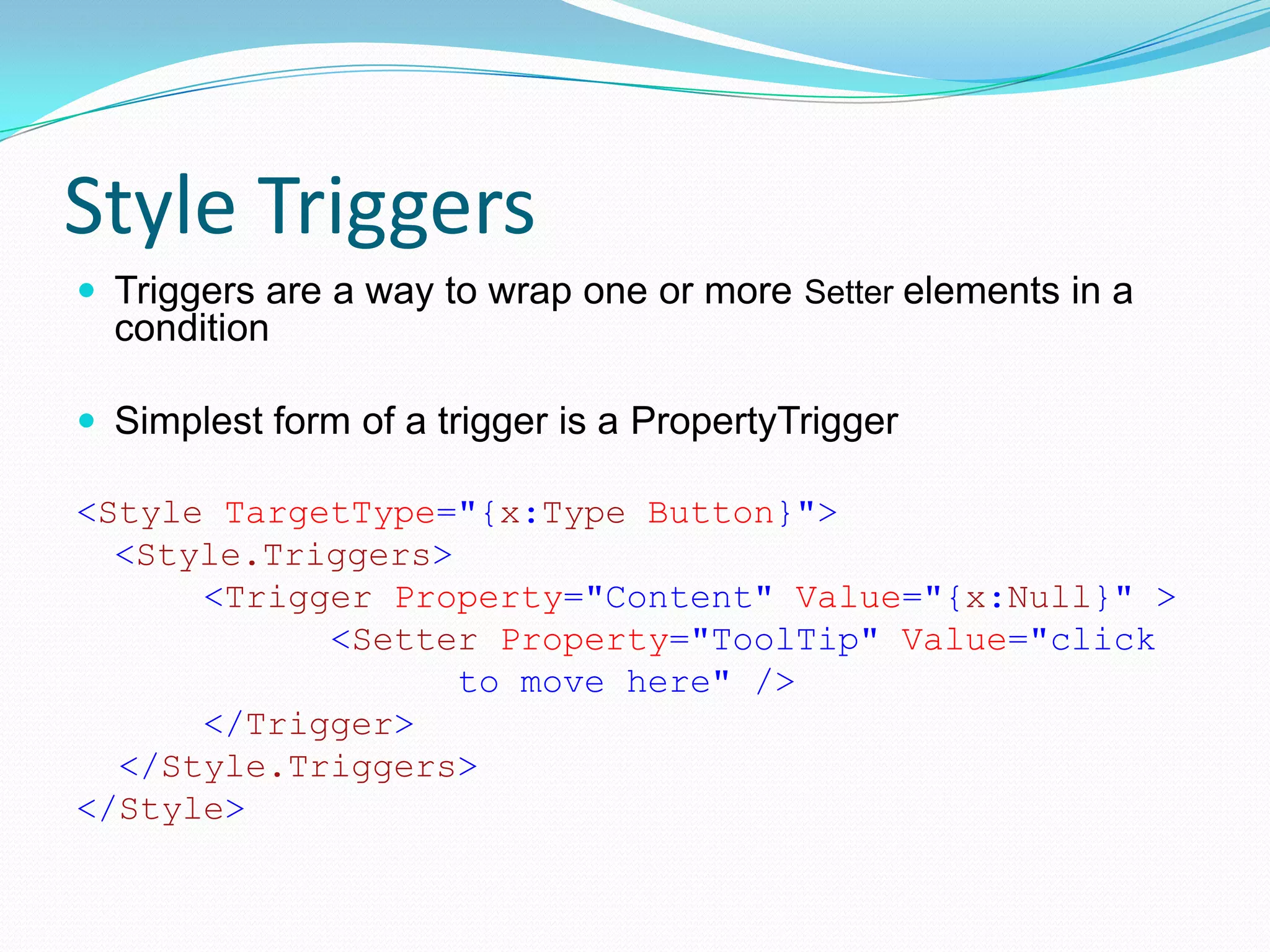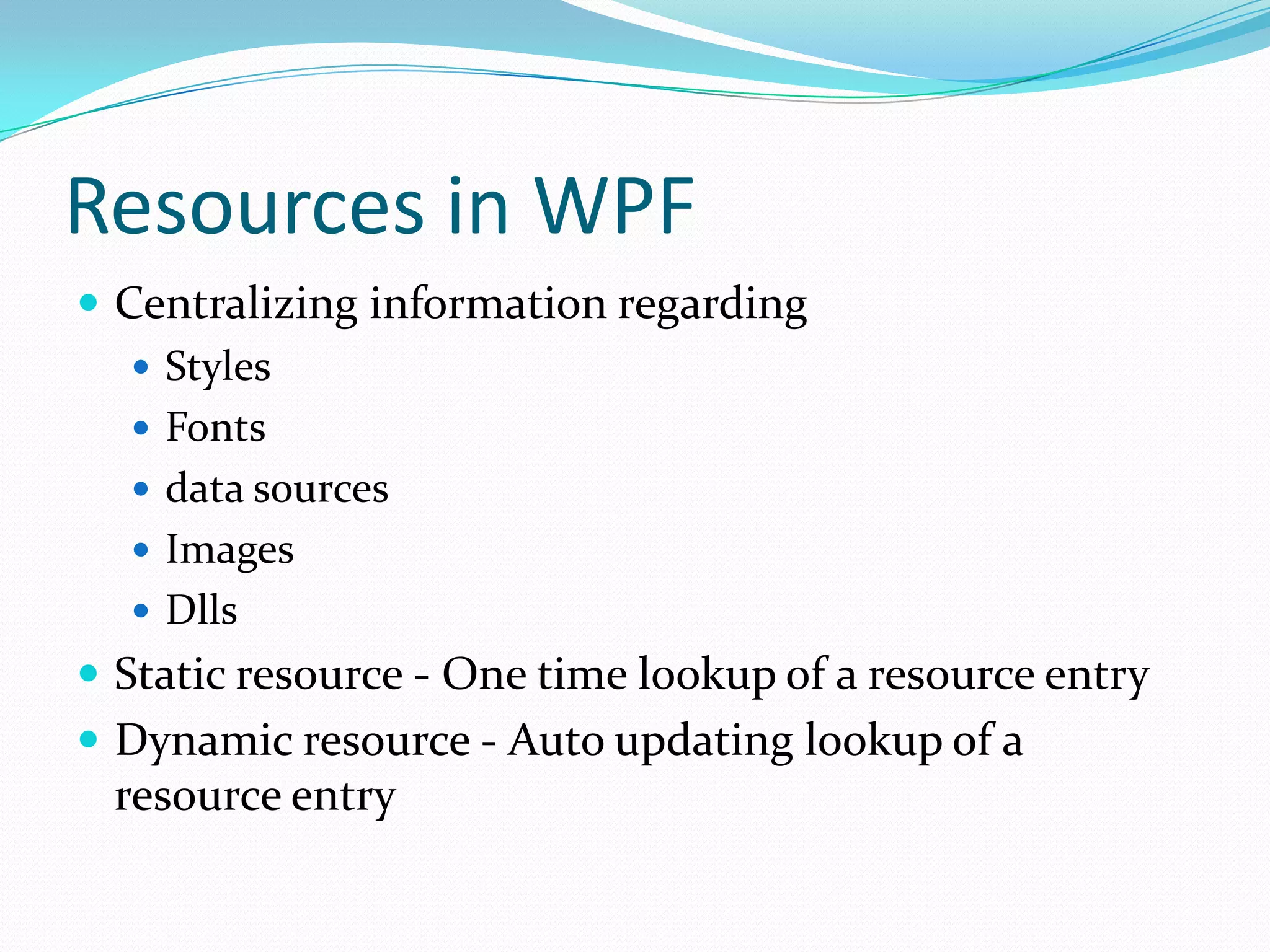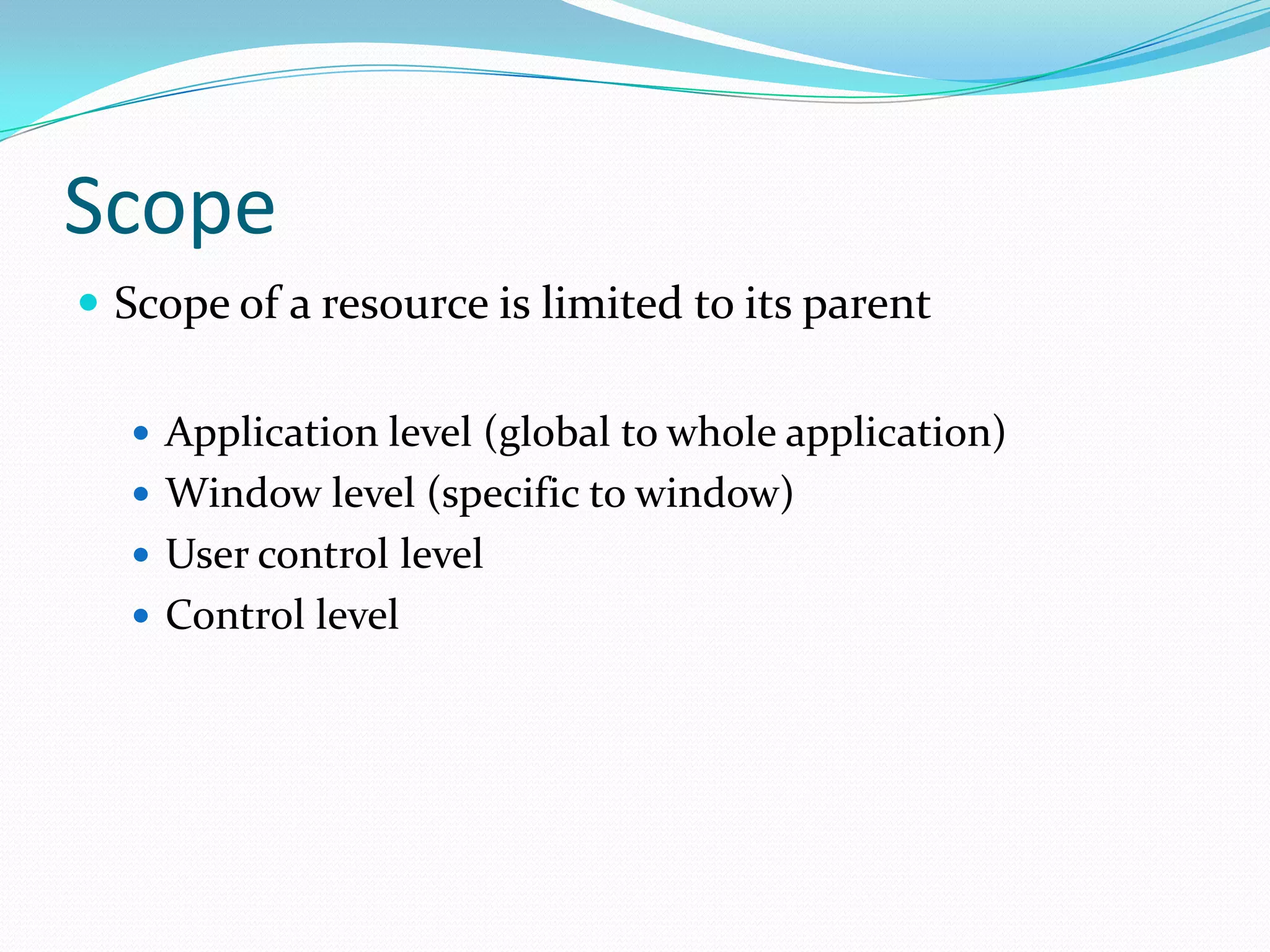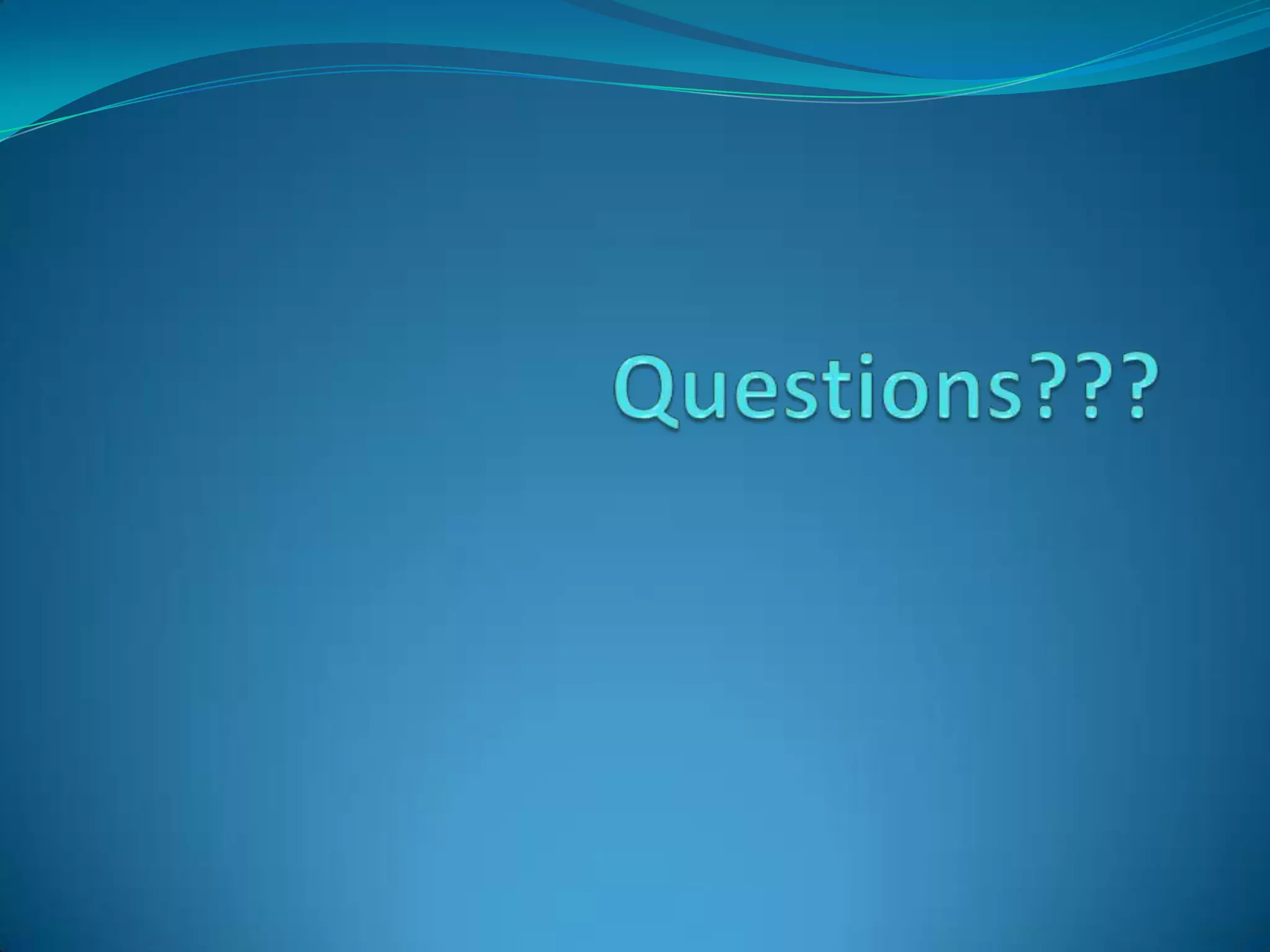This document provides an overview and agenda for a training on Windows Presentation Foundation (WPF). The training is intended for those with experience in UI development using Windows Forms or ASP.NET who want to learn WPF. The trainer will introduce key concepts of WPF through hands-on examples and demos rather than just lectures. Topics will include an introduction to XAML, screen layouts, working with controls, applying styles, and managing resources.