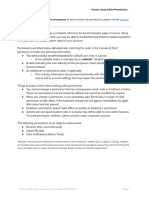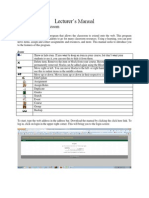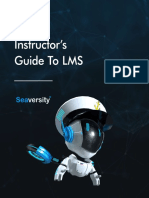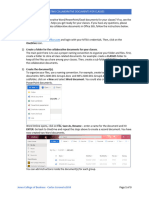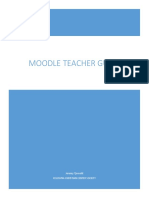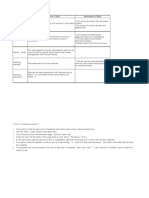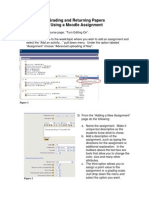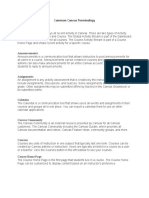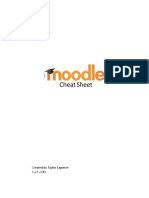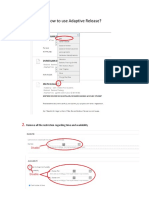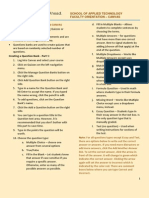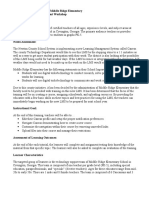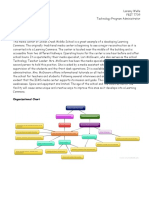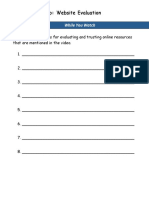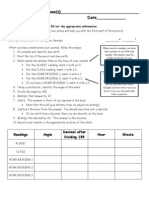0% found this document useful (0 votes)
73 views2 pagesRestrict Files
Users can restrict files and folders in the course files section to only be accessible by teachers or students who have a direct link. By default, files are visible to all users but can be restricted to certain dates or only available with a direct link. To restrict a file, teachers can click the cloud icon for that file and select the restricted access option to set permissions and availability dates.
Uploaded by
api-248632074Copyright
© © All Rights Reserved
We take content rights seriously. If you suspect this is your content, claim it here.
Available Formats
Download as PDF, TXT or read online on Scribd
0% found this document useful (0 votes)
73 views2 pagesRestrict Files
Users can restrict files and folders in the course files section to only be accessible by teachers or students who have a direct link. By default, files are visible to all users but can be restricted to certain dates or only available with a direct link. To restrict a file, teachers can click the cloud icon for that file and select the restricted access option to set permissions and availability dates.
Uploaded by
api-248632074Copyright
© © All Rights Reserved
We take content rights seriously. If you suspect this is your content, claim it here.
Available Formats
Download as PDF, TXT or read online on Scribd
/ 2