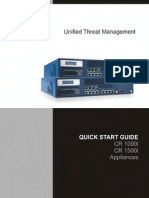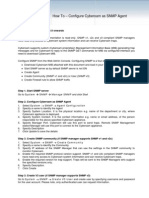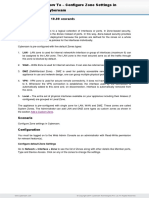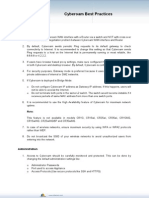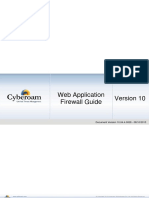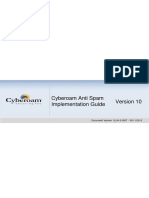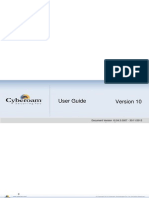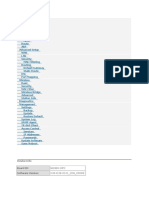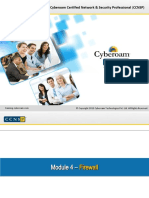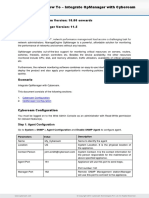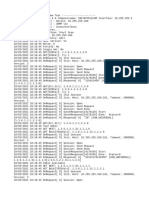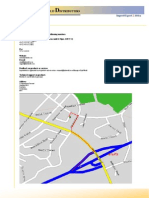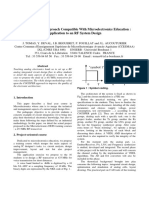0% found this document useful (0 votes)
130 views12 pagesUnified Threat Management: Quick Start Guide
Cyberoam can be placed in Bridge or Gateway / Route mode according to your requirement. To control the Internet access through Cyberoam the entire Internet bound traffic from the LAN Network should passthrough Cyberoam. Cyberoam does not pre-configure any ports for LAN, WAN, DMZ networks, it is not necessary to use any particular port for them.
Uploaded by
adamjamisCopyright
© Attribution Non-Commercial (BY-NC)
We take content rights seriously. If you suspect this is your content, claim it here.
Available Formats
Download as PDF, TXT or read online on Scribd
0% found this document useful (0 votes)
130 views12 pagesUnified Threat Management: Quick Start Guide
Cyberoam can be placed in Bridge or Gateway / Route mode according to your requirement. To control the Internet access through Cyberoam the entire Internet bound traffic from the LAN Network should passthrough Cyberoam. Cyberoam does not pre-configure any ports for LAN, WAN, DMZ networks, it is not necessary to use any particular port for them.
Uploaded by
adamjamisCopyright
© Attribution Non-Commercial (BY-NC)
We take content rights seriously. If you suspect this is your content, claim it here.
Available Formats
Download as PDF, TXT or read online on Scribd
/ 12