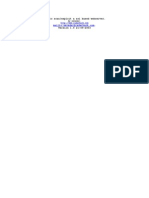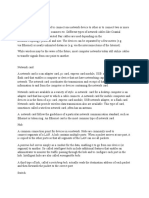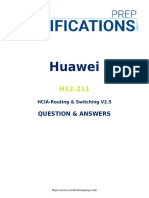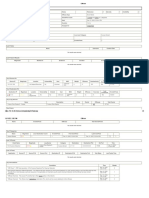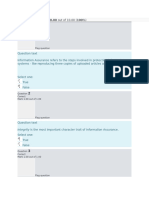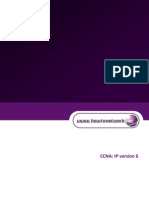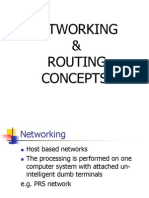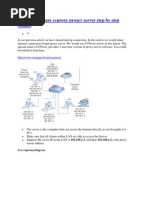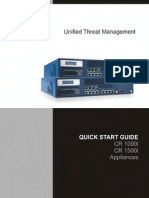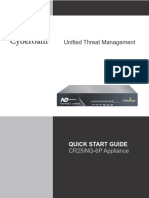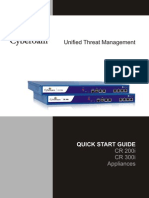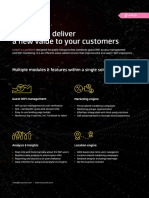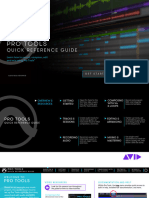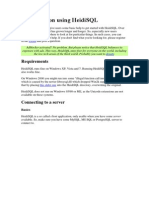How ToTo
Configure
Cyberoam asCyberoam
HTTP Proxy Serveras
Using
Single Port
How
Configure
HTTP
Proxy
Server Using Single Port
Applicable Version: 10.00 Onwards
Scenario
Configure Cyberoam as HTTP proxy server using a single port without changing the existing network.
Configuration
Step 1: Configure Cyberoam Ports
Configure Cyberoam in Gateway Mode according to the network diagram given below.
Port-A (LAN Zone): Specify IP address of the existing proxy server if replacing an existing proxy
server with Cyberoam, otherwise specify a LAN IP address which you wish to use for proxy.
Port-B (WAN Zone): As it is compulsory, assign a unique dummy IP address to the WAN port.
�How To Configure Cyberoam as HTTP Proxy Server Using Single Port
Note:
Make sure Port B is not connected. It is used only for configuration and will not affect Cyberoam
operation.
Step 2: Configure Static Route
Configure a static route through Cyberoam such that all Internet traffic originating in the LAN is routed
through Cyberoam by default.
To configure the static route, go to Network Static Route Unicast and click Add to add a static
route with the following parameters.
Parameter Description
Parameter
Value
Description
Specify Destination IP Address
Destination IP
0.0.0.0
We add 0.0.0.0 as Destination IP
because we need to forward all
traffic to the existing firewall.
Specify Subnet Mask
Netmask
/0 (0.0.0.0)
We add /0 (0.0.0.0) as Netmask
because we need to forward all
traffic to the existing firewall.
Gateway
192.168.1.254
Specify Gateway IP Address
Interface
Port A 192.168.1.158
Select Interface from the list
including
Physical
Interfaces,
Virtual Subinterfaces and Aliases.
Distance
Specify Distance for routing.
Range of value is from 0 to 255
�How To Configure Cyberoam as HTTP Proxy Server Using Single Port
Step 3: Create a LAN-to-LAN loopback Firewall Rule
Create a LAN-to-LAN loopback Firewall Rule to allow all LAN connections. Go to Firewall Rule
Rule and click Add to create a firewall rule with the following parameters.
Parameter Description
Parameter
Value
Name
LAN_to_LAN_Loopback_Rule Specify name to identify the Firewall Rule.
Zone
Source: LAN
Destination: LAN
Attach Identity Disabled
Description
Specify source and destination zone to which
the rule applies.
Check to attach the user identity.
Source: Any
Destination: Any
Specify source and destination host or
network address to which the rule applies.
Services
Any
Services represent types of Internet data
transmitted via particular protocols or
applications. Select service/service group to
which the rule applies.
Schedule
All the time
Select schedule for the rule
Network/Host
�How To Configure Cyberoam as HTTP Proxy Server Using Single Port
Select rule action
Available Options:
Action
Accept
Accept: Allow access
Drop: Silently discards
Reject: Denies access and ICMP port
unreachable message will be sent to the
source
Select the NAT policy to be applied.
Apply NAT
Enabled
MASQ
It allows access but after changing source IP
address i.e. source IP address is substituted
by the IP address specified in the NAT policy.
This option is not available if appliance is
deployed as Bridge
Step 4: Configure Proxy Settings in Web Browser
Change the proxy settings in your web browser. Specify proxy as Cyberoam IP Address and proxy
port as 3128 (the default proxy port used in Cyberoam). For details on how to change proxy settings
of your web browser, refer to the documentation of your respective browser.
Document Version: 1.0 09/03/2012