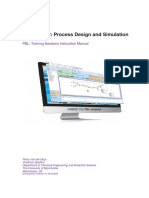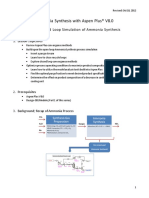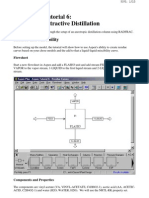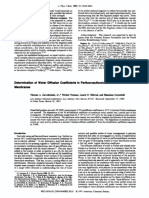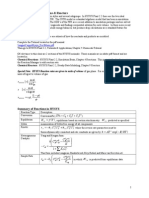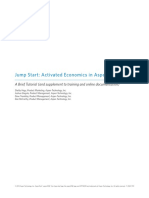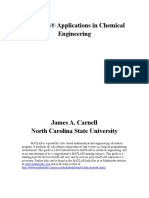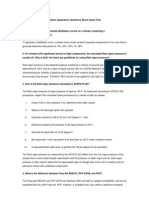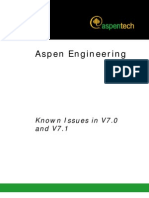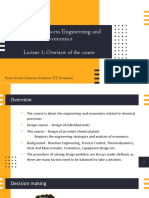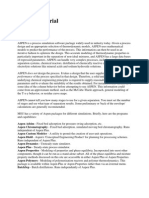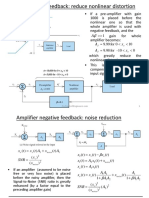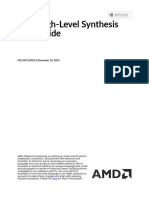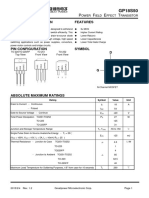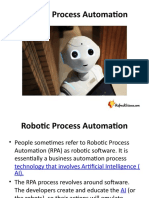A short Primer for Using Aspen Plus process simulation software There are many subprograms within the
Aspen Tech family of software tools. This short primer focuses on Aspen Plus, a process simulation tool. Many of the other tools integrate into Aspen Plus while others are stand-alone systems. This first primer outlines a simple flowsheet involving a distillation column. Hopefully it provides some useful introduction to Aspen without involving unessential details. I provide considerable editorial information in this primer that I hope is useful but that makes it longer than necessary. The essential steps to completing this problem can be executed by focusing on the numbered items only and ignoring the introductory explanations and figures in each section. The entire process should take less than 15 minutes in this mode. Getting Started 1. Navigate to the Aspen Plus User Interface program which will generally be found under the following sequence of program menus Aspen Tech -> Aspen Engineering Suite -> Aspen Plus 2004.1 -> Aspen Plus User Interface. 2. The first dialog box you encounter asks you to select either a new simulation or choose among existing simulations saved to a disk, the latter choice including a listbox of past simulations. Here we assume you are starting a new simulation. You may choose either a blank simulation or a template. Here we assume you want to choose a template. Select Template and OK. Figure 1 illustrates this dialog box with some of the important selections discussed above highlighted with red ovals.
Figure 1 Opening dialog box in Aspen Plus 3. The next dialog box has two tabs one for simulations and one for refineries. Choose the simulation tab for this primer. Also, the lower right corner has a drop-down list box
�labeled Run Type. Choose Flowsheet for this primer (see Appendix for other options). Finally, choose a process type and units in which you want to work from the list of options in dialog box. Here we suggest a Generic Simulation with English Units. All of these choices can be modified later in the program if desired. The essential difference among the process types is that Aspen preselects the thermodynamic models most appropriate for the given process. However, you are able to override these pre-selected choices if you choose to do so. Figure 2 illustrates this dialog box with some of the important selections discussed above highlighted with red ovals.
Figure 2 Second dialog box in Aspen Plus with selection of process type and run type. 4. You should now have a blank process simulation window open. Also, there should be series of unit operations choices called the Model Library along the bottom of the dialog box. If the Model Library does not appear, select Model Library under the View menu at the top of the page. This page is illustrated in Error! Reference source not found.. 5. You are now ready to construct a simulation. 6. From this point on, you can step through the minimally required input fields by selecting the Next button at the top of the page (an uppercase, blue N with a right-pointing arrow highlighted with a red oval near the top of Error! Reference source not found.). The Next function can alternatively be accessed by pressing F4 or by selecting it from the Tools menu. This will lead you through the various stages of setting up a simulation.