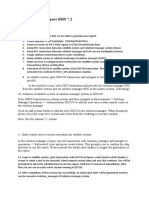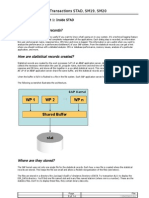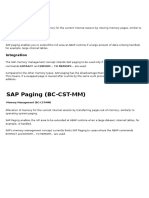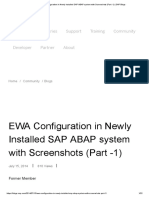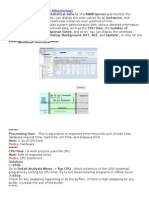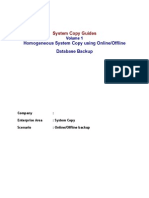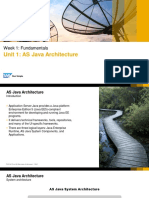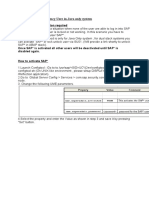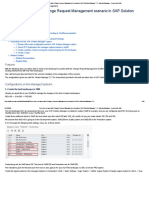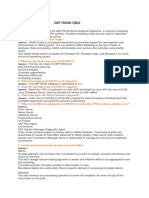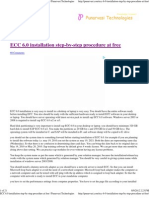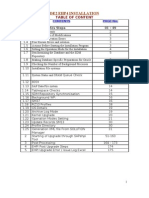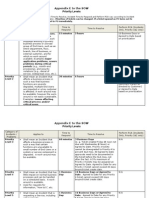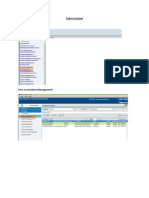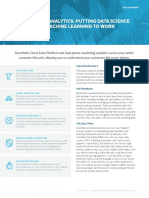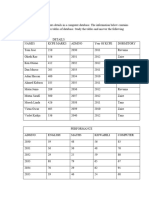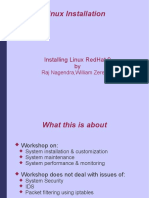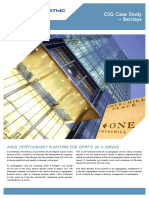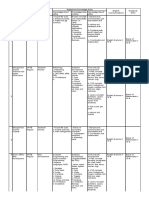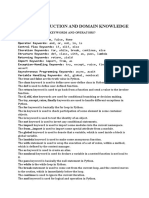ECC Post-Installation Steps Guide
Uploaded by
Esram RajuECC Post-Installation Steps Guide
Uploaded by
Esram RajuTECHNICAL PROCEDURE
Version 0.1a
ECC Installation Post-steps Procedure
WAS 6.40 ABAP
Document Information
Project Name:
GCS team:
SAP & DB Technical Delivery
Document Id:
ECC_POST_INSTALL_STEPS.doc
Version
0.1a
Status of the document
Status
First draft
Document of work for workgroup comments
Document for validation
Final document for diffusion
Distribution List
To
Action*
Due Date
Comment
Cc
Action*
Due Date
Comment
Action Types: Approve, Review, Inform, File, Action Required, Attend Meeting, Other (please specify)
ECC_Installation_Post-steps Procedure (Technical Validation) v0.1a.doc
Page 1/ 42
TECHNICAL PROCEDURE
Version 0.1a
ECC Installation Post-steps Procedure
WAS 6.40 ABAP
Version History
Version
Date
Revised By Description
Validation
Quality Review Method:
Review by xxx entities involved
Prepared By:
Reviewed By:
Validated level 1 by :
Date:
Validated level 2 by :
Date:
Date:
ECC_Installation_Post-steps Procedure (Technical Validation) v0.1a.doc
Page 2/ 42
TECHNICAL PROCEDURE
Version 0.1a
ECC Installation Post-steps Procedure
WAS 6.40 ABAP
Table of contents
1. Object : ......................................................................................................................................................... 6
1.1. Scope..................................................................................................................................................... 6
1.2. Inputs and referenced documents......................................................................................................... 6
1.3. Involved SAP transaction, ..................................................................................................................... 6
2. Pre-requisites................................................................................................................................................ 7
2.1. Installing the SAP system (central and database instance)...................................................................7
2.2. Checking and monitor the database freespace......................................................................................7
2.3. Checking transport directory freespace.................................................................................................7
2.4. Turning off archive log mode................................................................................................................. 7
3. Before starting the SAP System.................................................................................................................. 7
3.1. Checking / Updating the SAP Kernel..................................................................................................... 7
3.1.1. Checking Kernel release.................................................................................................................... 7
3.1.2. Updating kernel to patch 129.............................................................................................................. 8
3.1.3. Installing the SAP License.................................................................................................................. 8
3.2. Checking instance profile parameters values........................................................................................9
3.2.1. Checking / Importing Instance profile................................................................................................. 9
3.2.2. Checking parameters rdisp/bufrefmode.............................................................................................. 9
3.3. Starting the SAP system...................................................................................................................... 10
4. When SAP System was Started................................................................................................................. 10
4.1. User Creation and Check..................................................................................................................... 10
4.1.1. Create the adminsap user in client 000............................................................................................10
4.1.2. Checking / change password for SAP* and DDIC in client 000........................................................10
4.2. TMS Configuration............................................................................................................................... 10
4.2.1. Checking Modifying the transport directory...................................................................................10
4.2.2. SE06 - Perform post Installation tasks..............................................................................................11
4.2.3. Adding the new System to the transport Domain..............................................................................11
4.3. Configure Access to Online support services (OSS)...........................................................................12
4.4. Upgrading the Support Package level.................................................................................................. 13
4.5. Checking Brtools Release.................................................................................................................... 14
4.6. Installing additional languages............................................................................................................. 14
4.6.1. SAP installed from release SR0....................................................................................................... 14
4.6.2. SAP Installed from release SR1 or other.......................................................................................... 15
4.6.3. Language Installation procedure document......................................................................................15
4.6.4. Installing language part of support packages...................................................................................15
4.6.5. Language Supplementation.............................................................................................................. 15
ECC_Installation_Post-steps Procedure (Technical Validation) v0.1a.doc
Page 3/ 42
TECHNICAL PROCEDURE
Version 0.1a
ECC Installation Post-steps Procedure
WAS 6.40 ABAP
4.6.6. Adding the new language letters to the DEFAULT profile................................................................16
4.7. Configuring operation modes............................................................................................................... 16
4.7.1. Configure one Daily operation mode (more dialogue processes).....................................................16
4.7.2. Configure Night Operation mode (more batch processes)...............................................................18
4.7.3. Time table configuration................................................................................................................... 19
4.7.4. Activate the operation mode and perform an operation mode switch...............................................20
4.8. Creating the Working client(s).............................................................................................................. 20
4.8.1. Create Logical destination for the new client(s)................................................................................20
4.8.2. Creating the new client..................................................................................................................... 21
4.8.3. Copying client 000 into the new client.............................................................................................. 21
4.9. Scheduling SAP standard Jobs........................................................................................................... 22
4.9.1. Creating Program variants................................................................................................................ 22
4.9.2. Creating SAP jobs............................................................................................................................ 23
4.10. Adapting the SAP, Oracle and OS parameters..................................................................................23
4.10.1. Adapting SAP Parameters (OSS notes 103747 & 384971)...........................................................23
4.10.2. Checking AIX VMM Parameters (Oss note 973227)......................................................................23
4.10.3. Adapting Oracle Parameters.......................................................................................................... 24
4.10.4. Adapting Oracles Space Management technical specifications......................................................25
4.11. SAP Load generator.......................................................................................................................... 25
4.12. Check the installation validity............................................................................................................. 25
4.13. Database tools................................................................................................................................... 25
4.13.1. Database check.............................................................................................................................. 25
4.13.2. Tablespaces Check........................................................................................................................ 25
4.13.3. Schedule DB13 jobs....................................................................................................................... 26
4.13.4. Oracle archiving (changing generated archive name for production, preproduction and
maintenance systems).................................................................................................................... 26
4.14. Checking for System Critical errors.................................................................................................... 27
4.15. Checking ABAP Dumps..................................................................................................................... 27
4.16. Checking or creating the interface directory at OS level....................................................................27
4.16.1. Create the SAP Directory Interface with AL11................................................................................27
4.17. Setting-up the SAP Help.................................................................................................................... 28
5. Setting-up Communication with other systems.......................................................................................28
5.1.1. Create the Logical System Names................................................................................................... 29
5.1.2. Checking RFC connection................................................................................................................ 29
5.1.3. Checking integrated ITS................................................................................................................... 29
5.1.4. ITS address to use for ITS checks.................................................................................................... 29
5.2. Logon Group and RFC Server Group.................................................................................................. 30
5.3. Checking / Changing IGS Configuration.............................................................................................. 31
ECC_Installation_Post-steps Procedure (Technical Validation) v0.1a.doc
Page 4/ 42
TECHNICAL PROCEDURE
Version 0.1a
ECC Installation Post-steps Procedure
WAS 6.40 ABAP
5.4. Connect to CUA................................................................................................................................... 32
5.5. Connect to SOLUTION MANAGER..................................................................................................... 32
5.6. Connect to XI....................................................................................................................................... 33
5.7. SLD registration................................................................................................................................... 33
5.7.1. Checking an already registered system............................................................................................ 33
5.7.2. Register a newly created system in SLD..........................................................................................34
5.8. Check that SNOTE can connect on SAPNET......................................................................................34
5.8.1. Checking Saprouter configuration:................................................................................................... 34
5.8.2. Checking sapnet connexion............................................................................................................. 35
5.9. SAPCONNECT Configuration.............................................................................................................. 36
5.9.1. AIX (Central instance) configuration:................................................................................................ 36
5.9.2. Linux (Application servers) Configuration:........................................................................................36
5.9.3. SAP System configuration:............................................................................................................... 36
5.10. Connect to SAPNET.......................................................................................................................... 38
6. External Tools Configuration..................................................................................................................... 38
6.1. Tivoli and Monitoring Configuration..................................................................................................... 38
6.1.1. Creating Oracle user for Tivoli.......................................................................................................... 38
6.1.2. Livrable for Tivoli monitoring team.................................................................................................... 39
6.1.3. Import Tivoli transport order............................................................................................................. 39
6.1.4. Creating SAP user TIVOLI_<SID>................................................................................................... 39
6.1.5. Livrable for SAP Monitoring Team (runteam)...................................................................................39
6.2. Control-M configuration........................................................................................................................ 39
6.2.1. Adding / checking the SETUNICODFLAG to the transport profile....................................................39
6.2.2. Importing the necessaries transport orders......................................................................................39
6.2.3. Request control-M agent installation................................................................................................40
7. Final Check.................................................................................................................................................. 40
7.1. Activate archive-log............................................................................................................................. 40
7.2. Modify the system / client settings....................................................................................................... 40
7.3. Check the system................................................................................................................................ 40
7.3.1. Checking CPU Load and Memory paging........................................................................................40
7.3.2. Check at Unix level........................................................................................................................... 41
7.3.3. SAP System check........................................................................................................................... 41
ECC_Installation_Post-steps Procedure (Technical Validation) v0.1a.doc
Page 5/ 42
TECHNICAL PROCEDURE
Version 0.1a
ECC Installation Post-steps Procedure
WAS 6.40 ABAP
1. Object :
The objective of this procedure is to describe the post installation steps for an ECC / GMR installation.
Post Installation starts from the point were database was successfully installed.
1.1. Scope
The list hereafter states which systems these procedure is related to:
Input / Document
Scope
ALL
1.2. Inputs and referenced documents
The lists of the inputs and documents are given here after:
Input / Document
Type
Date
Origin
BRIDGE_ECC_SAP_START_STOP_V1.0a.doc
SAP Start / stop
05.12.2006
Build
BRIDGE_ALL_SPAM-SAINT-SP-UPD.doc
SPs Upg
Build
BRIDGE_ALL_SAP_LANGUAGE_IMPORT_&_SUP
PLEMENTATION.doc
Language import.
Build
BRIDGE_ALL_How_to_declare_as_a _CUA _client
v0.1a.doc
1.3. Involved SAP transaction,
RZ10 / RZ11
SLICENSE
SU01
SE06
STMS
SE38
DB02
OSS1
SM36
RZ03
RZ04
BD54
SCC4
SCCL
SCC3
RZ70
SLDAPICUST
SM59
DB13
SMSY
SSAA
ECC_Installation_Post-steps Procedure (Technical Validation) v0.1a.doc
Page 6/ 42
TECHNICAL PROCEDURE
Version 0.1a
ECC Installation Post-steps Procedure
WAS 6.40 ABAP
2. Pre-requisites.
2.1. Installing the SAP system (central and database instance)
The ECC System (Central instance and database) have to be successfully installed.
2.2. Checking and monitor the database freespace.
Check database freespace with DB02 and use brtools to add new files for tablespaces:
SYSTEM, PSAPECC and PSAPECC640.
2.3. Checking transport directory freespace.
Check freespace in the /usr/sap/<trans_directory
In red the space used in the transport directory.
2.4. Turning off archive log mode
For several operation here (except brbackup and or brarchive test and configuration) its better to deactivate
archivelog mode (performances are better and no risk to have an archival stuck.
3. Before starting the SAP System.
3.1. Checking / Updating the SAP Kernel.
At the end of the oracle installation you will be prompted for starting SAP instances and an RFC logon is
performed onto the SAP system. Updating with the new kernel patch could help you to solve some problems.
If your kernel is at an earlier release you can have several possibilities of error with sapstart.
Work process are started but shutting down after starts.
RFC logon could not be executed.
Start profile was not found
.
3.1.1. Checking Kernel release.
For V1 Systems, SAP kernel 6.40 has to be at patch level 129.
How to check kernel level:
Logon to se AIX server with user <sid>adm.
Use command disp+work , and check displayed values.
ECC_Installation_Post-steps Procedure (Technical Validation) v0.1a.doc
Page 7/ 42
TECHNICAL PROCEDURE
Version 0.1a
ECC Installation Post-steps Procedure
WAS 6.40 ABAP
3.1.2. Updating kernel to patch 129.
Check the new sap kernel target (patch level 129 for V1 systems).
Check the new kernel location.
Logon to your AIX server with root user.
Stop completely your sap system (+saposcol).
Go into your sapmnt<SIDW directory: cd /sapmnt/<SID>
Rename the kernel directory to old.exe: mv exe exe.old
Create une new directory /sapmnt/<SID>/exe (mkdir exe).
Check directory permission (should be 755).
Go into the new kernel location.
Copy the new kernel files to the new exe directory (cp p * /sapmnt/<SID>/exe).
Execute the script saproot.sh (in exe directory: ./saproot.sh)
This script give all necessary owner and permission to the kernel files.
Check the new kernel release by usin (disp+work).
3.1.3. Installing the SAP License
Logon to service.sap.com under the following link and ask a new license for your system:
Keys & Requests.
Request license key
Logon to the AIX server with <sid>adm user
ECC_Installation_Post-steps Procedure (Technical Validation) v0.1a.doc
Page 8/ 42
TECHNICAL PROCEDURE
Version 0.1a
ECC Installation Post-steps Procedure
WAS 6.40 ABAP
Use command: saplicense install to install the new license with paramters extracted from
the SAPNET site.
You can use later in SAP, the transaction SLICENSE to check it.
Use SLICENSE transaction to check and update the SAP License informations.
Launch SLICENSE and check the result.
For Cluster environnement, you must install two licenses (one for each cluster node, extract hardware key on
each of the node.
3.2. Checking instance profile parameters values.
3.2.1. Checking / Importing Instance profile.
Be sure to have a sufficient number of work processess (DIA=8, BTC=4)
Make an import of the SAP profile to be sure that the view displayed in SAP is in phase
with the profile at the OS Level.
To do that:
RZ10 Goto Menu Utilies Import profiles Of active server.
Check all values contained in instance and default profiles.
3.2.2. Checking parameters rdisp/bufrefmode
Parameter Description Buffer Refresh Mode:
Value: sendon,exeauto tells the R/3 System to log all changes
Value: sendoff,exeoff deactivates the buffer synchronization.
The default setting sendon, exeauto means that the buffer synchronization is activated (all changes are
logged).
sendon means that changes to buffered objects are logged in the table DDLOG
exeauto means that the local buffer is brought up to the newest state by cyclical
processing of the new DDLOG records.
This parameter have to be added in the DEFAULT.PFL profile.
Parameter name: rdisp/buferfmode
ECC_Installation_Post-steps Procedure (Technical Validation) v0.1a.doc
Page 9/ 42
TECHNICAL PROCEDURE
Version 0.1a
ECC Installation Post-steps Procedure
WAS 6.40 ABAP
IF Application servers: value = sendon,exeauto
IF NO Application servers: value = sendoff,exeauto
3.3. Starting the SAP system.
If all preceding steps are well done, you can now start the SAP system.
To do it, use the right start procedure depending of the system type (ABAP, JAVA, etc..)
Use the following procedure to do it:
BRIDGE_ECC_SAP_START_STOP_V1.0a.doc
4. When SAP System was Started.
4.1. User Creation and Check.
4.1.1. Create the adminsap user in client 000.
Create the adminsap user with SAP_ALL / SAP_NEW profile.
4.1.2. Checking / change password for SAP* and DDIC in client 000.
Use RSUR003 program to check for standard password, change them if necessary.
You must have the following result after modified all users standards passwords.
4.2. TMS Configuration.
4.2.1. Checking Modifying the transport directory.
Use RZ11 with parameter name DIR_TRANS to check the actual transport directory.
Check with the Change and Control Team which transport directory has to be used.
ECC_Installation_Post-steps Procedure (Technical Validation) v0.1a.doc
Page 10/ 42
TECHNICAL PROCEDURE
Version 0.1a
ECC Installation Post-steps Procedure
WAS 6.40 ABAP
This profile value has to be set in the DEFAULT profile.
Use RZ10 to do the profile modification for DEFAULT
Save and activate your modification
Restart the SAP instance to take modification into account.
4.2.2. SE06 - Perform post Installation tasks
Log on the target system in Client 000 (user DDIC in English).
Execute transaction SE06.
Choose Standard installation
Choose
Now, as requested, continue with the transport management system configuration (TMS).
4.2.3. Adding the new System to the transport Domain.
Logon to the new system in client 000, with user DDIC in English language.
Launch STMS transaction.
Use F4 to see all available domain and save with the right one.
Logon to transport Domain controller in client 000, with user DDIC in English
language
ECC_Installation_Post-steps Procedure (Technical Validation) v0.1a.doc
Page 11/ 42
TECHNICAL PROCEDURE
Version 0.1a
ECC Installation Post-steps Procedure
WAS 6.40 ABAP
Launch STMS.
Go to Menu Overview systems.
Accept the new system waiting for approbation in the system list.
Check and adapt the transport route of the system in the domain controller (to be done
by or with the Change and Control team).
Use the check funuction in STMS to check if the transport directory is readable and
writable from newly created system.
4.3. Configure Access to Online support services (OSS).
Access to: http://service.sap.com/support and select your system ID:
ECC_Installation_Post-steps Procedure (Technical Validation) v0.1a.doc
Page 12/ 42
TECHNICAL PROCEDURE
Version 0.1a
ECC Installation Post-steps Procedure
WAS 6.40 ABAP
And define the system data of the new instance :
SYSTEM
DB SERVER
APPLICATION SERVER
You must define in SYSTEM tabs the name of the saprouter used to access to the system.
4.4. Upgrading the Support Package level.
Depending of the release of the CD used for the installation you could be at stack 9 or 0, and you have to
install some support package to go to the Bridge Release target level in term of support packages.
Check below the target release of Support package and Add-on for the V1 core model.
Use the following procedure to upgrade the Support package release.
BRIDGE_ALL_SPAM-SAINT-SP-UPD.doc
V1 Core model ABAP - Support Package release target level.
ECC_Installation_Post-steps Procedure (Technical Validation) v0.1a.doc
Page 13/ 42
NAM E
TECHNICAL PROCEDURE
Version 0.1a
ECC Installation Post-steps Procedure
WAS 6.40 ABAP
RELEASE
PL
SAP_BASIS
640
16
SAP_ABA
640
16
ST-PI
2005_1_640
PI_BASIS
2005_1_640
SAP_BW
350
16
SAP_APPL
500
12
SAP_HR
500
12
2004_1_500
EA-IPPE
300
EA-RETAIL
500
EA-PS
500
EA-HR
500
11
EA-GLTRADE
500
EA-FINSERV
500
EA-DFPS
500
EA-APPL
500
110_640
222
01H_ECC500
500
640
20
PI
WFMCORE
LOT
ST-A/PI
MRSS
SAP CORE CEE
SPAM
Be sure to check the support package level with Max attention and that it is in phase with the Bridge
Landscape.
4.5. Checking Brtools Release.
Logon to the database server with ora<sid>user.
Launch command : brtools.
Check the following release (6.40 level 36).
4.6. Installing additional languages.
At this step you can start installation of additional languages.
For V1, needed languages are: English (EN), German (DE), French (FR), Spanish
(ES), Chinese (ZH).
4.6.1. SAP installed from release SR0.
If your system was installed from SR0 (SP stack level 0), you have to apply some support before importing
language package, so you have to use the following procedure.
1)
2)
3)
4)
5)
Install SAP (configure tms)
Upgrade Support package (Basis and Abap needed for language install)
Install Language (client 000)
Install language part of Support package;
Supplement language.
ECC_Installation_Post-steps Procedure (Technical Validation) v0.1a.doc
Page 14/ 42
TECHNICAL PROCEDURE
Version 0.1a
ECC Installation Post-steps Procedure
WAS 6.40 ABAP
4.6.2. SAP Installed from release SR1 or other.
1)
2)
3)
4)
Install SAP (configure tms).
Install Language.
Supplement language.
Upgrade Support package level.
4.6.3. Language Installation procedure document.
Use the following procedure to do it:
BRIDGE_ALL_SAP_LANGUAGE_IMPORT_&_SUPPLEMENTATION.doc
4.6.4. Installing language part of support packages.
This step has to be performed for each new language (here: French, Spanish,
Chinese).
To do it, use the chapter 5 of the Language import document.
BRIDGE_ALL_SAP_LANGUAGE_IMPORT_&_SUPPLEMENTATION.doc
4.6.5. Language Supplementation.
Perform the language supplementation for all new languages installed (here: French,
Spanish, Chinese).
Supplementation language for all installed language must be ENGLISH.
To do it use Chapter 6 of the language import documentation.
BRIDGE_ALL_SAP_LANGUAGE_IMPORT_&_SUPPLEMENTATION.doc
Use the following configuration when launching Supplementation in client 000.
ECC_Installation_Post-steps Procedure (Technical Validation) v0.1a.doc
Page 15/ 42
TECHNICAL PROCEDURE
Version 0.1a
ECC Installation Post-steps Procedure
WAS 6.40 ABAP
4.6.6. Adding the new language letters to the DEFAULT profile.
To be able to logon to the system in the new languages its necessary to add this
parameters in the DEFAULT profile.
4.7. Configuring operation modes
4.7.1. Configure one Daily operation mode (more dialogue processes).
Launch transaction RZ03.
The following screen appears
Continue.
ECC_Installation_Post-steps Procedure (Technical Validation) v0.1a.doc
Page 16/ 42
TECHNICAL PROCEDURE
Version 0.1a
ECC Installation Post-steps Procedure
WAS 6.40 ABAP
Goto Menu Edit Operation Mode Configure.
Choose Create
Fill in the details.
Save your entries
Select the new operation mode (dbl click).
Choose Menu Settings Based on actual status New instances Generate.
ECC_Installation_Post-steps Procedure (Technical Validation) v0.1a.doc
Page 17/ 42
TECHNICAL PROCEDURE
Version 0.1a
ECC Installation Post-steps Procedure
WAS 6.40 ABAP
4.7.2. Configure Night Operation mode (more batch processes).
Do the Same to create a night Operation mode with less dialogue process and more
btach process.
Double click on the Night operation mode
Dble click again.
ECC_Installation_Post-steps Procedure (Technical Validation) v0.1a.doc
Page 18/ 42
TECHNICAL PROCEDURE
Version 0.1a
ECC Installation Post-steps Procedure
WAS 6.40 ABAP
Choose Other operation mode.
Configure the number of work process for the Night mode.
You must this kind of result.
Choose Save.
4.7.3. Time table configuration.
Choose edit operation mode Time table.
Select the time interval for the DAY (from 7 AM to 20 PM).
Assign the right operation mode (for night and day).
ECC_Installation_Post-steps Procedure (Technical Validation) v0.1a.doc
Page 19/ 42
TECHNICAL PROCEDURE
Version 0.1a
ECC Installation Post-steps Procedure
WAS 6.40 ABAP
Go back and launch again transaction RZ03.
4.7.4. Activate the operation mode and perform an operation mode switch.
Choose Menu Control Swith Operation Mode All servers.
This action adapt the number of work process in the system with the number defined
in the operation mode configuration.
You must have this kind of result.
Check in SM50 if the work process number is correct.
4.8. Creating the Working client(s).
Ask your responsible to know which clients have to be created.
4.8.1. Create Logical destination for the new client(s).
ECC_Installation_Post-steps Procedure (Technical Validation) v0.1a.doc
Page 20/ 42
TECHNICAL PROCEDURE
Version 0.1a
ECC Installation Post-steps Procedure
WAS 6.40 ABAP
Launch transaction BD54.
Choose button
Give the new logical system name (must be: <SID>CLNT<client>, eg: PLGCLNT280).
If asked for a transport request, create it with name <POST INSTALL TASK DO NOT
TRANSPORT>.
Save your entries
4.8.2. Creating the new client.
Launch transaction SCC4.
Switch to change mode
Use
Fil in your entries
Mandataory entries are: Logical system, client number, client role (not prod to able
to do the client copy.
Save your entries
4.8.3. Copying client 000 into the new client.
Logon to the new client with user SAP* and password pass.
Launch transaction SCCL
Add the new client as client target.
Add Client 000 as source client.
Choose profile SAP_ALL
Like the following screen.
Use button
Validate the popup and dont change the client profile SAP_ALL.
Check the settings
ECC_Installation_Post-steps Procedure (Technical Validation) v0.1a.doc
Page 21/ 42
TECHNICAL PROCEDURE
Version 0.1a
ECC Installation Post-steps Procedure
WAS 6.40 ABAP
Choose button
Choose button
Save
Now the client copy was launched.
Use SCC3 to check if realy started and no canceled for any reason.
When the copy was finished
Launch SCC4 and switch in change mode.
Add the currency EUR to newly created client.
Validate the popup and save your entries.
(or another timing if needed).
4.9. Scheduling SAP standard Jobs.
4.9.1. Creating Program variants.
Before creating Jobs you have to create all variant in all necessaries clients (some standard are client
dependant so, variant have to be created in each working clients).
To check for standard variant and jobs list, use the following document:
BRIDGE_ALL_SAP_STAND_JOBS.doc
ECC_Installation_Post-steps Procedure (Technical Validation) v0.1a.doc
Page 22/ 42
TECHNICAL PROCEDURE
Version 0.1a
ECC Installation Post-steps Procedure
WAS 6.40 ABAP
For all V2 systems, SAP job have to be launched by control-M scheduler, to do that all job have to be
created in SAP with the status scheduled, control-M then connect SAP system, make a copy of the created
job and launch it following the schedule attributes.
So, if control-M is active, ask the control-M team to schedule the sap standard job list.
4.9.2. Creating SAP jobs.
Launch transaction SM36.
Use button
Use Button
Use SM37 To check that jobs were really released
Select created jobs and change them to status scheduled.
Some other jobs like CUA jobs etc.. have to be manually created (use the standard
jobs documentation to do it).
4.10. Adapting the SAP, Oracle and OS parameters.
The following document was created for SAP, ORACLE, AIX and LINUX paramters to help you to adapt your
instance profile parameters.
BRIDGE_ALL_SAP and Oracle Parameters.xls
4.10.1. Adapting SAP Parameters (OSS notes 103747 & 384971).
Follow the following procedure to change your SAP parameters.
BRIDGE_ALL_How to modify Profile Parameters.doc
Briefly:
Connect your SAP system wih SAP_ALL authorizations.
Launch RZ10
Choose the profile (instance or default profile).
Swith to change mode
Look for the parameter to modify.
Change the value or create the new parameters if they dont appears in the profile.
Use RZ11 to display the default value for parameters not in the profile.
Save, Check and activate your profile.
Restart the SAP instance.
Let the System running during e few days to analyze the performance and the profile
change impact.
4.10.2. Checking AIX VMM Parameters (Oss note 973227)
Those settings would only be changed by the infrastructure team, so you have only to check and ask them if
some modifications are needed.
VMM means: Virtual Memory Management.
Logon to the AIX server with root user.
ECC_Installation_Post-steps Procedure (Technical Validation) v0.1a.doc
Page 23/ 42
TECHNICAL PROCEDURE
Version 0.1a
ECC Installation Post-steps Procedure
WAS 6.40 ABAP
Launch smitty command
Choose:
Choose:
Choose:
Check The followings parameters.
minperm%
= 3 (default 20)
maxperm%
= 90 (default 80)
maxclient%
= 90 (default 80)
lru_file_repage = 0 (default 1)
strict_maxclient = 1 (default 1)
strict_maxperm = 0 (default 0)
4.10.3. Adapting Oracle Parameters
Use the following documentation: BRIDGE_ALL_SAP and Oracle Parameters.xls
To do it:
Log on database instance with ora<sid> user.
Go to directory /oracle/<SID>/920_64/dbs
Make a copy of the file: init<SID>.ora (cp p init<SID>.ora init<SID>.backup_<date>).
Launch command brtools
Choose 1 for instance management.
Choose
Choose
Fill the parameter name to modify + enter.
Choose C for continue.
Choose C for continue.
Choose
Choose
Set the parameter value.
Choose C for continue.
Check the command return.
ECC_Installation_Post-steps Procedure (Technical Validation) v0.1a.doc
Page 24/ 42
TECHNICAL PROCEDURE
Version 0.1a
ECC Installation Post-steps Procedure
WAS 6.40 ABAP
The parameter was correctly modified in pfile and spfile, so the value was dynamically activated and persistent
because created in oracle pfile and spfile.
4.10.4. Adapting Oracles Space Management technical specifications.
By default when installing Oracle database, all tablespaces have the autoextend attributes set to on, the
bridge specification are to change this value for autoextend off, (and other attributes).
So check the following documentation (BRIDGE_ALL_Oracle Space Management Technical Specs.xls
) and apply all recommendations (ask your database administrator if you have some question regarding those
parameters.
4.11. SAP Load generator.
For more information about the load generator you use the following procedure.
BRIDGE_ALL_How to generate programs.doc
Be sure to have archivelog mode turned OFF.
Connect with user adminsap in any client of your system.
Launch transaction SGEN
Choose the batch mode for the load generation
Choose generate ALL Objetcs.
Duration is about 3 hours, depending of you system architecture (one or several SAP
system on the same host) and the selected component to generate.
4.12. Check the installation validity.
Use the tcode SM28 or SICK to check the SAP system installation. No errors have to be reported.
The result has to be as follow :
4.13. Database tools.
4.13.1. Database check.
Use the tcode DB16 to launch a dbcheck or execute the command brconnect f check under
AIX. (The result will be visible in the DB16). Check the errors, and correct them.
4.13.2. Tablespaces Check.
Use DB02 tcode to check the tablespace freespace and at os level the sapdata file system
freespace (reported by the DB check (DB16)) and datafiles distribution, check also that the
tablespaces are in Autoextend OFF (use this doc: BRIDGE_ALL_SAP & ORACLE
Parameters Recommendations.doc).
ECC_Installation_Post-steps Procedure (Technical Validation) v0.1a.doc
Page 25/ 42
TECHNICAL PROCEDURE
Version 0.1a
ECC Installation Post-steps Procedure
WAS 6.40 ABAP
4.13.3. Schedule DB13 jobs
If control-M is not used, use db13 to schedule, backup, dbcheck and CBO statistics.
Control will only be used starting from V2 system (for V1, only prod and pre-production systems are using it).
Check the specific recommendation for your backup policy.
Here is an DB13 exemple on V1 project ECC system.
4.13.4. Oracle archiving (changing generated archive name for production, preproduction
and maintenance systems).
TO DO ONLY FOR PREPROD and PROD systems.
To meet the backup requirement for Pre-production and production environnements, you have
to modify the archive name generated at each log switch in the /oracle/<SID>/oraarch
directory.
The archive policy is the following: generated archives are zipped and moved to ora_zipped
directory under ../oraarch and externalized on another server.
3 days archive files are always keeped locally (and copied) to able to quickly restore.
If a restore is needed, always asks the infrastructure team to do it.
Modifying archive name for Preprod and prod systems.
1 Modify the init<SID>.ora :
Add entry :
*.log_archive_format='<sid>db_<SID>_arch_%t_%s.arc'
Modify the line :
*.log_archive_dest='/oracle/<SID>/oraarch/<SID>arch'
Replace by :
*.log_archive_dest='/oracle/<SID>/oraarch'
2 Stop the database.
ECC_Installation_Post-steps Procedure (Technical Validation) v0.1a.doc
Page 26/ 42
TECHNICAL PROCEDURE
Version 0.1a
ECC Installation Post-steps Procedure
WAS 6.40 ABAP
3 Recreate the spfile :
Use command:
create spfile from pfile;
4 Start the database.
5 Make a log swith to check that generated archive name is correct.
Use command:
alter system switch logfile;
Check in the oraarch directory that archive names are correct.
Exemple in QGV.
4.14. Checking for System Critical errors.
Use SM21 tcode and make sure that there are no permanent critical errors in the SAP system
log.
4.15. Checking ABAP Dumps.
Use ST22 tcode and check that there are no critical dumps generated.
4.16. Checking or creating the interface directory at OS level.
The interface file system and / or directory was created to store interface files at OS level and to exchange
data with other systems.
Use the following documentation / specifications.
BRIDGE_ALL_Checking Interfaces directories.doc
4.16.1. Create the SAP Directory Interface with AL11.
Use AL11 tcode to create the new SAP Directory.
-
Choose
Enter the Directory Name : /usr/sap/<SID>/interfaces
ECC_Installation_Post-steps Procedure (Technical Validation) v0.1a.doc
Page 27/ 42
TECHNICAL PROCEDURE
Version 0.1a
ECC Installation Post-steps Procedure
WAS 6.40 ABAP
Enter the Alias : DIR_INTERFACE
Enter the Server Name : all
Choose
Choose
.
(save)
4.17. Setting-up the SAP Help.
Use SR13 tcode to adapt the SAP Help.
Go to the PlainHtmlHttp tab and check the presence of a variant :
If not, set the following values:
Check the SAP Help :
5. Setting-up Communication with other systems.
If your system / client was already configured as test or productive you certainly have to use SE06 / SCC4
to authorize change in the system (system will be closed again at the end of this doc).
ECC_Installation_Post-steps Procedure (Technical Validation) v0.1a.doc
Page 28/ 42
TECHNICAL PROCEDURE
Version 0.1a
ECC Installation Post-steps Procedure
WAS 6.40 ABAP
5.1.1. Create the Logical System Names.
Execute transaction BD54.
Check that the needed Logical Systems are defined at both side.
Note :
Refer to the following document (or ask the design team to know wich system have to be
configurated to exchange data with the new one).:
N:\GTCC\Technical_Design_and_Build\02-SAP&DBBuild\01Design\LandscapeIndia\PDE-TA-CS-Landscape_DetailDesign-V6-22-10-06.xls
5.1.2. Checking RFC connection.
Execute transactionSM59.
Check the RFC Links with partner systems at both side.
Note :
Refer to the following document (or ask the design team to know wich system have to be
configurated to exchange data with the new one).:
N:\GTCC\Technical_Design_and_Build\02-SAP & DB Build\01India\PDE-TA-CS-Landscape_DetailDesign-V6 -22-10-06.xls
Design\Landscape
5.1.3. Checking integrated ITS.
5.1.4. ITS address to use for ITS checks.
http://<hostanme>.eud.schneider-electric.com:80<instance number>/sap/bc/gui/sap/its/webgui/!
Exemple:
http://irserv.eud.schneider-electric.com:8000/sap/bc/gui/sap/its/webgui/!
Checking the ICM status :
Use SMICM tcode and check the ICM Status :
Use tcode SITSPMON and check the ITS Status :
Use SICF to check the avaibility of the services (CI and AS)
Default_hostsapbcguisapitswebgui
If the webgui is in gray color, it mean that the service is deactivated :
ECC_Installation_Post-steps Procedure (Technical Validation) v0.1a.doc
Page 29/ 42
TECHNICAL PROCEDURE
Version 0.1a
ECC Installation Post-steps Procedure
WAS 6.40 ABAP
Right clic on webgui and Activate Service (Then clic YES)
Check in transaction SMICM Menu Goto Parameters Display if the hostname full is
correct (different name for CI ans AS).
Check parameter icm/host_name_full on the CI and the AS.
Check parameter icm/server_port_0 = PROT=HTTP,PORT=80XX
For IRA on irserv (central instance)/
For IRA on iras1 (Application server).
Check the avaibility of the service :
Right clic on webgui and Test Service .
The internet browser will open and the following message will appear :
5.2. Logon Group and RFC Server Group.
Refer to the documentation : BRIDGE_ALL_How_to_manage_Logon_Groups v0.1a.doc
to check with wich system your system have to communicate.
Only BRIDGE logon group have to created for dialog and RFC (RZ12 and SMLG).
ECC_Installation_Post-steps Procedure (Technical Validation) v0.1a.doc
Page 30/ 42
TECHNICAL PROCEDURE
Version 0.1a
ECC Installation Post-steps Procedure
WAS 6.40 ABAP
In case of application servers, Central Instance does not have to be added to those logon group BRIDGE.
5.3. Checking / Changing IGS Configuration.
Launch SM59, and check the RFC Destination IGS_RFC_DEST (TCP/IP connections)
with the following attributes:
Connection type: T.
Registered programs name: IGS.<SID>
Then, execute RSRT to do an IGS Test (This check has to be done on each instances) :
Select
to test the display.
Check the following (OK).
ECC_Installation_Post-steps Procedure (Technical Validation) v0.1a.doc
Page 31/ 42
TECHNICAL PROCEDURE
Version 0.1a
ECC Installation Post-steps Procedure
WAS 6.40 ABAP
5.4. Connect to CUA.
Refer to the document : BRIDGE_ALL_How_to_declare_as_a _CUA _client v0.1a.doc
5.5. Connect to SOLUTION MANAGER.
BRIDGE_ALL: How to Declare a Solution manager satellite.doc
Important: Be sure that the user used to initialize communication (adminsap by exemple) have the
necessaries authorizations roles on the target system: Z_RFC and Z_TRUSTED_SYSTEM.
Logon the Solution Manager system, and launch SMSY :
Go to SystemsSAP ECC <SID>
ECC_Installation_Post-steps Procedure (Technical Validation) v0.1a.doc
Page 32/ 42
TECHNICAL PROCEDURE
Version 0.1a
ECC Installation Post-steps Procedure
WAS 6.40 ABAP
Go to the Client tab, select the differents client and then select Check
RFC Destinations
In the next windows, select
to perform the check. (All the icons have to be green).
5.6. Connect to XI.
Use the following documentation if your system have to be connected to XI system.
Components XI: BRIDGE_XI_How to connect a SAP Business System to XI.doc
When the system was registered in XI the SLD registration was done at the same time.
5.7. SLD registration.
5.7.1. Checking an already registered system.
If your system was already registered onto SLD system, you can check by using the followings internet
address:
For dev and integration systems:
http://idserv:50500/sld/index.jsp
For pre-production and productions systems:
http://pdaci.eud.schneider-electric.com:51000/sld/index.jsp
Use SLDAPICUST to check the SLD Registration :
The fields Host Name and Port has to be filled.
ECC_Installation_Post-steps Procedure (Technical Validation) v0.1a.doc
Page 33/ 42
TECHNICAL PROCEDURE
Version 0.1a
ECC Installation Post-steps Procedure
WAS 6.40 ABAP
Use SLDCHECK tcode to check the connection to the System Landscape Directory by the
internet browser.
Use RZ70 tcode to check the background job scheduling :
Check the host and the Service in accordance with the screenshot made before the refresh
(section 2.1.1) :
5.7.2. Register a newly created system in SLD.
Add the following configuration in RZ70 to register a new satellite system.
(check the exact procedure by using the followings documentation: BRIDGE_XI_How to connect a SAP
Business System to XI.doc.
5.8. Check that SNOTE can connect on SAPNET.
5.8.1. Checking Saprouter configuration:
Launch OSS1 transaction and check the followings.
ECC_Installation_Post-steps Procedure (Technical Validation) v0.1a.doc
Page 34/ 42
TECHNICAL PROCEDURE
Version 0.1a
ECC Installation Post-steps Procedure
WAS 6.40 ABAP
5.8.2. Checking sapnet connexion.
First, set the system status to modifiable in SE06 (dont forget to close it after the check)
To be able to succesfuly download the test OSS note, your system change option have to
set to modiable with SCC4 and SE06 transaction.
Use SNOTE tcode and download a test note to check the connection :
Use the note number 0001 to test the sapnet connexion.
ECC_Installation_Post-steps Procedure (Technical Validation) v0.1a.doc
Page 35/ 42
TECHNICAL PROCEDURE
Version 0.1a
ECC Installation Post-steps Procedure
WAS 6.40 ABAP
The test is ok if the note was successfully downloaded.
5.9. SAPCONNECT Configuration.
SAPconnect is used to send email from sap system, use transaction SCOT to configure sap system.
Configuration have to done at OS level too.
The smtp server name is: smtpa.eud.schneider-electric.com
The smtp server ip address is: 10.198.21.202
5.9.1. AIX (Central instance) configuration:
Check in /etc/hosts the following:
Check /etc/sendmail.cf the following:
5.9.2. Linux (Application servers) Configuration:
Only the host file have to be configured on Linux:
5.9.3. SAP System configuration:
Launch SCOT transaction
Double click on the SMTP node and check the following.
ECC_Installation_Post-steps Procedure (Technical Validation) v0.1a.doc
Page 36/ 42
TECHNICAL PROCEDURE
Version 0.1a
ECC Installation Post-steps Procedure
WAS 6.40 ABAP
Clic on Set (for Internet), and check the Address area (*):
Check the following in the menu path: SCOT Menu settings Default domain.
Check the following in the menu path: SCOT Menu settings Confirmation of receipt.
ECC_Installation_Post-steps Procedure (Technical Validation) v0.1a.doc
Page 37/ 42
TECHNICAL PROCEDURE
Version 0.1a
ECC Installation Post-steps Procedure
WAS 6.40 ABAP
Checking functionality by using SBWP to send a new message (perform this test from the Central Instance
and from Application servers).
5.10. Connect to SAPNET.
Make sure the system is defined at SAP with the correct connection data. Go to
https://websmp105.sap-ag.de/access-support
Select Maintain Connection :
Search for the SAP System and then select it :
Then select Systemdata to check the relevant informations :
6. External Tools Configuration.
6.1. Tivoli and Monitoring Configuration.
You can use the followings doc for the Tivoli / SAP configuration:
6.1.1. Creating Oracle user for Tivoli.
ECC_Installation_Post-steps Procedure (Technical Validation) v0.1a.doc
Page 38/ 42
TECHNICAL PROCEDURE
Version 0.1a
ECC Installation Post-steps Procedure
WAS 6.40 ABAP
Logon to the database server with user ora<sid> and launch sqlplus.
Execute the following command to create the Tivoli users:
SQL> create user tivoli identified by values ' 1E62F0186A87EC94' default
tablespace PSAPCRM temporary tablespace PSAPTEMP;
grant dba to tivoli;
6.1.2. Livrable for Tivoli monitoring team.
User and password for oracle count tivoli
SID
Oracle_Home
6.1.3. Import Tivoli transport order.
Connect to the following server to get the cofiles and data for transport order : TV1K000149
Path server: pz1serv : /softs/distrib/tivoli/ITMSAP/SAPLA0006/ABAP/
Files: K000149.TV1 and R000149.TV1
Import the transport request (for Unicode systems): TV1K000149
6.1.4. Creating SAP user TIVOLI_<SID>
Create the following user in the default client.
-
User: TIVOLI_<SID>
Password: 06_TIVO
User type: communication.
User profile: S_A.ADMIN and SA.SYSTEM.
6.1.5. Livrable for SAP Monitoring Team (runteam).
Hostname (CI or DB & AS)
<SID> system
RFC User / passwd
client for user RFC
6.2. Control-M configuration.
You can use the followings doc for the control-M / SAP configuration:
6.2.1. Adding / checking the SETUNICODFLAG to the transport profile.
Launch STMS and go the systems list (overview systems).
Choose your system and add / check in tab transport tool the flag SETUNICODFLAG.
Save your entries.
6.2.2. Importing the necessaries transport orders.
ECC_Installation_Post-steps Procedure (Technical Validation) v0.1a.doc
Page 39/ 42
TECHNICAL PROCEDURE
Version 0.1a
ECC Installation Post-steps Procedure
WAS 6.40 ABAP
The transport requests to be imported are client dependant, so have to be imported into every working clients.
For ECC Systems, imports the followings:
SQ1K900123 (authorization roles).
WP1K900024 (ECCs function modules)
For BW Systems, imports the followings:
Same as ECC but you have to import request 900296 after the 900024.
6.2.3. Request control-M agent installation.
Send an E-mail to the control-M Team (runteam) to ask for control-M agent installation.
When agent was installed, use the following forms to request the SAP standard jobs creation in control-M
(Jobs have to be created in SAP wih status scheduled to be launched by control-M.
Standard jobs list documentation.
Standard jobs creation request forms.
7. Final Check.
7.1. Activate archive-log.
Use brtools to reactivate database archive log if not already done.
7.2. Modify the system / client settings.
Use SE06 tcode to Check / change the System Change Option :
The system status has to be Not Modifiable :
Check with SCC4 transaction if the client settings are correct too.
7.3. Check the system.
7.3.1. Checking CPU Load and Memory paging.
Make sure the CPU load is below 10% while SAP is running with no user activity.
Use ST06 on SAP and topaz on Unix.
Correct ST06 without activity:
ECC_Installation_Post-steps Procedure (Technical Validation) v0.1a.doc
Page 40/ 42
TECHNICAL PROCEDURE
Version 0.1a
ECC Installation Post-steps Procedure
WAS 6.40 ABAP
Correct Topaz without activity.
Make sure the host doesnt swap while SAP is running with no user activity.
Check configuration of each AS.
Make sure there is enough work processes.
7.3.2. Check at Unix level.
Is the UID of SAPSID the same in all SAP Landscape.
qg1serv:qgvadm 10> id
uid=9300(qgvadm) gid=301(sapsys) groups=300(dba),302(oper)
Cleaning the SAP directories.
Check the free space in the sap directories (ex : /usr/sap/<SID>/DVEBMGSXX/work)
Checking the kernel release.
The patch number HAS TO BE the same on each instances(central instance and Application
servers) of the SAP system.
Checking the Brtools release. (ora<sid>)
Check the SAP Profiles.
Make sure there is no java parameter in the instance profiles , if so, remove them :
7.3.3. SAP System check.
Checking Archival was activated.
Checking System change option was set to not modifiable.
Checking BRIDGE logon group availability.
Use SM21, DB24, ST22, ST03 to check your system.
ECC_Installation_Post-steps Procedure (Technical Validation) v0.1a.doc
Page 41/ 42
TECHNICAL PROCEDURE
Version 0.1a
ECC Installation Post-steps Procedure
WAS 6.40 ABAP
Use SSAA transaction to do a SAP global check.
Select administrative function and execute.
Open the running your SAP System folder and perform all the step (must be succesfull)
correct all errors if necessary).
END OF DOCUMENT.
ECC_Installation_Post-steps Procedure (Technical Validation) v0.1a.doc
Page 42/ 42
You might also like
- SAP Backbone Configuration With Enable TCINo ratings yetSAP Backbone Configuration With Enable TCI13 pages
- System Refresh DOCUMENT SSID To TSID 4 6 (Latest)No ratings yetSystem Refresh DOCUMENT SSID To TSID 4 6 (Latest)28 pages
- HANA Start Stop Commands - SAP HANA TUTORIALS FREE - S - 4 HANANo ratings yetHANA Start Stop Commands - SAP HANA TUTORIALS FREE - S - 4 HANA2 pages
- Step by Step Process To Configure SLD, MOPZ & EWA in Solution Manager 7.1 SP 8100% (1)Step by Step Process To Configure SLD, MOPZ & EWA in Solution Manager 7.1 SP 85 pages
- How To Set Up SAP Web Dispatcher For Two Way SSL Between SAP Cloud For Customer and SAP NetWeaver Application Server in 30 MinutesNo ratings yetHow To Set Up SAP Web Dispatcher For Two Way SSL Between SAP Cloud For Customer and SAP NetWeaver Application Server in 30 Minutes11 pages
- What Is Retrofit in Solution Manager 7.2No ratings yetWhat Is Retrofit in Solution Manager 7.217 pages
- System Conversion To Sap S4hana Sum Is The Tool100% (1)System Conversion To Sap S4hana Sum Is The Tool4 pages
- Kernel - Upgrade Using SUM - Software Update ManagerNo ratings yetKernel - Upgrade Using SUM - Software Update Manager10 pages
- SAP Housekeeping - The Computer Center Management System (CCMS)100% (1)SAP Housekeeping - The Computer Center Management System (CCMS)40 pages
- SAP Basis World - Different Phases of Upgrade - SUM ToolNo ratings yetSAP Basis World - Different Phases of Upgrade - SUM Tool7 pages
- Upgrade SAP Kernel: Step by Step Tutorial: What Is A Kernel?No ratings yetUpgrade SAP Kernel: Step by Step Tutorial: What Is A Kernel?8 pages
- EWA Configuration in Newly Installed SAP ABAP System With Screenshots (Part - 1) - SAP BlogsNo ratings yetEWA Configuration in Newly Installed SAP ABAP System With Screenshots (Part - 1) - SAP Blogs22 pages
- Steps To Upgrade SAP Support Package Stack Using SUMNo ratings yetSteps To Upgrade SAP Support Package Stack Using SUM18 pages
- Solution Manager 7.2 - Installation and Configuration - VII - Managed System Config - Busines ObjectsNo ratings yetSolution Manager 7.2 - Installation and Configuration - VII - Managed System Config - Busines Objects17 pages
- Homogeneous System Copy Using Online/Offline Database BackupNo ratings yetHomogeneous System Copy Using Online/Offline Database Backup9 pages
- SAP Fiori Troubleshooting Analysis Document - MAUHNo ratings yetSAP Fiori Troubleshooting Analysis Document - MAUH2 pages
- Activating The Emergency User in Java Only SystemNo ratings yetActivating The Emergency User in Java Only System4 pages
- Sap Hana Database Investigation Cum Analysis DocumentNo ratings yetSap Hana Database Investigation Cum Analysis Document8 pages
- First Steps To Work With Change Request Management Scenario in SAP Solution Manager 7.2 - Solution Manager - Community WikiNo ratings yetFirst Steps To Work With Change Request Management Scenario in SAP Solution Manager 7.2 - Solution Manager - Community Wiki20 pages
- Edited - Sap Support Package in Step by StepNo ratings yetEdited - Sap Support Package in Step by Step6 pages
- Sap Business Studio - Admin and Dev ConfigNo ratings yetSap Business Studio - Admin and Dev Config178 pages
- ADT & abapGit Setup Guide for SAP UsersNo ratings yetADT & abapGit Setup Guide for SAP Users11 pages
- SUM Phases Explain - SAP Basis Administrator100% (1)SUM Phases Explain - SAP Basis Administrator9 pages
- Upgrade SAP Kernel - Step by Step Tutorial PDFNo ratings yetUpgrade SAP Kernel - Step by Step Tutorial PDF11 pages
- ECC 6.0 Installation Step by Step ProcedureNo ratings yetECC 6.0 Installation Step by Step Procedure2 pages
- Table Space Expansion: Author: Owner: Rntbci RNTBCI - Basis TeamNo ratings yetTable Space Expansion: Author: Owner: Rntbci RNTBCI - Basis Team23 pages
- Click On Overview Console: Ticket CreationNo ratings yetClick On Overview Console: Ticket Creation4 pages
- SAP Implementation: Key Success FactorsNo ratings yetSAP Implementation: Key Success Factors16 pages
- SAP Implementation: Key Success FactorsNo ratings yetSAP Implementation: Key Success Factors16 pages
- Administration: Resolve RFC Error During ClientNo ratings yetAdministration: Resolve RFC Error During Client4 pages
- Information System and Types of Information Systems: Engr. Nuzhat MadinaNo ratings yetInformation System and Types of Information Systems: Engr. Nuzhat Madina10 pages
- Como Cargar El IOS de Un Servidor TFTP en Cisco Packet TracerNo ratings yetComo Cargar El IOS de Un Servidor TFTP en Cisco Packet Tracer2 pages
- Lecture 13 - Requirements Modeling - Scenario, Information and Analysis ClassesNo ratings yetLecture 13 - Requirements Modeling - Scenario, Information and Analysis Classes35 pages
- Marketing Analytics: Putting Data Science and Machine Learning To WorkNo ratings yetMarketing Analytics: Putting Data Science and Machine Learning To Work2 pages
- 1.6 - Data Integration, 1.10 - TransformationNo ratings yet1.6 - Data Integration, 1.10 - Transformation3 pages
- Nabil Mohammed Abdulaal IT Management Professional 3No ratings yetNabil Mohammed Abdulaal IT Management Professional 34 pages
- Linux Installation: Installing Linux Redhat 9 byNo ratings yetLinux Installation: Installing Linux Redhat 9 by37 pages
- Systems Design, Implementation, and OperationNo ratings yetSystems Design, Implementation, and Operation14 pages