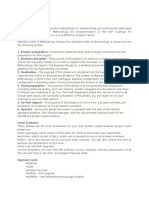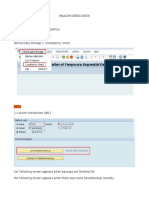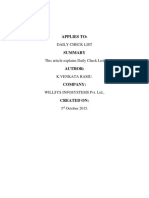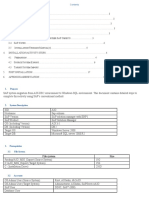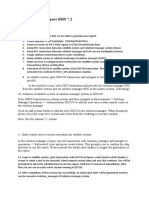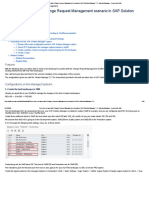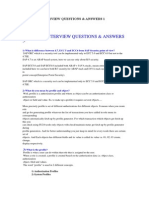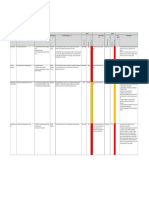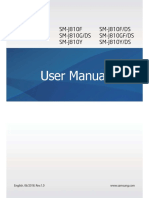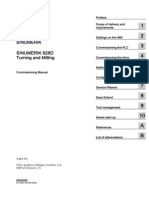System Refresh DOCUMENT SSID To TSID 4 6 (Latest)
Uploaded by
Prasad BalkrishnanSystem Refresh DOCUMENT SSID To TSID 4 6 (Latest)
Uploaded by
Prasad BalkrishnanReference :
Information System & Technology – Version : V4.4
Application Basis & Databases
Date version : 12/05/2019
How to perform a system copy
Document Information
Domain SAP
Category General
Summary This document explains in details all the sequence to follow to make a refresh
copy of a system from another
History of changes
Date By Reason Version
11/01/2010 J. VDM Complete review except backup restore part 2.0
11/01/2010 J. VDM IV.40. updated 2.0.1
11/01/2010 J. VDM Review after first procedure testing 2.0.2
14/11/2011 J. VDM Post-tasks cleanup table ESDUS added 2.1.1
18/11/2011 J. VDM Step Complete the “SAP Refresh History.xlsx” 2.1.2
added
16/01/2012 J. VDM Pre-check BD54 added 2.2
27/01/2012 J. VDM Step 14’ TMS_UPDATE_PWD_OF_TMSADM added 2.3
15/02/2012 J. VDM Step 15 Execute SECTORE added 2.3.2
21/02/2012 J. VDM Procedure review with UXOP feedback 2.4
04/04/2012 J. VDM Pre-check TMS access modified 2.4.2
16/04/2012 J. VDM Step SECTORE prior to reconfigure STMS 2.4.3
20/04/2012 J. VDM Online backup required at the end of the procedure 2.4.4
in order to be in line with SLA
24/07/2012 J. VDM II.6. updated: save versioning (OSS 130906) 2.5
31/07/2012 J. VDM BDLS data inconsistency solved 2.6
Restore of users from client 000
06/12/2012 J. VDM Kernel 720, TMS configuration, client 2.7
27/12/2012 J. VDM Based on experience with refreshes of T53 & S21 3.0
24/01/2013 CL Some APO related modifications induced by the
new SCM7 version
31/01/2013 J. VDM New version after refreshes campaign of January 13 4.0
21/10/2013 PV Add tables to be exported – imported / review PSE 4.1
export / import steps ( STRUSTSSO2 )
10/02/2014 AMG System copy based on RMAN backups 4.2
17/11/2014 SELENE Update on procedure for BDLS and STRUSTSSO2 4.3
09/07/2015 SELENE Updated to do export via R3trans for RFC, 4.4
STRUSTSSO, and few more screen shot to take in
pre activity
12/08/2015 SELENE Updated with new script for lock and unlock sap 4.5
users. And BW level actions
Ce document appartient à TOTAL. Communication et reproduction soumises à son accord. 1 / 28
Reference :
Information System & Technology – Version : V4.4
Application Basis & Databases
Date version : 12/05/2019
Related Documents
Table of Contents
I. Preliminaries....................................................................................................................... 3
A. Template documentation ............................................................................................. 3
B. Checks to do 2 weeks before starting the refresh ........................................................ 3
II. Backup restore pre-tasks .................................................................................................... 5
A. SAP pre-tasks .............................................................................................................. 5
B. SAP pre-tasks - Summary.......................................................................................... 10
C. DB pre-tasks .............................................................................................................. 11
III. Backup restore ............................................................................................................... 12
A. Actions to be performed on source system ................................................................ 12
B. Actions to be performed on target system ................................................................. 13
IV. Backup restore post-tasks .............................................................................................. 14
V. Special procedures for some systems ............................................................................... 27
A. For Core Chemicals systems ..................................................................................... 27
B. For source systems that are connected to APO systems ............................................ 28
C. Steps that can be performed later on the target system ............................................. 28
Ce document appartient à TOTAL. Communication et reproduction soumises à son accord. 2 / 28
Reference :
Information System & Technology – Version : V4.4
Application Basis & Databases
Date version : 12/05/2019
I. Preliminaries
A. Template documentation
Example: system copy from SSIS to TSID
Replace all (CTRL+h) with case:
SSID by
TSID by
ssid by
tsid to
<client> by
<nn> by instance number
B. Checks to do 1 weeks before starting the refresh
1. This table has to be completed several days before starting the refresh so that we can react
in time and avoid surprises.
System SSID TSID
Compare SAP version
SAP release OK/NOK
SPAM OK/NOK
SAP_BASIS
SAP_ABA
SAP_APPL
SAP_HR
IS-OIL
PI
ST-A/PI
ST-PI
Kernel patch level
OK/NOK
Compare Oracle version OK/NOK
Compare sapdata file systems OK/NOK
1) Execute /home/share/sap_syscopy_src.ksh TSDI
2) execute procedure /home/share/verify_copy.ksh SSID on target system
(this procedure has been changed to check the permissions of the sapdata-
directory => pre-provisioning.
If missing sapdata(s), create space request in ITSM using template for ESI for
space requirement in UNIX
Ce document appartient à TOTAL. Communication et reproduction soumises à son accord. 3 / 28
Reference :
Information System & Technology – Version : V4.4
Application Basis & Databases
Date version : 12/05/2019
TSM access If SSIDAU3 or SSIDBU3 not found in DSM.SYS & DSM.OPT, then execute :
sudo /local/scripts/stor/tsm/client/tsm_copysys_tdpr3_new.ksh in
GPN and Bostik landscape
sudo /local/scripts/stor/tsm/client/tsm_copysys_tdpr3.ksh in other
landscapes
If still you are not able to make it ask UNIX team to change the file manually
as example in DMS.txt file, don’t forget what is SSID and TSID
DMS.txt
Check owner of sapdata OK/NOK
1. Connect with user oratsid
2. cd /oracle
3. ls –al |grep sapdata
owner should be : oratsid dba
protection : drwxr-xr-x
If not OK, contact the UNIX Team
Check SSFS directories OK/NOK
1. connect with user tsidadm
2. cd /usr/sap/TSID/SYS/global/security
3. ls –alR
directories rsecssfs/data & rsecssfs/key should exist
if not, execute script /home/share/SAP_check_ssfs.ksh
if not OK, contact Basis team
2. Check the logical system names associated to the additional bdls asked in the system refresh
form are well available in the transaction BD54 in SSID. If not, contact the Domain Lead
3. Logon to TSID/<client> with your own IGG userid
Broadcast a system message (transaction SM02) on TSID, announcing the users that the system
will be unavailable
Logoff
Ce document appartient à TOTAL. Communication et reproduction soumises à son accord. 4 / 28
Reference :
Information System & Technology – Version : V4.4
Application Basis & Databases
Date version : 12/05/2019
II. Backup restore pre-tasks
A. SAP pre-tasks
Inform Domain Leads (selene_operation.fr@capgemini.com) and Service leads (RC-LST-DSI-
ESI-OPS-Service-Leaders@total.com and RC-LST-DSI-ESI-E&I-Internals@total.com), (don’t
forget our SAP BASIS DL in CC), that the refresh procedure is started and they will be
informed about the good completion of the following steps:
Backup restore pre-tasks step
Backup restore step
Backup restore post-tasks step
Logon to TSID/client with your own IGG userid and take following screen shot and action to
perform
o Compare the Support Package and R/3 release (System Status Component
information) and kernel patch level (System Status Other kernel info.) of both
source and target systems and make sure they are consistent
o Save operation modes (transaction RZ04): double-click on any defined Operation Mode,
and print the existing WP distribution for the system.
o Save TMS parameters (transaction STMS): click on System Overview double click on the
target system select tab Transport tool and make a print screen.
o Take a print screen of the system change options in TSID SE06
o Take a print screen of current logical system name in TSID SCC4 for all clients
o Take screen shot of WE20 and WE21 for all LS and Ports (ALL) check which is active also
for all partner profile
o Take screen shot of AL11
o Take screen shot of SM51
o Take screen shot of SMLG
o Take screen shot of STRUSTSSO2
o For *21 Take screen shot of LC10 all data for LCA, LDA and LEA
o For *94, *77 and *32 instance take screen shot of RSA1 with detail of all source system
o For *94 take screen shot of program RSPOR_SETUP
o Take screen shot of RFC SM59
o Take screen shot of SCOT
o SPRO: Navigation Path: SAP Customizing Implementation Guide -> SAP NetWeaver ->
Gateway Service Enablement -> Backend OData Channel -> Connection Settings to SAP
NetWeaver Gateway -> SAP NetWeaver Gateway Settings
o SO50 and SWU3 for workflow, take screen shot
o For BW *94 or *77, take a screen shot of table RSBASIDOC and RSLOGSYSDEST using SE16
Ce document appartient à TOTAL. Communication et reproduction soumises à son accord. 5 / 28
Reference :
Information System & Technology – Version : V4.4
Application Basis & Databases
Date version : 12/05/2019
o If Target system is development instance take a screen shot of table E070L using SE16 of
the last number of transport request. For e.g. below screen shot
If requested by the Business in system copy request form, export the Version database out of the target
system:
1. AIX logon with tsidadm
2. Go to directory /usr/sap/trans/SSID
3. Create file verexpTSID.ctl with following statements:
Export
file='verexpTSID.dat'
delete from vrsd
select * from vrsd
delete from vrsx
select * from vrsx
delete from vrsx2
select * from vrsx2
delete from vrsmodisrc
select * from vrsmodisrc
delete from vrsx3
select * from vrsx3
delete from vrsx4
select * from vrsx4
delete from vrsx5
select * from vrsx5
4. Export the tables by executing the following statement: R3trans -w verexpTSID.log
verexpTSID.ctl
5. If return code is greater than 0, then there is issue
For *02 landscape only - in the take note of some number ranges
1. Transaction SNRO
2. Object: RP_PLAN
3. Click on “Number Ranges”
4. Subgroup: 01$$
5. Click on “Display Interval”
6. Write down all values of the line “IN”
Save user ids and authorizations that are in TSID by performing a client export (transaction SCC8) for
client <client>:
1. Use profile SAP_USER. This will generate a transport order TSIDKTXXXXX that will
be used for re-import after the system copy
2. As target system for the transport, choose TSID
3. Launch the export job immediately
Ce document appartient à TOTAL. Communication et reproduction soumises à son accord. 6 / 28
Reference :
Information System & Technology – Version : V4.4
Application Basis & Databases
Date version : 12/05/2019
4. Export progress can be monitored with transaction SCC3 or STMS
5. Keep note of the transport number created because it will be used later on
6. At AIX level, ensure that an export file has been actually created:
a. cd /usr/sap/trans/SSID/data
b. ls –lta RT* should return a result with a file that has just been
created, and for which the name matches the one of the transport
request
c. cd ../cofiles
d. ls –lta KT* should return a result with a file that has just been
created, and for which the name matches the one of the transport
request
e. If no such files can be found, stop here and contact the Basis Team
Export RFC destinations, OSS keys, logical system names, and others:
AIX logon with tsidadm
1. Go to directory /usr/sap/trans/SSID
2. Create file rfcosssyslogTSID.ctl with following statements:
Export
file='rfcosslogsys.dat'
delete from DEVACCESS
select * from DEVACCESS
delete from ADIRACCESS
select * from ADIRACCESS
delete from RFCATTRIB
select * from RFCATTRIB
delete from RFCDES
select * from RFCDES
delete from RFCDOC
select * from RFCDOC
delete from RFCDESSECU
select * from RFCDESSECU
delete from TBDLS
select * from TBDLS
delete from TBDLST
select * from TBDLST
delete from RZLLITAB
select * from RZLLITAB
delete from RZLLICLASS
select * from RZLLICLASS
delete from TPFID
select * from TPFID
delete from TPFBA
select * from TPFBA
delete from BTCOMSDL
select * from BTCOMSDL
delete from BTCOMSET
select * from BTCOMSET
delete from ZUXTS
select * from ZUXTS
delete from EDIPORT
select * from EDIPORT
delete from EDIPOA
select * from EDIPOA
delete from EDIPOD
select * from EDIPOD
delete from EDIPOX
select * from EDIPOX
Ce document appartient à TOTAL. Communication et reproduction soumises à son accord. 7 / 28
Reference :
Information System & Technology – Version : V4.4
Application Basis & Databases
Date version : 12/05/2019
delete from EDPP1
select * from EDPP1
delete from EDP12
select * from EDP12
delete from EDP13
select * from EDP13
delete from EDP21
select * from EDP21
delete from EDPPV
select * from EDPPV
delete from SXROUTE
select * from SXROUTE
delete from SXNODES
select * from SXNODES
delete from RFCTRUST
select * from RFCTRUST
delete from RFCSYSACL
select * from RFCSYSACL
delete from RFCCHECK
select * from RFCCHECK
3. Export the tables by executing the following statement: R3trans -w
rfcosssyslog.log rfcosssyslogTSID.ctl
If return code is greater than 0, then there is issue
4. Export certificates and PSE (transaction STRUSTSSO2), and secstore
a. AIX logon with tsidadm
b. Go to directory /usr/sap/trans/SSID
c. Create file strustssoTSID.ctl with following statements:
Export
file='strustsso.dat'
delete from SSF_PSE_H
select * from SSF_PSE_H
delete from SSF_PSE_D
select * from SSF_PSE_D
delete from SNCSYSACL
select * from SNCSYSACL
delete from STRUSTCERT
select * from STRUSTCERT
delete from USRACLEXT
select * from USRACLEXT
delete from TWPSSO2ACL
select * from TWPSSO2ACL
delete from TWPURLSVR
select * from TWPURLSVR
delete from RSECTAB
select * from RSECTAB
delete from RSECACHK
select * from RSECACHK
delete from RSECACTB
select * from RSECACTB
d. Export the tables by executing the following statement: R3trans -w
strustsso.log strustssoTSID.ctl
e. If return code is greater than 0, then there is issue
5. Export certificates and PSE (transaction LICENSE)
a. AIX logon with tsidadm
b. Go to directory /usr/sap/trans/SSID
Ce document appartient à TOTAL. Communication et reproduction soumises à son accord. 8 / 28
Reference :
Information System & Technology – Version : V4.4
Application Basis & Databases
Date version : 12/05/2019
c. Create file licenseTSID.ctl with following statements:
export
file='license.dat'
delete from SAPLIKEY
select * from SAPLIKEY
d. Export the tables by executing the following statement: R3trans -w
license.log licenseTSID.ctl
e. If return code is greater than 0, then there is issue
6. Logoff
7. Inform Domain leads (selene_operation.fr@capgemini.com) and Service
leads ( RC-LST-DSI-ESI-OPS-Service-Leaders@total.com and RC-LST-DSI-
ESI-E&I-Internals@total.com ) that step 1 is completed
(Don’t forget our SAP BASIS DL in CC)
Ce document appartient à TOTAL. Communication et reproduction soumises à son accord. 9 / 28
Reference :
Information System & Technology – Version : V4.4
Application Basis & Databases
Date version : 12/05/2019
B. SAP pre-tasks - Summary
Depending on their answers, some further steps may or may not have to be performed:
1. Will there be any release change in the target system?
2. Will there be any patch level change in the target system?
o If ‘Yes’ what’s the target release and patch level?
3. Have the RFC destinations and Developer/Access keys been saved?
o If ‘Yes’ what’s the transport number?
o If ‘No’ why hasn’t this been saved?
4. Has the current logical system name been saved?
o If ‘Yes’ what’s the name?
o if ‘No’ why hasn’t this been saved?
5. Have the versions of the programs been exported?
o If ‘Yes’ what’s the export file name?
o If ‘No’ why hasn’t this been saved?
6. Have the user ids and authorizations been exported?
o If ‘Yes’ what’s the transport number?
o If ‘No’ why hasn’t this been saved?
IF YOU DON’T HAVE AN EXACT ANSWER FOR EACH OF THE QUESTIONS DO NOT CONTINUE!!!
Ce document appartient à TOTAL. Communication et reproduction soumises à son accord. 10 / 28
Reference :
Information System & Technology – Version : V4.4
Application Basis & Databases
Date version : 12/05/2019
C. DB pre-tasks
From a consistent backup on SSID:
Connect to system sapssid with your own user-id
Commands :
sudo su – orassid
cd sapbackup
When restoring from an online backup, use the latest :
ls –lrt *.anf
When restoring from an offline backup, use the latest :
ls –lrt *.aff
Open the found file with vi :
look for the 1st occurrence of the keyword SAVED => this is the backup id
look for the 1st occurrence of the keyword Next => this is the Nxt log sequence start (not needed for an offline
backup !)
look for the 2nd occurrence of the keyword Next => this is the Nxt log sequence stop (not needed for an offline
backup)
look for the 1st occurence of the keyword utl => this is the backup server
SSID
Backup date dd-mm-yyyy
Backup ID ORASSIDxxxxxxxxxx #SAVED (1st found)
Next log sequence start Xxxxx Before
Next log sequence stop Xxxxx After
Backup server AU3 or BU3
Transport : User & authorization TSIDKTXXXXX
When an offline backup is to be restored, next log sequence start and next log sequence stop need
to be set at 0
Ce document appartient à TOTAL. Communication et reproduction soumises à son accord. 11 / 28
Reference :
Information System & Technology – Version : V4.4
Application Basis & Databases
Date version : 12/05/2019
III. Backup restore
A. Actions to be performed on source system
1. Log on in sapssid as user orassid
2. Execute /home/share/sap_syscopy_src.ksh TSID
No user input is required during the phases of this script.
Ce document appartient à TOTAL. Communication et reproduction soumises à son accord. 12 / 28
Reference :
Information System & Technology – Version : V4.4
Application Basis & Databases
Date version : 12/05/2019
B. Actions to be performed on target system
1. First put target server in maintenance mode for e.g. if server name is abrusux201h
add as custom in maintenance mode as server abrusux201.* with all application and
database also add same server with application DU and database all
2. Ask $U Team to stop all jobs and queue for TSID instance inform that
system copy is in progress, also ask them to stop any weekly stop/start
planned during the activity for target system ONLY
3. Log on to system saptsid as user tsidadm and stop SAP instance including database,
also check if any application instance is there and stop the same also
4. Log on to system saptsid, as user oratsid
5. Execute /home/share/sap_syscopy_tgt.ksh SSID
Follow instructions given during script execution
6. After successfully restore of Database, Launch /home/share/copysap_tgt.ksh without
arguments if source is O75, O77.
Execute /home/share/sap_syscopy_tgt.ksh without arguments for the other source
systems
Follow instructions given during script execution
Inform Domain Leads (selene_operation.fr@capgemini.com) and Service leads (RC-LST-
DSI-ESI-OPS-Service-Leaders@total.com and RC-LST-DSI-ESI-E&I-Internals@total.com)
that step 2 is completed
(Don’t forget our SAP BASIS DL in CC)
Ce document appartient à TOTAL. Communication et reproduction soumises à son accord. 13 / 28
Reference :
Information System & Technology – Version : V4.4
Application Basis & Databases
Date version : 12/05/2019
IV. Backup restore post-tasks
1. If order to prevent un-wanted jobs to start, edit manually profiles (/sapmnt/TSID/profile/DEFAULT.PFL
or (/sapmnt/TSID/profile/TSID_DVEBMGTSID_hostname) and set all rdisp/wp_no_btc to 0. So
that you don't reduce the total amount of WPs per instance, increase rdisp/wp_no_dia proportionally:
1. As user tsidadm
2. cd /sapmnt/TSID/profile
3. grep wp_no_btc * ( determine files within current directory that contain string btc)
4. Use vi editor to modify profiles
2. Clean-up the global directory, i.e. /sapmnt/TSID/global:
hostname:tsidadm 8> pwd
/sapmnt/TSID/global
hostname:tsidadm 6> rm -rf *BDCLG
hostname:tsidadm 6> rm -rf *JOBLG
hostname:tsidadm 6> rm -rf *SPOOL
hostname:tsidadm 6> rm -rf SLOGJ*
3. Re-initialization of syslogs
hostname:tsidadm 8> pwd
/usr/sap/TSID/D*/log/
hostname:tsidadm 6> rm SLOG*
4. If target is a Sandbox, Test or a Quality system, clean up all instances directories
/usr/sap/TSID/DVEBMG<nn>/ (do NOT delete the directories themselves!) by removing all files in:
1. data
2. log
3. work
hostname:tsidadm 13> pwd
/usr/sap/TSID/DVEBMG<nn>
hostname:tsidadm 14> ls
SDM data exe igs j2ee log sec work
hostname:tsidadm 15> cd data
hostname:tsidadm 16> rm -rf *
hostname:tsidadm 17> cd ../log
hostname:tsidadm 18> rm -rf *
hostname:tsidadm 19> cd ../work
hostname:tsidadm 20> rm -rf *
Ce document appartient à TOTAL. Communication et reproduction soumises à son accord. 14 / 28
Reference :
Information System & Technology – Version : V4.4
Application Basis & Databases
Date version : 12/05/2019
5. Start the system
hostname:tsidadm 24> whoami
tsidadm
hostname:tsidadm 25> pwd
/sapmnt/TSID/home
hostname:tsidadm 27> ./startsap_hostname_<nn> or ./startsap
6. For *21 landscape only - disconnect the current productive Live Cache (transaction LC10):
1. Enter LCA as database connection and push button "INTEGRATION"
2. Enter the name of the Live Cache for the target system in field LiveCache Name
Q21 : LCQ
T21 : LCT
S21 : LCS
3. Enter the name of the Live Cache server for the target system in field LiveCache Server (Should be
saptsiddb for all non productive systems)
4. Repeat points 2, 3 and 4 for LDA and LEA database connection
7. Modify the entry in the SAP LogonPad
1. Create an entry for TSID in the SAP Logon Pad without using the DEFAULT logon group
8. Logon to TSID client 000 with SAP* (passwords available on PwdManager)
9. Install SAP license
1. AIX logon with tsidadm
2. Go to directory /usr/sap/trans/SSID
3. Create file licenseTSIDIMP.ctl with following statements :
Import
file=’ license.dat’
4. Import the tables by executing the following statement: R3trans -w licenseimpTSID.log
licenseTSIDIMP.ctl
5. Do not go further if return code is greater than 4, then there is a problem
10. Post a system message (transaction SM02) informing that users should not connect to the system yet. Set
an expiration date of several days.
11. Check system settings (transaction SE06):
1. Perform post-installation actions
2. “Do you want to reinstall the "CTS” reply yes
3. “Source system of database copy” set this to SSID.
4. “Do you want to change the originals from SSID to TSID” reply yes (you might have to confirm
this pop-up twice)
5. Change and Transport System not configured
6. “Delete TMS settings” (pop-up twice not always) reply yes
7. “Delete old version of transport routes” yes
8. System change option for Test and Sandbox systems only, all are modifiable. For Quality systems
none are modifiable
9. Client settings (transaction SCC4) Edit retrieve information using the print that you took before
starting the system copy as a guide.
12. Delete temporary tables:
1. Start transaction SE38
2. Execute program ZS_DEL_OUTSTANDING_TABLES
3. If you receive an error message or if this program is not available then contact the Basis Team
Remark: if program does not exist, contact the Basis Team.
Ce document appartient à TOTAL. Communication et reproduction soumises à son accord. 15 / 28
Reference :
Information System & Technology – Version : V4.4
Application Basis & Databases
Date version : 12/05/2019
13. Check Profiles definition (transaction RZ10). Delete all profiles in database. DO NOT delete profiles at the
operating system level:
1. Select a profile in the profile field and for each one :
Menu Profile delete all version of a profile
Menu Utilities import profiles of active servers
14. Modify the DEFAULT logon group (transaction SMLG)
1. Double-click on Logon Group
2. Select the Logon Group DEFAULT
3. Click on Copy
4. Click on Save
15. For non sandbox systems: Change the password rules in the DEFAULT profile (transaction RZ10)
1. Click on Utilities Import profiles of active servers
2. If a Profile Check Log is displaying, click on Back
3. Select the DEFAULT profile
4. Select the check box Extended maintenance in the Edit Profile box
5. Click on Change
6. Set the value “0” for the parameters:
login/min_password_specials
login/min_password_letters
login/min_password_digits
7. Click on Copy
8. Click on Back
9. Click on Save
10. Do not display the incorrect parameter values detected
11. Activate the profile clicking on Yes
12. Click on Continue
13. Click on Continue in the Caution panel
16. For non sandbox systems: Stop/Start TSID
17. For non sandbox systems: Logon to TSID/000 with SAP* (passwords available on PwdManager)
18. Configure the TMS configuration (transaction STMS):
1. Click on Save
2. Click on transport routes
3. Configuration Adjust with controller Yes
4. Restart transaction STMS : /nstms
5. Check the transport routes are consistent
19. Logoff
20. Logon to TSID/<client> with DDIC
21. Perform database consistency check (transaction SICK). If you receive any error message then contact the
Basis Team.
A pop-up will indicate that there is a problem because there are no background processes defined. But this is
normal at this point, since the processes for the day / night-time have to be defined further on.
22. If SAP Kernel release <= 710 (all ex-PCH, Bostik and GPN systems have a kernel 720):
Check that SAPOSCOL is effectively running
At AIX level, as user id “tsidadm” execute:
i. saposcol –k
Ce document appartient à TOTAL. Communication et reproduction soumises à son accord. 16 / 28
Reference :
Information System & Technology – Version : V4.4
Application Basis & Databases
Date version : 12/05/2019
ii. sudo /local/scripts/uxop/chmod.saposcol TSID
iii. sudo /local/scripts/uxop/chown.saposcol TSID
iv. saposcol
Else if SAP Kernel release = 720 :
Check that transaction ST06 is working
If not, restart SAPHostAgent follow the instructions given by the procedure:
23. Un-schedule all existing jobs (transaction SM37):
1. Select all jobs and users that are active or ready. (remove user name, time and date parameters)
2. Select menu edit select all
3. Job -> Check Status
4. Select menu job released – scheduled (this resets the start time so that those jobs will never start
and the list of jobs displayed by SM37 will be cleared)
5. Select all jobs and users that are scheduled or released (remove user name, time and date
parameters)
6. Select menu edit select all
7. Select menu job released – scheduled (this resets the start time so that those jobs will never start
and the list of jobs displayed by SM37 will switch to status scheduled)
24. Block all printers / faxes / emails to avoid unwanted output :
1. Start transaction SE38
2. Execute program ZS_LOCK_SET_OF_PRINTERS without variant
27. SAPconnect Administration (transaction SCOT)
1. If there are faxes or emails with status "Wait" , delete them (with Utilities/Overview of Send orders)
2. Double-click on SMTP node / Internet SET , and restrict address area to:
i. For PCH systems: *total.com
ii. For Bostik systems: *bostik.com
iii. For GPN systems: *gpn.fr
3. Double-click on BELGACOM or FAXAVM node /Fax SET , and restrict address area to:
i. For PCH systems: BE02288*
ii. For Bostik systems: FR014796*
iii. For GPN systems: FR0147969705:
28. Clean up all pending updates (transaction SM13):
1. Fill in the following parameters:
i. Client = *
ii. User = *
iii. From date = 01.01.1990
2. Hit enter
3. Select all
4. Delete
29. Check instances definition (transaction RZ04). Ideally, use the print that you took before starting the
system copy as a guide. Then perform the following steps:
1. Double-click on any operation mode (e.g. “Day Time”)
2. For each host name listed:
i. Put the cursor on the host name
ii. Select menu Instance Delete entry
3. Select menu Settings Based on current status New instance Generate
4. Save your changes
5. Still in RZ04’s detailed screen, for each host name listed:
i. Double click on Operation mode “Night Time”
ii. In the pop-up, put the cursor in the box “Background”
Ce document appartient à TOTAL. Communication et reproduction soumises à son accord. 17 / 28
Reference :
Information System & Technology – Version : V4.4
Application Basis & Databases
Date version : 12/05/2019
iii. Click on the “+” sign until the value in the box “background” gets up to number
appearing in the print screen
iv. Save your changes
30. Change the current Operation Mode (transaction RZ03):
1. Click on “Choose operation mode”
2. Double-click on “Night Time”
3. Go to menu Control Switch operation mode All servers
31. Allow communication between TP and ABAP. To be performed in client <client> and client 000,
otherwise transports won't start:
1. Start transaction SE38
2. Execute program RDDNEWPP will schedule a batch job (choose “high priority” whenever possible)
32. Import user master data
1. Start transaction STMS_IMPORT
2. Menu Extras Other requests Add
3. Enter the transport number of the client export
4. Import transport. In the import options, make sure that target client has been set correctly and that “leave
transport in import buffer” is not flagged
5. Start transaction SCC7 once and do post import for user master import
6. Reset all user buffers after the import of authorization:
i. Start transaction SE38
ii. Execute program RSUSR405
33. Import transports of RFC destinations, OSS keys (mandatory) and user ids/authorizations (into
TSID/<client>):
1. AIX logon with tsidadm
2. Go to directory /usr/sap/trans/SSID
3. Create file rfcosssyslogTSIDIMP.ctl with following statements :
Import
file=’rfcosslogsys.dat’
4. Import the tables by executing the following statement: R3trans -w rfosssyslogimpTSID.log
rfcosssyslogTSIDIMP.ctl
5. Do not go further if return code is greater than 4, then there is a problem
34. Recreate PSE (transaction STRUSTSSO2) and secstore
1. AIX logon with tsidadm
2. Go to directory /usr/sap/trans/SSID
3. Create file strustssoTSIDIMP.ctl with following statements :
Import
file=’ strustsso.dat’
4. Import the tables by executing the following statement: R3trans -w strustssoimpTSID.log
strustssoTSIDIMP.ctl
5. Do not go further if return code is greater than 4, then there is a problem
35. for SAP systems x02/x54 Set the parameters as given below with ora<sid>:-
sqlplus / as sysdba
ALTER PROFILE SAPUPROF LIMIT PASSWORD_LIFE_TIME UNLIMITED;
ALTER PROFILE SAPUPROF LIMIT PASSWORD_REUSE_TIME UNLIMITED;
ALTER PROFILE SAPUPROF LIMIT PASSWORD_REUSE_MAX UNLIMITED;
ALTER PROFILE DEFAULT LIMIT PASSWORD_LIFE_TIME UNLIMITED;
Ce document appartient à TOTAL. Communication et reproduction soumises à son accord. 18 / 28
Reference :
Information System & Technology – Version : V4.4
Application Basis & Databases
Date version : 12/05/2019
ALTER PROFILE DEFAULT LIMIT PASSWORD_REUSE_TIME UNLIMITED;
ALTER PROFILE DEFAULT LIMIT PASSWORD_REUSE_MAX UNLIMITED;
36. At AIX level, with user id tsidadm, block access to the system for end-users (as of now, only DDIC,
SAP* and support team can log on):
1. Login as oratsid and run script
2. /home/share/sap_user-lock.ksh
37. Ask $U Team to modify $Universe job ZDBARSRL_F Batch queue value from L_TSID_DB to SYS_BATCH
and to start $U queue for TSID
38. Convert all already-assigned logical system names to the new one (transaction BDLS):
1. Do NOT perform this operation after a refresh of any Production system (which should not happen anyway!)
2. If this system is a source system connected to APO which is *02, please see For Source Systems that are
connected to APO systems.
3. Created INDEX as per process of SELENE to speed up BDLS, which need to be deleted after BDLS
is completed for all logical systems
4. Start transaction BDLS (step “table determination” may take a while); read the application help
documentation for background information
5. Choose option "Convert client-independent and client-dependent tables"
6. Fill in the "old logical system name" with the logical system name of the source system of the copy (table
V_TBDLS)
7. Fill in the "new logical system name" with the logical system name of the target system of the copy (table
V_TBDLS), as saved before the refresh started
8. Un-select option "test run" and select option “100000 before commit”
9. Program Execute in background with LOCL as output device
10. Save
Remark: if more than 1 BDLS to run do not run all the BDLS in the same time.
11. Check BDLS jobs run well (transaction SM37)
Remark:
If BDLS dumps with message data Inconsistency: apply OSS note 1293891
1. Display the log: call Transaction SLG1 with object CALE and subobject LOGSYSNAME
2. Run program RBDLSMAP_RESET
3. Then you can restart BDLS
If BDLS dumps due to the non activation of the tables DFKKKO and DFKKMKO
1. Launch the transaction SE11
2. Activate those tables
3. Then you can restart BDLS
39. Clean up all transactional RFCs (transaction SM58)
1. Remove dates and set user name to *
2. Execute Log file Delete Yes
40. Delete ALE Model (transaction SALE)
1. Next to line "Modelling and Implementing Business Processes" click on the arrow
2. Next to line "Maintain Distribution Model and Distribution Views" click on execute
3. On the next screen switch to edit mode
4. Some Model Views will be grey, others will be in bold --> click on anyone that's in bold
5. Delete your selection by clicking on the trash can
6. Repeat those last three steps for all Model Views that are in bold
41. Perform a consistency check of the TemSe database (transaction SP12)
Ce document appartient à TOTAL. Communication et reproduction soumises à son accord. 19 / 28
Reference :
Information System & Technology – Version : V4.4
Application Basis & Databases
Date version : 12/05/2019
1. TemSe Data Storage Consistency check
2. A very large amount of objects will be flagged as inconsistent ("Unable to access the related file") but this is
normal because those files have not been copied along with the system.
3. Click on "Delete all"
42. If such an export has been made out of the target system prior to the copy, then re-import the Version
database if its required by refresh form:
1. AIX logon with tsidadm
2. Go to directory /usr/sap/trans/SSID
3. Create file verimpTSID.ctl with following statements :
import
file=’verexpTSID.dat’
4. Import the tables by executing the following statement: R3trans -w verimpTSID.log verimpTSID.ctl
5. Do not go further if return code is greater than 4. Consult with the Basis Team in case of problem.
43. Check the printer definitions (transaction SPAD) as well as AIX queues (if available) and reassign them.
1. Utilities -> For output devices -> Assign Servers
2. Display List -> Convert
44. To know if Columbus client is running on the server hosting central instance check with your "sudo su -
colcltO" access and command "syq -aa", then:
1. Start transaction SPAD
2. Click on “Full Administration”
3. Choose tab “Output Management Systems”
4. Click on Display next to “Logical output mgmt systems”
5. Double-click on COLD
6. Switch to Change mode
7. In tab “SAP configuration” make sure that both “Tasking target” and “Target for callback” point to the
system’s Central Instance
45. If target system = T03 or T54, perform the following instructions (transaction SPAD):
1. Click on “Full Administration”
2. Choose tab “Output Management Systems”
3. Click on Display next to “Logical output mgmt systems”
4. Double-click on COLD
5. Switch to Change mode
6. Click on Commands icon (F6)
7. Double click on AIX
8. Change the command path to: /colT/client/SapScripts/
46. Delete old spool requests:
1. Start transaction SE38
2. Execute program RSPO1041 with variant DEFAULT
3. Change value of "System Name" field replacing SSID to TSID
4. Click on Execute
5. Also check variant DEFAULT again that value of "System Name" is permanently changed to TSID.
47. For ex-PCH systems - Give an overview of the most used SAPOffice mailboxes:
1. Start transaction SE38
2. Execute program ZSSOPRIV with variant DEFAULT if it exists
3. Change value of "Subject" field replacing SSID to TSID
48. For ECC6 systems (*02/54/31/71/75) - Clean up table ESDUS
1. Start transaction SE38
2. Execute program ZCLESDUS
3. Uncheck the box before execution
Ce document appartient à TOTAL. Communication et reproduction soumises à son accord. 20 / 28
Reference :
Information System & Technology – Version : V4.4
Application Basis & Databases
Date version : 12/05/2019
49. For *02 and *54, adapt archive parameters (transaction OAC3):
1. Click on Change
2. In the column Cont.Rep.ID, replace each field as following:
i. If TSID = Q02
1. O2 by Q4
2. O4 by Q6
3. O5 by Q7
ii. If TSID = T03 or T53
1. O2 by T4
2. O4 by T6
3. O5 by T7
iii. If TSID = Q54
1. OA by Q4
2. OC by Q6
3. OD by Q7
iv. If TSID = T53 or S54
1. OA by T4
2. OC by T6
3. OD by T7
3. Save
50. For *21 - automate the LiveCache backups:
1. Start transaction SE38
2. Execute program RSLVCBACKUP with variant DEFAULT
3. Change value of "Logical Backup Medium" field replacing "lco_data" to "lcq_data", "lct_data" or
"lcs_data" according respectively to the target system Q21, T21 or S21
4. Restart LiveCache Database
51. ONLY FOR *21 – LIVE CACHE if MAXDB is also restored from Production
From MAXDB studio login as SAPR3 and drop table APPSYSPARAM and restart LiveCache
from LC10, this will create new table APPSYSPARAM with correct entry for Database TSID
Update table /SAPAPO/ORDMAP in MAXDB studio using following command, we see
only SSID entry for LOGSYS, so we change to TSID
select LOGSYS, count(*) from "SAPR3"."/SAPAPO/ORDMAP" group by logsys
update "SAPR3"."/SAPAPO/ORDMAP" set logsys='TSID' where logsys='SSID'
Restart LiveCache database
52. Logical Partner check and activity WE21 and WE19
Login as TSID/<client>
WE21, check all RFC connection link attached to port definition and change them accordingly
Also in WE21 check port for file and change all path from source instance to target instance path
53. For *94 systems – Check the value of Z_USERDATA parameter:
1. Start transaction AL11
2. Check the value of parameter which should be /usr/sap/<SID_tgt>/userdata (here Q94)
Ce document appartient à TOTAL. Communication et reproduction soumises à son accord. 21 / 28
Reference :
Information System & Technology – Version : V4.4
Application Basis & Databases
Date version : 12/05/2019
54. For *94 systems – Test the destinations :
1. Using SM59 or RSA1 transaction perform a test connection on destination mentioned in the BDLS list of the
request form.
55. For *94 systems – Check the following :
1. Using SM59 transaction perform a test connection on following TCP/IP Connection.
o S94_ABRUSU5060H_S95 (In S94)
o T94_ABRUSU6061H_T95 (In T94)
o Q94_ABRUSU6062H_Q95 (In Q94)
2. Using SE38, transaction check the details in program RSPOR_SETUP. All fields must point to the TSID. As
an example, shown below for T94. Compare with the screen shot taken before system copy.
If still Source SID ,Change the source system entries as per prechecks screen shot using, Tcode SM30. Create
new entry in table “RSPOR_T_PORTAL”
Ce document appartient à TOTAL. Communication et reproduction soumises à son accord. 22 / 28
Reference :
Information System & Technology – Version : V4.4
Application Basis & Databases
Date version : 12/05/2019
Error faced before Target entry in SM30
Ce document appartient à TOTAL. Communication et reproduction soumises à son accord. 23 / 28
Reference :
Information System & Technology – Version : V4.4
Application Basis & Databases
Date version : 12/05/2019
56. At AIX level, with user id tsidadm, unlock access to the system for end-users:
1. Login as oratsid and run script
2. /home/share/sap_user-unlock.ksh
57. For non sandbox systems: Change the password rules in the DEFAULT profile (transaction RZ10)
1. Click on Utilities Import profiles of active servers
2. If a Profile Check Log is displaying, click on Back
3. Select the DEFAULT profile
4. Select the check box Extended maintenance in the Edit Profile box
5. Click on Change
6. Set the value “1” for the parameters:
i. login/min_password_specials
ii. login/min_password_letters
iii. login/min_password_digits
7. Click on Copy
8. Click on Back
9. Click on Save
10. Do not display the incorrect parameter values detected
11. Activate the profile clicking on Yes
12. Click on Continue
13. Click on Continue in the Caution panel
58. Check SE06 transaction based on print screen taken before the system copy
59. Check SCC4 transaction based on print screen taken before the system copy
60. Logoff
Ce document appartient à TOTAL. Communication et reproduction soumises à son accord. 24 / 28
Reference :
Information System & Technology – Version : V4.4
Application Basis & Databases
Date version : 12/05/2019
61. Stop/start the system (only SAP)
62. Logon to TSID/<client> with your own IGG userid
63. Suppress the system message (transaction SM02) informing that users cannot connect to the system
yet.
64. Modify $Universe job ZDBARSRL_F Batch queue value from SYS_BATCH to L_TSID_DB
65. Take an online backup
66. They can now perform the following post-actions:
1. Switch user type of DDIC from dialog to system in SSID/<client>
2. For *71, *75 and *77, re-schedule the STMS automatic import as specified in the DAT
Remark: Do not forget to purge the import queue before scheduling of automatic import
3. Check ALE (transaction WE20 logical system settings)
4. Check BW connections (transaction RSA1 in BW system, WE20 in TSID)
5. Check WE21 in files see all link of folder are pointing to TSID and not SSID
6. Check WE20 and see all LS are pointed to correct landscape RFC related to LS and good and working and
must be active
67. Remark: can be performed in parallel with the previous point.
They can now perform the following post-action if necessary :
1. Evaluate the possibility to perform a session of “Archive and Delete of IDOC’s”
Specific to *94 landscape
1. Datasource replication (Version 3x)
2. 3x Dataflow reactivation (program RS_TRANSTRU_ACTIVATE_ALL)
3. Transport to be re-imported post refresh (list to be provided to Séléné)
4. Test Post-Refresh
68. Check table entry for table RSLOGSYSDEST and make sure correct LOGSYS are connecting to correct
DESTINATION (RFC), for which you get information in partner profile to which port is connected
69. Proceed transport list provided by TMA GRACE BI and inform TMA GRACE BI for *94 and from KaiZen
for other instances, If any
70. Ask $U Team to released all jobs for TSID Instance and put to modify $Universe job ZDBARSRL_F Batch
queue value from SYS_BATCH to L_TSID_DB
71. SO50 change hostname to target SAPTSID.COM
72. SPRO: Navigation Path: SAP Customizing Implementation Guide -> SAP NetWeaver ->
Gateway Service Enablement -> Backend OData Channel -> Connection Settings to SAP
NetWeaver Gateway -> SAP NetWeaver Gateway Settings
Make sure to set as per screen shot taken before the copy
73. SWU3 for workflow, so setting as per screen shot take before
74. SCOT, so all setting as per screen shot taken before
75. Remove server from maintenance mode
Ce document appartient à TOTAL. Communication et reproduction soumises à son accord. 25 / 28
Reference :
Information System & Technology – Version : V4.4
Application Basis & Databases
Date version : 12/05/2019
76. Remove message from SM02
77. Inform Domain Leads (selene_operation.fr@capgemini.com) and Service leads (RC-LST-
DSI-ESI-OPS-Service-Leaders@total.com and RC-LST-DSI-ESI-E&I-Internals@total.com)
that System copy is completed and ready for Functional team
(Don’t forget our SAP BASIS DL in CC)
Ce document appartient à TOTAL. Communication et reproduction soumises à son accord. 26 / 28
Reference :
Information System & Technology – Version : V4.4
Application Basis & Databases
Date version : 12/05/2019
V. Special procedures for some systems
(to be performed ASAP – but not before earlier steps are finished !)
A. For Core Chemicals systems
In case SSID is copied to any other system (“CONVERGENCE”):
1. Check settings of transaction OMIQ and adjust settings if needed. As a rule of a thumb set “Number of
sessions” to a lower value than the amount of dialog WP’s defined for each instance
2. Execute program ZSCH0015 twice, using the variant COPIE_SSID.
3. Execute program ZSCH0039 using the following parameters: Old printer = ' ' ; New printer = ' ' ; Old
time = '4' ; New time = '3' ; Table name = 'NACH'
4. Change some number range intervals:
1. Start transaction SNRO
2. Object ADRNR
3. Choose "Change interval"
4. Choose "Interval change status"
5. If target system is T53, replace leading 5 by 9 and leading 90 by 99
6. If target system is Q02, replace leading 5 by 8 and leading 90 by 98
7. If target system is any other one contact G. Strappazzon immediately
8. Save changes!
5. Still in transaction SNRO:
1. Object RP_PLAN
2. Click on “Number Ranges”
3. Subgroup: 01$$
4. Click on “Change Interval”
5. Select line “IN”
6. Menu “Interval Change Current Number”
7. Set the current number to “0”
8. Save changes and go back one screen
9. Select line “IN” again
10. Click on “Delete Interval”
11. Save changes
12. Click on “Insert Interval”
13. Enter a line with data written down prior to the copy
14. Save changes
6. Run transactions NDV2 and CFC1 to modify the target APO logical system according to the target
system of the system copy. (It is advised to copy the existing entry, to modify the copy and then to
delete the original one)
7. When SSID is copied to T03, and only in this case, in SCC4 transaction adapt the Client Role to
Customizing instead of Test.
Ce document appartient à TOTAL. Communication et reproduction soumises à son accord. 27 / 28
Reference :
Information System & Technology – Version : V4.4
Application Basis & Databases
Date version : 12/05/2019
B. For source systems that are connected to APO systems
Anytime O02 is copied to either T03 or Q02 the following procedure is recommended.
Before running the BDLS in the target system, you need to first deactivate existing integration models linked to
APO (O21001, Q21001 or T21001)
First, logon to the target system. Execute transaction CFM2, to view the integration models linked to the logical
system “O21001”. Insert “O21001” in the Logical System field on the screen as seen below and <enter>.
The following screen is displayed. Active models will have a green check mark next to the active integration
model, as seen below. Double-click the to flag deactivation. The will then become a . Once all active
integration models are flagged for deactivation, then click the execute button .
Next use transaction CFM4 to verify all active models have been deactivated.
If you get results, then you have not deactivated all the Integration Models. If this is the case then go back to the
previous step.
If no results are displayed then continue with the next step.
Now go to transaction SE38 and execute module RCIFVARIANTCHANGE and fill in the following fields and
execute.
Run the above program twice more once for report name RIMODACT and once for report name RIMODAC2.
This step resets the “logical system” key on the integration model variants.
On the target system of the system copy perform a BDLS (APO Source to Target) for the next four tables :
CIF_IMOD - CIFOPMODE - CIF_IMAX - NDISYSTEMS*
E.G.when SSID is copied to T03 perform a BDLS to modify O21 references into T21 references for the
mentionned tables.
C. Steps that can be performed later on the target system
(delete the dat files after 2 days of system refresh)
1. Delete data files related to the user ids client-export at AIX level:
1. cd /usr/sap/trans/SSID/data
2. rm RT*<SID> <SID> = target of system copy
3. cd /usr/sap/trans/SSID
4. rm –rf license.dat strustsso.dat rfcosslogsys.dat verexpTSID.dat
Ce document appartient à TOTAL. Communication et reproduction soumises à son accord. 28 / 28
You might also like
- How To Perform System Refresh Activity in SAP100% (3)How To Perform System Refresh Activity in SAP2 pages
- Homogeneous System Copy Using Online/Offline Database BackupNo ratings yetHomogeneous System Copy Using Online/Offline Database Backup9 pages
- Upgrade SAP Kernel: Step by Step Tutorial: What Is A Kernel?No ratings yetUpgrade SAP Kernel: Step by Step Tutorial: What Is A Kernel?8 pages
- HANA Start Stop Commands - SAP HANA TUTORIALS FREE - S - 4 HANANo ratings yetHANA Start Stop Commands - SAP HANA TUTORIALS FREE - S - 4 HANA2 pages
- Health Check Docs Status of Sap System:-: Done by Connecting To The SAPGUI100% (1)Health Check Docs Status of Sap System:-: Done by Connecting To The SAPGUI22 pages
- How To Set Up SAP Web Dispatcher For Two Way SSL Between SAP Cloud For Customer and SAP NetWeaver Application Server in 30 MinutesNo ratings yetHow To Set Up SAP Web Dispatcher For Two Way SSL Between SAP Cloud For Customer and SAP NetWeaver Application Server in 30 Minutes11 pages
- System Conversion To Sap S4hana Sum Is The Tool100% (1)System Conversion To Sap S4hana Sum Is The Tool4 pages
- SAP OS & DB Migration AIX-DB2 To Windows-SQL Server Step-By-step100% (3)SAP OS & DB Migration AIX-DB2 To Windows-SQL Server Step-By-step15 pages
- How To Do SAP System Copy Step-By-step Post Processing100% (2)How To Do SAP System Copy Step-By-step Post Processing14 pages
- SAP Fiori Troubleshooting Analysis Document - MAUHNo ratings yetSAP Fiori Troubleshooting Analysis Document - MAUH2 pages
- First Steps To Work With Change Request Management Scenario in SAP Solution Manager 7.2 - Solution Manager - Community WikiNo ratings yetFirst Steps To Work With Change Request Management Scenario in SAP Solution Manager 7.2 - Solution Manager - Community Wiki20 pages
- Sap Standard Jobs & Sap Basis Interview QuestionsNo ratings yetSap Standard Jobs & Sap Basis Interview Questions18 pages
- SAP Basis World - Different Phases of Upgrade - SUM ToolNo ratings yetSAP Basis World - Different Phases of Upgrade - SUM Tool7 pages
- Source System Connection After ECC RefreshNo ratings yetSource System Connection After ECC Refresh9 pages
- DRAFT - AMS - System Refresh TemplateV1.01No ratings yetDRAFT - AMS - System Refresh TemplateV1.0149 pages
- 100 Abap Questions - ABAP Development - SCN WikiNo ratings yet100 Abap Questions - ABAP Development - SCN Wiki6 pages
- Acronis® Backup & Recovery™ 10 Online Backup Evaluation GuideNo ratings yetAcronis® Backup & Recovery™ 10 Online Backup Evaluation Guide9 pages
- Google - PremiumProfessional Cloud Database Engineer.132q100% (2)Google - PremiumProfessional Cloud Database Engineer.132q45 pages
- SM-N935F DS UM MEA Eng Rev.1.0 170927 PDFNo ratings yetSM-N935F DS UM MEA Eng Rev.1.0 170927 PDF209 pages
- Software and Firmware Upgrade Guideline-BACKUPNo ratings yetSoftware and Firmware Upgrade Guideline-BACKUP4 pages
- Using Live Sync To Support Disaster RecoveryNo ratings yetUsing Live Sync To Support Disaster Recovery26 pages
- NetBackup 100 MCQs With Answers CompleteNo ratings yetNetBackup 100 MCQs With Answers Complete27 pages
- DevOps Shack - Comprehensive Monitoring GuideNo ratings yetDevOps Shack - Comprehensive Monitoring Guide41 pages
- Netgear ReadyNAS OS 6.7 Software ManualNo ratings yetNetgear ReadyNAS OS 6.7 Software Manual255 pages
- User Manual: SM-J810F SM-J810G/DS SM-J810Y SM-J810F/DS SM-J810GF/DS SM-J810Y/DSNo ratings yetUser Manual: SM-J810F SM-J810G/DS SM-J810Y SM-J810F/DS SM-J810GF/DS SM-J810Y/DS171 pages
- Advertisement 125 02052024.pdf-1715157137615No ratings yetAdvertisement 125 02052024.pdf-17151571376151 page
- Dimetra R8.2 Configuration and Administration Tasksheet (Student) v1.5 PDFNo ratings yetDimetra R8.2 Configuration and Administration Tasksheet (Student) v1.5 PDF20 pages
- Whitepaper CFR UV-Vis-cary3500-5994-1318en Us AgilentNo ratings yetWhitepaper CFR UV-Vis-cary3500-5994-1318en Us Agilent17 pages