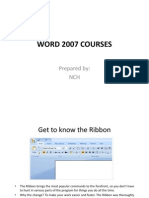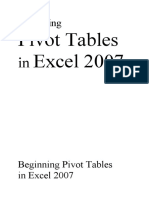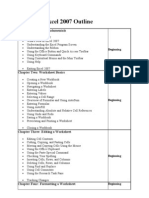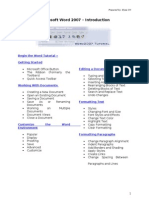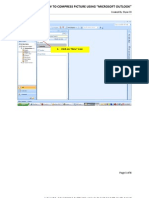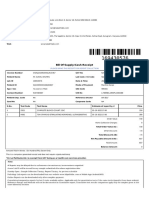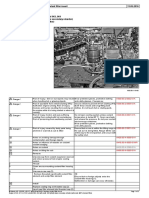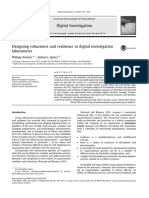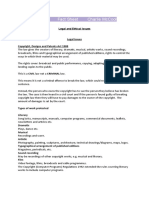Power Point 2007 Tutorial
Uploaded by
izahusniPower Point 2007 Tutorial
Uploaded by
izahusniPower Point 2007 Tutorial
Getting Started
Nested Lists
Microsoft Office Toolbar Formatting Lists
The Ribbon Adding Video
Quick Access Toolbar Adding Audio
Mini Toolbar
Navigation Graphics
Slide Views
Adding a Picture
Customize Adding ClipArt
Editing Picture and ClipArt
Popular Adding Shapes
Proofing Adding SmartArt
Save Adding a Photo Album
Advanced
Customize Tables
Creating a Presentation Create a Table
Enter Data in a Table
New Presentation Format a Table
Save a Presentation Insert a Table from Word or Excel
Add Slides
Themes Charts
Working with Content Create a Chart
Edit Chart Data
Enter Text Modify a Chart
Select Text Chart Tools
Copy and Paste Paste a Chart from Excel
Cut and Paste
Undo/Redo Slide Effects
Spell Check
Slide Transitions
Formatting Text Slide Animation
Animation Preview
Change Font Typeface and Size Slide Show Options
Font Styles and Effects
Change Text Color Printing
WordArt
Change Paragraph Alignment Create Speaker Notes
Indent Paragraphs Print a Presentation
Text Direction Package a Presentation
Adding Content Tips
Resize a Textbox Design Tips
Bulleted and Numbered Lists Presentation Tips
Spell Check
Prepared by : Elyza CH Page 1
GETTING STARTED
Getting started with PowerPoint 2007 you will notice that there are many similar features to previous
versions. You will also notice that there are many new features that you’ll be able to utilize. There
are three features that you should remember as you work within PowerPoint 2007: the Microsoft
Office Button, the Quick Access Toolbar, and the Ribbon. The function of these features will be
more fully explored below.
Presentations
A presentation is a collection of data and information that is to be delivered to a specific audience. A
PowerPoint presentation is a collection of electronic slides that can have text, pictures, graphics,
tables, sound and video. This collection can run automatically or can be controlled by a presenter.
Microsoft Office Button
The Microsoft Office Button performs many of the functions that were located in the File menu of
older versions of PowerPoint. This button allows you to create a new presentation, Open an existing
presentation, save and save as, print, send, or close.
Prepared by : Elyza CH Page 2
Ribbon
The ribbon is the panel at the top portion of the document It has seven tabs: Home, Insert, Design,
Animations, Slide Show, Review and View. Each tab is divided into groups. The groups are logical
collections of features designed to perform function that you will utilize in developing or editing your
PowerPoint slides.
Commonly utilized features are displayed on the Ribbon. To view additional features within each
group, click the arrow at the bottom right corner of each group.
Home: Clipboard, Slides, Font, Paragraph, Drawing, and Editing
Insert: Tables, Illustrations, Links, Text, and Media Clips
Design: Page Setup, Themes, Background
Animations: Preview, Animations, Transition to this Slide
Slide Show: Start Slide Show, Set Up, Monitors
Review: Proofing, Comments, Protect
View: Presentation Views, Show/Hide, Zoom, Window, Macros
Quick Access Toolbar
The quick access toolbar is a customizable toolbar that contains commands that you may want to
use. You can place the quick access toolbar above or below the ribbon. To change the location of the
quick access toolbar, click on the arrow at the end of the toolbar and click Show Below the Ribbon.
Prepared by : Elyza CH Page 3
You can also add items to the quick access toolbar. Right click on any item in the Office Button or
the Ribbon and click Add to Quick Access Toolbar and a shortcut will be added.
Mini Toolbar
A new feature in Office 2007 is the Mini Toolbar. This is a floating toolbar that is displayed when
you select text or right-click text. It displays common formatting tools, such as Bold, Italics, Fonts,
Font Size and Font Color.
Navigation
Navigation through the slides can be accomplished through the Slide Navigation menu on the left side
of the screen. Also, an outline appears from materials that have been entered in the presentation. To
access the outline, click the outline tab.
Prepared by : Elyza CH Page 4
Slide Views
Presentations can be viewed in a variety of manners. On the View tab, the Presentation Views group
allows you to view the slides as Normal, Slide Sorter, Notes Page, Slide Show, Slide Master, Handout
Master, and Notes Master.
CUSTOMIZE POWERPOINT
PowerPoint 2007 offers a wide range of customizable options that allow you to make PowerPoint
work the best for you. To access these customizable options:
Click the Office Button
Click PowerPoint Options include picture of OB menu.
Prepared by : Elyza CH Page 5
Popular
These features allow you to personalize your work environment with the mini toolbar, color schemes,
personalize your user name and allow you to access the Live Preview feature. The Live Preview
feature allows you to preview the results of applying design and formatting changes without actually
applying it.
Proofing
This feature allows you personalize how word corrects your text. You can customize auto correction
settings and have word ignore certain words or errors in a document through the Custom Dictionaries.
Prepared by : Elyza CH Page 6
Save
This feature allows you personalize how your workbook is saved. You can specify how often you
want auto save to run and where you want the workbooks saved.
Advanced
This feature allows you to specify options for editing, copying, pasting, printing, displaying, slide
shows, and other general settings.
Prepared by : Elyza CH Page 7
Customize
Customize allows you to add features to the Quick Access Toolbar. If there are tools that you are
utilizing frequently, you may want to add these to the Quick Access Toolbar.
Prepared by : Elyza CH Page 8
PRESENTATION
New Presentation
You can start a new presentation from a blank slide, a template, existing presentations, or a Word
outline. To create a new presentation from a blank slide:
Click the Microsoft Office Button
Click New
Click Blank Presentation
To create a new presentation from a template:
Click the Microsoft Office Button
Click New
Click Installed Templates or Browse through Microsoft Office Online Templates
Click the template you choose
Prepared by : Elyza CH Page 9
To create a new presentation from an existing presentation:
Click the Microsoft Office Button
Click New
Click New from Existing
Browse to and click the presentation
To create a new presentation from a Word outline:
Click the slide where you would like the outline to begin
Click New Slide on the Home tab
Click Slides from Outline
Browse and click the Word Document that contains the outline
Prepared by : Elyza CH Page 10
Save a Presentation
When you save a presentation, you have two choices: Save or Save As.
To save a document:
Click the Microsoft Office Button
Click Save
You may need to use the Save As feature when you need to save a presentation under a different
name or to save it for earlier versions of PowerPoint. Remember that older versions of PowerPoint
will not be able to open PowerPoint 2007 presentation unless you save it as a PowerPoint 97-2003
Format. To use the Save As feature:
Click the Microsoft Office Button
Click Save As
Type in the name for the Presentation
In the Save as Type box, choose Excel 97-2003 Presentation
Prepared by : Elyza CH Page 11
Add Slides
There are several choices when you want to add a new slide to the presentation: Office Themes,
Duplicate Selected Slide, or Reuse Slides.
To create a new slide from Office Themes:
Select the slide immediately BEFORE where you want the new slide
Click the New Slide button on the Home tab
Click the slide choice that fits your material
Prepared by : Elyza CH Page 12
To create a slide as a duplicate of a slide in the presentation:
Select the slide to duplicate
Click the New Slide button on the Home tab
Click Duplicate Selected Slides
To create a new slide from another presentation:
Select the slide immediately BEFORE where you want the new slide
Click the New Slide button on the Home tab
Click Reuse Slides
Click Browse
Click Browse File
Locate the slide show and click on the slide to import
Prepared by : Elyza CH Page 13
Themes
Themes are design templates that can be applied to an entire presentation that allows for consistency
throughout the presentation. To add a theme to a presentation:
Click the Design tab
Choose one of the displayed Themes or click the Galleries button
To apply new colors to a theme:
Click the Colors drop down arrow
Choose a color set or click Create New Theme Colors
Prepared by : Elyza CH Page 14
To change the background style of a theme
Click the Background Styles button on the Design tab
WORKING WITH CONTENT
Enter Text
To enter text:
Select the slide where you want the text
Click in a Textbox to add text
Prepared by : Elyza CH Page 15
To add a text box:
Select the slide where you want to place the text box
On the Insert tab, click Text Box
Click on the slide and drag the cursor to expand the text box
Type in the text
Select Text
To select the text:
Highlight the text
Copy and Paste
To copy and paste data:
Select the item(s) that you wish to copy
On the Clipboard Group of the Home Tab, click Copy
Select the item(s) where you would like to copy the data
On the Clipboard Group of the Home Tab, click Paste
Prepared by : Elyza CH Page 16
Cut and Paste
To cut and paste data:
Select the item(s) that you wish to copy
On the Clipboard Group of the Home Tab, click Cut
Select the items(s) where you would like to copy the data
On the Clipboard Group of the Home Tab, click Paste
Undo and Redo
To undo or redo your most recent actions:
On the Quick Access Toolbar
Click Undo or Redo
Spell Check
To check the spelling in a presentation:
Click the Review tab
Click the Spelling button
FORMATTING TEXT
Change Font Typeface and Size
To change the font typeface:
Prepared by : Elyza CH Page 17
Click the arrow next to the font name and choose a font.
Remember that you can preview how the new font will look by highlighting the text, and
hovering over the new font typeface.
To change the font size:
Click the arrow next to the font size and choose the appropriate size, or
Click the increase or decrease font size buttons.
Font Styles and Effects
Font styles are predefined formatting options that are used to emphasize text. They include: Bold,
Italic, and Underline. To add these to text:
Select the text and click the Font Styles included on the Font group of the Home tab or
Select the text and right click to display the font tools
Change Text Color
To change the text color:
Select the text and click the Colors button included on the Font Group of the Ribbon, or
Highlight the text and right click and choose the colors tool.
Select the color by clicking the down arrow next to the font color button.
Prepared by : Elyza CH Page 18
WordArt
WordArt are styles that can be applied to text to create a visual effect. To apply Word Art:
Select the text
Click the Insert tab
Click the WordArt button
Choose the WordArt
To modify the styles of WordArt
Select the WordArt
Click the Format tab for the Drawing Tools
Click the WordArt Fill button, the WordArt Outline button, or the Text Effects button
Prepared by : Elyza CH Page 19
Change Paragraph Alignment
The paragraph alignment allows you to set how you want text to appear. To change the alignment:
Click the Home Tab
Choose the appropriate button for alignment on the Paragraph Group.
o Align Left: the text is aligned with your left margin
o Center: The text is centered within your margins
o Align Right: Aligns text with the right margin
o Justify: Aligns text to both the left and right margins.
Indent Paragraphs
To indent paragraphs, you can do the following:
Click the Indent buttons to control the indent.
Click the Indent button repeated times to increase the size of the indent.
Text Direction
To change the text direction:
Select the text
Click the Text Direction button on the Home tab
Click the selection
ADDING CONTENT
Resize a Textbox
To resize a textbox:
Click on the textbox
Click the corner of the box and drag the cursor to the desired size
Prepared by : Elyza CH Page 20
Bulleted and Numbered Lists
Bulleted lists have bullet points, numbered lists have numbers, and outline lists combine numbers and
letters depending on the organization of the list.
To add a list to existing text:
Select the text you wish to make a list
Click the Bulleted or Numbered Lists button
To create a new list:
Place your cursor where you want the list in the document
Click the Bulleted or Numbered Lists button
Begin typing
Nested Lists
A nested list is list with several levels of indented text. To create a nested list:
Create your list following the directions above
Click the Increase or Decrease Indent button
Formatting Lists
The bullet image and numbering format can be changed by using the Bullets or Numbering dialog
box.
Select the entire list to change all the bullets or numbers, or
Place the cursor on one line within the list to change a single bullet.
Click the arrow next to the bulleted or numbered list and choose a bullet or numbering style.
Prepared by : Elyza CH Page 21
Adding Video
Video clips can be added to the presentation. To add a video clip:
Click the Movie button on the Insert tab
Choose Movie from File or Movie from Clip Organizer
To edit the video options:
Click the movie icon
Click the Format tab
Adding Audio
Audio clips can be added to the presentation. To add an audio clip:
Click the Audio button on the Insert tab
Choose Sound from File, Sound from Clip Organizer, Play CD Audio Track, or Record
Sound
Prepared by : Elyza CH Page 22
To edit the audio options:
Click the audio icon
Click the Format tab
GRAPHICS
Adding Picture
To add a picture:
Click the Insert Tab
Click the Picture Button
Browse to the picture from your files
Click the name of the picture
Click insert
To move the graphic, click it and drag it to where you want it
Prepared by : Elyza CH Page 23
Adding Clip Art
To add Clip Art:
Click the Insert Tab
Click the Clip Art Button
Search for the clip art using the search Clip Art dialog box
Click the clip art
To move the graphic, click it and drag it to where you want it
Editing Pictures and Clip Art
When you add a graphic to the presentation, an additional Tab appears on the Ribbon. The Format
Tab allows you to format the pictures and graphics. This tab has four groups:
Adjust: Controls the picture brightness, contrast, and colors
Picture Style: Allows you to place a frame or border around the picture and add effects
Arrange: Controls the alignment and rotation of the picture
Size: Cropping and size of graphic
Adding a Shape
To add Shapes:
Click the Insert Tab
Click the Shapes Button
Click the shape you choose
Prepared by : Elyza CH Page 24
Click the Slide
Drag the cursor to expand the Shape
To format the shapes:
Click the Shape
Click the Format tab
Adding SmartArt
SmartArt is a feature in Office 2007 that allows you to choose from a variety of graphics, including
flow charts, lists, cycles, and processes. To add SmartArt:
Click the Insert Tab
Click the SmartArt Button
Click the SmartArt you choose
Prepared by : Elyza CH Page 25
Click the SmartArt
Drag it to the desired location in the slide
To format the SmartArt:
Click the SmartArt
Click either the Design or the Format tab
Click the SmartArt to add text and pictures.
Adding a Photo Album
The photo album feature is new in PowerPoint 2007 and allows you to easily create a photo album to
share pictures. To create a photo album:
Click the Photo Album button on the Insert tab
Click New Photo Album
Click File/Disk to add pictures to the photo album
Move the pictures up and down in the order of the album but clicking the up/down arrows
Prepared by : Elyza CH Page 26
TABLES
Tables are used to display data in a table format.
Create a Table
To create a table:
Place the cursor on the page where you want the new table
Click the Insert Tab of the Ribbon
Click the Tables Button on the Tables Group. You can create a table one of four ways:
o Highlight the number of row and columns
o Click Insert Table and enter the number of rows and columns
o Click the Draw Table, create your table by clicking and entering the rows and
columns
o Click Excel Spreadsheet and enter data
Prepared by : Elyza CH Page 27
Enter Data in a Table
Place the cursor in the cell where you wish to enter the information. Begin typing.
Modify the Table Structure and Format a Table
To modify the structure of a table:
Click the table and notice that you have two new tabs on the Ribbon: Design and Layout.
These pertain to the table design and layout.
On the Design Tab, you can choose:
Table Style Options
Table Styles
Draw Borders
To format a table, click the table and then click the Layout Tab on the Ribbon. This Layout tab
allows you to:
View Gridlines and Properties (from the Table Group)
Insert Rows and Columns (from the Rows & Columns Group)
Delete the Table, Rows and/or Columns (from the Rows & Columns Group)
Merge or Split Cells (from the Merge Group)
Increase and decrease cell size (Cell Size Group)
Align text within the cells and change text directions (Alignment Group)
Prepared by : Elyza CH Page 28
Insert a Table from Word or Excel
Open the Word document or Excel worksheet
Select the chart
Click Copy on the Home tab
Go to the PowerPoint document where you want the chart located
Click Paste on the Home tab
CHARTS
Charts allow you to present information contained in the worksheet in a graphic format. PowerPoint
offers many types of charts including: Column, Line, Pie, Bar, Area, Scatter and more. To view the
charts available click the Insert Tab on the Ribbon.
Create a Chart
To create a chart:
Click the Insert tab on the ribbon
Click the type of Chart you want to create
Insert the Data and Labels
Prepared by : Elyza CH Page 29
Edit Chart Data
To edit chart data:
Click on the chart
Click Edit Data on the Design tab
Edit data in the spreadsheet
Prepared by : Elyza CH Page 30
Modify a Chart
Once you have created a chart you can do several things to modify the chart.
To move the chart:
Click the Chart and Drag it another location on the same slide, or
Copy it to another slide
Choose the desired location and click Paste
To modify the chart size:
Click the Chart
Click on any of the corners and drop and drag to resize
To modify the labels and titles:
Click the chart
Click the Layout tab
Choose the appropriate label to change
Prepared by : Elyza CH Page 31
Chart Tools
The Chart Tools appear on the Ribbon when you click on the chart. The tools are located on three
tabs: Design, Layout, and Format.
Within the Design tab you can control the chart type, layout, styles, and location.
Within the Layout tab you can control the insertion of pictures, textboxes, and shapes, labels,
backgrounds, and data analysis.
Within the Format tab you can adjust the Fill Colors and Word Styles.
Paste a Chart from Excel
Open the Excel worksheet
Select the chart
Click Copy on the Home tab
Go to the PowerPoint document where you want the chart located
Click Paste on the Home tab
Prepared by : Elyza CH Page 32
SLIDE EFFECTS
Slide Transitions
Transitions are effects that are in place when you switch from one slide to the next. To add slide
transitions:
Select the slide that you want to transition
Click the Animations tab
Choose the appropriate animation or click the Transition dialog box
To adjust slide transitions:
Add sound by clicking the arrow next to Transition Sound
Modify the transition speed by clicking the arrow next to Transition Speed
Prepared by : Elyza CH Page 33
To apply the transition to all slides:
Click the Apply to All button on the Animations tab
To select how to advance a slide:
Choose to Advance on Mouse Click, or
Automatically after a set number of seconds
Slide Animation
Slide animation effects are predefined special effects that you can add to objects on a slide. To apply
an animation effect:
Select the object
Click the Animations tab on the Ribbon
Click Custom Animation
Click Add Effect
Choose the appropriate effect
Animation Preview
To preview the animation on a slide:
Click the Preview button on the Animations tab
Prepared by : Elyza CH Page 34
Slide Show Options
The Slide Show tab of the ribbon contains many options for the slide show. These options include:
Preview the slide show from the beginning
Preview the slide show from the current slide
Set up Slide Show
Set Up Slide Show
This option allows you to set preferences for how the slide show will be presented. The options
include:
Whether the show will run automatically or will be presented by a speaker
The looping options
Narration options
Monitor resolutions
Prepared by : Elyza CH Page 35
Record Narration
When you want to record narration for the slides:
Click the Record Narration button
Click Set Microphone Level to check the levels of audio input
Click OK to record the narration
Rehearse Timings
Use Rehearsed Timings to rehearse the timings of slide with audio.
Click the Rehearse Timings button
Practice speaking and advance the slides as you would in the presentation
When you have completed this click through the end of the slide
Choose whether or not to keep this timing or to retry
PRINTING
Create Speaker Notes
Speaker Notes can be added to allow you to create notes for each slide. To add speaker notes:
Select the slide
Click View
Click Note Pages
Click the Click to add Notes section of the screen
Type in the Notes for that slide
Prepared by : Elyza CH Page 36
Print a Presentation
There are many options for printing a presentation. They are:
Slides: These are slides that you would see if you were showing the presentation, one slide
per page
Handouts: 1, 2, 3, 4, 6 or 9 per page, this option allows for more slides per page
Notes Page: This includes the slides and the speaker notes
Outline View: This will print the outline of the presentation
To access the print options:
Click the Microsoft Office Button
Click Print
In the Print Dialog Box, click the arrow next to Print what
Choose the format and click OK to print
Prepared by : Elyza CH Page 37
To print preview:
Click the Microsoft Office Button
Place the cursor over Print
Click Print Preview
Click the arrow next to Print What to change print options
To print from Print Preview, click Print
To Exit Print Preview:
Prepared by : Elyza CH Page 38
Click the Close Print Preview button
Package a Presentation
There are times when you want to package a presentation with all of the additional files attached as
well. To package a presentation for CD:
Click the Microsoft Office Button
Click Publish
Click Package for CD
Type a name for the CD
Click Copy to CD or Copy to Folder
POWERPOINT TIPS
Design Tips
Slides should be of a consistent design throughout the presentation
Use graphics and pictures when possible
Remove unnecessary information and graphics
Use contrasting background and text colors
Keep the number of fonts used in the presentation to 3
Keep the fonts consistent throughout the presentation
Presentation Tips
Identify the critical information for your presentation
Use no more than 6 bullets per page
Bullets should be short ideas, not complete sentences (these should be your talking points)
To start the Slide Show, Click Slide Show on the Presentation Views group on the View tab
Use the arrow keys to move forward or backward in a presentation
Press the Escape (Esc) key to end the slide show
Prepared by : Elyza CH Page 39
A pen tool is available for drawing on the screen with the mouse. Press CTRL+P or click the
right mouse button at any time and a popup window will appear. Choose Pen and the pointer
will change to a pen that allows you to draw freehand on the screen using the mouse. Press
the E key to erase all pen strokes. Press CTRL+A to disable the pen feature and revert the
pen back to a pointer arrow.
If you would like to use the pen to draw on a blank screen during a presentation, press the B
or W keys, or select Screen/Black Screen from the popup menu and the screen will turn
black. Press B or W again or choose Next from the popup menu to return to the presentation
when you are finished drawing.
To hide the pointer and button from the screen press the A key.
Be sure to preview the slide show using a projector if one will be used during the
presentation. Words or graphics that are close to the edge of the screen may be cut off by the
projector.
Spell Check
To check the spelling throughout a presentation:
Click the Spelling button in the Proofing group on the Review tab
Prepared by : Elyza CH Page 40
You might also like
- Microsoft Excel 2007 Outline: Chapter One: The FundamentalsNo ratings yetMicrosoft Excel 2007 Outline: Chapter One: The Fundamentals5 pages
- Microsoft Word 2007 - Introduction: Begin The Word Tutorial Getting Started Editing A DocumentNo ratings yetMicrosoft Word 2007 - Introduction: Begin The Word Tutorial Getting Started Editing A Document20 pages
- Step Description of Work Work Paper Reference Completed byNo ratings yetStep Description of Work Work Paper Reference Completed by7 pages
- Microsoft Word 2007 - Intermediate: Begin The Word Tutorial Styles MacrosNo ratings yetMicrosoft Word 2007 - Intermediate: Begin The Word Tutorial Styles Macros33 pages
- Microsoft Excel 2007-Intermediate II-TopicNo ratings yetMicrosoft Excel 2007-Intermediate II-Topic10 pages
- Excel - Functions: Functions That Applies To TextNo ratings yetExcel - Functions: Functions That Applies To Text20 pages
- Microsoft Excel 2007 Outline: Chapter One: The FundamentalsNo ratings yetMicrosoft Excel 2007 Outline: Chapter One: The Fundamentals5 pages
- Telkomsel Lte FDD Interworking Strategy For l1800 Amp U900 U2100No ratings yetTelkomsel Lte FDD Interworking Strategy For l1800 Amp U900 U210010 pages
- Automic - Automation 24.2.0 2024-10-23 Update-InformationNo ratings yetAutomic - Automation 24.2.0 2024-10-23 Update-Information4 pages
- Author Dr. Joni Nicole McAllister's New Book "Paideia: The Associate Minister's Training Manual" Is Designed To Help Associate Ministers Expand Their Leadership SkillsNo ratings yetAuthor Dr. Joni Nicole McAllister's New Book "Paideia: The Associate Minister's Training Manual" Is Designed To Help Associate Ministers Expand Their Leadership Skills4 pages
- College - Principal - Names & College Email Id - Mumbai OlyNo ratings yetCollege - Principal - Names & College Email Id - Mumbai Oly19 pages
- Detailed Visual Bridge Inspection Guidelines For Concrete and Steel Bridges Level 2 InspectionsNo ratings yetDetailed Visual Bridge Inspection Guidelines For Concrete and Steel Bridges Level 2 Inspections313 pages
- Tourism in The New Europe The Challenges and Opportunities of Eu Enlargement First D Hall DownloadNo ratings yetTourism in The New Europe The Challenges and Opportunities of Eu Enlargement First D Hall Download81 pages
- Digital Investigation: Philipp Amann, Joshua I. JamesNo ratings yetDigital Investigation: Philipp Amann, Joshua I. James10 pages
- Report On Reaction Mechanisms in Toxicology: Insilicotox ProjectNo ratings yetReport On Reaction Mechanisms in Toxicology: Insilicotox Project29 pages
- MKT B363F - 2024 Summer - TS1a - Course - Tutor IntroNo ratings yetMKT B363F - 2024 Summer - TS1a - Course - Tutor Intro9 pages
- Chapter 4: Functional Level Strategy: (Note: Value Chain Analysis)No ratings yetChapter 4: Functional Level Strategy: (Note: Value Chain Analysis)2 pages
- The Nielsen Company & Billboard's 2012 Music Industry ReportNo ratings yetThe Nielsen Company & Billboard's 2012 Music Industry Report7 pages