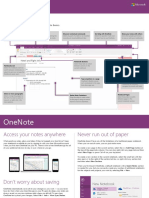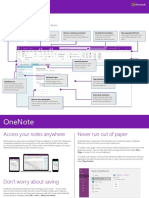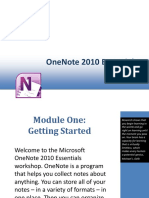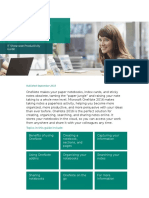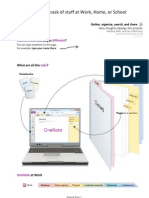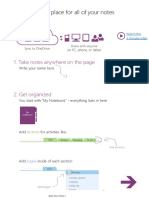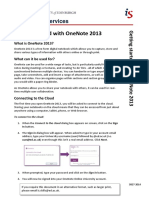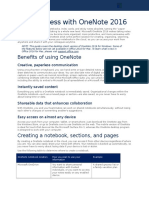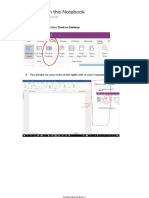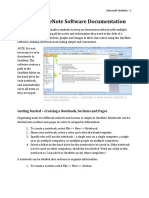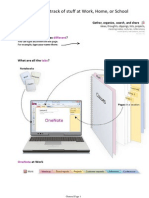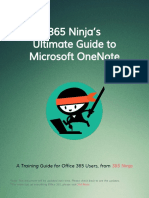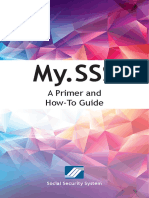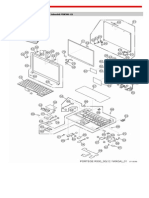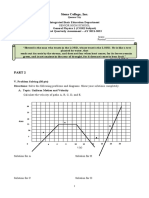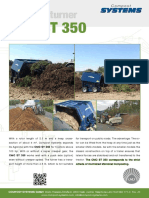OneNote 2007 Guide
Uploaded by
resedaixoyeOneNote 2007 Guide
Uploaded by
resedaixoyeWhat are all the tabs?
OneNote is a place for gathering, organizing, searching, and sharing notes, clippings, thoughts, reference
materials, and other information. All your notes will be visible here organized by notebooks, sections, and
pages. You can create them by clicking File > New.
Notebooks:
Start with one or two.
Sections in the current notebook:
Sections let you organize notes by activities, topics, or
people in your life. Start with a few in each notebook.
Pages in the current section:
Create as many note pages in
each section as you want.
Special Unfiled Notes sectionfor note pages you need to create in a hurry. You can drag them elsewhere later.
How are OneNote pages different?
This is an example of a normal page of notes. You can type anywhere just click and type. For example, type
your name here. Then try moving it around.
1. OneNote basics
Getting Started with OneNote Page 1
There is no Save button on the toolbar because OneNote saves all your notes automatically!
How can OneNote help me?
Take a few minutes to learn more about OneNote and its most important features.
Flip through the page tabs in this section (on the right-hand side):
Upgrading from OneNote 2003? Make sure to check out page 11 after you have looked through the other pages.
Getting Started with OneNote Page 2
Something for everyone
OneNote is an idea processor, a notebook, an information organizer some even
call it an "add-on pack for your brain". Many people find OneNote indispensible
once they start using it and we hope you do too!
Make sure you don't lose any information that you think is important
Organize scraps of information that don't fit well into e-mail, calendar, or
formal documents
Gather and refer back to notes from meetings or lectures
Collect research from the Web or other sources and annotate it for yourself
or others
Keep track of what you need to do next and not miss anything
Work closely with other people on a project sharing notes and files
OneNote can help if you need to:
OneNote will complement your activities in Microsoft Office Outlook, Word, and
other programs in the Microsoft Office systemthrough several integration features.
Capture ideas and gather information
You can quickly capture meeting notes, brainstorming notes, ideas and thoughts,
audio from discussions, video from interviews, diagrams, and so on using the
keyboard, pen or the recording capabilities in OneNote. You can also gather
clippings from the Web, e-mail, miscellaneous materials for projects, customers, and
classes, files, pictures, and so on using convenient integration with your Web
browser and the Office system.
Keep things organized
With OneNote, all this information stays in one place. It is easy to organize it, or pile
it together (if thats your preference), and then searchand find it again even
words in pictures and audio or video recordings! Since OneNote uses the familiar
concept of notebooks divided into sections with pages, you can get going right away.
Be prepared
Having all this information at your fingertips will keep you always prepared: for the
next meeting, for writing a final document or e-mail message, for doing a task, for
talking to a customer, for going on a trip, and so on. You can flag items in your
notebooks as Important or To Do and then quickly gather summaries of information
you have flagged this way. OneNote is fully customizable so you can adapt it to your
work style.
A team effort
You can also work with your whole teamin a shared notebookthat everybody
can edit at the same time and view even while not connected to the network.
OneNote seamlessly merges the changes each time anyone updates the notebook.
A shared notebook is a great way to see what information the team has gathered,
what files and notes are available as sources, even what action items remain for the
team to work on.
Continue to the next pages of this Guide for an overview of basic features you
should know about.
2. How can OneNote help me?
Getting Started with OneNote Page 3
You can store information in
tables.
Food to
bring
Quantity
Apples 5
Oranges 4
Drinks 8
Move your mouse over each note
You can take notes from top to bottom like in a word processor or
use the whole page to arrange things as they make sense to you.
When you take notes all over the page, they end up in separate note
containers that you can move around. Try dragging the note
containers using the handle at the top of each container. Press SHIFT
while dragging if you want to merge the containers.
For ink tips on Tablet PC, check
the More Cool Features section
after you are done with this one.
You can paste pictures into
your notes, including clip
art and digital photos
Bulleted lists for random
thoughts
Even nested outlines
In many different styles
It's easy to create lists:
Create numbered lists 1.
Use them for step-by-step notes 2.
You can copy and paste information
from the Webor from other programs
on your computer.
Products
Team Ball
100% Leather
$49.99
Team Bag
Lightweight, waterproof
Price: $49.99
Pasted from <http://www.contoso.com>
You can make simple diagrams using the
Drawing Toolbar (available on the View
menu).
3. Take notes of many types
Getting Started with OneNote Page 4
Capture screenshots of what you see on the Web or in programs that you work with. Screen clippings are
especially useful for Web research, trip planning, online shopping, and product comparisons.
Try it now
Press Window logo key + S while in any program or browser
1.
Select an area of your screen. A separate OneNote window will open showing the Unfiled Notes section
where the screen clipping is inserted:
2.
Insert a screen clipping from the Web:
When you want to insert a screen clipping into the current page instead of the Unfiled Notes section, switch to
the OneNote window, put the cursor where you want the clipping, and click Insert > Screen Clipping or the Clip
button on the toolbar:
You can customize options for screen clippings by right-clicking the OneNote icon in the Windows taskbar:
4. Gather screen clippings
Getting Started with OneNote Page 5
Start with one or two notebooks
You can start with the Work and Personal notebooks that are already created in OneNote and modify them as
you like. Or you can close these notebooks and create a new notebook. Click File >New > Notebookto open
the New Notebook Wizard. Try using one of the notebook templates listed in the wizard.
Create sections by project or topic
If your activities revolve around a project, a topic, or a class, create a section for each of these items in your
notebook.
Create sections by person or customer
If you mostly deal with customers, patients, clients, or your direct reports, create a section for each of them.
Use the Unfiled Notes section when in doubt
When you don't have time to think about where your notes should go, just click Window logo key + N which
immediately launches OneNote and creates a new page in the Unfiled Notes section (click the button at the
bottom of the Navigation Bar to jump to it later). It's okay if this section gets big. You can drag the pages to
other sections later, or just use search to find them in this section.
Change your organization over time
If you find yourself creating a lot of pages for a topic, try dragging them into a new section
If you find yourself creating many sections in one notebook, try putting some of them into a separate
notebook
Make navigation between notes more convenient by creating several notebooks at the top level, rather
than putting everything inside one notebook
As you use OneNote and create more notes, you may want to organize your notes differently:
When you need to reorganize your notes, you may find it convenient to expand the Navigation Bar:
5. How to organize notes
Getting Started with OneNote Page 6
Notebooks are regular folders
Sections are regular files
Note that in Windows Explorer:
If you accumulate too many notebooks with too many sections inside each notebook, you can use Section
Groups (File > New > Section Group) to nest a multi-level hierarchy of sections within one notebook.
Getting Started with OneNote Page 7
OneNote can quickly find typed text, handwritten notes (if they were written on a Tablet PC), and even text
inside pictures!
Try it now! Search for the word "Contoso"
Use the search box in the top right side of the OneNote window to type the text you are looking for, and then
press ENTER or click the Search button. You can also press CTRL + F to jump to the search box.
When the search results appear, you can view each search result individually, or
click View List to see a complete list of the pages that contain your search term.
Tip: Click the red X button when you want to clear the yellow highlighting.
Did OneNote find the word in the picture of the business card below?
Main contact in Contoso: Rene Valdes
6. Search your notes
Getting Started with OneNote Page 8
Microsoft Office Outlook 2003 or 2007 required.
Create Outlook tasks from OneNote
In OneNote, mark follow up items from meetings or brainstorming notes as
Outlook tasks.
Use the Task toolbar button and drop-down or Insert > Outlook
Task. Click the drop-down arrow to control the task due date.
Changes in Outlook and OneNote are synchronized:
Create linked notes for Outlook meetings and Contacts
In Outlook, select a meeting or contact in Outlook that you want to take notes
about.
Click the OneNote button with a chain link to create the linked notes.
Later click the button again to open the created notes in OneNote.
Send e-mail messages to OneNote
In Outlook, select an e-mail message and send it to OneNote.
By default, the message goes to the Unfiled Notes section, but you can change
that setting in Tools > Options > Outlook Integration.
E-mail notes directly from OneNote
Read the next page of the Guide to find out about this feature.
In Outlook:
In Outlook 2007 this button is
also available on the right-click
menu for an item, or on the
ribbon when you open the item:
1 Cl i ck to
create
3 Cl i ck agai n
to open
3 Task wi l l appear i n
Outl ook
1
4
5
2
2
7. Work with Outlook
Getting Started with OneNote Page 9
E-mail notes, even to those who don't have OneNote
You can send any note page as an e-mail message, directly from OneNote. For example, send your meeting
notes to other meeting participants. Recipients don't need to have OneNote to view the notes, because
the notes are placed into the body of the message in HTML format, or added as an HTML attachment.
Click the E-mail toolbar button or click File > E-mail to compose a message.
(You can click the E-mail button again if you want to cancel composing a message)
Note: This feature works best with Outlook 2007. It will also work with most other Windows-based e-mail
programs if they properly support the MAPI interface.
Publish notes as PDF
Note: You can save as a PDF or XPS file only after you install an add-in. For more information, see
Install and use a PDF or XPS add-in.
You can save your notes in formats like PDF of XPS, for distributing to people who do not have OneNote or
posting your notes on a Web page.
You can publishselected page(s) or a whole section. Click File > Publish as PDF or XPS.
8. Send notes to others
Getting Started with OneNote Page 10
Use Tags to easily find important items buried in your notes. To see tags from all notebooks, click View > All
Tagged Notes.
Tag meeting decisions, ideas, definitions, key points, billable hours, questions, people's names, books to
read, etc. If you don't have Outlook for task management, you can use check-box tags to track tasks.
Important decisionin a meeting
Put your cursor on the line below: 1.
Find the Tag toolbar button and click the drop-down arrow. Or click Insert > Tag.
2.
Click Important on the drop-down menu:
On the same drop-down menu click Show All Tagged Notes. You will see the tagged note in the list,
in addition to tags from other notebooks. Click on any tag in the roll -up to jump to the note.
3.
Tip: If you want to limit the tags summary to part of your notes, or just see notes you have tagged
recently, choose a different Searchsetting at the bottom of the Tags Summary task pane:
Try it now:
Customize your tags
You can customize your tags however you want using Customize My Tags at the bottom of the drop-down
menu. If you use OneNote at work, you can create tags that match your occupation. Similarly, students can
use tags that are keyed to specific academic tasks.
Sample set of tags for students:
9. Tag important notes
Getting Started with OneNote Page 11
Getting Started with OneNote Page 12
Better than a document on a file share or shared drive
Multiple people can edit it at the same time
Changes are mergedautomatically
Notebook is available offline for each person
With a shared notebook:
Keep your team "on the same page"
Meeting notes
Project vision and brainstorming ideas
Any supporting materials collected by group members
List of team work items that people can mark off. (If you manage your work items in Microsoft Office
Project, you can drag the project file onto a OneNote page as an attachment)
Informal draft of the project report where people can add comments. Later you can send it to Microsoft
Office Word (File > Send To)
You can use a shared notebook for notes about a team project,
so that everyone can work on it at once, like in a wiki only better.
Shared notebooks are great for storing:
A notebook can be shared simply by storing it in a shared location, such as a shared folder on your own computer, a
file share on a server, or SharePoint site (Microsoft Windows SharePoint Services 2.0 or 3.0). OneNote will guide
you through setting up a proper location if you use the Share menu or the shared notebook option in the New
Notebook Wizard.
Best practices for Shared Notebooks
To discover the best ways to use a notebook with a group of people, try the Shared Notebooktemplates when you
create a Shared Notebook in the New Notebook Wizard.
10. Use shared notebooks
Getting Started with OneNote Page 13
What you need to know about the new file format
When you started OneNote 2007, your notes were upgraded to the new file format. The upgraded copy is
placed in the new OneNote Notebooks folder. Your My Notebook folder remains untouched.
Can I upgrade later? You can upgrade individual notes by clicking the information bar at the top of the page:
Earlier version notes will be read-only
Some functionality (for example, search) is not fully supported for such notes
If you don't upgrade:
Don't upgrade
shared notes
If you are sharing OneNote 2003 files with other people who do not have OneNote 2007,
do not upgrade those files.
OneNote 2003 cannot read the new OneNote 2007 format.
Notebooks vs.
folders
If you did a bulk upgrade, be aware that any top-level folders were turned into
notebooks. Notebooks are a new feature that allows you to keep sections separate. Read
more about them on the first page of this Guide.
If you have additional folders (now called "section groups"), we recommendthat you
consider creating new notebooks and drag sections out of these folders into the
notebooks. This note structure makes navigation between notes more convenient.
Tip: Expand the notebook Navigation Bar while you are reorganizing your note structure.
New features in OneNote 2007
Multiple notebooks
Multiple computer support
Shared notebooks
Notebook synchronization and merging
Outlook task synchronization
Notes linked to Outlook items
Send Outlook e-mails to OneNote
Outlook integration
Send Web pages to OneNote
Hyperlinks between notes
Insert files as printouts
Notebook templates
File attachments on pages
Recognition of text in pictures
Tables
Drawing tools
Lasso Select
Calculator
Faster search
Audio search
Full page view
OneNote Mobile for mobile devices
Programmability import/export APIs
To find out how to use these features, flip through the page tabs in this section and the More Cool Features
sectionin this Guide notebook.
11. Upgrading from OneNote 2003?
Getting Started with OneNote Page 14
Visit the OneNote Site on Microsoft Office Online
More in-depth Getting Started information
How-to articles and videos, training courses, and quizzes
Downloadable notebook, section, and page templates for all your activities
Discussion groups where expert users can answer your OneNote questions
Our site is continuously updated with new articles and Help topics based on feedback from customers like
you. If you tell us a help topic needs improvement, we try to fix it so that everyone gets a better experience.
On Office Online, you can find a variety of OneNote resources to help you:
Click here to visit the OneNote site on Office Online
Also check out the section "More Cool Features in this Guide notebook (just click the section tab to open it).
There you will find more ways to get the most out of your note taking.
Mi crosoft Offi ce OneNote 2007 Gui de Notebook
Copyri ght 2006 Mi crosoft Corporati on. Al l ri ghts reserved.
The exampl e compani es, organi zati ons, products, domai n names, e-mai l addresses, l ogos, peopl e, pl aces, and events
depi cted herei n are fi cti ti ous. No associ ati on wi th any real company, organi zati on, product, domai n name, emai l address,
l ogo, person, pl aces, or events i s i ntended or shoul d be i nferred.
12. More resources
Getting Started with OneNote Page 15
Office Integration
Insert files as printouts
Send to Word
Excel and PowerPoint integration
Attach files to your notes
Meetings
Live sharing session
Tables
Calculator
Drawing tools
Page templates
Recording a meeting
Audio search
Full page view
Researching a topic
Side Note Window
Send Web pages to OneNote
Text recognition in pictures
Full page view
Using Tablet PC - if you have one
OneNote basics on Tablet PC
Drawing tools
Lasso Select
On the road
Multiple computer support
OneNote Mobile for mobile devices
Live sharing session
In addition to features covered in the Getting startedsection, OneNote has additional tools that can help you in
several activities. Click these links to explore. Use the Back arrow button on the toolbar to return to this page:
Staying organized
Drag and drop
Hyperlinks
Password protection
What else can I do with OneNote?
More Cool Features Page 16
You can be sure you will not lose this information even if the Web sites disappear or change
You can organize the pages the way you want
You can make your own notes on the pages you keep, for example, to remind why they are important.
OneNote is a useful tool for gathering information from the Weband from other sources and keeping it all in one
place. OneNote is great for this because:
You can send some or all of the information on aWeb page to OneNote, using the Send to OneNote button in
Internet Explorer. These notes will appear in the Unfiled Notes section.
If you want to keep just part of a Web page, such as a single paragraph or article, be sure to first select the part
you want, since often you may not want an entire page.
If you do a lot of research on different topics, you can control where the notes you captured will appear in
OneNote by clicking Tools > Options > Send to OneNote.
Visit the Office Online Help topic or article most relevant to this OneNote feature. Our site is frequently updated
based on user feedback, so keep checking back!
Research on the Web
More Cool Features Page 17
Screen clippings taken from the Web
Printouts of documents or slides in OneNote (Insert > Files as Printouts)
Pictures taken on your mobile device with OneNote Mobile, such as an image of a business card
OneNote can recognize text in pictures that you have inserted in your notes. This lets you reuse or
searchfor any information in your notebook, even if the information is in pictures, such as:
Try it now
Right-click each picture and choose Copy Text from Picture. Then paste the text next to the picture.
If the Copy Text from Picture command is not available, right-click the image and click Make Text in
Image Searchable.
Text recognition in pictures
More Cool Features Page 18
Visit the Office Online Help topic or article most relevant to this OneNote feature. Our site is frequently
updated based on user feedback, so keep checking back!
More Cool Features Page 19
Edit the same notes during a brainstorming meeting, so that everyone can contribute at once
Discuss your notes over the phone with people who cannot attend a group meeting in person
In a live sharing session, several people can simultaneously work on the same note pages, as if writing on a
whiteboard in a conference room. After the session ends, every participant is left with a complete copy of the
notes. A live sharing session can be useful when you want to:
All you need for a live sharing session is an Internet connection.
Click Share > Live Sharing Session > Start Sharing Current Section.
Tip: You can use the Pentool as a pointer to aid your discussion during the shared session ( Tools > Pen Mode >
Use Pen as Pointer)
To learn more about working on notes with other people, or to troubleshoot any connection issues, read the
topic Taking Notes with Other People on Office Online.
Live sharing session
More Cool Features Page 20
Collecting information while browsing the Web
Making quick notes (like small sticky notes) when you are on the phone, or someone stops by to talk
about an issue.
Writing down your thoughts while reading a document, Web page, or an e-mail message
Copying reference datainto OneNote while looking through presentation slides
You can use Side Note feature in OneNote when you are mainly working in a different program but want to
capture your thoughts or copy some information into OneNote. You can select and drag text or images into a
Side Note from other programs. Side Notes are great for:
To create a Side Note:
Press Windows logo key + N
while in any program
or click the OneNote icon in the
Windows taskbar
Side Notes are added as pages to the Unfiled Notes sectionat the bottom of the notebook Navigation Bar.
Visit the Office Online Help topic or article most relevant to this OneNote feature. Our site is frequently updated
based on user feedback, so keep checking back!
Side Note
More Cool Features Page 21
A desktop computer and a laptop at work
Several computers at home connected to the same home network
A home laptop and a work computer (if you can connect your home laptop to your network at work)
If youre frequently on the go, you can use your notebooks across several computers. This is useful when you
have:
OneNote will automaticallysynchronize the changes from each computer.
To be able to open a notebook on multiple computers, all you need to do is put it in a location that each computer
can access. When you create a new notebook (File > New> Notebook) pick the option "I will use it on multiple
computers" in the New Notebook Wizardand OneNote will guide you through the process:
To see whether a notebook is up to date, check its icon on the Navigation Bar. You can also view sync status by
clicking File > Sync.
syncing changes - up to date - working offline -
Share an existing notebook between multiple computers
Learn about suitable network locations
Troubleshoot synchronization issues
If you want to:
view these help topics on the OneNote site on Office Online: Use a notebook on multiple computers and View
the notebook synchronization status and resolve conflicts.
Multiple computer support
More Cool Features Page 22
Capture business card pictures on your phone and bring them into OneNote, where the text in the
images can be searched
Take short text notes and voice recording reminderson your phone (for example, ideas for a project,
prices, reference numbers, names, recommendations, and so on) and they will be synchronized with
OneNote
Prepare travel informationin OneNote and then transfer it to your mobile device where it will be
available to you on the road
If you have a Microsoft Windows Mobile smartphone or Pocket PC, you can use the OneNote Mobile program to
take notes on your mobile device and then synchronize these notes with a section in the full version of OneNote
2007. This is useful when you want to:
To install OneNote Mobile on your device, connect it to your computer. Then in OneNote click Tools > Options >
OneNote Mobile > Install OneNote Mobile.
Your notes on the device will be synchronized with the "OneNote Mobile Notes" notebook in OneNote 2007
whenever you connect your mobile device to your computer.
Note:
OneNote 2007 no longer supports copying from the Notes program on the device.
(This functionality was available in OneNote 2003). You can use the new OneNote Mobile program instead if you
have a compatible device.
Windows Mobile 2003 or Windows Mobile 5 powered smartphones
Windows Mobile 5 powered Pocket PCs
Supported devices for OneNote Mobile:
Visit the Office Online Help topic or article most relevant to this OneNote feature. Our site is frequently updated
based on user feedback, so keep checking back!
OneNote Mobile
More Cool Features Page 23
You can drag and drop pages, sections, and notebooks to quickly reorganize notes.
Reorder section tabs to bring frequently used sections close together.
Or you can drag sections to a different notebook.
Reorder page tabs or drag a page into another section
Reorder notebooks on the Navigation Bar (on the left-hand side)
You can expand the Navigation Bar when you want to reorganize many items at once. You can then drag
the items within the navigation pane.
Hold your mouse for a moment over a notebook or a section while dragging and OneNote will navigate
to it.
Press ESC if you want to cancel dragging an item.
Tips:
Note: you cannot drag page content to other pages, but you can still cut and paste items where you want them.
Visit the Office Online Help topic or article most relevant to this OneNote feature. Our site is frequently updated
based on user feedback, so keep checking back!
Drag and drop
More Cool Features Page 24
More Cool Features Page 25
In addition to creating regular hyperlinks that point to the Web ( Insert > Hyperlink), you can create hyperlinks to
any part of your notes (a notebook, a section, a page, or even a specific paragraph).
Atable of contents on a page with links to the other pages in the section or with links to other parts of the
same page
Afavorites list a list of links to pages and sections that you need to visit frequently
A definition or reference link from a term, a name, or a topic on one page to more detailed information in
another place in your notes
Use such OneNote hyperlinks to create:
To create a hyperlink, right-click the tab or note you want to link to and then do the following:
1. Click Copy Hyperlink to this
Page
2. Click Paste to place the link where
you want it to appear
You can even paste the link outside
OneNote. For example, you can send
the link to others in an e-mail. They
can click it to jump to your notes (if
the notes are in a shared notebook).
3. Result:
Try it now
Create a link on this page to the "Drawing Tools" page.
Note: Use the Back arrow on the toolbar to get back to this page after you copy the link.
Now try something else
Select any word or phrase on this page, right-click it, and then click Create Linked Page. A page with that title will
be created at the end of the current section and the selected word or phrase will be linked to it.
Visit the Office Online Help topic or article most relevant to this OneNote feature. Our site is frequently updated
based on user feedback, so keep checking back!
Hyperlinks
More Cool Features Page 26
Feature Creating tables with a keyboard
Benefit You can neatly and quickly capture tabular information
Situations Meetings, presentations, personal brainstorming
Try it now
Product
Put your cursor at the end of the word "Product" below: 1.
Press TAB, and then type "Quantity" 2.
Press TAB again, and then type "Price" 3.
Press ENTER 4.
Press TAB to jump from cell to cell and type something in the cells. 5.
Press ENTER at the end of the row 6.
Try pressing TAB below after "John" and after "Maria": 7.
Person Money I owe them
John
Maria
ALT + ENTER insert another line inside a cell (when ENTER doesn't do it in the last cell of a table)
CTRL + ENTER insert a row below
CTRL + ALT + E, R insert a column to the left, right
Useful shortcuts:
Also try experimenting with DEL, BACKSPACE, HOME, END, and ENTER at various points in the table. Check the
Keyboard Shortcuts on Office Onlineto find out additional table functions you can do with a keyboard.
Tables
More Cool Features Page 27
Organization charts and flowcharts
Annotations over pictures (arrows, circles, and boxes)
Process diagrams
Room layouts
Concept sketches
You can use drawing tools to make simple diagrams, such as:
To display the drawing tools, click View > Drawing Toolbar.
Note that drawn shapes are created as ink strokes, so you can easily
erase any part of them, select them with the Lasso Select tool, change
their color, and so on.
Lasso Select
Pen, lines, arrows, and shapes
Eraser:
Erase parts of shapes. For
example, make an arc from a
circle drawing.
Line color
Duplicate Shapes mode:
You can draw the same shape over and
over without switching to
Type/Selection mode. You can even
create a shape with one click in this
mode.
Type/Selection mode
Tip: Hold ALT when you move or manipulate shapes if you don't want them to snap to the invisible page grid
or to each other.
Visit the Office Online Help topic or article most relevant to this OneNote feature. Our site is frequently
updated based on user feedback, so keep checking back!
Drawing tools
More Cool Features Page 28
When you are manipulating drawn shapes or handwriting, use the Lasso Select tool to select just the part of the
ink strokes that you care about.
Click the Lasso Select button on the Drawing Toolbar
(from View > Drawing Toolbar)
Try it now
Circle the pink oval or the green arrow and move it. You must select the whole ink shape.
The Lasso selection tool can also be used to select text and pictures.
Visit the Office Online Help topic or article most relevant to this OneNote feature. Our site is frequently updated
based on user feedback, so keep checking back!
Lasso Select
More Cool Features Page 29
You can quickly calculate numbers and basic mathematical functions during a meetingor while taking notes for
yourself.
Try it now
Place the cursor after the = (equal) sign in each example below and press SPACEBAR:
Let's say you want to calculate the average monthly sales of a product that sells 670K per year:
670/12=
Or maybe you need to purchase 14 loads of material at $39.99 a load:
14*$39.99=
sin(30)=
(6+7) / (4*sqrt(3))=
5^4=
Here are some more examples of expressions that you can calculate:
Visit the Office Online Help topic or article most relevant to this OneNote feature. Our site is frequently updated
based on user feedback, so keep checking back!
Calculator
More Cool Features Page 30
Insert a printout of a report and type your thoughts on top of it. Circle interesting areas using
Drawing tools.
Insert a printout of lecture slides and add more notes on the course while you are reading the
textbook.
You can insert full-color, searchable printouts of any file type that your computer can print. You can
then type, draw, or handwrite on top of the printout picture in OneNote. For example:
Click Insert > Files as Printouts in OneNote.
Or use the File > Print command in another program and select "Send to OneNote 2007" as your
virtual "printer."
Two ways to insert a printout:
Don't forget that you can search for text inside the file printout picture just like you can search regular
notes.
Try it now
Try searching for the word "Monday" in the file printout below. Press CTRL + F to jump to the Search box
in the top-right corner of the OneNote program window.
Inserted from: <file://C:\Status Report.doc>
Insert files as printouts
More Cool Features Page 31
Note: Visit the Office Online Help topic or article most relevant to this OneNote feature. Our site is
frequently updated based on user feedback, so keep checking back!
More Cool Features Page 32
You can store documents and other files directly on a OneNote page, which comes in very handy if you
are trying to keep project files and project notes all in one place.
Simply drag and drop any file from Windows Explorer onto a page in OneNote, or insert them by using
Insert > Files on the OneNote menu.
You can openand edit an attached file by double-clicking its file icon.
Visit the Office Online Help topic or article most relevant to this OneNote feature. Our site is frequently
updated based on user feedback, so keep checking back!
Attach files to your notes
More Cool Features Page 33
OneNote is great for gathering your thoughts before you are ready to create a final or formal document.
Collect your ideas and flesh out your thoughts by using the flexible and unrestricted page layout in
OneNote.
When you are ready to put the finishing touches on the final document, click:
File > Send To > Microsoft Office Word (Office Word 2003 or 2007 required).
Visit the Office Online Help topic or article most relevant to this OneNote feature. Our site is frequently
updated based on user feedback, so keep checking back!
Send to Word
More Cool Features Page 34
All current versions of Microsoft Office Excel and Microsoft Office PowerPoint are supported.
Annotate PowerPoint slides
Addyour own notes and circle interesting points using drawing tools or a pen
Annotate the printout with comments and then e-mail the OneNote page back to the presenter
When you receive a PowerPoint presentation(for example, a presentation given by the professor in a
lecture), you can insert it into OneNote as a file printout (Insert > Files as Printouts). You can then:
For example:
Market Summary
Market: past, present, & future
Review changes in market share, leadership,
players, market shifts, costs, pricing,
competition
Early Adopters/
Pioneers
Mass Market/
Followers
End of Life
Time
Number
of
customers
Note: Your annotations are not stored in (or synchronized with) the original PowerPoint file.
Copy tables from Excel
Copy selections from Excel when you need to include data from product reports, sales projections,
schedules, and other tabular information with your notes for a project or a customer. OneNote table
formatting is not as rich as that of an Excel spreadsheet layout, but the basic grid structure will be
preserved.
Part sales Q1 Q2 Q3 Q4 Year total
Part X545 16350 17940 18450 15030 67770
Part X300 15045 15855 15525 14955 61380
Note: Content printed or imported from Excel is not synchronized with the original file.
Which segment are
our customers in?
Need to discuss
these at next
team meeting
Excel and PowerPoint integration
More Cool Features Page 35
Note: Content printed or imported from Excel is not synchronized with the original file.
Visit the Office Online Help topic or article most relevant to this OneNote feature. Our site is frequently
updated based on user feedback, so keep checking back!
More Cool Features Page 36
If you are using OneNote on a Tablet PC, you can handwrite your notes instead of typing them with a
keyboard. This is useful when youre in a meeting or lecture and the sound of typing is inconsiderate, or
if you can write faster than you can type.
Write numbers and bullets before your paragraphs to get better paragraph break detection.
Write straight lines for better text recognition.
Scratch-out to quickly erase ink while you are writing (ink back-and-forth 3 times over the ink
you want to delete)
The Lasso Select tool is the easiest way to select and move ink.
Handwriting Tips
Pen mode
Click the drop-down arrow
to select one of pens. Also
check out the available
highlighter pens.
Eraser
Typing/selection mode
Click this button to type text, or to use your Tablet PC
pen as a regular mouse (for example, to move note
containers or click hyperlinks).
Lasso Select
Select ink strokes and handwriting or
other objects by circling them.
Ink color
Insert more space
Shift everything below the cursor up or
down, or sideways if you are on the
right or left edges of the page.
Convert handwriting to text
More space at the bottom of a page
Use the vertical scrollbar or the button right below it.
To select the style of rule lines, click Format > Rule Lines.
If you have not finished reading the Getting Started section of this Guide, click here to get back to
it.
Visit the Office Online Help topic or article most relevant to this OneNote feature . Our site is frequently
updated based on user feedback, so keep checking back!
Rule lines
Turn them on and off.
Writing Tools
You can turn this toolbar on and off in View > Toolbars
OneNote basics on Tablet PC
More Cool Features Page 37
updated based on user feedback, so keep checking back!
More Cool Features Page 38
OneNote page templates can enhance the lookof your pages and can help you avoid retyping common
information across pages. You can use any of the designs included with OneNote or you can create your
own.
Try using templates when the notes repeatedly have the same structure and header, such as in meeting
notes, lecture notes, work logs or journals, phone call notes, frequent trip plans, recipes, and so on.
Try it now
Try using some templates included with OneNote.
Click Format > Templates, expand one of the template groups, and then pick a template.
To create your own template: make a new page, add graphics, pictures, formatted text, and
anything else you want, and then click Save current page as template in the Templates task pane.
Your templates will appear in the My Templates category in the task pane.
You can also specify any template to be used as the default style for new pages you create in a
section.
For more information and tips for creating and sharing your templates, check the Templates topicon
Office Online. You can also download many free OneNote templates from Office Online.
Page templates
More Cool Features Page 39
You can keep a OneNote section with personal account numbers, login names, other passwords, and so
on. Use a password so nobody can view this information when you leave your computer unattended.
Put a password on sections with sensitive information that you don't want others to accidentally see on
your screenwhen you are navigating around your notes.
OneNote allows you to password protect any section of your notes. When you assign a password to a particular
notebook section, the information in that section is strongly encrypted (using the 3DES encryption standard).
Setting passwords is useful in several situations:
To set a password for a section, click File > Password Protect this Section.
Your section will be locked as shown below, until you click and enter a password to unlock it. It will also be locked
automaticallyafter a period of time if you leave the section or leave your computer unattended.
Note: Use strong passwords long strings or phrases with a combination of numbers, letters, and symbols. If
someone wants to guess your password, the most typical attack is to try words from a dictionary or information
commonly known about you, such as your birthday or your nickname.
Visit the Office Online Help topic or article most relevant to this OneNote feature. Our site is frequently updated
based on user feedback, so keep checking back!
Password protection
More Cool Features Page 40
Audio notes let you focus more on a conversation and less on the task of note-taking.
Video notes are great for capturing presentations during business meetings and class lectures.
To capture the details of an important meeting, lecture, interview, or even a phone conversation, you can
create audio and video clips and store them as part of your notes.
To start recording, click the microphone button on the toolbar or click Insert > Audio Recording. The
Audio and Video Recording toolbar will appear while you are recording.
Recording is linked to the notes that you take. A small audio/video icon will appear next to notes
associated with a recording. You can click it to jump to the corresponding time in the recording.
To record audio clips, you need a microphone. Most laptops and Tablet PCs already have one built -in. To record
video clips, you need a video capture device, such as a webcam.
Note: As with any type of recording, you should always ask others for permissionbefore you record your
conversations with them.
To learn more about recording audio and video notes or troubleshoot recording issues, visit this topicon Office
Online.
Audio and video recording
More Cool Features Page 41
Record phone conversations with customers, and later search for keyword of topics that you
discussed
Record an interviewand then search for specificquotes
Record voice reminders on a Windows Mobile Smartphone or Pocket PC. After you synchronize
them with OneNote, you can search through your reminders.
With the Audio Search feature enabled, you can search your audio and video recordings for words, just
like you would search for typed text in your notes. For example:
Important! Recordings must be made with a good quality microphone or phone that is close to the
speakers mouth. Audio recognition technology does not have perfect accuracy and is very sensitive to
recording quality, ambient noise, and distance.
You can enable the Audio Search feature in Tools > Options > Audio and Video.
The audio recognition process and indexing happens only when the computer is left idle and OneNote
is running. It will take at least twice the length of a recording, so youll have to let OneNote index for
some time before you can begin searching.
When Audio Search is enabled, use the regular search box(above the page tabs) to type your search
term and then click View List to see the audio results at the bottom of the results pane.
Why do I keep getting poor results (or no results at all)?
You may be searching for a sound that occurs in too many words. For example, if you search for "Asia,"
you may get "information", "conversation", "ratio", "hey Sean", and so on.
Longer words
Example: imagination; Microsoft
Try to recall one of the longer words mentioned in the recording. You will get best results with
words of three or more syllables.
More words
Example: Frank wrote;
If you can only think of short words, try to recall an exact phrase that may have been
mentioned.
Spell out the sound of unusual words
Examples: em es en (for MSN); ex box (for XBox); area code four two five (for code 425)
If you are looking for an acronym or an unusually spelled word, spell out how it is pronounced
Here are some workarounds that might help you:
Visit the Office Online Help topic or article most relevant to this OneNote feature. Our site is frequently
updated based on user feedback, so keep checking back!
Audio search
More Cool Features Page 42
updated based on user feedback, so keep checking back!
More Cool Features Page 43
Expand a OneNote page to full screenif you need more space for taking your notes.
Brainstorming and need more space to lay out your thoughts
Taking notes in a live sharing session with several people as on a whiteboard
Using OneNote as a side window with a checklist while working on another task or document
Using OneNote on a Tablet PC in Portrait mode
This mode is particularly useful if you are:
The menu bar, navigation bar, section tabs, and page tabs disappear:
Full page view
More Cool Features Page 44
You might also like
- Quick Start Guide: New To Onenote? Use This Guide To Learn The BasicsNo ratings yetQuick Start Guide: New To Onenote? Use This Guide To Learn The Basics4 pages
- Onenote: Keeps Track of Stuff at Work, Home, or SchoolNo ratings yetOnenote: Keeps Track of Stuff at Work, Home, or School20 pages
- Microsoft OneNote Guide: Basics & FeaturesNo ratings yetMicrosoft OneNote Guide: Basics & Features13 pages
- The Beginner's Guide To OneNote in Windows 10No ratings yetThe Beginner's Guide To OneNote in Windows 1018 pages
- Getting Started With Onenote 2013: Information ServicesNo ratings yetGetting Started With Onenote 2013: Information Services9 pages
- Go Paperless With Onenote 2016: Benefits of Using OnenoteNo ratings yetGo Paperless With Onenote 2016: Benefits of Using Onenote12 pages
- AF103733547 En-Us Onenote2013quickstartguide PDFNo ratings yetAF103733547 En-Us Onenote2013quickstartguide PDF6 pages
- (Ebook) Onenote Secrets: 100 Tips For Onenote 2013 and 2016 by Stefan Wischner, Marjolein HoekstraNo ratings yet(Ebook) Onenote Secrets: 100 Tips For Onenote 2013 and 2016 by Stefan Wischner, Marjolein Hoekstra81 pages
- Microsoft OneNote For Beginners - Everything You Need To KnowNo ratings yetMicrosoft OneNote For Beginners - Everything You Need To Know8 pages
- Onenote 2010 Tutorial: Getting Started GuideNo ratings yetOnenote 2010 Tutorial: Getting Started Guide9 pages
- Unleash The Power of OneNote Kathy Jacobs Instant Download Full Chapters100% (1)Unleash The Power of OneNote Kathy Jacobs Instant Download Full Chapters126 pages
- Onenote: Keeps Track of Stuff at Work, Home, or SchoolNo ratings yetOnenote: Keeps Track of Stuff at Work, Home, or School20 pages
- OneNote For Windows 10 Preview Quick Start GuideNo ratings yetOneNote For Windows 10 Preview Quick Start Guide4 pages
- Onenote 2016 Mac Introduction To Onenote Aysbb8176No ratings yetOnenote 2016 Mac Introduction To Onenote Aysbb817625 pages
- 091flrfv2 Digital Programmable Thermostat ManualNo ratings yet091flrfv2 Digital Programmable Thermostat Manual10 pages
- Design & Fabrication of Agriculture Sprayer VehicleNo ratings yetDesign & Fabrication of Agriculture Sprayer Vehicle10 pages
- Tutorial 5.2 - Packaging For Potato ChipsNo ratings yetTutorial 5.2 - Packaging For Potato Chips3 pages
- Central Organisation For Railways ElectrificationNo ratings yetCentral Organisation For Railways Electrification8 pages
- 95-01 - Panel Installation, Instrument: Illustrated Parts DataNo ratings yet95-01 - Panel Installation, Instrument: Illustrated Parts Data15 pages
- Find Voltage & Ampere Rating of Switch, Plug, Outlet & ReceptacleNo ratings yetFind Voltage & Ampere Rating of Switch, Plug, Outlet & Receptacle10 pages
- City Crowns Company Profile مؤسسة تيجان المدينةNo ratings yetCity Crowns Company Profile مؤسسة تيجان المدينة40 pages
- 1000 SERIES Fire Hose Cabinets: For Use WithNo ratings yet1000 SERIES Fire Hose Cabinets: For Use With7 pages