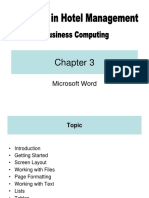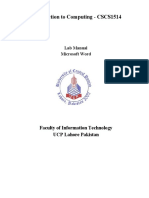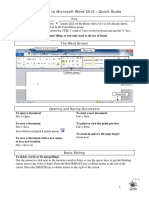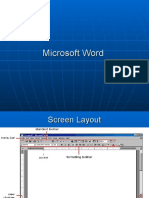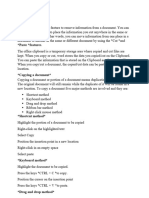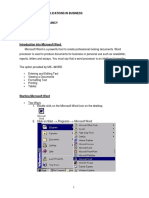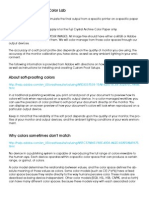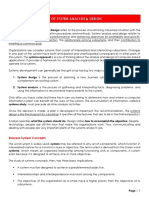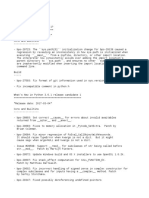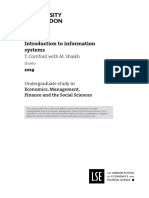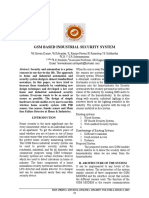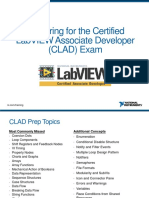The GiG…2011
Microsoft Word: How To
Guide
The Users Home Guide
This is our short take home guide for learners and patrons
alike. We hope you learn from our courses, but we know the
best way to enhance the experience is to go home and
practice, so if you get stuck check this handy guide! Created
by The GiG… a NYS BTOP funded Program!
Exex
4/28/2011
� How To Step by Step Guide To Microsoft Word
Create a New Document
There are several ways to create new documents, open existing documents, and save
documents in Word:
Click the Microsoft Office Button and Click New or
Press CTRL+N (Depress the CTRL key while pressing the “N”) on the keyboard
You will notice that when you click on the Microsoft Office Button and Click New, you have
many choices about the types of documents you can create. If you wish to start from a
blank document, click Blank. If you wish to start from a template you can browse through
your choices on the left, see the choices on center screen, and preview the selection on the
right screen.
Opening an Existing Document
Click the Microsoft Office Button and Click Open, or
Press CTRL+O (Depress the CTRL key while pressing the “O”) on the keyboard, or
If you have recently used the document you can click the Microsoft Office Button and click
the name of the document in the Recent Documents section of the window Insert picture of
recent docs
2
�Saving a Document
Click the Microsoft Office Button and Click Save or Save As (remember, if you’re
sending the document to someone who does not have Office 2007, you will need to click the
Office Button, click Save As, and Click Word 97-2003 Document), or
Press CTRL+S (Depress the CTRL key while pressing the “S”) on the keyboard, or
Click the File icon on the Quick Access Toolbar
Renaming Documents
To rename a Word document while using the program:
Click the Office Button and find the file you want to rename.
Right-click the document name with the mouse and select Rename from the shortcut menu.
Type the new name for the file and press the ENTER key.
3
� Keyboard Shortcuts for text Inserting
Typing and inserting Text
To enter text just start typing! The text will appear where the blinking cursor is located.
Move the cursor by using the arrow buttons on the keyboard or positioning the mouse and
clicking the left button. The keyboard shortcuts listed below are also helpful when moving
through the text of a document:
Move Action Keystroke
Beginning of the line HOME
End of the line END
Top of the document CTRL+HOME
End of the document CTRL+END
Selecting Text
To change any attributes of text it must be highlighted first. Select the text by dragging the
mouse over the desired text while keeping the left mouse button depressed, or hold down
the SHIFT key on the keyboard while using the arrow buttons to highlight the text. The
following table contains shortcuts for selecting a portion of the text:
Selection Technique
Whole word double-click within the word
Whole paragraph triple-click within the paragraph
Several words or drag the mouse over the words, or hold down SHIFT while
lines using the arrow keys
Entire document choose Editing | Select | Select All from the Ribbon, or press
CTRL+A
Deselect the text by clicking anywhere outside of the selection on the page or press an
arrow key on the keyboard
Deleting Blocks of Text
Use the BACKSPACE and DELETE keys on the keyboard to delete text. Backspace will
delete text to the left of the cursor and Delete will erase text to the right. To delete a large
selection of text, highlight it using any of the methods outlined above and press the
DELETE key.
4
�Search and Replace Text
To find a particular word or phrase in a document:
Click Find on the Editing Group on the Ribbon
To find and replace a word or phrase in the document, click Replace on the Editing Group of
the Ribbon.
Undo Changes
To undo changes:
Click the Undo Button on the Quick Access Toolbar
5
� Formatting Text How to guide
Styles
A style is a format enhancing tool that includes font typefaces, font size, effects (bold,
italics, underline, etc.), colors and more. You will notice that on the Home Tab of the
Ribbon, that you have several areas that will control the style of your document: Font,
Paragraph, and Styles.
Change Font Typeface and Size
To change the font typeface:
Click the arrow next to the font name and choose a font.
Remember that you can preview how the new font will look by highlighting the text, and
hovering over the new font typeface.
6
�To change the font size:
Click the arrow next to the font size and choose the appropriate size, or
Click the increase or decrease font size buttons.
Font Styles and Effects
Font styles are predefined formatting options that are used to emphasize text. They
include: Bold, Italic, and Underline. To add these to text:
Select the text and click the Font Styles included on the Font Group of the Ribbon, or
Select the text and right click to display the font tools
Change Text Color
To change the text color:
Select the text and click the Colors button included on the Font Group of the Ribbon, or
Highlight the text and right click and choose the colors tool.
Select the color by clicking the down arrow next to the font color button.
Highlight Text
Highlighting text allows you to use emphasize text as you would if you had a marker. To
highlight text:
Select the text
Click the Highlight Button on the Font Group of the Ribbon, or
Select the text and right click and select the highlight tool
To change the color of the highlighter click on down arrow next to the highlight button.
7
� Cut, Copy and Paste How to Guide
Inserting Additional Text
Text can be inserted in a document at any point using any of the following methods:
Type Text: Put your cursor where you want to add the text and begin typing
Copy and Paste Text: Highlight the text you wish to copy and right click and click Copy, put
your cursor where you want the text in the document and right click and click Paste.
Cut and Paste Text: Highlight the text you wish to copy and right click and click Cut, put
your cursor where you want the text in the document and right click and click Paste.
Drag Text: Highlight the text you wish to move, click on it and drag it to the place where you
want the text in the document.
You will notice that you can also use the Clipboard group on the Ribbon.
8
� Formatting Paragraphs
Formatting paragraphs allows you to change the look of the overall document. You can
access many of the tools of paragraph formatting by clicking the Page Layout Tab of the
Ribbon or the Paragraph Group on the Home Tab of the Ribbon.
Change Paragraph Alignment
The paragraph alignment allows you to set how you want text to appear. To change the
alignment:
Click the Home Tab
Choose the appropriate button for alignment on the Paragraph Group.
Align Left: the text is aligned with your left margin
Center: The text is centered within your margins
Align Right: Aligns text with the right margin
Justify: Aligns text to both the left and right margins.
Indent Paragraphs
Indenting paragraphs allows you set text within a paragraph at different margins. There are
several options for indenting:
First Line: Controls the left boundary for the first line of a paragraph
Hanging: Controls the left boundary of every line in a paragraph except the first one
Left: Controls the left boundary for every line in a paragraph
Right: Controls the right boundary for every line in a paragraph
To indent paragraphs, you can do the following:
Click the Indent buttons to control the indent.
9
� Click the Indent button repeated times to increase the size of the indent.
Click the dialog box of the Paragraph Group
Click the Indents and Spacing Tab
Select your indents
10
�Change Spacing Between Paragraphs and Lines
You can change the space between lines and paragraphs by doing the following:
Select the paragraph or paragraphs you wish to change.
On the Home Tab, Click the Paragraph Dialog Box
Click the Indents and Spacing Tab
In the Spacing section, adjust your spacing accordingly
11
� Adding Pictures…
To insert a picture:
Place your cursor in the document where you want the illustration/picture
Click the Insert Tab on the Ribbon
Click the Picture Button
Browse to the picture you wish to include
Click the Picture
Click Insert
12
�Resize Graphics
All graphics can be resized by clicking the image and clicking one corner of the image and
dragging the cursor to the size you want the picture.
Smart Art is a collection of graphics you can utilize to organize information within your
document. It includes timelines, processes, or workflow. To insert SmartArt
Place your cursor in the document where you want the illustration/picture
Click the Insert Tab on the Ribbon
Click the SmartArt button
Click the SmartArt you wish to include in your document
Click the arrow on the left side of the graphic to insert text or type the text in the graphic.
13
� Proof Reading a Document
Spelling and Grammar
To check the spelling and grammar of a document
Place the cursor at the beginning of the document or the beginning of the section that you
want to check
Click the Review Tab on the Ribbon
Click Spelling & Grammar on the Proofing Group.
Any errors will display a dialog box that allows you to choose a more appropriate spelling or
phrasing.
14
�If you wish to check the spelling of an individual word, you can right click any word that has
been underlined by Word and choose a substitution.
Check Word Count
To check the word count in Word 2007 look at the bottom left corner of the screen. It will
give you a total word count or if you have text highlighted it will tell you how many words
are highlighted out of the total.
15