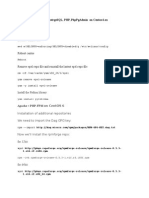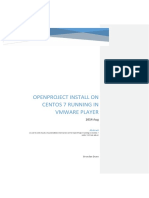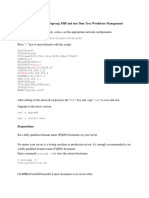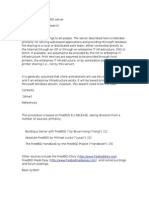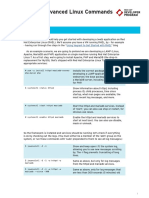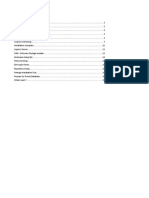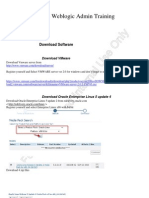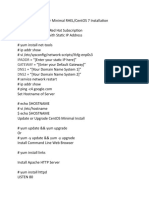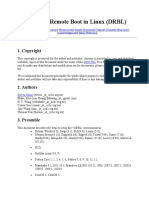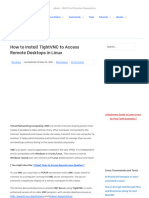0% found this document useful (0 votes)
71 views12 pagesConquest 1.5.0d Linux Installation Guide
Installation manual for linux OS
Uploaded by
hmoeenCopyright
© © All Rights Reserved
We take content rights seriously. If you suspect this is your content, claim it here.
Available Formats
Download as PDF, TXT or read online on Scribd
0% found this document useful (0 votes)
71 views12 pagesConquest 1.5.0d Linux Installation Guide
Installation manual for linux OS
Uploaded by
hmoeenCopyright
© © All Rights Reserved
We take content rights seriously. If you suspect this is your content, claim it here.
Available Formats
Download as PDF, TXT or read online on Scribd
/ 12