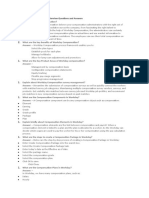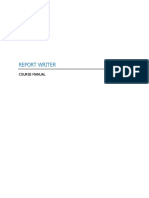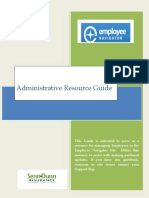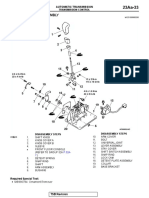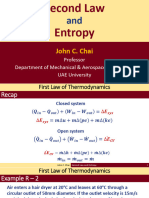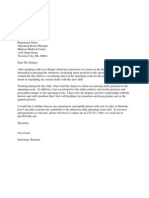Employee User Guide
Getting Started: Home Page and Navigation
Employee
Navigate the Home Page
The Workday Home page displays worklets that provide access to
tasks and reports. Because the Home page is highly configurable,
your organization may display different worklets.
Configure Worklets
Additional worklets can be added to your Home page, if allowed by
your organization.
From your Home page:
1. Click the Settings icon
in the upper right hand corner of the
Home page. The Configure Worklets page displays.
2. Click the Plus icon
3. Click the Prompt icon
worklets.
4. Click the Minus icon
5. Click the Up Arrow
on the page.
to add a new worklet.
and select from the list of existing
to remove a worklet from the dashboard.
or Down Arrow
to reorder the worklets
6. Click OK > Done.
Your screens and processes may vary from those described here.
�
Error and Alert Messages
Use Related Actions and the Profile Icon
Error and alert messages display in the upper right-hand section of
the page. They typically identify a specific field or fields where
information is missing, entered incorrectly, or in conflict with a rule
established by your organization.
The Profile icon contains links to the Home page, dashboards, and
documentation (if configured).
Errors prevent you from completing a task until the error is fixed.
Alerts notify you of potential problems on a page, but do not prevent
the task from being completed.
Page|2
The Related Actions icon
displays next to an object when there
are actions relevant to the object. For example, the Related Actions
icon next to your name accesses tasks and data pertaining to your
worker record.
Many of these tasks are also available on your profile page, in the
worklets on your Home page. There is often more than one way to
access the same task within Workday.
The Related Actions icon
displays next to an object when there
are actions relevant to the object. For example, the Related Actions
icon next to your name accesses tasks and data pertaining to your
worker record.
Options beginning with the word View are view-only actions.
Detach the menu from the Related Actions icon by clicking and
dragging the Ellipsis icon
at the top of the Available Actions
menu.
�
Getting Started: Modify Your Personal Information
Employee
Access Your Worker Profile Page
1. Click your Profile Icon > View Profile. Your Worker Profile page
displays.
Add or Change Your Contact Information
Change Your Legal or Preferred Name
9. Click the Related Actions icon
next to your name.
10. Select Personal Data > Change My Legal Name.
Click the Contact tab.
11. Enter your new information, including any required information.
2. Click Edit. Enter or modify any information.
12. Click Submit.
3. Click Submit.
13. Click To Do to submit proof of name change or Done to submit
later.
Add or Change Emergency Contacts
1. Click the Contact tab.
2. Click the Emergency Contacts link.
Add or Change Your Photo
3. Click Edit. Enter or modify your emergency contacts.
14. Click the Related Actions icon
4. Click Submit.
15. Select Personal Data > Change My Photo.
AA
Add or Change Your Personal Information
next to your name.
16. Click the Attachment button to locate and upload your image.
5. Click the Personal tab. The Personal Information link is selected.
17. Click Submit.
6. Click Edit.
18. Photos will be reviewed by HR before posting.
7. Click the Edit icon
icon
to change existing information, or the Plus
to add new information. You can also click a field to open
it for editing.
The supported file formats depend on your
organizations configuration. Typical formats
include .png, .jpg, and .gif.
8. Click Submit.
Page|3
�
Getting Started: Identify Your Place in the Organization
Locate Your Place in the Organization
Locate Your Organization
Workday displays the reporting structure of your department. This
can help you understand your place within the organization.
From the Home page:
From the Home page:
22. Click your Profile Icon > View Profile
23. Click the Job tab.
19. Click your Profile Icon > View Profile.
24. Click the Organizations link. Information about the organizations
you belong to displays.
20. Click the Job tab.
21. Click the Management Chain link. Information about your
management chain displays.
Employee
Page|4
Getting Started: Manage Your Benefits
Employee
Attach required documents, if applicable.
Click Submit. A task appears in your Inbox.
Click your Profile Icon > Inbox.
Click the Benefit Event task. The Revise Benefit Changes page
displays.
Complete any necessary changes and click Submit.
Complete and continue through all required screens and check the I
Agree box to provide an electronic signature confirming your
changes.
Click Submit.
This job aid covers generic events. Your
company will define the steps you take to
accomplish some of these objectives. Contact
your HR or Benefits Representative if you have
any questions.
View Existing Benefit Elections
From the Benefits worklet:
1. Click Benefit Elections.
2. Review your benefit elections and costs.
Report a Coverage Change Event
From the Benefits worklet:
3. Click the Related Actions icon
changes.
Click Benefits.
Select the Benefit Event Type.
Click the Calendar icon
4. Select Benefits > Change Benefits.
to enter the date for the life event
5. Make any permitted changes and click Submit.
change.
next to your name to make
Page|5
�
View Dependents Benefit Elections
Manage Beneficiaries
From the Benefits worklet:
From the Benefits worklet:
1. Click Dependents.
1. Click Beneficiaries.
Review your existing dependents and their benefit plan coverage.
2. View existing beneficiaries for enrollment benefit plans, or modify
the existing information by clicking Edit.
3. Click Add to add a new beneficiary. The Add Beneficiary page
displays.
Manage Dependents
From the Benefits worklet:
4. Click the button for Existing Dependent or Emergency Contact,
New Person as Beneficiary, or New Trust as Beneficiary.
1. Click Dependents.
5. Click OK
Click Add.
6. Enter all required information denoted by an asterisk.
Click the Edit icon
or click in the field to modify. Required fields
are denoted by red asterisks.
7. Click OK.
Click the Plus icon
to add new information.
8. Click Done.
Once you add an additional beneficiary, you may
need to update your Benefit elections.
Click Submit.
Once you add an additional dependent, you may need to
update your Federal Tax elections, as well as your
Benefit elections. Click the Skip button if you want to do
this later.
Page|6
�
Employee
Getting Started: Using Your Inbox
Purpose of the Inbox
Your Inbox includes notifications of tasks, approvals, due dates, etc.,
that are sent to you as part of your organizations business processes.
View Your Inbox
25. Click your Profile Icon in the upper right hand corner.
26. Click Inbox to expand your viewable options.
27. Click the Actions tab to view your business process tasks,
approvals, and to dos.
28. Click the Archive tab to access the process status of any business
process you have been involved in.
Page|7
CreateaWorkdayShortcutonYourDesktop
Step1AccesstheWorkdayLoginfromtheWorkdaywebsite.
Step3PasteURLcopiedinStep1andclickNext
CopytheURLby
highlightingtheURL
thenrightclickandclick
Copy
PasteURLthatyoucopiedinStep
1thenclicktheNextbutton.
Step4TypeWorkdayintheTypeanameforthisshortcutfieldthenclickthe
Finishbutton.
Step2Gotoyourdesktop
Rightclickonyourdesktopscreen,ClickNewthenClickShortcut
EnterWorkday intheshortcut
namefieldthenClicktheFinish
button
YouwillnowhaveashortcuttoWorkdayonyourdesktop.
Page8of14
ToAddorUpdate(DirectDeposit)PayElections
FromtheWorkdayHomepageclickthePayWorklet
ClickthePaymentElectionsbutton
Page9of14
�
ClicktheAddElectionsbutton
FilloutthePaymentElectionOptionsform(allItemsmarkedwith*arerequired)thenclickOK
EnterRequiredInformation
Click
OK
Page10of14
�
ReviewtheAccountInformationthenclickDone
ClickDone
ClicktheWorkdayIcontoreturntoHomepage
Page11of14
ToUpdateWithholdings
FromtheWorkdayHomepageclickthePayWorklet
ClicktheWithholdingElectionsButton
Page12of14
ChoosetheTaxtypeyouwishtoedit(Federal,State,etc.)ThenclicktheUpdatebutton
UpdateButton
TheCompanywillbeSuffolkUniversityandshouldprepopulate.EntertheEffectiveDateofthischangethenclickOK.
EnterEffectiveDate
ClickOK
Page13of14
�
FillouttheW4Data(allItemsmarkedwith*arerequired)thenclickOK
ClickOK
TherequesthasbeensubmittedtoHRforapproval.ClicktheWorkdayIcontoreturntoyourHomepage.
Page14of14