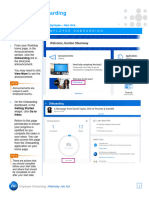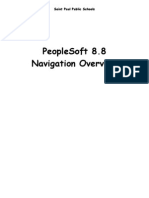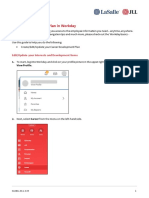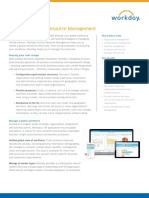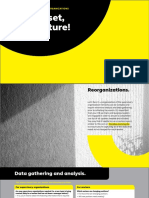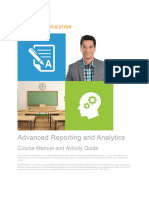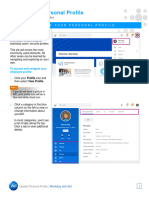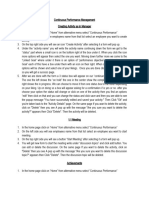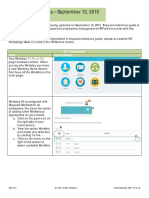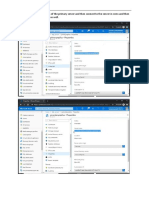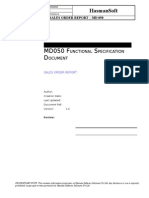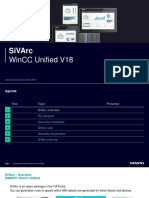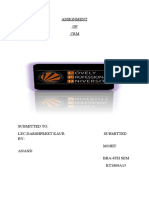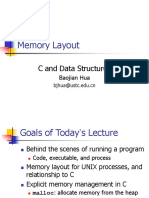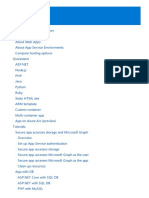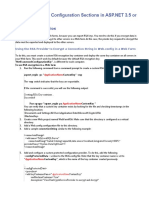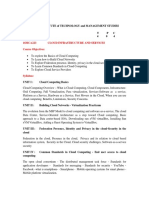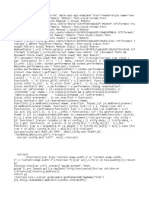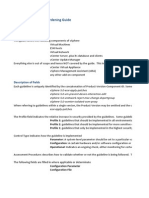GettingStarted: Navigation & Tips/Tricks Employee
NAVIGATE THE HOME PAGE CONFIGURE THE HOME PAGE
The Workday Home page displays applications that provide access to You can add, remove, and rearrange applications on your Home page
tasks and reports. The Home page is highly configurable, so your if allowed by your organization. From your Home page:
organization may display different applications.
1. Click the Configure Applications icon in the upper-right
corner. The Configure Worklets page displays.
2. Click the Add Row icon to add a new worklet.
3. Click the prompt icon to select from the list of existing
worklets.
4. Click the Remove Row icon to remove a worklet from the
Home page.
5. Click the Move Row Up arrow or Move Row Down arrow to
reorder the worklets. To move a worklet to the first or last position,
use the Move Row to Top or Move Row to Bottom arrows .
6. Click OK and Done.
NAVIGATING BACK TO HOME SCREEN
1. From any screen, to get back to the Home screen, click on The
Planet Group logo in the upper left corner.
Note: Worklets on the Home page are referred to as
applications.
Your screens and processes may vary from this document. Confidential ©2020 Workday, Inc. 1
�GettingStarted: Navigation & Tips/Tricks Employee
APPLICATION LAYOUT
Generally, applications display in Actions and View sections. Buttons
in the Actions section link to tasks you can perform. Buttons in the
View section link to reports you can view.
Alerts display in orange. They notify you of potential problems on a
page, but do not prevent you from completing the task. Click on the
alert message to view the location of missing or problematic
information within the task, report, or business process.
ERROR AND ALERT MESSAGES
Error and alert messages display in red and orange. They typically
identify specific fields where information is missing, entered
incorrectly, or in conflict with a rule established by your organization.
Click the message to view the error details.
Errors display in red. You cannot complete a task until you correct all RELATED ACTIONS AND THE PROFILE MENU
errors.
The Profile menu contains links to the Home page, My Account, and
Favorites, to name a few. You can also access Workday
Your screens and processes may vary from this document. Confidential ©2020 Workday, Inc. 2
�GettingStarted: Navigation & Tips/Tricks Employee
Documentation by clicking the Documentation link. The Profile menu multiple ways to navigate to the same task, report, or data. For
is located in the upper right corner and is displayed as either a cloud example, most actions available through Related Actions are also
icon or your picture (if you have uploaded a picture). available through applications or the Search box. The following
images show three common types of Related Actions:
● Related Actions may appear when hovering your cursor next
to a business object or link.
● In your worker profile header, you can access your Related
Actions from the Actions button under your name.
● Similarly, you can find Related Actions in task and report
headers.
Related Actions display next to an object. You can use them to
access relevant actions. For example, the Related Actions next to
your name accesses tasks, reports, and data related to your worker
record (e.g., viewing or changing your benefits). In Workday, there are
Your screens and processes may vary from this document. Confidential ©2020 Workday, Inc. 3
�GettingStarted: Navigation & Tips/Tricks Employee
matches, depending on data volume. For example, if you search for
Note: You can detach the Related Actions menu from the “Alex”, the results may not display the name “Alexander”.
icon by clicking and dragging the Drag icon at the top Though complete word matches are favorable, you can also use
of the menu. partial search to find what you are looking for. For example, if you are
searching for the Add Payment Elections task, you can use the search
string “add pay elec”. This method is still effective but may not be a
best practice for all searches where there may be multiple results
returned. Note, you need to include at least two letters of each word in
order to return results.
Workday saves your recent search results and queries for
NAVIGATE USING SEARCH convenience. Recent searches display below the Search box. This
makes it easy to navigate to recently used tasks, reports, or business
Workday makes it easy to search for people, tasks, reports, and
data.
business data using the Search box.
For example, to find a worker, type their name into the Search box
and press Enter. From the search results, click People (from the list
on the left) to filter the results to only display workers in your
organization. Use search categories to filter your search results for
more specific results.
Keep in mind that searches find exact matches. If you misspell the
search text, you will likely see no results. Workday search also favors
From the search results, click a link for more information or initiate an
complete word matches over partial word matches. This is so that
action from the object’s Related Actions.
search results match the term you enter more closely. If you search
using partial names or terms, the results may not display partial
Your screens and processes may vary from this document. Confidential ©2020 Workday, Inc. 4
�GettingStarted: Navigation & Tips/Tricks Employee
CHANGE YOUR ACCOUNT SETTINGS OTHER TIPS AND TRICKS
You can easily change your account settings in Workday. Click your NAVIGATE WORKDAY
Profile icon in the top-right corner of your Home page, then select My
If you are in a list / report / etc and you want to “keep your place” but
Account. From here, you can access your organization ID, change
you want to drill into something or open something else at the same
your password, and manage your account preferences. You can also
time you can either:
edit your password challenge questions and view sign-in history.
● Duplicate the browser window and then use the duplicate window
If you are a delegate, click Switch Account to switch between
to navigate to a different screen/view in Workday.
accounts.
● From the screen you are on, if you want to drill down into
something else but keep the screen open you are currently on,
you can right click on what you want to drill into and click “See in
New Tab”.
SELECT ALL ITEMS IN A PICKLIST
If you want to select all items in a picklist when performing certain
actions, running reports, etc., you can select Ctrl A which highlights
everything, click the Spacebar to select all and then click Enter to
check all.
SAVING FAVORITES TO FAVORITES WORKLET ON HOME
SCREEN
On the Home screen, under Applications, there is a Favorites worklet.
You can save many reports and tasks to your Favorites. If you have
common items you search for and you have trouble remembering the
search phrase to find the report or task, you may want to save it to
your Favorites so you do not have to remember the search phrase
every time.
Your screens and processes may vary from this document. Confidential ©2020 Workday, Inc. 5
�GettingStarted: Navigation & Tips/Tricks Employee
ADD FROM RELATED ACTIONS OFF REPORT / TASK
For certain reports and tasks, there will be a Related Actions option to
add to Favorites.
1. Search for the report or task in the Search bar and click Enter.
2. Go to Related Actions -- > Favorite -- > Add
There are two primary ways to add reports and tasks to your
Favorites:
ADD FROM FAVORITES WORKLET
1. Click the Favorites worklet in the Application section on the Home
screen.
2. Click the gear icon in the upper right corner inside the Favorites
worklet and click Manage Favorites.
3. Use the lists to search for the report or task you want to add to
your Favorites. Typically, you will find it in the ‘Favorite
Tasks/Reports’ option. Click OK once you have added the items.
Your screens and processes may vary from this document. Confidential ©2020 Workday, Inc. 6
�GettingStarted: Navigation & Tips/Tricks Employee
MOBILE
Note: From the Apps menu, you can tap Edit or hold
NAVIGATE WORKDAY down on an app to change its color or location.
The Workday mobile user experience now uses the same link as the
desktop and closely mirrors the desktop user experience. However,
the design of the mobile experience will differ, due to responsive
design. These changes do not impact the mobile app experience.
IPHONE/IPAD
From the Workday Home page, you can view announcements and
navigate to important tasks. Your frequently used applications update
automatically, based on use. Tap View Apps to display the entire list.
Your screens and processes may vary from this document. Confidential ©2020 Workday, Inc. 7
�GettingStarted: Navigation & Tips/Tricks Employee
Tap your profile icon in the top-right corner to access the My
Account menu. From here, you can:
● Access general app settings. Tap the General tab to enter your
organization’s tenant and Workday web address link. You can
also adjust brightness and elect to use auto login, among other
various tasks.
● Change your password by tapping Login and Security.
Your screens and processes may vary from this document. Confidential ©2020 Workday, Inc. 8