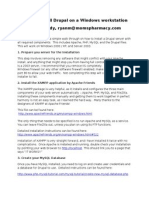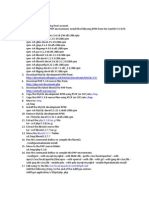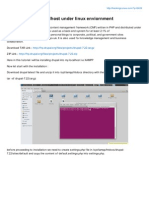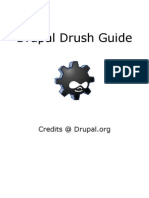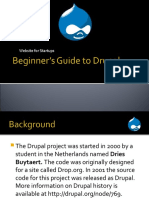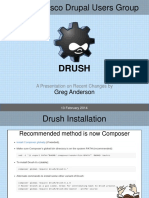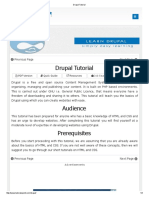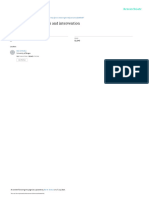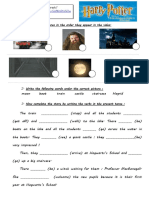0% found this document useful (0 votes)
189 views7 pagesDrupal 6.16 Installation Guide
This document provides instructions for installing Drupal on a web server. It requires Apache, MySQL, PHP and the downloaded Drupal package. The steps are to extract the Drupal files and place them in the web server directory, give write permissions to settings.php, configure the database settings during installation, set up the basic site information, and upon completion a success message and front page are displayed.
Uploaded by
Alif AzmanCopyright
© Attribution Non-Commercial (BY-NC)
We take content rights seriously. If you suspect this is your content, claim it here.
Available Formats
Download as PDF, TXT or read online on Scribd
0% found this document useful (0 votes)
189 views7 pagesDrupal 6.16 Installation Guide
This document provides instructions for installing Drupal on a web server. It requires Apache, MySQL, PHP and the downloaded Drupal package. The steps are to extract the Drupal files and place them in the web server directory, give write permissions to settings.php, configure the database settings during installation, set up the basic site information, and upon completion a success message and front page are displayed.
Uploaded by
Alif AzmanCopyright
© Attribution Non-Commercial (BY-NC)
We take content rights seriously. If you suspect this is your content, claim it here.
Available Formats
Download as PDF, TXT or read online on Scribd
/ 7