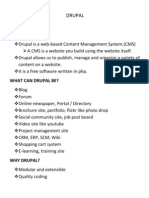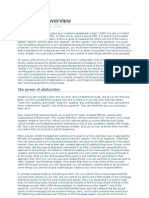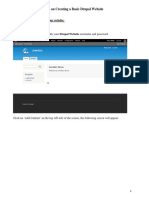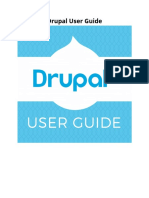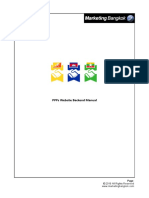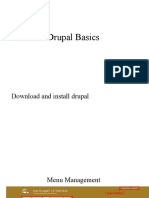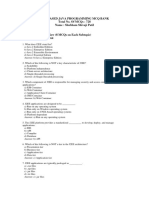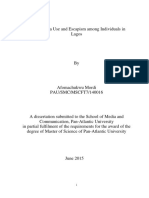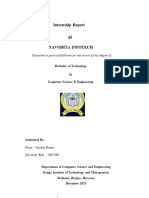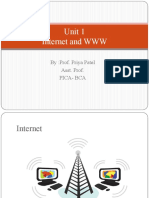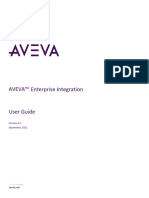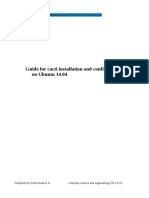0% found this document useful (0 votes)
91 views17 pagesChapter2 :understanding Drupal Basics
Drupal is a content management system (CMS) that provides an easy way to build websites. This document discusses some basics of using Drupal, including:
1. Creating and managing content through the content management section of Drupal administration. Content can be created as pages or stories.
2. Understanding blocks and menus, which allow positioning content on pages. Blocks are like modules in Joomla. The document demonstrates creating a new block and positioning it in the right sidebar.
3. Explaining the differences between page and story content types, and how each is displayed on the front page upon publication.
Uploaded by
Alif AzmanCopyright
© Attribution Non-Commercial (BY-NC)
We take content rights seriously. If you suspect this is your content, claim it here.
Available Formats
Download as PDF, TXT or read online on Scribd
0% found this document useful (0 votes)
91 views17 pagesChapter2 :understanding Drupal Basics
Drupal is a content management system (CMS) that provides an easy way to build websites. This document discusses some basics of using Drupal, including:
1. Creating and managing content through the content management section of Drupal administration. Content can be created as pages or stories.
2. Understanding blocks and menus, which allow positioning content on pages. Blocks are like modules in Joomla. The document demonstrates creating a new block and positioning it in the right sidebar.
3. Explaining the differences between page and story content types, and how each is displayed on the front page upon publication.
Uploaded by
Alif AzmanCopyright
© Attribution Non-Commercial (BY-NC)
We take content rights seriously. If you suspect this is your content, claim it here.
Available Formats
Download as PDF, TXT or read online on Scribd
/ 17