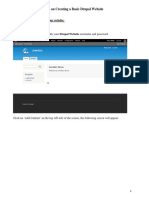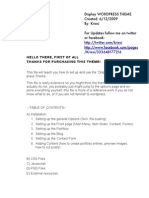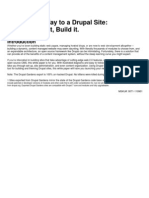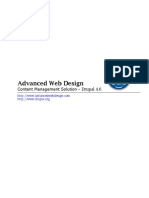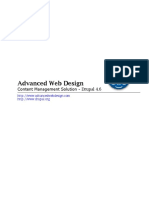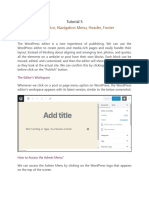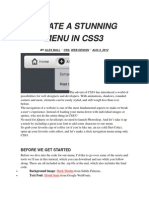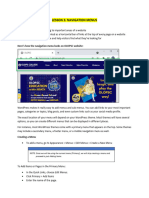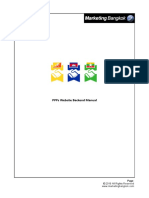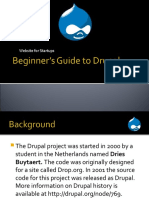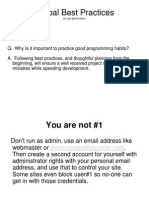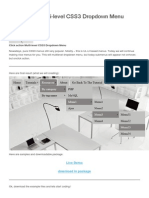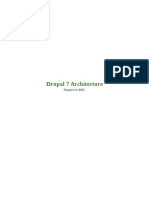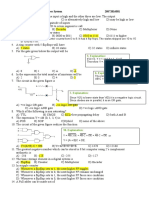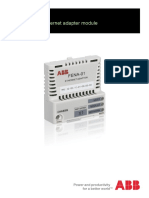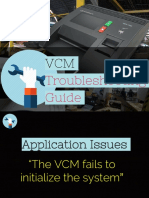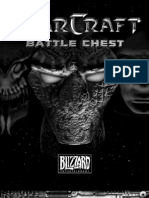0% found this document useful (0 votes)
114 views14 pagesChapter3 :customizing Drupal Website
This document discusses customizing a Drupal website. It covers changing the website theme, creating menus, and linking menu items to content. Installing a new theme involves downloading it, extracting the files, and enabling it in the Drupal admin panel. Menus can be added through the admin interface and positioned on the site as blocks. Individual menu items are then linked to specific content pages by pasting the page URL in the menu item path field.
Uploaded by
Alif AzmanCopyright
© Attribution Non-Commercial (BY-NC)
We take content rights seriously. If you suspect this is your content, claim it here.
Available Formats
Download as PDF, TXT or read online on Scribd
0% found this document useful (0 votes)
114 views14 pagesChapter3 :customizing Drupal Website
This document discusses customizing a Drupal website. It covers changing the website theme, creating menus, and linking menu items to content. Installing a new theme involves downloading it, extracting the files, and enabling it in the Drupal admin panel. Menus can be added through the admin interface and positioned on the site as blocks. Individual menu items are then linked to specific content pages by pasting the page URL in the menu item path field.
Uploaded by
Alif AzmanCopyright
© Attribution Non-Commercial (BY-NC)
We take content rights seriously. If you suspect this is your content, claim it here.
Available Formats
Download as PDF, TXT or read online on Scribd
/ 14