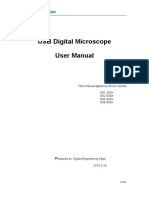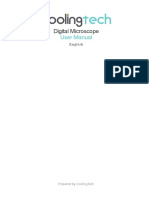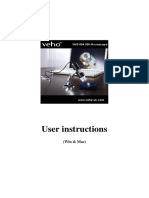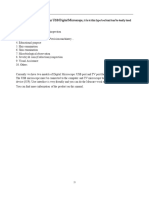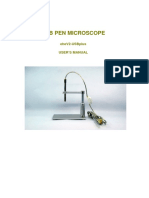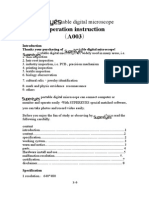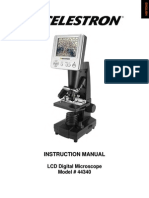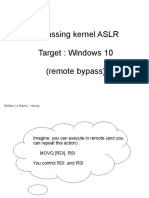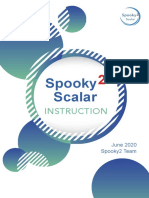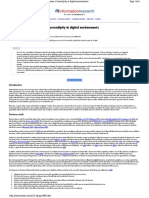0% found this document useful (0 votes)
177 views19 pages2015digital Microscope User Manual
This document provides information about a CD disk driver and micro-measurement tool, including:
1. The product dimensions are 112mm x 33mm and weighs 250g. It is available in matte black, polished, and other colors.
2. Instructions warn against disassembling the device, cleaning with solvents, touching the lens with fingers, or using outdoors. It should be stored between 0-40°C at 45-85% humidity.
3. The package includes a digital microscope, USB cable, metal stand, and CD with drivers, software, and manual. It requires Windows 2000 or later, 1GB RAM, 150MB storage, and USB 2.0 port.
Uploaded by
Erling DranstCopyright
© © All Rights Reserved
We take content rights seriously. If you suspect this is your content, claim it here.
Available Formats
Download as PDF, TXT or read online on Scribd
0% found this document useful (0 votes)
177 views19 pages2015digital Microscope User Manual
This document provides information about a CD disk driver and micro-measurement tool, including:
1. The product dimensions are 112mm x 33mm and weighs 250g. It is available in matte black, polished, and other colors.
2. Instructions warn against disassembling the device, cleaning with solvents, touching the lens with fingers, or using outdoors. It should be stored between 0-40°C at 45-85% humidity.
3. The package includes a digital microscope, USB cable, metal stand, and CD with drivers, software, and manual. It requires Windows 2000 or later, 1GB RAM, 150MB storage, and USB 2.0 port.
Uploaded by
Erling DranstCopyright
© © All Rights Reserved
We take content rights seriously. If you suspect this is your content, claim it here.
Available Formats
Download as PDF, TXT or read online on Scribd
/ 19