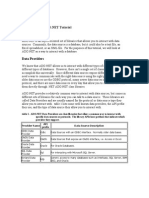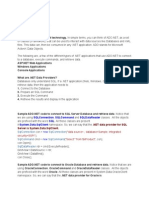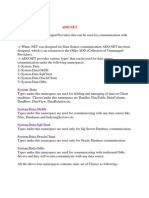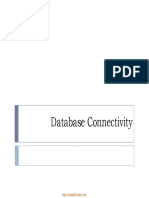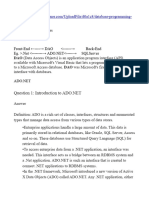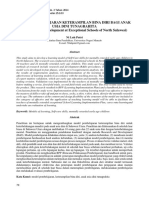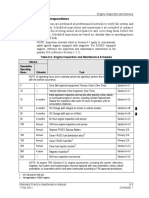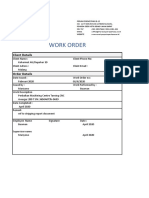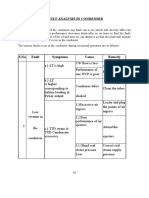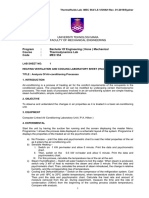ADO.
NET Basics
Course Instructor :Saadia Shehryar
�Overview
What is ADO.NET?
Disconnected vs. connected data access models
ADO.NET Architecture
ADO.NET Core Objects
Steps of Data Access
�ADO. Net
ADO.NET is the technology that .NET applications use to
interact with a database.
A data-access technology that enables applications to
connect to data stores and manipulate data contained in
them in various ways
�Data Providers
ADO.NET Data Providers are class libraries that allow a common
way to interact with specific data sources .
SQL Server provider: Provides optimized access to a SQL Server
database .
OLE DB provider: Provides access to any data source that has an
OLE DB driver
Oracle provider: Provides optimized access to an Oracle database
ODBC provider: Provides access to any data source that has an
ODBC (Open Database Connectivity) driver
�Importing the ADO.NET Namespaces
Core namespace: System.Data
For SQL Server:
Imports System.Data
Imports System.Data.SQLClient
Data Provider
SQL Server
Namespace
System.Data.SqlClient
OLE DB
System.Data.OleDb
ODBC
System.Data.Odbc
Oracle
System.Data.OracleClient
�ADO.NET Objects
.
Object
Object Description
Connection
Establishes a connection to a specific data source.
Command
Executes a command against a data source
DataReader
Reads a forward-only, read-only stream of data from a data
source.
DataAdapter
Populates a DataSet and resolves updates with the data source.
DataSet
DataSet objects are in-memory representations of data
��Direct Data Access vs Disconnected Data
Access
The easiest way to interact with a database is to use direct
data access..
When you query data with direct data access, you dont
keep a copy of the information in memory. Instead, you
work with it for a brief period of time while the database
connection is open, and then close the connection as soon as
possible.
This is different than disconnected data access, where you
keep a copy of the data in the DataSet object so you can
work with it after the database connection has been closed.
�Steps of Data Acces : Connected
Environment
Create connection
Create command (select-insert-update-delete)
Open connection
If SELECT -> use a DataReader to fetch data
If UPDATE,DELETE, INSERT -> use command objects methods
Close connection
�The SqlConnection Object
To interact with a database, you must have a connection to it.
The connection string helps identify the database server, the
database name, user name, password, and other parameters that are
required for connecting to the data base.
SqlConnection conn = new SqlConnection (
"Data Source=(local) ; Initial Catalog=Northwind ;Integrated
Security=SSPI );
Connection String
(blue portion)
�SqlConnection - Parameter Names
ADO.NET Connection Strings contain certain key/value pairs for specifying how to
make a database connection. They include the location, name of the database, and security
credentials.
Connection
String Parameter. Name
Description
Data Source
Identifies the server. Could be local machine,
machine domain name
Initial Catalog
Database name.
Integrated Security
Set to SSPI to make connection with user's Windows
login
User ID
Name of user configured in SQL Server.
Password
Password matching SQL Server User ID.
�Storing the connection String
Typically, all the database code in your application will use the same connection
string. For that reason, it usually makes the most sense to store a connection string in
a config file.
The <connectionStrings> section of the web.config file is a handy place to store
your connection strings. Heres an example:
<configuration> <connectionStrings>
<add name="Pubs" connectionString=
"Data Source=localhost;Initial Catalog=Pubs;Integrated
Security=SSPI"/>
</connectionStrings>
</configuration>
�Retreiving Connection String
You can then retrieve your connection string by name.
First, import System.Web.Configuration namespace.
Then, you can use code like this :
string connection =
WebConfigurationManager.ConnectionStrings["Pubs"].
ConnectionString;
�Open and Closing Connections
You must first open a connection and close it at the end.
SqlConnection conn = new SqlConnection
(server=localhost; database=pubs; IntegratedSecurity=SSPI;);
try{
conn.Open();
..
}
catch (SqlConnection ex){ ..}
finally {
conn.Close(); }
�The SqlCommand Object
Command object is used to send SQL statements to the database.
A command object uses a connection object to figure out which
database to communicate with.
SqlCommand cmd = new SqlCommand(SELECT
CategoryName FROM Categories", conn);
�The SqlDataReader Object
Once youve defined your command, you need to decide
how you want to use it. The simplest approach is to use a
DataReader, which allows you to quickly retrieve all your
results.
The DataReader uses a live connection and should be used
quickly and then closed. The DataReader is also extremely
simple. It supports fast-forward-only read-only access to
your results, which is generally all you need when retrieving
information.
Before you can use a DataReader, make sure youve opened
the connection:
myConnection.Open();
.
�The SqlDataReader Object
Getting an instance of a SqlDataReader is a little different
than the way you instantiate other ADO.NET objects.You must call
ExecuteReader on a command object, like this:
SqlDataReader rdr = cmd.ExecuteReader();
The ExecuteReader method of the SqlCommand object, cmd returns
a SqlDataReader instance.
Once you have the reader, you retrieve a single row at a time
using the Read() method:
myReader.Read(); // The first row in the result set is now
available.
�SqlDataReader: ReadingData
The typical method of reading from the data stream returned by
the SqlDataReader is to iterate through each row with a while loop.
SqlDataReader rdr = cmd.ExecuteReader();
while (rdr.Read()) {
// get the results of each column
string contact = (string)rdr["ContactName"];
string company = (string)rdr["CompanyName"];
string city = (string)rdr["City"];
// print out the results
Response.Write(contact + " " + city + " " + company);
}
�The DataReader
As soon as youve finished reading all the results you
need, close the DataReader and Connection:
myReader.Close();
myConnection.Close();
�SqlCommand: Querying Data
// 1. Instantiate a new command with a query and connection
SqlCommand cmd = new SqlCommand(SELECT
CategoryName FROM Categories", conn);
// 2. Call Execute reader to get query results
SqlDataReader rdr = cmd.ExecuteReader();
Results some rows that you can iterate through using rdr.Read()
method
�ExecuteNonQuery
To execute operations where database is changed
Example: insert, update, delete
Returns number of rows affected by the operation
string inserting =INSERT INTO Categories
(CategoryName, Description) VALUES ('Miscellaneous', write
here')";
SqlCommand cmd = new SqlCommand (inserting,conn);
Int i = cmd.ExecuteNonQuery();
Updates the Database table and returns the number of rows affected
�SqlCommand: Inserting Data
// prepare command string
string insertString = INSERT INTO Categories(CategoryName,
Description) VALUES ('Miscellaneous', elsewhere')";
// 1. Instantiate a new command with a query and connection
SqlCommand cmd = new SqlCommand(insertString,
conn);
// 2. Call ExecuteNonQuery to send command
int affectedRows = cmd.ExecuteNonQuery();
Updates the Database table and returns the number of rows affected
�SqlCommand: Updating Data
// prepare command string
string updateString = UPDATE Categories
SET CategoryName = 'Other'
WHERE CategoryName = 'Miscellaneous'";
// 1. Instantiate a new command with command text only
SqlCommand cmd = new SqlCommand(updateString,
conn);
// 2. Call ExecuteNonQuery to send command
cmd.ExecuteNonQuery();
Updates the Database table and returns the number of rows
affected
�SqlCommand: Deleting Data
// prepare command string
string deleteString = "delete from Categories where
CategoryName = 'Other'";
// 1. Instantiate a new command
SqlCommand cmd = new SqlCommand(deleteString,
conn);
// 4. Call ExecuteNonQuery to send command
cmd.ExecuteNonQuery();
Updates the Database table and returns the number of rows
affected
�Putting It All Together
// 4. Use the connection
using System;
using System.Data;
using System.Data.SqlClient;
class SqlConnectionDemo
{
static void Main()
{
// 1. Instantiate the connection
SqlConnection conn = new SqlConnection(
"Data Source=(local);Initial
Catalog=Northwind;Integrated Security=SSPI");
try
{
// 2. Open the connection
conn.Open();
// 3. Pass the connection to a command object
SqlCommand cmd = new SqlCommand("select *
from Customers", conn);
// get query results
SqlDataReader rdr = cmd.ExecuteReader();
// print the CustomerID of each record
while (rdr.Read())
{
Console.WriteLine(rdr[0]);
} }
Finally
// close the reader
if (rdr != null)
try
{
rdr.Close();
// 5. Close the connection
if (conn != null)
{
conn.Close();
} } } }
�Putting It All Together
The next example demonstrates how you can use all the ADO.NET
ingredients together to create a simple application that retrieves
information from the Authors table.You can select an author record by
last name using a drop-down list box, as shown in Figure
�Updating Data
To execute an Update, an Insert, or a Delete statement, you need to
create a Command object
.You can then execute the command with the ExecuteNonQuery()
method. This method returns the number of rows that were affected,
which allows you to check your assumptions.
For example, if you attempt to update or delete a record and are
informed that no records were affected, you probably have an error in
your Where clause that is preventing any records from being selected.
Before you can update and insert records, you need to make a change to the previous
example. Instead of displaying the field values in a single, fixed label, you need to
show each detail in a separate text box. Figure shows the new page. It includes two
new buttons that allow you to update the record (Update) or delete it (Delete), and
two more that allow you to begin creating a new record (Create New) and then
insert it (Insert New).
�Updating a Record
When the user clicks the Update button, the information in the text boxes is applied
to the database as follows:
protected void cmdUpdate_Click(Object sender, EventArgs e)
{
// Define ADO.NET objects.
string updateSQL;
updateSQL = "UPDATE Authors SET au_fname=@au_fname,
au_lname=@au_lname,phone=@phone, address=@address, city=@city,
state=@state,zip=@zip, contract=@contract WHERE au_id=@au_id_original";
SqlConnection con = new SqlConnection(connectionString);
SqlCommand cmd = new SqlCommand(updateSQL, con);
cmd.Parameters.AddWithValue("@au_fname", txtFirstName.Text);
cmd.Parameters.AddWithValue("@au_lname", txtLastName.Text);
cmd.Parameters.AddWithValue("@phone", txtPhone.Text);
�Updating a Record
cmd.Parameters.AddWithValue("@address", txtAddress.Text);
cmd.Parameters.AddWithValue("@city", txtCity.Text);
cmd.Parameters.AddWithValue("@state", txtState.Text);
cmd.Parameters.AddWithValue("@zip", txtZip.Text);
cmd.Parameters.AddWithValue("@contract",
Convert.ToInt16(chkContract.Checked));
cmd.Parameters.AddWithValue("@au_id_original",
lstAuthor.SelectedItem.Value);
// Try to open database and execute the update.
Try { con.Open();
int updated = cmd.ExecuteNonQuery();
lblStatus.Text = updated.ToString() + " record updated.";
}
catch (Exception err) {
lblStatus.Text = "Error updating author. ";
lblStatus.Text += err.Message; }
Finally { con.Close(); }
�Adding a Record
To start adding a new record, click Create New to clear all the text boxes.
Technically this step isnt required, but it simplifies the users life:
protected void cmdNew_Click(Object sender, EventArgs e)
{
txtID.Text = "";
txtFirstName.Text = "";
txtLastName.Text = "";
txtPhone.Text = "";
txtAddress.Text = "";
txtCity.Text = "";
txtState.Text = "";
txtZip.Text = "";
chkContract.Checked = false;
lblStatus.Text = "Click Insert New to add the completed record.";
}
�Deleting a Record
When the user clicks the Delete button, the author information
is removed from the database. The number of affected records is
examined, and if the delete operation was successful, the
FillAuthorList() function is called to refresh the page.
protected void cmdDelete_Click(Object sender, EventArgs e)
{ // Define ADO.NET objects.
string deleteSQL;
deleteSQL = "DELETE FROM Authors ";
deleteSQL += "WHERE au_id=@au_id";
SqlConnection con = new SqlConnection(connectionString);
SqlCommand cmd = new SqlCommand(deleteSQL, con);
�Deleting a Record
cmd.Parameters.AddWithValue("@au_id ",
lstAuthor.SelectedItem.Value);
// Try to open the database and delete the record.
int deleted = 0;
Try {
con.Open();
deleted = cmd.ExecuteNonQuery();
}
catch (Exception err)
{ lblStatus.Text = "Error deleting author. ";
lblStatus.Text += err.Message; }
Finally {
con.Close(); }
�Disconnected Data Access
When you use disconnected data access, you keep a copy of your data
in memory using the DataSet.You connect to the database just long
enough to fetch your data and dump it into the DataSet, and then you
disconnect immediately.
There are a variety of good reasons to use the DataSet to hold onto
data in memory. Here are a few:
1. You need to do something time-consuming with the data. By dumping
it into a DataSet first, you ensure that the database connection is kept
open for as little time as possible.
�Steps of Data Access:
Disconnected Environment
Defining the connection string
Defining the connection
Defining the command
Defining the data adapter
Creating a new DataSet object
SELECT -> fill the dataset object with the result of
the query through the data adapter
Reading the records from the DataTables in the
datasets using the DataRow and DataColumn
objects
UPDATE, INSERT or DELETE -> update the database
through the data adapter
�Disconnected Data Access
You fill the DataSet in much the same way that you connect a DataReader.
However, although the DataReader holds a live connection, information in
the DataSet is always disconnected.
The following example shows how you could rewrite the FillAuthorList()
method from the earlier example to use a DataSet instead of a DataReader.
The changes are highlighted in bold.
private void FillAuthorList()
{
// Define ADO.NET objects.
string selectSQL;
selectSQL = "SELECT au_lname, au_fname, au_id FROM Authors";
SqlConnection con = new SqlConnection(connectionString);
SqlCommand cmd = new SqlCommand(selectSQL, con);
�Disconnected Data Access
SqlDataAdapter adapter = new SqlDataAdapter(cmd);
DataSet dsPubs = new DataSet();
Try { con.Open();
adapter.Fill(dsPubs, "Authors");
}
catch (Exception err)
{ lblStatus.Text = "Error reading list of names. ";
lblStatus.Text += err.Message; }
Finally { con.Close();
}
foreach (DataRow row in dsPubs.Tables["Authors"].Rows)
{
string firstname = (string)row[" au_lname "];
string last = (string)row[" au_fname "];
string id = (string)row["au_id"];
// print out the results
Response.Write(firstname + " " + last + " " + id );
�Sending user to new page
Anchor Tag
Click <a href="newpage.aspx">here</a> to go to
newpage.aspx.
Response.Redirect(newpage.aspx");
When you use the Redirect() method, ASP.NET immediately
stops processing the page and sends a redirect message back to
the browser. Any code that occurs after the Redirect() call wont
be executed. When the browser receives the redirect message, it
sends a request for the new page.