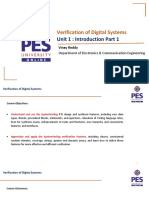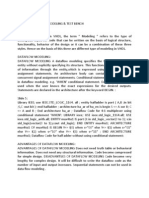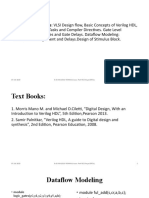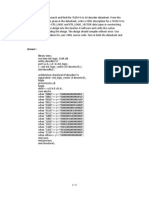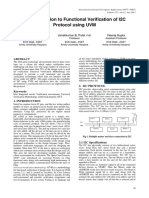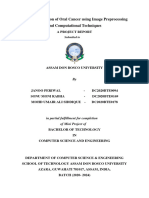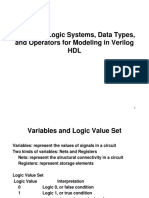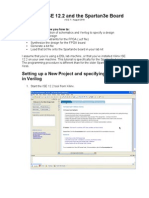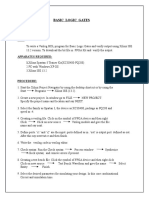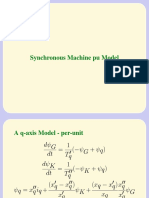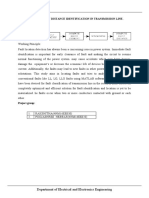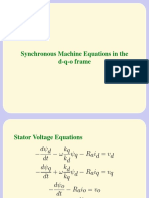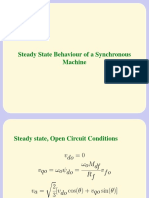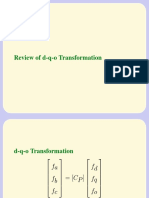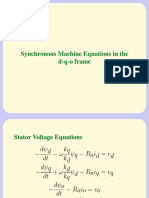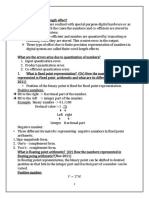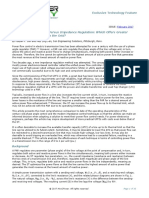0% found this document useful (0 votes)
167 views17 pagesSynthesizing and Simulating Verilog Code: Using Xilinx Software
The document provides instructions for synthesizing and simulating Verilog code using Xilinx ISE 14.6 software. It describes downloading and installing the Xilinx software, creating a new project, writing Verilog code for a mux module, synthesizing the code to view the generated circuit, creating a test bench file to simulate and verify the design, and simulating the behavioral model to observe the waveforms.
Uploaded by
Dinesh ShettyCopyright
© © All Rights Reserved
We take content rights seriously. If you suspect this is your content, claim it here.
Available Formats
Download as PDF, TXT or read online on Scribd
0% found this document useful (0 votes)
167 views17 pagesSynthesizing and Simulating Verilog Code: Using Xilinx Software
The document provides instructions for synthesizing and simulating Verilog code using Xilinx ISE 14.6 software. It describes downloading and installing the Xilinx software, creating a new project, writing Verilog code for a mux module, synthesizing the code to view the generated circuit, creating a test bench file to simulate and verify the design, and simulating the behavioral model to observe the waveforms.
Uploaded by
Dinesh ShettyCopyright
© © All Rights Reserved
We take content rights seriously. If you suspect this is your content, claim it here.
Available Formats
Download as PDF, TXT or read online on Scribd
/ 17