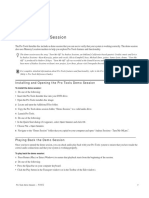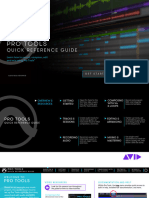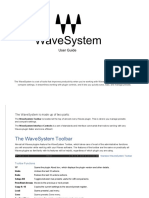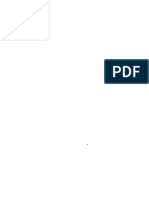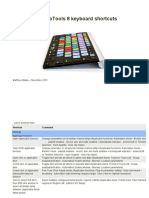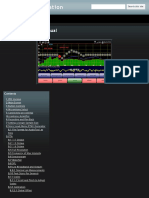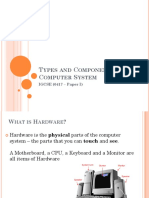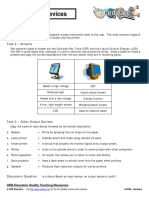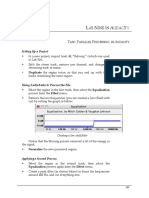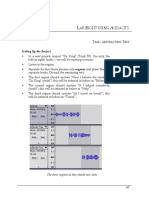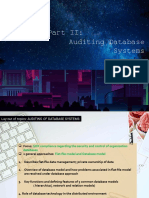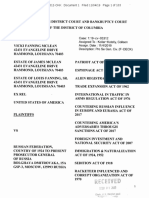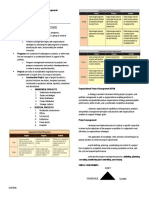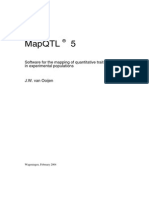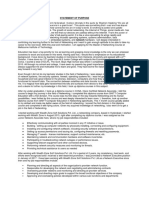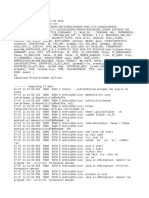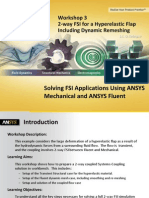LAB THREE MORE PROTOOLS INFORMATION
SETTING UP THE WORKING ENVIRONMENT
When you first install ProTools and start it up, it will display its
various windows in its default setting. You may have noticed that
the screenshots in the previous lab looked a bit different from the
ones on your system. The reason they do is that I do not like the
default settings, and so I changed them. When you make such
changes and quit the program, ProTools remembers them (actually,
it simply writes these changes to a preferences file on your
computer), and so the next time you start ProTools, the settings are
the same as when you last quit the program.
Most of my changes involve removing items that I consider
extraneous. My main motive is to reclaim valuable screen space: the
more regions displayed on screen, the easier it is to work.
EXTRA TIMEBASE RULERS
ProTools offers several different ways of considering time within a
session: for example, minutes and seconds; bars and beats; and
samples. These are displayed immediately above the uppermost
track in the Edit window. This area also displays a Meter ruler (to
change time signatures, which is useful only if you are working
with bars and beats); a Tempo ruler (also only useful for working
with bars and beats); and a Marker ruler (which allows you to
mark locations within your session with descriptions or comments).
ProTools Timebase Rulers.
As mentioned earlier, working with absolute time (minutes
and seconds) allows for a more abstract conception of time, which
is one of the objectives in creating the electroacoustic (EA) music
33
�Lab Three More ProTools Information
for this course. For this reason, you should delete all the timebase
rulers except minutes and seconds.
To make absolute time the default timbase, click on
Minutes:Seconds on the timebase itself to select it.
The complete timbase rulers
To delete the other timebase rulers, click on the ruler display
icon:
The timebase display icon
This will then bring up the ruler view pop-up menu:
The ruler view popup menu
Select None to turn all the timebase rulers off, except
Minutes:Seconds. Timebase rulers can be displayed again by
reselecting them using this same menu.
34
�Lab Three More ProTools Information
SHOW/HIDE AND EDIT GROUPS
On the left hand side of the Edit window, the default setting for
ProTools displays the Show/Hide and Edit Groups subpane. While
these are useful in more advanced editing and will be discussed in
later labs, they take up valuable screen space.
To hide the Show/Hide and Edit Groups subpane, click on the
double arrows located at the bottom right of the pane.
The double arrows in ProTools Edit Groups subpane: click
them to hide the subpane.
The Show/Hide and Edit Groups subpane can be displayed
again by clicking on the double arrows again.
The double arrows control the hidden Edit Groups subpane.
The Audio Region List subpane works in the same way.
Clicking on the double arrows will either display or hide the pane.
This pane contains information that you will need during the
preliminary stages of editing, and it should therefore be displayed.
If, for some reason, the pane has become hidden, click on the
double arrows to display it again.
35
�Lab Three More ProTools Information
Double arrows control the Audio Region List subpane. Click
them if the Audio Region List subpane is hidden.
The Audio Region List subpane can be resized to display
more information. You can resize the pane by clicking on the panes
divider, and dragging it left or right:
Resizing the Audio Region List by dragging its pane
SMART TOOL
The Selection Tools within ProTools were briefly discussed in Lab
Two, and they will be discussed further in later labs. The different
tools are selected by clicking on them; the current tool is always
highlighted. However, when ProTools is first launched after being
installed, all three selection tools are highlighted and are therefore
active.
The Smart Tool (indicated by the arrow) under the Selection Tools.
The reason they are all highlighted is that the Smart Tool, the
bar with the three arrows located below the other selection tools, is
36
�Lab Three More ProTools Information
activated. It will be discussed later. To deactivate it, click on one of
the other selection tools.
TRANSPORT WINDOW
The Transport Window is displayed in the default startup. As in
other audio programs, this window allows you to operate the
virtual tape functions (Play, Stop, Rewind, Record, etc.). It also
displays some other information.
ProTools expanded Transport window
The basic transport functions can be accomplished with
keyboard commands, so this window can be hidden (click on its
close button in the upper left corner).
Setting the Transport Window to Expanded View
The Display menus Transport Window Shows submenu
controls what the Transport Window displays, including an
expanded version (shown above) or counters.
37