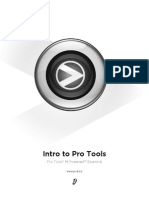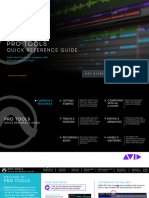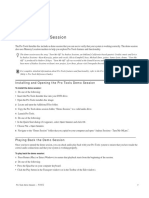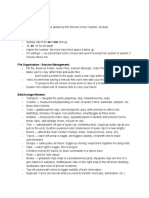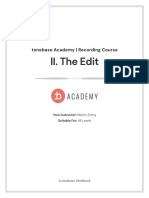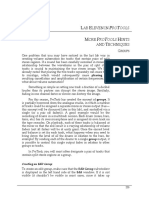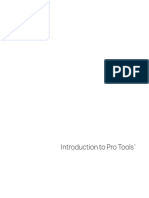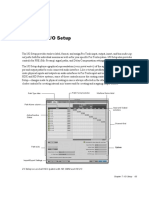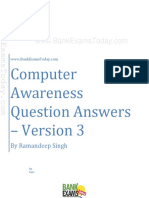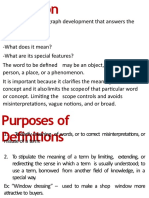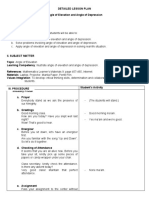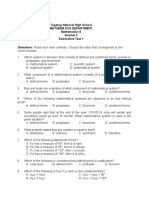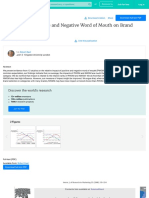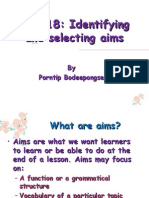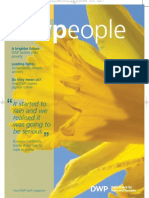Pro Tools crib sheet page 1
Part One: Setup Start a new Pro Tools session by clicking its icon in the Dock. After Pro Tools nishes starting up, go to the File menu, select New session, and give it a name. This creates a new Edit window. It also creates a folder automatically that contains your session document (with a .ptf extension), an Audio Files folder, and other items. Make sure to save your session where you can nd it.
Pro Tools LE
The Pro Tools Edit window is where youll do all of your work. Right now its completely blank. To create some tracks, go to the Tracks menu and select New. To begin, lets create four new Mono audio tracks:
The Edit window that results will look something like this: You can double-click on each track name and change it from Audio 1, Audio 2, etc. to something useful. Lets call them N, Ax, Amb and Work (for narration, actualities, ambience, and a work track to park your audio temporarily). The Edit window can (and should) be sized to make it bigger. More on this below.
The default Pro Tools Edit window (track names have been changed)
This is Important Do Not Skip After creating a new session, there are three preferences to set every time: 1. Under the Setup menu, go to Preferences. Click the Operation tab and check Timeline Insertion/Play Start Marker Follows Playback. 2. Under the Options menu, make sure Link Timeline and Edit Selection is checked. 3. Also under Options > Edit Window Scrolling > Page will refresh the screen when you play back so you dont lose the cursor off the right of the screen.
�Pro Tools crib sheet page 2
Customize the Edit window The next step is really a best practice and I do it right away. I like to use all my available screen real estate, so I expand the Edit window to ll the screen, either by dragging it from the lower right hand corner or by clicking the green Zoom button. Since I seldom use the Track List/Group List column on the left hand side, I hide it by clicking the chevron at the bottom left margin (see illustration, right). You can also hide the Region List on the right by clicking its chevron; I prefer to leave it visible. Next Ill click on the Edit Window View selector pop-up and choose None (see below). Later, when Im mixing, Ill need the I/O view back; right now I want that extra inch of horizontal space.
As you can see, there are a lot of possible views you could enable if you owned a nice 30-inch display. You should also click on the Ruler View selector and decide whether you want the Marker ruler or not. Thats really up to you I usually leave it visible, even though I seldom use markers. The Edit window is your Pro Tools workspace. If its sized down to a 5 x 7 rectangle or cluttered with unnecessary views youre making it harder to work as efciently as possible. Remember, it doesnt matter if Pro Tools lls the screen and you cant see the Desktop or your other applications (like Word or Firefox). You can always use Command-Tab to cycle through all active applications. Take some time to move the cursor over the various buttons and displays. When you pause, a small yellow window will appear and ID whatever function youre pointing to. These Tool Tips, as theyre called, can be useful in helping you learn what does what in Pro Tools. (Later, when you become a pro yourself, you can turn them off in Preferences.)
�Pro Tools crib sheet page 3
Part Two: Importing and Recording Audio Once youve created a new session, there are two ways to get audio into it. One is by importing audio you already have; the other is by recording directly into Pro Tools. To import audio into Pro Tools, go to the File menu and select Import > Audio. Yes, you can also drag and drop a le directly onto the Edit window (not recommended; creates a stereo track) or into the Region list (preferred.) The Import Audio window may look confusing at rst, but its loaded with information and useful tools. Take some time to explore it you wont be sorry.
Importing audio using File > Import > Audio
Locate the le you want to import, select it, then click Copy (or Convert, if necessary) to put it in the Regions to Import list. Then click Done. If you have several different les and youre unsure which one you want, you can play each le from within this window to preview it. After you click Done, Pro Tools will ask you where you want to save this audio. Pick the Audio Files folder inside your session folder (see below). Last question: do you want to put this audio on a brand new track, or in the Region list?
Always put your recorders les into the Region list. Dont select the Audio track option this will create a zillion stereo audio tracks, one for each audio le. Were working in mono, not stereo.
(your window may look different...)
This is really important Get into the habit of keeping all your audio within your session folders Audio folder. One way to make sure of this is by always using Copy or Convert but never Add when youre in this window. (If you choose Add, Pro Tools will use the audio, wherever it may be but wont copy it to the Audio folder. Then later, when you move your session folder to some other computer, chances are you wont even think to move that added audio as well. When you open your session on the new workstation Pro Tools wont be able to nd the audio you left behind and you will be very, very unhappy.)
Remember Add is bad.
�Pro Tools crib sheet page 4
If Im importing more than one or two audio les Ill always use the Import Audio command (shortcut: Commnd-Shift-I), rather than dragging and dropping with the mouse. This lets me select multiple les all at once and put them right in the Region list, without having to move or resize the Edit window, locate, select and drag with the mouse, etc. (In general, using the mouse is slow using the keyboard, whenever possible, is faster.) Speaking of which: Be sure to enable Keyboard Focus mode by clicking on the a...z indicator (see illustration) so a blue border appears. That will let you use one keystroke to do a lot of common Pro Tools tasks. (More on this later)
The nal task is to drag your audio from the Region list into the edit window. Your Region list will look something like this: Notice that each le is a stereo le, and we have mono tracks in our Edit window. You cant pull a stereo le onto a mono track (and vice versa). So lets just use one channel. It doesnt matter which one since theyre both the same. To uncover the left and right tracks, click on the little triangle just to the left of the le name:
The arrow points down and the tracks display. Now drag one or the other (again, it doesnt matter which theyre identical) onto the track.
To record directly into Pro Tools, rst record-enable the track you want to record onto (usually this will be your narration track.) Click the R button on the far left side of the track. The button will start ashing red, meaning youre ready to record on that track. If theres audio already going into Pro Tools, the audio level indicator will display a uctuating green bar.
Track is record enabled and has audio input
�Pro Tools crib sheet page 5
If the green bar isnt present (or if its very low), raise the the level on your sound source the Mackie mixer. The green bar should cover more than 50% of the track height on average. The red clip light indicates a level thats too high and will be distorted. There are several ways to start the recording. You can use the Transport window: click its red Record Enable button, then click the Play button. Recording begins immediately.
The Transport window, recording in progress.
You can also press number 3 on the numeric keypad, the F12 key, and (if its not set up to bring up Spotlight) you can use the Command-spacebar key combination as well. They all do the same thing.
Recording waveform appears in the track.
Youll know youre recording when a pinkish bar begins to appear in the track. As it grows from left to right, youll also see the waveform of the audio youre recording.
Press the spacebar to stop the recording. To abort the recording in progress and discard anything youve recorded, use the Commandperiod key combination. Recording will stop and no soundle will be created. If you already have audio on another track in your Edit window at the same place youre recording, youll hear it along with the new audio as you monitor Pro Tools. If this is not what you want, you can mute the output of that track by clicking the M button to the right of its record enable button. Even though its green level indicators are still moving, that track wont play back.
Adjacent track Amb1 is muted. Note orange Mute button.
Be sure to un-mute the track when you want to hear it again. After recording your audio, give it a more descriptive name than N_01, N_02, etc. Double-click on each soundle youve just recorded with the Grabber tool, and enter a lename in the window that appears. This little bit of housekeeping is a good habit to develop as your pieces get more and more complex. You can record on any track, in mono or in stereo, except for Aux and Master tracks.
Grabber
�Pro Tools crib sheet page 6
Part Three: Edit Modes and Tools All audio in the Pro Tools edit window plays from left to right on the timeline in the Edit window. To allow you to move soundles to their proper places on the timeline there are two basic edit modes: Shufe and Slip. These are selected in the upper left-hand corner of the Edit window. Slip mode lets you move soundles freely anywhere in any track. You can rearrange them, even move them from one track to another. In Slip mode, soundles will stay where you put them. In contrast, when you move a soundle in Shufe mode its compelled to snap to the next region boundary either to the left or to the right, depending on which direction you move it. If theres nothing in the track, the soundle will snap all the way to 0:00 on the timeline. Shufe mode is the best way to edit actualities or voice tracks. If you delete some audio in Shufe mode, the region on the right will snap to the left to close up the gap. (In Slip mode, everything stays put and a hole remains where the audio was deleted.) Its important to be aware of what youre doing in Shufe mode sometimes audio that youve carefully placed on the timeline will shufe out of sync with adjacent tracks. Youll toggle between these two modes often. As you get used to the keyboard, youll learn to use F1 (or Option-1) for Shufe and F2 (or Option-2) for Slip. The editing tools youll use most often are Trimmer, Selector, and Grabber. The Selector (highlighted, right) is the tool that lets you click anywhere in the time line, press the spacebar, and play back from that spot. You also use it (as its name implies) to select a portion of a soundle for editing. Click, hold and drag the Selector to highlight any piece of audio. Hold down the Shift key and drag the Selector to modify what youve highlighted. Shift + Tab to extend that highlight to the next region boundary. Option + Shift + Tab to go left. The Selector is the tool youll use most often.
Trimmer Selector Grabber
The Grabber lets you select and move les around on the timeline. Its what enables you to name or re-name a soundle. (It also serves an important function in mixing, allowing you to create points on a volume graph where the level can change.) The Trimmer tool can be used to adjust the boundaries of a region or soundle. Move it toward the left boundary and the cursor becomes a left bracket ( [ ). Click and drag to trim that boundary to wherever you want it. On a right-hand boundary, its a right bracket ( ] ) and has the same effect. (In mixing, the Trimmer tool also comes in handy. It can raise or lower any selected volume.)
�Pro Tools crib sheet page 7
A fourth tool, the Zoomer (magnifying glass icon, right), is for enlarging a wave form in order to home in on a particular sound or to make a difcult edit. Its also useful for navigating around the Edit window and getting a quick overview of your entire project. You can easily zoom in on any section of a waveform by selecting the Zoomer, then clicking and dragging across the soundle. (Notice the magnifying glass cursor contains a plus sign.) When you release the mouse button, the area youve selected will expand to ll the width of the entire Edit window:
You can also simply click anywhere with the Zoomer tool and the waveform will continue to expand horizontally. Option-click (the cursors plus sign changes to a minus sign) and youll shrink it back. The best part of all: if youve completely lost track of where you are in the Edit window and want to see everything at once, just double-click on the Zoomer. Your entire project, beginning to end, will ll the Edit window. The Zoom buttons are another way to change the appearance of the waveform so you can make cleaner edits or zero in on that distinctive sound you heard. They work much like the Zoomer, with the added capability of increasing or decreasing waveform amplitude. The left and right arrows work the same way as clicking and Optionclicking the Zoomer. The up/down arrows next to the left arrow will make the waveforms peaks and valleys appear taller or shallower. This can be useful if youre trying to nd the beginning or end of very soft audio. (Note that youre not making the audio louder or softer with these tools it just looks that way.) The other set of up and down arrows are for MIDI information only. If you nd a zoom resolution thats so useful you come back to it again and again, you can save it as a preset with one of the ve numbered buttons under the Zoom buttons. Click and hold on the button, then select Save Zoom Preset. These presets are easy to recall with the 1 5 keys on the Pro Tools keyboard.
�Pro Tools crib sheet page 8
Part Four: Editing and Mixing Now that you know how to use the basic edit tools and modes, lets edit a piece of audio. You can always drag across the waveform with the Selector tool and hit the Delete key, but lets try another method. Drag across the waveform as before, but dont press Delete.
Instead, go to the Edit menu and select Separate Region > At Selection. Youll notice the keyboard equivalent is Command-E one of many keyboard shortcuts thats worth memorizing. Its also the letter B (for Blade) if youre in Keyboard Focus Mode. Youve now created a new region whose boundaries are the beginning and end of the highlighted area. This is a useful way to mark a piece of audio that you may want to come back to later much better than using Markers, which dont move when the audio moves. Whats more, there are now three new regions in the Regions list the one you just created, plus two on either side of it. Why would you want to do this as opposed to drag and delete? For one thing, you may want to save the deleted material and use it later. When you drag and delete, you create two new regions, but the material you deleted is not in the Regions list. (Try it and see!) When you create a new region, you have the option to give it a new name (this is very useful when it comes to separating ambience or room tone, for example.) You can park it in the Regions list and drag it onto the Edit window as needed as many times as needed. One more thing: you can only make an edit when playback is stopped. Assuming you set preferences correctly, you cant edit and play back audio at the same time.
�Pro Tools crib sheet page 9
Mixing involves playing back more than one track at once. This allows you to vary the levels of different types of audio, create ambience fades, and layer audio tracks on top of one another.
Heres a basic example. Ive cut my news spot narration and Ive inserted my actuality from Joe Blow where it belongs. Notice that the level on the actuality is much lower than the narration.
Im going to want to bring that level up (and learn how to record better audio in the eld.) On the left hand side of the AX track, I nd the Track View selector its a pop-up button that allows me to switch my track view from waveform to volume. Once I switch views I can see the Volume graph line running horizontally along the track. This line indicates the volume at any point on the time line. Next I switch from the Grabber tool to the Trimmer tool.
Volume graph visible in AX track (red circle indicates Track View selector.)
Using the Trimmer tool I click inside the actuality and drag the volume graph up. As I do that, a number appears on the screen to tell me how much gain I am adding to my playback. In this case, Im going to start by bringing it up by 7 db (a lot of gain). Next I want to play back the audio and determine if the level of the actuality matches the level of my voice tracks. (Ill switch to the Selector tool and click several seconds ahead of the act.) If it still needs tweaking, Ill go back with the Trimmer tool and repeat the process, going for, perhaps 8 db of gain this time.
Click and drag up with the Trimmer tool to change level
�Pro Tools crib sheet page 10
Finally, I want to switch back to Waveform track view. Im now ready to listen to the entire spot and bounce it to the Radio share drive. This process is called level matching. It should always be done by ear, not by looking at meters. Always match the actualities to the narration, not vice versa. Do level matching rst, before mixing any ambience or music. Always put your narration and your actualities onto separate tracks (and sometimes more than two). Dont try to mix narration and actualities on one single track. Were going after whats called a checkerboard effect:
This is a layout (in Pro Tools 8) of a sound-rich 45-second news spot by NPRs Robert Smith. From top to bottom: Narration, Acts 1, Acts 2, Amb 1, Amb 2, Amb 3.
�Pro Tools crib sheet page 11
Part Five: Working Smarter Pro Tools users can approach the program in many different ways. For example they can choose to click on an icon, or use a menu selection, or type a keyboard command all of which will give the same result. This exibility makes the program easy to learn and use, but not all choices let the user work as efciently as possible. A journalist under deadline needs to save time without sacricing accuracy. Here are some ways to do this in Pro Tools. As I said earlier, I like to use as much of the screen as possible for my Edit window. My ideal Edit window (before adding tracks) would look like this:
The reason is to have as much horizontal space as possible to work with. Thats because when I start to listen to my audio and pull my actualities, I like to put everything on one work track. All too often Ill see students with Edit windows that look like this:
Exhibit A: the Edit window from hell
The problem is that this window is cluttered and confusing. All the audio starts at 0:00 on the timeline, so in order to play back any one le, the track its on has to be located and soloed (or, worse, all the other tracks muted individually). Some tracks have scrolled off the bottom of the window! Later, all those unnecessary tracks will have to be dealt with further either deleted or
�Pro Tools crib sheet page 12
muted and hidden. Another big problem is that all the imported audio les have similar, incomprehensible names (MZ000017, MZ000018, MZ000019, etc.) Much better to rename them ASAP with a descriptive word or two (hotdog vendor, street amb, passerby vox, etc.) The one track approach lets me jump to any point in any region on the timeline with the Selector and start listening immediately. Tip I double-click on the Zoomer or use Option-A and all session audio ts in the window. Another tip: Highlight any region, option-click on the Zoomer or use Option-F, and that highlighted audio ts in the window.
Later I can slip all that audio over to the right (or just delete it from the timeline) and start building my piece on the same track. No soloing, no scrolling, no searching, no cluttered Edit window. Thats working smarter. Remember: You dont have to have all your audio in the Edit window all the time! Once I determine what sound I have (looks to be close to 40 minutes in the example above), I do a spot check on regions I dont need to listen to all the way through (like ambience), name them, and delete them from the timeline. I can always get them back later by dragging them from the Region List. As soon as I hear a portion of audio thats probably going to become an actuality, I separate it immediately (Command-E or B in keyboard focus mode) and rename it with a descriptive name. Tip: If you start the name with a space, the new region will jump to the top of the Region List. Thats an easy way to group your actualities. If you do this right away, when the interview is relatively fresh in your memory, chances are youll be able to skip directly to your best audio without having to re-listen to the whole thing. You dont have to ne-edit the actuality at this time and you shouldnt. You can always do that later, assuming you decide to use it. Right now youre just pulling likely candidates.
�Pro Tools crib sheet page 13
Shortcuts There are many Pro Tools keyboard commands, but a few I consider truly indispensable: ! The Tab key moves the cursor to the next region boundary (very useful when playing back actualities for your editor) ! Option-Tab moves to the previous region boundary (also L in keyboard focus mode) Now, hold down the Shift key, and you get these: ! Shift-Tab highlights from the cursor to the next region boundary ! Option-Shift-Tab highlights from the cursor to the previous region boundary Finally, heres one I use all the time: ! Option-Shift-Return highlights from the cursor to the end of the entire session Almost forgot one of the most common Pro Tools questions: How do I get the playback cursor to go to the beginning? Answer: Hit Return. Another common question: How do I nd the playback cursor when its scrolled off the screen somewhere? Answer: Hit either the left or right keyboard arrow. Also useful to locate the beginning or end of any highlighted region. Navigating around the Pro Tools Edit window usually involves a lot of zooming in and out. Ill sometimes see a student playing back audio with an Edit window timeline that looks like this:
This window is zoomed all the way in to the hundredth of a second ! The cursor is scrolling past every 2.2 seconds! Unless youre ne-editing, who can work like this? So, along with the Tab, Option-Tab, Shift-Tab, and Option-Shift-Tab commands, here are a couple of easy Zoom commands: ! Command-[ (left bracket) zooms out horizontally (also R in keyboard focus mode) ! Command-] (right bracket) zooms in horizontally (also T in keyboard focus mode) ! Command-Option-[ (left bracket) zooms out vertically ! Command-Option-] (right bracket) zooms in vertically When in keyboard focus mode, there are additional shortcuts: ! Pressing E toggles between the last two Zoom resolutions (useful for jumping
between a normal resolution for playback and an extreme close-up for ne editing). !
If youve saved Zoom Presets, the 1 5 keys will recall these presets.
�Pro Tools crib sheet page 14
Again, try these out until they become second nature. Never move the mouse up to the Zoomer tool again! (And dont forget Option-A to see the whole session.)
Keyboard focus mode (see p. 4) allows the smart Pro Tools user to perform a number of tasks
with just a single keystroke! Speaking of single keystrokes Look at the top row on the Pro Tools keyboard and youll notice you can switch between the two Edit modes, Shufe and Slip, by using the F1 and F2 keys respectively.
Get into the habit of using these keys instead of the mouse and you will save a lot of time! Likewise you can use the function keys F5 though F8 to select your most commonly used Edit tools:
The keys I use most often are Selector F7, and Grabber F8, followed by the Trimmer F6. As for the rest, I dont use the Zoom Tool much since I prefer the keyboard Zoom commands, and I rarely Scrub or use the Pencil. Whenever you can use a keyboard command instead of moving the mouse around the Edit window and clicking, youre working smarter and saving time!
�Pro Tools crib sheet page 15
Part Six: Best Practices
At the very beginning we told you that Pro Tools creates a session folder automatically when you begin a new session. This folder contains your session document (with a .ptf extension), an Audio Files folder, and other items. The session document the one with the Pro Tools icon contains no audio. It has to know where its audio les are. It is useless by itself. If you move a session document by itself to another computer, nothing will happen. You have to move the entire session folder. If you want to back up your session or relocate to another workstation, best practice is to drag the entire session folder to the Radio share or to an external hard drive. (Once youre at the new workstation, you must then drag the session folder from the Radio share onto the new computer. You cant work directly from the Radio share.)
Some clever students discover the Save Copy In command under the File menu and presume this is the way to make a backup. Please dont. Unless youre absolutely sure of what youre doing, this can really mess you up. I have seen students with so many different versions of their Pro Tools session, with audio scattered among several folders, that theyre completely confused. It is okay to use the Save As command, however. This command saves the current session document under a new name. From that point on, youre working on (and saving to) that new session name. This is useful to indicate different versions of a session for example, you may wish to differentiate a session thats been moved to a new computer from the original that was started elsewhere. As long as the new document stays in the same folder as its audio les, all will be well.
Dont remove anything attached to the computer when Pro Tools is running. Pro Tools wants to take control of any volume it sees as a potential place to store audio, whether its a thumb drive, hard drive, camera disk yes, even the Olympus recorder. If you connect the recorder, start Pro Tools, and then remove the recorder, youll soon see this error message:
When this appears, Save, Quit, and re-launch Pro Tools. Lars Hoel revised Oct. 2, 2011