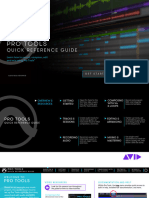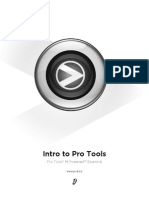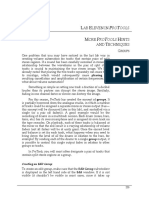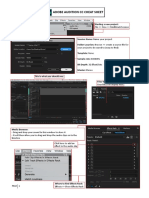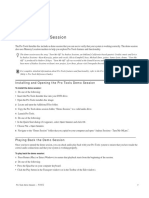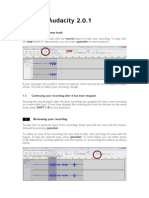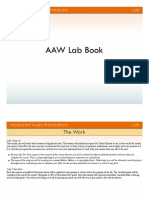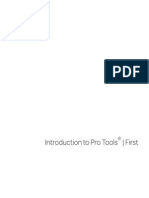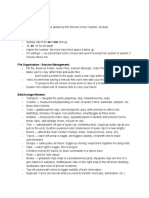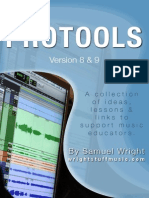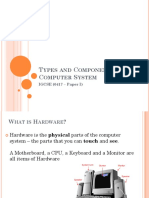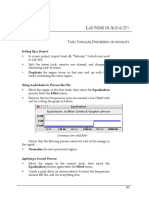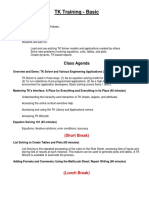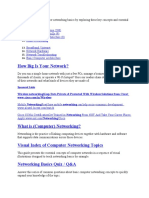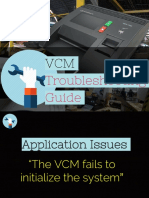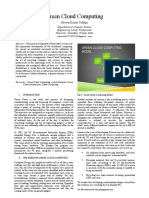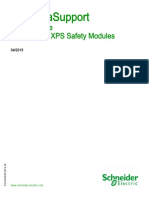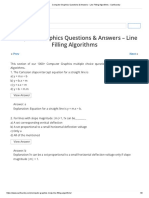LAB TWO USING PROTOOLS
OVERVIEW
Project One can be done in ProTools or Audacity, or it can be done in
an audio editor, such as Amadeus or Soundforge. Audio editors work
with the audio data in a slightly different way than ProTools and
Audacity does; we will discuss the difference further in Lab Three.
How to use an audio editor for Project One will also be discussed in
Lab Three.
Like a word processor, an audio editor edits a single document
at a time; a multitrack audio mixer, like a page layout program,
assembles several documents into a collection. In the case of ProTools,
this collection is called a session. In the case of Audacity, this
collection is called a project.
Therefore, once you have launched ProTools, the first step is to
create a session. Sessions (and projects in Audactiy) contain
references to audio files, amplitude, panning envelope data, and
various other pieces of information. Because sessions do not
contain the audio file data, they are quite small in terms of file size.
The audio data used by ProTools and Audacity remain in separate
audio files. You can have hundreds of separate audio files contained
in a single session/project.
11
�Lab Two using ProTools
USING PROTOOLS FOR PROJECT ONE
CREATING A SESSION
Select New from the File menu.
You will then see the ProTools Save dialogue box:
1.
12
Navigate through the folders using the popup menu to find a
location on the hard drive where you can save your work.
�Lab Two using ProTools
2.
Type in a descriptive name (extensions are not necessary) such
as arne assignment 1 (substituting your name for mine!).
3.
Make sure the bit depth for the session is 16 bit. (The bit depth
is the range of numbers used to describe the amplitudes of the
signal,
which is known as the
sample
size.)
While it may be tempting to select 24 (since bigger is better!),
doing so will effectively eliminate your ability to use most
existing audio files, which are recorded at 16 bits (including
audio CD data such as Project One). For this reason, select 16
bits.
4.
Select either AIFF or WAV as the audio file type. Most audio
files on a Mac are AIFF, while on a PC, they are WAV.
However, both systems can generate, and play, either type.
Furthermore, selecting a file type for the session does not limit
the type of files that can be used within it. ProTools will
convert the file to the sessions type when it imports the file.
5.
Click on the Save button.
13
�Lab Two using ProTools
ProTools will then build the various windows: Edit, Mix, and
Transport.
CREATING A TRACK
When ProTools first creates a session, it contains no tracks. A track
is a location where you hold references to monophonic audio files
and information on how to play them. Its conception is very similar
to that of a multitrack tape recorder, which divides the recording
tape into equal strips, called tracks.
You can create empty tracks by selecting New Tracks from
the File menu.
The New Tracks dialogue box will appear, and you can then
create one or more tracks:
Enter 1 as the number of tracks to be created (you can always
add more later) and click the Create button.
14
�Lab Two using ProTools
The audio track(s) will now appear in both the Edit and Mix
windows. Note that depending upon how ProTools was last used,
additional information may be displayed.
A new track in the Edit window.
Bring the Edit window to the front by clicking on it.
A portion of the Edit window in ProTools
15
�Lab Two using ProTools
PROTOOLS WINDOWS
The Mix Window
This window presents tracks as mixer modules, virtual representations of the analogue mixer. You can control not only volume and
panning but also many of the routing possibilities of a traditional
mixer using this window.
With a real mixer, it is sometimes necessary to use all ten
fingers (and even the forearms) to control the audiousually eight
separate trackswhile making a final mixdown (this concept will be
discussed in later labs). The limits of our computer interface, namely,
the mouse, confine us to controlling a single device at a time. The
solution to this seeming restriction will be presented in Lab Six.
The Transport Window
The Transport window emulates the transport controls of the
analogue tape recorder. It allows the user to begin and stop
playback and to move the start point through the document (via
the Fast Forward, Rewind, Return to Zero, and Go to End buttons).
Many of the transport controls can be reproduced through
keyboard commands:
Play/Stopspace bar
Return to Zeroreturn (Mac); enter (PC)
Go to Endoption+return (Mac); control+enter (PC)
Recordcommand+space bar (Mac); control+space bar (PC).
The transport window can also be configured to display additional
information that does not concern us yet.
The Edit Window
This window offers a timeline display of audio, something not part
of the traditional, or classic, analogue tape studio. Audio is
displayed graphically in tracks, allowing the user to see the
relationships between events. This window demonstrates the
benefits of the computer, particularly the graphical user interface.
All of the features of the Mix window can be controlled from
within the Edit window; so you will spend most of your time using
this window.
16
�Lab Two using ProTools
IMPORTING AUDIO INTO THE SESSION
Before you can place audio files into a track, they must be imported
into the session. ProTools has to locate them on the hard drive (to
get their file/directory path) and make sure that they are in a
format that ProTools can use.
You cant load audio files directly into tracks; instead, you
import them into a type of directory, called the Audio Region List,
which makes them available to all tracks. The Audio Region List is
located at the right of the Edit window (it is simply labeled Audio),
and it should be blank when you first create a session since you
have not imported any audio files or recorded any audio.
IMPORTING YOUR AUDIO FILE
INTO THE PROTOOLS SESSION
Click (and hold) on the Audio button in the Audio Region List.
The following menu will then appear:
Select Import Audio from this menu to bring up the following
dialogue box:
17
�Lab Two using ProTools
1.
Navigate to a folder containing the audio file using the pop-up
menu.
2.
Select an audio file to import by clicking on it. You can listen
to it by pressing the Play button (the blue triangle) in the
bottom left hand corner.
3.
Click the Add button.
4.
Its name will now appear in the far right box, Regions to
Import. Repeat steps one through three for other audio files.
5.
Click Done when you are finished.
The audio file now appears in the Audio Region List.
MOVING THE EXTRACTED
AUDIO INTO THE TRACK
Once the extracted audio has been imported into a session and
appears in the Audio Region List, it is available to be used (over
and over again) within audio tracks.
18
�Lab Two using ProTools
It is important to know that the audio data (the thousands of
samples) are not contained within ProTools. This information
remains in the separate and freestanding audio.
What appears in the Audio Region List is a reference to the
actual filethe pathname on your hard drive where the audio file
is located. For this reason, you can reuse regions over and over
again without adding any significant size to your session. As we
will see, such references allow a great degree of flexibility for
working with audio.
We now need to move the region from the Audio Region List
into the track.
Select the region name (Assignment_1) in the Audio Region
List.
Drag it into the track. A dotted outline of the file will appear.
Release the mouse when the outline is all the way to the left. If
you accidentally release the mouse, simply click on and drag the
region again to continue moving it. Once you release the mouse, a
coloured graphic representation of the region will appear.
Again, what has been placed in the track is not a copy of the
audio files data, but a reference to it. Repeating this process will
not add additional copies, but more references.
19
�Lab Two using ProTools
Once you release the mouse, a graphic representation of the
region will appear.
ZOOMING IN AND OUT
The Zoom controls.
The level of detail displayed in the Edit window is controlled by
the Zoom controls, or Display Scale. The arrows on the left and
right adjust the display around the current cursor position,
keeping it centred as it changes.
The Right arrow expands the track view to the right (i.e.,
zooms in on the data horizontally [time]). Less of the entire
waveform will be seen, but what is displayed appears in greater
detail. (Command ] does the same.)
The Left arrow contracts the track view to the left, allowing
you to see more of the audio file, but in less detail. (Command [
does the same.)
The first upper box (with the waveform icon next to the left
arrow) expands the waveform view vertically, allowing you to see
more detailed amplitude changes.
Note that this process is for viewing only; the data is not amplified in
any way.
The first lower box contracts the waveform vertically.
The other two boxes affect MIDI data, which is not discussed
here.
20
�Lab Two using ProTools
To begin editing Project One, zoom in until the region
displays only the first two seconds or so. Look at the Timeline,
which is displayed immediately above the region in the track, to
determine the resolution.
The timeline, displaying seconds.
This is the first word in the text, Sometimes.
The text Sometimes displayed graphically.
SELECTING AUDIO
There are several ways to select audio in ProTools using the
Selection Tools located at the top of the Edit window.
For the first project, you will select audio in two different
ways.
The tool that is highlighted in the example above is the
Selector. It allows you to select a portion of a region, or several
regions, including across several tracks.
The tool to the right of the Selector and which looks like a
hand is the Grabber. It allows you to select and move entire
regions around, either within a track or between different tracks.
Click on the Selector tool, and drag the cursor across the first
part of the region so that it looks something like this:
21
�Lab Two using ProTools
Part of the region has been highlighted by the Selector tool.
LISTENING TO A SELECTION
ProTools, like most audio programs, allows you to play audio by
pressing the space bar (pressing the space bar while ProTools is
playing will stop it).
What is played depends upon several factors. First, if
something is selected, only the selection will be played, whether it
is part of a region, an entire region, or several regions. If nothing is
selected, the program will play from the current insertion point
(this topic will be discussed in Lab Three). Most likely, the insertion
point will be at the beginning of the session, and so it will play
from the beginning.
To make the insertion point go to the beginning of the session,
press Return (Enter on PCs). Doing so will also deselect the current
selection.
Press the space bar to audition the selection. If you pressed
Return/Enter, then you will need to reselect the desired audio data
in order to avoid playing the entire session.
CHANGING THE SELECTION
The selection shown above will play Some, which is more than
we needwe only want the first S. We can try dragging again,
but a better solution is to adjust the current selection.
You adjust by dragging the mouse while holding the shift key
down. ProTools will change the end of the current selection if the
cursor is closer to the end of the selection than the beginning.
Similarly, ProTools will change the beginning of the selection if the
cursor is closer to the beginning.
Change your selection so that it looks like the illustration
below:
22
�Lab Two using ProTools
This selection will play only the S of Sometimes.
CREATING A NEW REGION
Once the correct selection has been made, you have to move it to the
end of the session. This brings us to a slight problem: the Selection
tool cant move the selection, and the Grabber tool can only move
regions!
The solution is to make a new region. With the selection still
highlighted, select Separate Region . . . from the Edit menu.
23
�Lab Two using ProTools
Two things will have happened. First, the new region
(assignment_1-02) will become separated from the initial region
(Assignment_1), and will appear in the Audio Region List.
What are these additional regions? And why are they not
displayed in bold like Assignment_1 is?
The extra regions are the separations that were not contained
in the selection (Assignment_1-02). Imagine that you have a long
piece of string and cut a part out of the middle of it. You have to
make two cuts to get the new piece, and you end up with three
pieces in all. These extra two pieces are the extra regions,
Assignment_1-01 and Assignment_1-03. ProTools automatically
named them for us.
Assignment_1, the original region, references an entire
audio file. All regions that reference entire audio files are displayed
in the Audio Region List in bold. Assignment_1-01,
Assignment_1-02, and Assignment_1-03 are all regions that
reference part of the Assignment_1 audio file (not the region, but
the audio file itself). All regions that reference only parts of audio
files are displayed in regular typeface.
NAMING A REGION
It can get fairly confusing if we allow ProTools to name all of our
regions for us. Just in this simple project, if we end up making 25
separations, we can end up with 75 regions, all beginning with
Assignment_1.
24
�Lab Two using ProTools
Luckily, it is very easy to rename a region. Simply double click
on the region in the Audio Region List, or double click on the
region itself while the Grabber Tool is active, and the Name
Region dialog box presents itself:
The Name Region dialog box allows the renaming of regions.
Type in a descriptive name, and click OK. The region will be
renamed both on the region itself and in the Audio Region List.
Remember, since this is just a reference to a part of the audio
file, no audio file has been renamed.
MOVING A SELECTION
s1 is now a separate region that you can now move using the
Grabber tool. Click on the Grabber tool, and then click and drag on
the s1 region within the track, dragging it to the right of the track
screen so that the cursor (now a hand) is almost over the Audio
Region List. The display will scroll the data. Keep the mouse button
down until the display has scrolled to the end of the region
(seventeen seconds).
25
�Lab Two using ProTools
Release the mouse, and the region s1 will appear after the
end of the Project One-02 region. Place it at about eighteen
seconds.
Note that if you release the mouse too early and you
accidentally drop s1 into the middle of Project One-02, you will
create more regions.
If this happens, or if you make any other mistake while editing, press
Command Z (Control Z on a PC) to undo the error.
CONTINUING WITH MORE EDITING
Press Return/Enter to go back to the beginning of the session. Select
the next s, located at the end of Sometimes.
The s at the end of Sometimes has been selected.
Repeat the process of separating the region, naming it (use
s2 for this second separation) and dragging it to the end of the
file. Drop it immediately after s1, leaving a little bit of space.
Press Return/Enter again to go back to the beginning of the session.
Because you separated regions from the original Project One
region and moved them, you have effectively punched holes into it.
If you play the beginning of the session, you will hear these holes.
Try it now.
After some more edits, if you zoom out, your session should
begin to look like this:
26
�Lab Two using ProTools
Continue editing the rest of the ss, then move on to the hard
ts and finally the ps, always placing them at the end of your
session after the session you last moved. Leave the holes in the
original region as they are.
CREATING AN AUDIOFILE
EXECUTING A BOUNCE
When you have completed editing Project One, you will need to
create an audio file that can be uploaded to WebCT.
Do not upload the ProTools session! The session is a data file; you
need to create an audio file!
ProTools can create audio files from any part of a session using
a technique called bouncing. This concept will be discussed in
greater depth in later labs.
To create a bounce, select the material that is to be included in
the audio file. In the case of Project One, it will be the first twenty
(or so) seconds of the session, which contained the original text
(now filled with holes), together with the edited out text.
Selecting all the regions to be included in the bounce.
Just to be sure, you can press the space bar and listen to the
selection. When it comes to bouncing, whatever you hear will be the
resulting audio file.
Next, select Bounce to Disk . . . from the File menu.
27
�Lab Two using ProTools
The Bounce dialogue box will then come up:
The Bounce dialog box
This dialogue box allows you to select several options for the
final bounce. Make sure that (1) the Format is Stereo Interleaved,
and that (2) the Resolution is set to 16 bits. Then click Bounce.
A standard Save dialogue box will then come up, asking you
what to name the new audio file and where to save it. Give it a
28
�Lab Two using ProTools
logical name, such as your name and assignment number, and a
location, such as within the current session directory, then click
Save. Note that you do not have to add an extension (such as WAV
or AIF), since ProTools will do that automatically.
ProTools will then begin calculating the audio file, playing the
audio as it does so. This way, you can make sure that what you
hear is what you intended to be bounced. The following dialogue
box comes up as ProTools does this:
You will hear your final bounce as it is being calculated
When it is finished, ProTools will return to the session.
In the destination folder where ProTools calculated the
bounced audio files, you will find your audiofilein this case, an
AIFF file called arne assignment1.aif.
The audio file after the bounce, together with the ProTools
session files.. Only upload the audiofile,, with the AIF
extension.
29