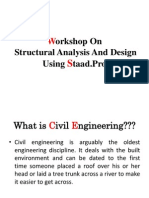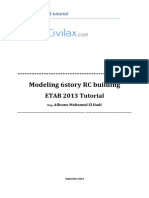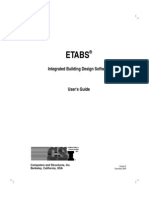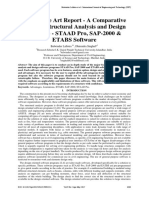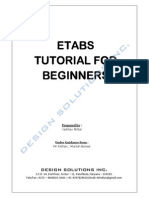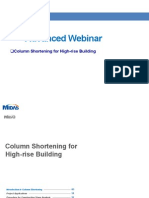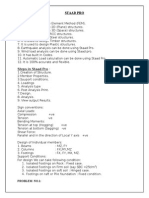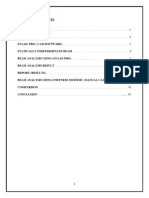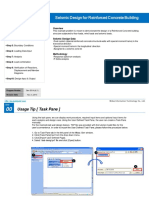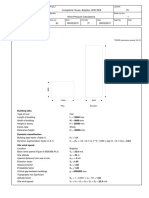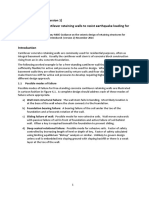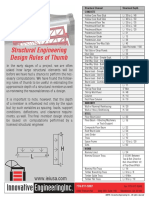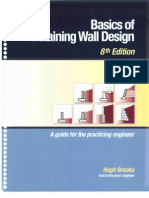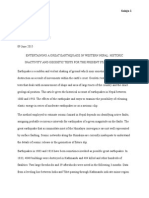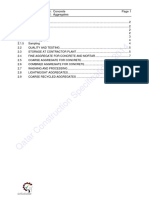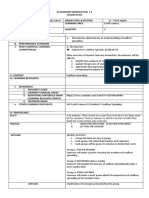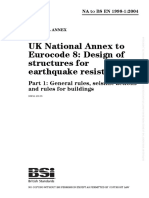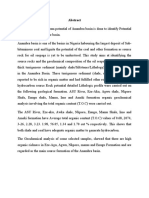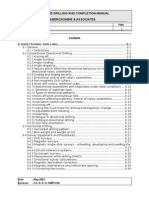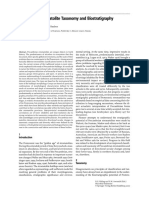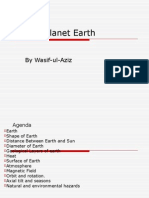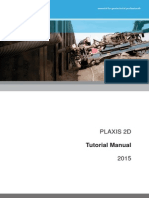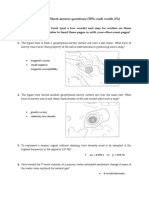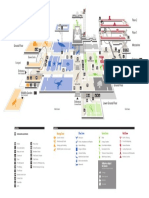Contents
Step 1: Initialization of workspace
Step 2: Material & Section Properties
Input
Step 3: Generation of floor layout
Step 4: Generation of Model
Step 5: Boundary Conditions
Reinforced Concrete Building
Overview
This example problem is meant to demonstrate the design of a Reinforced Concrete building
(G+13 Floor + Terrace + 1Basement Podium) structure which is located in Pune is subjected to
floor loads, wind loads and seismic loads
Wind Design Data
Basic wind speed 39 m/sec
Terrain Category III
Building Class
C
Step 6: Loading Data Input
Step 7: Analysis
Step 8: Verification of Reactions,
Displacement and Member
Diagrams
Seismic Design Data
-Dual system (special reinforced concrete structural walls with special moment frame) in both
the directions
-Assigned to a seismic zone III (Z=0.16)
-Soil Type
II (Medium Soil)
-Importance factor
1.0
-Response Reduction factor 5.0
Step 9: Design Input & Output
Methodology
-Response spectrum analysis
Program Version
Revision Date
Gen 2015 (v1.1)
Dec. 12, 2014
www.MidasUser.com
�Step
00
Overview
Figure 1: RC Building Model 3D
www.MidasUser.com
�Step
00
Typical Floor Plan
4m
4m
4m
4m
4m
4m
4m
4m
4m
6m
3m
6m
Figure 2: Typical Floor Plan
www.MidasUser.com
�Step
00
Podium Floor Plan
4m
4m
4m
4m
4m
4m
4m
4m
4m
4m
4m
4m
4m
4m
4m
6m
4m
6m
4m
4m
Figure 3: Podium Floor Plan
www.MidasUser.com
�Step
00
Elevation View
143m = 42m
23 m = 6m
Figure 4: Longitudinal Section
www.MidasUser.com
�Step
00
Details of the Reinforced Concrete Building
Applied Code
Materials
Concrete M30 For Beams
Concrete M40 For Columns
Concrete M40 For Walls
Steel Fe415
RC Design Code :
IS 456-2000
Applied Load
Building Structure Elements
Section ID
Dimension
Description
450x450mm
Podium columns
2
3
4
300x800mm
230x700mm
230mm thick
Load
Description
Dead Load
Self Weight
Typical Floor Load
Super imposed Dead Load
Live load
4 kN/m2
2 kN/m2
Podium Floor
Super imposed Dead Load
Live load
4 kN/m2
4 kN/m2
Roof Floor
Super imposed Dead Load
Live load
5.5 kN/m2
1.5 kN/m2
Wind Load
X, Y direction
IS 875 Part3
Earthquake Loads
X, Y direction
IS 1893-2002
Building Columns
Beam
Walls
Intensity
www.MidasUser.com
�Step
01
1-1.Initialization of workspace
Procedure
Starting Midas Gen
1
Click on GEN icon > New Project
Check the units on the lower
right corner of the screen.
www.MidasUser.com
�Step
01
1-2.Setting UCS to XY Plane
Procedure
Structure Tab > UCS/Plan >
UCS > X-Y Plane
1
Set UCS to X-Y Plane > Origin
0,0,3
2
Click on Apply And OK
www.MidasUser.com
�Step
01
1-3. Generation line grid
Procedure
1
Generate the required gridline system
Structure Tab > UCS/Plan > Grids
> Define Line Grid > Add
1
Add
Name it Global,
2
Add X grid lines
4 Relative
Lines: 13@4
(13@4,Means 13 Grid lines at the
spacing of 4m)
6
5
Add Y grid lines and
Relative Lines: 2@4,6,4,6,2@4
6 Click OK
A dialog box depicting the
Gridlines appears. Click OK
www.MidasUser.com
�Step
02
2-1. Defining the Material & Frame Section Properties (1)
Procedure
Defining Material Properties
Properties Tab > Material > Material
Properties
Add
Type of Design: Concrete
Standard: IS(RC)
DB: M30
3
Click OK
Similarly define M40 material
property for columns and walls
www.MidasUser.com
�Step
02
2-1. Defining the Material & Frame Section Properties (2)
Procedure
Defining Frame Section Properties
Properties Tab > Section > Section
Properties > Add
1 Solid rectangle
Name: PC 450x450
2 User
H= 0.45m
B= 0.45m
Section
3 Click [Apply]
Podium
column
Building
column
Similarly define the other Frame
Beam
Name
Dimension
PC 450x450
450x450mm
BC 300x800
300x800mm
B 230x700
230x700mm
Section Properties BC 300x800,
B 230x700.
www.MidasUser.com
�Step
02
2-1. Defining Shear walls (3)
Procedure
Defining Shear walls
Properties Tab > Section > Thickness
> Add
1 For the Shear Walls
And Slab Thickness:
Add a Thickness Section
Value
In-plane & Out-of plane= 0.23m
1
2
2 On creating the wall, it is
Displayed in the dialog box
www.MidasUser.com
�Step
03
3-1. Generation of Floor layout (1)
Procedure
Generate the Beams
Node/Element Tab > Create
Elements
1
Select General beam/Tapered
beam
2 Make sure that Intersect at
nodes and Elements is on
To create a beam, click on nodal
connectivity and select the origin
as the first point and draw till
the last point. The beams
between these two points are
formed breaking at each node
Similarly mark the other beams.
Click [Close]
*Please make sure that
Point Grid Snap is On
www.MidasUser.com
�Step
03
3-1. Generation of Floor layout (2)
4
Procedure
Generate Columns
View Tab > Grid/Snap >
UCS/GCS > Click GCS
4
1
Node/Element Tab>
Extrude Elements
Node to Line elements,
select Element Type as
Beam
Translation Distance as 0,0,-3
Along Z axis.
Select all the nodes as shown
in the figure or Just click on
Select All
Click on Apply
www.MidasUser.com
�Step
03
3-1. Generation of Floor layout (3)
Procedure
Modify the Property of Columns:
( To Change the property of certain
exterior columns to Interior)
Works> PC450X450> Active.
Select the columns whose
property has to be changed.
View Tab >Display >Property
> Property Name
2
Now from the Works Menu,
Drag and Drop Interior Column
www.MidasUser.com
�Step
03
3-1. Generation of Floor layout (4)
Procedure
Generation Shear Walls
1 Location where we
need to create the shear wall.
3
2 Node/Element Tab > Elements
>Create Elements
3 Select Element Type > Wall
4 Select Material as M40 and
Select Thickness as 0.23
Select Nodal Connectivity and
All the four nodes of the Shear wall
(In anticlockwise direction as
Shown in fig)
Similarly create the other
shear walls
www.MidasUser.com
�Step
04
4-1. Generation of Building Model (1)
Procedure
Building Generation
View Tab > Select > Select All
1
1
Structure Tab > Control Data
Building Generation
No of Copies: 1
Distance (Global Z): 3.0m
2
Click Add
2
Click on Apply
The building is generated as
Shown
(podium is only up to two levels)
www.MidasUser.com
�Step
04
4-1. Generation of Building Model (2)
Procedure
Building Generation
View Tab > Select > Select
by single > Select ground floor
as shown
1
Structure Tab > Control Data
> Building Generation
No of Copies: 14
Distance (Global Z): 3.0 m
2
2
Click Add
Click on Apply
The building is generated as
Shown
www.MidasUser.com
�Step
04
4-2. Automatic generation of the story data
Procedure
Structure Tab > Control Data >
Story
1 Click [Auto Generate Story Data]
button. This will create the data
needed to generate diaphragms
for each floor
2 Click [OK]
Story data is generated
1
www.MidasUser.com
�Step
05
5-1. Boundary Conditions
Procedure
The lower ends of the Columns
are assumed fixed
Click
Select by window
Select the ends of all the columns
1
from the Front view.
2
Boundary Tab > Supports >
Define Supports
Select the property of Fixed
Support i.e. D- all, R- all.
3
Click on Apply
www.MidasUser.com
�Step
06
6-1. Loading Data (1)
Procedure
Load Tab > Load Type >
Static Loads > Create Load Cases
Static Load Cases
1
Add the loads and their details
as shown in the Dialog box
1
Click : [Close]
www.MidasUser.com
�Step
06
6-1. Loading Data (2)
Procedure
Load Tab> Load Type >
Static Loads > Structural Loads/
Masses > Self Weight
1
Load Case Name: DL
Z=-1
Add
In the Work Tree menu, Self
Weight will be displayed
3
1
www.MidasUser.com
�Step
06
6-1. Loading Data (3)
Procedure
Load Tab > Initial Forces/Misc
> Assign Floor Load Type > Define
floor load type
1
Name: Typical Floor
DL: -4kN/m2 (Consider 100mm
slab thickness, self weight
added)
LL: -2kN/m2
2
Click on Add
Similarly define these floor loads
Name: Podium Floor
DL: -4kN/m2
LL: -4kN/m2
Name: Roof
DL: -5.5kN/m2
LL: -1.5kN/m2
www.MidasUser.com
�Step
06
6-1. Loading Data (4)
Procedure
View Tab > Activities > All > Active
Identity
1 Check on Story
Then Select 1F
2 Check on +Below
1
3 Click on Active
2
3
www.MidasUser.com
�Step
06
6-1. Loading Data (5)
Procedure
Apply Floor Load to the Activated
Floor
Load Tab > Initial Forces/Misc
1
> Assign Floor Loads
1 Name: Podium Floor
2
Copy Floor load: 1@3
(Total 1 floor and each
floor
distance is 3.0m)
To select the floor area, first
Select Nodes Defining Loading
Area wherein You need to
Select the nodes . On the last
Click, the load is applied.
2
www.MidasUser.com
�Step
06
6-1. Loading Data (6)
Procedure
Apply Floor Load to the Activated
Floor
Load Tab > Initial Forces/Misc
1
> Assign Floor Loads
1 Name: Typical Floor
2
Copy Floor load: 15@3
(Total 15 floors and each
floor distance is 3.0m)
To select the floor area, first
Select Nodes Defining Loading
Area . On the last
Click, the load is applied
Similarly assign the Roof Load
www.MidasUser.com
�Step
06
6-2. Convert Model Weight & Loads to Masses (1)
Procedure
Structure Tab > Structure type
Structure type: 3-D
Mass Control Parameter:
Lumped Mass
Convert Self-Weight into
masses
Convert to X,Y
Gravity Acceleration:
9.806m/sec2
Check beam section and
slab section Alignment
(X-Y Plane)
www.MidasUser.com
�Step
06
6-2. Convert Model Weight & Loads to Masses (2)
Procedure
Load Tab > Static Loads >
Structure loads/Mass >
Loads to Masses
1 Mass Direction: X,Y
Load Case / Factor:
DL: 1
Click Add
SIDL: 1
Click Add
LL: 0.25
Click Add
2 On clicking Ok
Such a model is generated
1
www.MidasUser.com
�Step
06
6-3. Wind Loads
Procedure
Load Tab > Static Loads
> Wind Loads > Click [Add]
1
Load Case Name : WX
Wind Load Code : IS875(1987)
Basic Wind Speed: 39m/s
Terrain Category: III
Building Class: C
Wind Load Direction Factor
for X: 1 rest all will
Be 0. Click Apply
Similarly assign the Load
parameters for WY
2 The loads are summarized in
the dialog box
3 Check wind load profile as if
Required
3
4 For detail Calculation click on
Make wind load calc. sheet
www.MidasUser.com
�Step
06
6-4. Static Seismic Loads
Procedure
Load Tab > Static loads
1
2
> Seismic Loads
Fill in the details as shown.
For EXP Click on Positive
2
Calculating time period, use
period Calculator for
Auto-calculation of periods
from the code equations
As per IS 1893:2002 for RC
Structures without brick infill panel
T= 0.075h^(0.75)
3
Similarly defining all the load
Cases such a dialog box appears.
www.MidasUser.com
�Step
06
6-4. Static Seismic Loads (Seismic Profile)
Procedure
Load Tab > Static Loads >
2
Seismic Loads >
Select Load Case Name EXP >
Modify
Seismic Load Profile
X-Dir (on)
Story shear (on)
4
Conform Story Shear of Base
floor
3 Conform the Story Shear
4 For detail Earthquake load
Calculation click on Make seismic
Load Calc. sheet
www.MidasUser.com
�Step
06
6-5. Response Spectrum Functions
Procedure
Load Tab > Seismic > Response
Spectrum Data > Response
Spectrum Function
1 Add > Function Name:
Design Spectrum
2 Generate Design Spectrum:
Design Spectrum: IS1893(2002)
Seismic Zone: III
Soil Type: II
Importance Factor: 1
Response Reduction Factor: 5
Click OK
3 Such a Dialog Box appears.
Click OK
The Response Spectrum .
Function is generated
3
www.MidasUser.com
�Step
06
6-6. Response Spectrum Load cases
Procedure
Load Tab > Seismic > Response
Spectrum Data > Response
* Auto-Search Angle (Principal Axis)
Select this option to automatically take the
excitation angle of response spectrum as the
major-axis direction of a building.
Spectrum Load Cases
1
"Major" and "Ortho" must be defined in the
identical Response Spectrum function.
For example, if we define "RX" load case as
"Major", "RY" load case must be defined as
"Ortho". After performing the Response
Spectrum Analysis, excitation angle of the
structure will be automatically entered in the
"Excitation Angle" field.
Load Cases Name : SpecX
Excitation Angle : 0
2
Check : IS 1893(2002)
Click [Add]
4 Load Cases Name : SpecY
Excitation Angle : 90
5 Click [Add]
The two Spectrum Load Cases
Are created
Click [Close]
3
www.MidasUser.com
�Step
06
6.7. Eigen Analysis Control
Procedure
Analysis Tab> Eigen value Analysis
Control
Number of Frequencies : 20
Then click OK
Analysis Tab > perform analysis
www.MidasUser.com
�Step
07
7-1. Analysis of Results (1)
Procedure
Results Tab > Tables > Result
Tables > Story > Story Shear
(Response Spectrum Analysis)
Spectrum Load Cases >RX(RS)
(on) & RY(RS) (on)
1
Compare RX(RY) with EX(EY)
X-Direction Scale Up Factor
= Static seismic result / Dynamic analysis result
=4562.2 / 1810.1
=2.52.
Y-Direction Scale Up Factor
=2944.9 / 1935.0
=1.52
www.MidasUser.com
�Step
07
7-1. Automatic generation of load combinations (2)
Procedure
Results Tab > Combination >
Load Combination > Concrete
Design
1
Select Concrete Design tab
4
2
Click Auto-Generation
Select Design Code as
IS456:2000
Scale Up of Response Spectrum
Load Cases
Scale Up Factor: RX 2.52
Click Add
Scale Up Factor: RY 1.52
Click Add and Click [OK]
www.MidasUser.com
�Step
08
8-1.Verification of Reactions
Procedure
Results Tab > Results > Reaction
forces (or) moments
1
1
Load cases/combinations
CBC:cLCB 1
Click on this to see Results in
tabular format as shown below.
www.MidasUser.com
�Step
08
8-2.Displacement contour
Procedure
Results Tab > Results
Deformations>Displacement contour
1 Load cases/combinations
CBC:cLCB1
2 If For Animation, click on
Animate and Apply
www.MidasUser.com
�Step
08
8-3.Bending Moment Diagram
Procedure
Results Tab > Results > Forces >
Beam Diagrams
1
1 Load cases/combinations
CBC:cLCB1
2 For Values, click on Values
and Apply
www.MidasUser.com
�Step
08
8-4.Vibration Mode Shape (1)
Procedure
Results Tab > Tables > Results
Tables > Vibration Mode Shape
1
1
Select Mode 1
You can Select any mode
shape from dropdown box
Click on Apply
www.MidasUser.com
�Step
08
8-5.Modal Participation Masses
Procedure
Results Tab > Mode Shapes >
Vibration Mode Shapes
1
Click on the right side of Vibration
Mode Shape
90% Modal Participation Masses
In Mode 11, both x & y direction
www.MidasUser.com
�Step
09
9-1. Design (1)
Procedure
Design Tab > General Design
Parameter >Definition of Frame
X-direction > Unbraced
Sway (on)
Y-direction >Unbraced
Sway (on)
Design Type > 3-D
Tick on Auto calculate effective
length factor
2 Click OK [Close]
www.MidasUser.com
�Step
09
9-1. Concrete Design Code (2)
Procedure
Design Tab > Concrete design
parameter>Design code
1 Design code: IS 456:2000
If want to Go for ductile detailing
Then click on Apply IS13920:1993
www.MidasUser.com
�Step
09
9-2. Design (1)
Procedure
Design Tab > RC Design >
Design Criteria for Rebar
1 Fill in the details as per
3
Requirements for every
Structural element
2 Click on Input Additional Wall
Data
3
Select any End Rebar Design
Method
www.MidasUser.com
�Step
09
9-2. Design (2)
Procedure
Design Tab > RC Design >
Modify Concrete Materials
1
1 Select material ID #1
Rebar Selection
Code > IS(RC)
Grade of Main Rebar > Fe415
Grade of Sub-Rebar > Fe415
According to that modify other
property
www.MidasUser.com
�Step
09
9-3. Design Output (Beam)
Procedure
1
Design Tab > RC Design >
Concrete code design >
Beam Design
1
Sorted by > Member (on)>
Graphic
Graphic to see section detailing
Similarly Design The column
And Shear wall.
www.MidasUser.com
�Step
09
9-3. Design Output (Beam)
Procedure
Design Tab > RC Design >
Concrete code design >
Beam Design
1
Member(on) > Click Detail
Confirm Detail Calculation report
as per IS 456:2000
www.MidasUser.com
�Step
09
9-3. Design Output (Column)
Procedure
Design Tab > RC Design >
Concrete code design >
Column Design
1
Sorted by > Member (on)>
Select a member>Graphic
www.MidasUser.com
�Step
09
9-3. Design Output (Wall)
Procedure
Design Tab > RC Design >
Concrete code design >
Shear Wall Design
1
Sorted by>Wall ID + story
and select a wall>Graphic
Such a window explaining the
design would be displayed
www.MidasUser.com