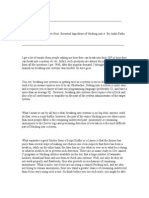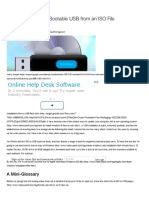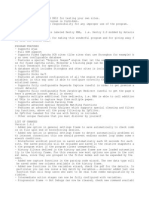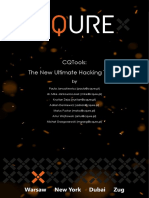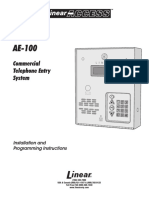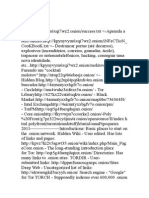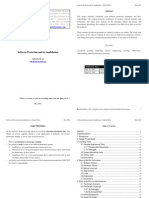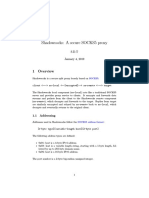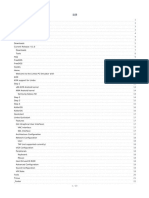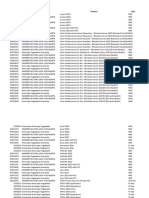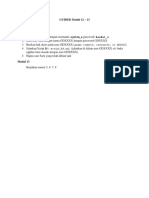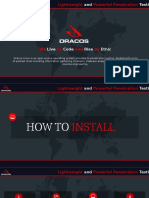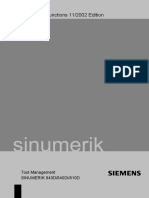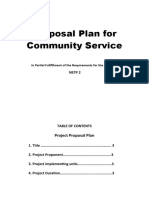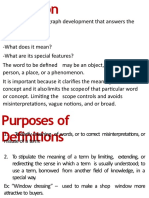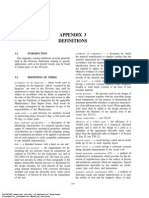DRACOS
LINUX
WORKSHOP
1
� Guide
1 Create Bootable USB
On Windows
Using rufus
1. Download rufus from https://rufus.akeo.ie/
2. Open Rufus and select your USB stick in the 'Device' dropdown
3. Click the CD Rom icon, then find your dracOs ISO and click 'Open' and then 'Start'
2
�4. Click 'OK' to write in ISO Image mode
5. When it is finished, just restart your computer and start to install dracOs.
3
�Using DUC-YUMI
1. Download DUC-YUMI from http://dl.dracos-linux.org/?dir=tools
2. Open DUC, select dracos and browse the dracOs ISO then Click create Yes.
4
�5
�3. Wait until DUC YUMI completed the bootable USB.
6
�On Linux
Using Etcher
1. Download ether from https://etcher.io/
2. Open your terminal and type :
$ unzip Etcher-1.0.0-beta.17-linux-x64.zip
$ chmod +x Etcher-linux-x64.AppImage
$ sudo ./Etcher-linux-x64.AppImage
and will appear dialog box to create desktop file of etcher, click Yes.
7
�3. Click Select Image, then find your dracOs iso and click Open and then Flash.
8
�4. After finish, just restart your computer and start to install dracOs.
9
�2 Installation
In this guide we can install dracOs with live session or direct install, the different only when you want
install dracOs from live session like other linux distribution you must type dracos2hd on terminal,
before or after login desktop session.
10
�For login dracOs live :
user : root
pass : toor
In live session if you want to install dracOs like other distribution you can type dracos2hd before or
after login desktop session with type startx.
11
�This is the first appearance in the installation of dracOs.
12
�1. Set time zone, we just picked the number. For example : 4.Asia - 15.Indonesia - 1. Java & Sumatra
1.Yes.
13
�2. You can use default password or change the root password. For example I try to change the root
password it will look like this.
14
�3. After set time zone and root password, now set the partition using cfdisk or fdisk.
15
�Select the drive /dev/sda.
16
�Choose cfdisk because fdisk not recommended for newbies, its hard to setup the partition. If you have
clean disk, you can format to gpt why? Because gpt partition could create more partitions than mbr.
Set root partition to 20 Gb or 15 Gb (minimal requirement), and swap 1 Gb. Dont forget to change
type of swap partition to Linux swap. If you dualboot, the steps is same but you must be careful on
select the device. After fcompletion of the partitioning, select write and type yes.
17
�4. After setup partition, dracOs installer will detect the linux partition to install system.
18
�19
�5. Now, installer will copy the system to root partition, wait until the installation finish.
20
�6. After copying the system, installer will install grub to your disk. Wait until grub successfully
installed, and reboot your system.
21
�dracOs Succesfully Installed!
22
�23
�3. How To Use dracOs
3.1 Using Shortcut on DWM
To use dracOs you must know keyboard shortcut DWM, DWM in dracOs has been modified from
default shortcut.
Name Shortcuts
dracOs menu Windows + Shift + d
dracOs terminal ( URxvt ) Windows + Shift + Enter
File manager ( lfm ) Windows + Shift + t
Browser ( links2 ) Windows + Shift + l
Close window Windows + Shift + c
Resize window Windows + Right click
Move window Windows + Left click
Screenshot prtsc
Layout Mode Shortcuts
Float Windows + f
Tile Windows + t
Monocle Windows + m
Gapless grid Windows + g
Bstack Windows + s
Deck Windows + o
Col Windows + c
24
� Layout Mode
1. Float
2. Tile
25
�3. Monocle
4. Gapless grid
26
�5. Bstack
6. Deck
27
�7. Col
28
�4. Basic Usage
1. Change Wallpaper
To change wallpaper on dracOs, you can use feh. Many command to set wallpaper with feh :
Set Tiled = feh -bg-tile /path/your/image
Set Scaled = feh -bg-scale /path/your/image
Set Centered = feh -bg-center /path/your/image
Set Filled = feh -bg-fill /path/your/image
For example: I will change default wallpaper on dracOs, I pick wallpaper from
/usr/share/image/wallpaper/.
dracOs ~ # feh bg-fill /usr/share/images/wallpaper/dracOsleak.jpg
2. Manage sound
In dracOs you can use alsamixer, type on your terminal and control the volume with up or down arrow.
29
�Or manually like this :
To increase volume
dracOs ~ # amixer set Master 5%+
Or decrease volume
dracOs ~ # amixer set Master 5%-
3. Manage brightness
To set brightness in dracOs, we can use xbacklight ( adjust backlight brightness using RandR
extension). This is a simple command :
To increase brightness
dracOs ~ # xbacklight -inc 20
Or decrease brightness
dracOs ~ # xbacklight -dec 20
If you will set brightness when desktop session, you can edit ~/.xinitrc and add one of the above
commmand for example:
30
�dracOs ~ # nano .xinitrc
31
�4. Connected to internet with command line
FOR WIRELESS ( WIFI
[interface] change to wlp3s0,wlp2s0 or other.
dracOs ~ # ifconfig [interface] up
dracOs ~ # iwconfig scan [interface]
dracOs ~ # iwconfig interface ESSID wifi
dracOs ~ # wpa_passphrase "[SSID name] pass_here > /etc/wpa/[name].conf
[SSID name] = network name
[name] = name of configuration
dracOs ~ # wpa_supplicant -Dwext -i[interface] -c /etc/apt/[name].conf -B
dracOs ~ # dhclient [interface]
dracOs ~ # ping google.com
FOR ETHENERT
dracOs ~ # iwconfig
dracOs ~ # iifconfig [interface] up
dracOs ~ # iwconfig interface ESSID wifi
dracOs ~ # dhclient [interface]
dracOs ~ # ping google.com
32
�3.3 Install and remove software
For example I will install openbox on dracOs, open the browser (links) using shortcut and press any
key to type google.com and will display like this, then you can search the package from official LFS
website linux from scratch pick Search.
INSTALL FIREFOX
Download Mozilla 64-bit
wget https://download-installer.cdn.mozilla.net/pub/firefox/releases/49.0/linux-x86_64/en-US/firefox-
49.0.tar.bz2
Download Mozilla 32 bit
wget https://download-installer.cdn.mozilla.net/pub/firefox/releases/49.0/linux-i686/en-US/firefox-
49.0.tar.bz2
2. Ekstrak file
tar -xvf firefox*.tar.bz2
33
�3. Masuk direktori dan jalankan firefox
cd firefox && ./firefox
5. Kemudian kita akan membuatkannya link agar ketika kita mengetikkan firefox maka browser akan keluar.
mv firefox /opt
sudo ln -s /opt/firefox/firefox /usr/bin/firefox
6. Testing kembali xD
firefox
PROBLEM TRY THIS
wget -c ftp://ftp.gnome.org/pub/gnome/sources/gtk+/3.18/gtk+-3.18.7.tar.xz
tar -xf gtk+-3.18.7.tar.xz
cd gtk+-3.18.7
./configure --prefix=/usr \
--sysconfdir=/etc \
--enable-broadway-backend \
--enable-x11-backend \
--disable-wayland-backend &&
make
make install
34
�INSTALL ANOTHER TOOLS OR PACKAGE
35
�Type you package name like this openbox and will display many version of the package.
36
�Choose your version to installed on dracOs
To download the package you can right klik on the link or using wget command on terminal.
37
�38
�Then extract the package and install into your system, installation steps already listed.
39
�Like this :
If you installed only Python 3 PyXDG module convert one of the scripts to Python 3:
2to3 -w data/autostart/openbox-xdg-autostart &&
sed 's/python/python3/' -i data/autostart/openbox-xdg-autostart
Install Openbox by running the following commands:
./configure --prefix=/usr \
--sysconfdir=/etc \
--disable-static \
--docdir=/usr/share/doc/openbox-3.6.1 &&
make
This package does not come with a test suite.
Now, as the root user:
make install
You must read the installation steps carefully
40
�Compiling the package.
41
�The openbox succesfully installed! To remove openbox you can cd into openbox directory and type
make uninstall
42