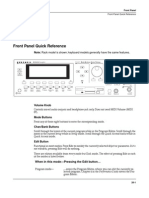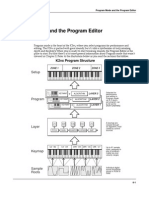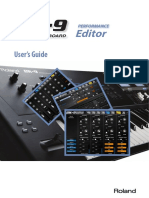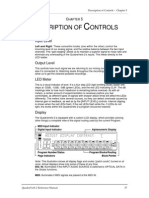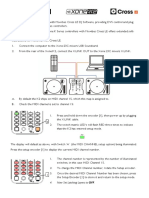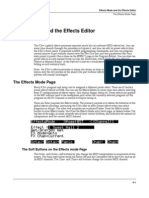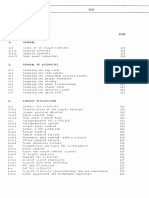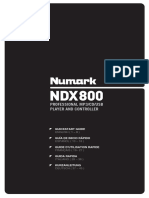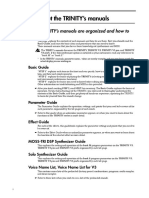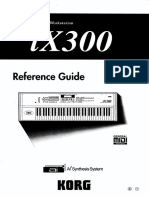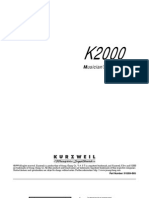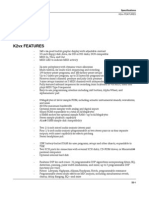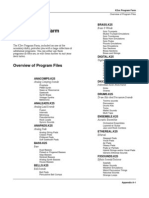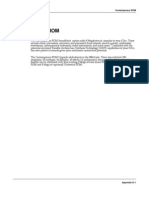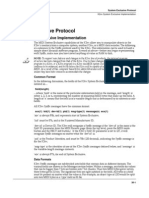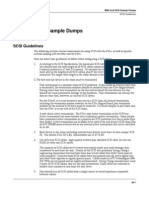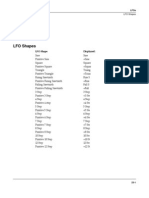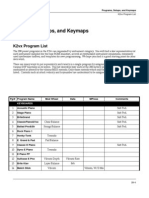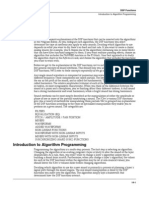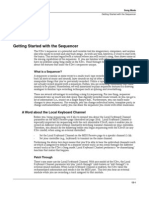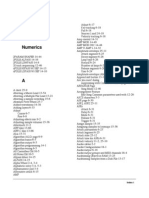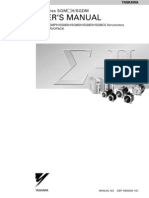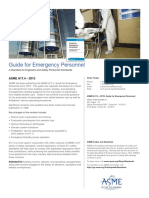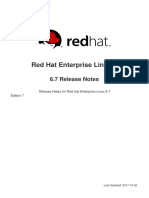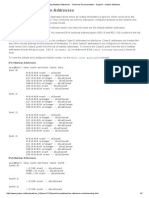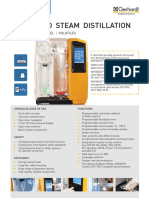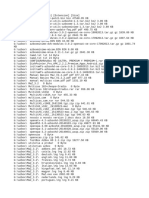User Interface Basics
Mode Selection
Chapter 3
User Interface Basics
Chapter 3 will show you how to get around the front panel of your K2vx. Your interactions can
be divided into three primary operations: mode selection, navigation, and data entry.
Mode Selection
The K2vx is always in one of eight operating modes. The modes are selected by pressing one of
the eight buttons beneath the displayÑthe ones with LEDs to their right. Selecting a mode
gives you access to a large set of related parameters. Only one mode can be selected at a time.
The modes are:
• PROGRAM MODE: Select and play programs, and modify them with the Program
Editor. Rearrange and modify samples in the Keymap and Sample Editors.
• SETUP MODE: Select and play setups (three keyboard zones with independent MIDI
channel, program and control assignments), and modify them with the Setup Editor.
• QUICK ACCESS MODE: Select from a list of preset banks, each containing a list of ten
programs and/or setups that can be viewed in the display for easy selection. Modify the
preset banks and create your own with the Quick Access Editor.
• EFFECTS MODE: DeÞne the behavior of the on-board global effects processor. Modify
the preset effects and create your own with the Effects Editor.
• MIDI MODE: DeÞne how your K2vx sends and receives MIDI information, and conÞgure
each channel to receive independent program, volume, and pan messages that override
the normal Program mode settings.
• MASTER MODE: DeÞne performance and control characteristics for the entire K2vx.
• SONG MODE: Use the K2vxÕs sequencer to record and play back your keyboard
performance, play type 0 MIDI sequences, and record multi-timbral sequences received
via MIDI.
• DISK MODE: Interface with the K2vxÕs ßoppy disk drive, an external SCSI device, or an
optional internal SCSI disk to load and save programs, setups, samples, and more.
Mode Buttons
The mode buttons are labeled in white. When you press a mode button, the LED to its right
lights up to indicate that the mode has been selected. If pressing a mode button does not light
its LED, press the EXIT button one or more times, then try again.
The green labeling under each mode button indicates special functions that relate to some of
the K2vxÕs editors. These functions are described in Chapter 5.
Navigation
The navigation section of the front panel consists of the display and the buttons surrounding it.
These navigation buttons will take you to every one of the K2vxÕs programming parameters.
The Display
Your primary interface with the K2vx is its backlit graphic display. As you press various
buttons, this ßuorescent display reßects the commands you enter and the editing changes you
make. The ample size of the display (240-by-64 pixels) enables you to view lots of information
at one time.
3-1
�User Interface Basics
Mode Selection
Pages
Within each mode, the functions and parameters are organized into smaller, related groups that
appear together in the display. Each one of these single-screen groups of parameters is called a
page. Each mode has what we call an entry level page; itÕs the page that appears when you
select that mode with one of the mode buttons. Within each mode and its editor(s), the various
pages are selected with the navigation buttons. There are many pages, but there are a few
features common to each page. The diagram below shows the entry level page for Program
mode.
ProgramMode||||Xpose:0ST|||<>Channel:1||
!!!!!!!!!!!!!!!!!!@|200*Analog|Jam||||||
KeyMap|Info|||||||#|202*Heart|Strings|||
|Grand|Piano||||||#|||1|Righteous|Piano|
||||||||||||||||||#|||2|Mondo|Bass||||||
||||||||||||||||||#|||3|Killer|Drums||||
%%%%%%^%%%%%%^%%%%$|||4|Weeping|Guitar||
Octav-|Octav+|Panic||View|||Chan-||Chan+
The Top Line
On the top line of most pages, thereÕs a reminder of which mode youÕre in and which page
youÕre on. Many pages display additional information in the top line, as well. The Program
mode page above, for example, shows you the current amount of MIDI transposition and the
currently selected MIDI channel. The top line is almost always ÒreversedÓÑthat is, it has a
white background with blue characters.
The Bottom Line
The bottom line is divided into six (sometimes fewer) sets of reversed characters that serve as
labels for the six buttons directly beneath the display. These labelsÑand the functions of the
buttonsÑchange depending on the currently selected page. Consequently the buttons that
select these functions are called ÒsoftÓ buttons.
The Soft Buttons
The soft buttons are called ÒsoftÓ because their functions change depending on the currently
selected mode. Sometimes they perform speciÞc functions, like changing MIDI channels in
Program mode. In the Program Editor, theyÕre also used to move to different pages of
programming parameters.
The Cursor Buttons
To the right of the display are four buttons arranged in a diamond fashion. These are called the
cursor buttons. They move the cursor around the currently selected page, in the direction
indicated by their labels. The cursor is is a highlighted (reversed) rectangle (sometimes itÕs an
underscore). It marks the value of the currently selected parameter.
Programming the K2vx involves selecting various parameters and changing their values.
Parameters are selected by highlighting their values with the cursor. The highlighted value can
be changed with any of the data entry methods described in the data entry section below.
3-2
� User Interface Basics
Mode Selection
Navigation Data Entry
K 2500RS Sampler Variable A rchitecture Synthesis Technology
Optical In
1 2 3
ABC DEF GHI LoZ
Chan/Bank 4 5 6
JKL MNO PQR
Layer/Zone 7 8 9 Left
STU VWX YZ
+/ - 0 CLR
Edit E xit MIDI
UPPER/lower 0-9 Space
C ancel Enter
Right
HiZ
Program Setup Q Access Effects MIDI Master Song Disk
Mute 1 Mute 2 Mute 3 FX Bypass Previous Pg Mark Jump Compare
Zoom - Zoom + Samp/Sec Gain - Gain + Link
Tip=Left
Power
Volume Headphone Ring=Right
Mode Selection
The MIDI LED
Below the cursor buttons is a red LED labeled MIDI. This LED will ßash whenever the K2vx
receives MIDI information from your MIDI controller.
The CHAN/BANK Buttons
To the left of the display are two buttons labeled ÒCHAN/BANK.Ó Their function is related to
the two small arrowsÑ<|>Ñthat appear in the top line of many different pages. When you
see these arrows, you can use the CHAN/BANK buttons to scroll the values of the parameter
that appears to the right of the arrows. The arrows donÕt have to appear in the top line,
however, for the CHAN/BANK buttons to have an effect. In Program mode, for example, they
shift through the MIDI channels, showing the program assigned to each channel.
When youÕre in the Program editor, the CHAN/BANK buttons let you view each layer in the
program. You can see the corresponding parameters in each layer by scrolling through the
layers with these buttons. In the Setup editor, the CHAN/BANK buttons scroll through the
zones in the current setup. In Quick Access mode, they scroll through the Quick Access banks,
and in Song mode they scroll through record tracks.
WeÕll let you know, when applicable, what the CHAN/BANK buttons do.
The EDIT Button
The EDIT button activates each of the K2vxÕs editors, and acts as a shortcut to many pages
within the Program Editor. Pressing the EDIT button tells the K2vx that you want to change
some aspect of the object marked by the cursor. For example, when a program is selected and
you press EDIT, you enter the Program Editor. If a setup is selected, you enter the Setup Editor.
There are editors accessible from every mode except Disk mode. To enter an editor, choose one
of the modes (mode selection), and press EDIT. An editing page for that mode will appear. You
can then select parameters (navigation) and change their values (data entry). If the value of the
selected parameter has its own editing page, pressing the EDIT button will take you to that
3-3
�User Interface Basics
Data Entry
page. For example, in the Program Editor, on the PITCH page, you might see LFO1 assigned as
the value for Pitch Control Source 1. If you select this parameter (the cursor will highlight its
valueÑLFO1 in this case), then press the EDIT button, youÕll jump to the page where you can
edit the parameters of LFO1. Naturally, you can Þnd every page in the current editor by using
the soft buttons, but often itÕs easier to use the EDIT button shortcut.
The EXIT Button
Press EXIT to leave the current editor. If youÕve changed the value of any parameter while in
that editor, the K2vx will ask you whether you want to save your changes before you can leave
the editor. See Chapter 5 for information on saving and naming. The EXIT button also takes you
to Program mode if youÕre on the entry level page of one of the other modes. If at some point
you canÕt seem to get where you want to go, press EXIT one or more times to return to Program
mode, then try again.
Data Entry
The data entry section of the front panel includes the Alpha wheel, the Plus/Minus buttons,
and the 14-button alphanumeric pad.
The Alpha Wheel
The Alpha Wheel is especially useful because it can quickly enter large or small changes in
value. If you turn the Alpha Wheel one click to the right, youÕll increase the value of the
currently selected parameter by one increment. One click to the left decreases the value by one
increment. If you turn it rapidly, youÕll jump by several increments.
The Plus/Minus Buttons
These buttons are located just under the Alpha Wheel. The Plus button increases the value of
the currently selected parameter by one, and the Minus button decreases it by one. These
buttons are most useful when youÕre scrolling through a short list of values, or when you want
to be sure youÕre changing the value by one increment at a time. One press of the Plus or Minus
button corresponds to one click to the right or left with the Alpha Wheel. These buttons will
repeat if pressed and held.
Pressing the Plus and Minus buttons simultaneously will move you through the current list of
values in large chunks instead of one by one. Often this is in even increments (10, 100, etc.).
DonÕt confuse these buttons with the +/- button on the alphanumeric pad. This button is used
primarily for entering negative numeric values and switching from uppercase to lowercase
letters (and vice versa).
The Alphanumeric Pad
As its name implies, this set of 14 buttons lets you enter numeric values, and to enter names one
character at a time. Depending on where you are, the K2vx automatically enters letters or
numerals as appropriate (you donÕt have to select between alphabetic or numeric entry).
When youÕre entering numeric values, press the corresponding numeric buttons, ignoring
decimal places if any (to enter 1.16, for example, press 1, 1, 6, ENTER). The display will reßect
your entries, but the value wonÕt actually change until you press ENTER. Before pressing
ENTER, you can return to the original value by pressing CANCEL. Pressing CLEAR is the same
as pressing 0 without pressing ENTER.
When entering names, youÕll use the left/right cursor buttons or the <<< / >>> soft buttons
to move the cursor to the character you want to change. Use the labels under the alphanumeric
buttons as a guide to character entry. Press the corresponding button one or more times to
insert the desired character above the cursor. The CANCEL button is equivalent to the >>>
soft button, and ENTER is the same as OK. The CLEAR button replaces the currently selected
character with a space. The Ò+/-Ó button toggles between uppercase and lowercase letters.
3-4
� User Interface Basics
Data Entry
Double Button Presses
Pressing two or more related buttons simultaneously executes a number of special functions depending on
the currently selected mode. Make sure to press them at exactly the same time.
IN THIS MODE: THESE BUTTONS: WILL DO THIS:
(Pressed simultaneously)
PROGRAM MODE Octav-, Octav+ Reset MIDI transposition to 0 semitones. Double-
press again to go to previous transposition.
Chan-, Chan+ Set current MIDI channel to 1.
Plus/Minus Step to Program 100, 200. etc.
MASTER MODE CHAN/BANK Enables Guitar/Wind Controller Mode.
SONG MODE left/right cursor buttons Toggle between Play and Stop.
up/down cursor buttons Toggle between Play and Pause.
Plus/Minus Select Quantize Grid values on MISC page and
Edit Song:TRACK Quantize page. Select duration
for a step on Edit Song:STEP page. Increment Ga-
teTime by 20% intervals on Edit Song: STEP page.
CHAN/BANK Select all tracks on Edit Song:TRACK page.
DISK MODE 2 leftmost soft buttons Issue SCSI Eject command to currently selected
SCSI device.
CHAN/BANK Hard format SCSI device. List selected objects
when saving objects.
left/right cursor buttons Select all items in a list. Move cursor to end of
name in naming dialog.
up/down cursor buttons Clear all selections in a list. Move cursor to begin-
ning of name in naming dialog.
PROGRAM EDITOR CHAN/BANK Select Layer 1.
SAMPLE EDITOR 2 leftmost soft buttons Toggle between default zoom setting and current
zoom setting.
Plus/Minus Set the value of the currently selected parameter
at the next zero crossing.
ANY EDITOR Plus/Minus Scroll through the currently selected parameterÕs
list of values in regular or logical increments (var-
ies with each parameter).
2 leftmost soft buttons Reset MIDI transposition to 0 semitones. Double-
press again to go to previous transposition.
Center soft buttons Select Utilities menu.
2 rightmost soft buttons Sends all notes/controllers off message on all 16
channels (same as Panic soft button).
SAVE DIALOG Plus/Minus Toggle between next free ID and original ID.
3-5
�User Interface Basics
Intuitive Data Entry
Intuitive Data Entry
Many parameters have values that correspond to the standard physical controls present on
most MIDI controllers (primarily keyboards). In many cases, you can select these values
Òintuitively,Ó rather than having to scroll through the Control Source list. This is done by
selecting the desired parameter, then holding the ENTER button while moving the desired
physical control.
For example, on the LAYER page in the Program Editor, you can set the range of the currently
selected layer as follows: use the cursor buttons to move the cursor to the value for the
ÒLoKeyÓ parameter, press (and hold) the ENTER button, then use your MIDI controller to
trigger the note you wish to be the lowest note for the currently displayed layer. The note you
triggered (it has to be between C 0ÑC 8) will appear as the value for the LoKey parameter.
Repeat the process for the HiKey parameter.
Another example: select Program 199 while in Program mode. Press EDIT to enter the Program
Editor. Press the PITCH soft button to select the PITCH page. Move the cursor to the Src1
parameter. Hold the ENTER button, and move your controllerÕs Pitch Wheel. PWheel will be
selected as the value for Src1.
You can also use the keyboard of your MIDI controller to choose control sources, since each key
number corresponds to a value on the control source list. If you have a certain control source
that you use over and over (for example, LFO1), this can be the quickest way to enter its value.
To do this: highlight a parameter which uses a value from the control source list, hold down
ENTER, then strike the key corresponding to the control source you want to choose. LFO1, for
example, is assigned to B5.
Also, for almost every parameter, holding the ENTER button links the K2vx to your MIDI
controllerÕs Data slider, if it has one. Moving the Data Slider will run through the range of
values for the currently selected parameter. This is not as precise as the Alpha Wheel, but much
faster.
Changing the Current Layer in Multi-Layer Programs
When editing a multi-layer program (including drum programs), you can quickly switch
between layers by holding the ENTER button, then striking a key. The K2vx will change the
current layer to that keyÕs layer. If the key is part of more than one layer, subsequent key strikes
will cycle through each layer that has that key in its range.
Search Function
ThereÕs a convenient way to Þnd any alphabetic or numeric string of characters within the
currently selected list, or range of values. Hold the ENTER button and press any of the numeric
keys. A dialog like the Name Dialog will appear. Type in the string of characters you want to
Þnd. For example, if youÕre looking at the Program list and you want to Þnd all programs
containing the word ÒHorn,Ó you would type h-o-r-n. This function is not case sensitive; it will
Þnd upper and lower case characters regardless of what you type.
When youÕve typed the string of characters you want to Þnd, press ENTER. The K2vx searches
through the current list of values and Þnds all values that match the string of characters you
typed. Hold ENTER and press one of the Plus/Minus buttons to search for the next higher- or
lower-numbered object that contains the string of characters.
The string you select will remain in memory. You can store and select a string of characters with
each of the numeric buttons. Hold ENTER and press one of the numeric buttons at any time to
select that string for a search. When the string appears, you can change it, or just press ENTER
to Þnd that string.
3-6
� User Interface Basics
The Panel Play Feature (K2vxR)
The Panel Play Feature (K2vxR)
You can play notes on the K2vxR even if you donÕt have a MIDI controller connected to its
MIDI In port. Using the alphanumeric pad, you can play the octave from C 4 to C 5 and send
the notes to the MIX and Headphone outputs.
While in any mode, press and hold the CANCEL button on the alphanumeric pad. Press one of
the other alphanumeric buttons to play various notes: 1 is C 4, 2 is C# 4, and so on up to
ENTER, which plays C 5. Notes are sent to the K2vxÕs sound engine on the current MIDI
channel.
Pressing the Up or Down cursor buttons while holding CANCEL will transpose up or down an
octave while using this feature. This transposition will be remembered the next time you use
this feature, but does not affect the K2vxÕs normal MIDI transposition.
Notes are played at approximately the mf velocity level. You can adjust the attack velocity of
the notes using the Plus/Minus buttons while holding down the CANCEL button. The velocity
values will continue to change if you hold the buttons down.
You can press the Right cursor button while holding CANCEL to sustain notes (if this doesnÕt
work, set a value of Sustain for the FtSw1 parameter on the MIDI mode XMIT page). The Left
cursor button will release notes.
3-7
�User Interface Basics
The Panel Play Feature (K2vxR)
3-8