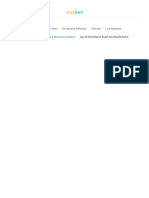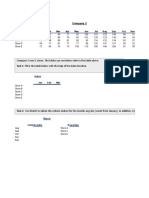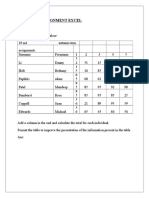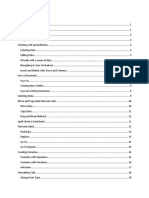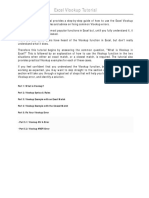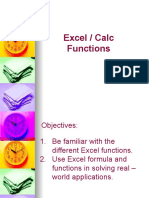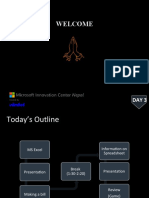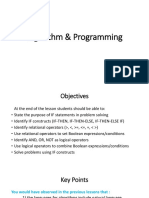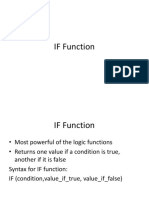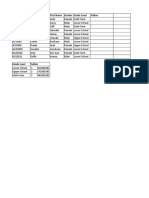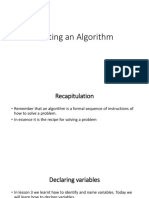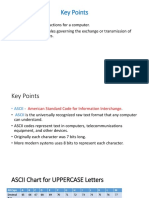80% found this document useful (5 votes)
17K views2 pagesExcel Vlookup
This document provides instructions for using the VLOOKUP function in Excel to search for tuition amounts based on a student's grade level. The VLOOKUP function looks up the grade level in cell E2 within a table array, returns the corresponding tuition from column B, and copies it to the current spreadsheet. Specifically, the function is =VLOOKUP(E2,$A$15:$B$17,2,FALSE), which looks up the value in E2 in the range A15:B17, returns the value from column 2 (B), and requires an exact match.
Uploaded by
api-297910907Copyright
© © All Rights Reserved
We take content rights seriously. If you suspect this is your content, claim it here.
Available Formats
Download as DOCX, PDF, TXT or read online on Scribd
80% found this document useful (5 votes)
17K views2 pagesExcel Vlookup
This document provides instructions for using the VLOOKUP function in Excel to search for tuition amounts based on a student's grade level. The VLOOKUP function looks up the grade level in cell E2 within a table array, returns the corresponding tuition from column B, and copies it to the current spreadsheet. Specifically, the function is =VLOOKUP(E2,$A$15:$B$17,2,FALSE), which looks up the value in E2 in the range A15:B17, returns the value from column 2 (B), and requires an exact match.
Uploaded by
api-297910907Copyright
© © All Rights Reserved
We take content rights seriously. If you suspect this is your content, claim it here.
Available Formats
Download as DOCX, PDF, TXT or read online on Scribd
/ 2