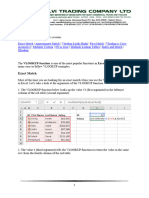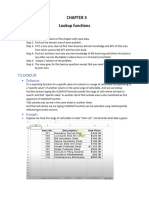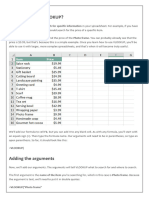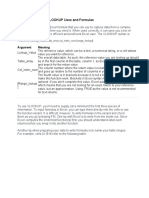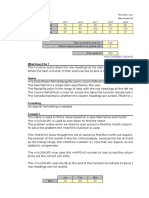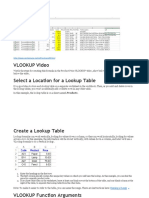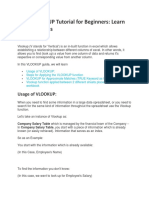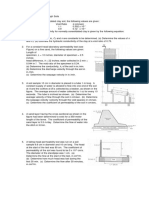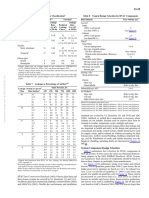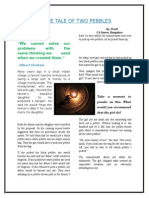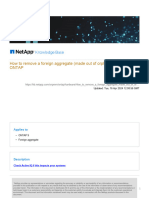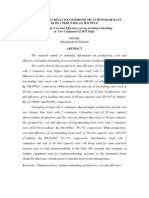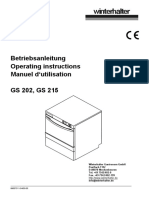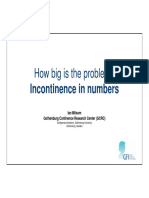0% found this document useful (0 votes)
875 views9 pagesHow To Use VLOOKUP in Excel For Dummies (2022 Tutorial)
This document provides a tutorial on how to use the VLOOKUP function in Excel. It explains the 4 steps to using VLOOKUP: 1) selecting the lookup value, 2) specifying the table array, 3) choosing the column index number to return a value from, and 4) setting the range lookup to exact or approximate match. The tutorial includes an example of looking up order prices using VLOOKUP and walking through each step. It emphasizes that VLOOKUP allows users to find data across spreadsheets to save time.
Uploaded by
MeetaCopyright
© © All Rights Reserved
We take content rights seriously. If you suspect this is your content, claim it here.
Available Formats
Download as PDF, TXT or read online on Scribd
0% found this document useful (0 votes)
875 views9 pagesHow To Use VLOOKUP in Excel For Dummies (2022 Tutorial)
This document provides a tutorial on how to use the VLOOKUP function in Excel. It explains the 4 steps to using VLOOKUP: 1) selecting the lookup value, 2) specifying the table array, 3) choosing the column index number to return a value from, and 4) setting the range lookup to exact or approximate match. The tutorial includes an example of looking up order prices using VLOOKUP and walking through each step. It emphasizes that VLOOKUP allows users to find data across spreadsheets to save time.
Uploaded by
MeetaCopyright
© © All Rights Reserved
We take content rights seriously. If you suspect this is your content, claim it here.
Available Formats
Download as PDF, TXT or read online on Scribd
/ 9